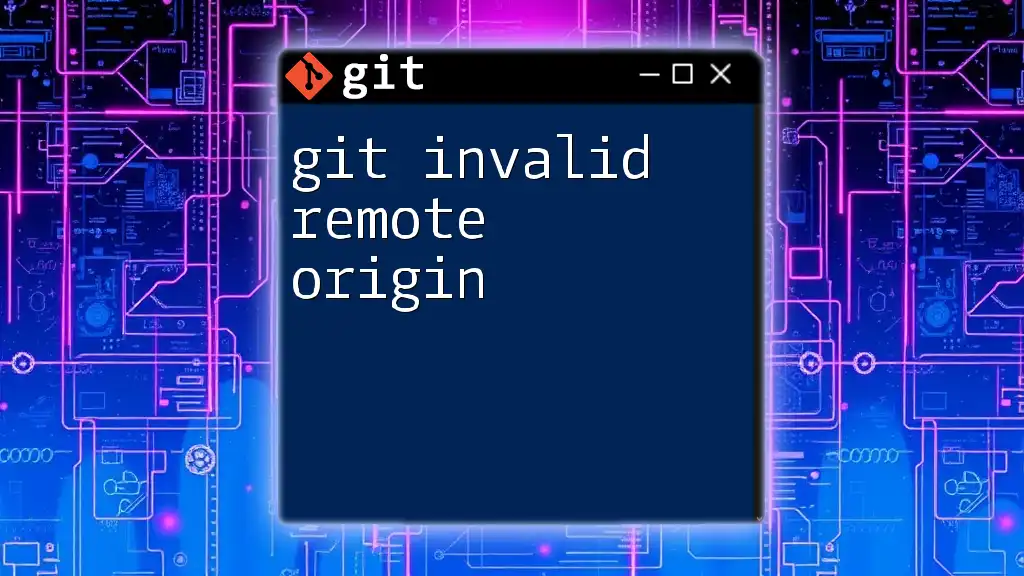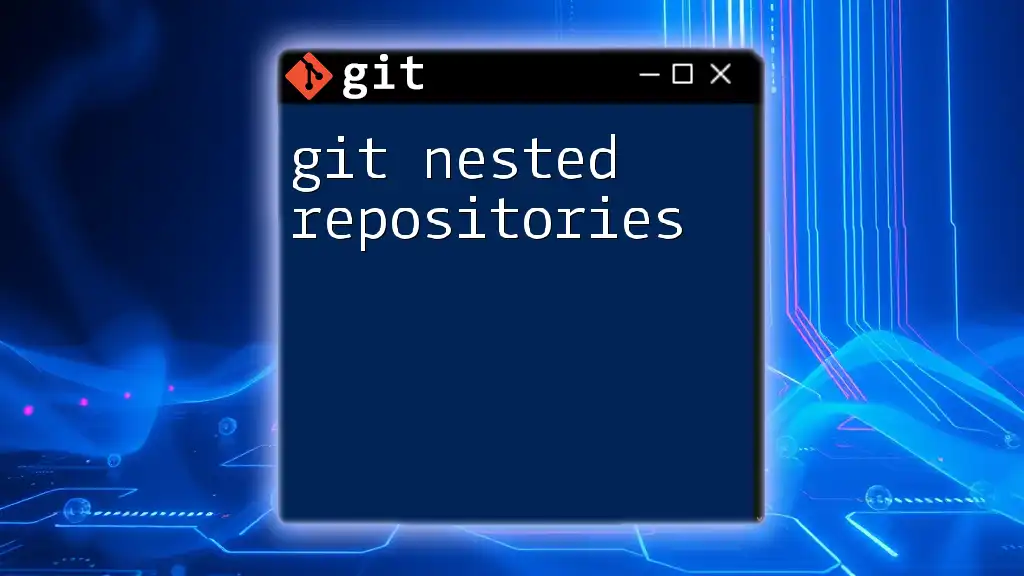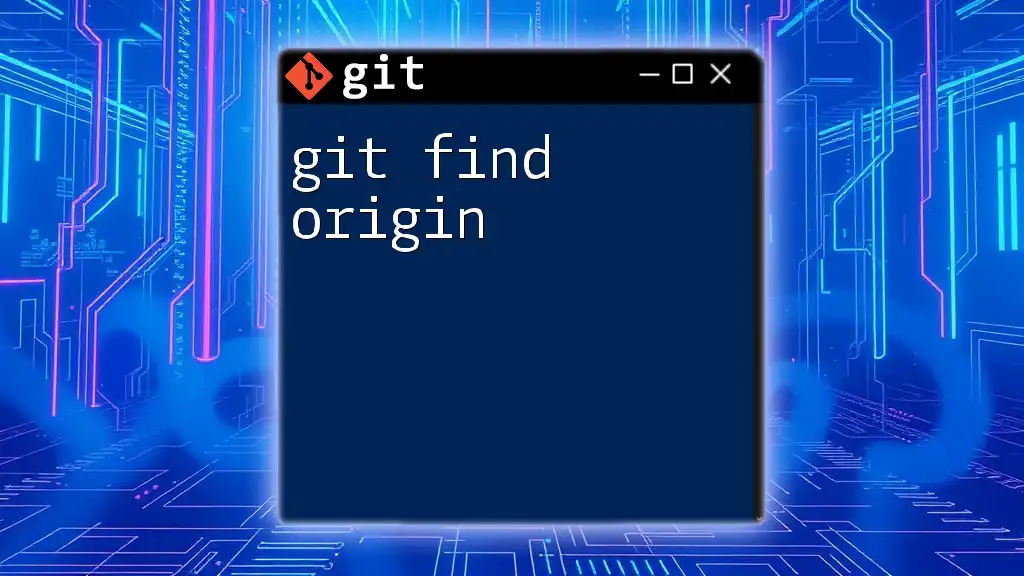The error "invalid remote origin" typically occurs when your Git repository's remote URL is incorrect or not set, which can be addressed by verifying or updating the remote URL using the command below.
git remote set-url origin <new-url>
What is 'git invalid remote origin'?
In Git, "remote origin" refers to the default remote repository where your local Git repository pushes and fetches code. The error "git invalid remote origin" indicates a problem with the URL linked to this remote repository. This error typically arises when either the URL is incorrectly entered or the remote repository does not exist.
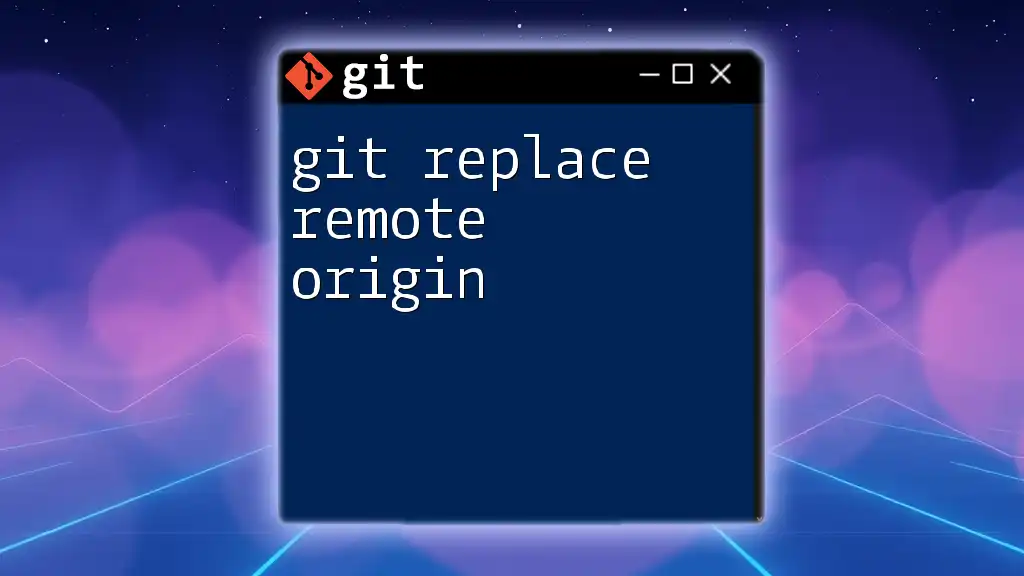
Causes of the 'invalid remote origin' Error
Incorrect Remote URL
One of the most common causes of the "git invalid remote origin" error is an incorrect remote URL. This can stem from simple typos or an incorrectly structured URL. For instance:
git remote add origin https://github.com/user/repo.git
# Check for miswrites or incorrect links.
Even a small misspelling can make Git unable to locate the repository, leading to errors when trying to push or pull changes.
No Remote Repository Exists
Another possible reason for encountering this error is that the remote repository simply does not exist. If you attempt to push changes to a repository that hasn't been created on the remote service (e.g., GitHub), you'll encounter an error message like:
git push origin main
# Error: fatal: 'origin' does not appear to be a git repository
In this situation, you must ensure that the repository is created on the remote service.
Multiple Remotes Configured
Issues can also arise if you have multiple remotes configured. Conflicts may occur if your local repository has been set up to point to several different remote origins. To identify your current remotes, you can use the following command:
git remote -v
This command displays the URLs associated with the remotes. If there are discrepancies or duplicates, it can lead to confusion and result in the invalid remote origin error.

How to Diagnose the Error
Check Current Remote Configuration
To diagnose whether the remote URL is properly set up, you can check your current remote configuration using the command:
git remote show origin
This command outputs the current remote URL and its fetch/push status. Pay attention to any discrepancies between what's displayed and the actual repository URL.
Testing the Remote URL
If you're still facing issues, testing the remote URL is a helpful approach. By using commands like `curl` or `ping`, you can verify if the remote URL is reachable. For instance:
curl -I https://github.com/user/repo.git
# Check for HTTP response headers.
A successful connection will provide HTTP response headers, while errors like "404 Not Found" indicate issues with the URL.
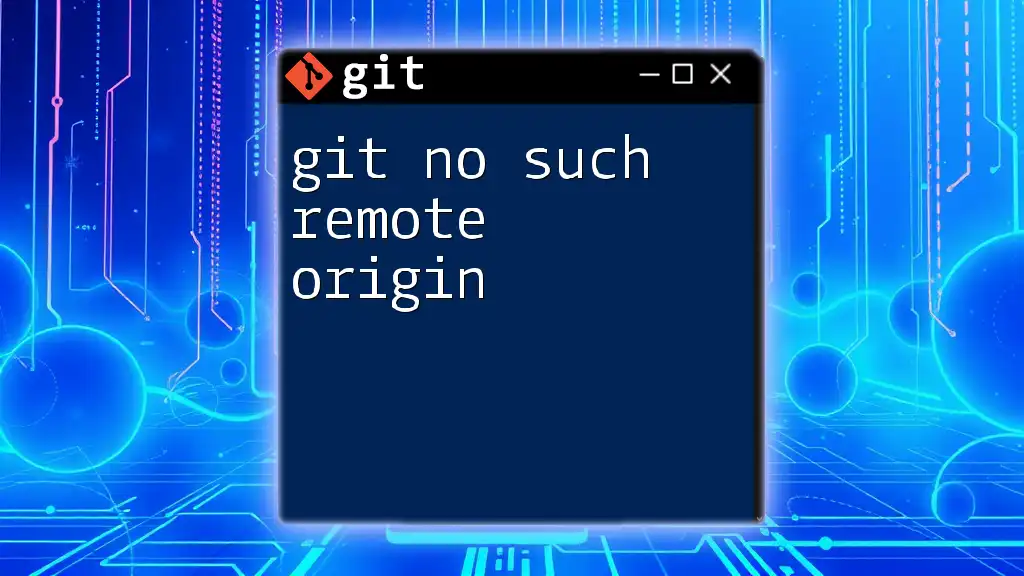
Fixing the 'invalid remote origin' Issue
Correcting the Remote URL
If you find out that the remote URL is incorrect, you can easily update it using:
git remote set-url origin https://github.com/user/repo.git
In this command:
- `git remote` refers to the command for managing remote repositories.
- `set-url` initiates the process for changing the existing URL associated with the remote.
- `origin` specifies which remote you’re updating.
- The new URL is provided at the end.
Removing and Re-adding the Remote
In certain situations, removing and then re-adding the remote may solve the issue entirely. Use this method particularly when you notice persistent misconfigurations. To do this:
git remote remove origin
git remote add origin https://github.com/user/repo.git
By removing the remote first, you're ensuring there's no lingering misconfiguration before re-establishing the connection to the correct repository.
Configuring Multiple Remotes
If your project requires multiple remotes (e.g., one for production and one for development), ensure you manage them properly. When setting up a second remote, explicitly define its name:
git remote add upstream https://github.com/anotheruser/another-repo.git
This clarity helps prevent conflicts and confusion when executing Git commands.

Frequently Asked Questions
What if the repository is private?
If the remote repository you're trying to access is private, Git will also return an invalid remote error due to authentication problems. You'll need to ensure that you have the necessary permissions and SSL certificates, or that your SSH keys are correctly set up. You can also use personal access tokens as part of the URL for authentication with HTTPS:
git remote set-url origin https://TOKEN@github.com/user/repo.git
What is the difference between fetch and pull?
While both commands interact with remote repositories, they serve different purposes. `git fetch` updates your local repository with changes from the remote without merging them into your current branch, giving you the opportunity to review incoming changes. In contrast, `git pull` combines `fetch` and `merge`, automatically merging changes into your current working branch. Understanding when to use each command is crucial for effective collaboration.
Additional troubleshooting tips
When encountering the "git invalid remote origin" error, keeping in mind these troubleshooting strategies can be beneficial:
- Verify the remote URL for any typos.
- Ensure the remote repository exists and is accessible.
- Use Git commands like `status` and `log` to track down any discrepancies.
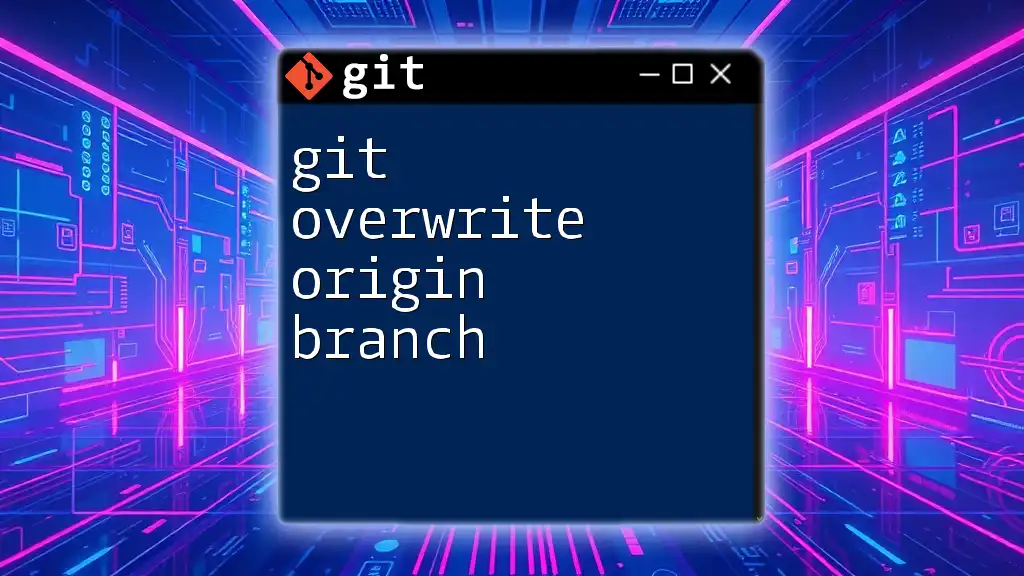
Conclusion
Understanding and effectively managing remote origins is crucial for using Git efficiently in collaborative environments. Dealing with the git invalid remote origin error not only provides you with the technical skills to resolve issues but also enhances your overall proficiency with version control. Make the most of these tools and stay ahead in your Git mastery journey.

Additional Resources
For further reading on Git, check out the [Git official documentation](https://git-scm.com/doc). You might also find value in tools like GitHub Desktop or Sourcetree for visual management of your Git repositories.

Call to Action
Challenge yourself to apply these fixes when dealing with remote origins. Stay tuned for more Git tips and insights by subscribing to our blog!