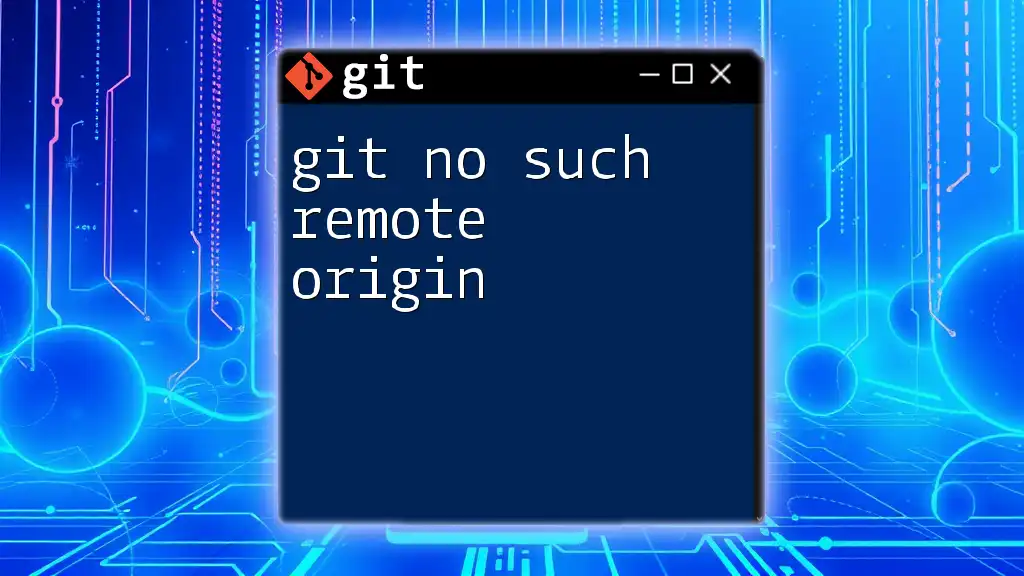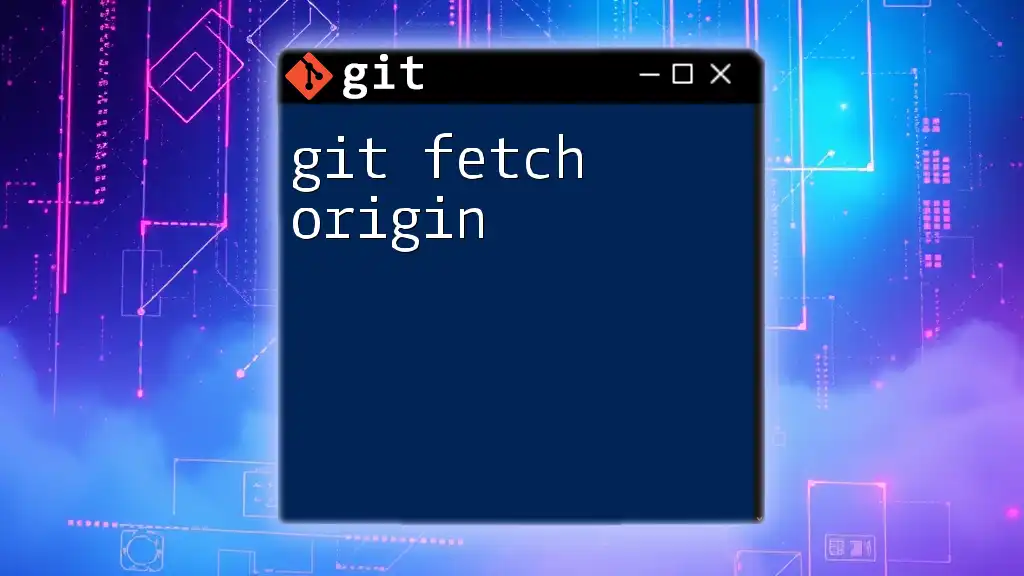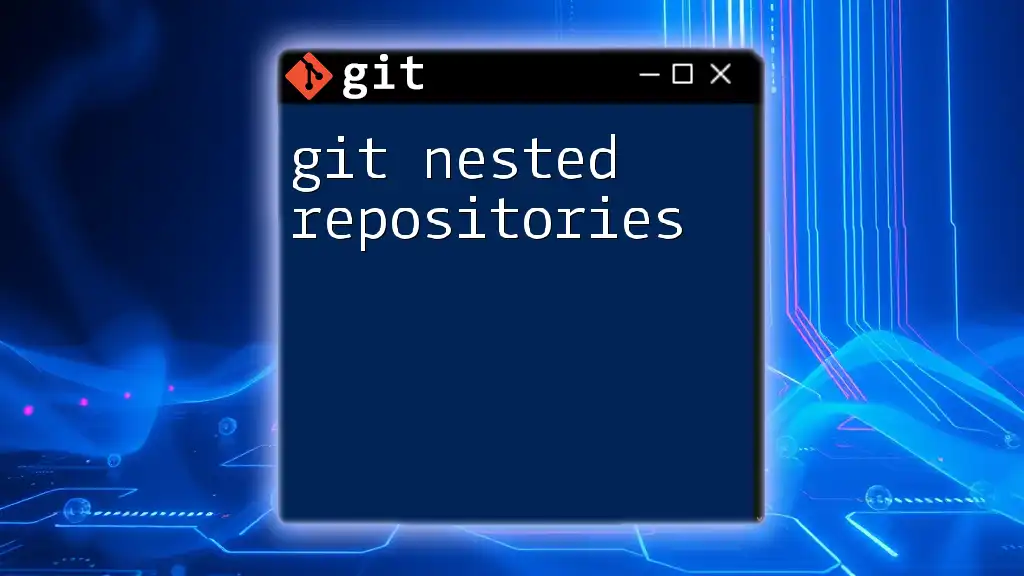The error "git no such remote origin" occurs when the Git repository configuration is missing a remote named "origin," typically due to a failed setup or a misconfigured repository.
To fix this, you can add the remote origin with the following command:
git remote add origin <repository-url>
Understanding Git and Remote Repositories
What is Git?
Git is a distributed version control system that allows multiple developers to work on a project simultaneously. It enables tracking changes, reverting to previous states, and branching for features or experimentation, all while maintaining a history of these modifications. Its decentralized nature ensures that every collaborator can work independently and contribute effectively.
What is a Remote Repository?
A remote repository is a version of your project that is hosted on the internet or another network. While Git keeps track of changes locally, remote repositories facilitate collaboration among team members regardless of their physical location. Remote repositories are essential for sharing, backing up, and deploying applications.
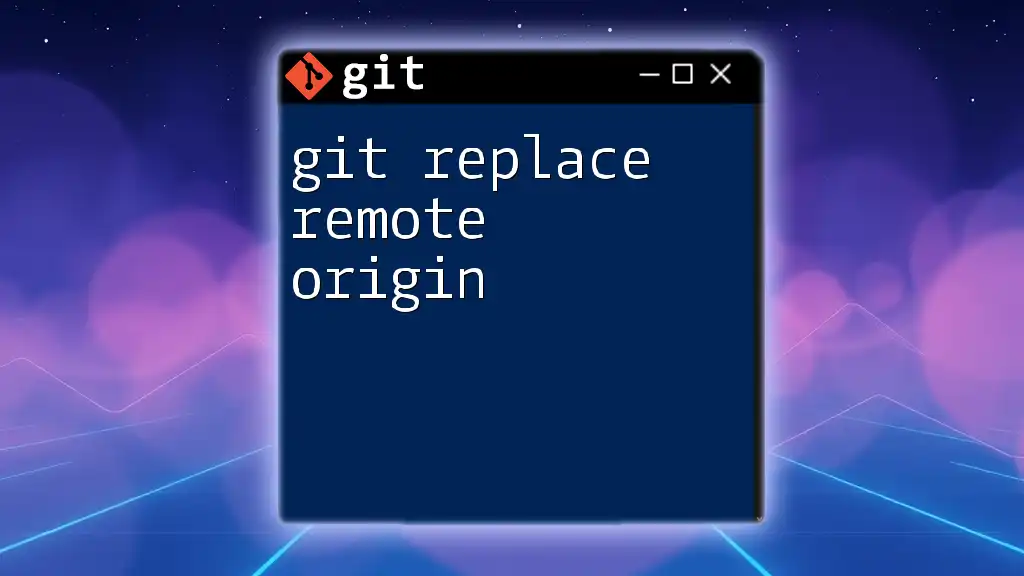
The "No Such Remote Origin" Error
Definition of the Error
The error "git no such remote origin" arises when Git cannot find a remote repository named origin associated with your local project. Origin is the default name Git assigns to the remote repository during initialization or cloning. This error often puts a halt to your workflow when trying to pull, push, or fetch from the remote.
Common Scenarios for Encountering This Error
- Cloning a repository – If the repository cloned is not properly set or doesn't contain the expected remote URL.
- Attempting to fetch, push, or pull data – When you have not defined a remote or your remote URL is misconfigured, this error will occur.
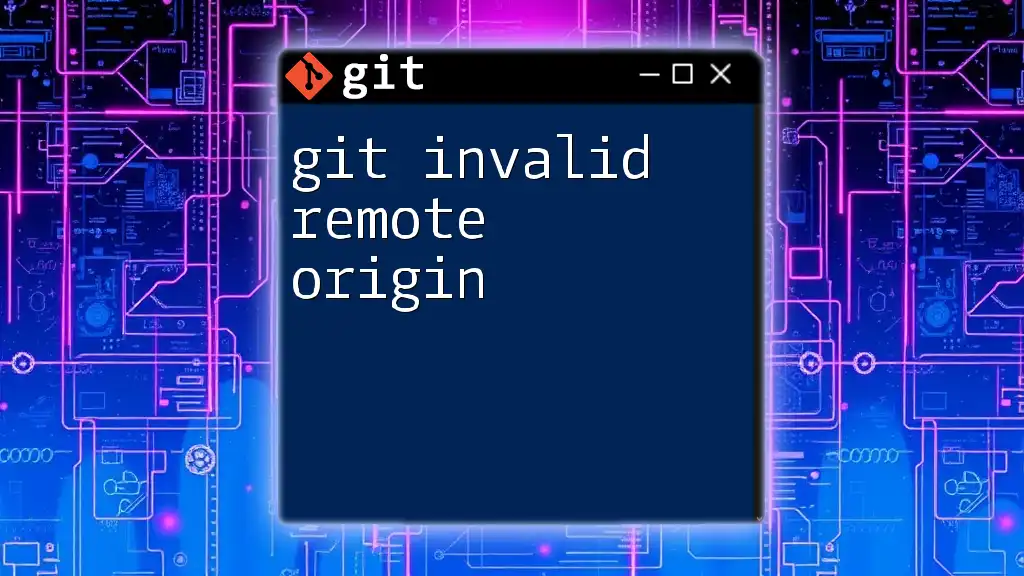
Troubleshooting the "No Such Remote Origin" Error
Check the Current Remote Configuration
When confronted with the "no such remote origin" error, the first step is to check your current remote configuration. You can do this by listing your remotes with the following command:
git remote -v
This command displays all remotes associated with your local repository along with their URLs. If origin is missing from this list, it confirms that you need to add or configure a remote.
Adding a Remote Origin
Why and When to Add a Remote Origin
You may need to add a remote origin in various scenarios, such as when you’ve just created a local repository that needs to be linked to a remote repository for synchronization. Establishing a proper Git configuration from the outset is crucial for effective collaboration.
Steps to Add a Remote Origin
To add a remote origin, use the following command:
git remote add origin <repository-url>
This command creates a link between your local repository and the remote one, allowing you to push and pull changes.
Example: If you want to link your local repository to a GitHub repository, the command would look like this:
git remote add origin https://github.com/username/reponame.git
Correcting the Remote URL
Updating an Existing Remote
If the remote origin already exists but is incorrectly configured, you might want to update the URL instead of adding a new one. Use this command to set a new URL for your remote:
git remote set-url origin <new-repository-url>
Example: If you need to change your remote URL from HTTP to SSH, the command will be:
git remote set-url origin git@github.com:username/reponame.git

Verifying Changes
Confirming Remote Configuration
After making changes to your remote settings, verify that the configuration is correct by running:
git remote -v
The expected output should now list your configured remotes, including the updated origin URL.
Testing the Connection
Testing the Remote Repository Connection
To ensure that your connection to the remote repository is functional, you can use the following command:
git ls-remote origin
If the connection is successful, you'll see a list of references from the remote repository, confirming that your Git is configured correctly.

Preventing the Error in the Future
Best Practices for Git Configuration
To avoid encountering the "no such remote origin" error in the future, regularly check your remote settings. Having a clear naming convention for your remotes can also help maintain clarity and organization.
Using SSH vs. HTTPS for Remote URL
Choosing between SSH and HTTPS for your remote URLs can also minimize issues. SSH is often more convenient for authenticated access since it requires a one-time setup of your SSH keys, while HTTPS demands credentials at each push or pull. Select based on your workflow requirements and security considerations.
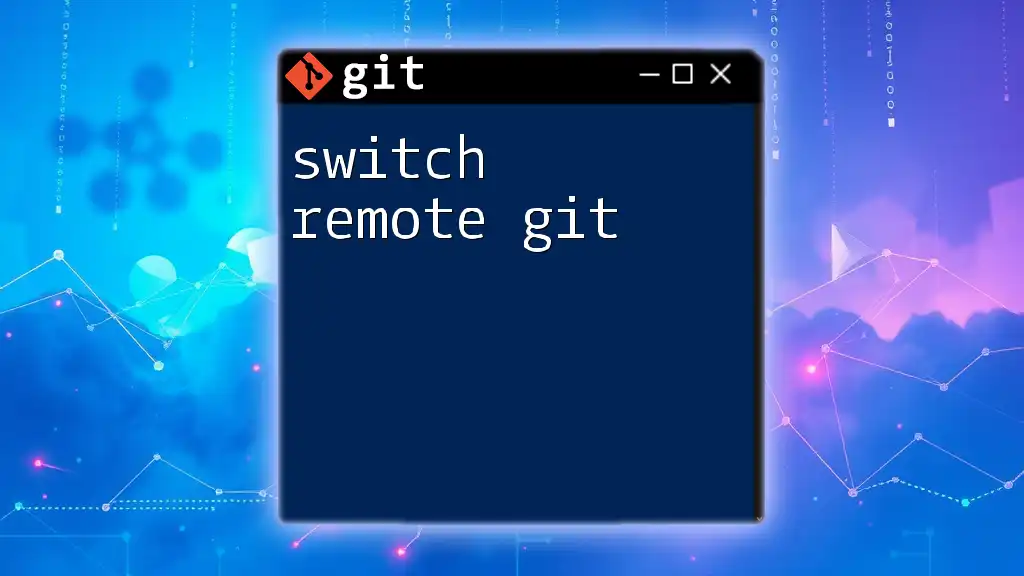
Conclusion
By following the approaches outlined in this guide, you can successfully troubleshoot and resolve the "git no such remote origin" error as well as understand how to manage your remote configurations effectively. Troubleshooting Git errors is an invaluable skill that enhances your development experience and collaboration with team members. Don’t forget to explore more Git commands and error resolutions to continue growing your version control expertise.
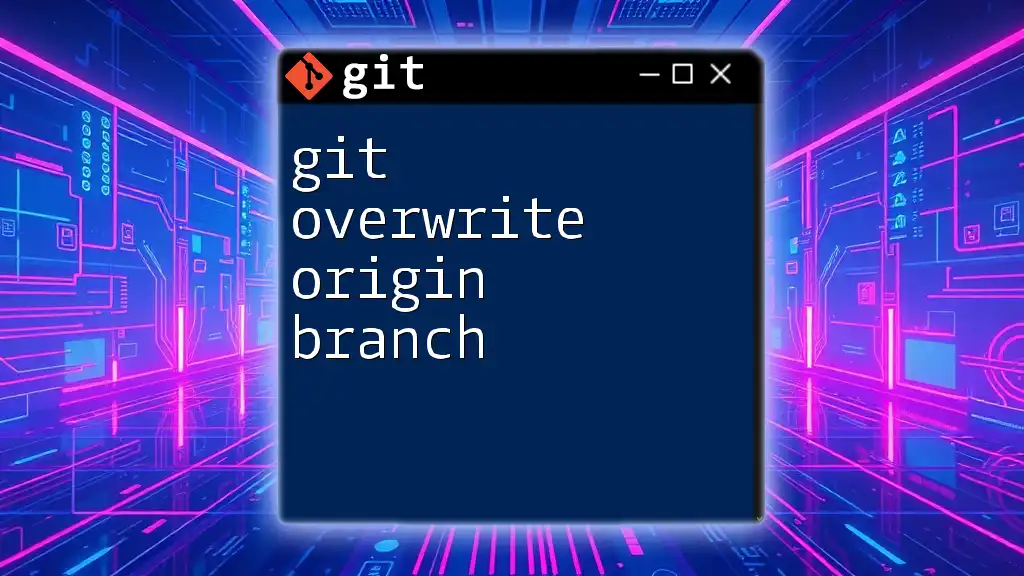
Additional Resources
Recommended Reading
For further in-depth understanding, you can refer to the official [Git documentation](https://git-scm.com/doc). This resource offers a wealth of information on Git commands and concepts that will solidify your knowledge.
Tutorials and Videos
Consider checking out interactive Git tutorials available online that help reinforce command usage through practice scenarios. These resources can greatly enhance your learning journey and practical application of Git in your projects.