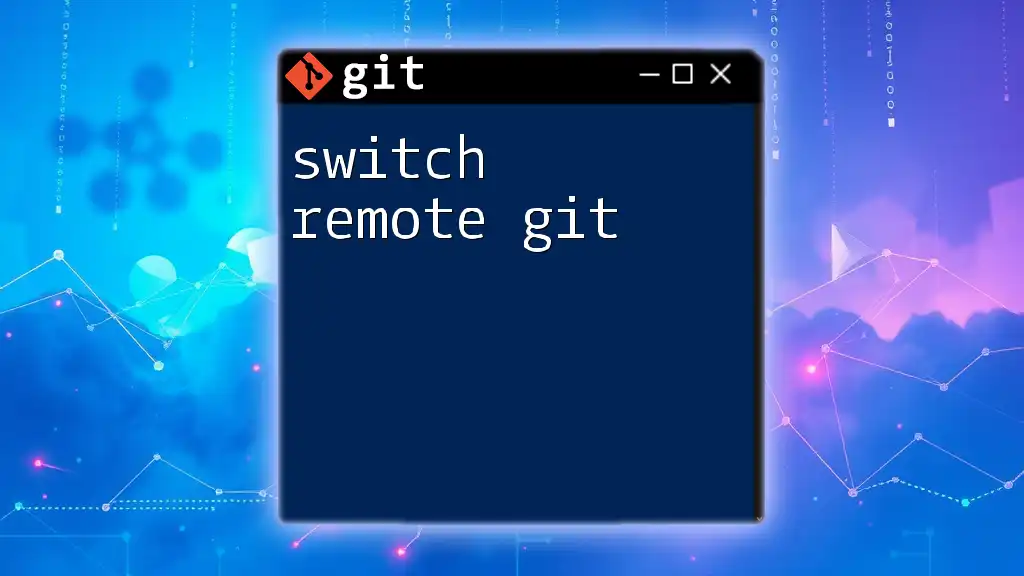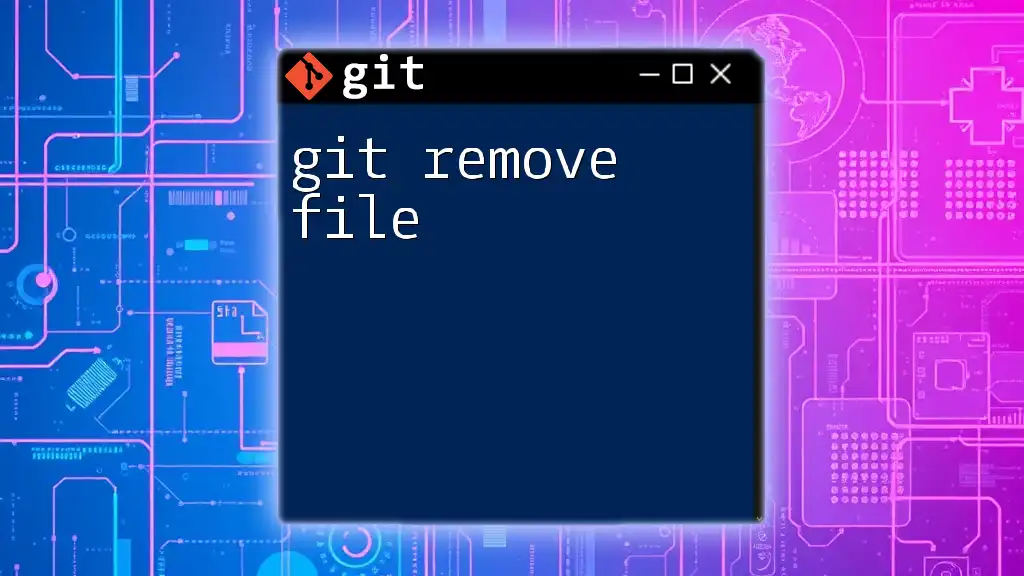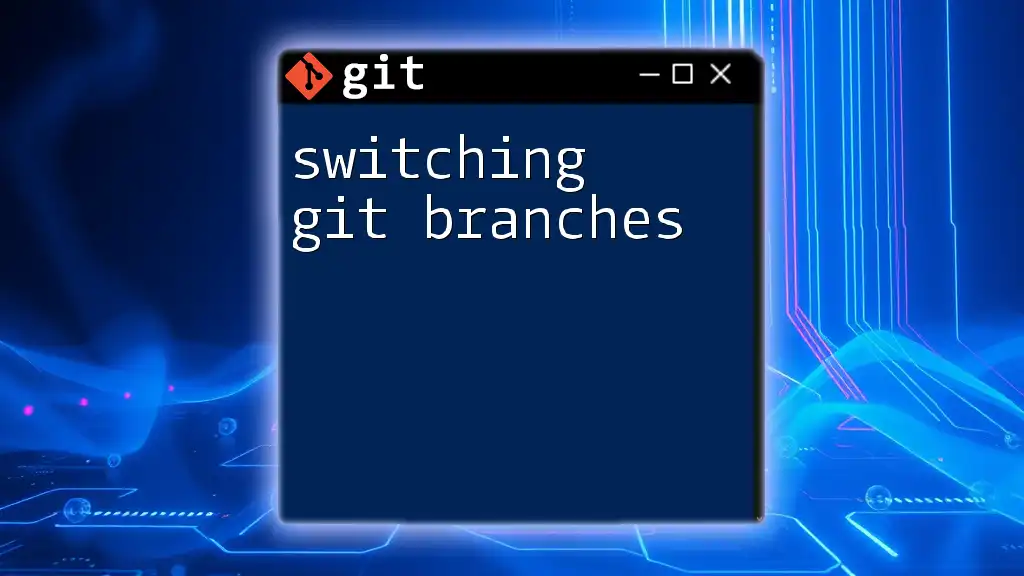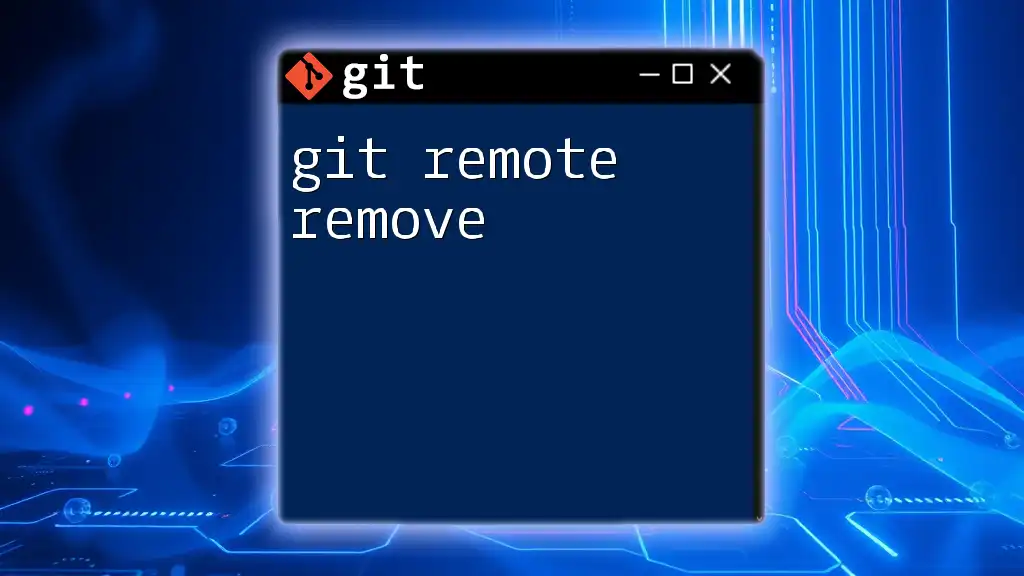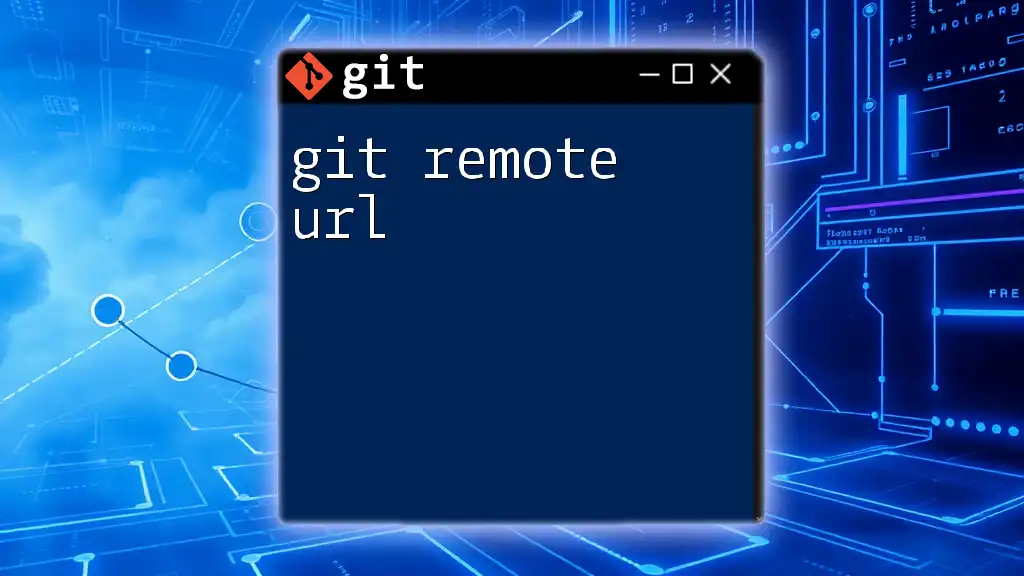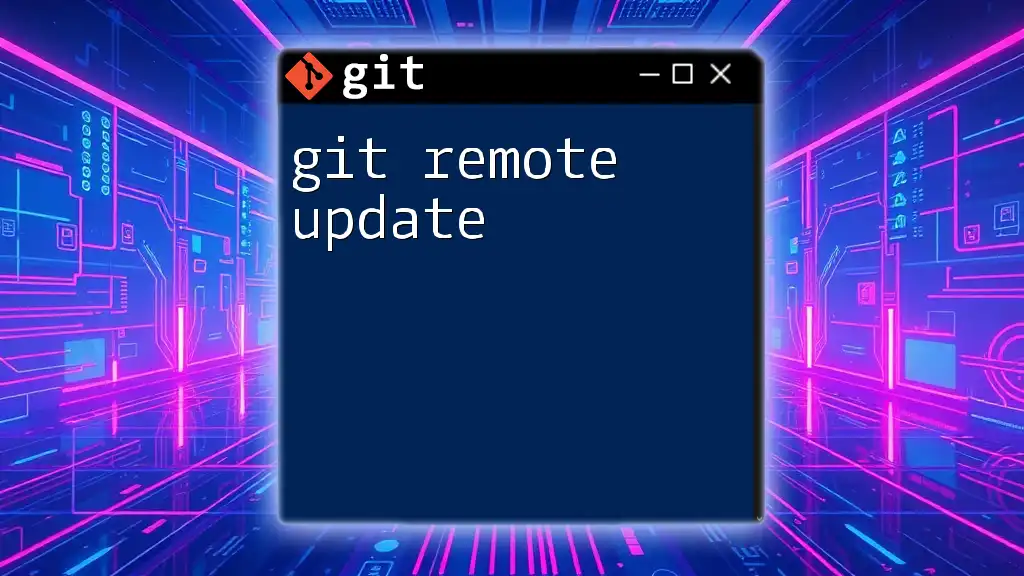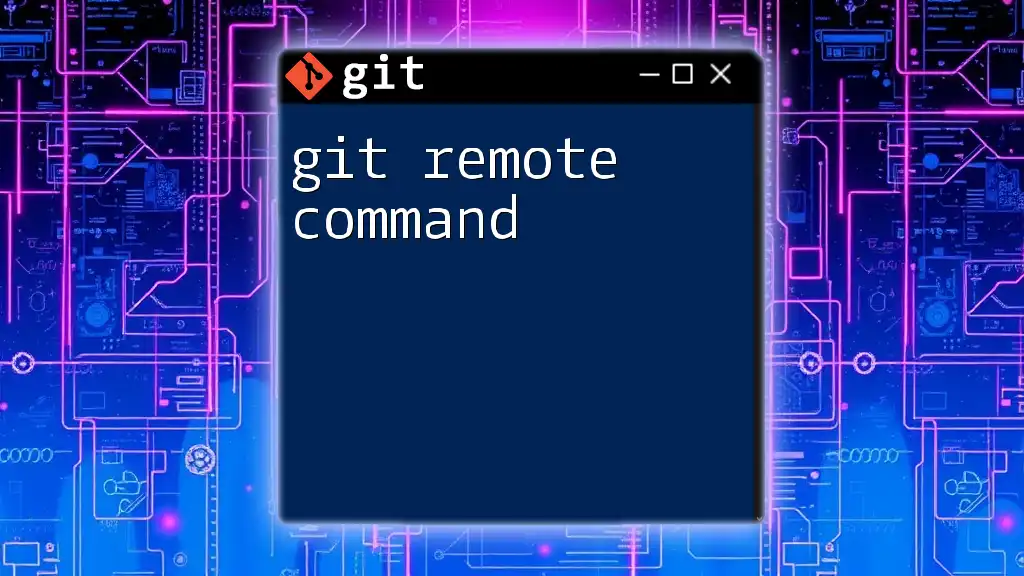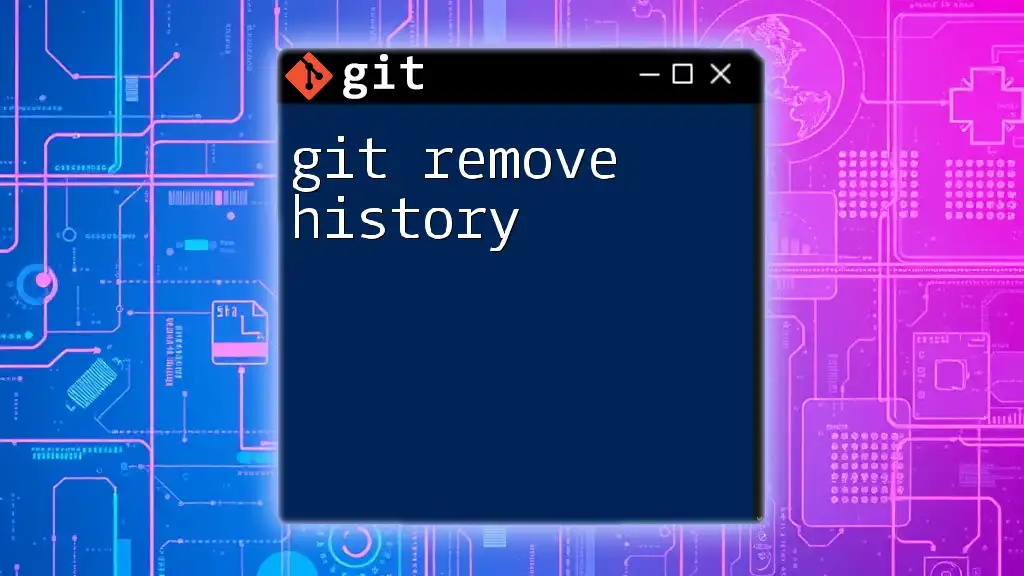To switch the remote repository that your local Git project is connected to, you can use the `git remote set-url` command followed by the remote name (commonly "origin") and the new repository URL.
git remote set-url origin https://github.com/username/new-repo.git
Understanding Git Remote
What is a Remote Repository?
A remote repository is a version-controlled space hosted on a server that acts as a centralized storage location for your project. It allows multiple collaborators to work together by accessing the same codebase from their local environments. Unlike local repositories, which reside on your computer, remote repositories are shared across the internet or a local network, ensuring that all team members have access to the latest version of the project.
Common Git Remote Commands
To effectively manage remote repositories, you should familiarize yourself with basic Git remote commands. One of the most commonly used commands is:
git remote -v
This command provides a list of all remotes connected to your repository along with their respective URLs. It’s essential for verifying your current configuration and understanding how your local Git setup interacts with remote repositories.
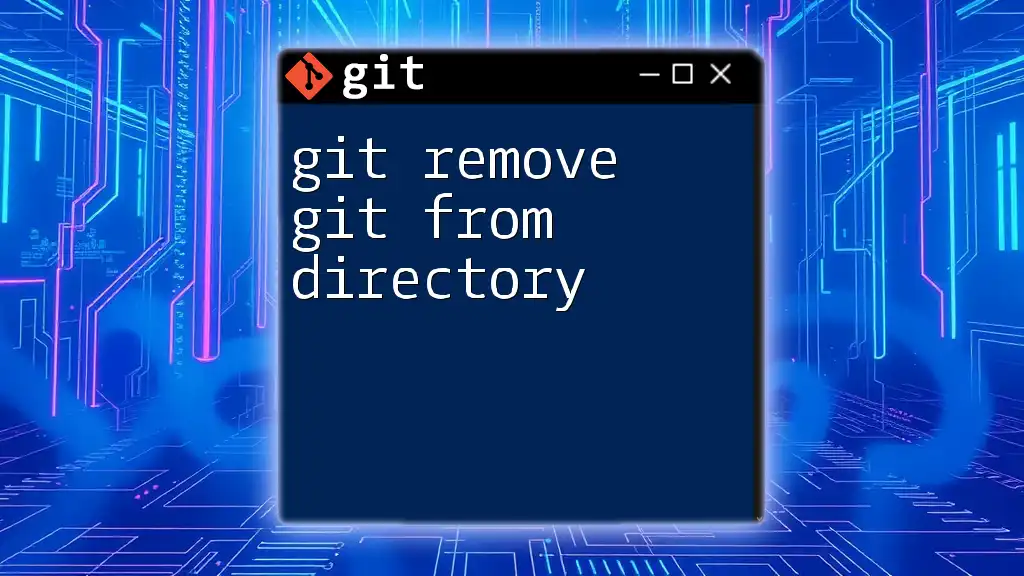
Switching Remote Repositories
Why Switch Remotes?
There are various scenarios where you might need to switch remotes:
- Changing Hosting Services: If your team decides to migrate from one Git hosting provider to another (e.g., from Bitbucket to GitHub), you’ll need to update your remote repositories to point to the new URLs.
- Adjusting for Forked Projects: When you fork a repository, you may want to switch your remote to the original repository to pull in updates without affecting your work.
Steps to Switch Remote Repositories
Determine Current Remote
Before making any changes, assess your existing remote configurations. Run the following command:
git remote -v
This output will show you the current remote connections, which can help you decide how to proceed.
Remove the Old Remote
Once you’ve identified the remote you wish to replace, use the following command to remove it:
git remote remove <remote-name>
In this command, replace `<remote-name>` with the name of the remote you want to delete, generally something like `origin` or `upstream`. This step is crucial to ensure there are no conflicts with the new remote configuration.
Add the New Remote
After removing the old remote, you will need to add the new one. Use this command:
git remote add <remote-name> <remote-url>
Here’s what each parameter means:
- `<remote-name>`: This is the name you want to assign to the new remote. Commonly used names are `origin` for the primary remote and `upstream` for the source repository of a fork.
- `<remote-url>`: This is the URL of your new remote repository. You can use either an HTTPS URL or an SSH URL, depending on your configuration and preference.
Verify the Change
To confirm that your new remote has been correctly configured, run:
git remote -v
This will show you the updated list of remotes. Make sure the output reflects the new remote settings so you can proceed with your development work seamlessly.
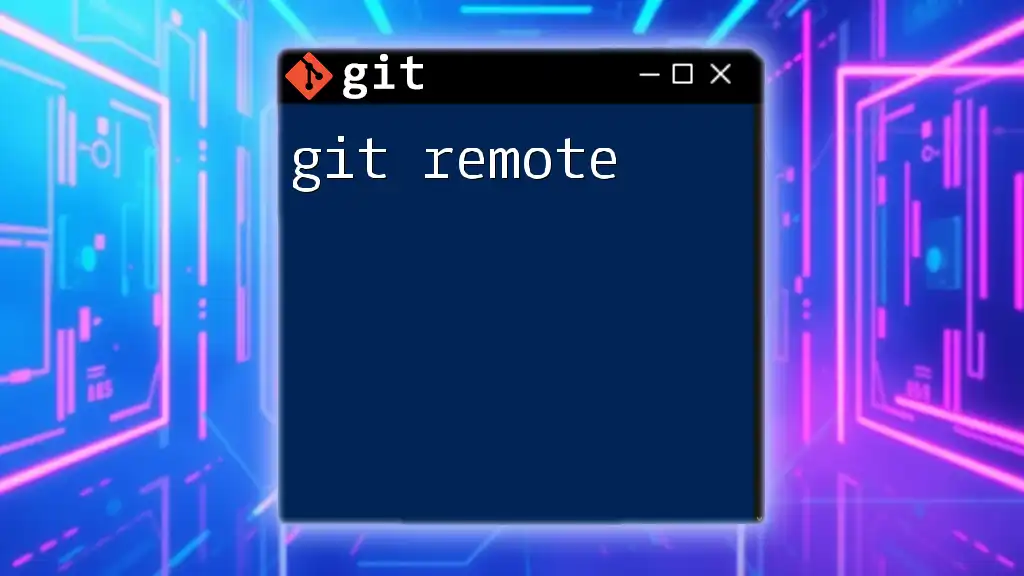
Best Practices for Managing Git Remotes
Naming Conventions for Remotes
Using meaningful and consistent naming conventions for your remotes is essential. It helps both you and your collaborators easily identify the purpose of each remote. For example:
- Use `origin` for the main repository you clone from.
- Use `upstream` to point to the original repository of a forked project.
Regularly Checking Remotes
Just as it's crucial to manage your local branches, you should also perform periodic checks of your remote configurations using `git remote -v`. This practice helps avoid surprises before pushing or pulling changes.
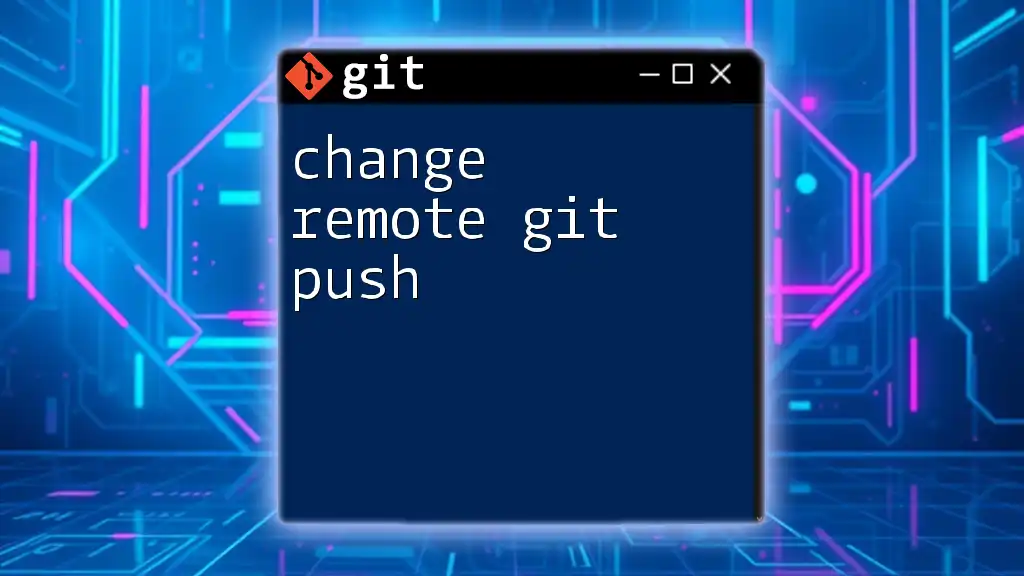
Troubleshooting Common Issues
Issues When Switching Remotes
Switching remotes might not always go smoothly. Some common problems include:
- Incorrect Remote URL: If you mistakenly enter the remote URL, you may receive connection errors when attempting to push or pull. Ensure the URL is correct by double-checking.
- Authentication Errors: These can occur if you don’t have the correct permissions set up for the remote repository. Consider using SSH keys for more seamless authentication.
Example Error Scenarios
If you enter a wrong command or an invalid URL, you might encounter messages like:
fatal: 'new-repo' does not appear to be a git repository
This indicates that Git cannot find a remote repository at the specified URL. Double-check your command and ensure that the remote URL is valid and accessible.
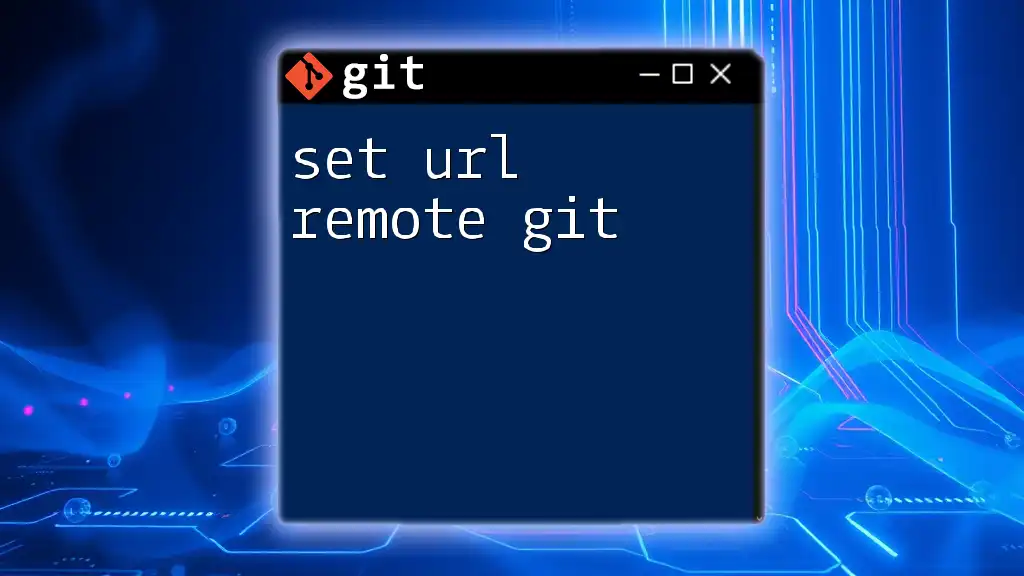
Conclusion
Understanding how to effectively switch remote repositories in Git is a crucial skill for collaborative software development. Mastering this can enhance your workflow, making it easier to adapt to changes such as moving to a new hosting service or managing forked projects. Keep practicing and maintain your Git knowledge to ensure you stay ahead in your development projects.

Additional Resources
To deepen your understanding, consider exploring the official Git documentation on remote commands or engaging with online tutorials and courses designed for Git beginners. These resources can provide further insights and practical applications of switching remote Git repositories.