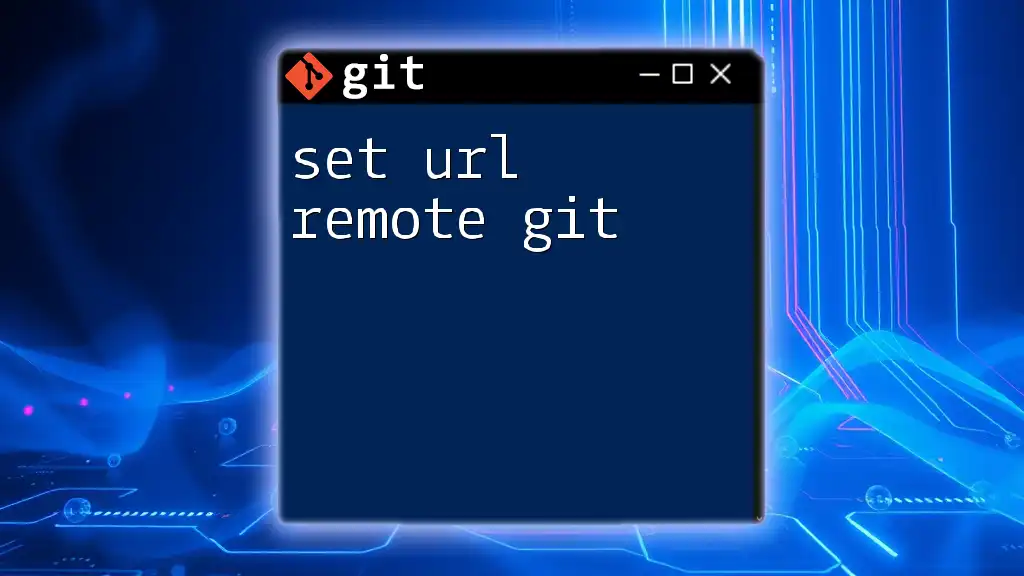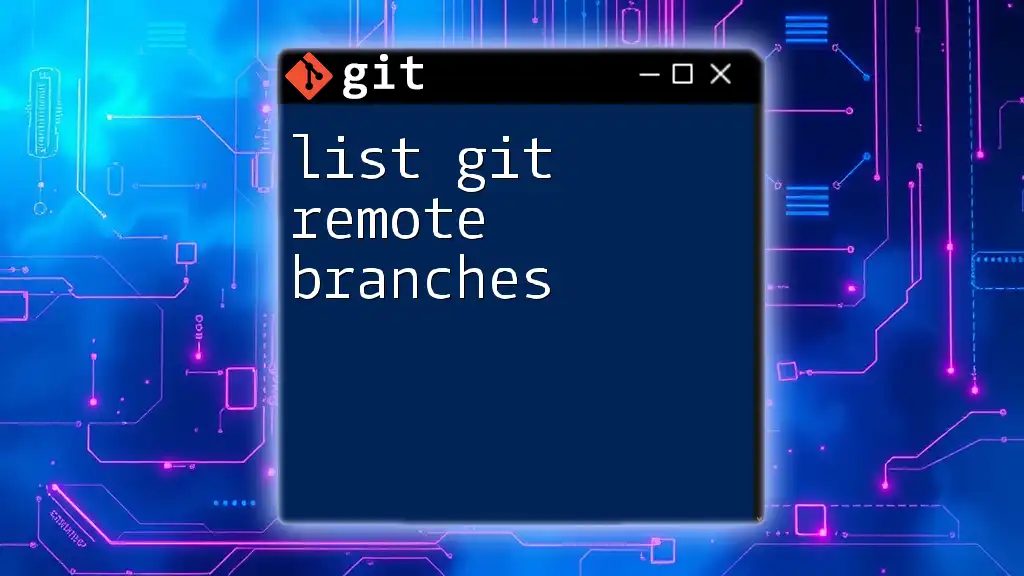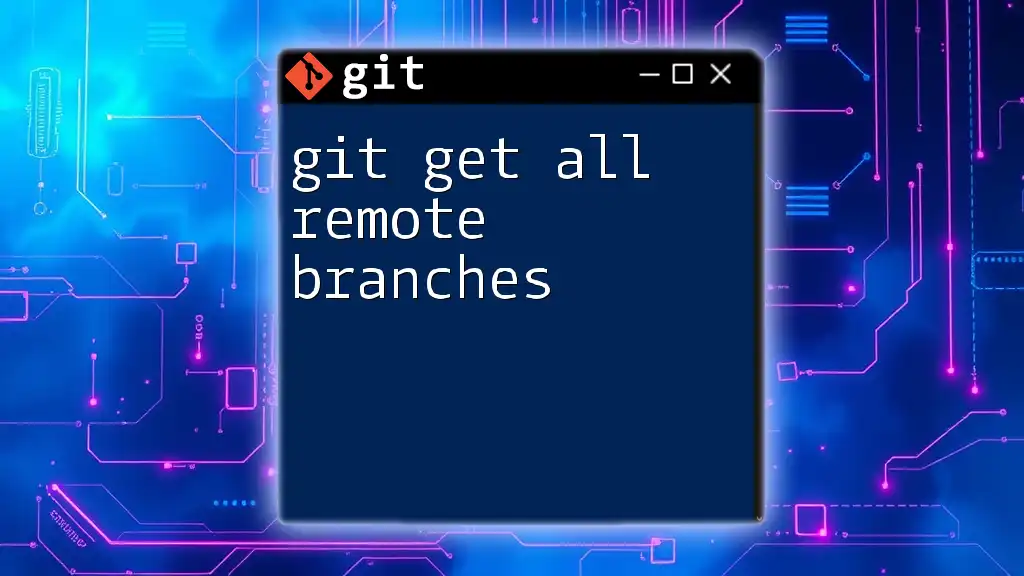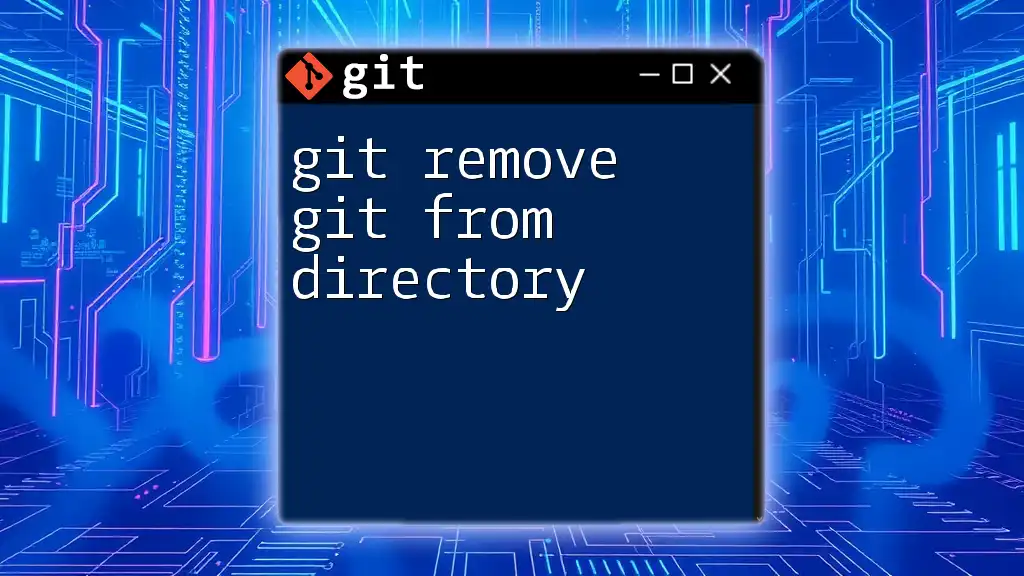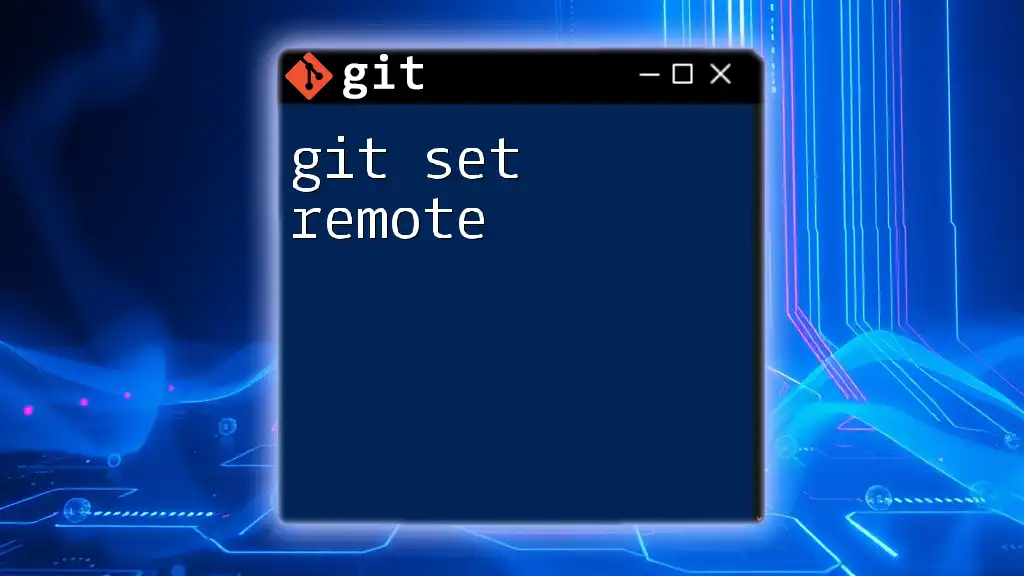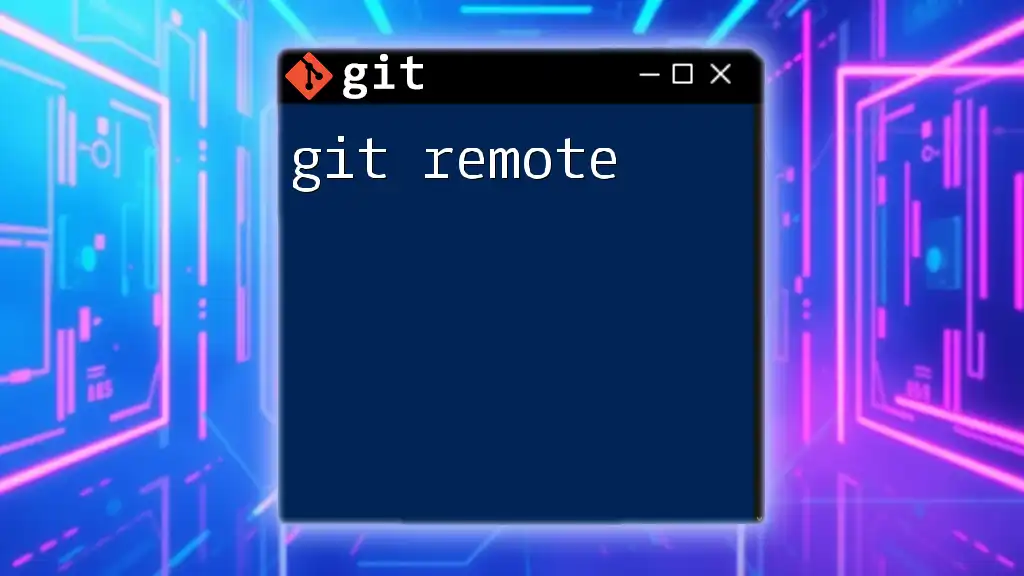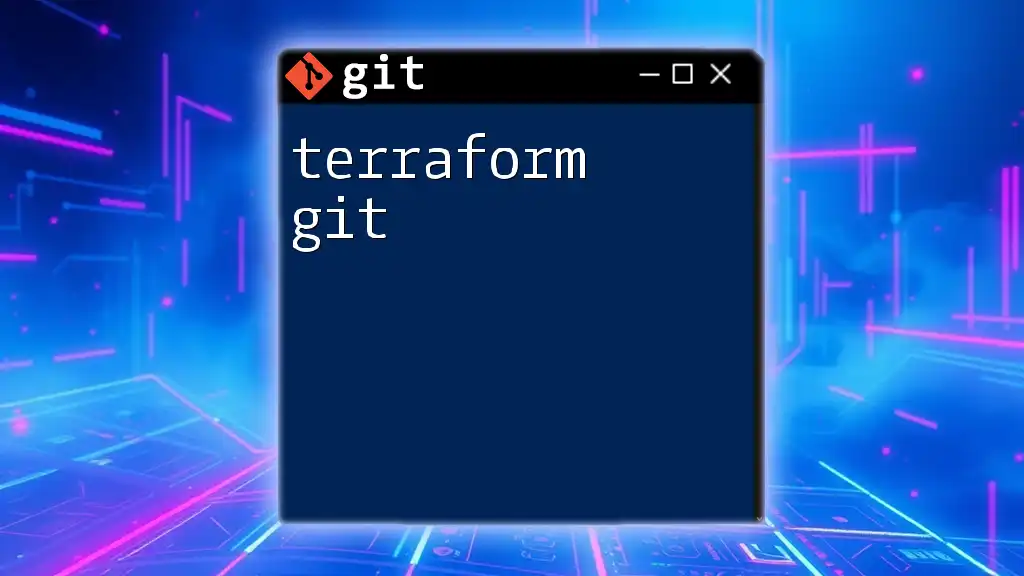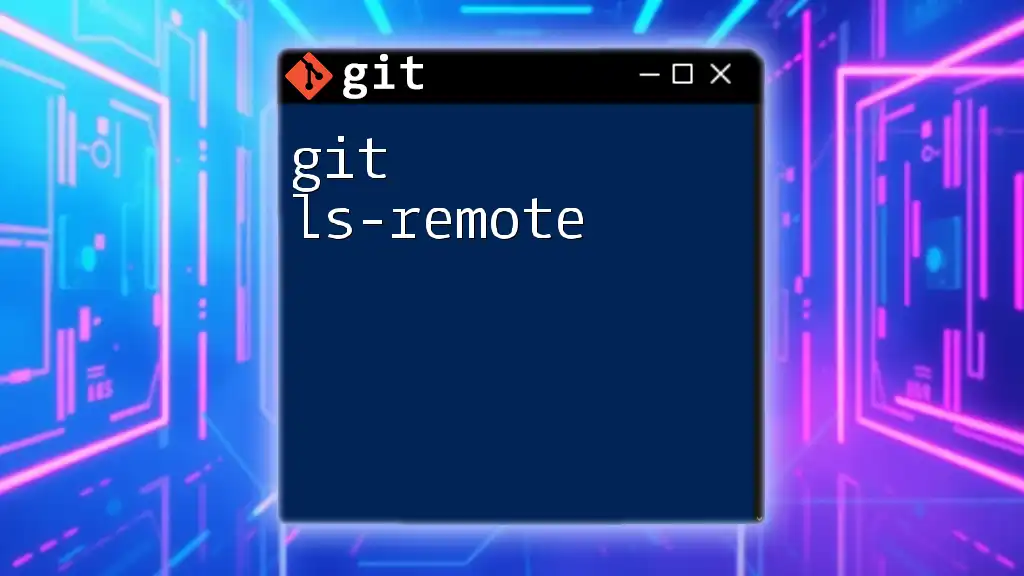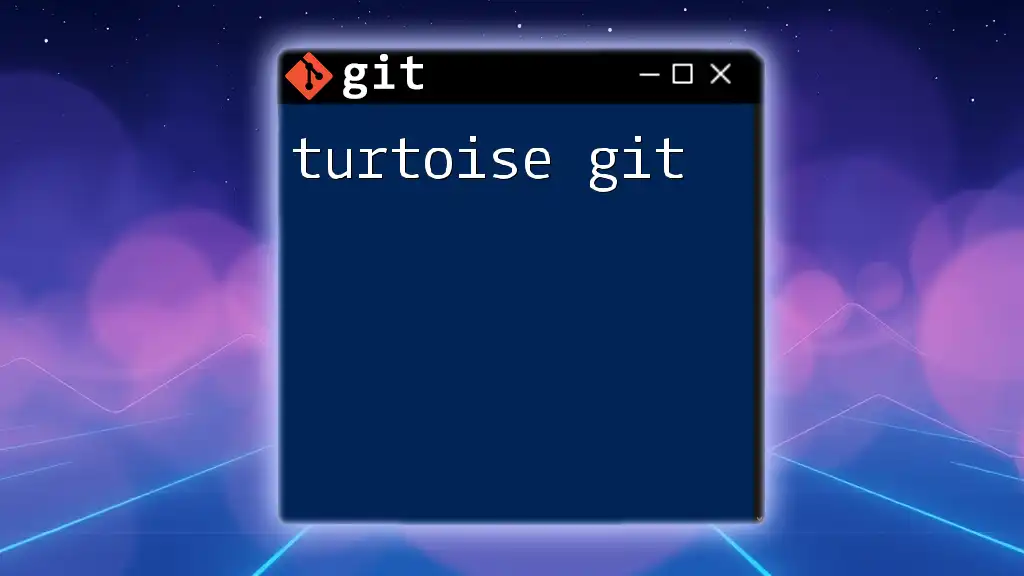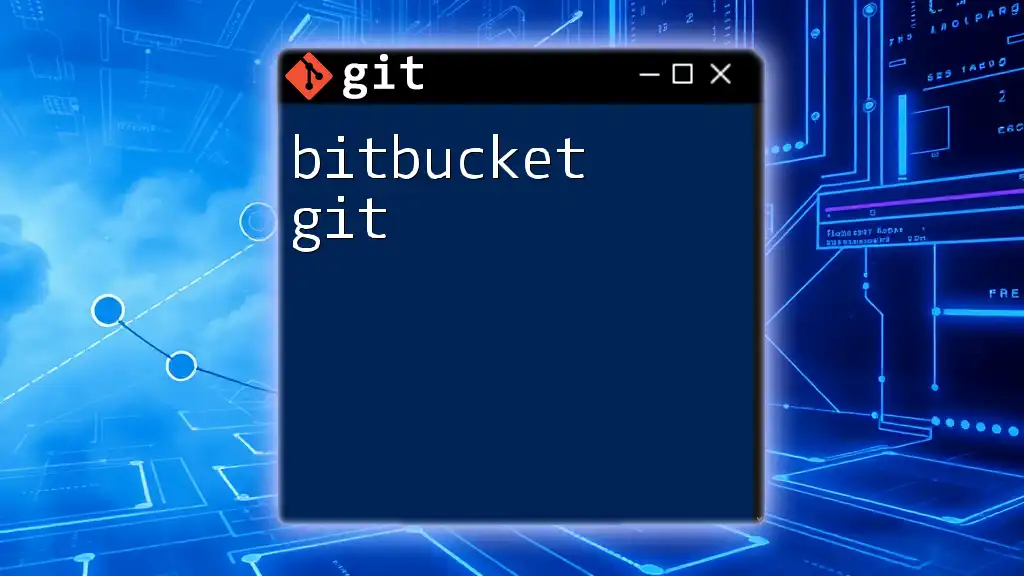To configure the remote repository URL in Git, use the following command to set or change the URL for an existing remote named `origin`:
git remote set-url origin https://github.com/username/repository.git
Understanding Remote Repositories
What is a Remote Repository?
A remote repository is a version of your project that is hosted on the internet or another network. Unlike local repositories, which reside on your own computer, remote repositories allow teams to collaborate and share their work securely. They provide a centralized storage space with numerous benefits, including backups, version tracking, and easier collaboration among multiple developers.
Types of Remote Repositories
Most projects will primarily interact with two types of remote repositories:
-
Origin: This is the default name for your main remote repository. When you clone a repository, Git automatically names it origin for convenience.
-
Other remotes: Beyond origin, you can name additional remotes as needed (e.g., upstream for tracking the original repository from which your fork was created). Managing multiple remotes effectively is key to collaborative development.

Setting the Remote URL in Git
Why Set the Remote URL?
Setting the remote URL is crucial for ensuring that your local repository knows where to fetch updates or push changes. By managing remote URLs correctly, you can have the flexibility to work with different sources. This is especially helpful in larger teams or when maintaining multiple forks of a project.
How to Check Current Remote URLs
Before making any changes, it's essential to know your current settings. You can check existing remote URLs by running the following command:
git remote -v
This command will display a list of your configured remotes along with their URLs. The output will typically look like this:
origin https://github.com/user/repo.git (fetch)
origin https://github.com/user/repo.git (push)
This output reveals both the fetch and push URLs associated with the origin remote, providing insight into where your changes will go and where you can pull updates from.
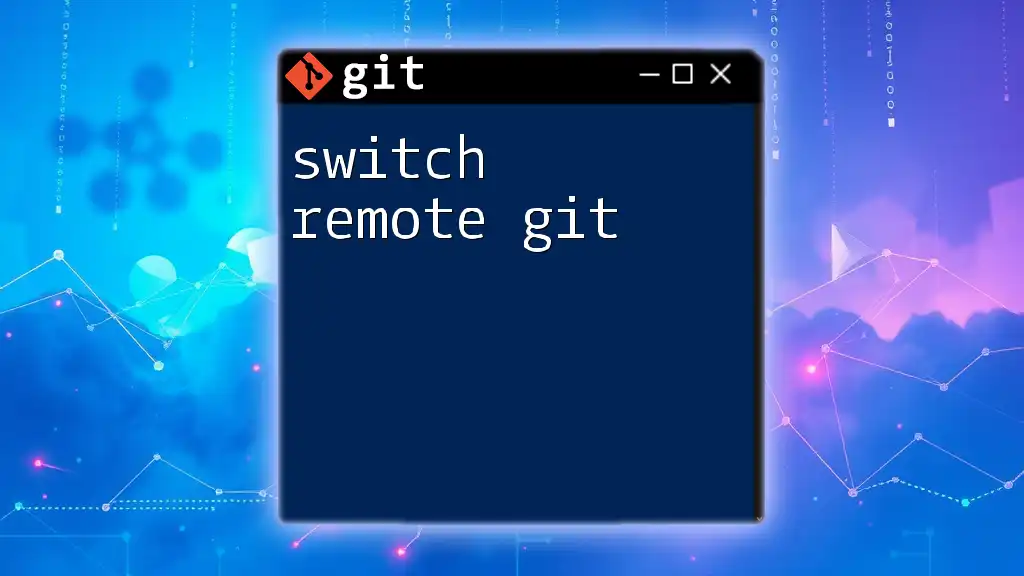
Setting the Remote URL
Adding a New Remote URL
If you need to add a new remote repository, use the command:
git remote add <remote-name> <remote-url>
For example, if you want to add a new remote named origin, you would do this:
git remote add origin https://github.com/user/repo.git
In this command, replace `<remote-name>` with your desired name (often origin) and `<remote-url>` with the actual URL of the repository. This establishes a new connection that allows you to interact with the specified repository.
Modifying an Existing Remote URL
Sometimes, you might need to change the remote URL, such as when a repository has moved or you've switched accounts. In that case, run the command:
git remote set-url <remote-name> <new-remote-url>
An example of this command would be:
git remote set-url origin https://github.com/user/new-repo.git
This command updates the URL associated with origin to point to a new repository. It's essential to do this whenever the URL changes to maintain proper connectivity.
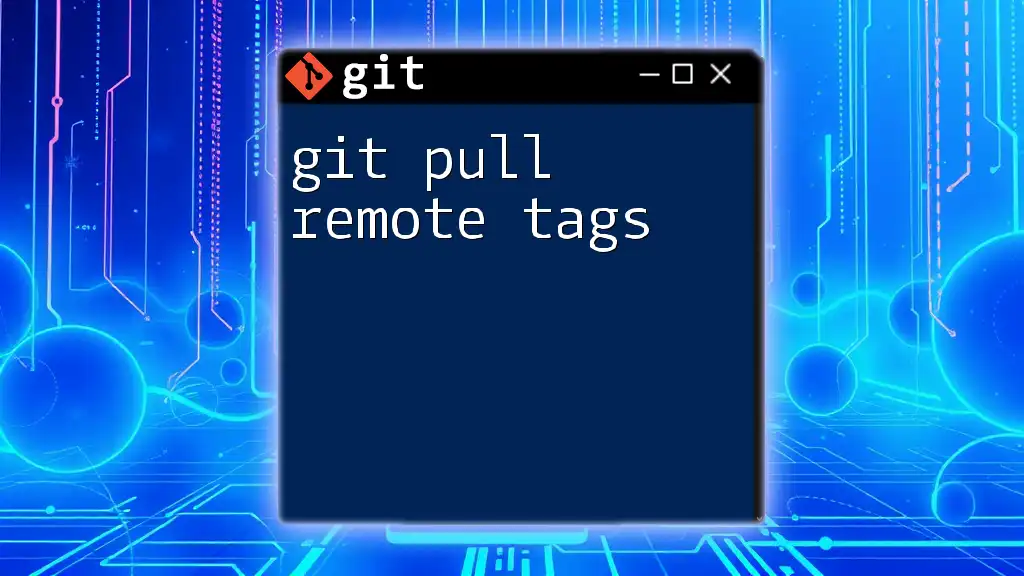
Removing a Remote URL
How to Remove a Remote
If you ever need to delete a remote that is no longer needed, you can easily remove it with the following command:
git remote remove <remote-name>
For example:
git remote remove origin
This action is useful when a remote repository is outdated or you’ve switched to a different source for your project.
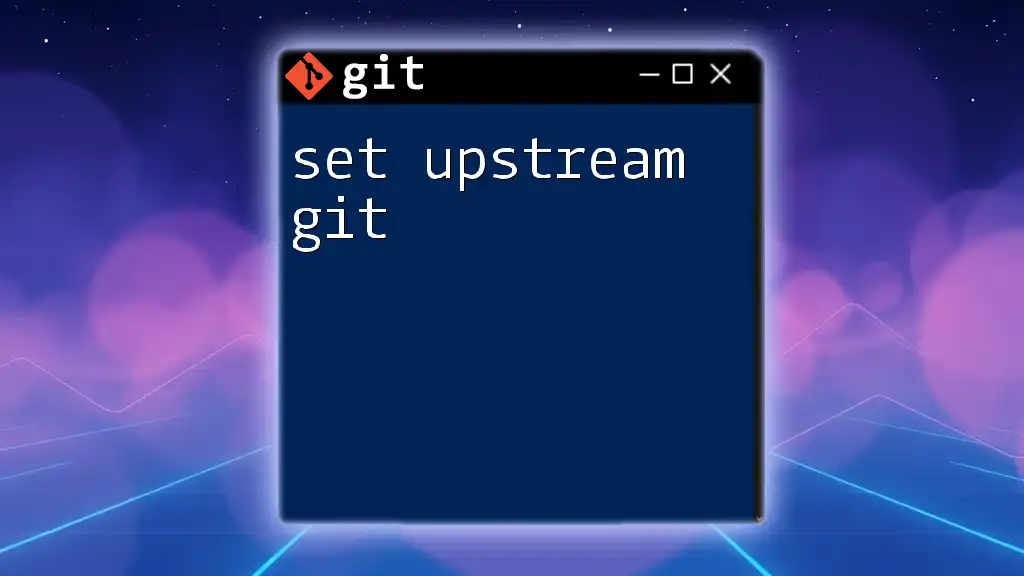
Verifying Your Changes
Checking Remote URLs After Changes
After you’ve made changes to the remote configuration, it’s good practice to verify that everything is set up correctly. Re-run the command:
git remote -v
This will confirm your updates. Look for the intended modifications in both the fetch and push outputs, ensuring they reflect the URLs you aimed to set.
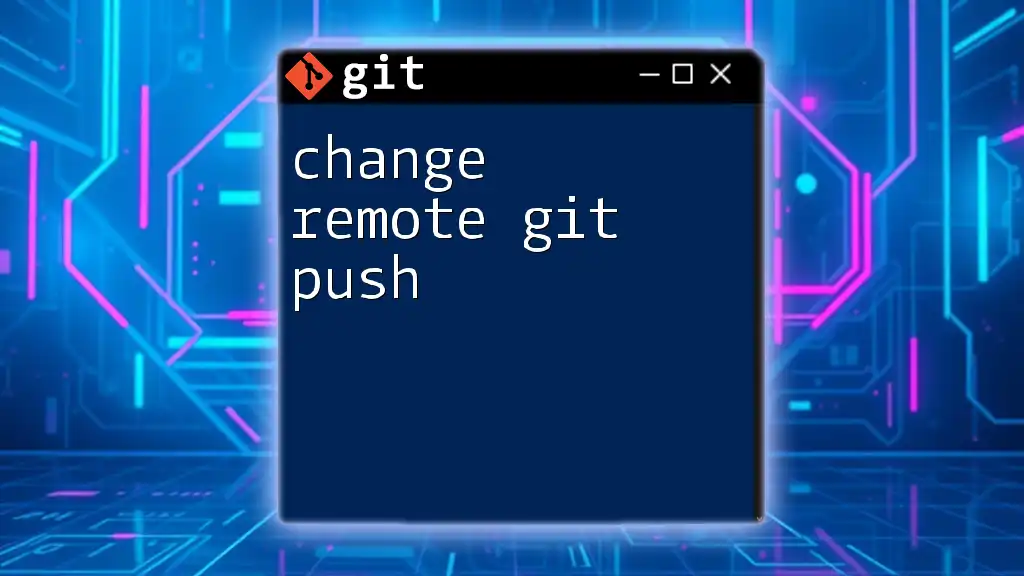
Troubleshooting Common Issues
Common Errors When Setting Remote URLs
- Invalid URL Error: If you mistyped the URL or it does not exist, Git will present this error. Double-check the repository URL for accuracy.
- Access Denied Error: This typically occurs if authentication fails, or access is restricted. Ensure that you have the necessary permissions and that your authentication details (like SSH keys) are correctly configured.
Tips for Effective Remote Management
-
Best Practices for Naming Remotes: Stick to meaningful names, such as upstream for the original repository from which you forked. Keeping consistency in naming conventions helps avoid confusion later.
-
Documentation: Maintain a record of remote URLs and their purposes. This can be invaluable for larger projects where multiple remotes are in play.
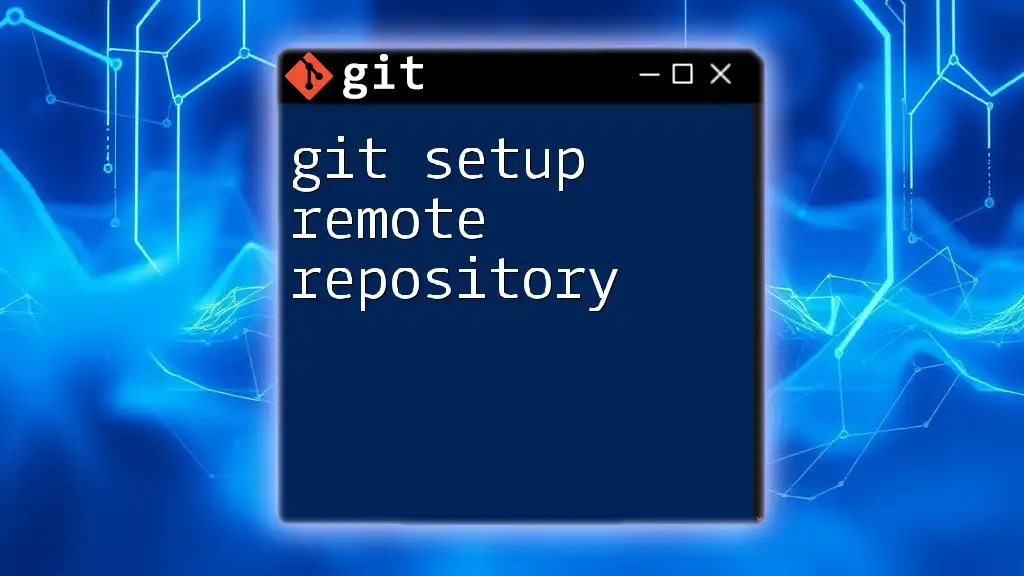
Conclusion
Managing remote URLs in Git is a fundamental skill that enhances collaboration and project management. By understanding how to add, modify, and remove remote URLs, you empower yourself to navigate various development scenarios effectively. Regular practice of these commands will bolster your proficiency in Git.
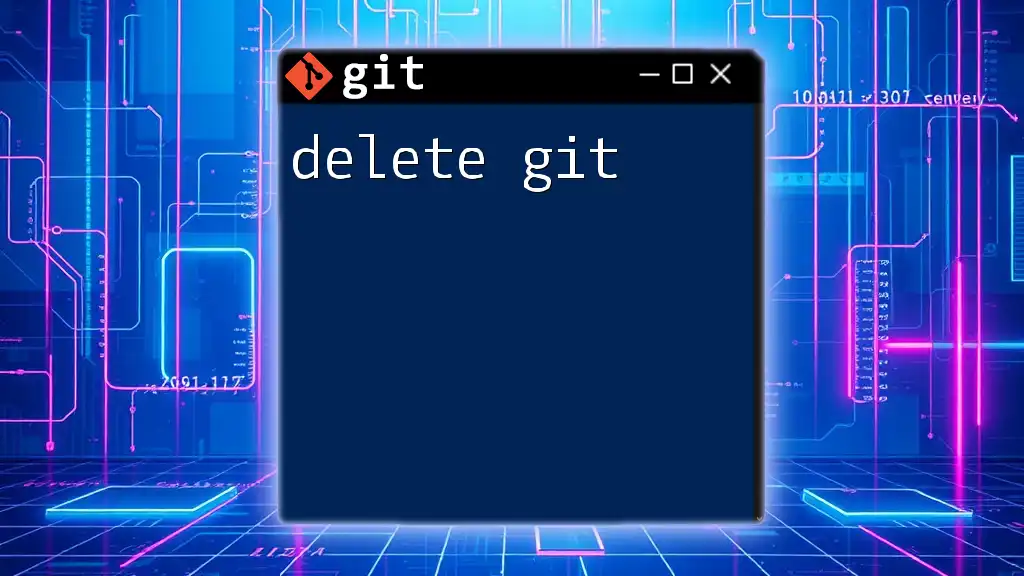
Additional Resources
Official Git Documentation
For further detailed reading, explore the [official Git documentation](https://git-scm.com/doc).
Recommended Git Tutorials
Consider checking out user-friendly tutorials on platforms like GitHub and Codecademy that focus on basic to advanced Git commands.
Community Support
If you have any questions or need assistance, community forums such as Stack Overflow can provide valuable support and insights. Engaging with the community is an excellent way to continue learning and improving your Git skills.