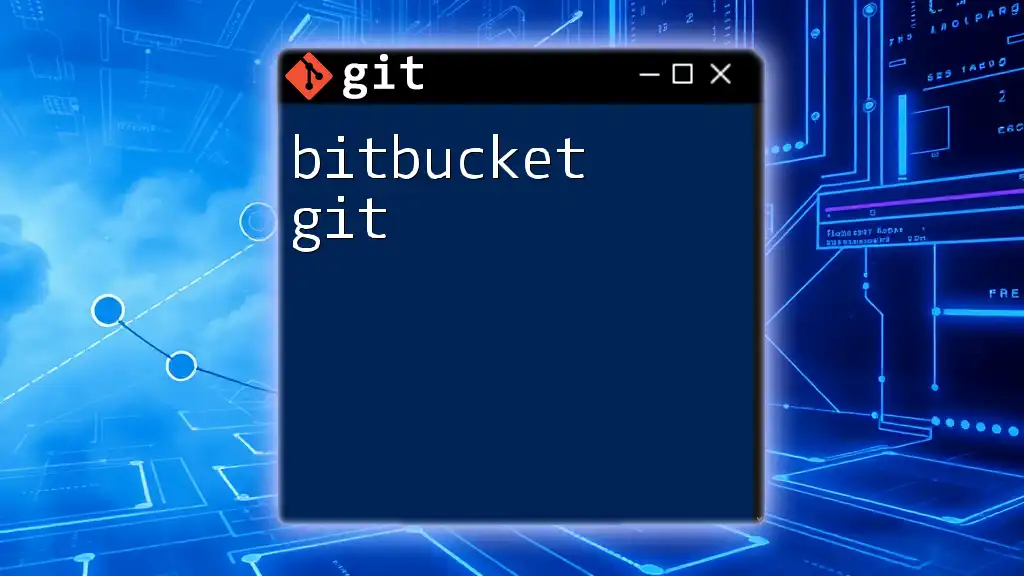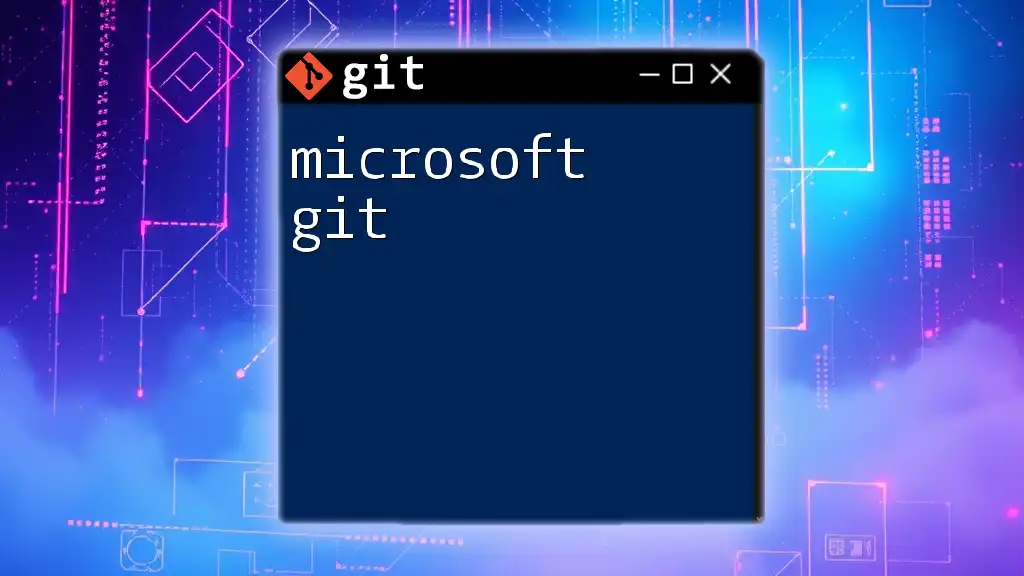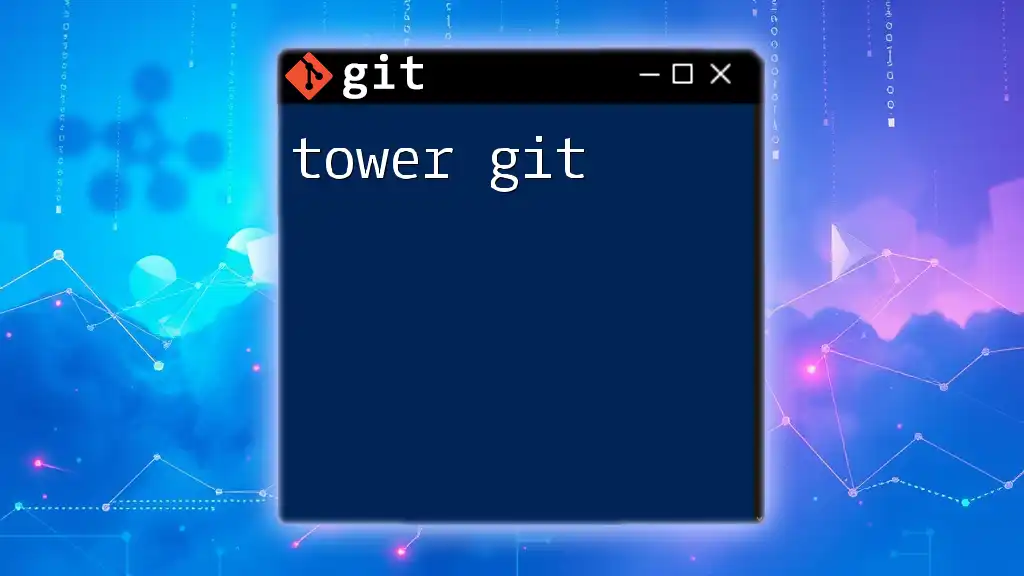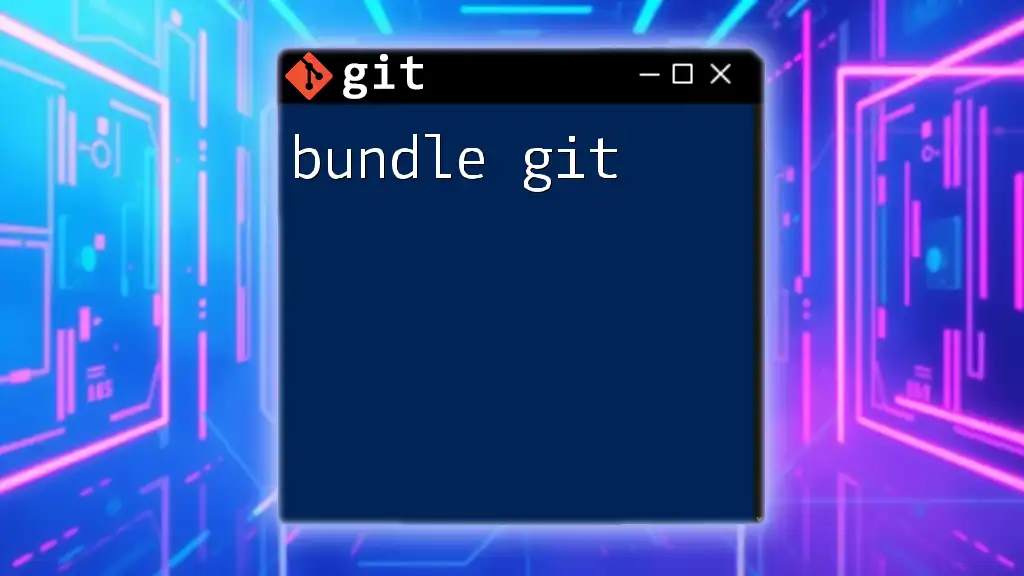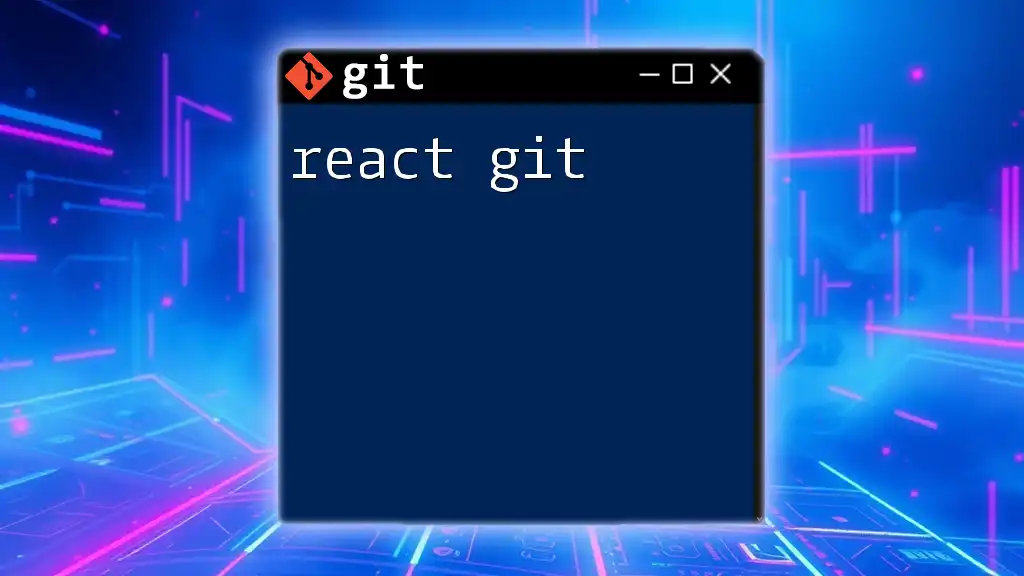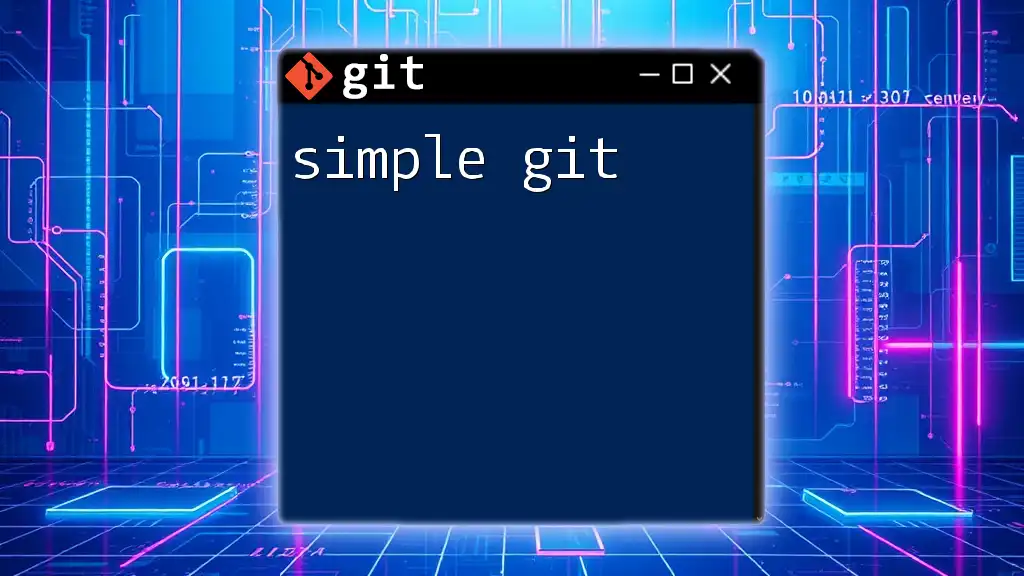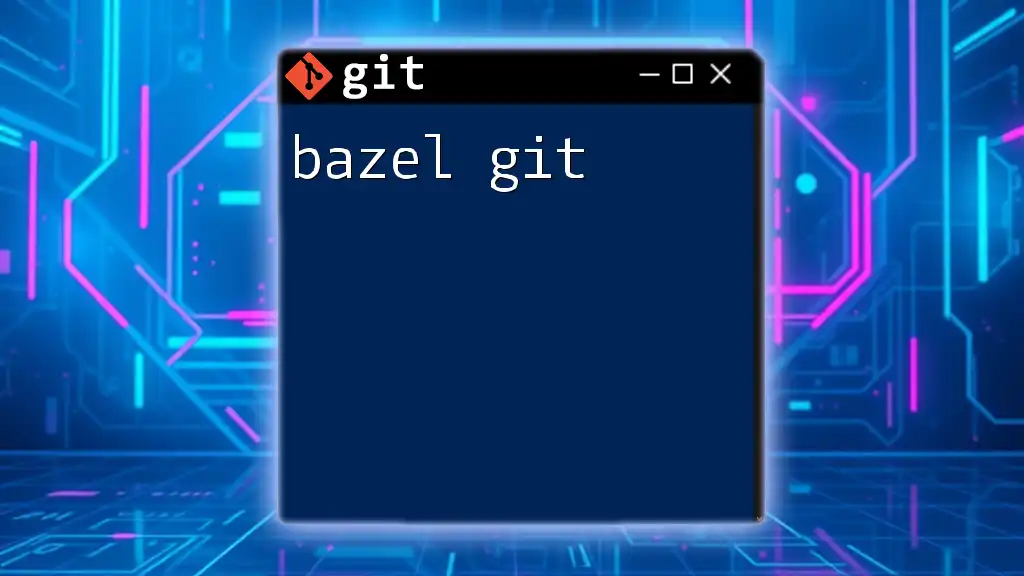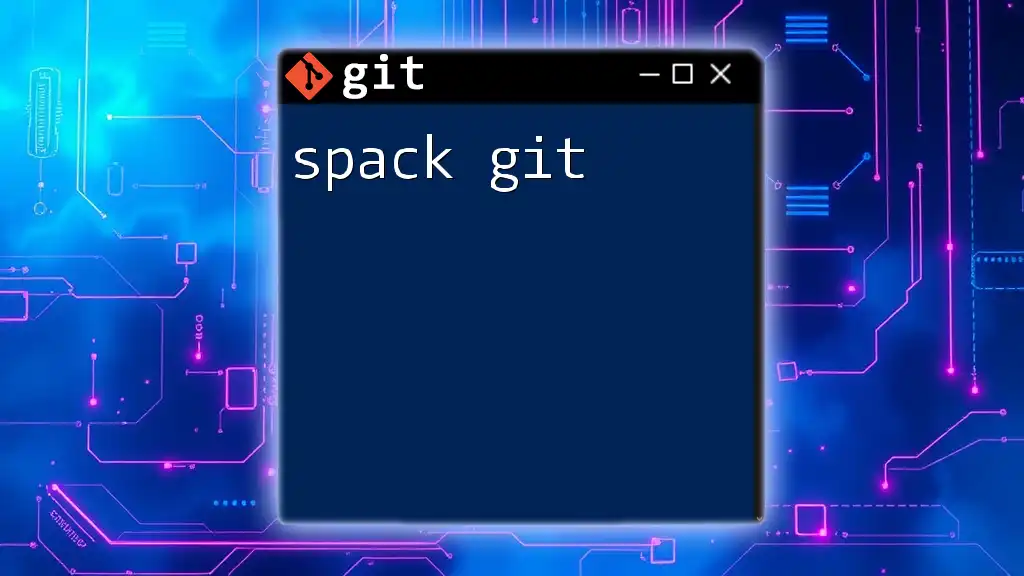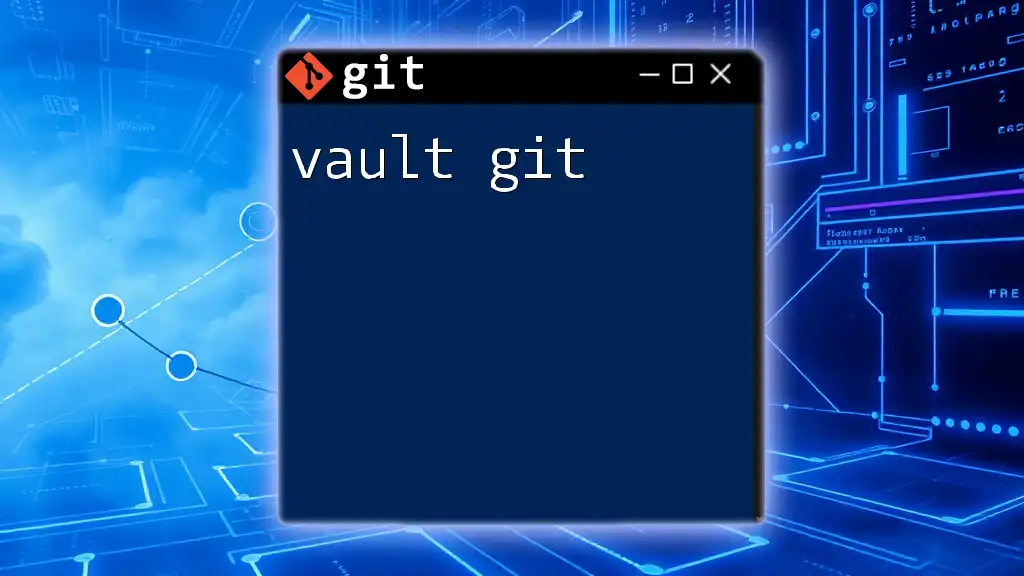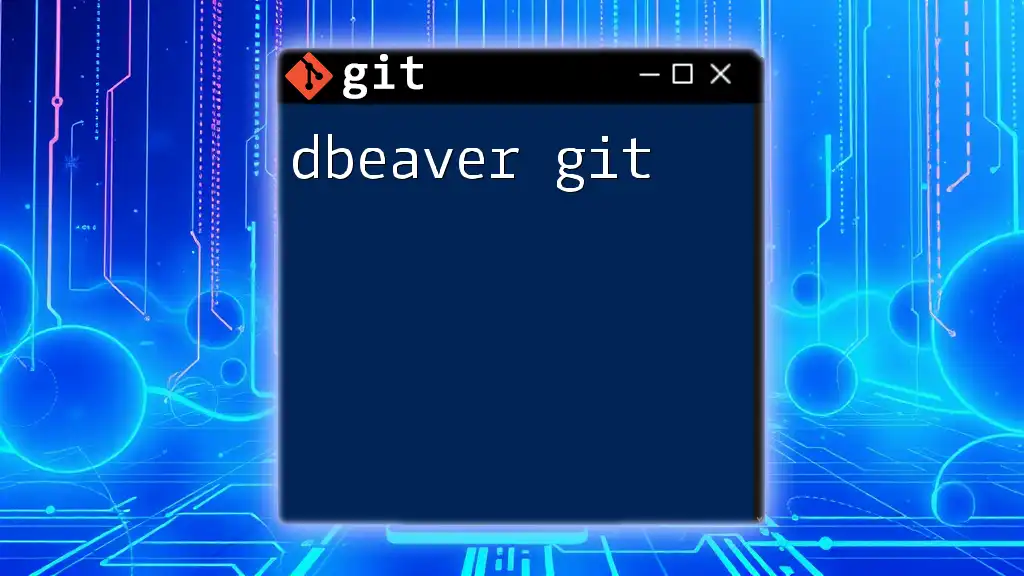Bitbucket is a web-based platform that utilizes Git for source code management, allowing users to host their repositories and collaborate on software development seamlessly.
Here's a basic Git command to clone a Bitbucket repository:
git clone https://bitbucket.org/username/repository-name.git
What is Bitbucket?
Bitbucket is a web-based platform designed for hosting Git repositories. It plays a crucial role in facilitating version control for software development projects. By utilizing Bitbucket, teams can collaborate effectively, ensuring that code changes are tracked and managed.
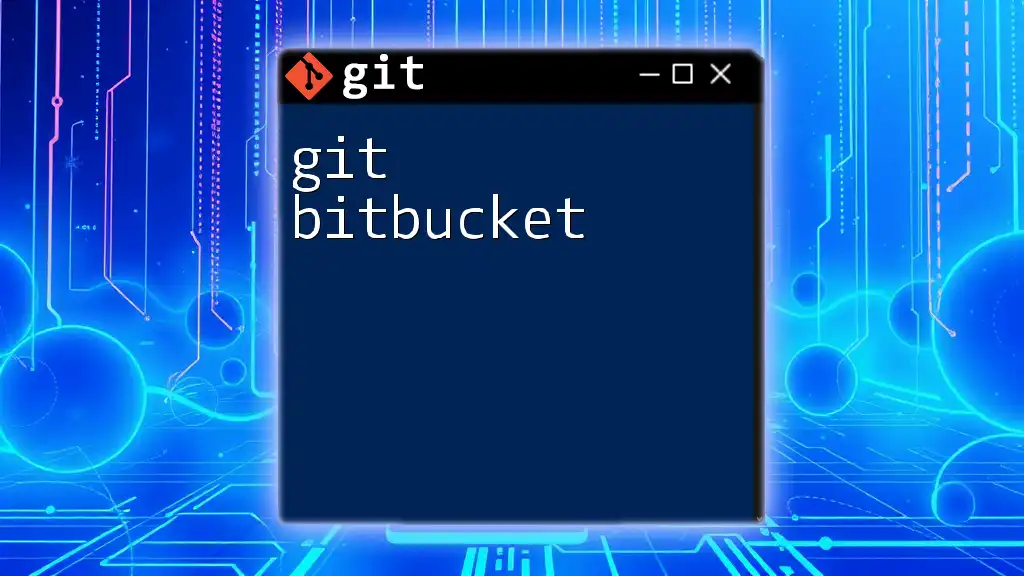
Why Use Bitbucket?
When considering a platform for Git repository hosting, it's essential to understand why Bitbucket stands out from the competition. Unlike GitHub and GitLab, Bitbucket offers unique features such as built-in Continuous Integration/Continuous Deployment (CI/CD), robust Jira integration, and support for both Git and Mercurial repositories.
Key Features of Bitbucket
- Built-in CI/CD: Bitbucket enables automated testing and deployment through its pipelines, making it easier to maintain code quality.
- Jira Integration: Seamless integration with Jira allows for efficient issue tracking and project management.
- Group Permissions: Fine-tuned control over user permissions ensures that sensitive code is only accessible to specific team members.
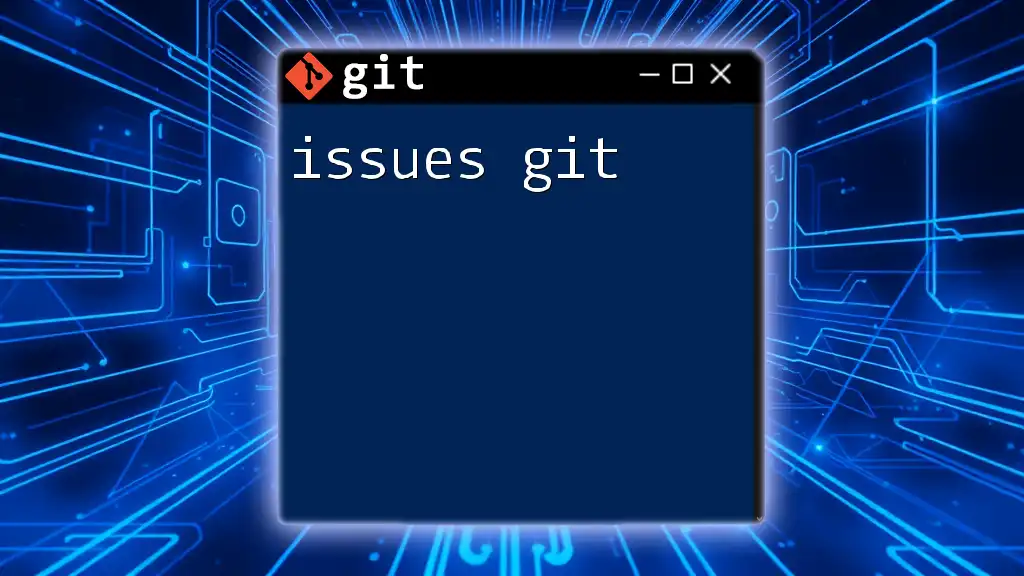
Creating a Bitbucket Account
To get started with Bitbucket, you first need an account. The signup process is straightforward:
- Visit the Bitbucket website and click on the "Sign up" button.
- Choose between a personal or a team account based on your project needs.
- Fill in the required details, such as email address, username, and password, then complete the verification process.
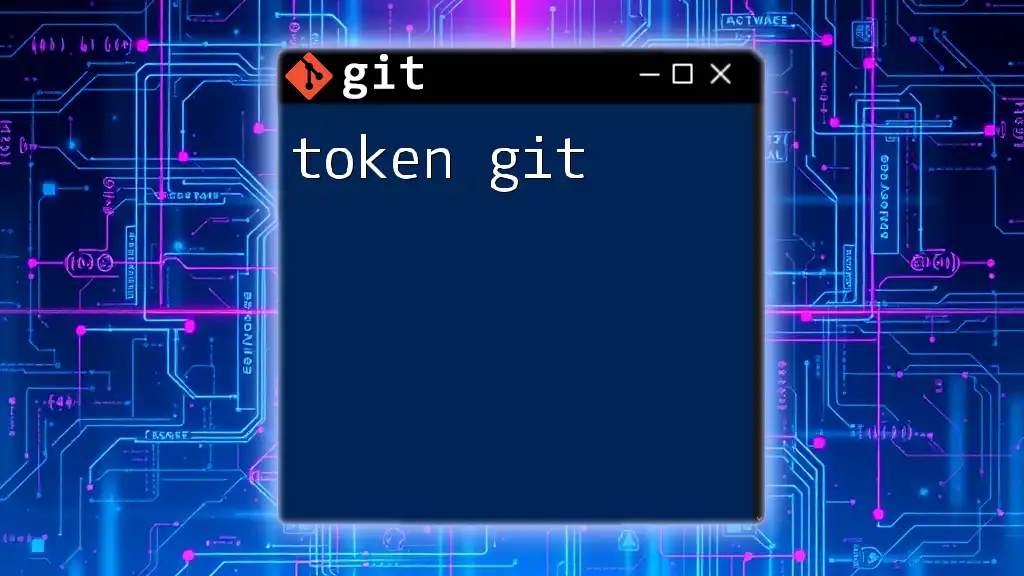
Setting Up Your First Repository
Once your account is created, it's time to set up your first Git repository.
Creating a New Repository
To create a new repository:
- Log in to your Bitbucket account.
- Click on the "+" icon in the left navigation panel and select "Repository."
- Fill in the repository details (name, access level, etc.):
- Public vs. Private: Decide whether you want your repository to be visible to everyone or only to specific individuals, such as team members.
Cloning a Repository
Cloning allows you to create a local copy of a repository. Use the following command:
git clone [repository-url]
Replace `[repository-url]` with the URL of your Bitbucket repository. This command facilitates offline work, enabling you to make changes locally before pushing them back to Bitbucket.
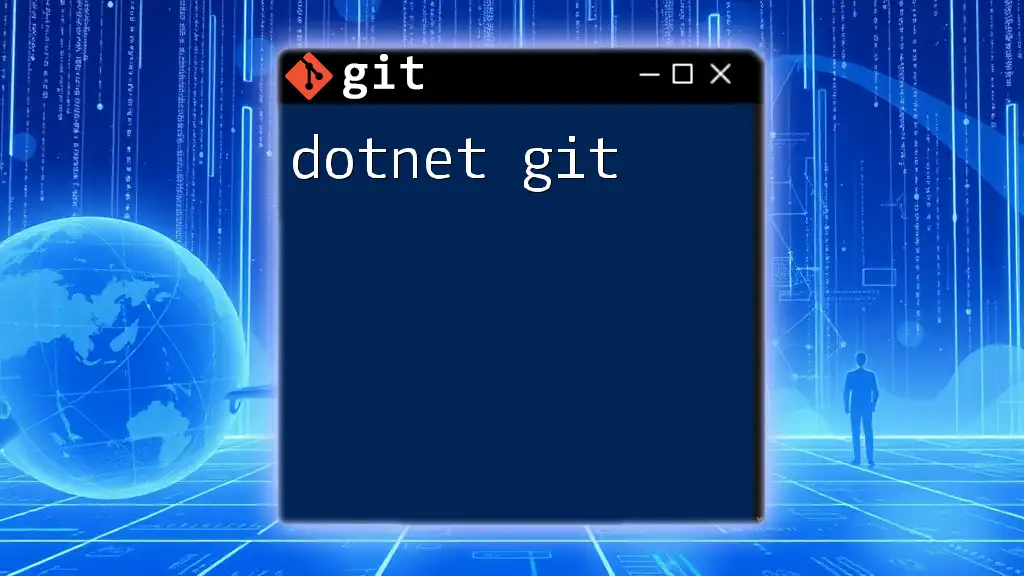
Understanding Git Basics in Bitbucket
Before diving deeper into Bitbucket Git commands, it's essential to grasp some fundamental Git concepts.
Key Concepts: Commits, Branches, and Merges
- Commits: Commits are snapshots of your code at a particular point in time. Each commit has a unique identifier (hash).
- Branches: Branches allow team members to work concurrently on features or fixes without interfering with the main codebase.
- Merges: Once the work on a branch is complete, it can be merged back into the main branch, ensuring a cohesive project.
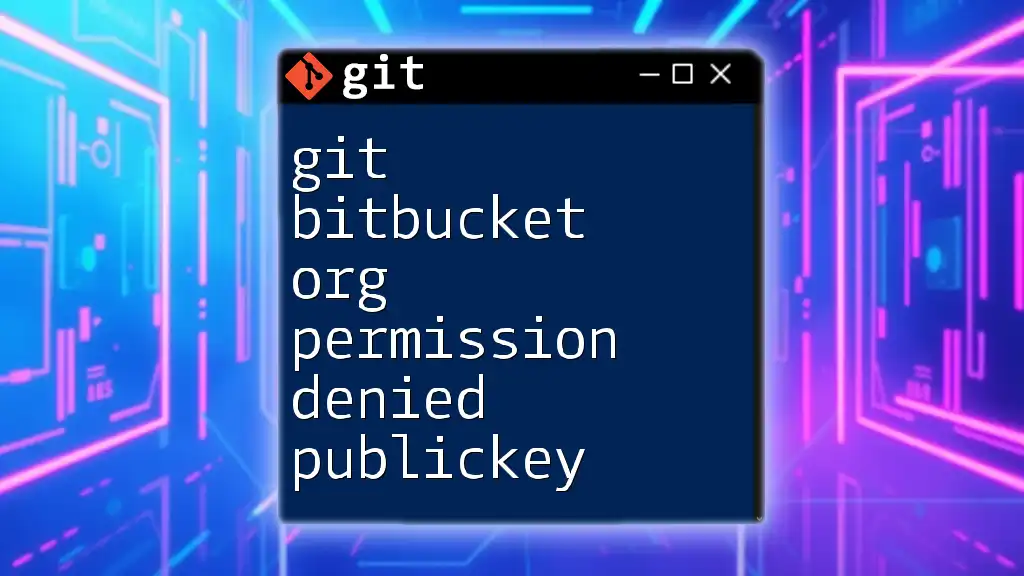
Common Git Commands and Their Usage
Familiarizing yourself with essential Git commands is crucial for effective version control. Below are some basic commands you will frequently use with Bitbucket.
Adding Files to a Repository
To stage changes for a commit, use:
git add [filename]
Replace `[filename]` with the name of the file you want to add. This command adds your modifications to the staging area, making them ready for the next commit.
Committing Changes
Once you have staged your changes, it’s time to commit them:
git commit -m "your commit message"
The commit message should succinctly describe the changes you've made. This practice is essential for maintaining a clear commit history.
Pushing Changes to Bitbucket
To push your committed changes to the Bitbucket repository, use:
git push origin [branch-name]
This command sends your local commits to the remote repository, ensuring that your team has access to the latest code changes.
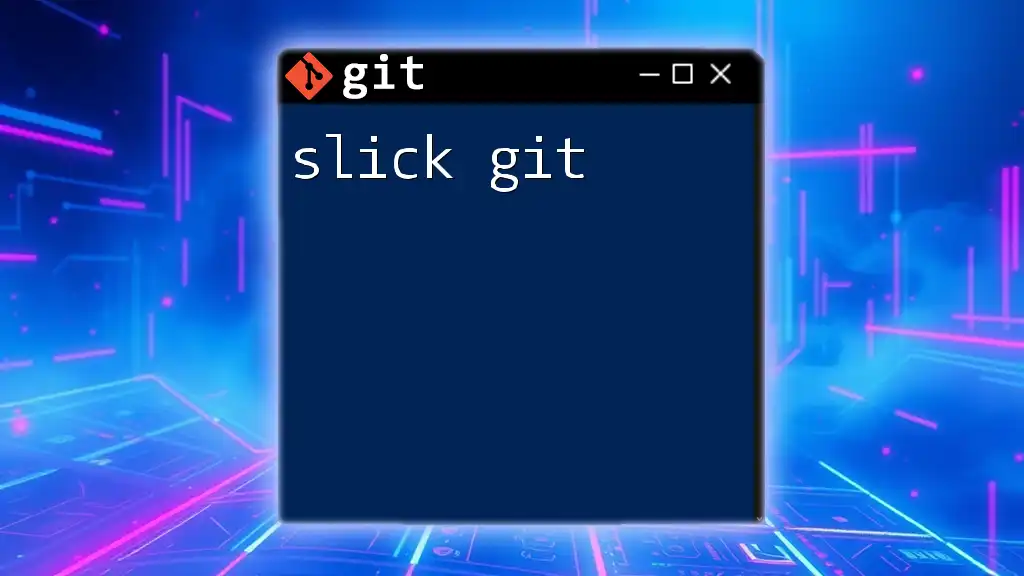
Creating and Managing Branches
Branching is a powerful feature of Git that allows for parallel development.
Creating a Branch
To start a new feature, you can create a branch as follows:
git checkout -b [branch-name]
By replacing `[branch-name]` with a descriptive name, you create an isolated environment for development that won't affect the main branch.
Merging Branches
When you're ready to integrate your changes, you can merge your branch with the main branch:
git merge [branch-name]
This command takes the changes from the specified branch and integrates them into the branch you currently are working on (usually `main` or `master`). Be prepared to handle merge conflicts, which can occur when changes in different branches interfere with one another.

Pull Requests in Bitbucket
What is a Pull Request?
Pull Requests (PRs) are a critical part of collaboration in Bitbucket. They facilitate code review and discussion among team members before changes are integrated into the main codebase.
Creating a Pull Request
Creating a pull request is simple:
- Navigate to the repository in Bitbucket.
- Click on the "Pull Requests" tab.
- Select "Create Pull Request" and fill in the necessary details, including the base branch and the branch you want to merge.
- Add reviewers and comments as needed.
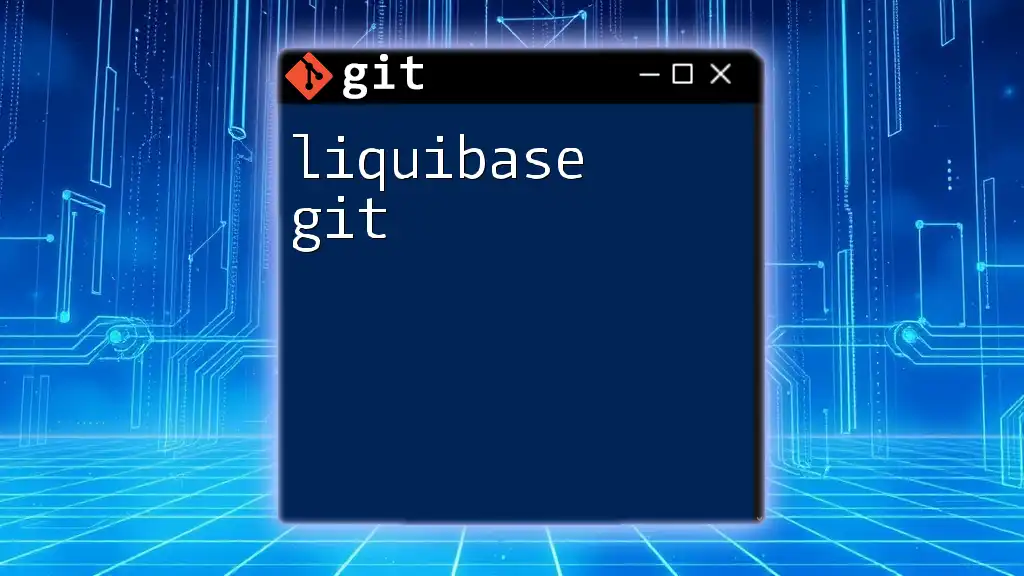
Using Git Hooks with Bitbucket
Overview of Git Hooks
Git hooks are scripts that Git executes before or after events such as commits and merges. They can automate tasks such as code formatting and running tests before committing code.
Example of a Pre-Commit Hook
Here’s how you can set up a pre-commit hook to run tests before allowing a commit:
- Navigate to your repository’s `.git/hooks` directory.
- Create a file named `pre-commit` and add your desired script.
- Ensure the script is executable.
This ensures that your code meets certain quality standards before being committed.
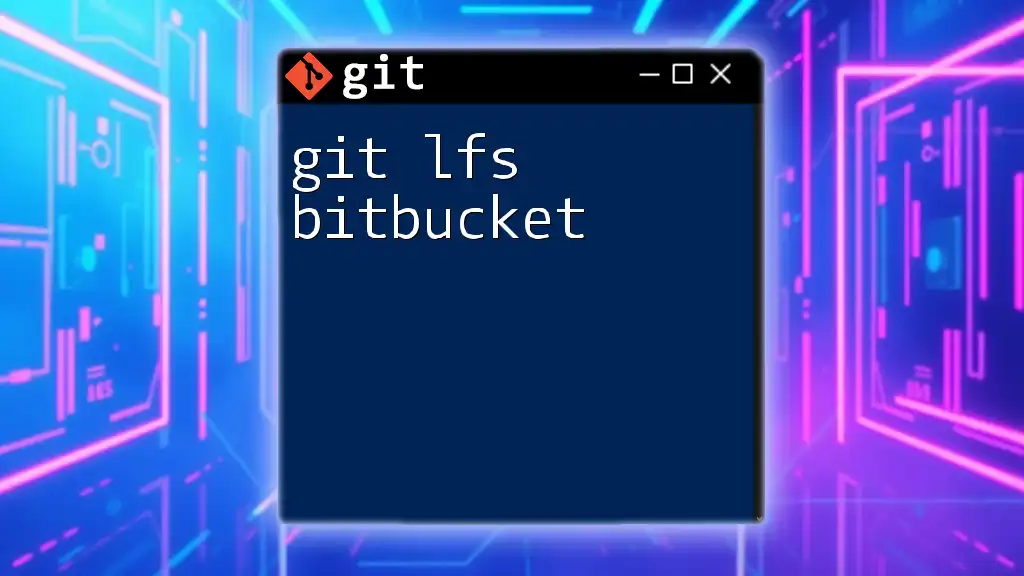
Integrating CI/CD with Bitbucket Pipelines
What is Bitbucket Pipelines?
Bitbucket Pipelines is a powerful feature that allows automated builds, testing, and deployments directly within Bitbucket repositories.
Setting Up a Simple Pipeline Configuration
To initiate a pipeline, you will need to create a `bitbucket-pipelines.yml` file in your repository’s root. Here’s an example:
image: node:14
pipelines:
default:
- step:
name: Build and Test
script:
- npm install
- npm test
This configuration specifies that Node.js 14 is the base image for the pipeline and outlines commands to install dependencies and run tests.
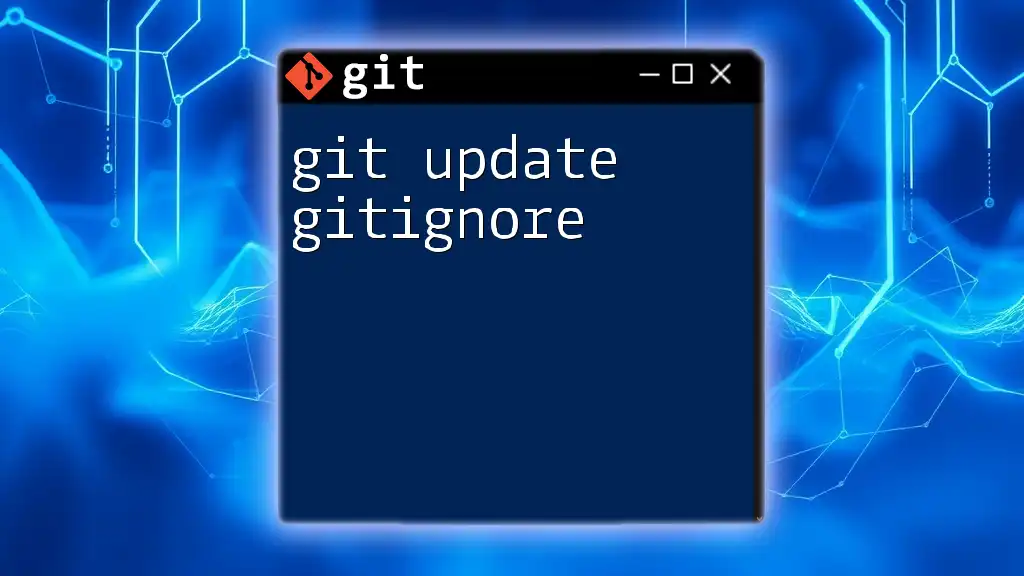
Troubleshooting Common Issues in Bitbucket
Resolving Merge Conflicts
Merge conflicts arise when changes from different branches overlap. To resolve these conflicts, you can:
- Identify the conflicting files.
- Open the files and look for markers indicating conflicts.
- Edit the files to resolve conflicts and then stage, commit, and push your changes.
Handling Detached HEAD State
A detached HEAD state occurs when you check out a commit directly instead of a branch. To recover from this state, simply check out a branch:
git checkout [branch-name]
This brings you back to the active branch, ensuring you are working with a tracked reference.
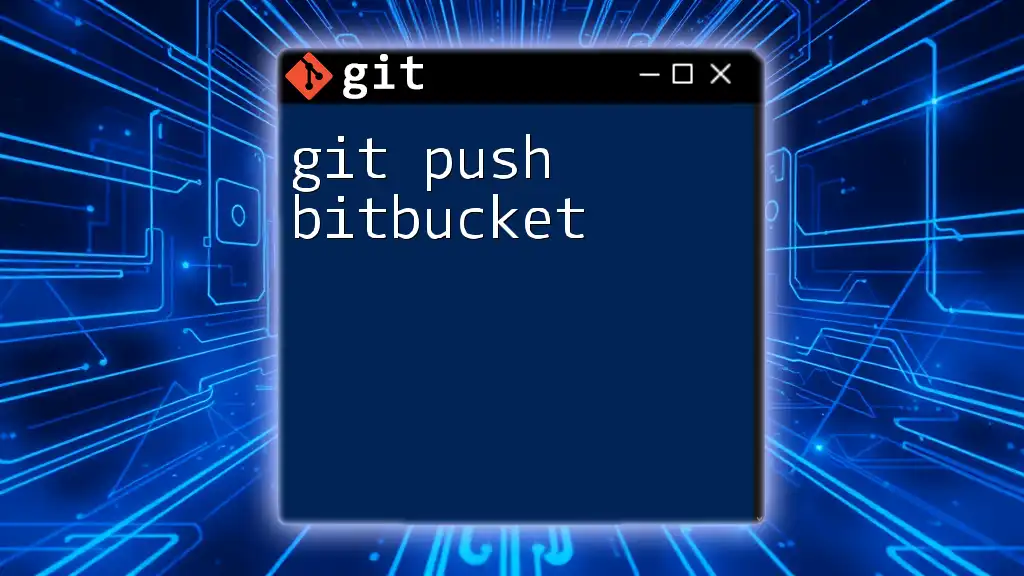
Best Practices for Using Git with Bitbucket
Maintain a Clean Commit History
Maintaining a clean commit history is vital. Consider using rebasing over merging for a more linear history, or use commit squashing to combine multiple commits into one.
Effective Branching Strategies
Establishing a clear branching strategy can enhance team collaboration. Popular strategies include:
- Git Flow: A structured workflow that defines how branches interact.
- Feature Branching: Each new feature is developed in its own branch, making it easier to manage isolated changes.

Conclusion
Understanding how to use Bitbucket Git effectively can significantly enhance your software development process. With powerful features like pull requests, CI/CD integration, and branching capabilities, Bitbucket stands out as an industry-leading tool for managing Git repositories. As you dive deeper into version control, you'll find that mastering Git commands and collaborating through Bitbucket will streamline your development workflow and lead to greater productivity. Consider exploring additional resources to solidify your knowledge and continue honing your skills. Happy coding!