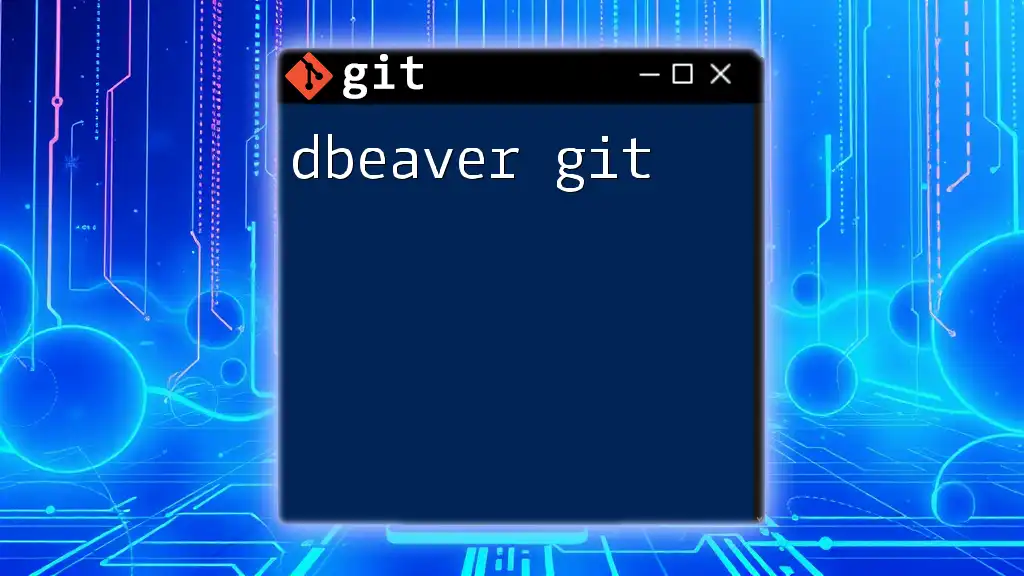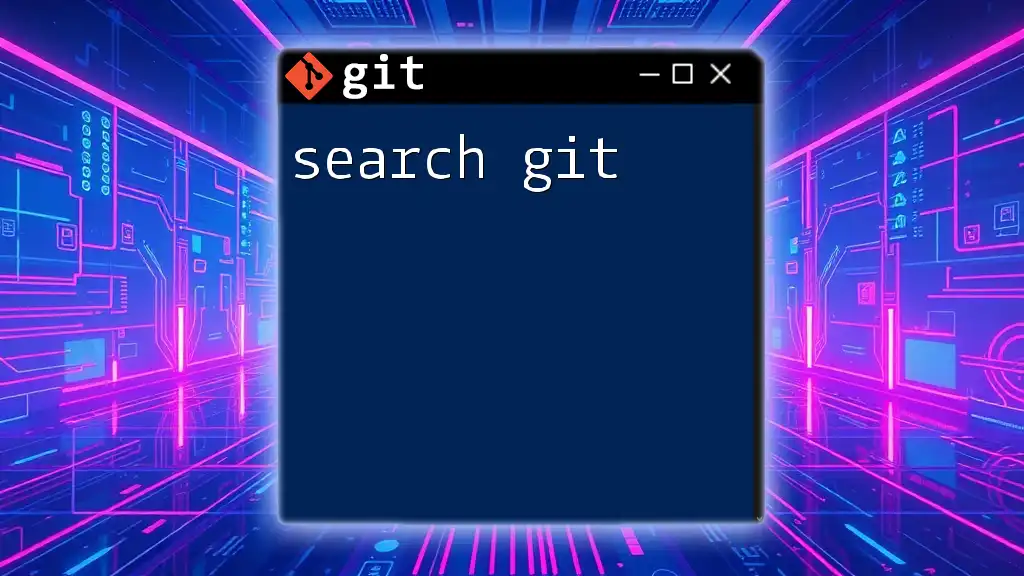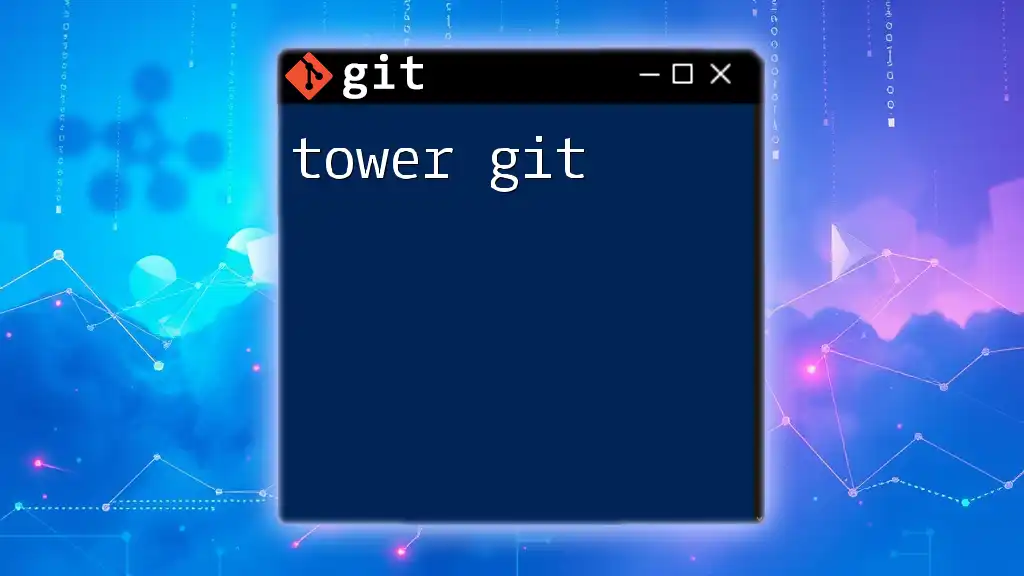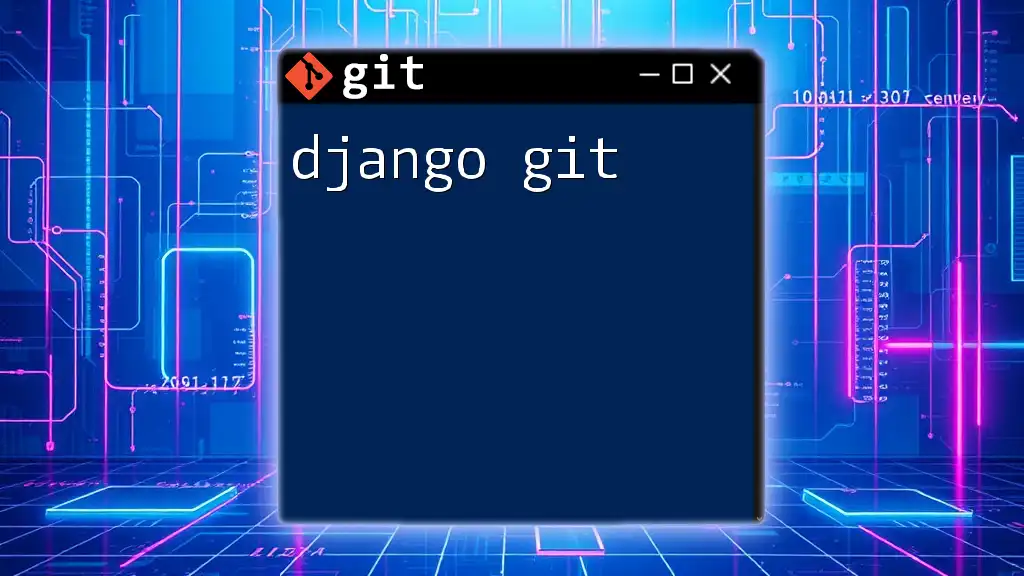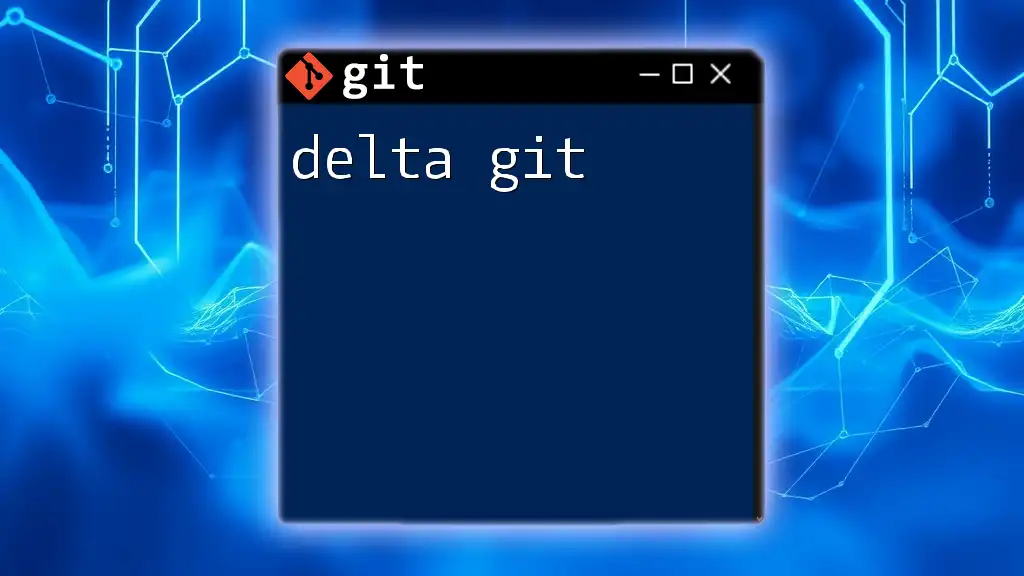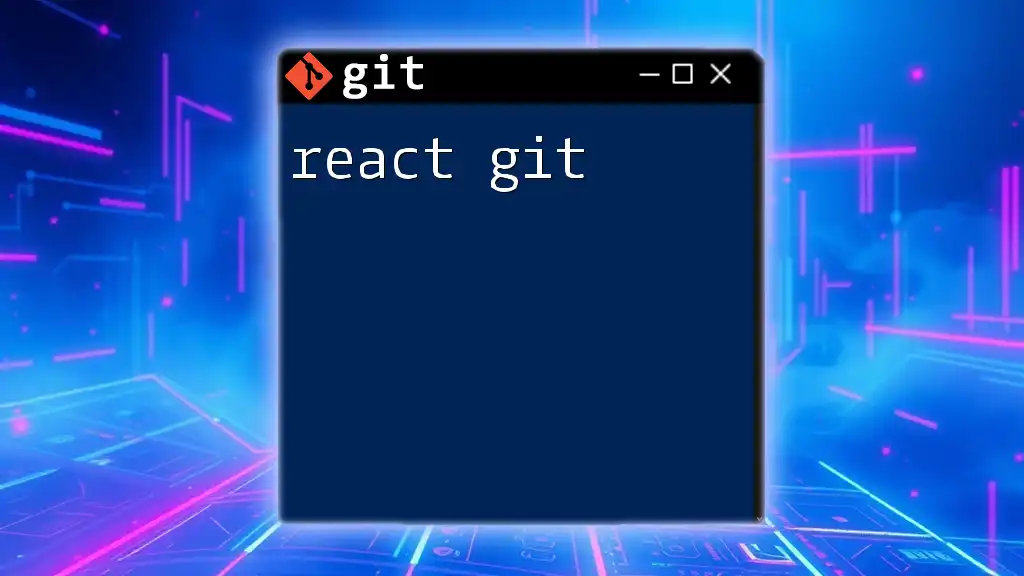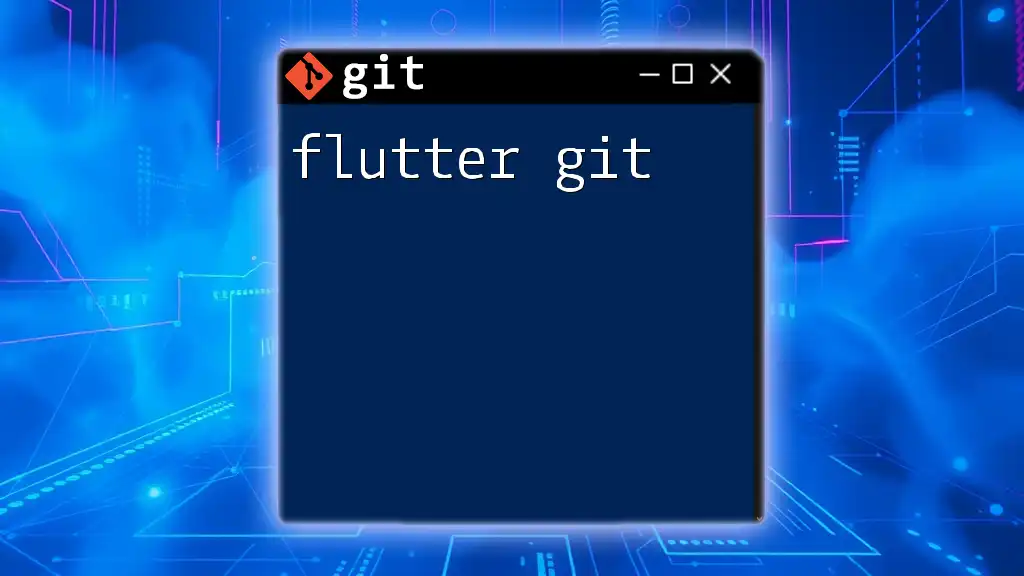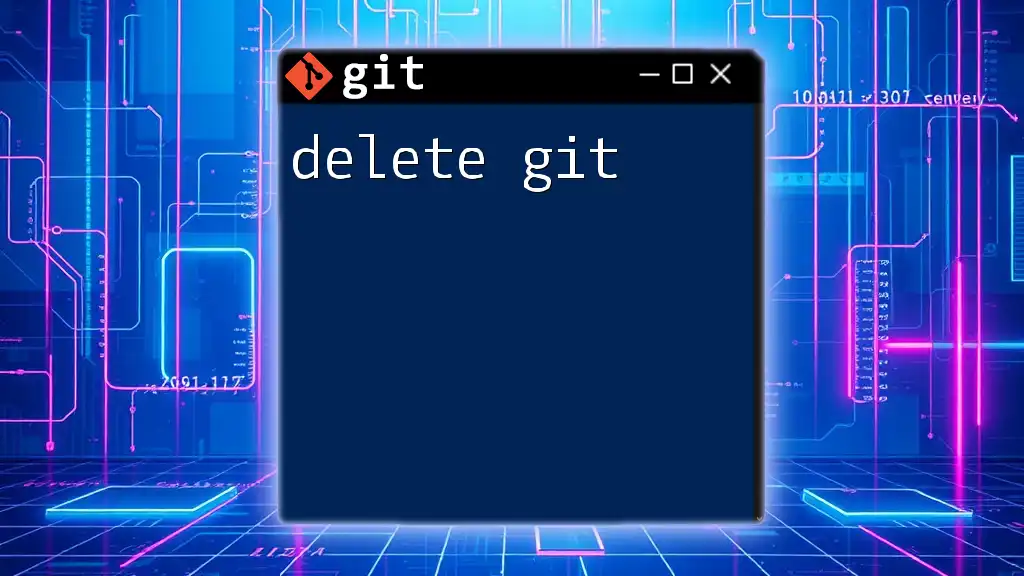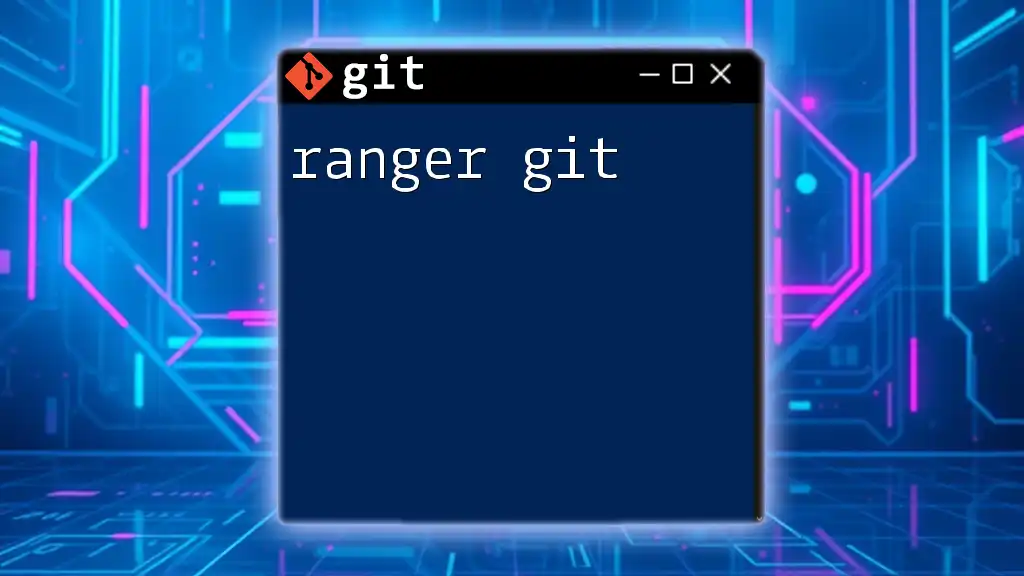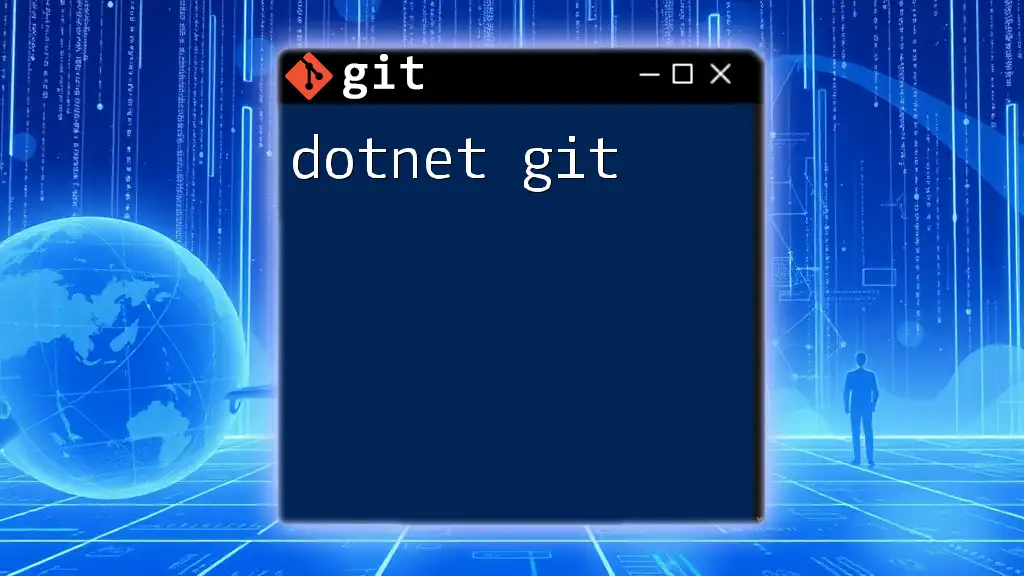DBeaver is a universal database management tool that can integrate with Git for version control, allowing users to easily manage and track changes to their database scripts.
git init # Initialize a new Git repository
git add . # Stage all changes for commit
git commit -m "Initial commit" # Commit staged changes with a message
git push origin master # Push changes to the remote repository
Understanding DBeaver
What is DBeaver?
DBeaver is an open-source database management tool that provides a user-friendly interface for database developers and administrators. It supports a multitude of databases such as MySQL, PostgreSQL, SQLite, Oracle, and more, enabling users to interact effortlessly with their database environments. DBeaver’s features include SQL query editing, database visualization, data migration, and an extensible plugin architecture.
Utilizing DBeaver helps streamline database operations and enhances productivity, making it a favored choice among professionals in the data management landscape.
Why Integrate Git with DBeaver?
Integrating Git with DBeaver enhances project organization and collaboration, particularly when working with evolving database schemas and data. By implementing version control, teams can keep track of changes, collaborate on database modifications, and recover previous versions when necessary.
Common scenarios where using Git with DBeaver is beneficial include:
- Collaborative Projects: Multiple developers can work simultaneously on database models, ensuring each contribution is recorded.
- Version History: Maintaining a history of schema changes allows for easy reversibility and tracking.
- Backup Mechanism: Git serves as a secondary backup for database states.
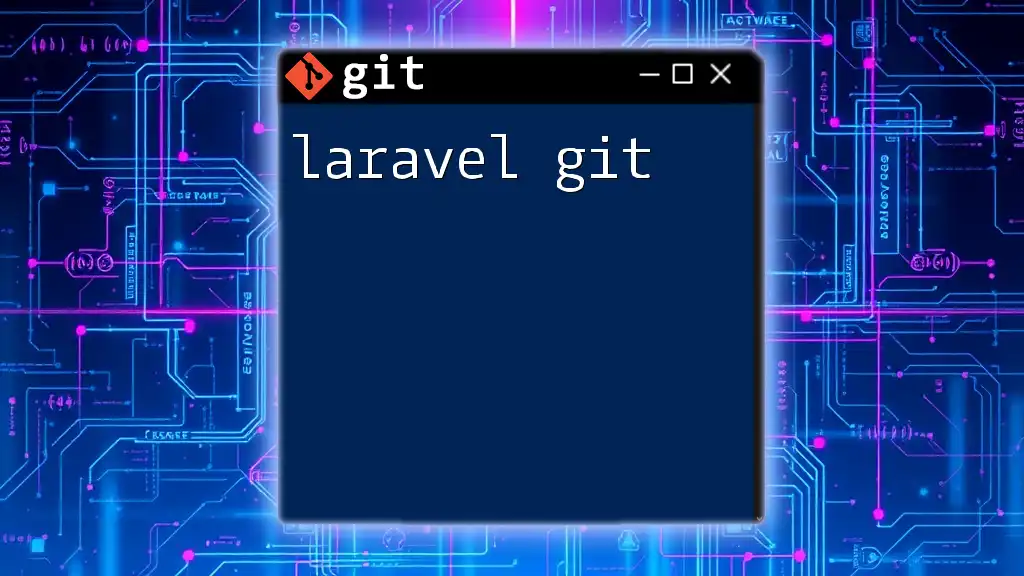
Setting Up DBeaver with Git
Installation Requirements
Before integrating Git with DBeaver, ensure that you have the necessary software. This includes having a compatible version of Java (JDK 8 or higher) and downloading the latest version of DBeaver suited for your operating system. Git can be installed across Windows, macOS, and Linux environments.
To install Git, follow the respective steps for your OS:
-
Windows: Download the installer from the [Git official website](https://git-scm.com/), run it, and follow the prompts.
-
macOS: Use Homebrew with the command:
brew install git -
Linux: Install Git using your distribution's package manager, for example:
sudo apt-get install git
Configuring Git in DBeaver
Once both DBeaver and Git are installed, configuring Git within DBeaver is the next vital step. Follow these steps to set up Git:
- Open DBeaver and navigate to Preferences.
- Select Team and then Git in the options.
- Configure the Local and Global settings, such as user name and email associated with your Git commits.
- Add a new Git repository by clicking on Add and specifying the repository's location.
Example command for Git configuration:
git init
git remote add origin <repository-url>
This initializes a Git repository and links it to a remote origin where you will push your changes.
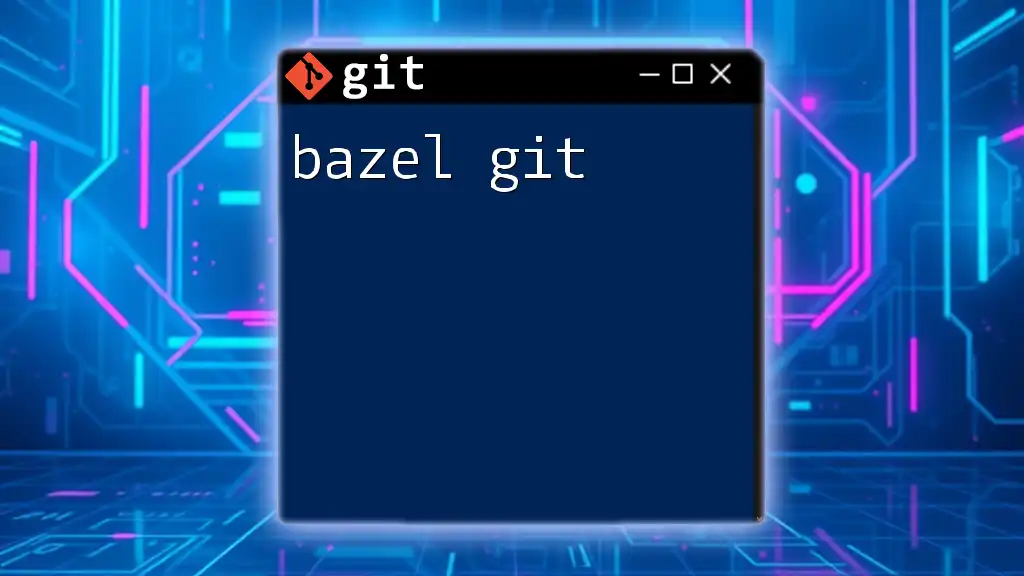
Using Git Commands in DBeaver
Common Git Commands Overview
Familiarity with key Git commands can significantly enhance your workflow when managing database changes. Here are some essential commands to master:
- git clone: Downloads a repository from a remote server to your local machine.
- git add: Stages changes in your local repository for inclusion in the next commit.
- git commit: Records the staged changes into the repository with a log message.
- git push: Sends your local commits to a remote repository.
- git pull: Fetches and merges changes from a remote repository to your local branch.
Executing Git Commands from DBeaver
Cloning a Repository
To clone a repository directly from DBeaver, navigate to the Team tab, choose Git, and use the Clone option. Enter the repository URL and follow the prompts to download it. This streamlines the initial project setup and reduces manual input errors.
Staging and Committing Changes
After making changes to your database schema or queries in DBeaver, it's crucial to stage these modifications properly before committing. Use the Git Staging view to drag and drop changed files or use the following commands in your terminal:
git add .
git commit -m "Updated database schema"
The command `git add .` stages all modified files, and `git commit -m` captures changes with a descriptive message, making it easier to track modifications over time.
Pushing and Pulling Changes
Once you’ve committed your changes, you can easily push them to your remote repository, ensuring that other collaborators can access the updated schema. Use the command:
git push origin main
If you need to integrate updates made by others, simply execute:
git pull origin main
This command fetches the latest changes and merges them into your local repository. Be mindful of common errors such as merge conflicts, and always resolve them in a systematic manner.
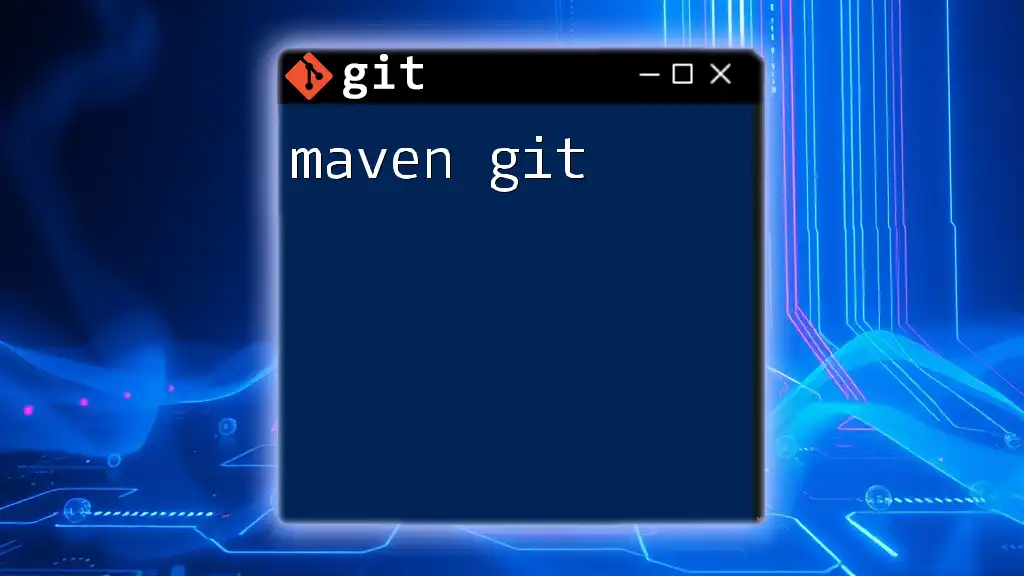
Best Practices for Using Git with DBeaver
Structuring Your Database Projects
A well-structured Git repository is essential for maintaining clarity and organization in database projects. Establish a clear branching strategy, such as using feature branches for new developments, which helps to minimize disruptions to the main codebase.
Ensuring Database Integrity
When committing changes, always remember to write meaningful commit messages that clearly describe the modifications made. This practice enhances accountability and facilitates easier tracking of database progression.
Additionally, be cautious about handling sensitive data. .gitignore files should be employed to prevent the inclusion of sensitive files or data types that shouldn't be tracked by Git.
Collaborating with Team Members
Effective collaboration is one of the most significant advantages of using Git with DBeaver. Establish coding standards and commit conventions within the team, and utilize pull requests for code reviews to ensure that all contributions meet the project's quality criteria.
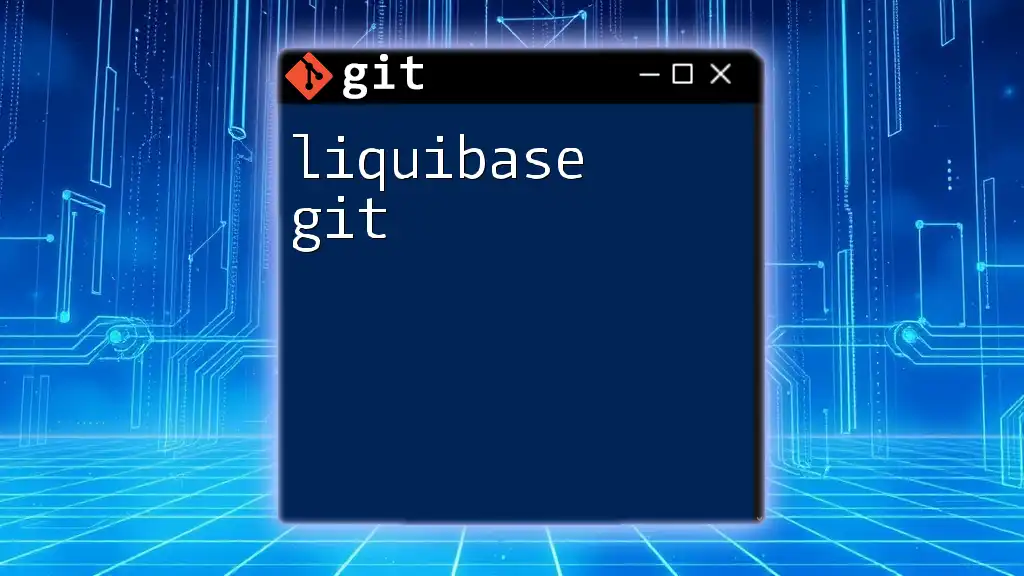
Troubleshooting Common Issues
Common Errors and How to Fix Them
As you work with DBeaver Git integration, you might encounter errors like "Merge conflicts." When this happens, Git will provide hints on the conflicting files. Resolve these conflicts manually by editing the files involved, then stage and commit your changes effectively.
Maintaining Performance
To enhance performance while using Git and DBeaver, consider clean repository management practices, such as frequently cleaning your Git history with `git gc`. Additionally, avoid excessive large binary files in your repository, as they can bloat it and lead to slow operations.
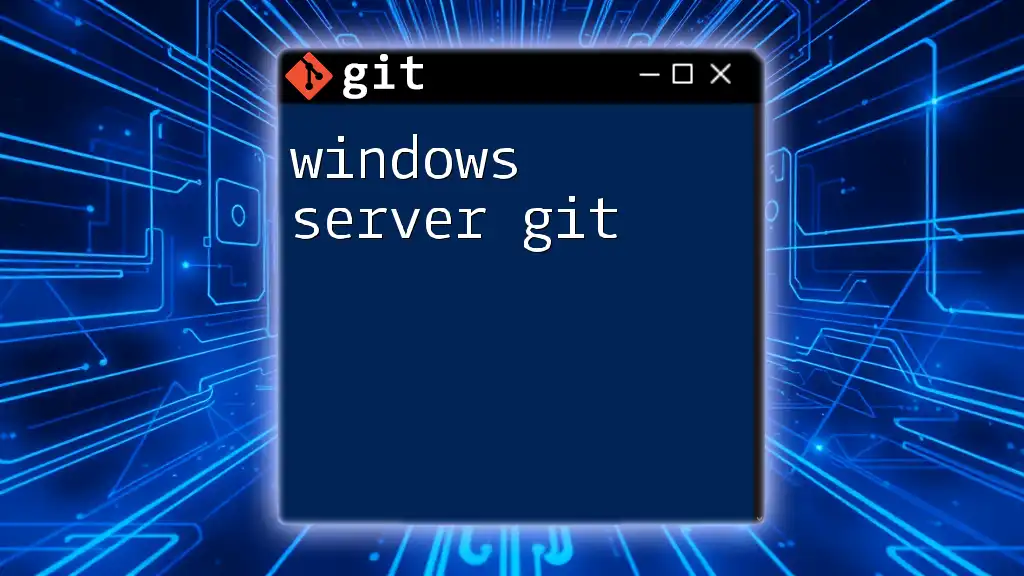
Conclusion
Integrating DBeaver Git not only simplifies version control but also fosters a collaborative environment for database management. By following the guidance presented in this article, you can efficiently manage database changes, ensure data integrity, and maintain an organized workflow.
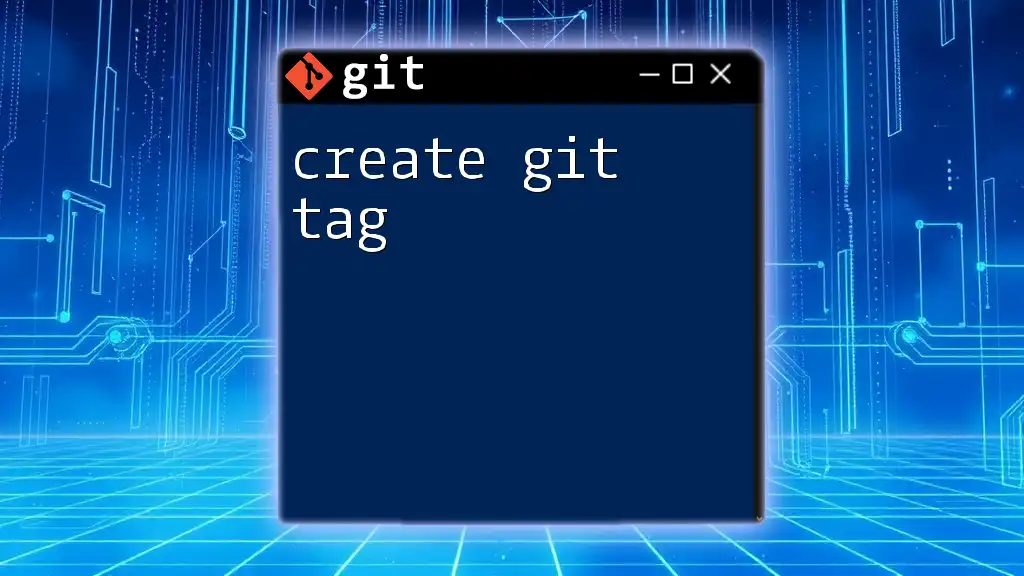
Additional Resources
For more information, visit the official DBeaver documentation and explore relevant Git resources to further enhance your skills in Git and database management. Consider joining community forums or discussion groups for ongoing support and collaboration.
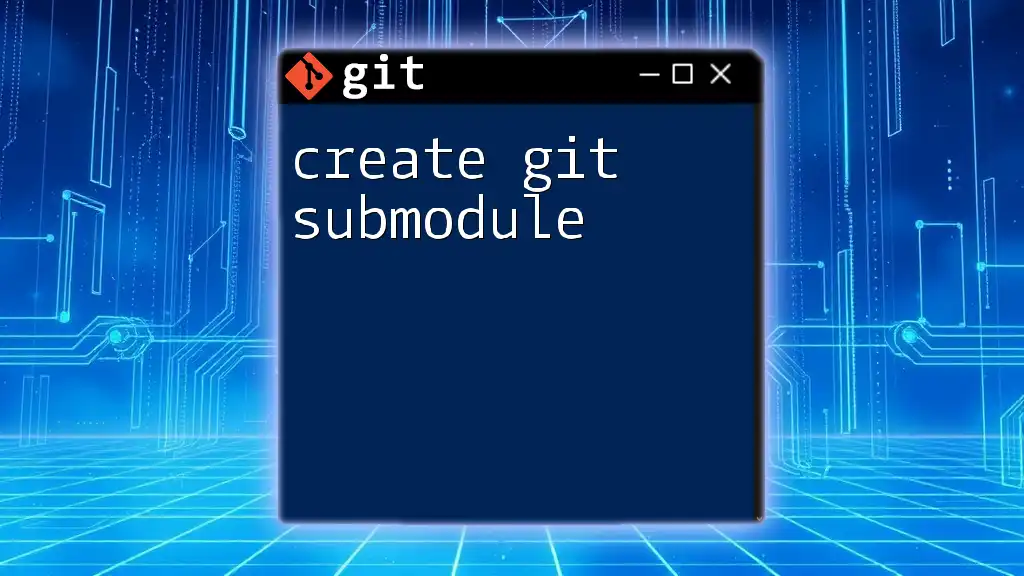
Call to Action
Stay ahead in your database journey by subscribing for more tutorials on SQL and Git. Start integrating your database projects with Git today for efficient management and collaboration!