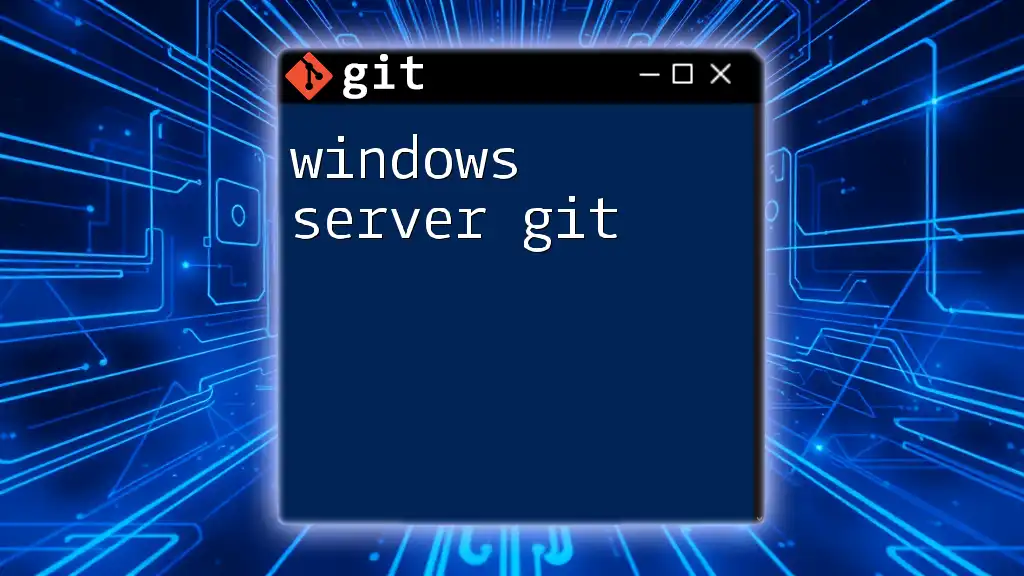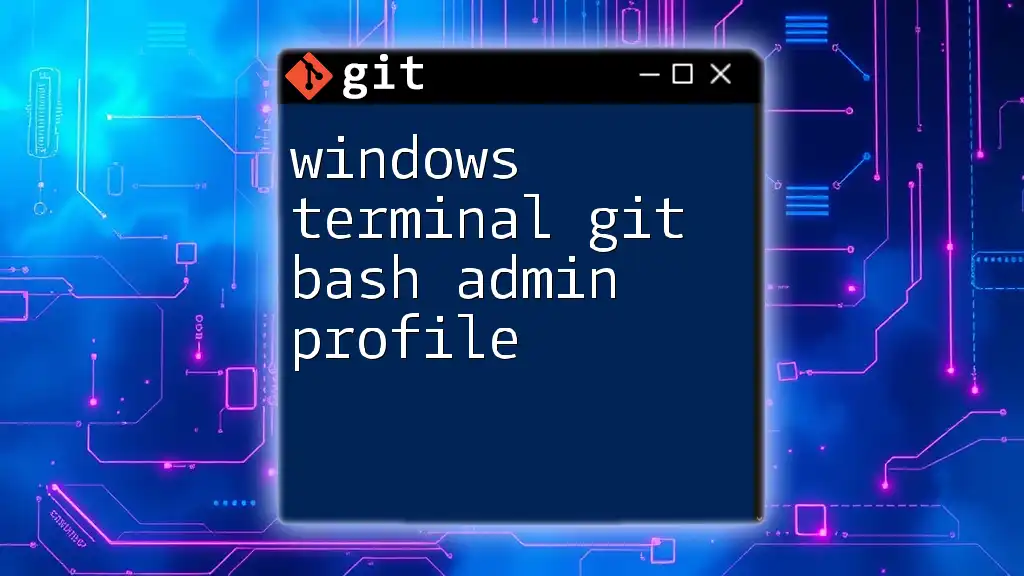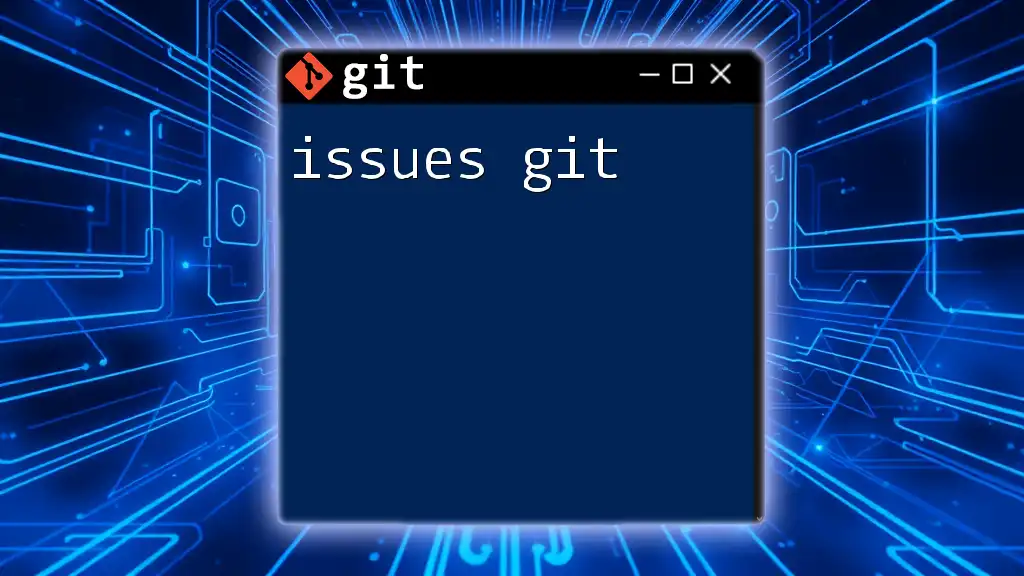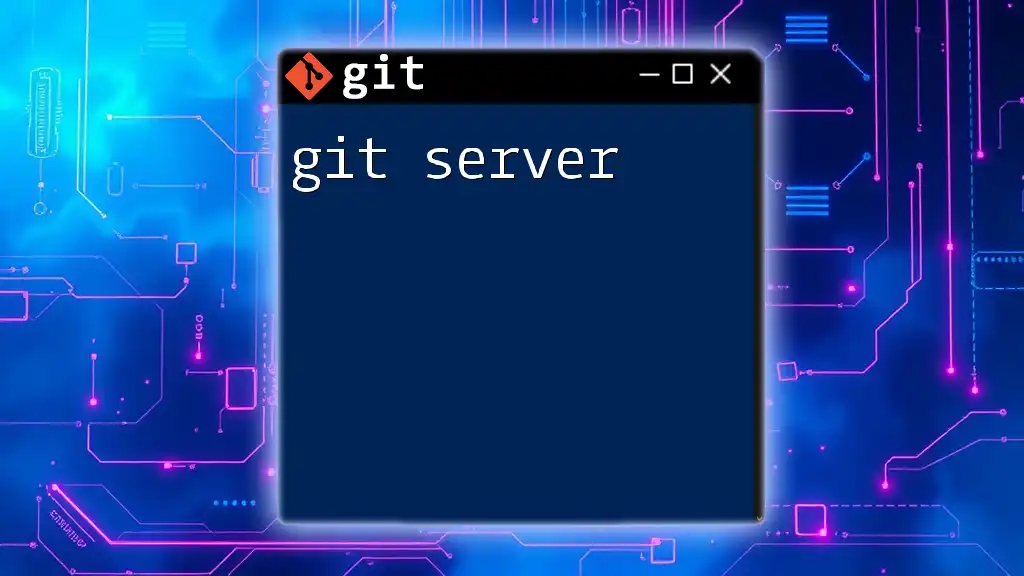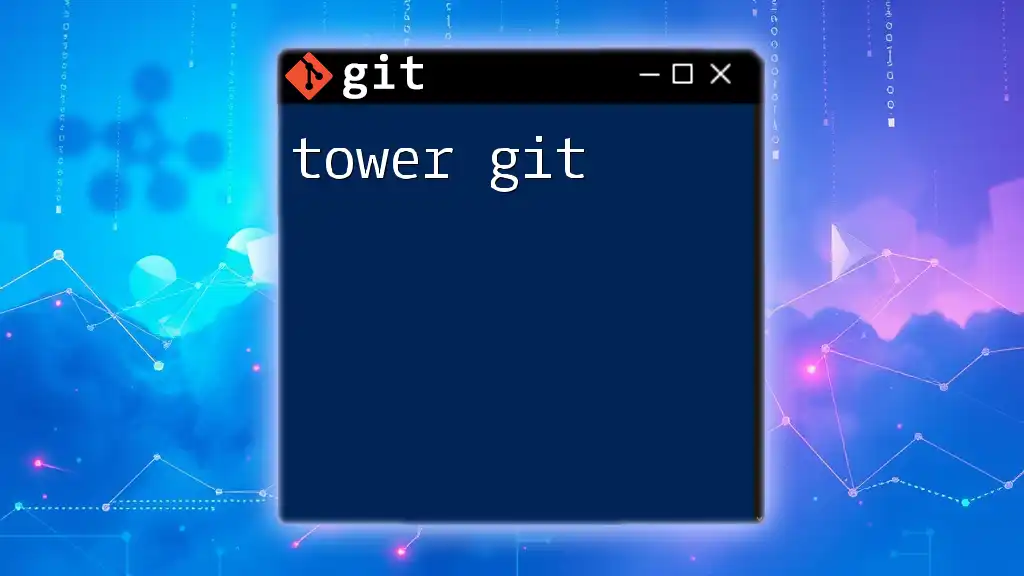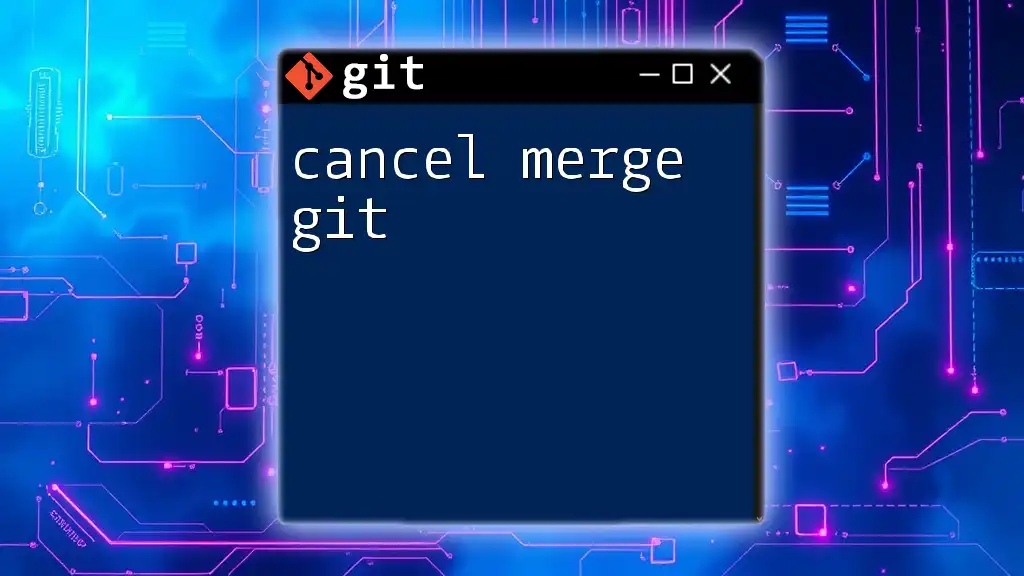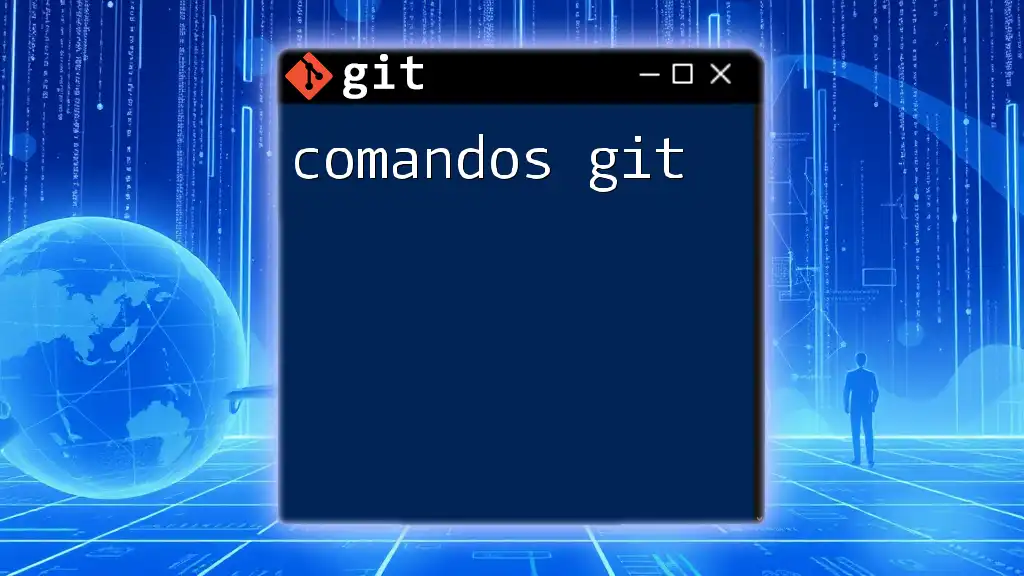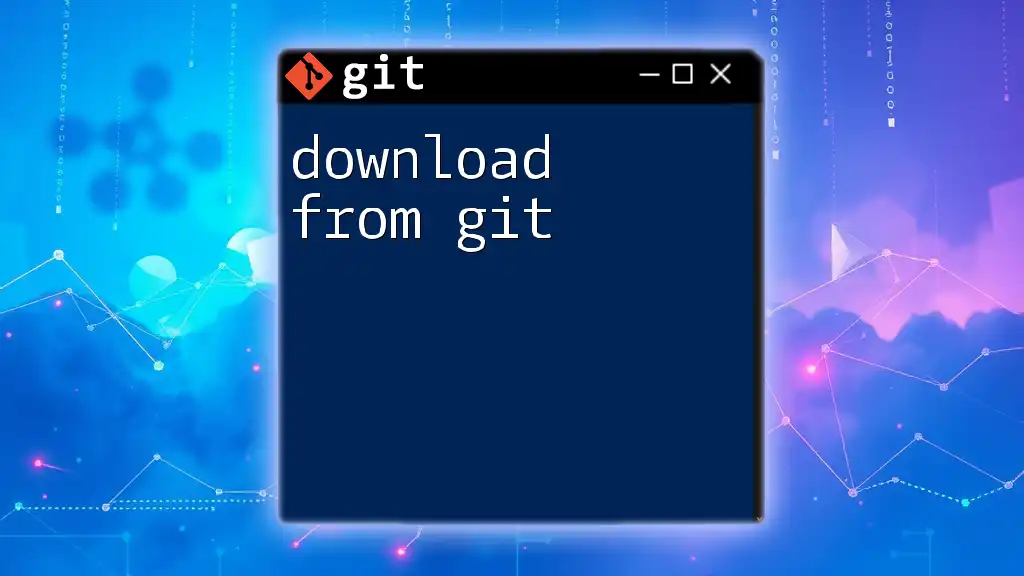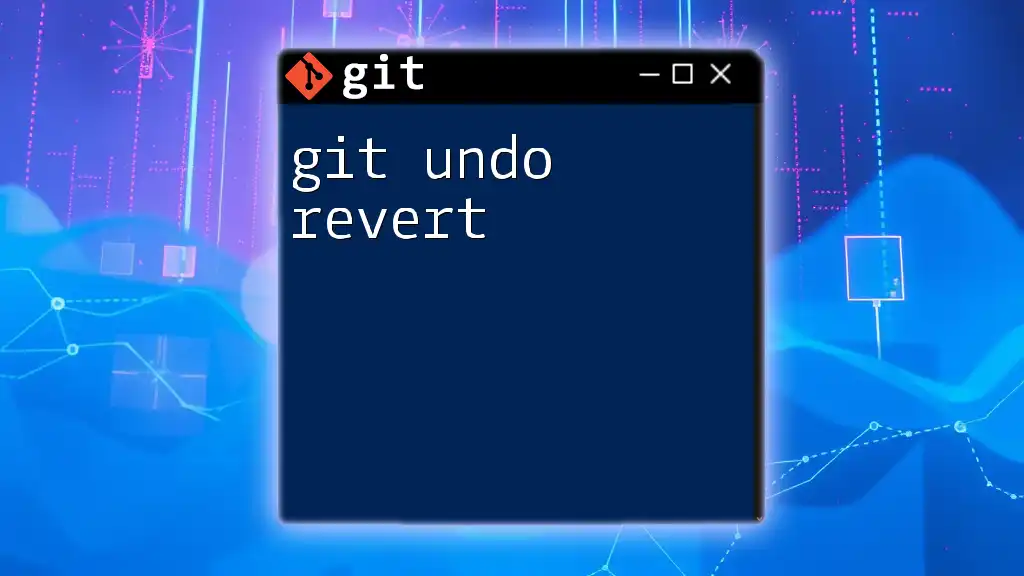Windows Server Git allows users to install and use Git for version control on Windows Server environments, enabling efficient collaboration and source code management.
git clone https://github.com/username/repository.git
Setting Up Git on Windows Server
Installing Git on Windows Server
To get started with Windows Server Git, you first need to install Git itself. The process is straightforward and supports different methods:
-
Manual Installation: Download the installer from the [official Git website](https://git-scm.com/download/win). Run the setup and follow the prompts to set up Git with default configurations.
-
Using Chocolatey: If you prefer using a package manager, Chocolatey is an excellent choice for Windows users. First, install Chocolatey by following the instructions on their website. Once installed, use the following command in an elevated command prompt to install Git:
choco install git
Make sure your system meets the requirements for Git; typically, if you are running a supported version of Windows Server, you should be good to go.
Configuring Git for the First Time
After installation, it is crucial to configure Git to associate your commits with your identity. This is done by setting your username and email address. Execute the following commands in your command line:
git config --global user.name "Your Name"
git config --global user.email "your.email@example.com"
You can confirm your setup by checking your configuration with:
git config --list
This command displays the current Git configurations, verifying that you are set up correctly.
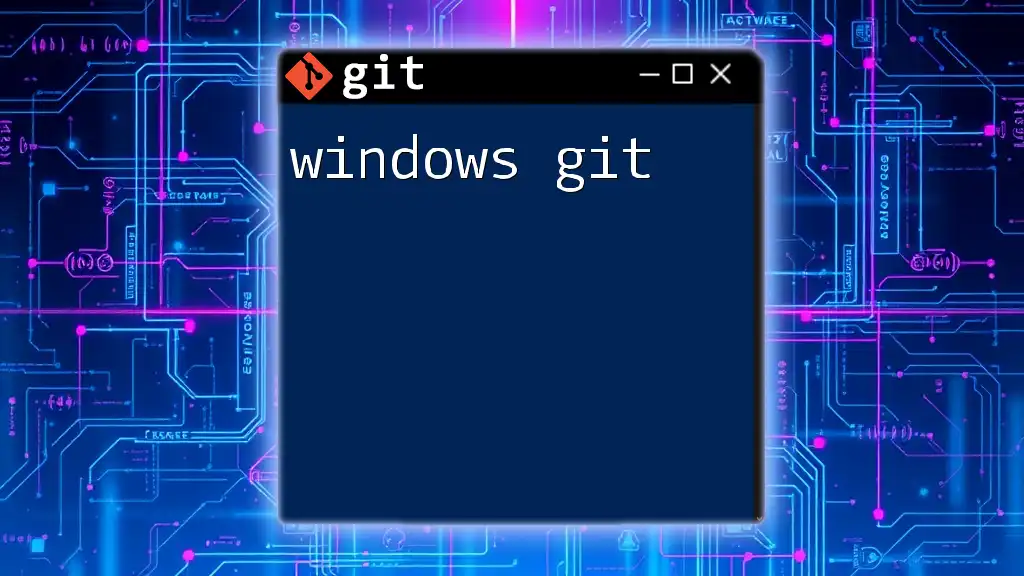
Basic Git Commands
Creating a New Repository
To create a new repository for your project, navigate to your desired directory and initialize a new Git repository with:
git init my-repo
This command creates a new folder called `my-repo` with the necessary Git structure, allowing you to start tracking changes immediately.
Cloning an Existing Repository
If you want to use an existing repository, you can clone it to your local server. To do this, run the following command:
git clone https://github.com/user/repo.git
This command not only downloads the repository but also establishes a link to the original source, so you can easily pull updates.
Staging Changes
Once you modify files in your repository, you need to stage them before committing. The staging area allows you to prepare changes before finalizing them. To stage a specific file, run:
git add filename.txt
If you want to stage all changes made in the directory, use:
git add .
By adding files to the staging area, you can control what changes you want to include in your next commit.
Committing Changes
Committing is the act of saving your changes to the local repository. To create a commit, use the following command:
git commit -m "Your commit message"
Always strive to write clear and descriptive commit messages, as they help you and other collaborators understand the project's history and the reason behind specific changes.
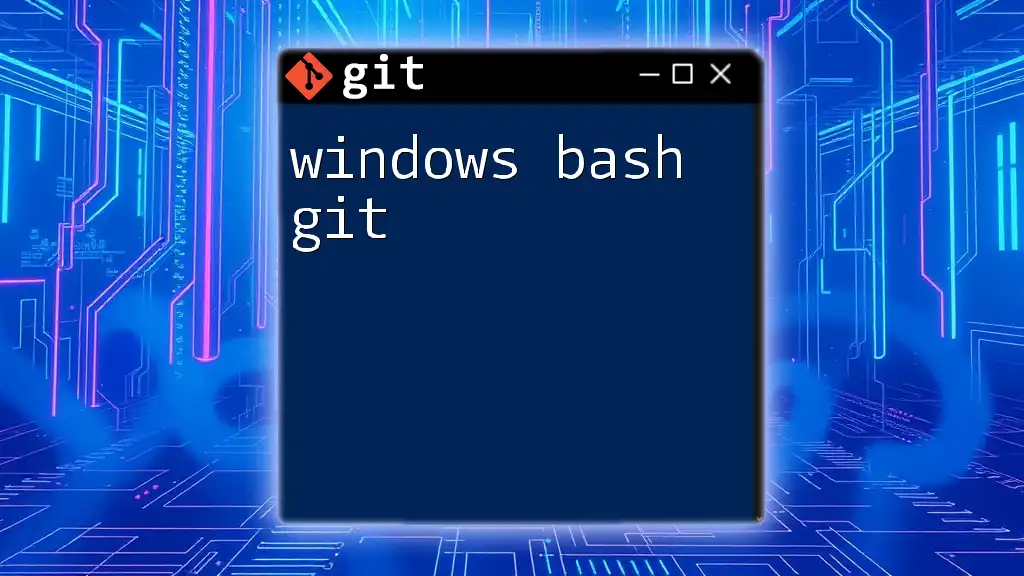
Advanced Git Commands
Working with Branches
Branches are an essential feature in Git, allowing you to work on different aspects of a project in isolation.
Creating and Switching Branches
To create a new branch, run:
git branch new-branch-name
To switch to that newly created branch, use:
git checkout new-branch-name
This enables you to work independently on a feature without affecting the main codebase.
Merging Branches
Once you finish working on your branch, you often want to integrate those changes back to the main branch. To do this, switch back to the main branch and merge the other branch:
git checkout main
git merge new-branch-name
This command combines the changes from `new-branch-name` into the `main` branch, allowing you to keep your codebase up to date.
Handling Merge Conflicts
Merge conflicts can occur when changes in different branches clash. If Git cannot merge changes automatically, it will pause the merge process, alerting you to the conflicts. To resolve conflicts, you'll need to manually edit the conflicting files, then mark them as resolved using:
git add filename.txt
Finally, finish the merge by committing the changes:
git commit -m "Resolved merge conflict"
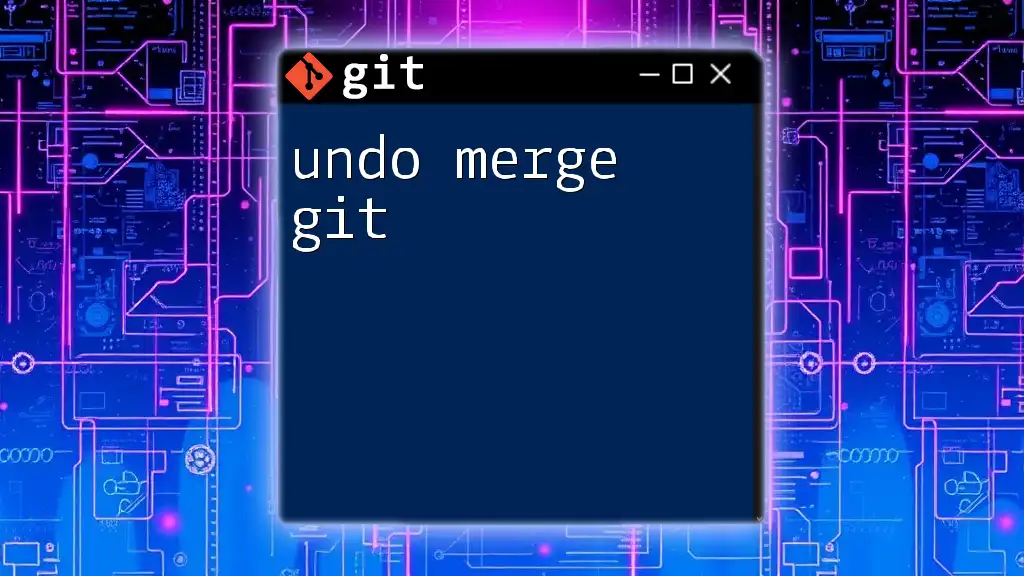
Configuring Remote Repositories
Adding a Remote Repository
To connect your local Git repository with a remote repository (for instance, on GitHub), you can add a remote URL. This command links your local repository with the remote server:
git remote add origin https://github.com/user/repo.git
Pushing Changes to the Remote
Pushing changes sends your local commits to the remote repository. To push your committed changes, run:
git push origin main
This command updates the remote repository with the changes from your local `main` branch.
Pulling Updates from the Remote
To keep your local repository in sync with changes made in the remote repository, use the pull command:
git pull origin main
This command fetches and integrates changes from the remote repository to your local copy.
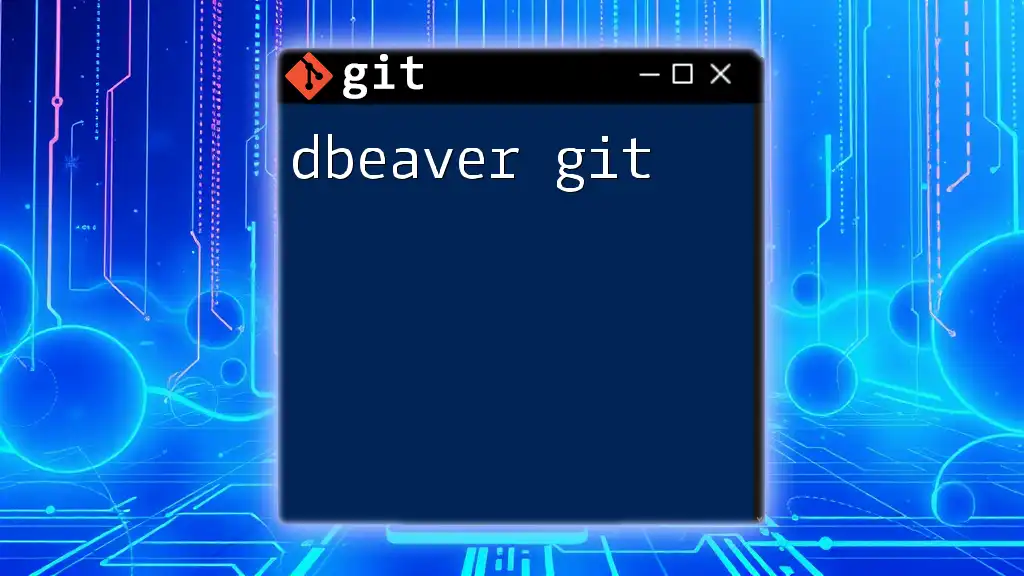
Best Practices for Using Git on Windows Server
Organizing Your Repositories
Good organization is vital for effective project management. Use consistent folder structures and naming conventions to make it easier to navigate through your projects. Consider categorizing your repositories based on functionality or project type.
Keeping Your Git Clean
To maintain a clean working environment, regularly perform garbage collection to optimize the repository's performance:
git gc
This command helps remove unnecessary files and optimize the local repository’s storage.

Conclusion
By implementing these Git features and commands on Windows Server, you can enhance your development workflow significantly. Version control not only offers robust project management capabilities but also fosters collaboration and productivity within your team. The more you practice, the more proficient you'll become, making Git an invaluable tool for any developer.
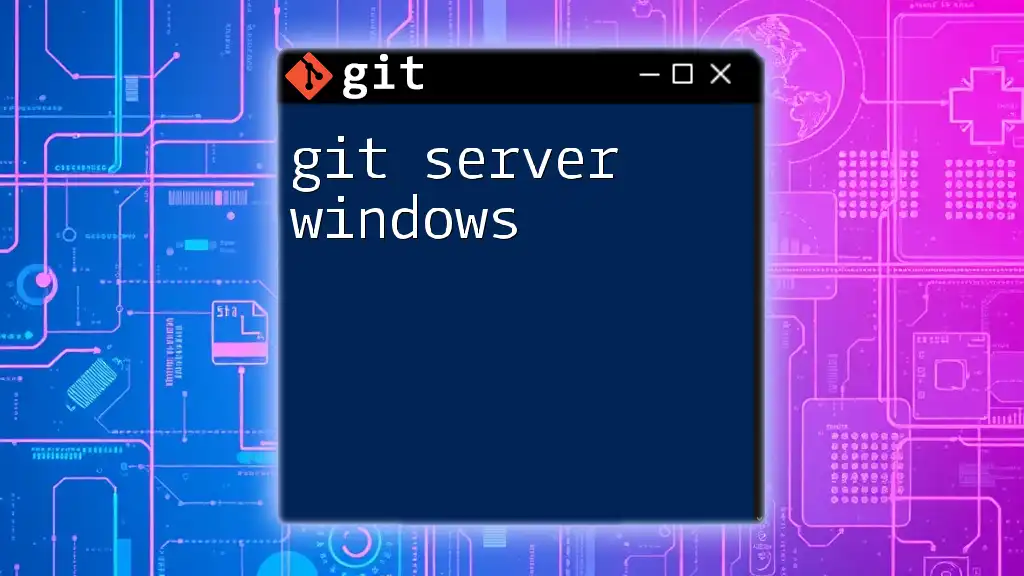
Additional Resources
To deepen your understanding of Git, consider exploring further learning resources. Various websites, tutorial videos, and comprehensive books about Git can provide you with advanced knowledge and best practices, helping you become highly adept in using Windows Server Git.