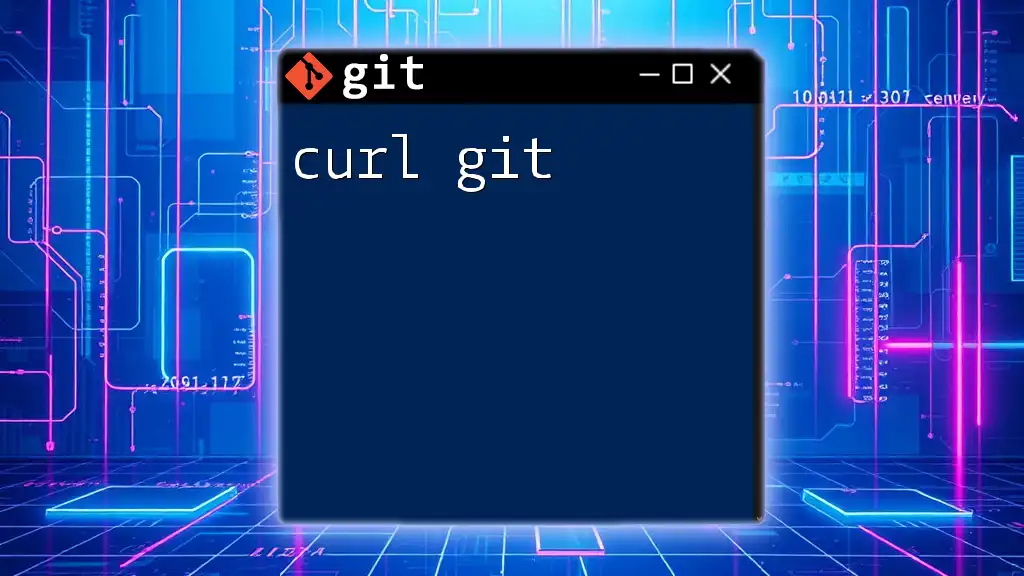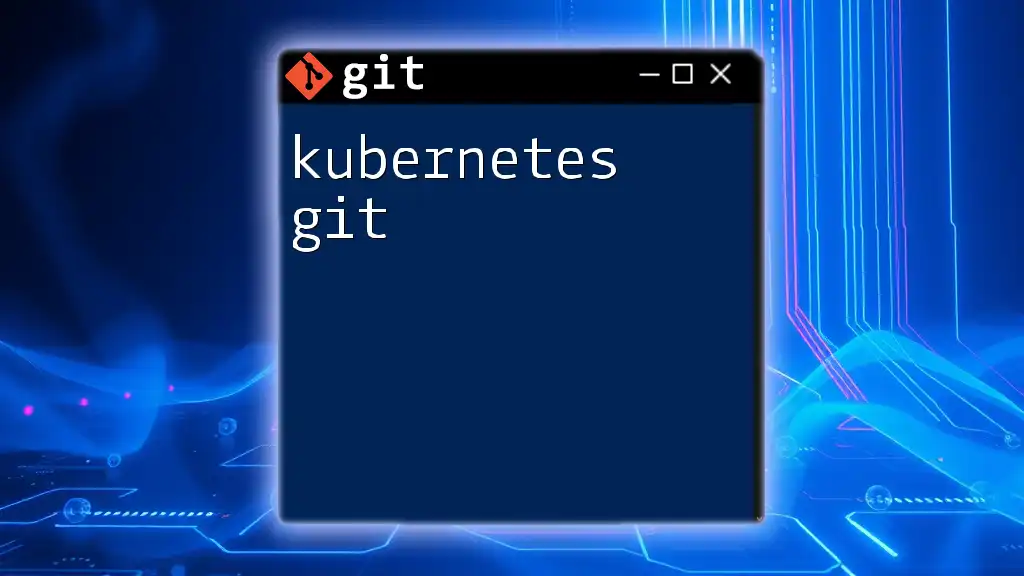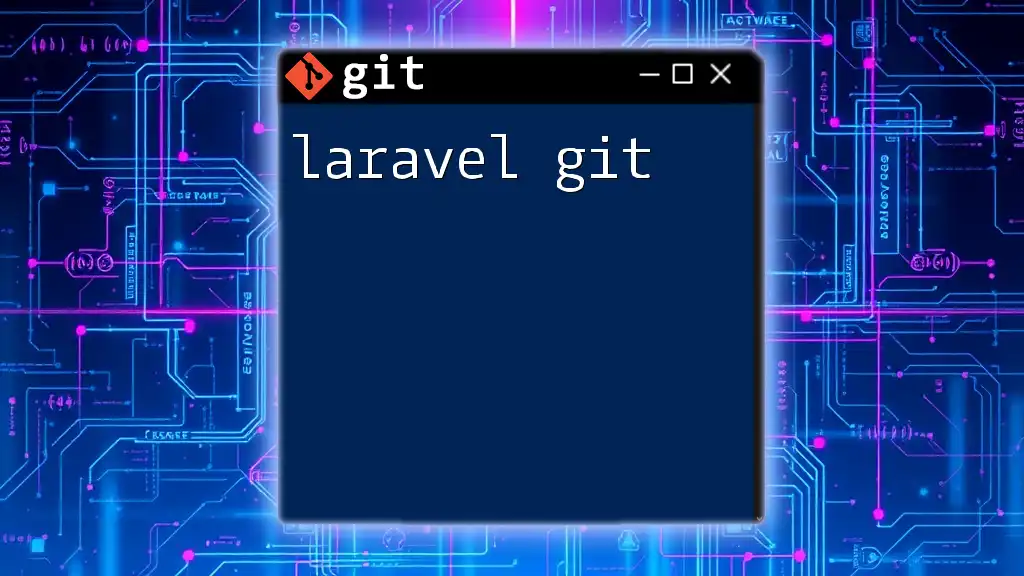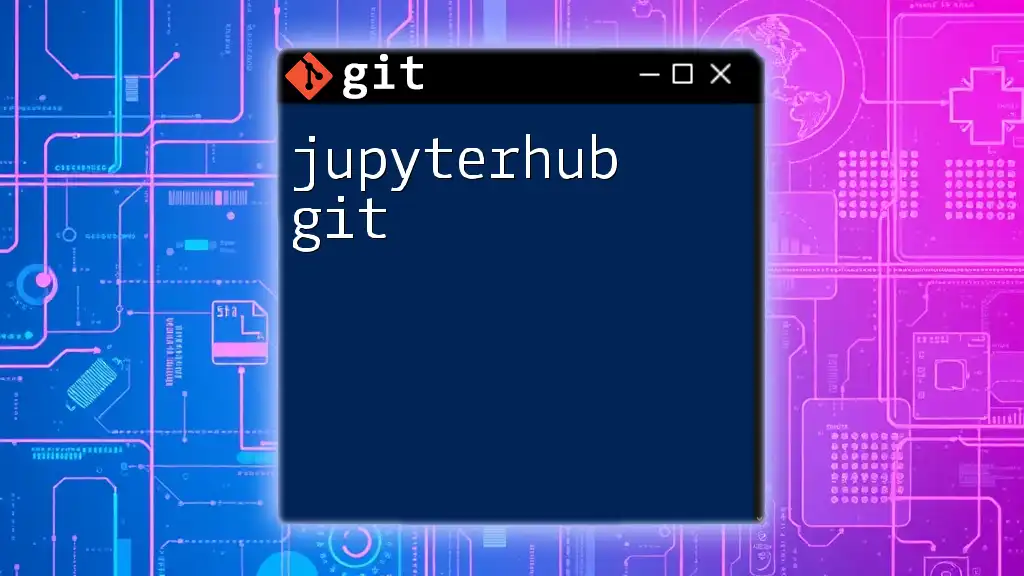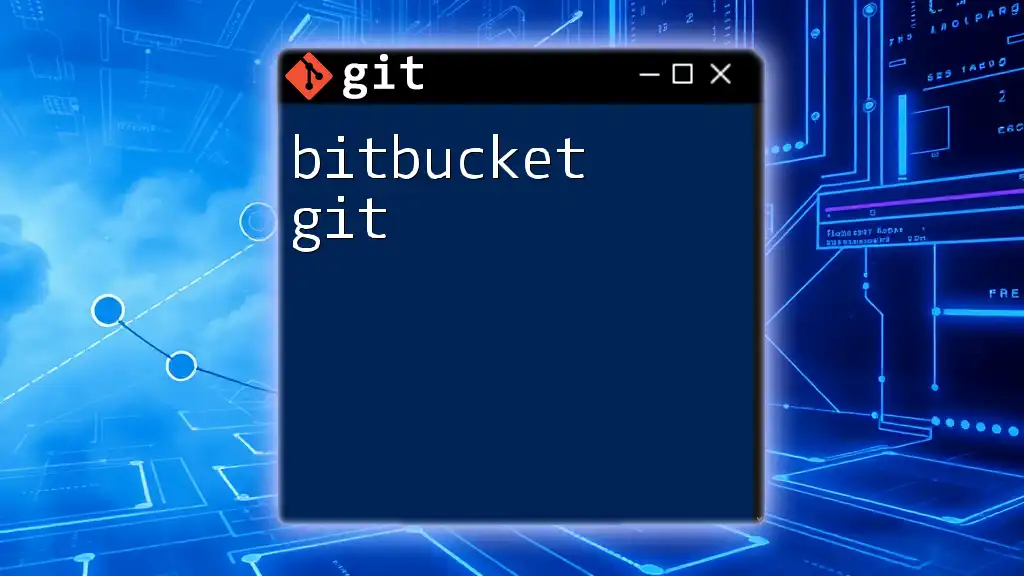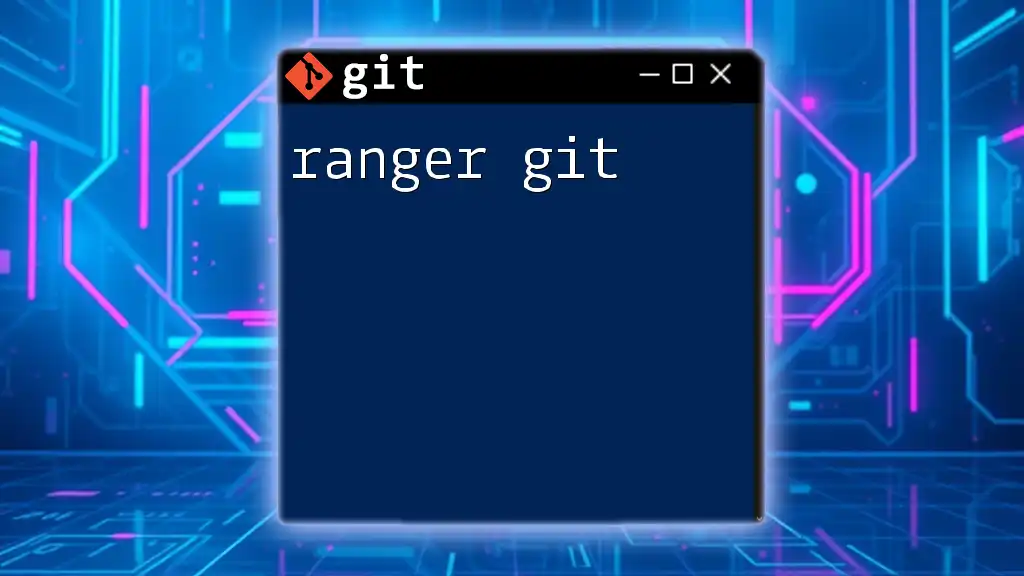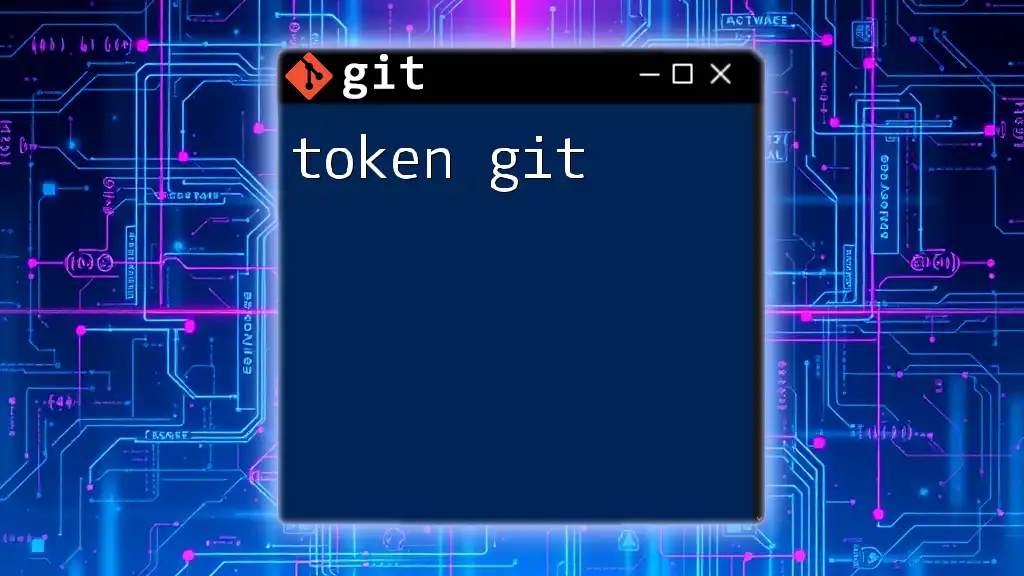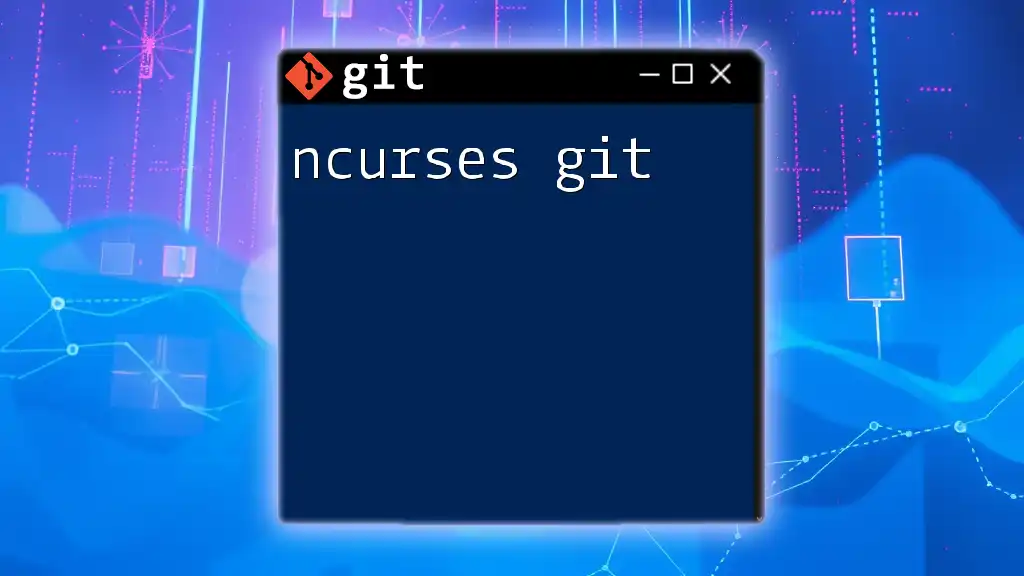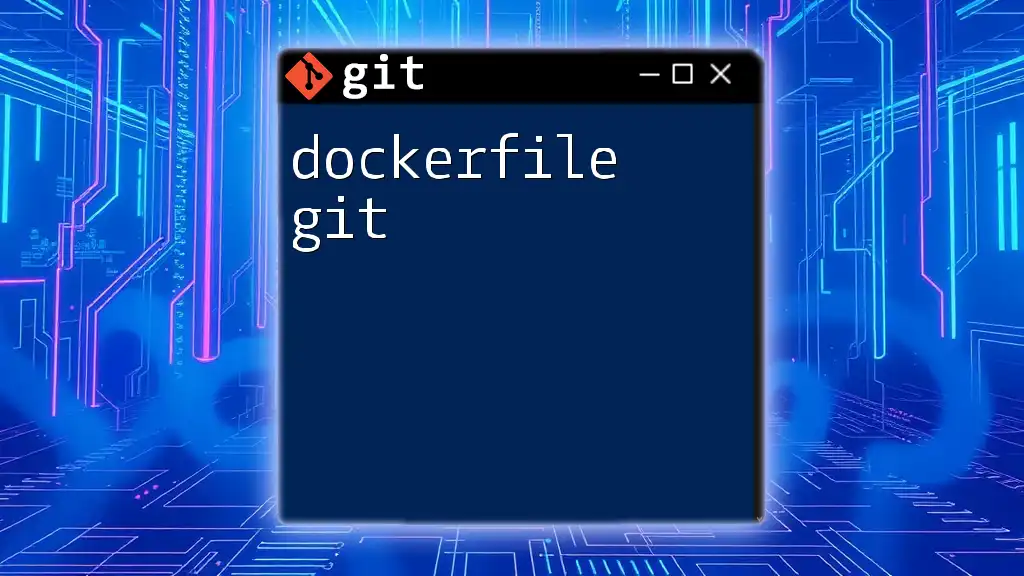The Linux kernel uses Git as its version control system to manage its source code efficiently, enabling developers to track changes and collaborate seamlessly.
git clone https://git.kernel.org/pub/scm/linux/kernel/git/stable/linux.git
Understanding the Linux Kernel
What is the Linux Kernel?
The Linux Kernel is the core component of a Linux operating system. It serves as a bridge between the hardware and software, managing system resources and enabling communication between different components. As a monolithic kernel, it has a rich set of functions and drivers, providing comprehensive control over system resources. Its significance lies in its open-source nature, allowing developers to inspect, modify, and distribute their changes freely. This openness has fostered a vibrant community around Linux, making it a critical player in the world of servers, desktops, and embedded systems.
Why Use Git for Linux Kernel Development?
Using Git for the Linux Kernel development brings numerous advantages. Firstly, Git is a decentralized version control system, allowing multiple developers to work independently on their own local versions of the repository. This results in increased flexibility and collaboration. For instance, developers can easily create branches to experiment with new features without impacting the main codebase.
The branching and merging capabilities of Git are particularly beneficial in a large project like the Linux Kernel. Developers can fork the repository, make changes, and propose improvements through pull requests, ensuring that contributions are reviewed before being integrated into the main branch. This collaborative environment is vital in a community of thousands of contributors who span the globe.
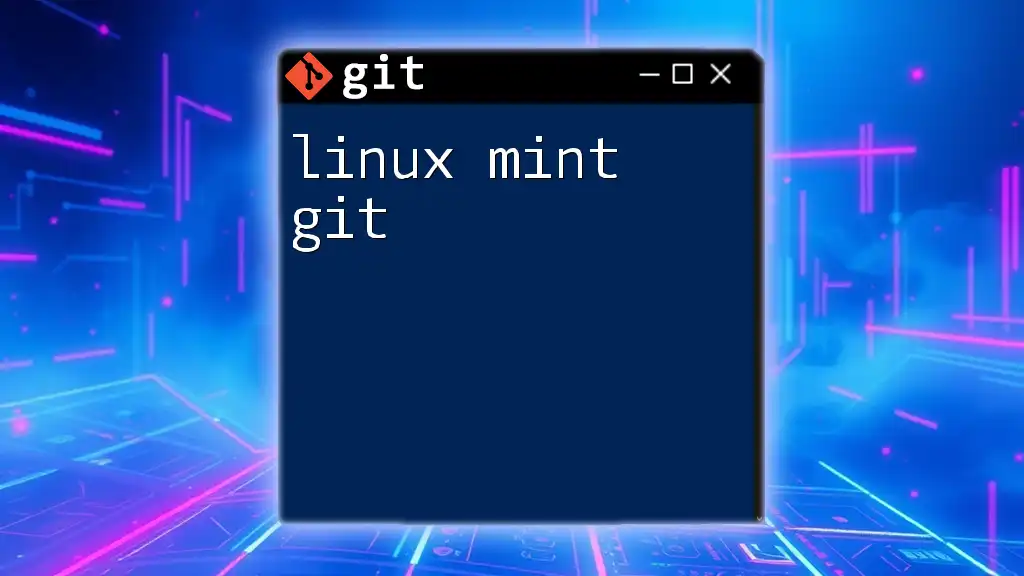
Setting Up Your Environment
Prerequisites
Before diving into the world of Linux Kernel Git, ensure you have the necessary tools installed. The most crucial tool required is Git itself, alongside a compatible Linux environment to effectively navigate and manage the repository.
To install Git, open your terminal and execute the following commands:
sudo apt-get update
sudo apt-get install git
Configuring Git
Once Git is installed, it's essential to configure it with your user information. Setting up your identity in Git will help others recognize your contributions clearly. Use the following commands:
git config --global user.name "Your Name"
git config --global user.email "you@example.com"
Remember that configurations can be set globally (for all repositories) or locally (specific to a repository), allowing for flexibility in managing multiple projects.
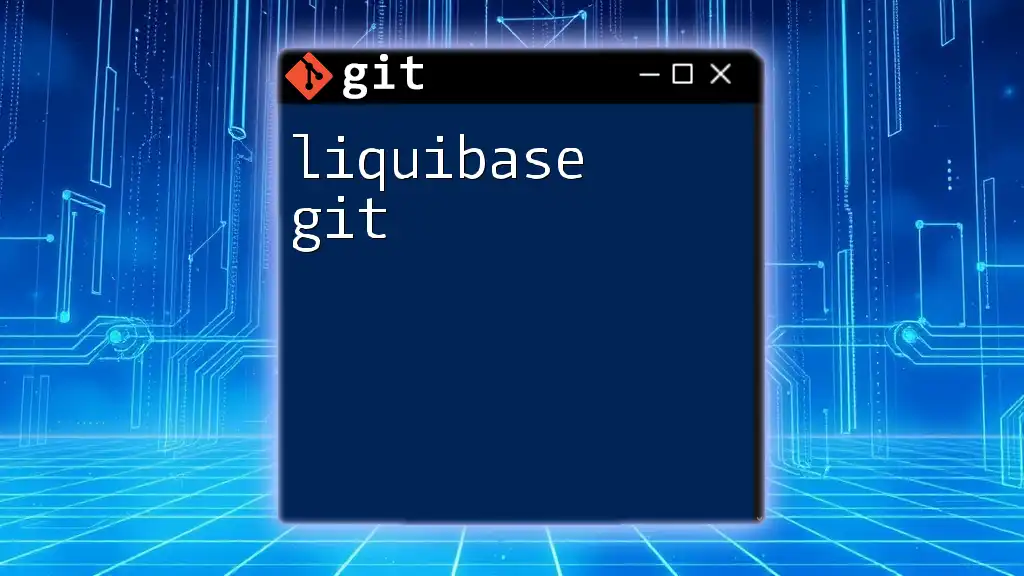
Getting the Linux Kernel Source Code
Cloning the Repository
With Git configured, you're ready to access the Linux Kernel Git repository. This is done through a cloning process, which creates a copy of the repository on your local machine. To clone the main Linux Kernel source, use this command:
git clone https://git.kernel.org/pub/scm/linux/kernel/git/torvalds/linux.git
Executing this command will download the entire repository, including its complete history, to your local machine.
Navigating the Repository
After cloning, familiarize yourself with the repository's structure. The Linux Kernel source is organized into various directories, with `drivers`, `arch`, and `include` being among the most critical. Each directory serves a specific function, with drivers pertaining to hardware interactions, architecture-specific codes residing in the `arch` directory, and header files in the `include` directory for shared definitions and structures.
Checking Out a Specific Version
To work on a specific version of the kernel, you'll want to check out a branch or tag. For example, to switch to version 5.15, use:
git checkout v5.15
This command allows you to work on that particular release, letting you make modifications relevant to that version.
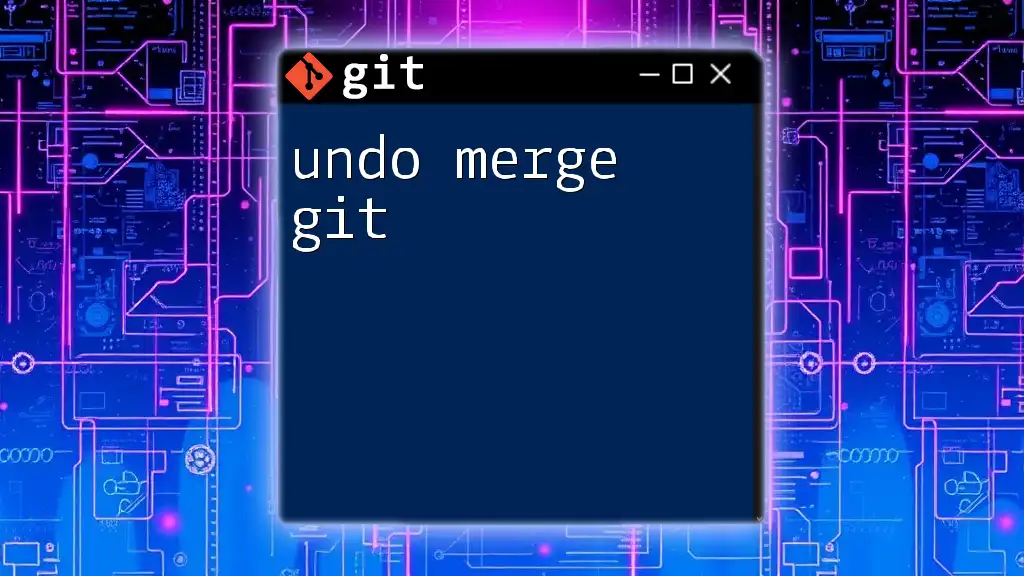
Making Changes to the Kernel
Creating a Branch
When initiating development, it's crucial to create a separate branch to isolate your changes. This practice helps ensure that the main codebase remains stable while you innovate. To create a new branch for your feature, execute:
git checkout -b my-feature
This command creates a new branch named `my-feature` and switches you to it, ready for development.
Making Changes
After setting up your branch, you can begin modifying the source code. Focus on making targeted changes that address specific issues or introduce features. Once you're satisfied with your edits, you must stage your changes to prepare them for committing. Use:
git add path/to/modified/file.c
By replacing `path/to/modified/file.c` with the actual path, you tell Git which file(s) to include in your upcoming commit.
Committing Changes
Once your changes are staged, it's time to commit them. A well-crafted commit message is essential; it should clearly describe what changes have been made. Use the following syntax:
git commit -m "Describe the changes made in this commit"
An effective commit message typically includes a brief overview of the changes, the problem it solves, or the feature it adds.
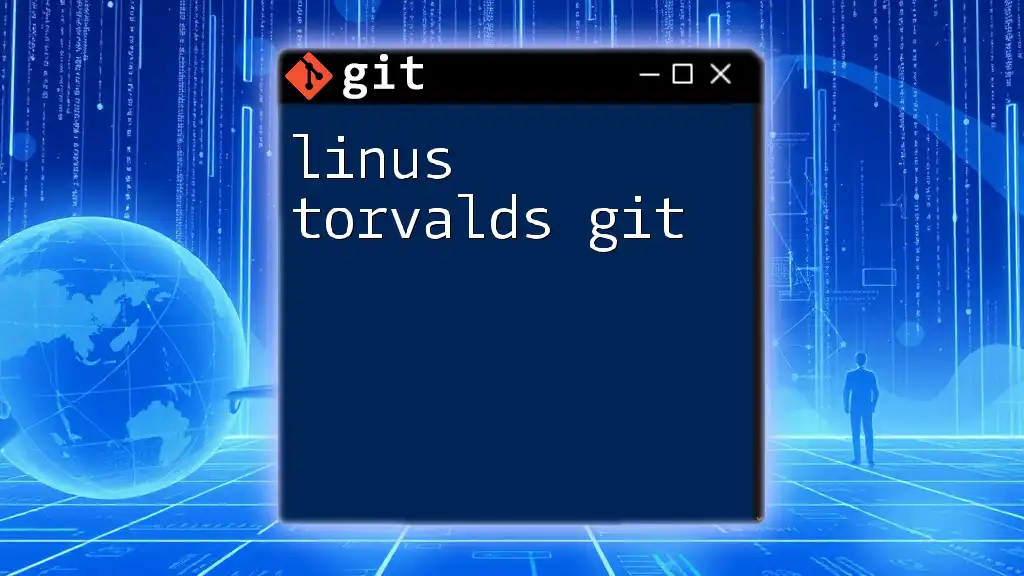
Collaborating with the Linux Community
Pushing Changes
After committing your changes locally, the next step is to push them to a remote repository. This action allows others to see your work and contribute to it if necessary. Use this command:
git push origin my-feature
This command pushes your `my-feature` branch to the remote repository associated with `origin`.
Creating a Pull Request
To propose your changes for inclusion in the main codebase, you'll need to create a pull request (PR). This process typically involves navigating to your Git hosting service (e.g., GitHub, GitLab) and selecting the option to create a PR for your pushed branch. Include a description of your changes and specify any associated issues for context.
Code Review Practices
Once your PR is submitted, it enters a review phase, where other developers analyze your code and provide feedback. It is essential to respond promptly to feedback, making adjustments as necessary. This iterative process not only improves code quality but also fosters a collaborative atmosphere within the community.
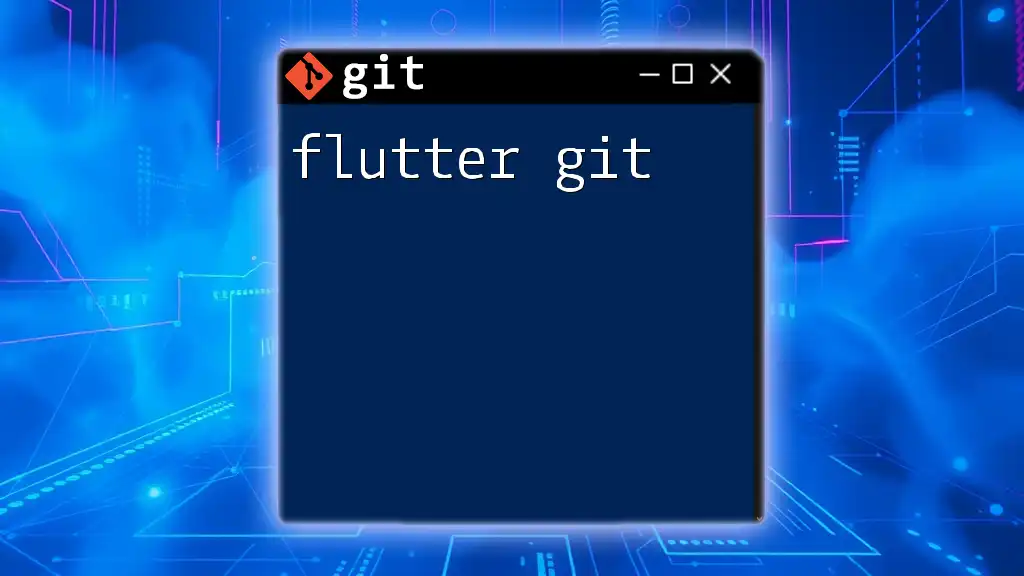
Keeping Up with the Latest Changes
Fetching Changes
To stay abreast of the latest updates in the Linux Kernel repository, regularly fetch new changes from the remote repository. This action will update your local copy of the repository with the latest commits without impacting your current work:
git fetch origin
Merging Updates
Once you have fetched the latest updates, you may want to integrate those changes into your branch. Merging is the typical approach to ensure that your work is aligned with the latest developments:
git merge origin/main
Resolving Merge Conflicts
During a merge, conflicts may arise if the same lines have been altered in different branches. You will have to resolve these conflicts manually. View the conflicting files, edit them to remove the conflict markers, and test the final version before staging and committing the resolution.
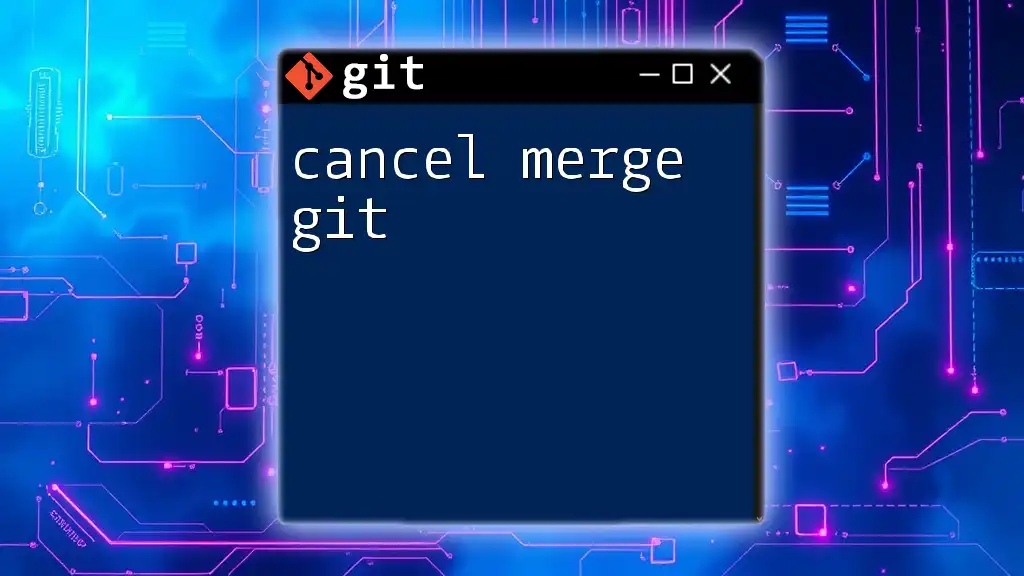
Best Practices for Linux Kernel Development
Commit Early and Often
A guiding principle in software development is to commit early and often. By making smaller, incremental changes, you can track the evolution of your work more clearly. This approach allows for easier debugging and clearer documentation of your progress.
Writing Good Commit Messages
Effective commit messages are crucial. A good structure includes a concise subject line (ideally under 50 characters) followed by a more detailed explanation if necessary. For example:
Add feature X to improve Y
This commit implements feature X which enhances Y by...
Such clarity helps reviewers understand the intent and impact of your changes quickly.
Documenting Your Code
Finally, do not underestimate the importance of documentation. Well-documented code enhances maintainability and enables others to understand your logic and decisions. Use comments judiciously to clarify complex sections and align future contributors with your thought process.
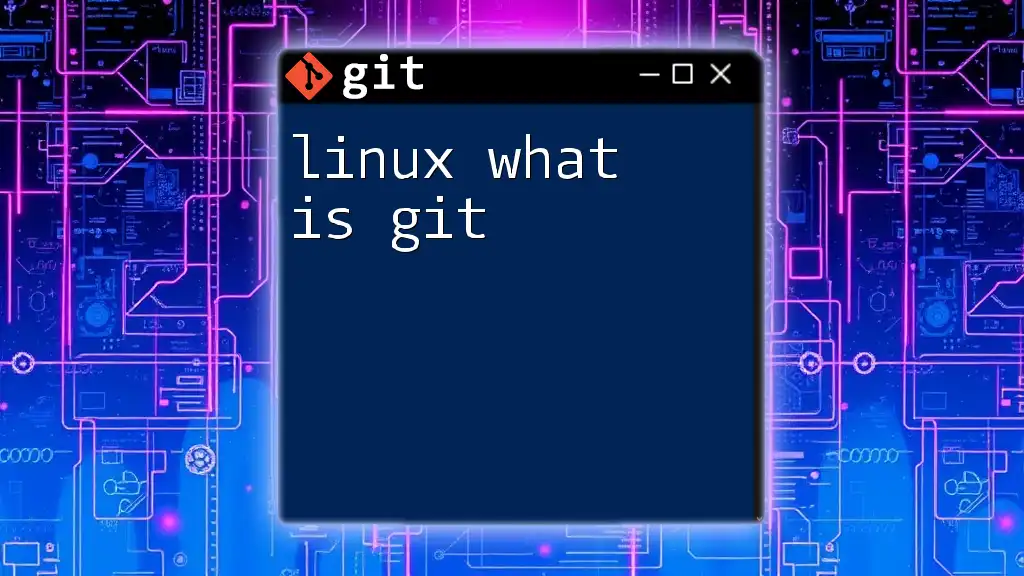
Conclusion
The world of Linux Kernel Git offers a rich environment for both seasoned developers and newcomers to experiment and contribute to an evolving codebase. Setting up your development environment correctly and following best practices can significantly improve your collaboration experience. By engaging in the Linux community, you not only hone your skills but also contribute to a project that powers millions of devices worldwide. Start experimenting with Git and the Linux Kernel today, and join the ranks of developers shaping the future of computing!

Additional Resources
For those interested in diving deeper, I recommend exploring the [official Git documentation](https://git-scm.com/doc) as well as the [Linux Kernel Contribution Guide](https://www.kernel.org/doc/html/latest/process/index.html). Engaging with these resources will further enhance your understanding and skills in using Git in the context of Linux Kernel development.