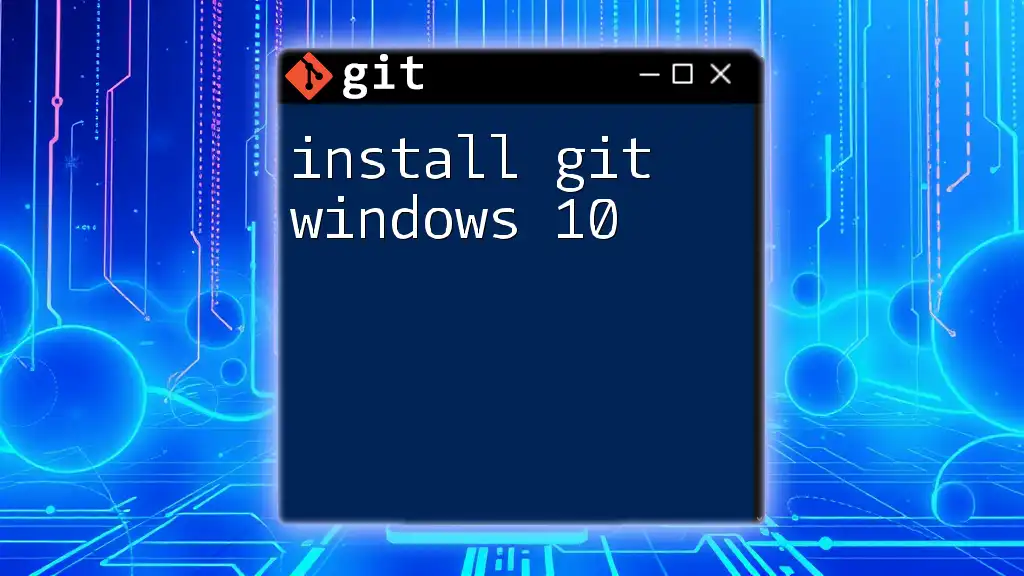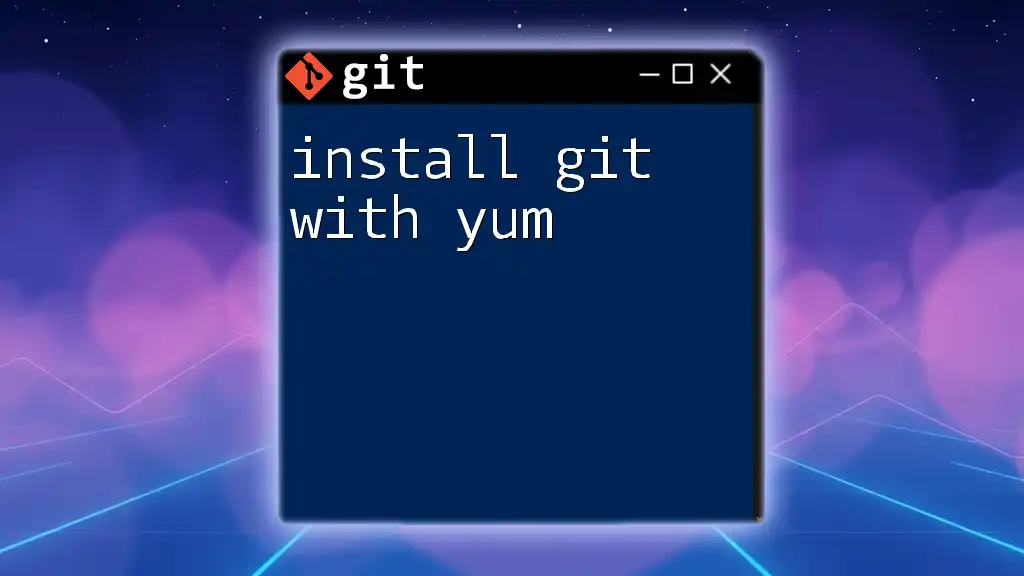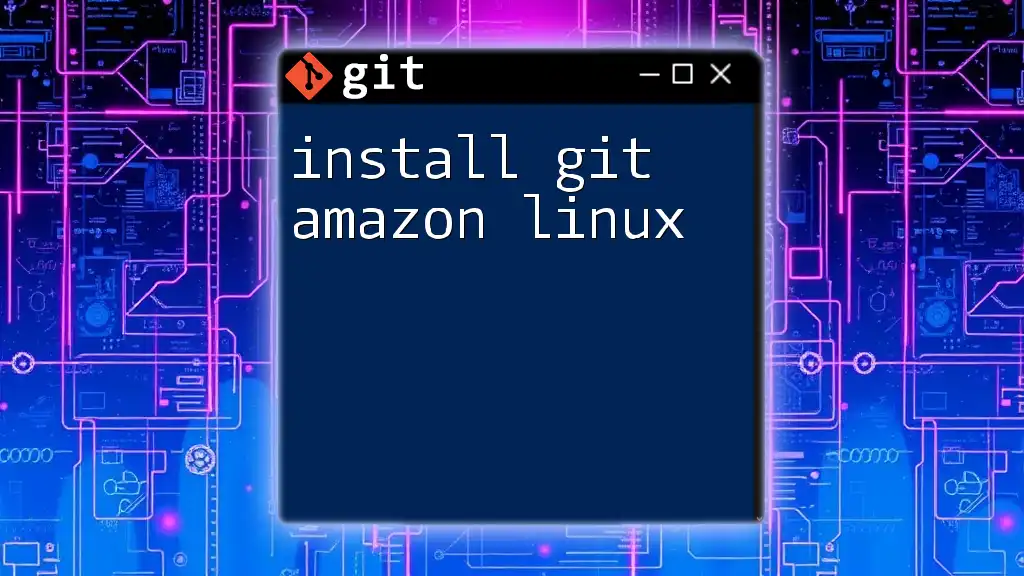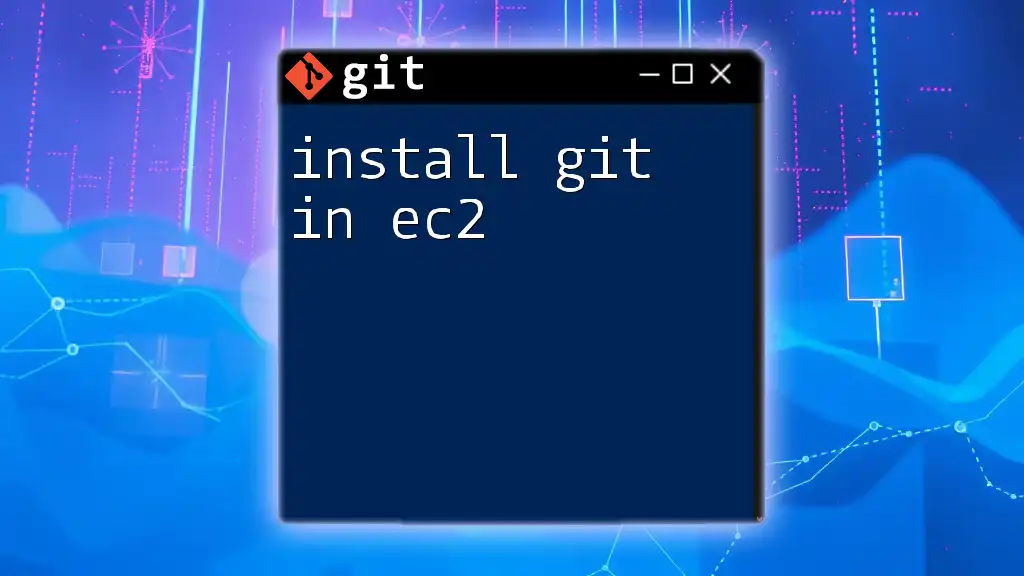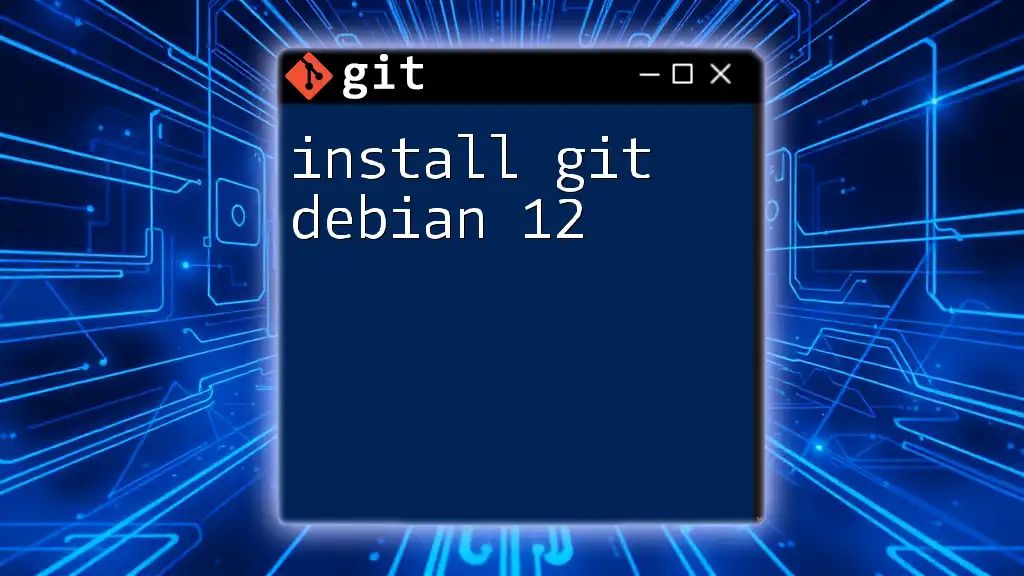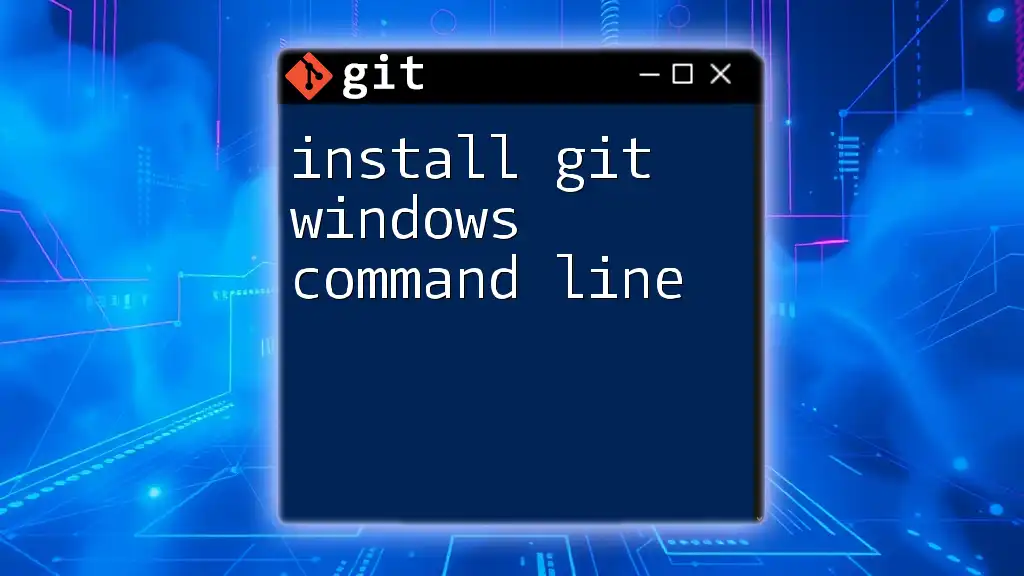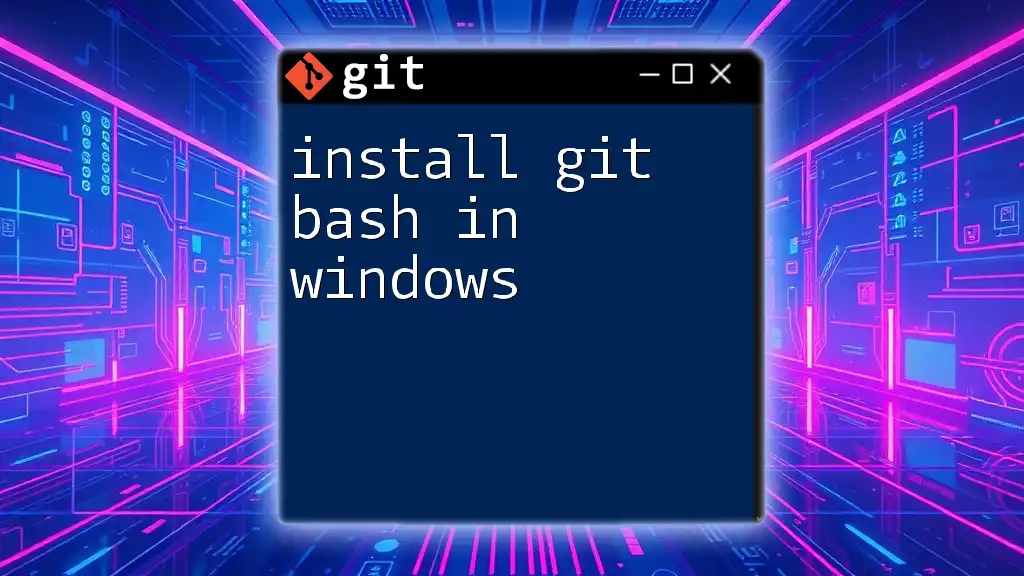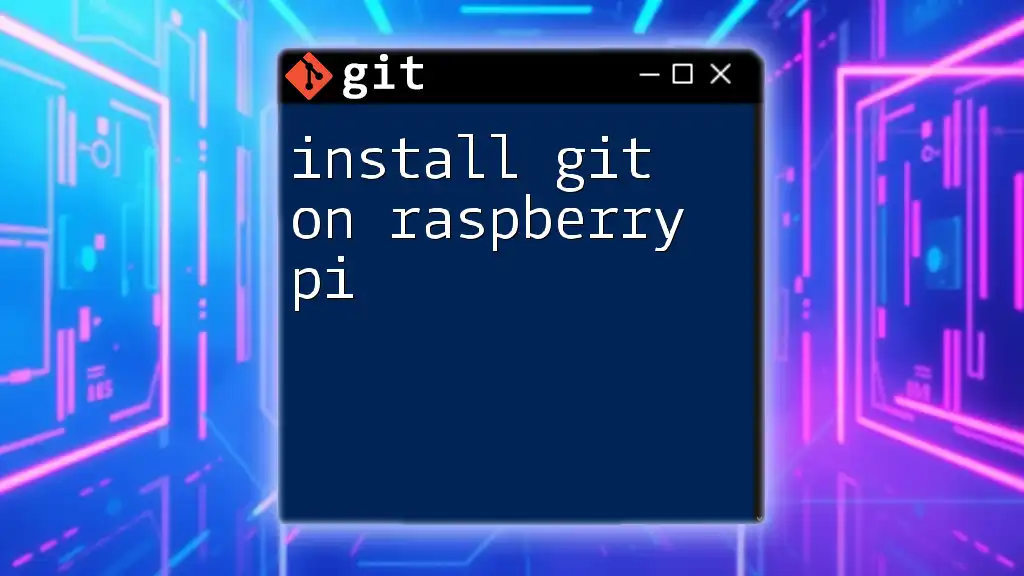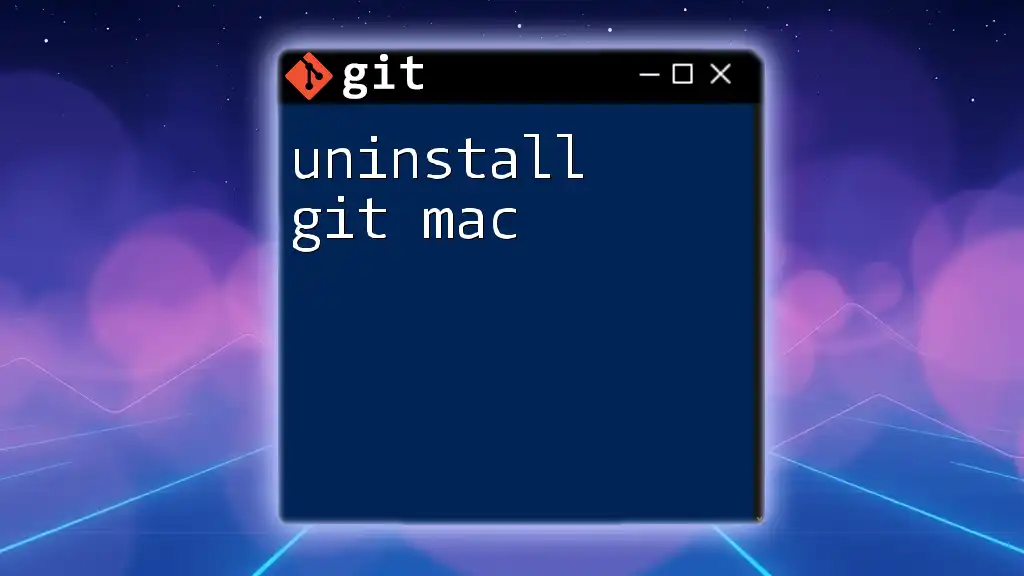To install Git on your system, simply download the installer from the official Git website or use a package manager, and then run the appropriate command for your operating system, such as the following for Ubuntu:
sudo apt-get install git
What is Git?
Definition of Git
Git is a powerful distributed version control system that enables developers to track changes, collaborate with teams, and manage different versions of code efficiently. Unlike centralized version control systems, Git allows each user to have a complete copy of the repository, giving them the flexibility to commit changes without needing continuous access to a central server.
Key Features of Git
-
Distributed version control: Each user has the full history of the project locally, which enhances speed and reduces downtime.
-
Branching and merging: Git facilitates easy branching and merging, allowing multiple developers to work simultaneously on different features without conflict. Branches can be merged seamlessly, ensuring that new features are systematically integrated back into the main project.
-
Data integrity: Git uses a unique checksum (SHA-1) for each commit, ensuring that the data's integrity remains intact, making it nearly impossible to alter contents in a repository without being detected.
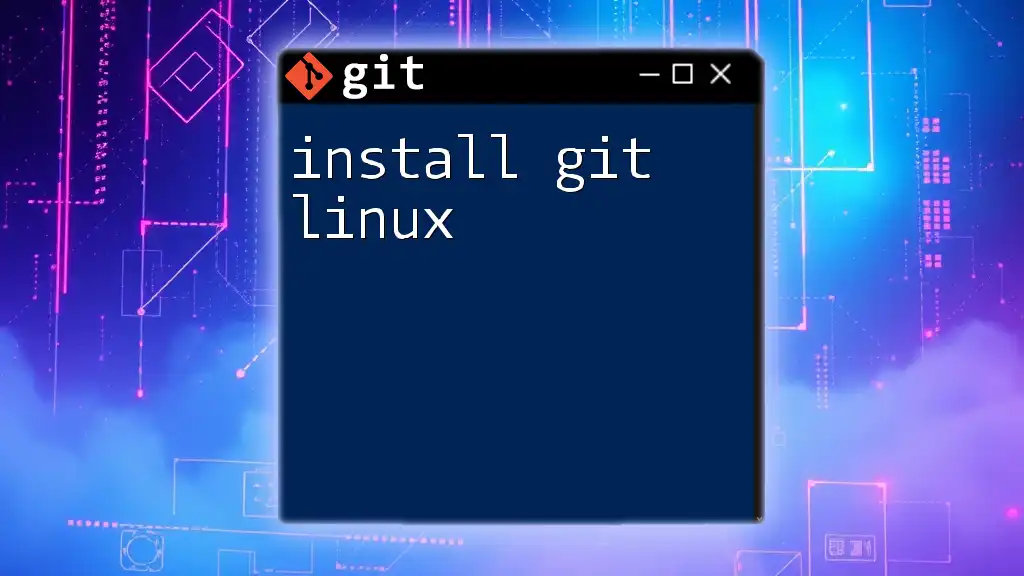
Prerequisites for Installing Git
System Requirements
To install Git successfully, ensure that your operating system is compatible. Git can be installed on the following systems:
- Windows
- macOS
- Linux
Knowledge Requirement
Some basic knowledge of command line or terminal operations is recommended, especially when you navigate to install Git or when performing subsequent commands.
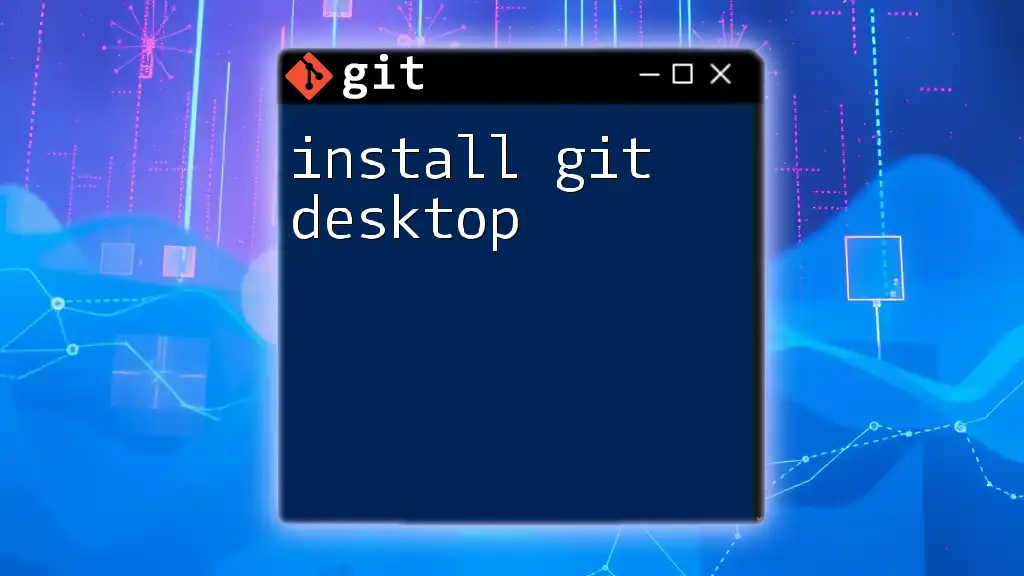
Downloading Git
Official Git Website
To get started, visit the [official Git website](https://git-scm.com/downloads). This page provides all options for downloading Git for various operating systems.
Choosing the Right Installer
Select the installer that corresponds to your system. For Windows, you'll typically download an `.exe` file. For macOS, you can opt for a `.dmg` file or use a package manager like Homebrew. For Linux, you’ll usually use the terminal with package management commands.
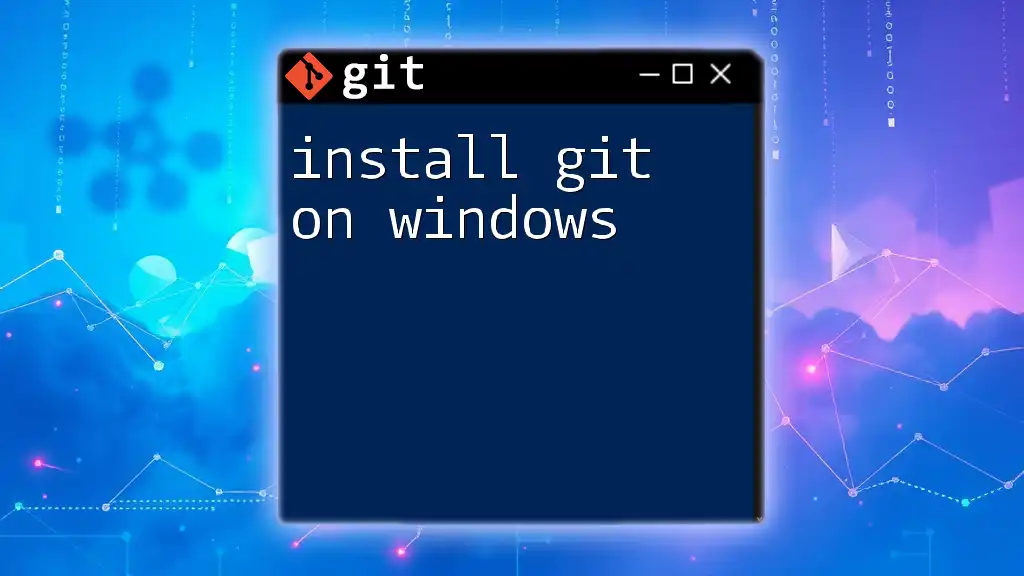
Installing Git on Different Operating Systems
Installing Git on Windows
Downloading and Running the Installer
To install Git on Windows, download the appropriate installer from the official site. After downloading, double-click on the `.exe` file to start the installation process.
Completing the Installation
During installation, you will encounter several configuration options:
- Choose a text editor of your choice for Git.
- When prompted to adjust your PATH environment, select “Git from the command line and also from 3rd-party software.” This enables the use of Git commands in the Command Prompt.
At the end of the installation, you can check if Git is successfully installed by running the following command in the Command Prompt:
git --version
Installing Git on macOS
Using Homebrew
If you have Homebrew installed, the easiest way to install Git is by executing the following command in the terminal:
brew install git
This command will download and install Git along with its dependencies.
Manual Installation
Alternatively, you can download the Git installer package (a `.dmg` file) directly from the official website. Open the `.dmg` file and follow the installation instructions.
Installing Git on Linux
Using Package Managers
For most Linux distributions, Git can be installed using a package manager. Here are the commands for popular distros:
For Ubuntu/Debian:
sudo apt-get install git
For CentOS:
sudo yum install git
Building from Source
For advanced users wanting the latest version or specific configurations, building Git from source is an option. First, you will need to install necessary dependencies, then download the source code from the official Git site and compile it using:
make prefix=/usr/local all
sudo make prefix=/usr/local install
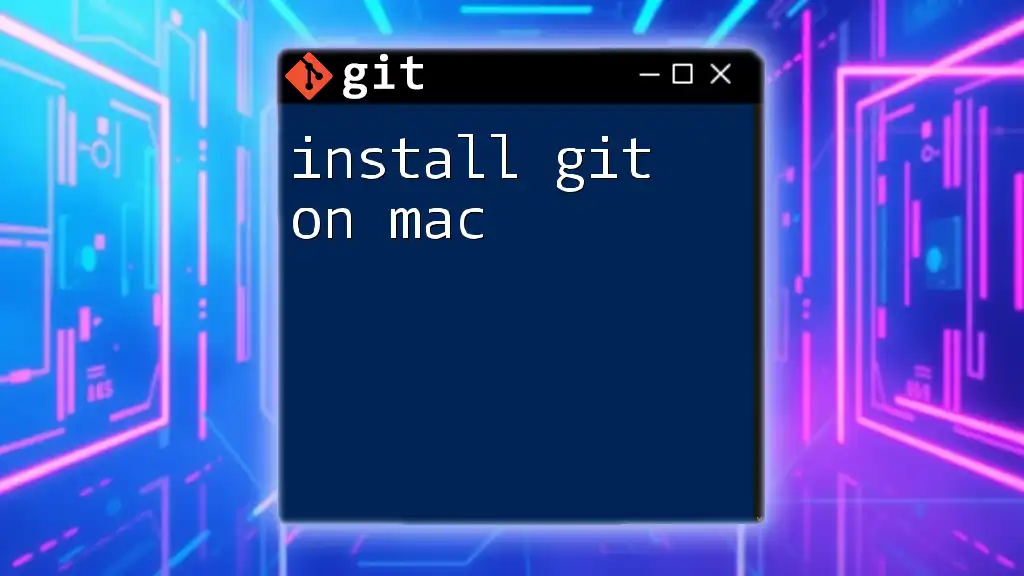
Configuring Git After Installation
Setting Up Your Identity
Once Git is installed, it's essential to configure your user information, which will be included in your commit messages. Use the following commands in the terminal:
git config --global user.name "Your Name"
git config --global user.email "you@example.com"
Verifying Your Installation
To ensure that Git has been correctly installed and configured, check your settings by running:
git config --list
This command will display the configuration options, allowing you to verify that your user details have been successfully set.
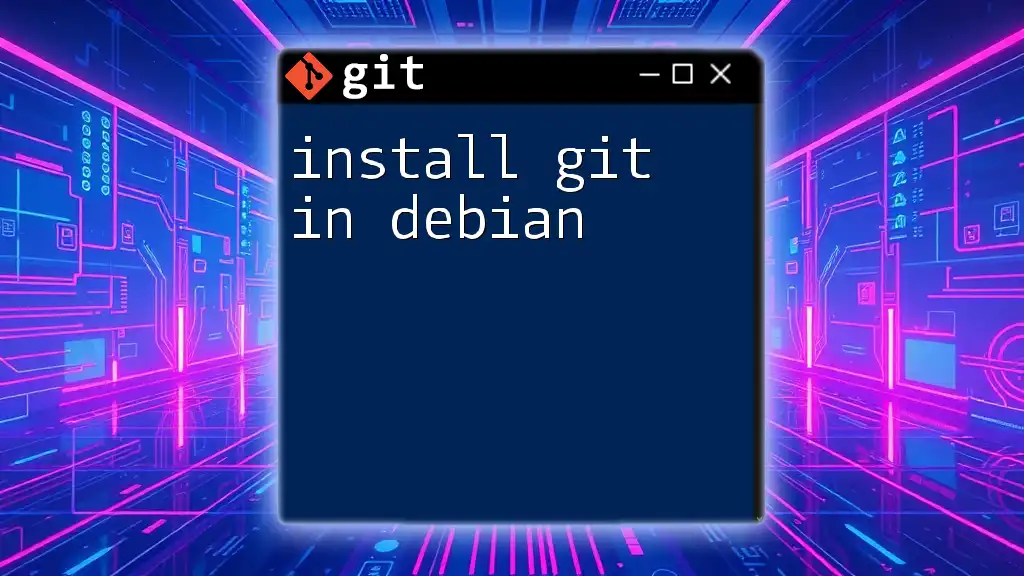
Common Issues and Troubleshooting
Common Installation Problems
Users may encounter issues such as incomplete installations, permission errors, or conflicts with existing software. If you experience difficulties during installation, double-check that you have the correct installer for your operating system and verify that you've followed all steps accurately.
Frequently Asked Questions
- What if I already have Git installed?: If you suspect an outdated version, use `git --version` to check the current version. You can update using your package manager or download a new installer.
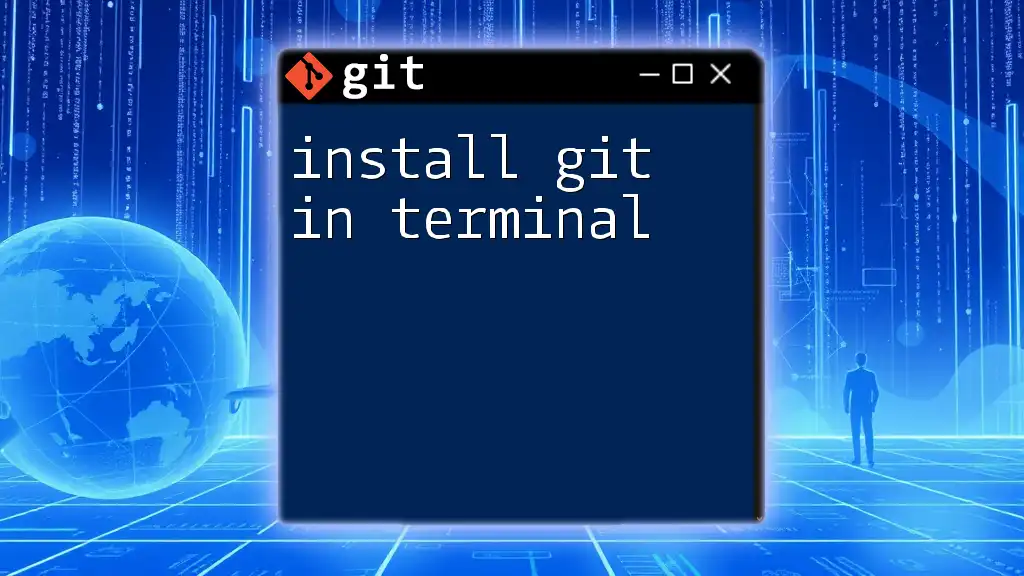
Conclusion
Installing Git is the first step towards mastering version control and efficient project collaboration. By following the steps outlined in this article, you can ensure that Git is installed correctly and ready for use. Start exploring Git commands, and you’ll soon find that it enhances your coding and version control capabilities immensely!
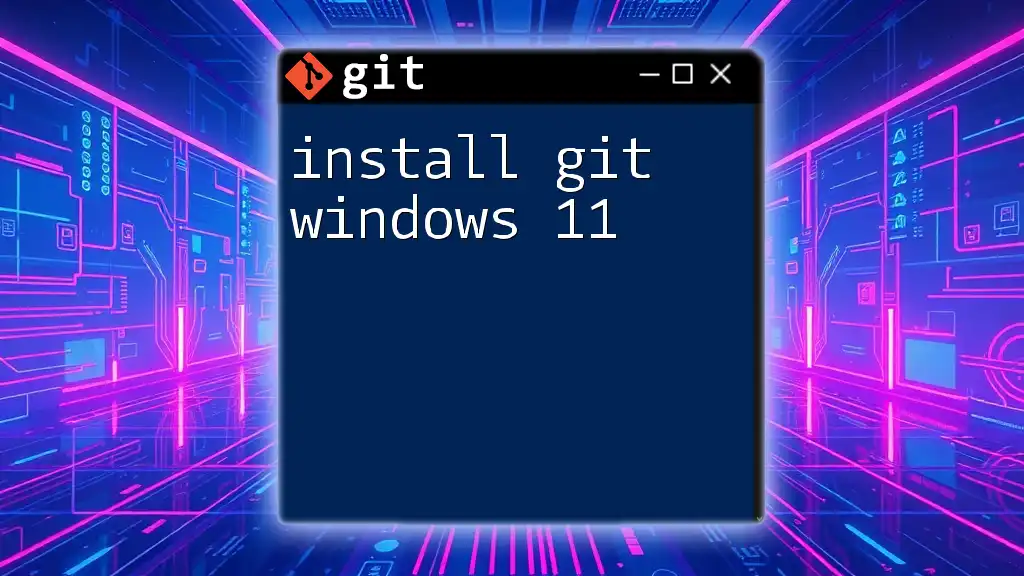
Additional Resources
For further reading, refer to the official Git documentation or explore online tutorials specifically focused on Git commands and workflows. With these resources at your disposal, you are well on your way to becoming a Git expert!