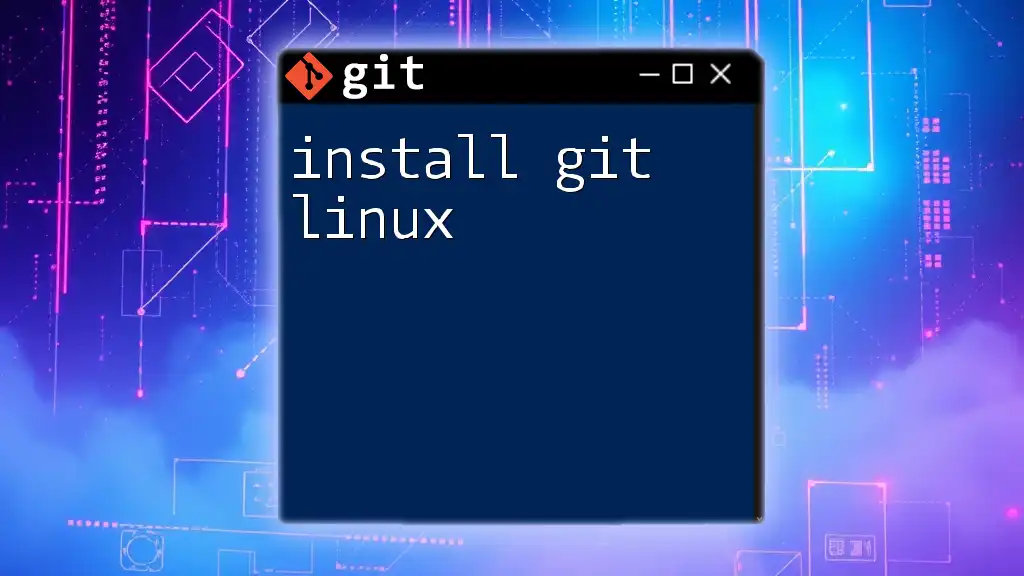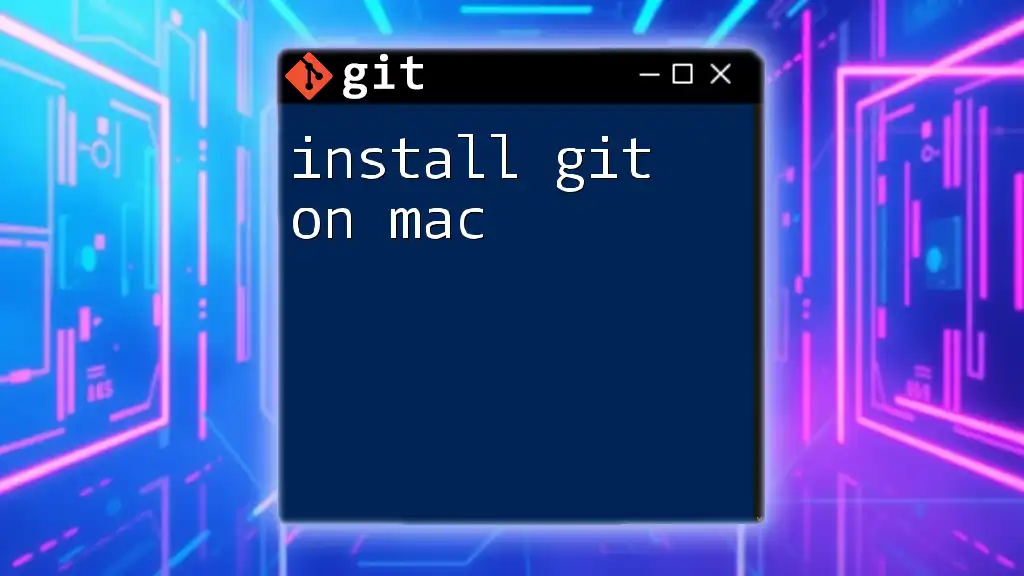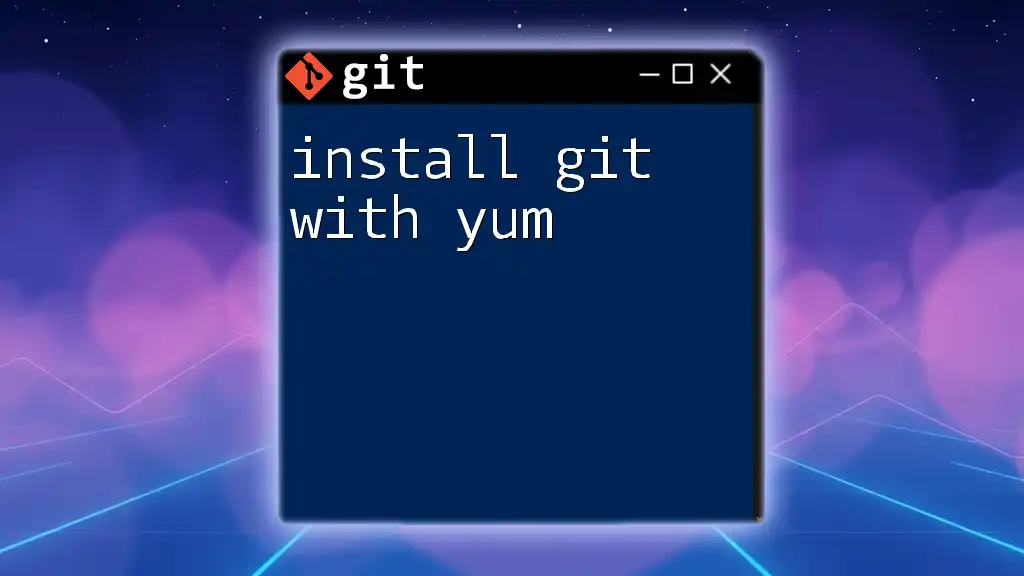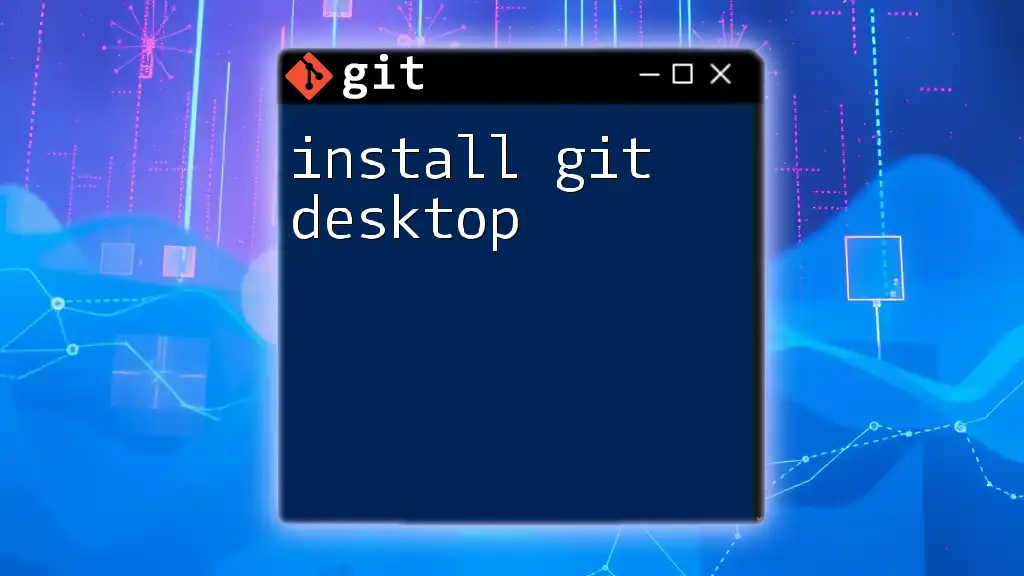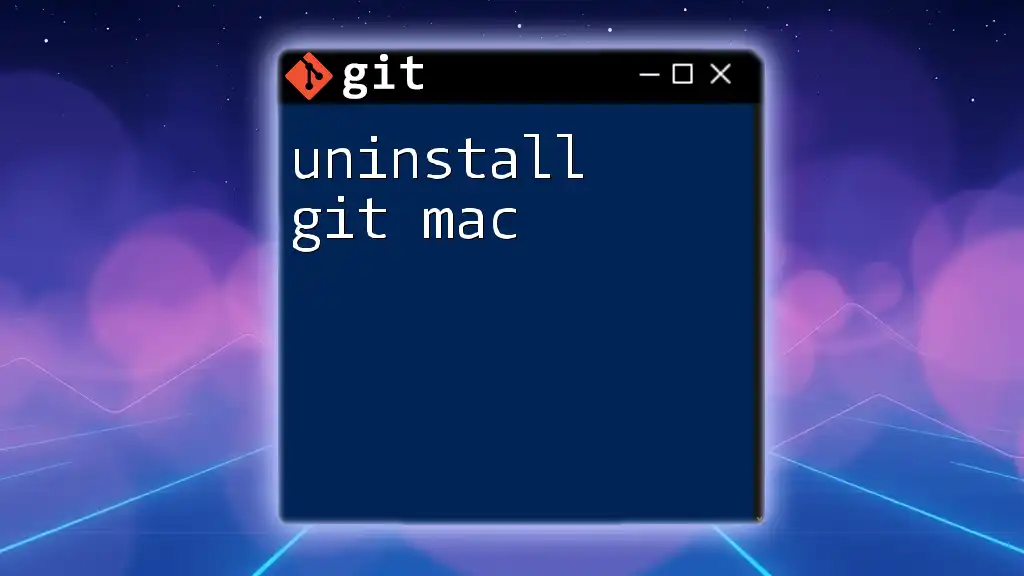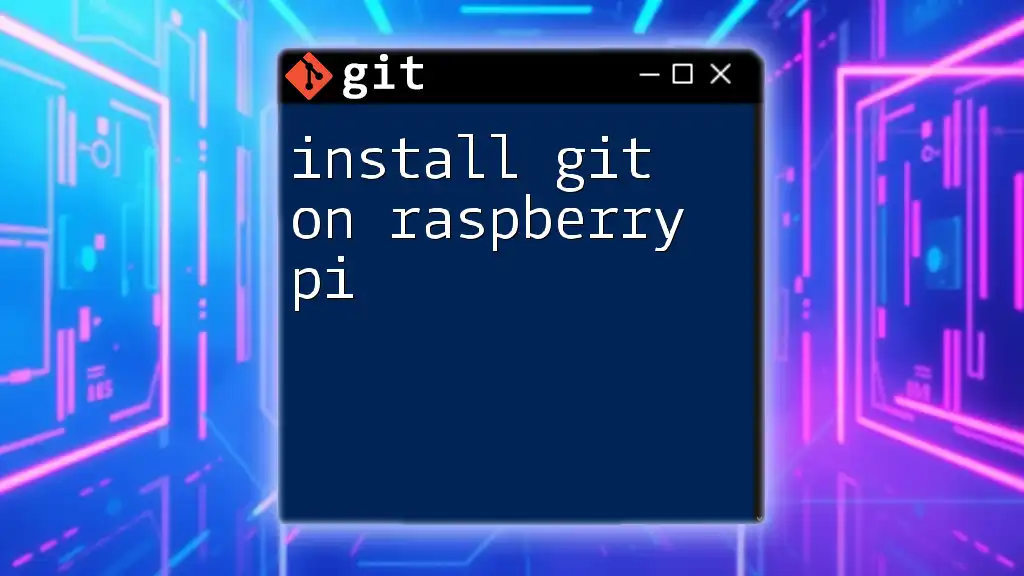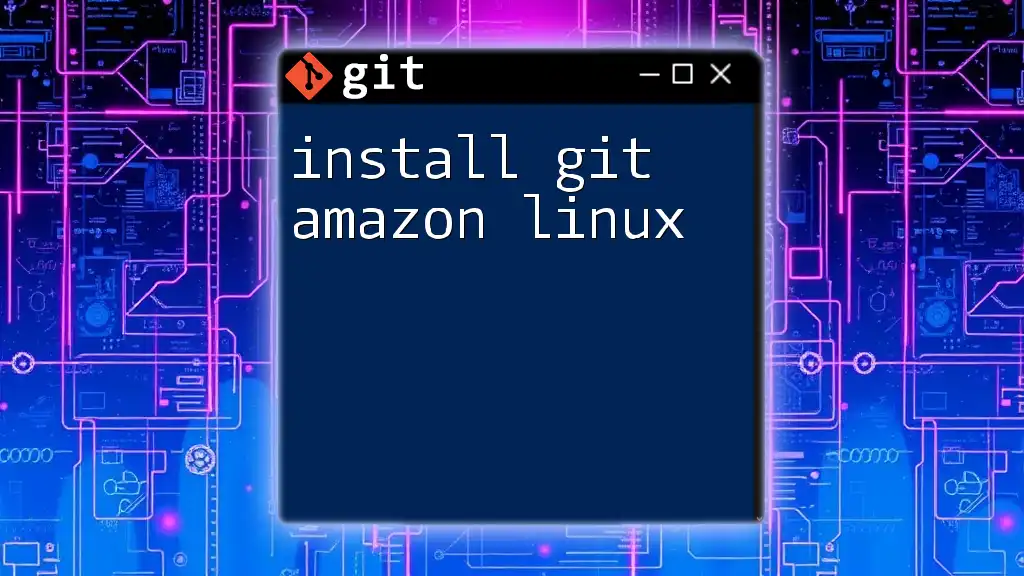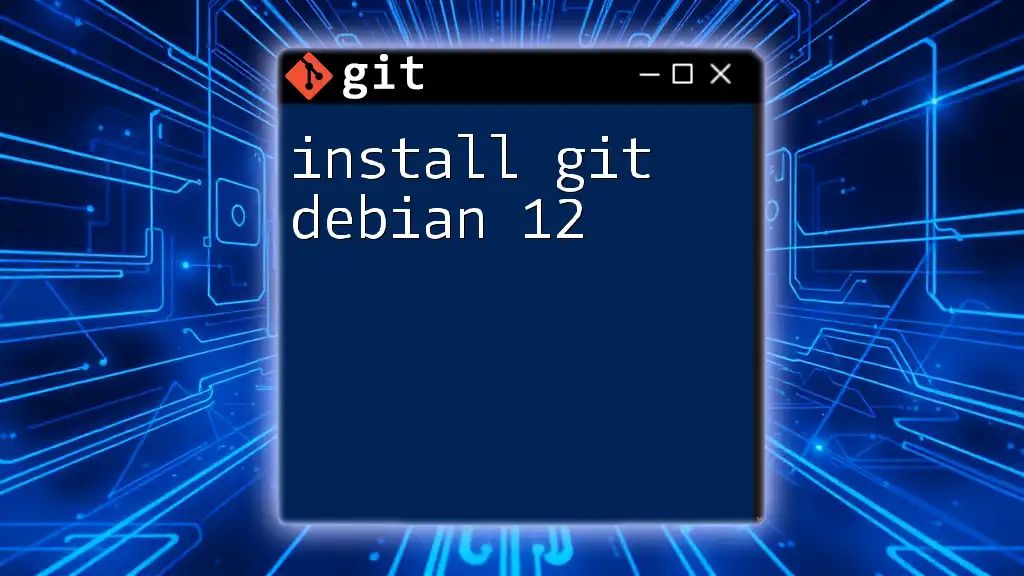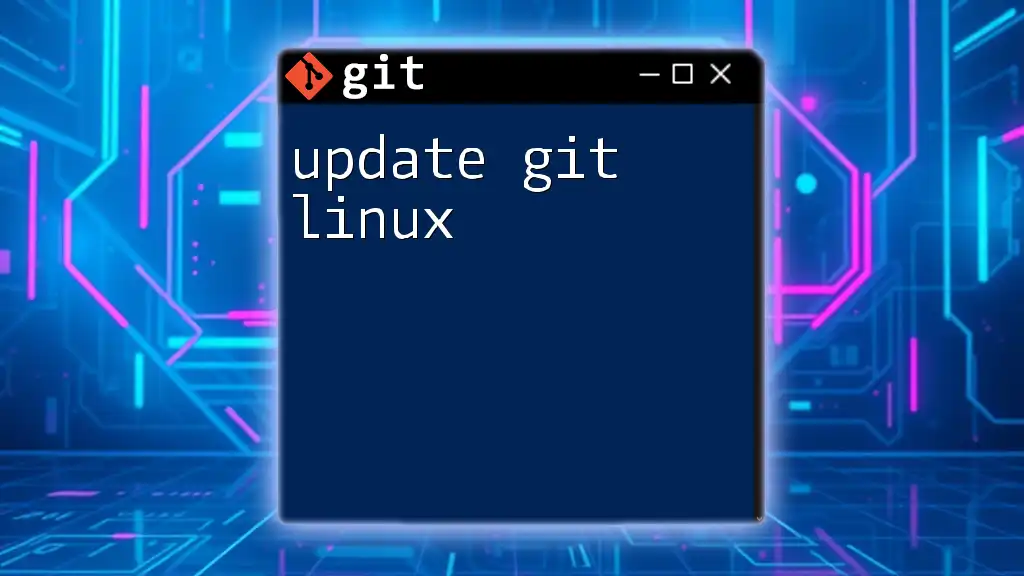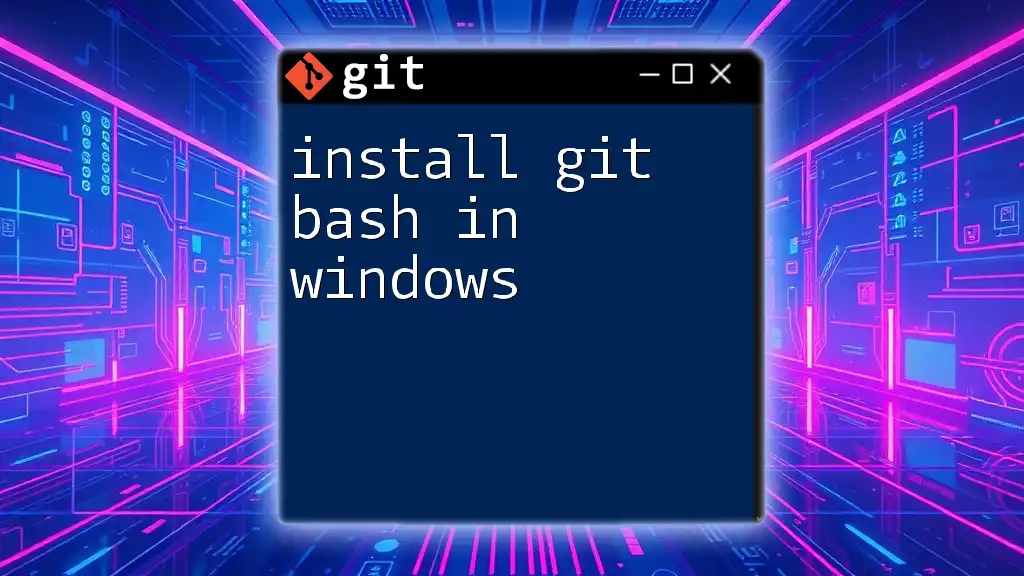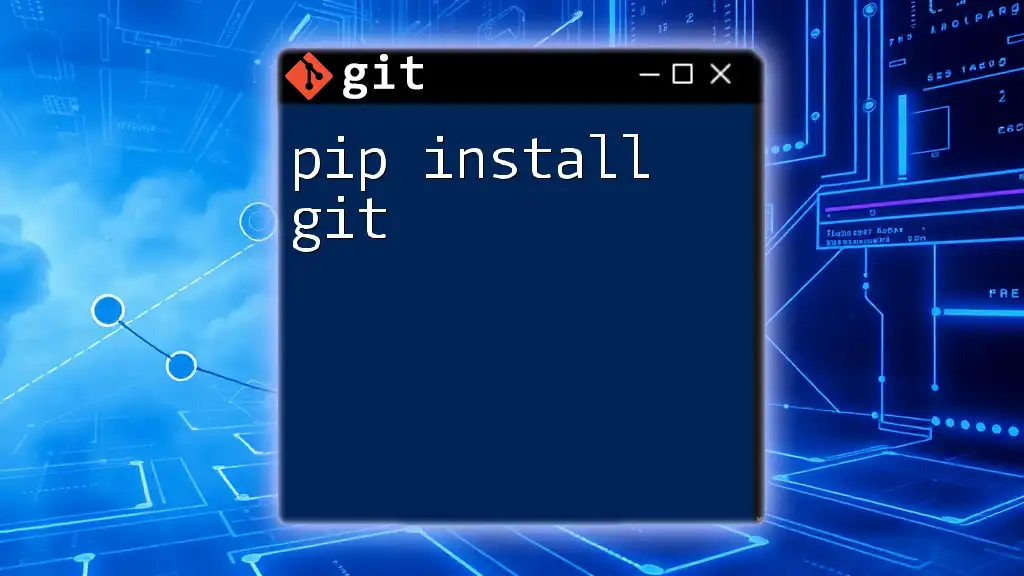To install Git on a Linux system, you can use the package manager specific to your distribution, such as `apt` for Debian-based systems or `yum` for Red Hat-based systems.
For example, you can install Git on a Debian-based system like Ubuntu using the following command:
sudo apt update && sudo apt install git
Understanding Git
What is Git?
Git is a distributed version control system that enables multiple developers to work on a project simultaneously without conflicts. Created by Linus Torvalds in 2005, Git has since become the standard for source code management.
Unlike other version control systems, such as SVN or Mercurial, Git tracks changes in a way that allows developers to have a complete history of their project, enabling easy collaboration and branch management.
Why Use Git?
Using Git provides numerous benefits, including:
- Version Control: Keep track of changes made to files over time, allowing you to revert to previous versions when needed.
- Collaboration: Multiple developers can work on the same project simultaneously without overwriting each other's changes.
- Branching and Merging: Git allows you to create separate branches for new features or bug fixes, which can later be merged into the main project.
- Staging Area: Changes can be reviewed and staged before finalizing, which leads to cleaner commits and organized histories.
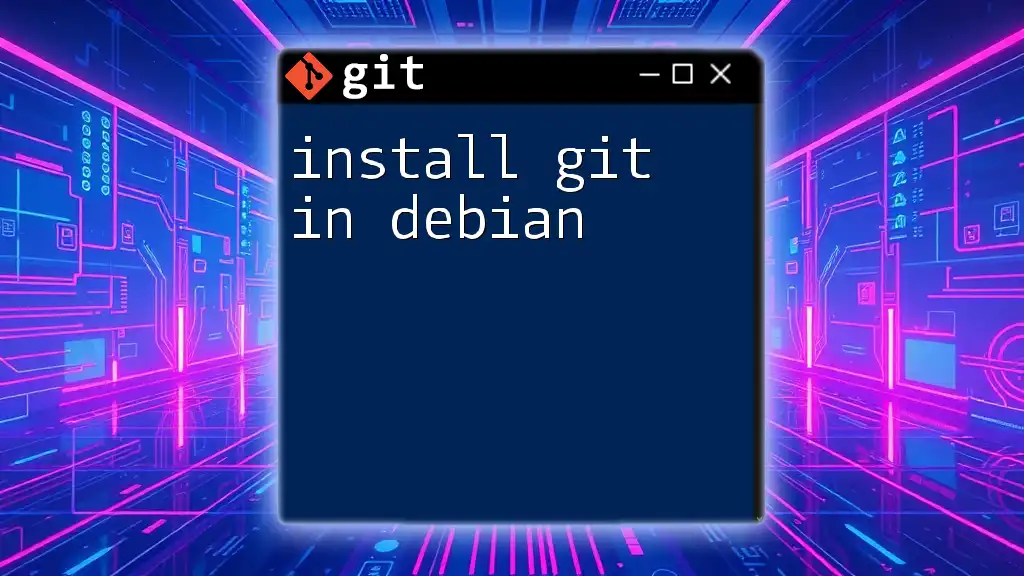
Preparing for Installation
System Requirements
Before installing Git, ensure your Linux distribution is up to date and meets the minimum requirements. Most modern distributions support Git, but it’s a good idea to check if your version is compatible.
Choosing the Right Installation Method
There are several ways to install Git on Linux. You can use a package manager, compile from source, or download binary packages. Each method has its own advantages:
- Package Manager: Easiest and most straightforward method for most users. Ideal for beginners and those needing a quick setup.
- Source Code: Provides more control and customization over the installation. Suitable for advanced users familiar with compiling software.
- Binary Packages: Good for users looking for a pre-compiled version without the hassle of compilation.
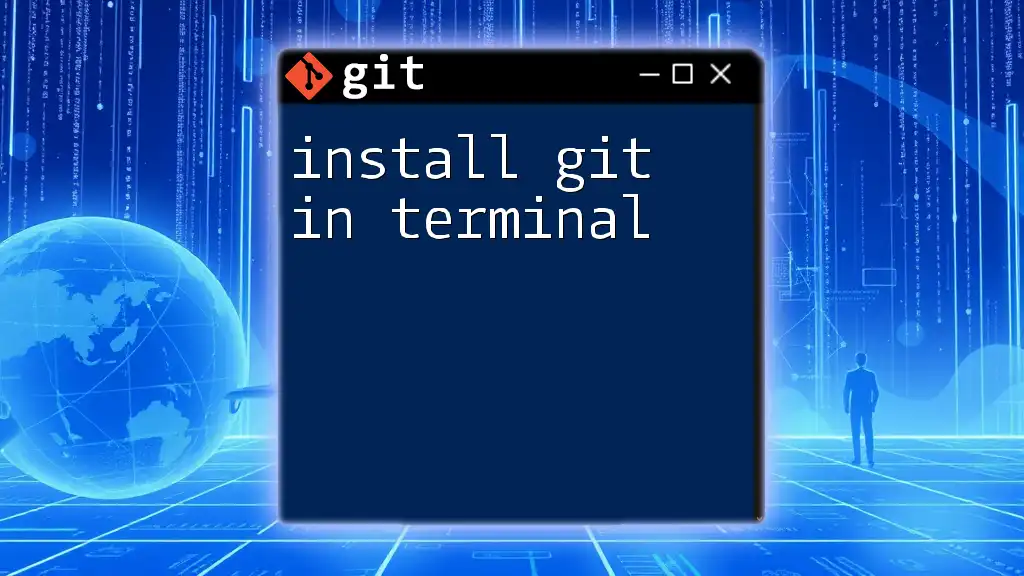
Installing Git via Package Manager
Ubuntu/Debian-Based Systems
If you are using an Ubuntu or Debian-based system, installing Git is a simple process using the APT package manager. Start by updating the package lists:
sudo apt update
Next, install Git with the following command:
sudo apt install git
After installation, verify that Git was installed correctly by checking the version:
git --version
Fedora/Red Hat-Based Systems
For Fedora or Red Hat-based systems, use the DNF or YUM package managers. Begin by executing:
sudo dnf install git
Once the installation is complete, you can verify the installation with:
git --version
Arch Linux
If you’re using Arch Linux, Git can be installed using the Pacman package manager. Simply run:
sudo pacman -S git
And check the installed version to ensure it’s ready to use:
git --version
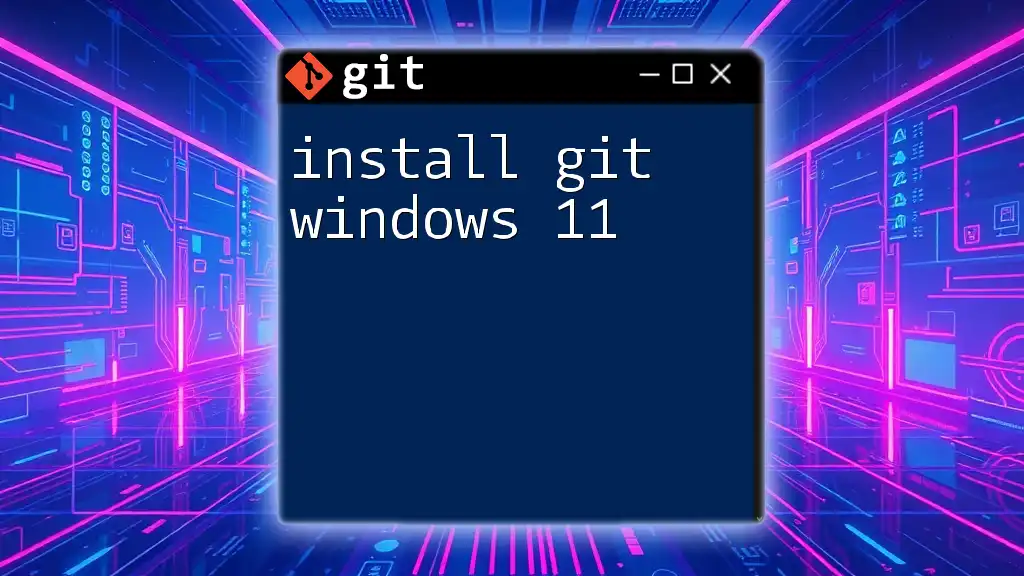
Installing Git from Source
Downloading the Source Code
For those who prefer to compile Git themselves, the first step is to download the source code. Visit the official [Git website](https://git-scm.com/downloads) and find the latest version. Use wget to download it:
wget https://github.com/git/git/archive/refs/tags/vX.Y.Z.tar.gz
Compiling Git
Before compiling, ensure your system has all necessary dependencies installed. This may include packages like `build-essential`, `libssl-dev`, and `libcurl4-gnutls-dev`. You can install these using your package manager.
After obtaining the source code, extract it and navigate into the directory:
tar -zxf vX.Y.Z.tar.gz
cd git-X.Y.Z
Next, compile Git with the command:
make prefix=/usr/local all
Then install it:
sudo make prefix=/usr/local install
To verify the installation, check the Git version:
git --version
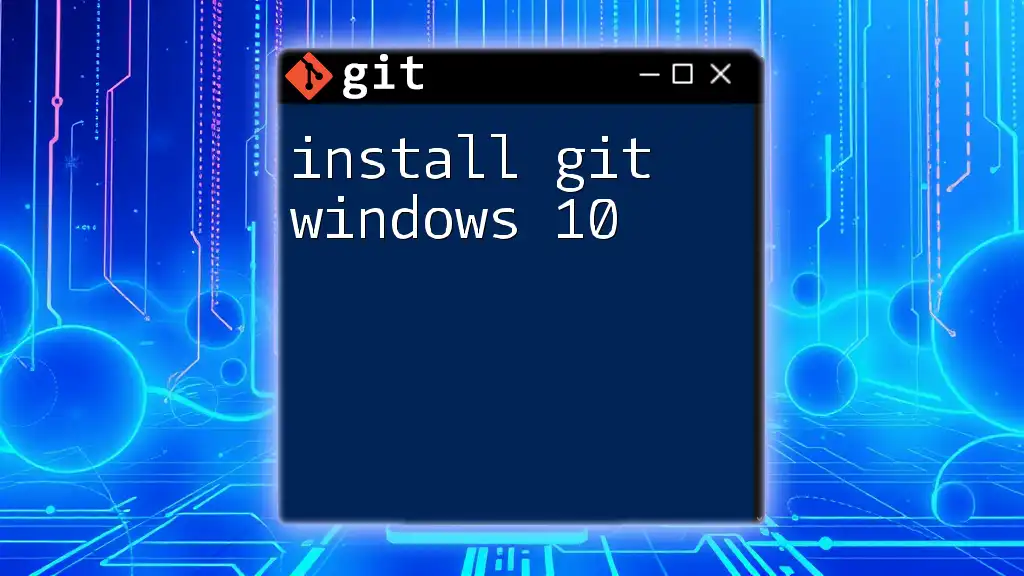
Installing Git Using Binary Packages
Finding Binary Packages
If compiling from source is not your preference, you can also find pre-compiled binaries for your specific Linux distribution. Look for these packages on platforms like GitHub releases or official distribution repositories.
Installation Process
After downloading the appropriate binary package, follow the installation instructions provided by the source. This usually involves extracting the package and moving it to a system path like `/usr/local/bin`.
To verify the installation, run:
git --version
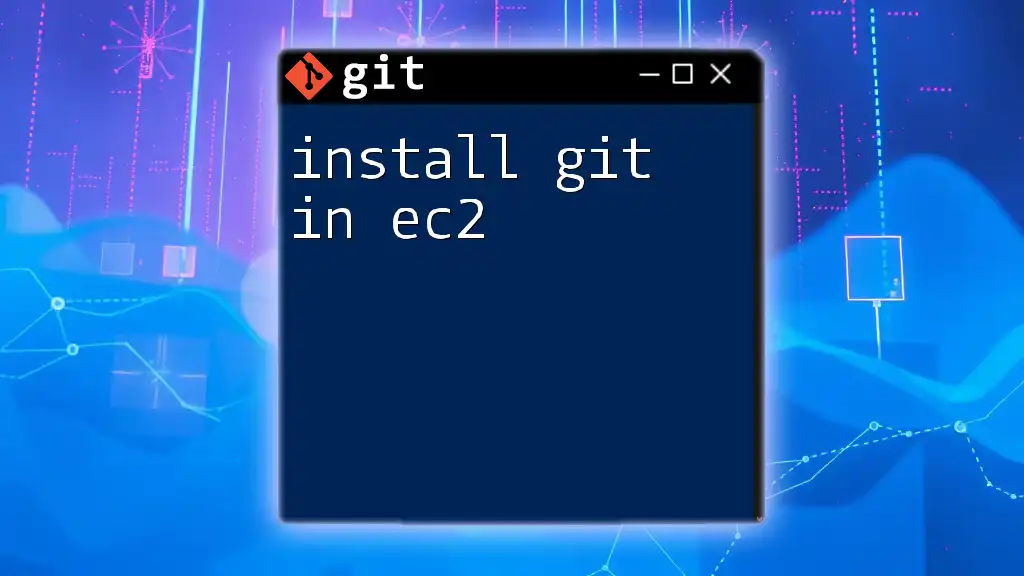
Configuring Git After Installation
Initial Setup
Once Git is installed, it’s essential to configure it correctly. Start by setting up your identity, which will be used for commit messages. Use the following commands to provide your name and email:
git config --global user.name "Your Name"
git config --global user.email "your.email@example.com"
To ensure your configuration is saved correctly, list the current settings:
git config --list
Editor Configuration
By default, Git may use Vim as the text editor for commit messages. If you prefer a different editor, you can set it with:
git config --global core.editor nano
Replace `nano` with your preferred editor (e.g., `code` for VSCode or `gedit` for Gedit).

Common Issues and Troubleshooting
Installation Errors
During the installation process, you may encounter errors related to missing dependencies or incorrect permissions. Always ensure your package manager and system libraries are up to date before attempting to install Git.
If you face issues while compiling from source, check the output for specific error messages and resolve them as needed.
Configuration Problems
After installation, you may find that Git is not behaving as expected. Double-check your configuration settings with `git config --list` to ensure your settings are correct.
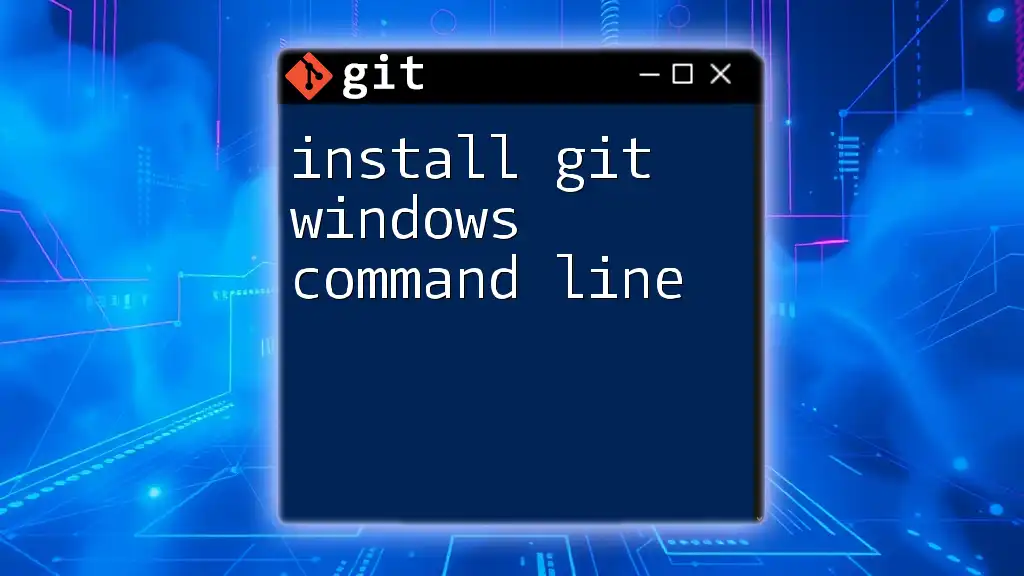
Additional Resources
Official Git Documentation
For further information and in-depth guidance, refer to the official [Git documentation](https://git-scm.com/doc). It serves as an excellent resource for both beginners and advanced users.
Online Communities and Forums
Engaging with communities dedicated to Git, such as GitHub or Stack Overflow, can provide answers to specific questions and additional insights from experienced developers.

Conclusion
Installing Git on Linux is a straightforward process that empowers you to manage your code efficiently. By setting it up correctly and understanding its features, you unlock a powerful tool for collaboration and version control. Don’t hesitate to delve deeper into Git functionalities and experiment with commands to enhance your development workflow.
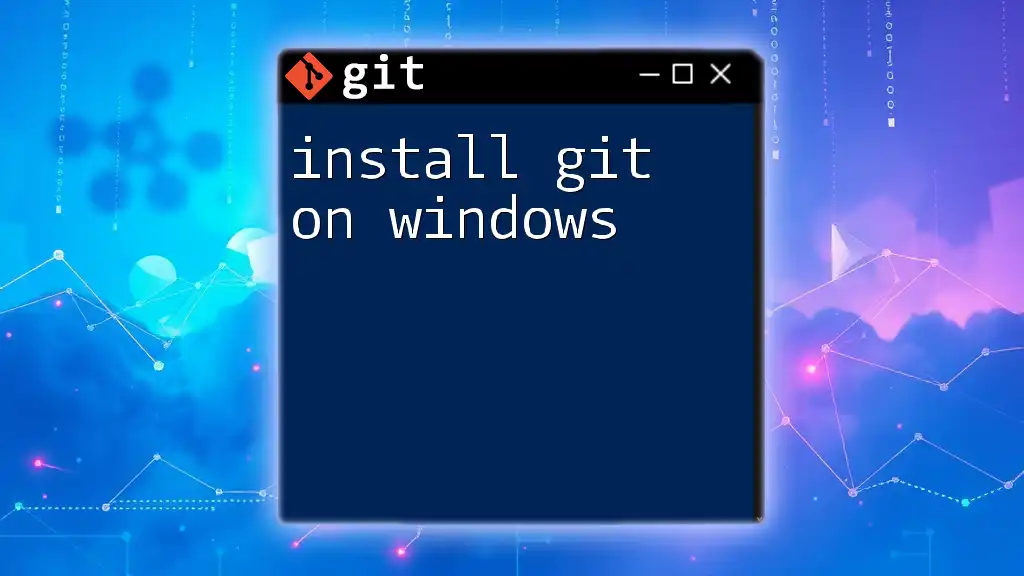
Call to Action
Stay tuned for more articles offering insights and tips on mastering Git commands effectively! Subscribe to our newsletter for a free checklist or e-book to help you become a Git pro in no time!