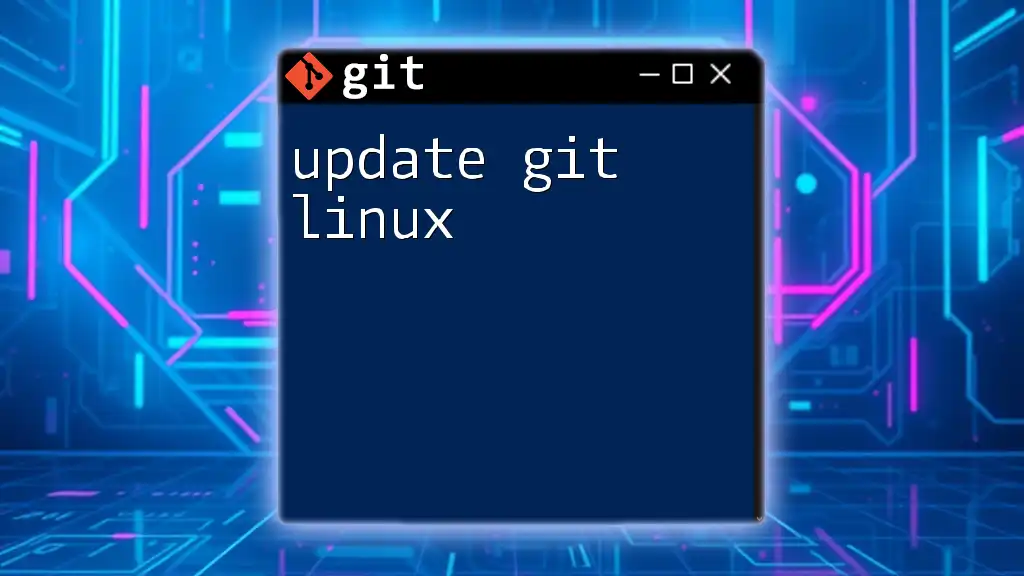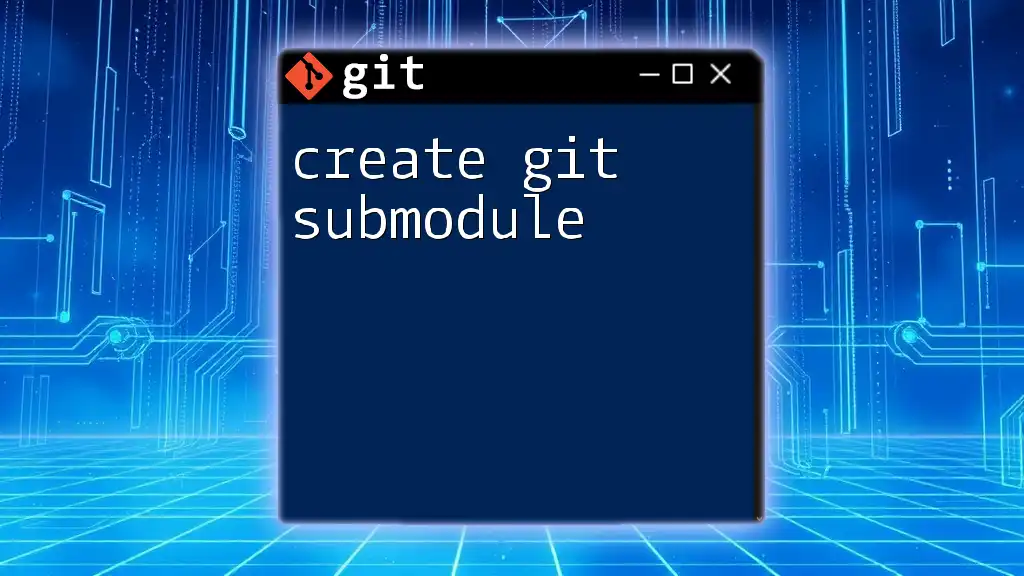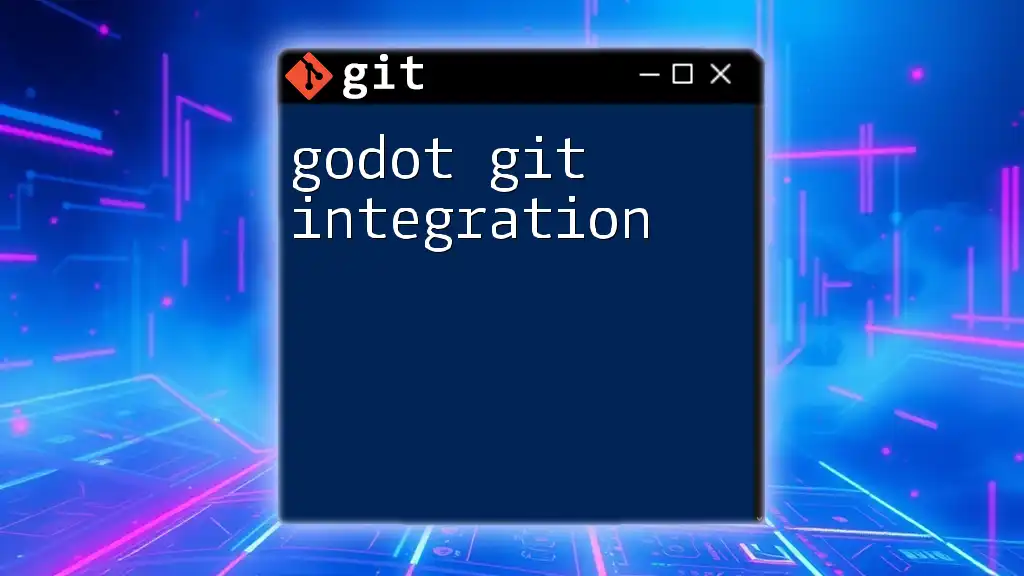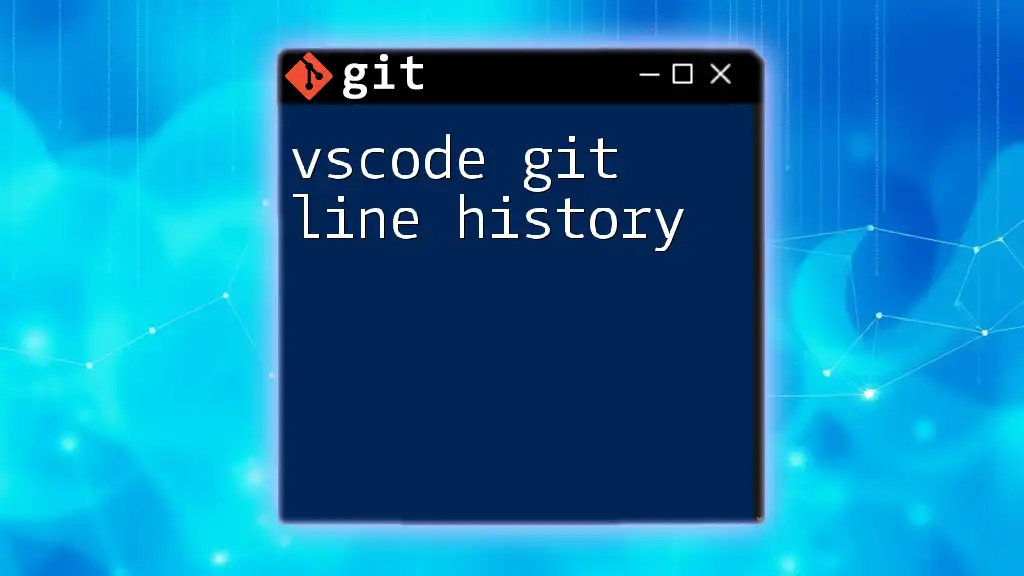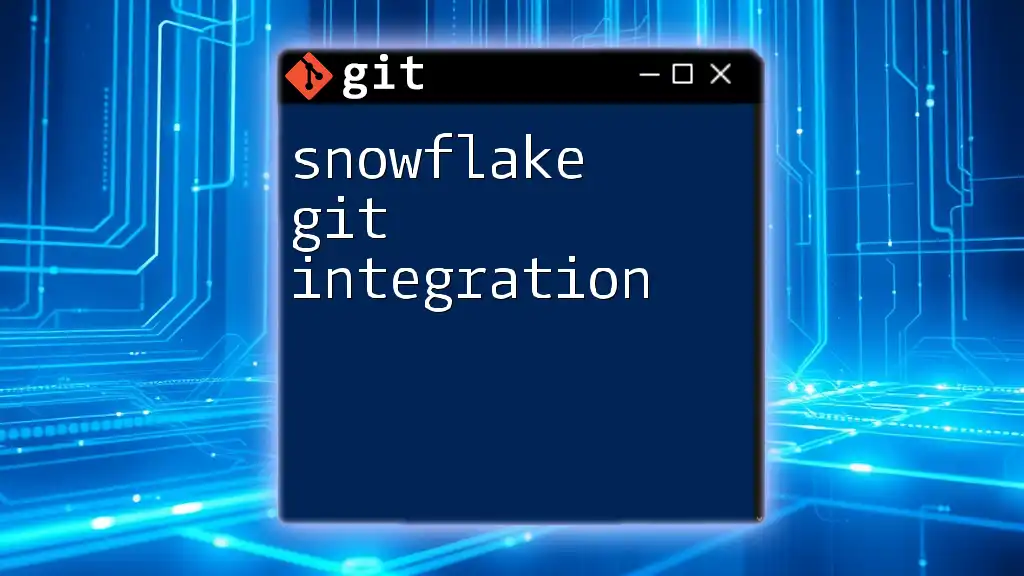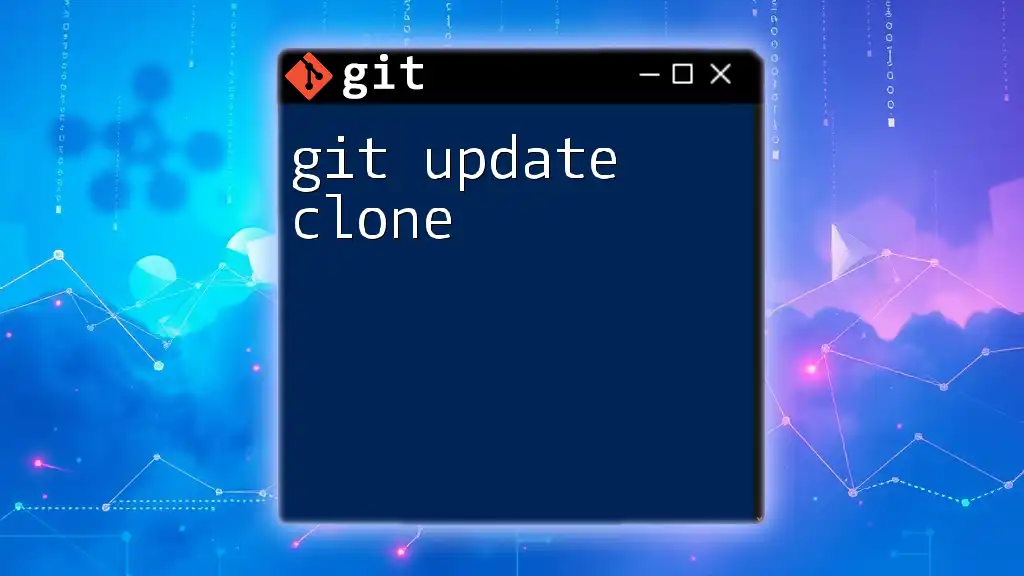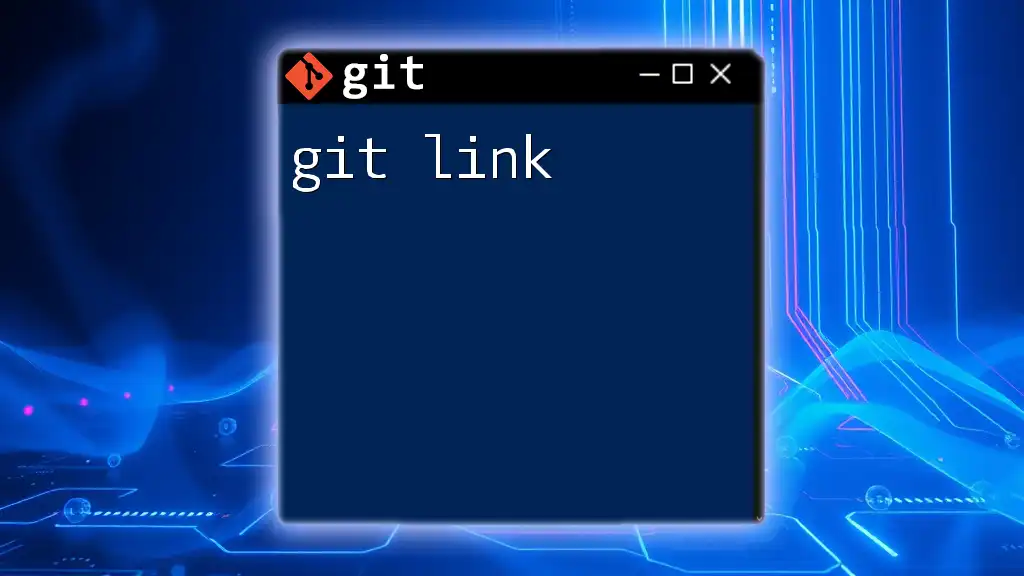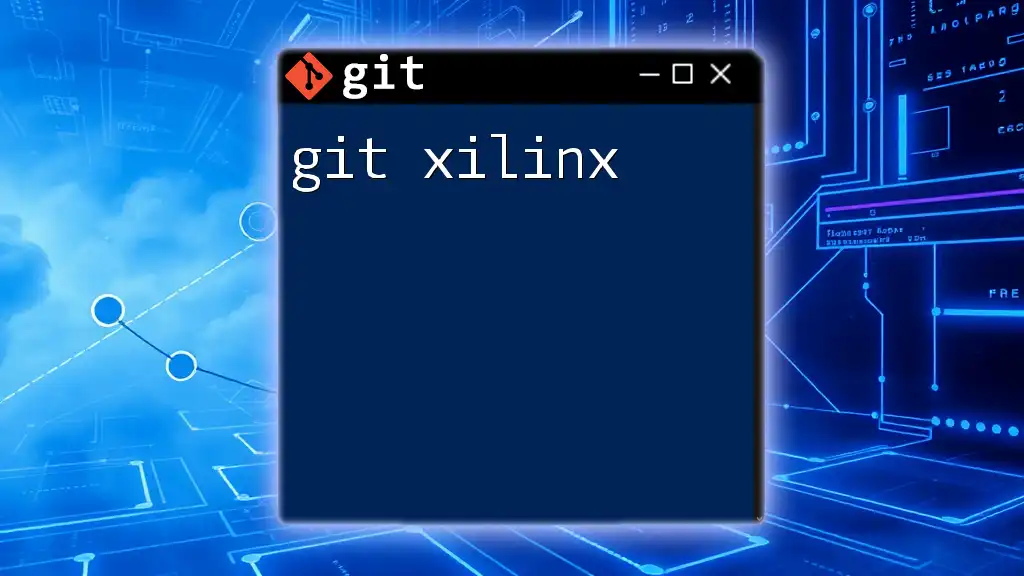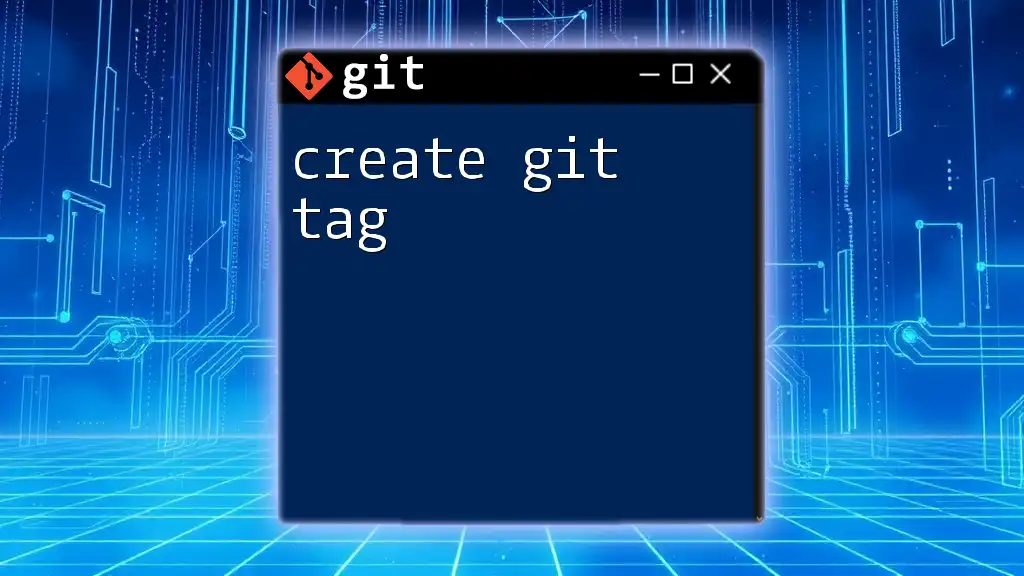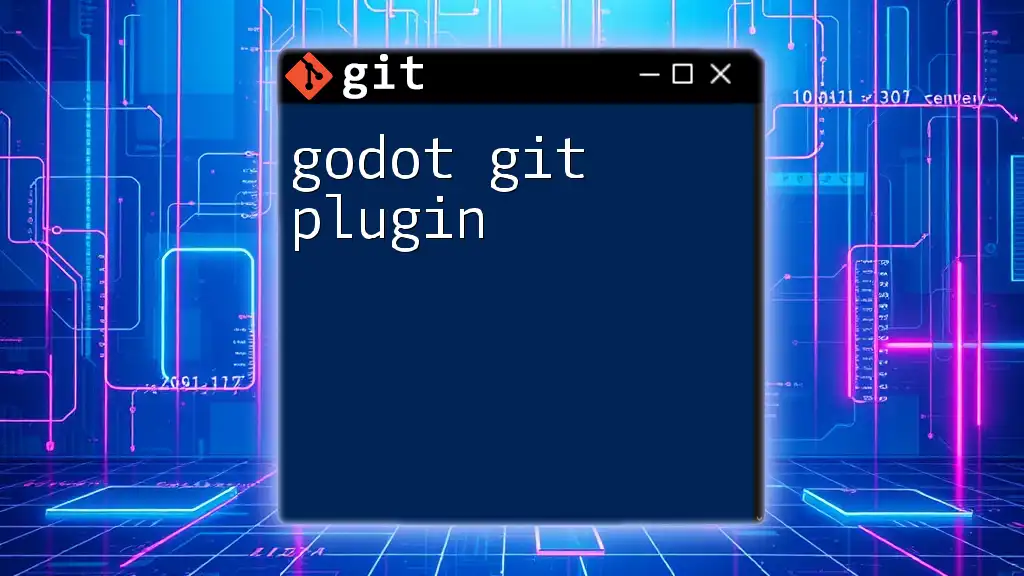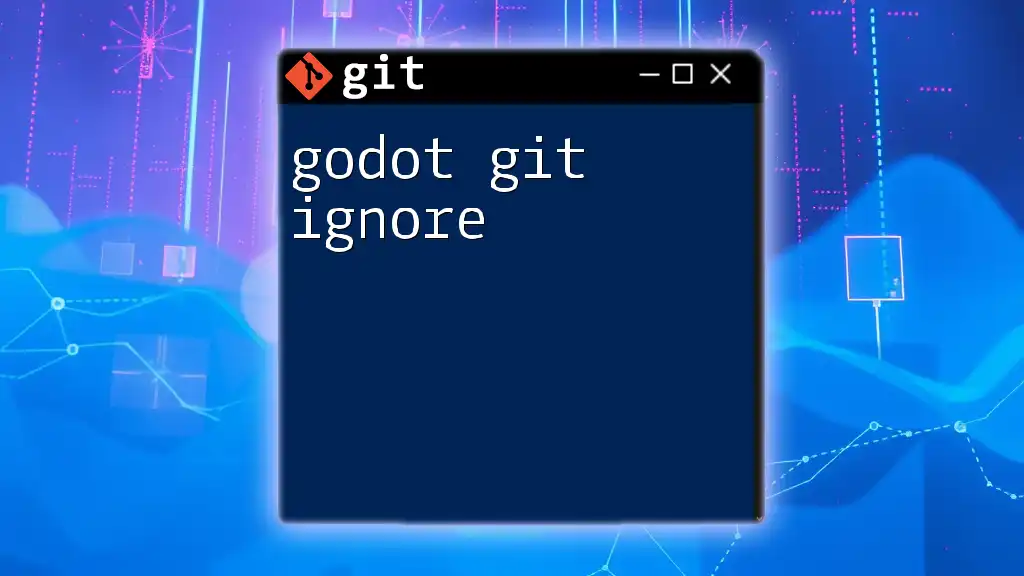To update Git on a Linux system, you can use the package manager specific to your distribution; for example, on Ubuntu, you would run the following command:
sudo apt update && sudo apt upgrade git
Understanding Git Versioning
What is Git?
Git is a distributed version control system that is widely used for tracking changes in source code during software development. Its powerful features allow multiple developers to collaborate efficiently, maintain project history, and manage different versions of their code. With Git, every contributor has a full-fledged copy of the repository, enabling offline access and distributed collaboration.
Why Update Git?
Updating Git regularly is crucial for several reasons:
- Security: Each update typically includes patches for vulnerabilities that could potentially expose your projects or data to risks.
- New Features: The latest versions of Git often introduce enhancements and new functionalities that improve workflows and user experience.
- Bug Fixes: Updates resolve known errors and glitches, ensuring smoother operations.
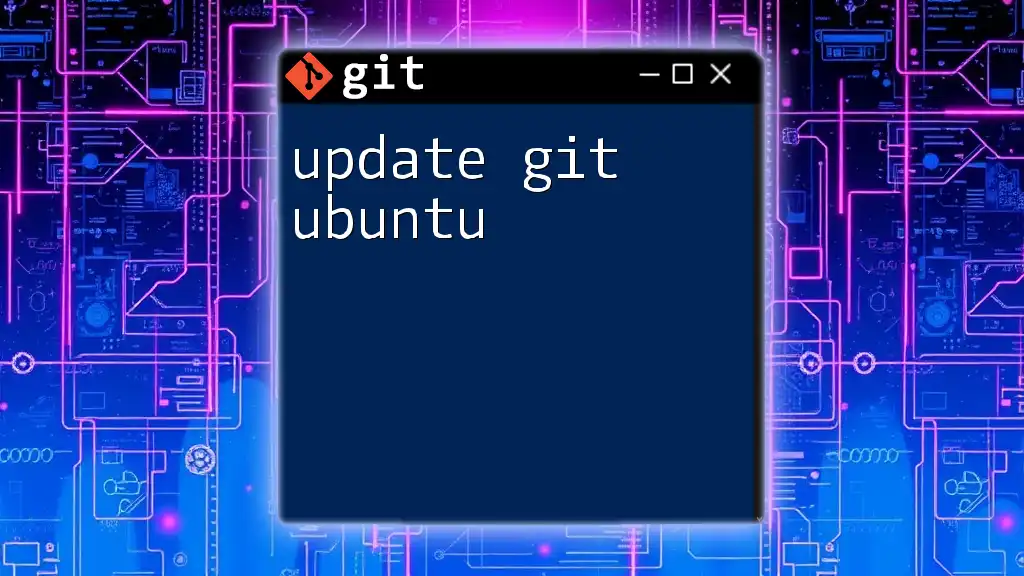
Checking Your Current Git Version
Using the Command Line
To ensure you are working with the latest features and security updates, the first step is to verify your current version of Git. You can easily check the installed version by executing:
git --version
This command will output the installed Git version, such as `git version 2.35.1`, allowing for a straightforward comparison with the latest release available.
Understanding Version Numbers
Git follows a versioning convention that generally consists of three components: Major, Minor, and Patch (e.g., 2.35.1).
- Major: Significant changes, including breaking changes (e.g., 1.x to 2.x).
- Minor: New features added without breaking existing functionality.
- Patch: Bug fixes and small increments to ensure stability.
Staying up-to-date means ensuring you have the latest numbers matching the current releases.
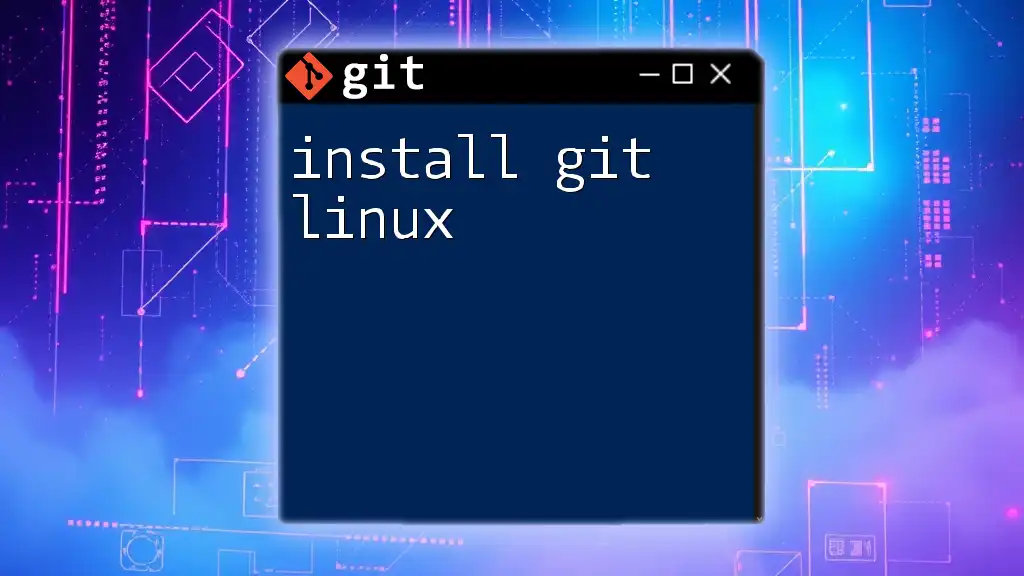
Methods to Update Git on Linux
Updating via Package Manager
Many Linux distributions offer Git through their package management systems, making updates straightforward.
Using APT (Debian/Ubuntu)
If you are using a Debian-based distribution like Ubuntu, you can update Git using the APT package manager with the following steps:
-
Update the package list:
sudo apt updateThis command fetches the latest list of packages from your configured repositories, ensuring you are aware of the newest versions available.
-
Upgrade Git:
sudo apt install gitThis installs the latest Git version. If Git is already installed, this command will update it to the most recent one available in the repository.
Using YUM/DNF (Fedora/RHEL)
For those using Fedora or Red Hat-based distributions, use the YUM or DNF package managers:
-
For YUM (Older systems):
sudo yum update git -
For DNF (More modern systems):
sudo dnf upgrade git
Both commands will check for the latest version of Git and install it.
Building Git from Source
In some cases, you may want to build Git from source to access the absolute latest version or customize your installation.
Why Build from Source?
Building from source ensures you have the most recent features and fixes available. You also have the flexibility to configure options specific to your needs.
Prerequisites for Building from Source
Before you proceed, ensure you have the following dependencies installed:
- `curl`: For downloading files
- `make`: For building the software
- Other build-essential tools: Such as `gcc`, `autoconf`, and `libcurl` development libraries.
Step-by-Step Guide to Building Git
-
Download the latest version:
curl -O https://www.kernel.org/pub/software/scm/git/git-x.y.z.tar.gzReplace `x.y.z` with the actual version number you wish to install.
-
Extract the downloaded tarball:
tar -xzf git-x.y.z.tar.gzThis command unpacks the files for use.
-
Navigate into the extracted directory:
cd git-x.y.z -
Compile Git:
make prefix=/usr/local all sudo make prefix=/usr/local install -
Verify the installation to ensure you have the latest version installed:
git --version
Using Snap Package
What is Snap?
Snap is a packaging system that simplifies application distribution and updates on Linux. Snap allows you to install software in a standard format across various distributions, ensuring that dependencies are managed automatically.
Installation and Update Process
To install or update Git using Snap, execute the following command:
sudo snap install git --classic
This command installs Git if it's not already present; if it is, Snap will manage updates automatically, keeping your installation up-to-date without further action.
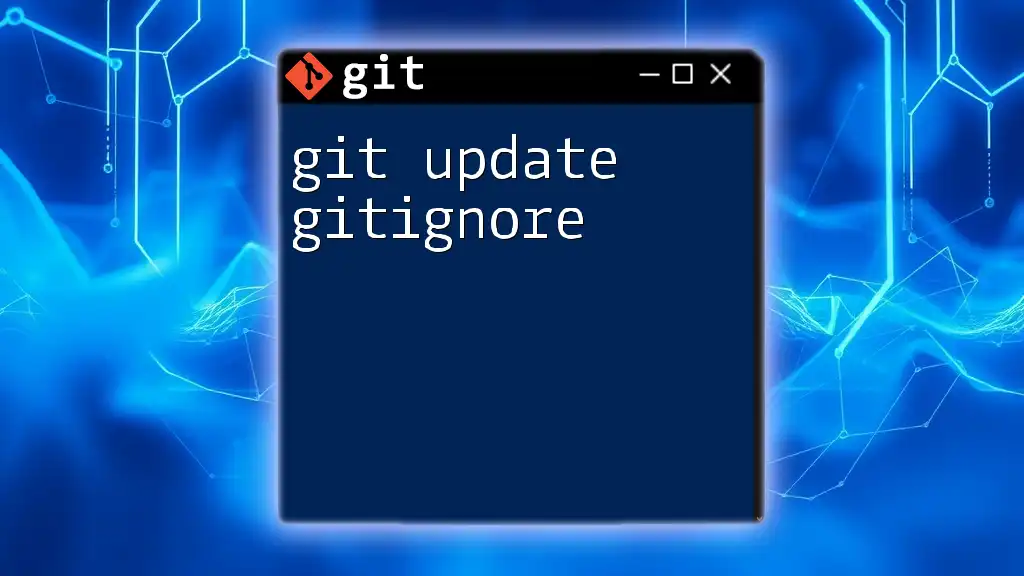
Post-Update Verification
Confirm Your Git Version
After updating Git, it's important to verify that the process succeeded. Recheck your installed version by running:
git --version
This serves as a confirmation that you are indeed running the latest version.
Testing Functionality
To ensure everything is functioning correctly, you can perform a simple test with Git commands. For instance, try cloning a repository to confirm that everything is working as expected:
git clone https://github.com/example/repo.git
If the command executes without errors, your Git installation is functioning optimally.
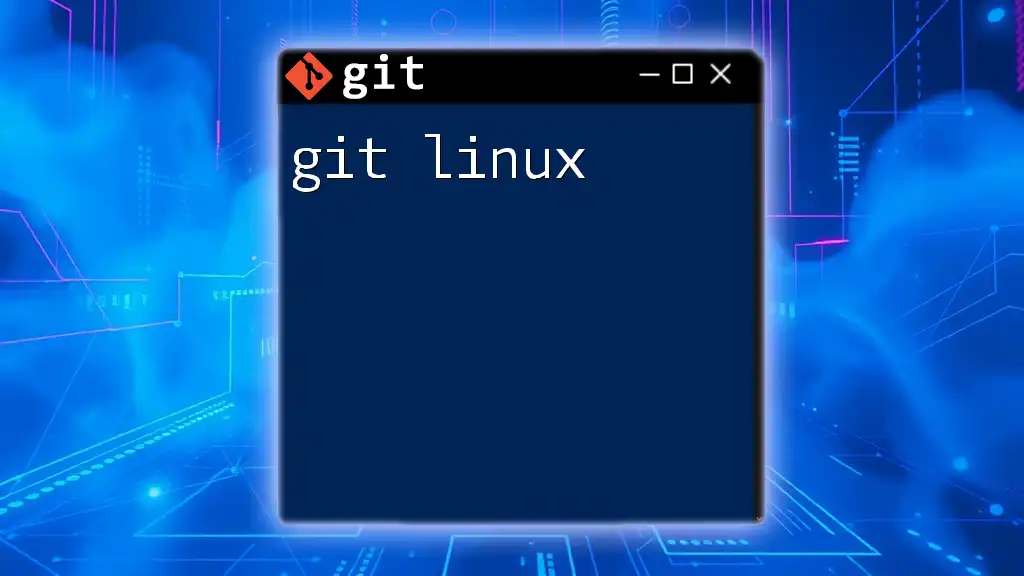
Troubleshooting Common Issues
Permissions Errors
If you encounter permission-denied errors during the update, it may result from insufficient privileges. To resolve this, ensure you are using `sudo` when executing commands that require administrative permissions.
Conflicts and Dependencies
Occasionally, updating might lead to conflicts with existing software. If you face dependency issues during an update, you can resolve them by checking for other updates using:
sudo apt update
or a similar command for your package manager.
Reverting an Update
If you find that the new version is causing issues, reverting to the previous version might be necessary. Uninstall the current version with:
sudo apt remove git
Then reinstall an earlier version if you have the package or download the specific version from the Git website.
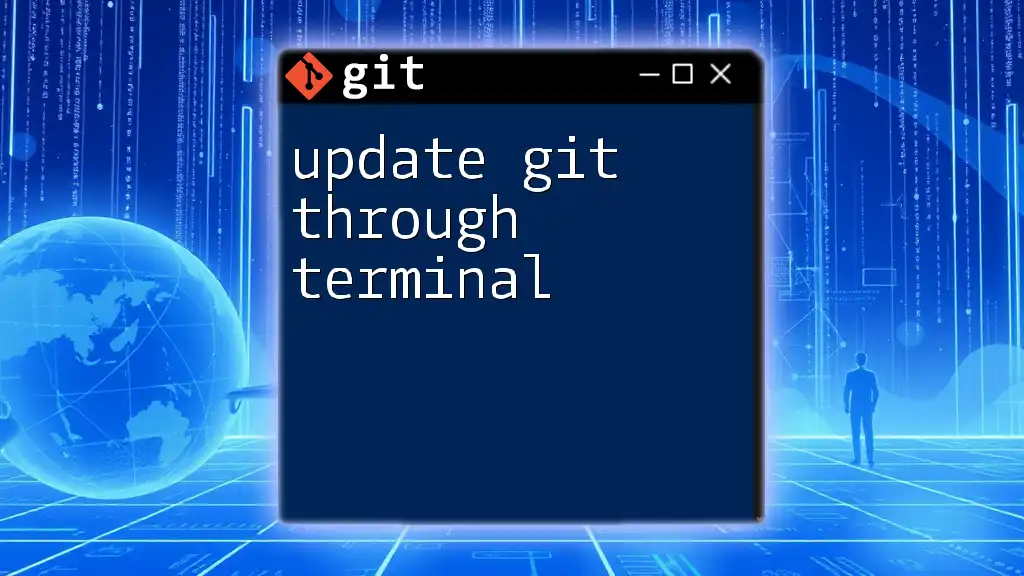
Conclusion
Keeping Git updated on Linux is vital for maintaining security, accessing new features, and ensuring smooth performance. By following the methods outlined above, you can quickly and efficiently manage your Git installation. With every update, you can empower your development processes, making your workflows more effective.
Stay engaged with learning resources, and remember to regularly check for Git updates to leverage all that this powerful tool has to offer.