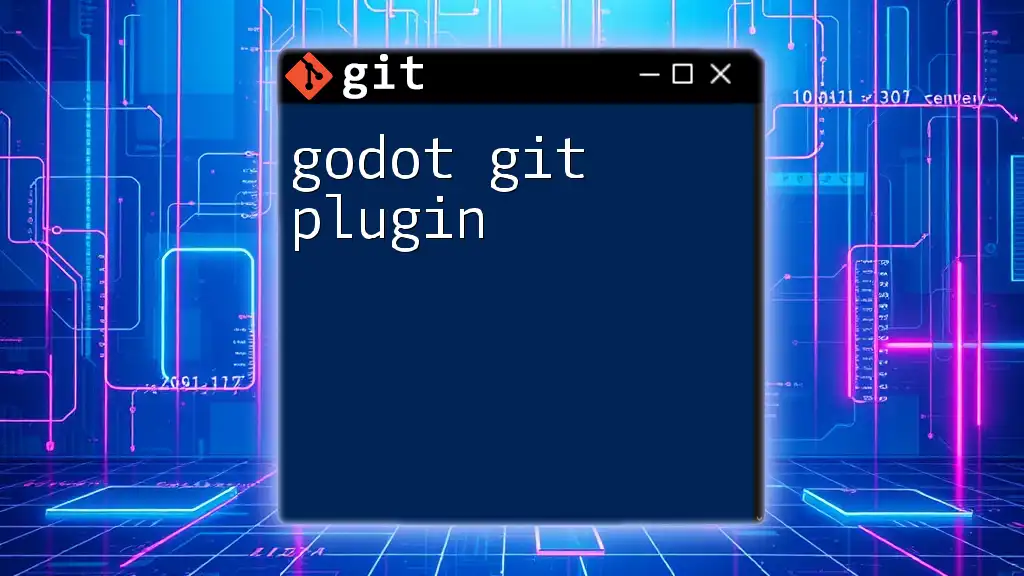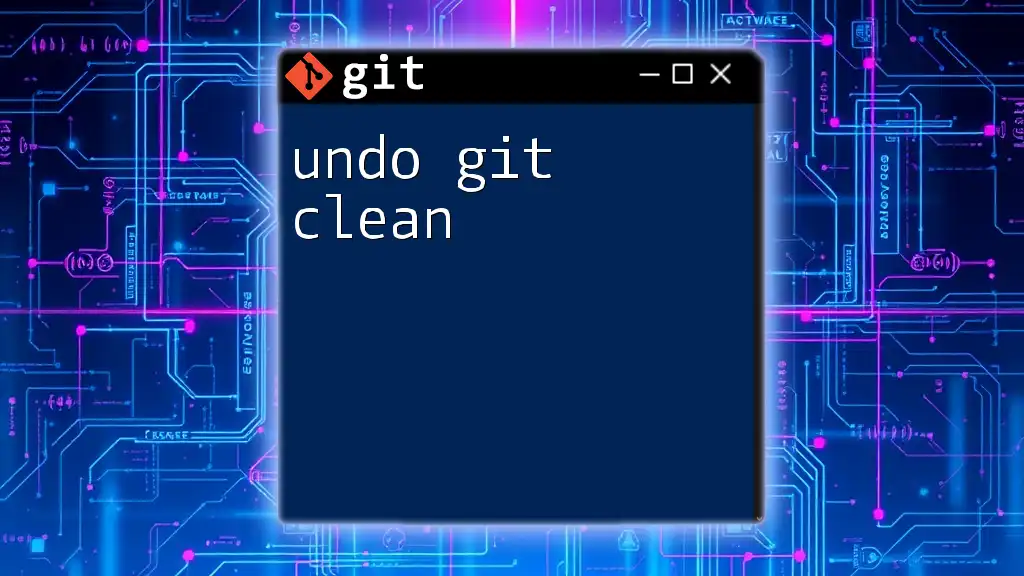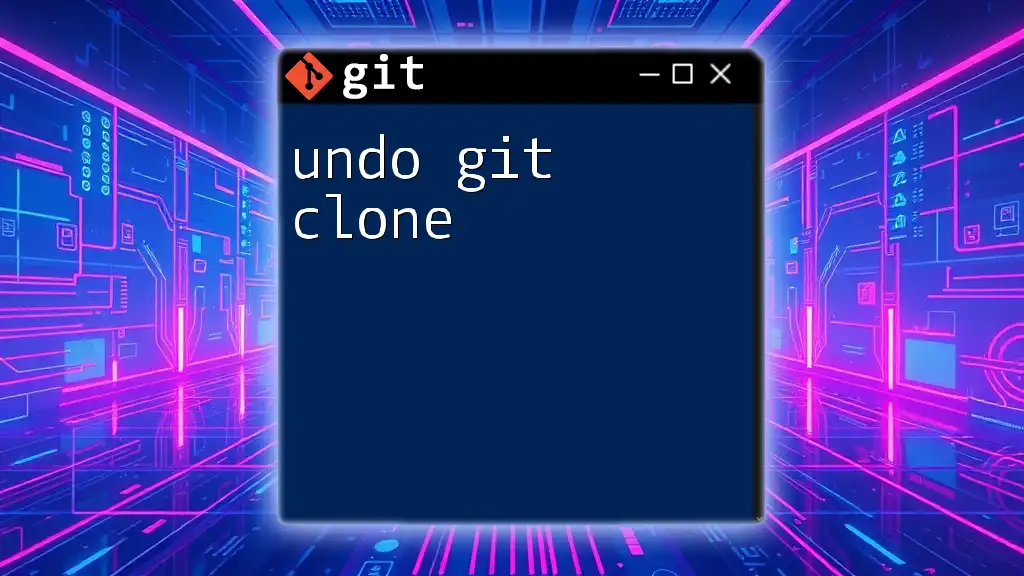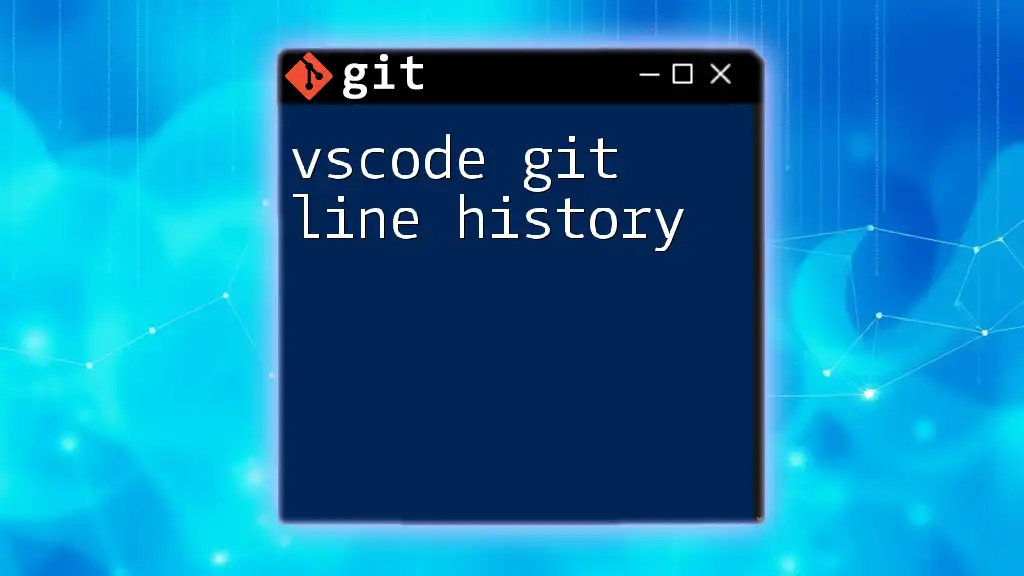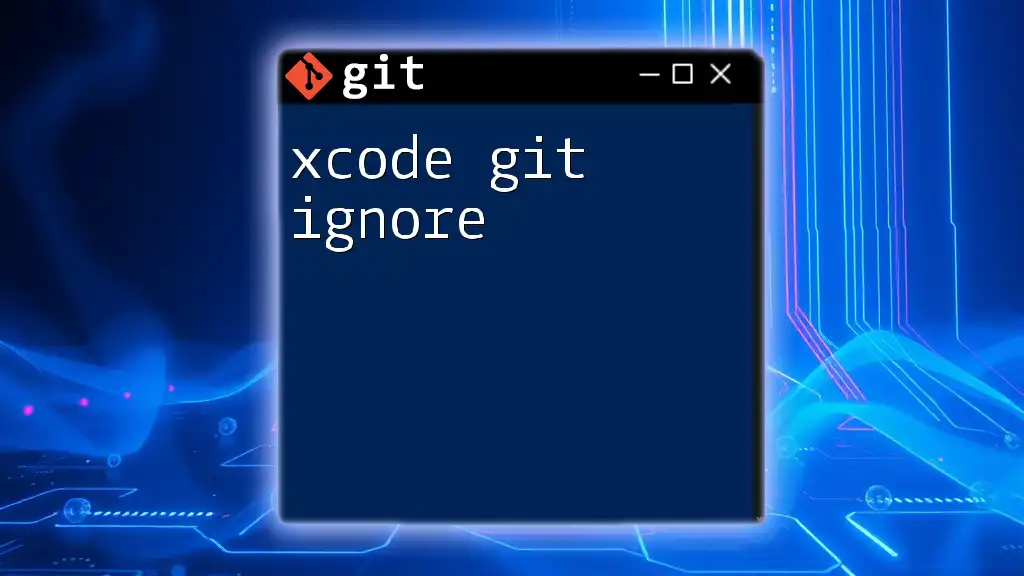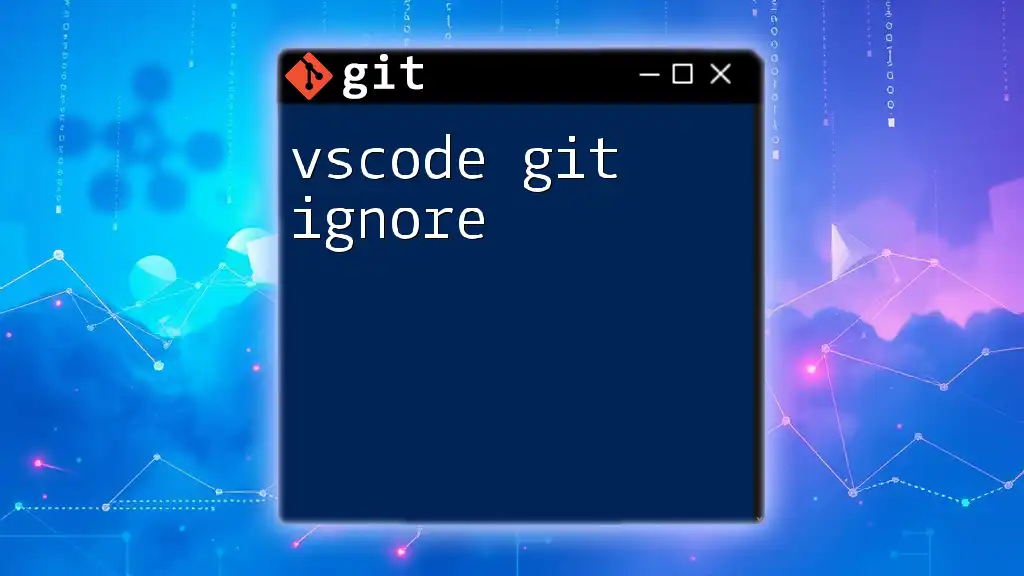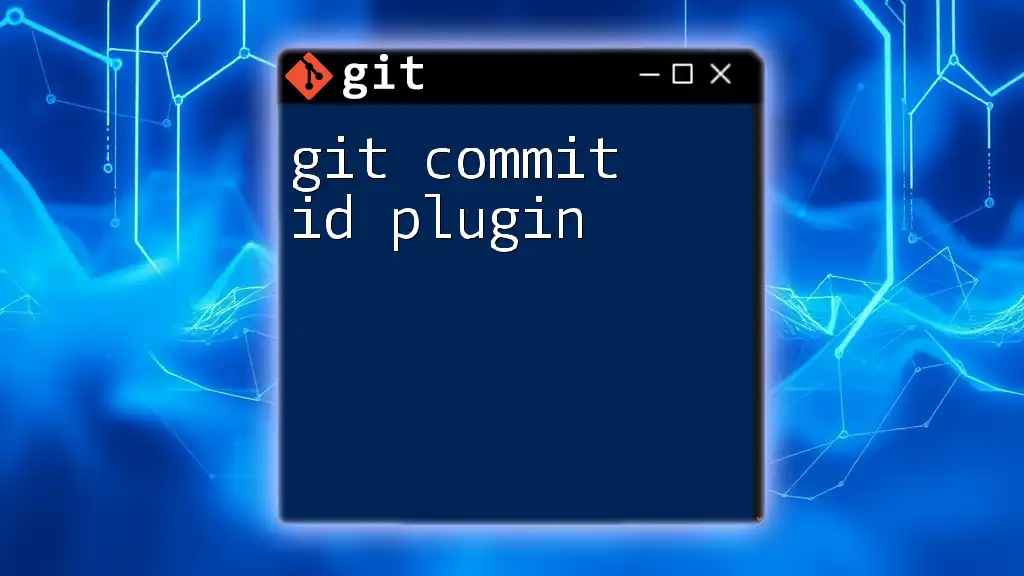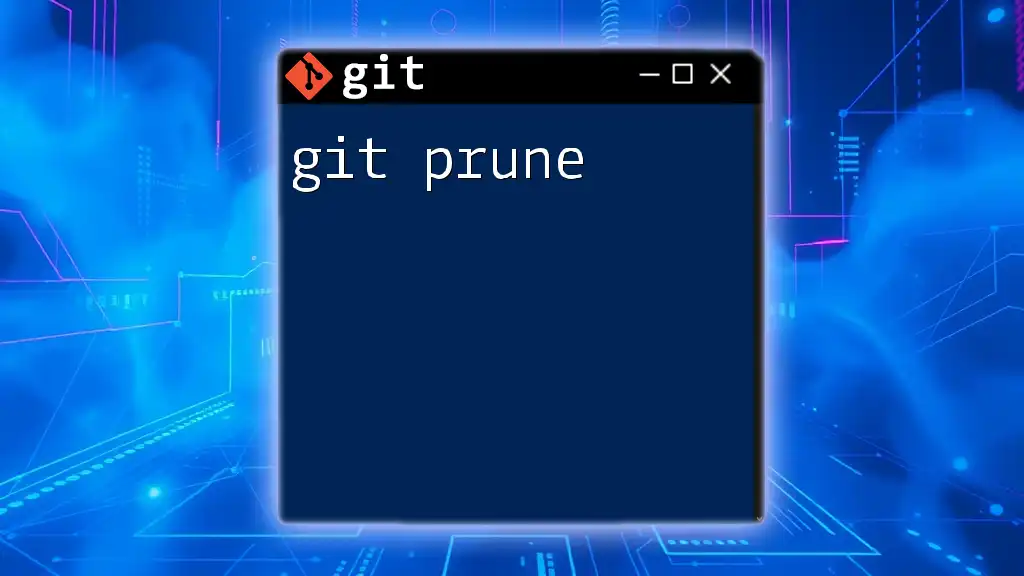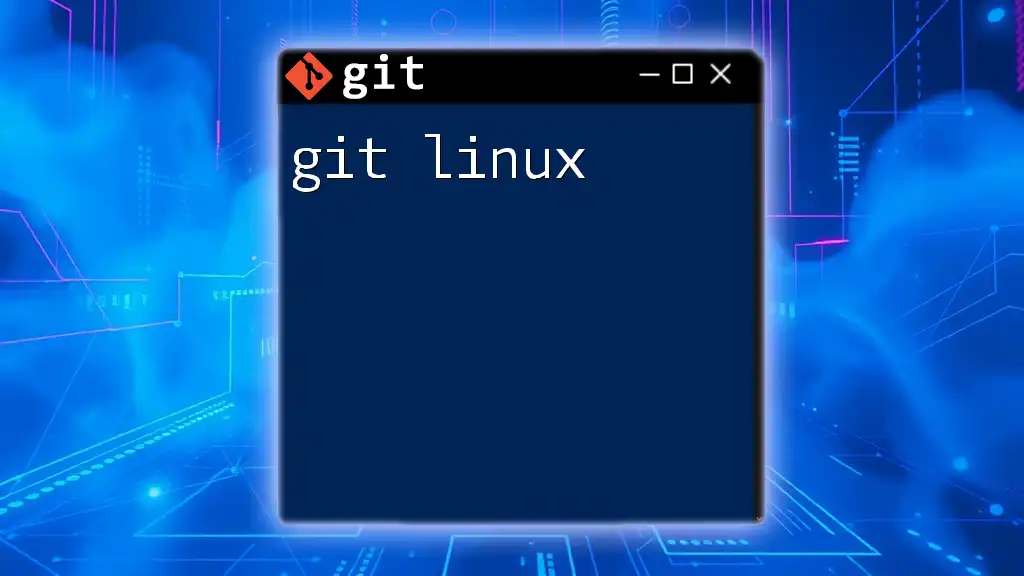The Godot Git Plugin allows developers to seamlessly integrate Git version control into their Godot game development workflow, enabling easy management of project files directly from the editor.
Here’s an example command to initialize a new Git repository:
git init
What is Godot?
Godot is an open-source game engine that's gaining popularity among developers due to its versatility and user-friendly interface. With a complete set of tools, Godot is designed to help developers create both 2D and 3D games efficiently. Its unique features, including a scene system and customizable scripting languages, make it beneficial for projects of any scale. As the game development landscape becomes increasingly collaborative, the use of version control tools like Git has never been more critical.
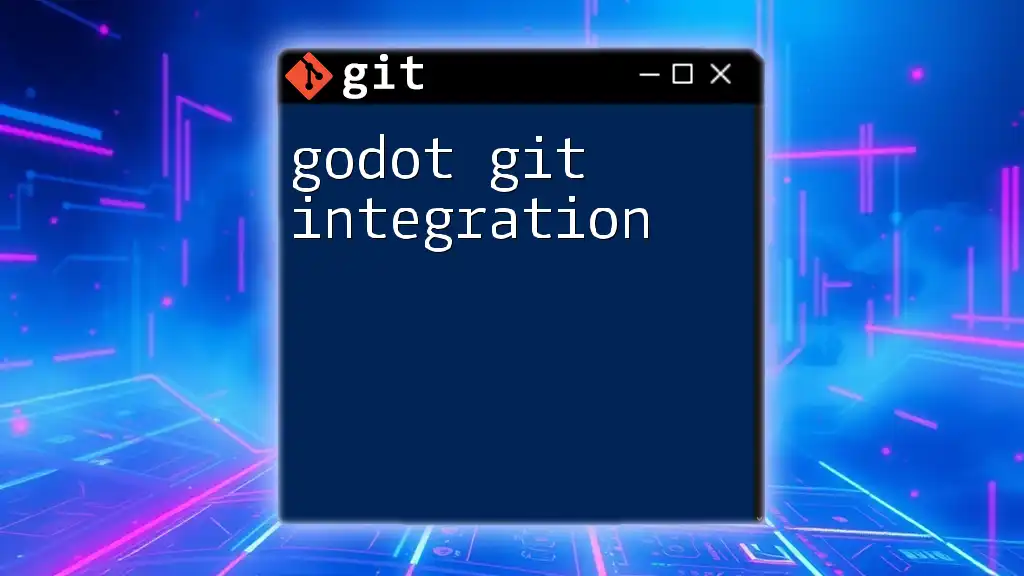
Why Version Control?
Version control is a system that records changes to files over time, enabling multiple developers to collaborate without conflicting changes. Its benefits are numerous:
- Change Tracking: You can always revert to older versions of your project.
- Collaboration: Teams can work on separate branches, allowing simultaneous contributions.
- History: Maintain a clear history of changes for documentation and accountability.
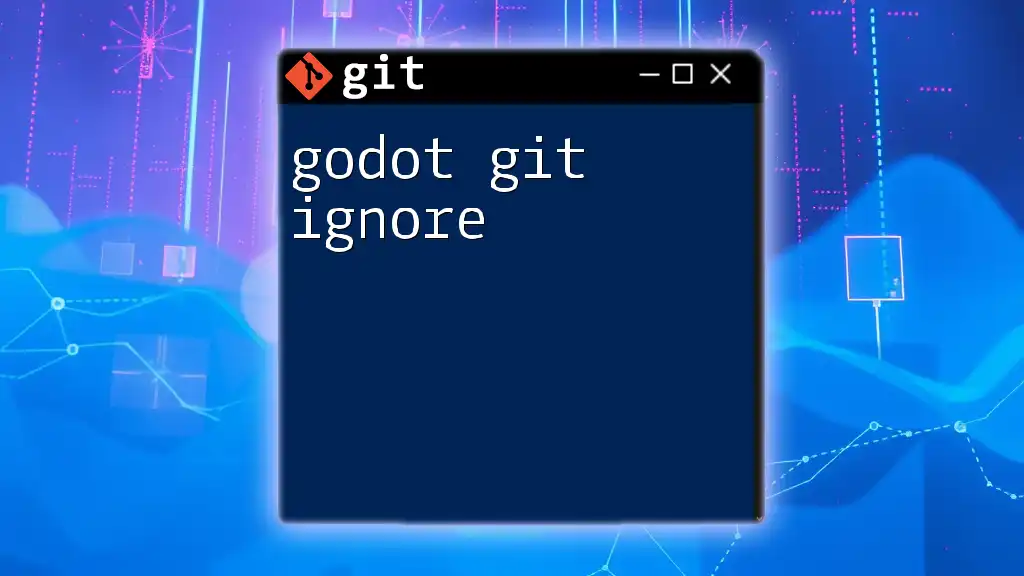
Introducing Git as a Version Control System
Git is a distributed version control system that helps developers manage changes in their codebase. It emphasizes data integrity and supports non-linear development through its branching feature. Common Git commands include:
- `git init`: Initializes a new Git repository.
- `git add`: Stages changes for commit.
- `git commit`: Records staged changes.
- `git branch`: Manages branches in the project.
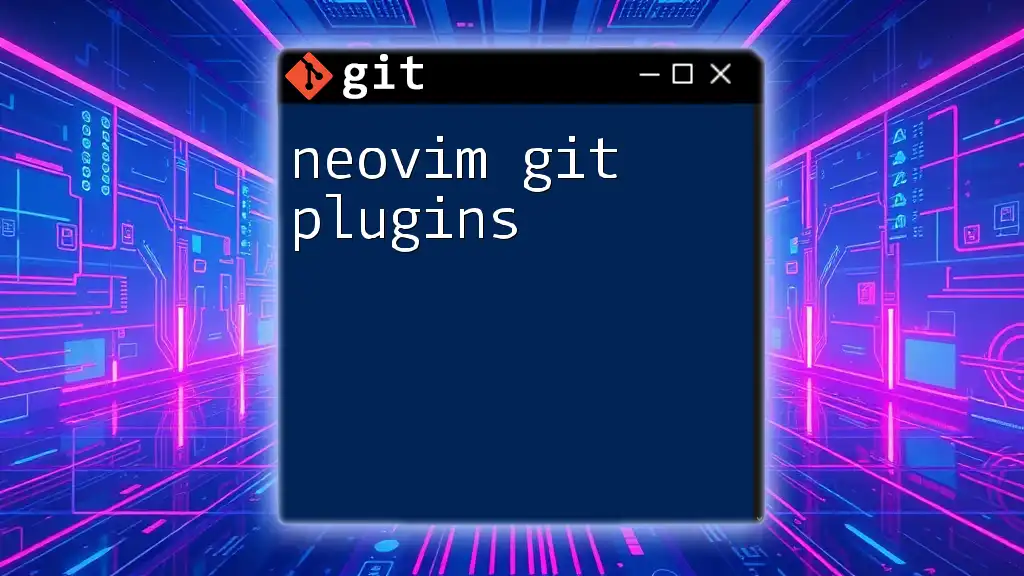
What is the Godot Git Plugin?
The Godot Git Plugin is an essential tool for developers who want to integrate Git functionality within the Godot Engine. It provides seamless access to Git commands directly from the Godot interface. This plugin simplifies the version control process and promotes best practices in collaborative game development.
Key Features and Benefits
- User-Friendly: Integrates Git commands into the Godot interface for ease of use.
- Efficiency: Reduces the need to switch between a terminal and the Godot Editor.
- Real-Time Collaboration: Makes it easier for teams to keep track of project changes and updates.
Compatibility
The Godot Git Plugin is compatible with various versions of the Godot Engine. Ensure you check the specific version you are using to avoid any compatibility issues. The plugin has minimal dependencies, making it easy to integrate into your current projects.
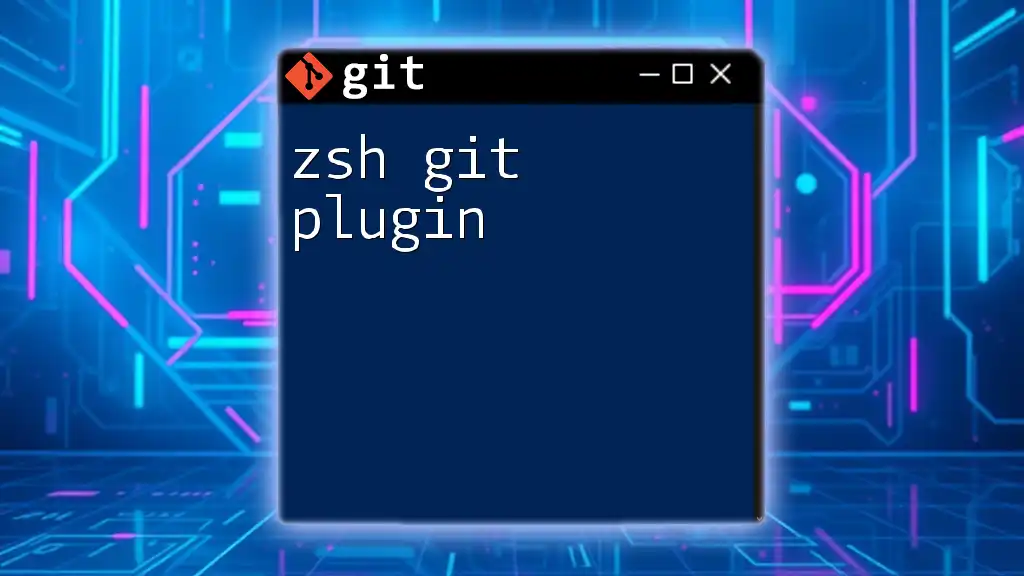
Installing the Godot Git Plugin
Step-by-Step Installation Guide
To install the Godot Git Plugin, you first need to locate it in either the GitHub repository or the Godot Asset Library. Follow these steps for installation:
- Clone the repository to obtain the plugin files:
git clone https://github.com/username/godot-git-plugin.git
- Move the cloned files to your Godot project's directory under `res://addons/`. This organization keeps your project structured.
Enabling the Plugin in Godot
Once you've placed the plugin files in the appropriate directory, you need to enable it from the Godot Editor:
- Open your project in Godot.
- Navigate to the "Project" menu and select "Project Settings."
- Under the "Plugins" tab, locate the Godot Git Plugin and toggle it to "Enable."
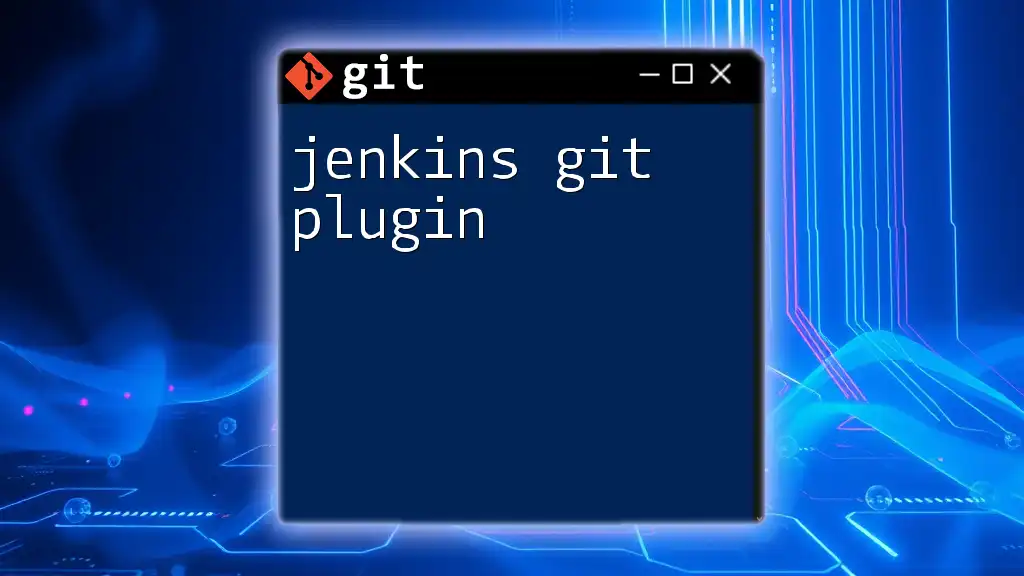
Using the Godot Git Plugin
Now that the plugin is installed and enabled, understanding how to leverage its features is crucial to maximizing your productivity.
Setting Up the Plugin
Begin by configuring the plugin according to your project’s needs. Set the project's directories for where your Git repository will reside. This step ensures all your version-controlled assets are correctly tracked.
Basic Git Commands Through the Plugin
Committing Changes
Committing changes is a fundamental aspect of version control. With the Godot Git Plugin, you can stage and commit changes directly from the Godot interface. When you're ready to save your work:
- Open the plugin interface.
- Stage your changes.
- Enter a descriptive commit message, like this:
git commit -m "Initial commit"
This command records your changes in Git with a meaningful message for future reference.
Branching
Branching allows you to diverge from the main line of development and work on features independently. Using the Godot Git Plugin, you can create and switch branches with ease:
git checkout -b new-feature
This command creates a new branch called `new-feature` and switches you to it, allowing you to develop without affecting the main codebase until you're ready to merge.
Advanced Features of the Godot Git Plugin
Conflict Resolution
Merge conflicts occur when changes from two different branches contradict each other. The Godot Git Plugin provides tools to help you visualize and resolve these conflicts effectively. Typically, you would employ the following commands to merge changes:
git merge branch-name
If conflicts arise, the plugin will highlight the conflicting files, allowing you to choose the correct changes to keep.
Stashing Changes
Sometimes, you may need to temporarily set aside changes that you aren't ready to commit. Stashing allows you to do just that:
git stash
This command saves your current changes without committing them, allowing you to switch contexts without losing work.
Pulling and Pushing Changes
To ensure that your local repository is updated with changes made by others, you can pull updates at any time. Similarly, pushing your changes makes them available to the rest of your team. Use the following commands:
git push origin main
git pull origin main
These commands help in synchronizing your local repository with the remote one, fostering collaboration.
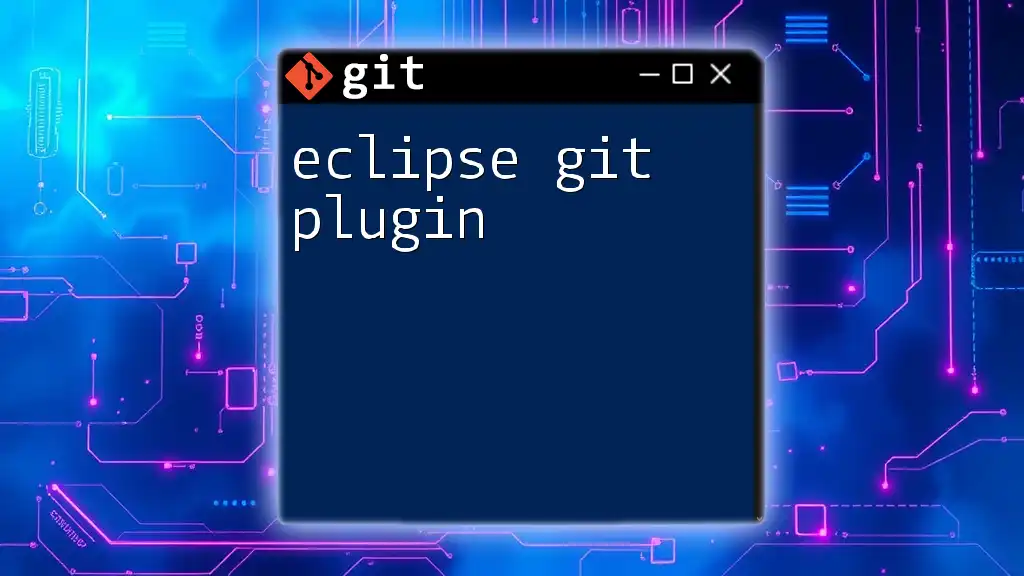
Best Practices in Version Control with Godot
Recommended Workflow
Adopting a solid Git workflow is vital for effective collaboration. Here are some recommendations:
- Frequent Commits: Make small, frequent commits with clear messages.
- Branch Strategically: Use branches for new features and fixes to keep the main branch stable.
- Document Changes: Always document significant changes to maintain a clear project history.
Handling Large Files
Games often include large media files, which can clutter Git repositories. Using Git LFS (Large File Storage) is an essential strategy. It allows you to manage large files efficiently, preventing your repository from bloating.
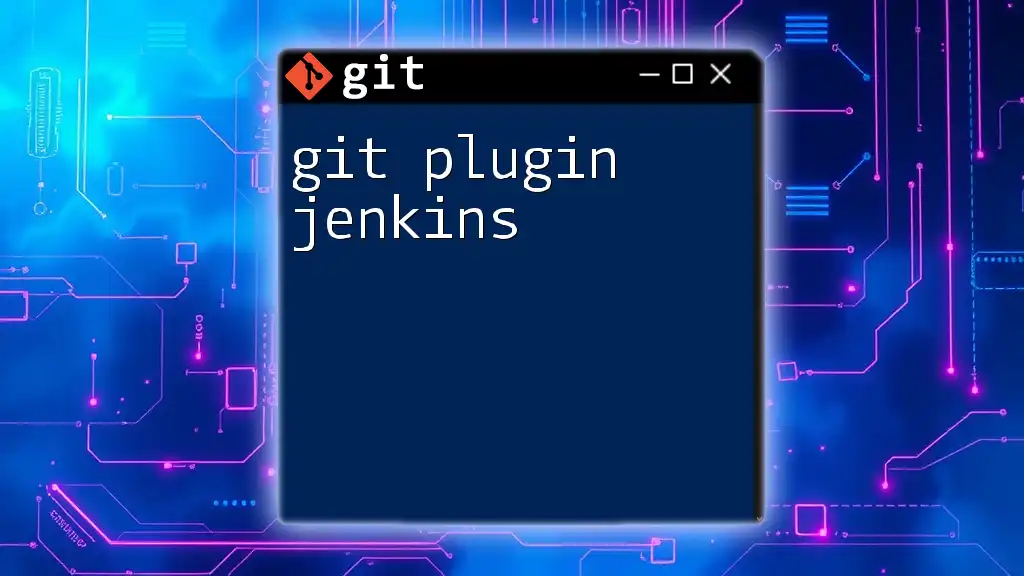
Troubleshooting Common Issues
Plugin Not Working?
When the Godot Git Plugin encounters issues, troubleshooting steps can help diagnose the problem:
- Check Installation: Ensure the plugin is correctly installed in the addons folder.
- Enable the Plugin: Verify that the plugin is enabled in the Project Settings under the "Plugins" tab.
Community Resources
If you face persistent issues, the Godot community is an excellent resource. Many forums and GitHub discussions are dedicated to troubleshooting and best practices.
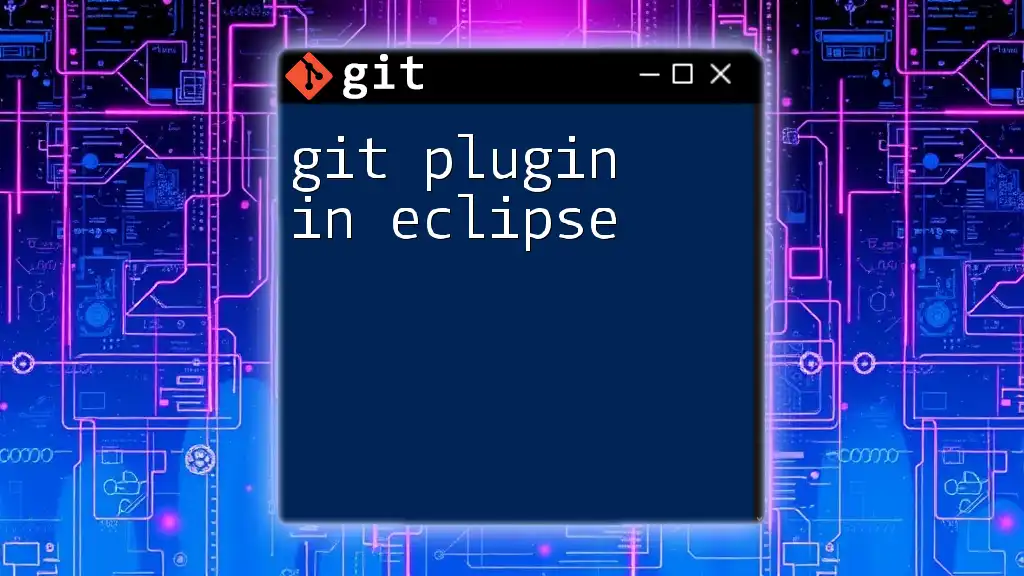
Conclusion
In summary, the Godot Git Plugin provides developers with an efficient way to manage their projects using Git directly within the Godot environment. By integrating version control seamlessly, developers can focus more on creative aspects without the overhead of switching tools constantly.
Final Thoughts
Embrace the power of version control with the Godot Git Plugin to enhance your game development workflow. As you explore its features, consider sharing your experiences and suggestions for improvement, and keep pushing the boundaries of what you can create with Godot. Happy coding!
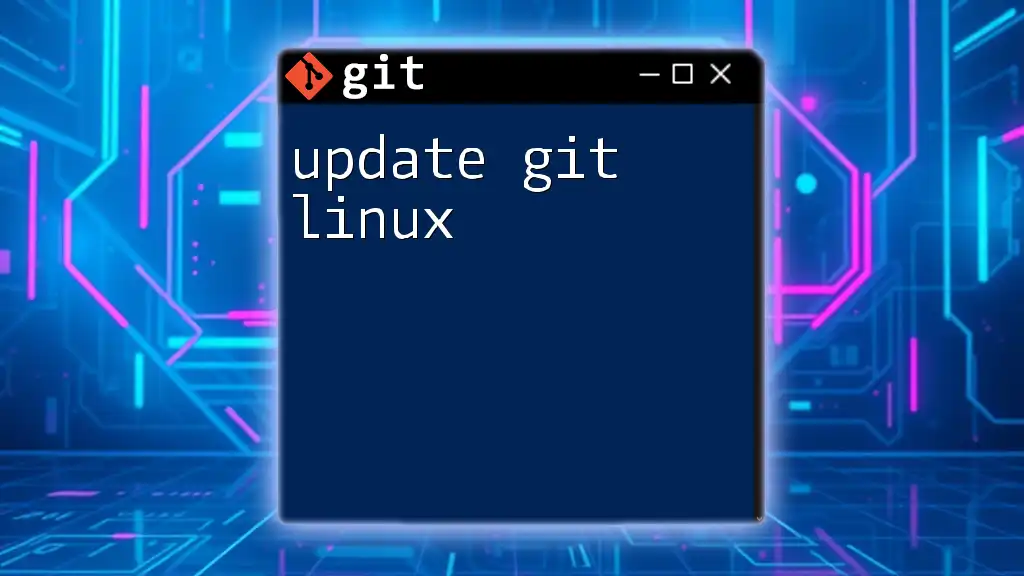
References
For further reading and resources on Godot and Git, explore:
- Official Godot Engine documentation
- Git's official site for understanding its commands and mechanisms
- Community forums and discussions for peer support and learning