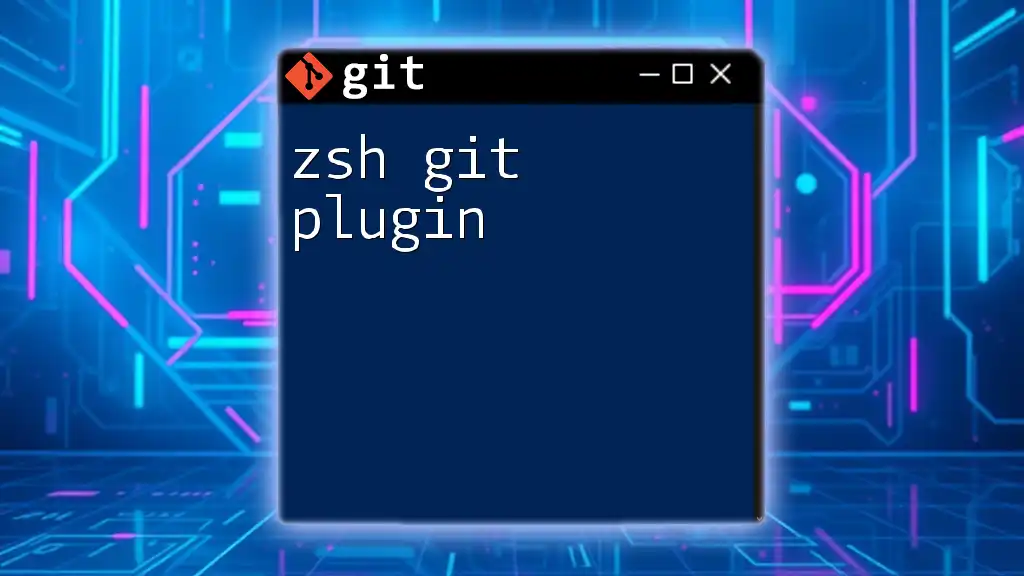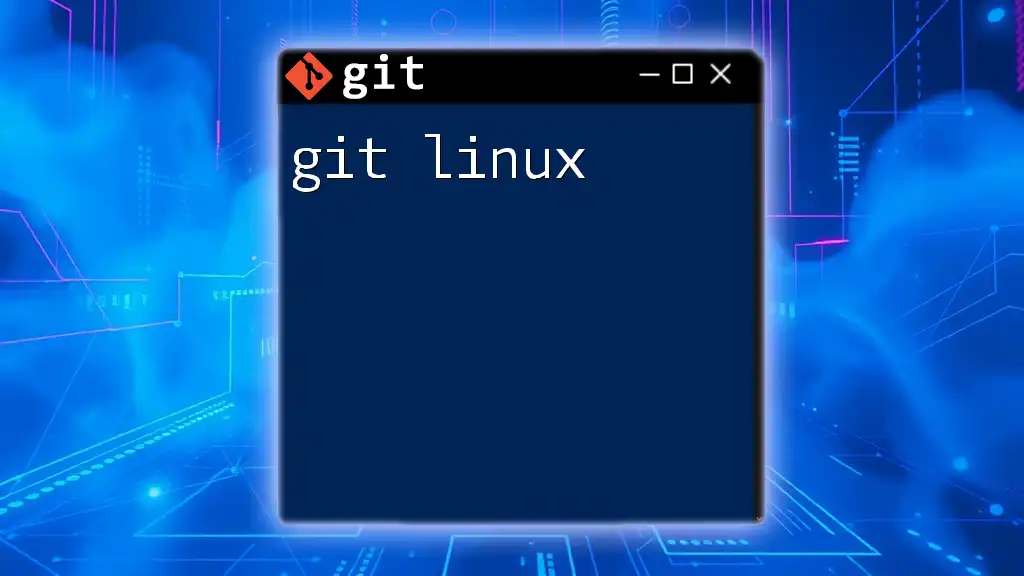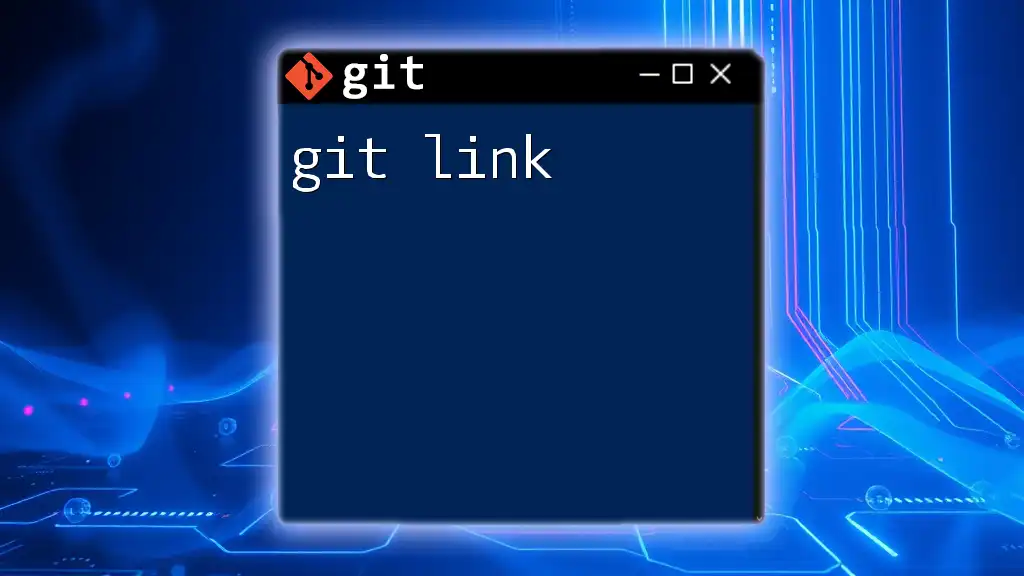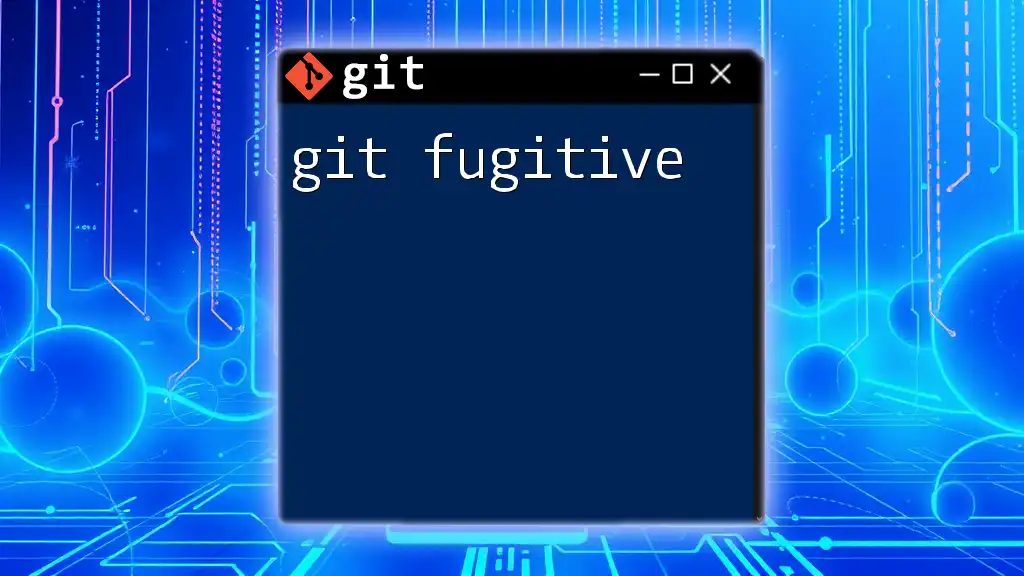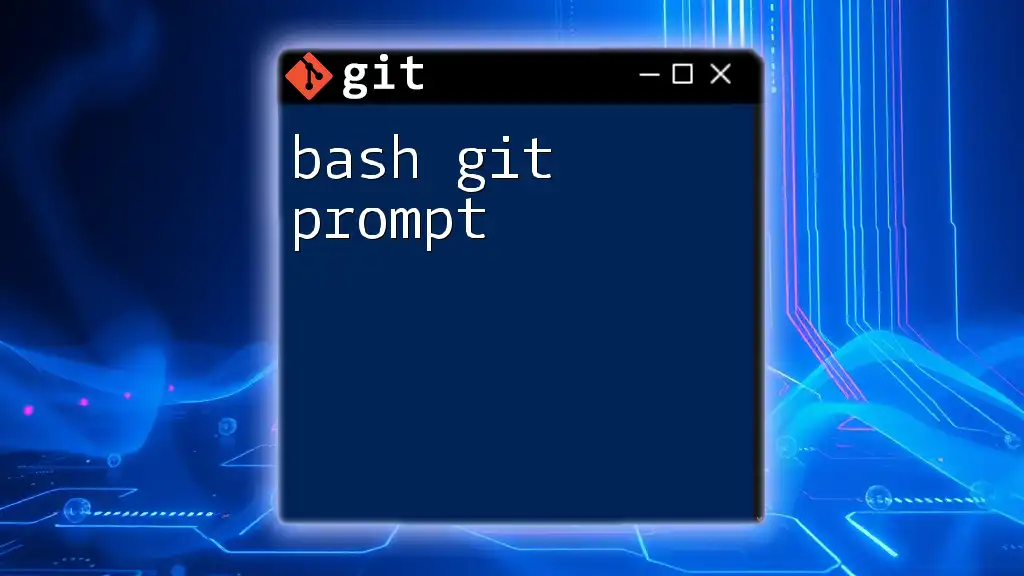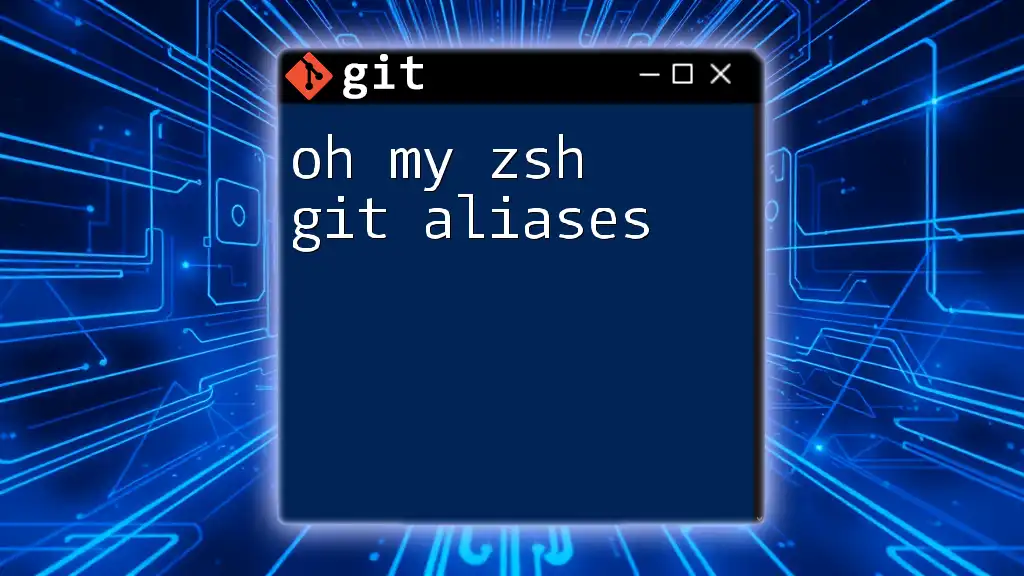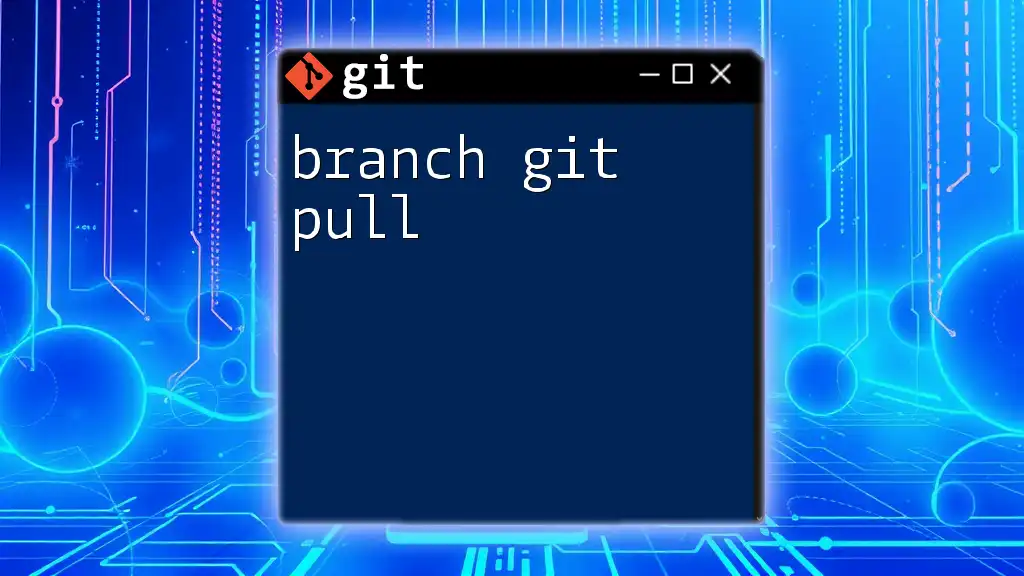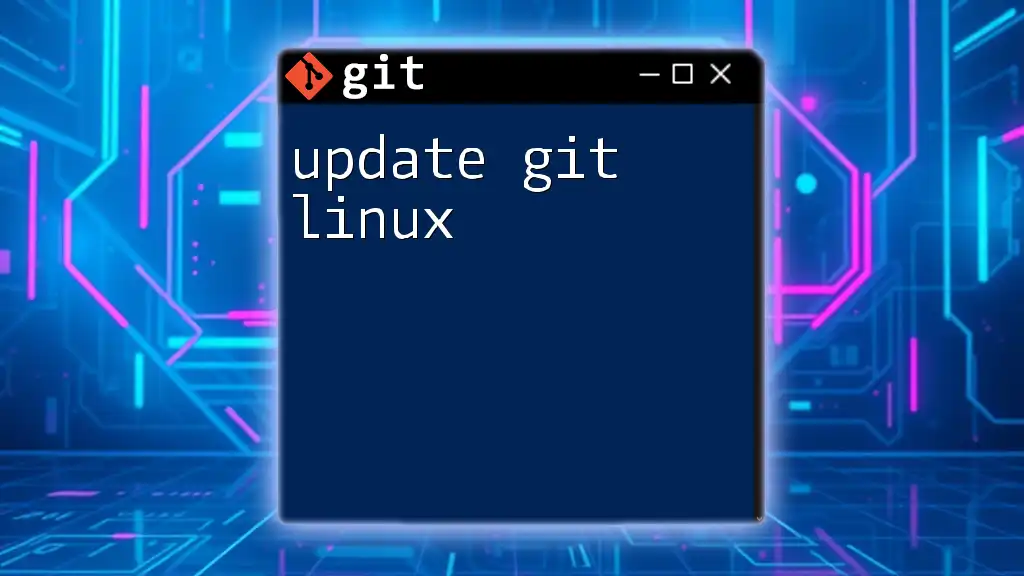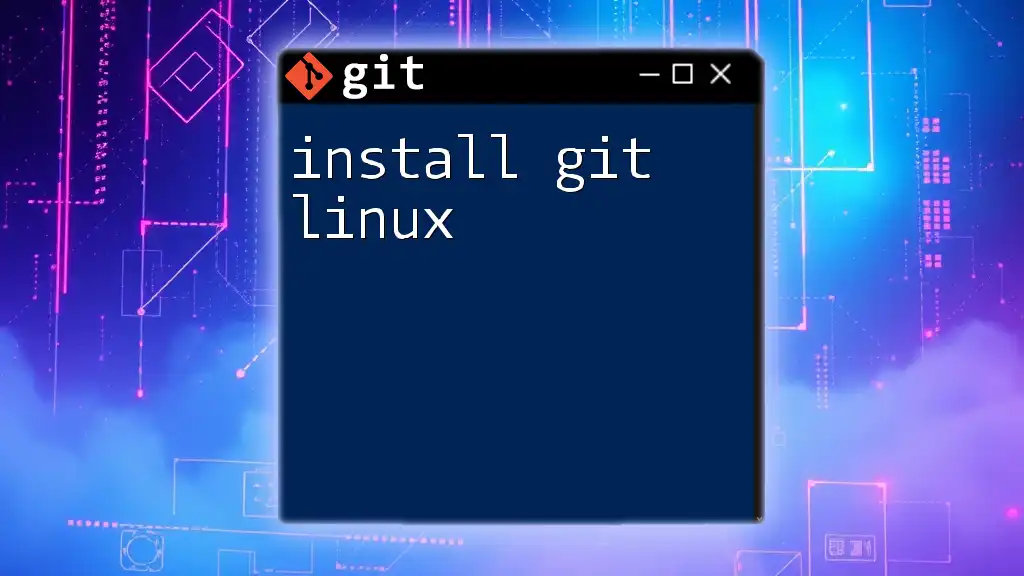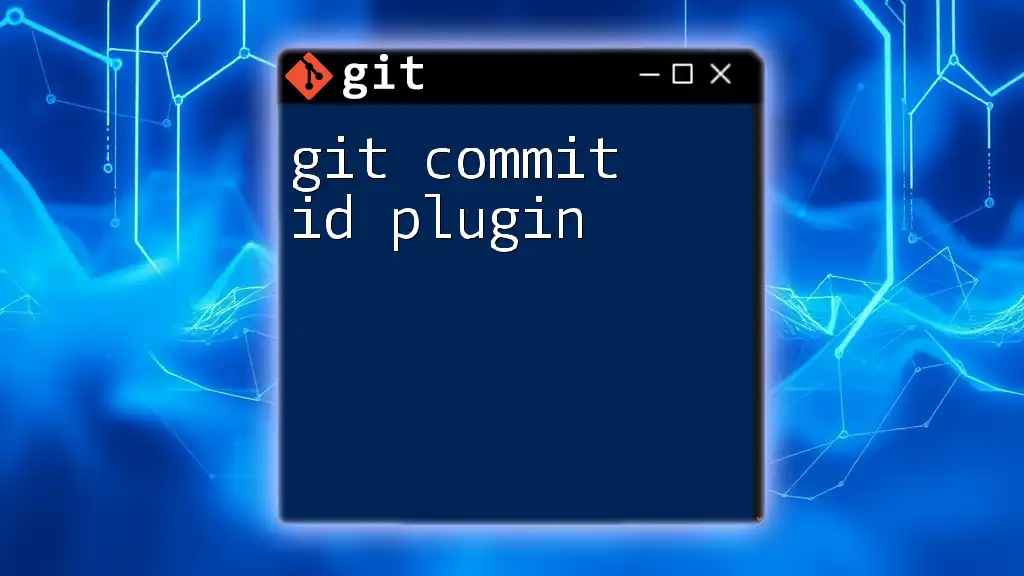The zsh git plugin enhances your zsh shell with convenient git command aliases and functions, streamlining your workflow with shortened commands and auto-completion.
Here's a code snippet demonstrating how to enable the zsh git plugin in your `.zshrc` file:
plugins=(git)
After adding this line, remember to restart your terminal or run `source ~/.zshrc` to apply the changes.
What is Zsh?
Zsh is an advanced command line interpreter that enhances the shell experience compared to its counterpart, Bash. With features like better auto-completion, syntax highlighting, and enhanced globbing, Zsh aims to provide both efficiency and visual clarity in your command line interactions. Users of Zsh can take advantage of its powerful scripting capabilities and customization options.
Comparison with Bash
While both Zsh and Bash share similar syntax and functionalities, Zsh offers a more interactive and customizable experience. For instance, Zsh has built-in support for themes, and its extensive completion system helps users navigate commands and options easily, minimizing errors and improving productivity.
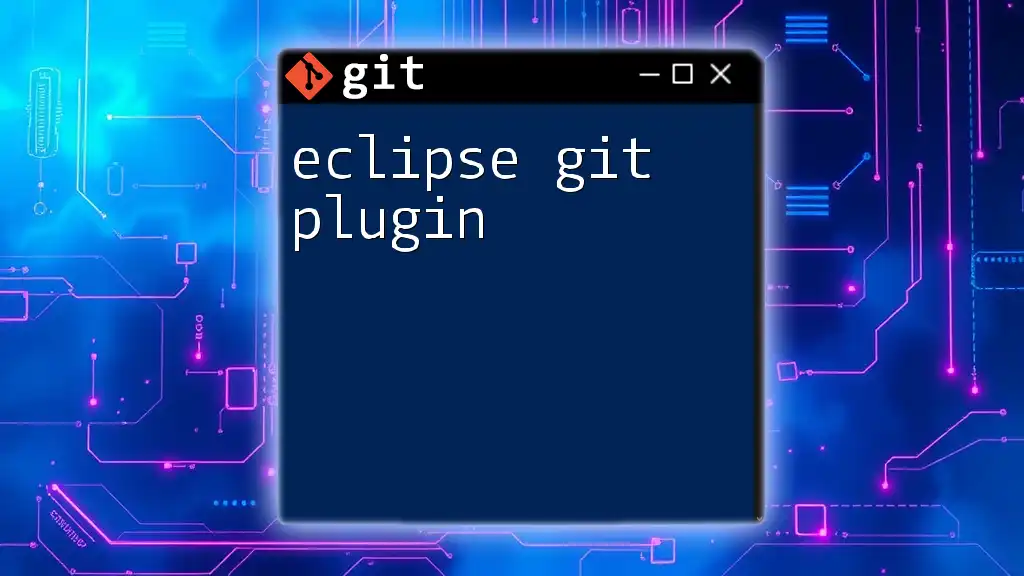
Importance of Git Plugin for Zsh
The Zsh Git plugin significantly enhances workflow efficiency by providing shortcuts for common Git commands. Traditionally, users would need to type lengthy commands to interact with their repositories. However, with the Git plugin, commands become streamlined, allowing for faster version control operations.
Boosting Productivity
Having a Zsh Git plugin installed means minimizing the amount of typing required. Shortened commands keep your hands on the keyboard and your focus on coding rather than remembering complex command syntax.
User-Friendly Commands
The Git plugin for Zsh introduces user-friendly aliases for frequently used commands, making it effortless to manage source control. With a single keystroke, important commands become at your fingertips.
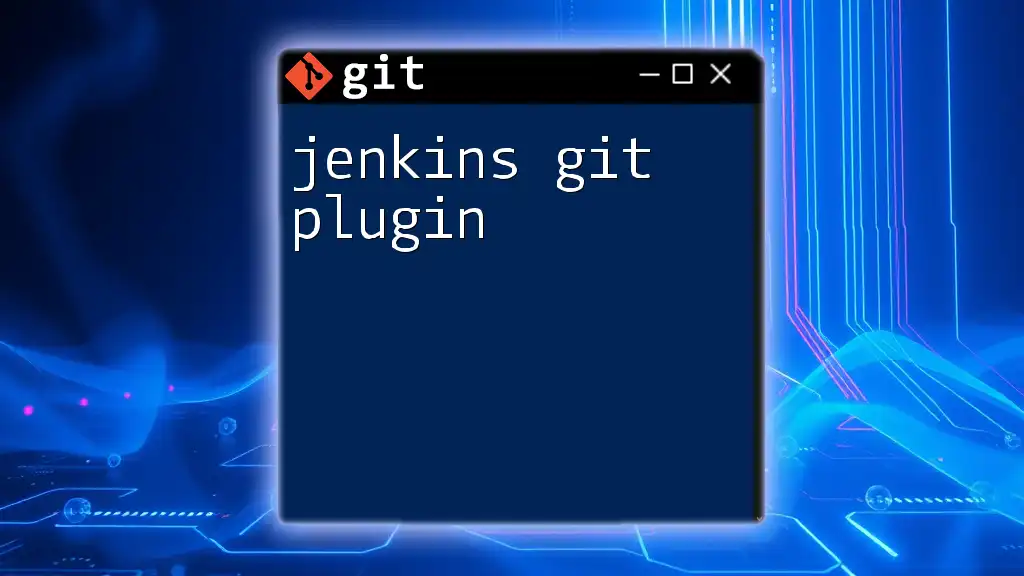
Getting Started with Zsh and Git
Installation and Setup
Before utilizing the Zsh Git plugin, ensure you have Zsh and Git installed on your machine. Let’s go through the installation process.
Installing Zsh
To install Zsh on macOS using Homebrew, run the following command in your terminal:
brew install zsh
After installation, you can check the version of Zsh to ensure it installed correctly:
zsh --version
Setting Zsh as the Default Shell
Once installed, you'll want to set Zsh as your default shell. You can do this by executing the following command in your terminal:
chsh -s $(which zsh)
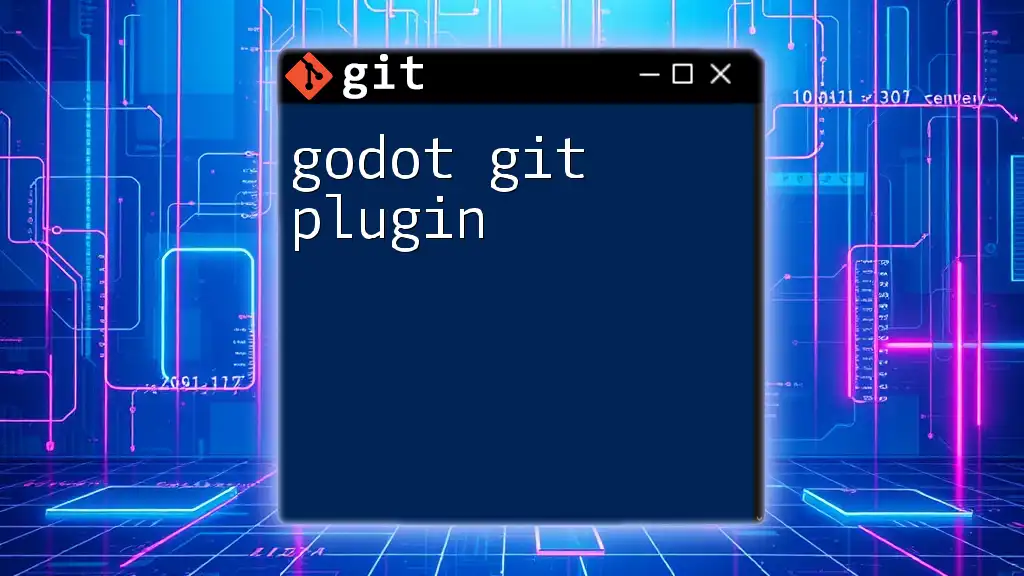
Installing Oh My Zsh
What is Oh My Zsh?
Oh My Zsh is a community-driven framework for managing your Zsh configuration. It provides a wide array of plugins and themes, making it an essential tool for enhancing your shell experience.
Installation Steps
To install Oh My Zsh, simply run the following one-liner command in your terminal:
sh -c "$(curl -fsSL https://raw.githubusercontent.com/ohmyzsh/ohmyzsh/master/tools/install.sh)"
Once the installation is complete, you should see a confirmation message indicating that Oh My Zsh is set up.
Verifying Installation
After installing, just open a new terminal window or type `zsh` to start your Zsh session. You should see a beautifully themed prompt, confirming that Oh My Zsh is in action.
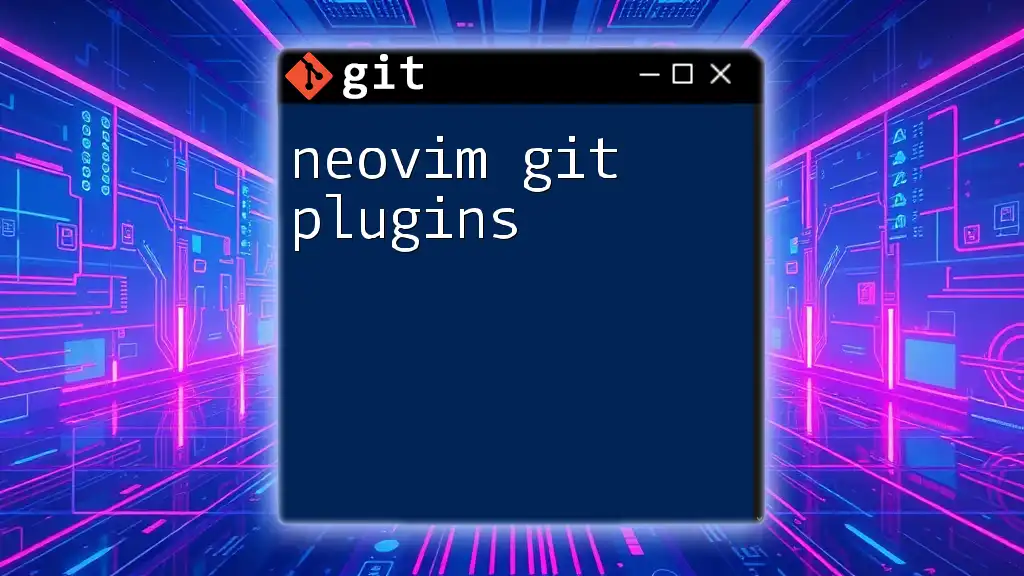
Enabling Git Plugin in Oh My Zsh
Finding the Git Plugin
The Git plugin comes included with Oh My Zsh. It’s part of the default plugins available to you.
Activating the Git Plugin
To enable the Git plugin, you need to edit your `.zshrc` configuration file. Open it using any text editor, for example:
nano ~/.zshrc
Look for the line that starts with `plugins=(...)` and add `git` to the list as shown below:
plugins=(git)
Once you’ve added the plugin, save the changes and exit the text editor.
Applying Changes
To apply the changes made to the `.zshrc`, refresh your terminal by executing:
source ~/.zshrc
You’re now set to start using the Zsh Git plugin.
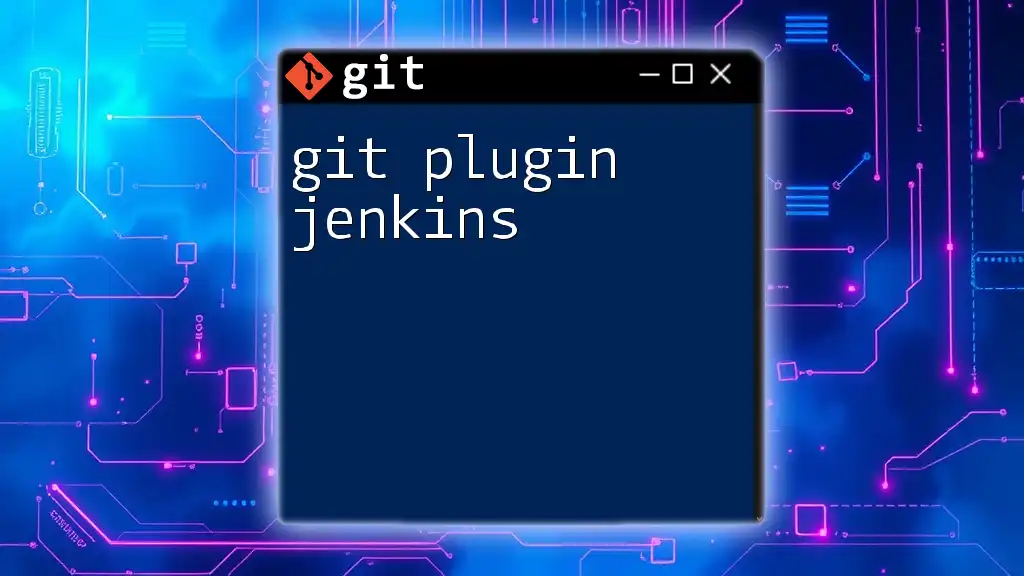
Key Features of the Git Plugin
The Zsh Git plugin enhances your experience by providing handy shortcuts and commands that simplify your interaction with Git.
Shortened Commands
Some commonly used commands become significantly shorter with the Git plugin. For instance, instead of typing out `git checkout`, you can simply type:
gco
Similarly, `git status` can be quickly accessed with:
gst
These shortened commands help speed up your workflow by allowing you to execute them rapidly without the added cognitive load of remembering the full command syntax.
Alias Overview
Here’s a brief overview of some useful Git aliases included in the Zsh Git plugin:
- `gcm` for `git commit`
- `gpo` for `git push origin`
- `gpl` for `git pull`
Each alias acts as a nice shortcut, helping you leverage Git's capabilities with minimal effort.
Helpful Statistics and Visualizations
The plugin also provides more visual interaction with your Git repository. For example, you can execute:
git log --oneline --graph --all
to view a visual representation of your commit history, making it easier to understand your project’s evolution.
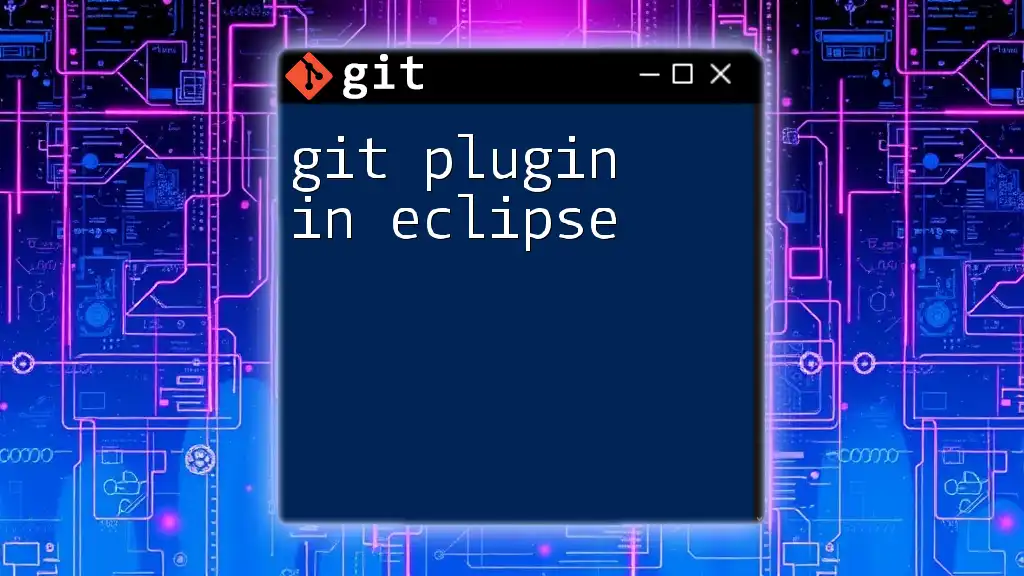
Customizing Your Git Plugin Experience
Adding Your Own Aliases
You can modify the `.zshrc` file to add personal aliases, further streamlining your commands. For instance, if you often push to the origin branch, you can create an alias like so:
alias gpo='git push origin'
This level of customization maximizes your workflow efficiency by tailoring command shortcuts to match your specific usage patterns.
Integrating Other Tools
To further enhance your Zsh experience, consider integrating additional plugins that complement Git. Plugins like zsh-autosuggestions and fzf provide features like command suggestions and fuzzy searching capabilities that can be incredibly beneficial for developers working on larger codebases.
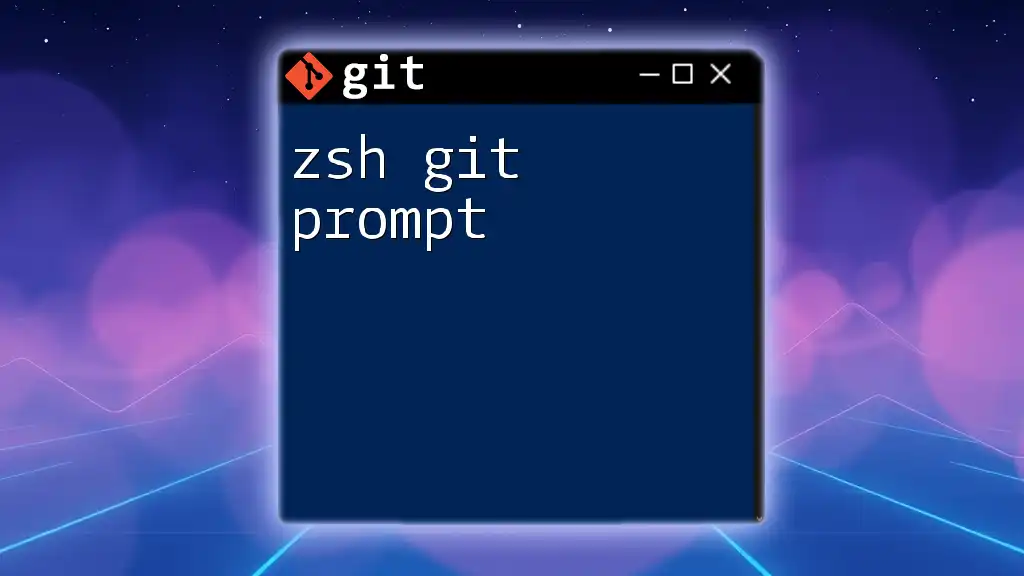
Troubleshooting Common Issues
Plugin Not Working
If you find that the Zsh Git plugin is not functioning correctly, the first step is to check for syntax errors in your `.zshrc` configuration. Ensure all parentheses and quotes are properly closed. After making any corrections, remember to source the file again.
Updates and Compatibility Issues
Periodically, be sure to check for updates to both Zsh and the Oh My Zsh framework. Compatibility between versions can impact the performance of your Git plugin, and keeping everything up to date minimizes issues.
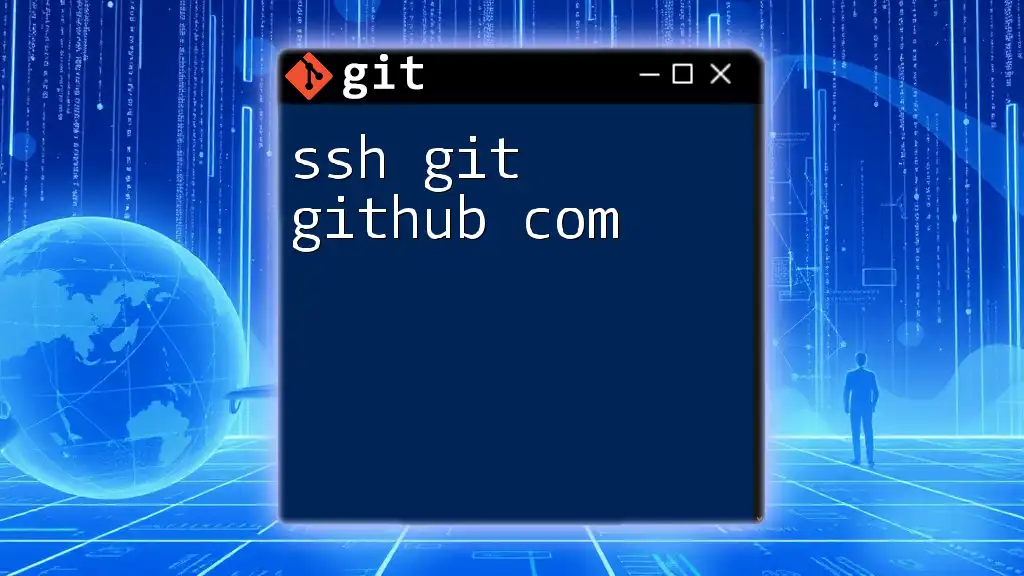
Conclusion
In summary, utilizing the Zsh Git plugin can substantially enhance your productivity when working with Git by providing convenient shortcuts and intuitive commands. Embracing Zsh not only elevates your command-line experience, but it also opens the door to an array of customization options that can be tailored to your workflow.
By taking the time to explore these tools, you can significantly streamline your development process. Dive in and start experimenting with the Git plugin to discover how it can transform your interactions with version control.
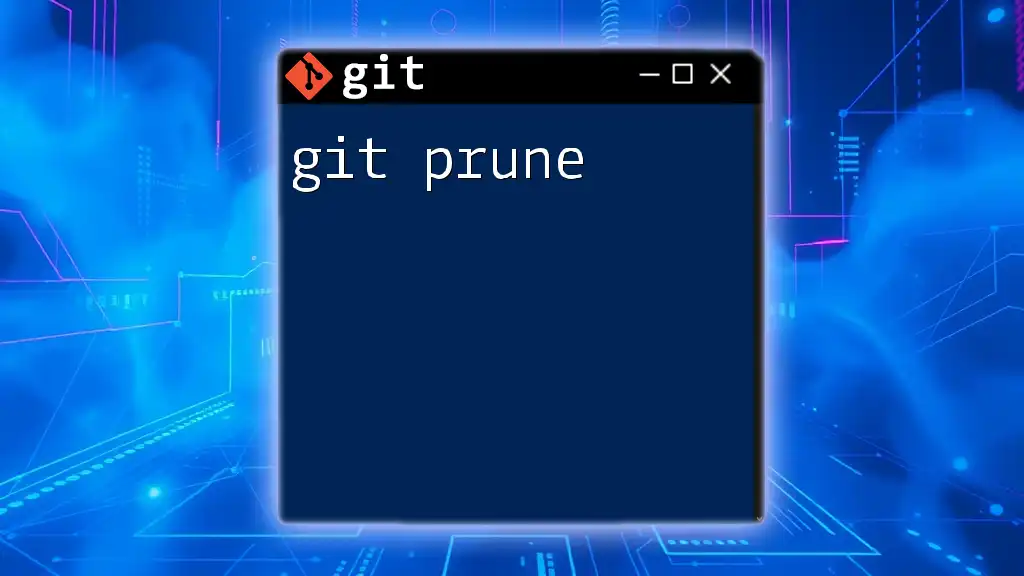
Additional Resources
For those eager to learn more, consider exploring the official documentation for Zsh, as well as the Oh My Zsh Git plugin repository. Additionally, further reading on advanced Git techniques can deepen your understanding of version control, while exploration of other Zsh features can enrich your overall command-line experience.