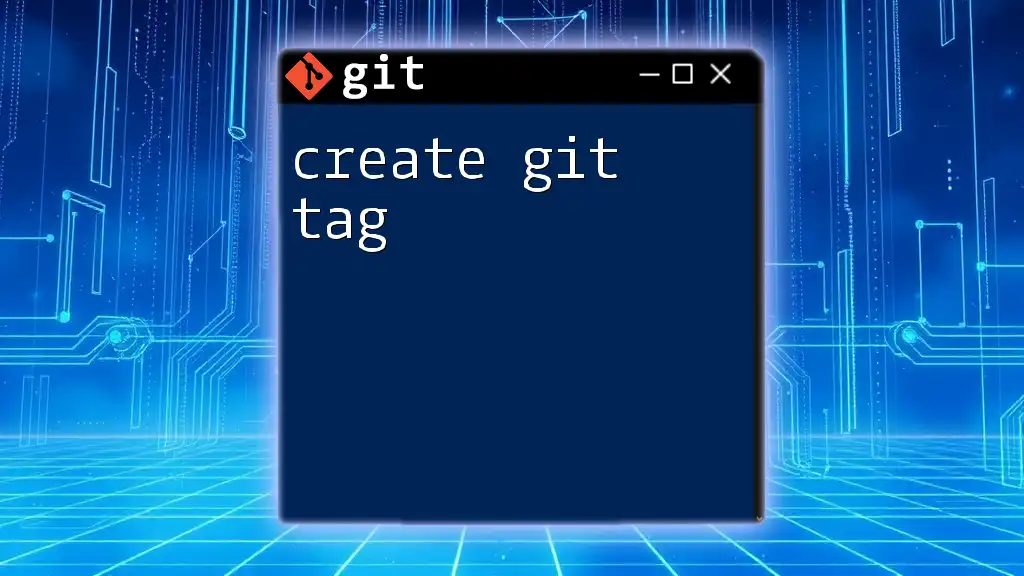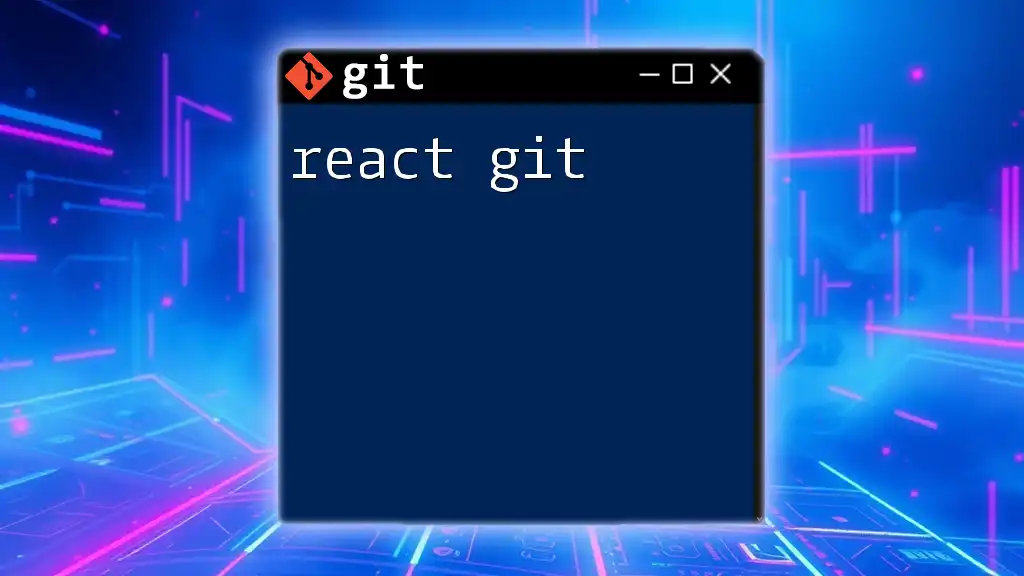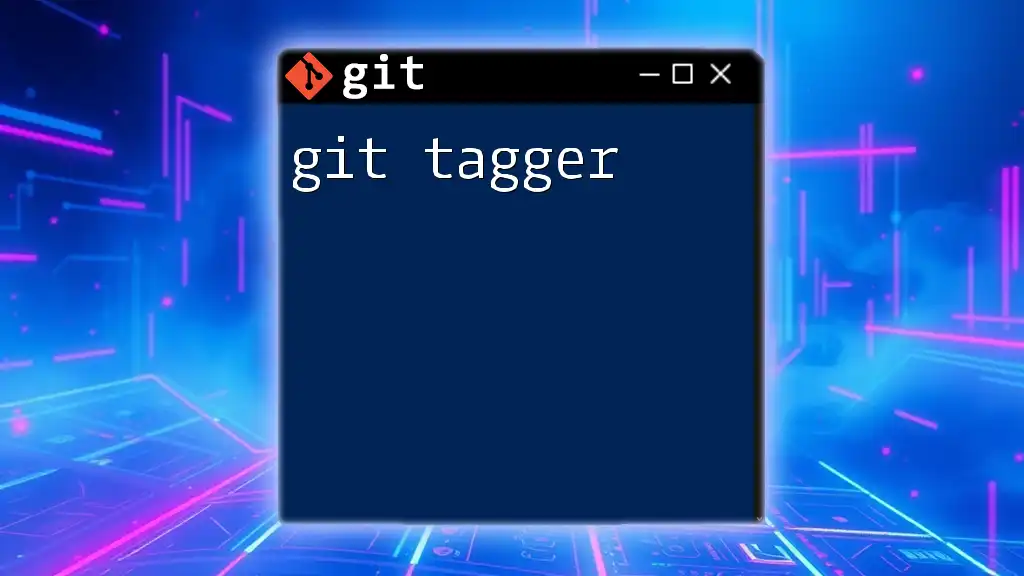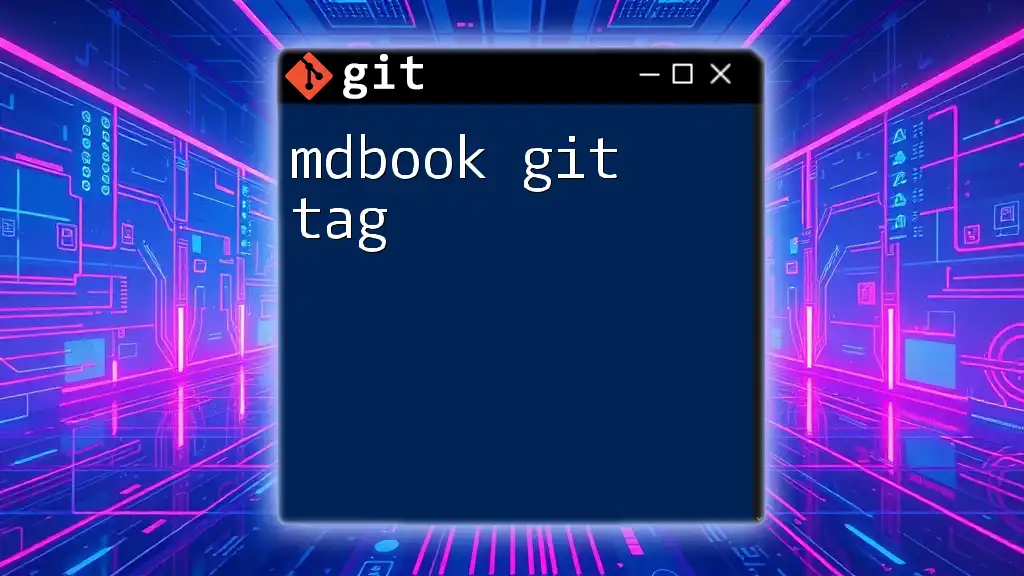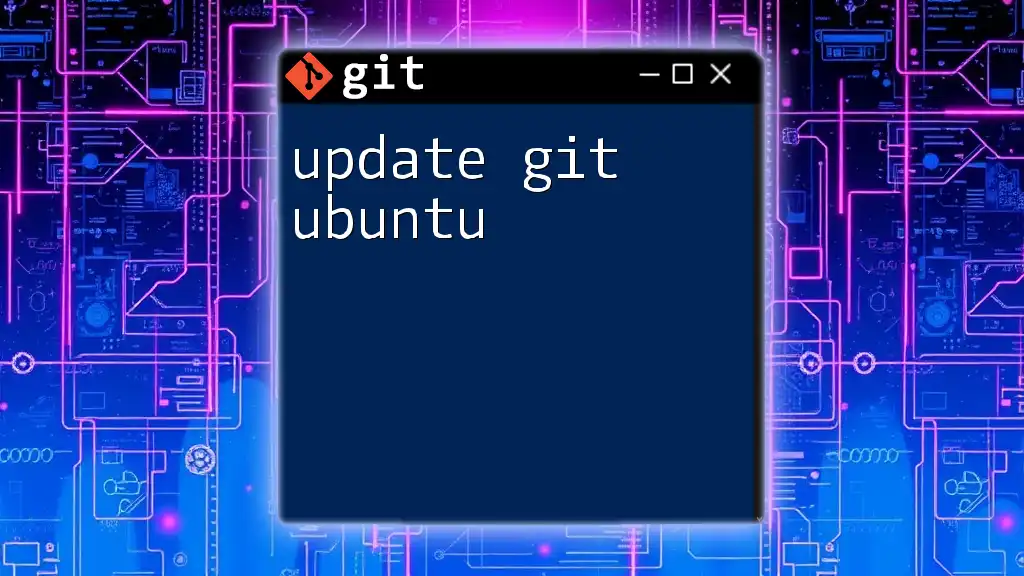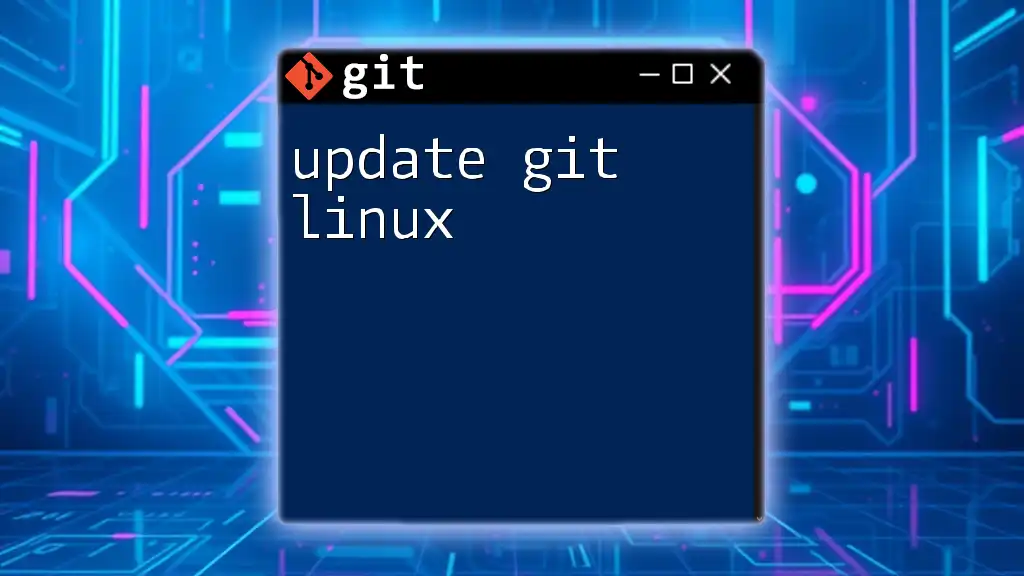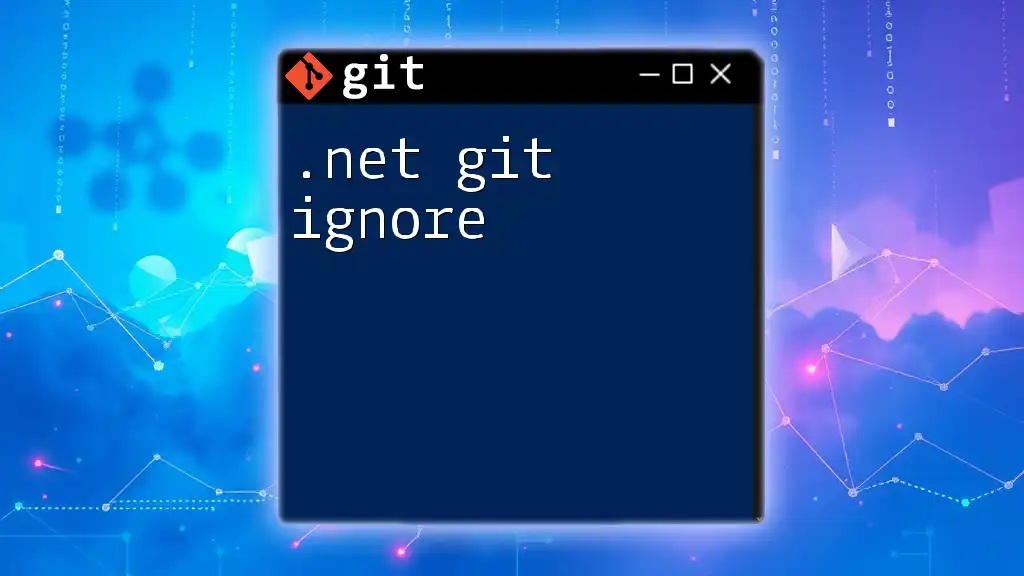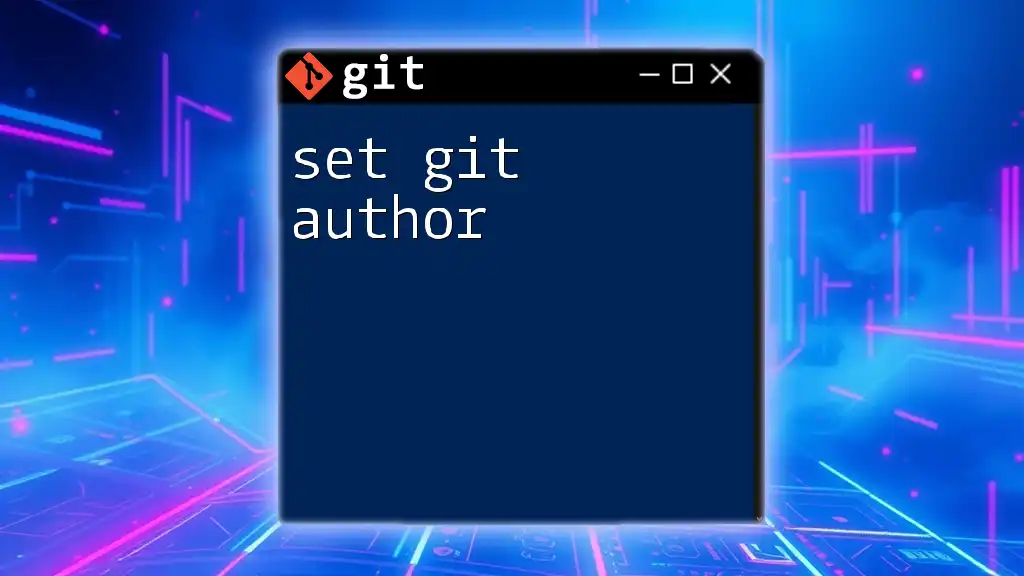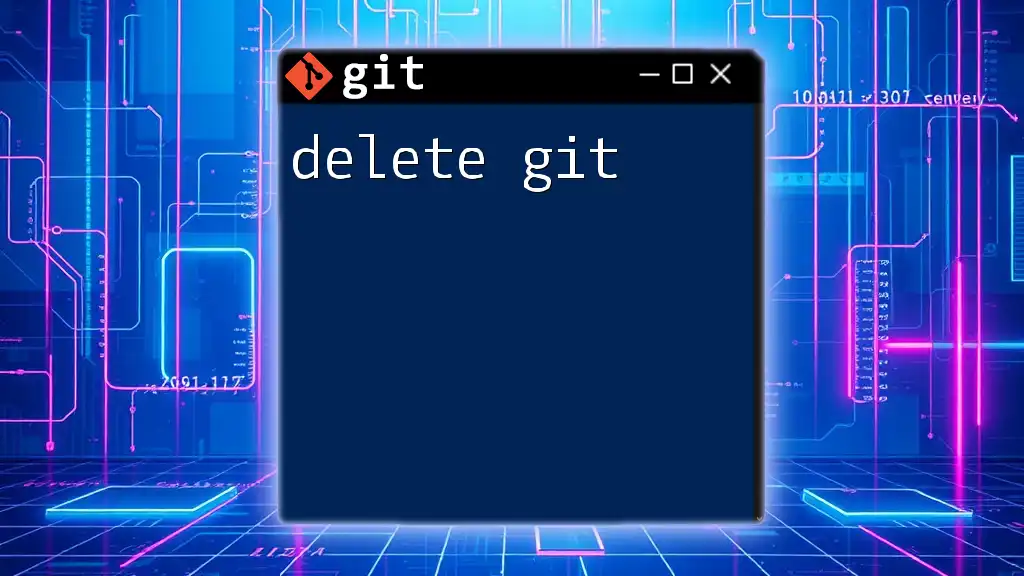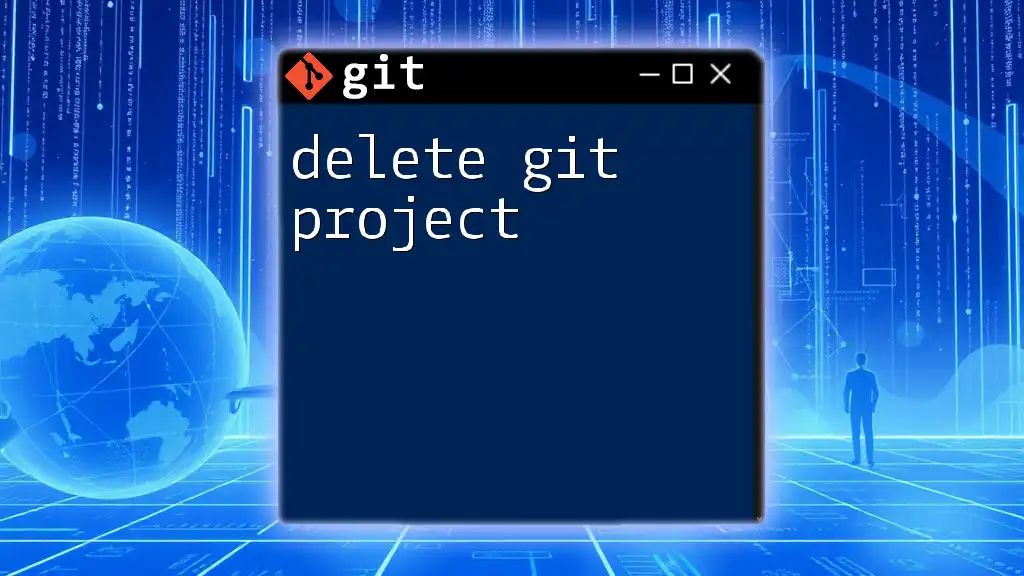Creating a Git tag allows you to mark specific points in your repository's history, typically used for version releases.
git tag -a v1.0 -m "Release version 1.0"
What is a Git Tag?
Definition of Git Tag
A Git tag is essentially a snapshot of a specific point in your repository's history. Tags are often used to mark release points (v1.0, v2.0, etc.) and serve as reference points that are easy to remember. They help in documenting the milestones in the evolution of a project.
There are two types of tags in Git: lightweight and annotated.
- Lightweight tags are like bookmarks pointing to a specific commit. They contain no additional information—just the commit reference.
- Annotated tags, on the other hand, are stored as full objects in the Git database, containing metadata such as the tagger's name, email, date, and a tagging message.
Use Cases for Git Tags
Tags play a vital role in version control. Here are some of the key use cases for tagging:
- Marking Releases: Developers often use tags to indicate stable release versions. This allows others (or your future self) to check out those specific versions easily.
- Tracking Milestones: Tags can serve as markers for significant changes or features in a project, making it simple to navigate through the project's history.
- Version Identification: Open-source projects commonly use tags to identify different versions, simplifying collaboration and distribution.
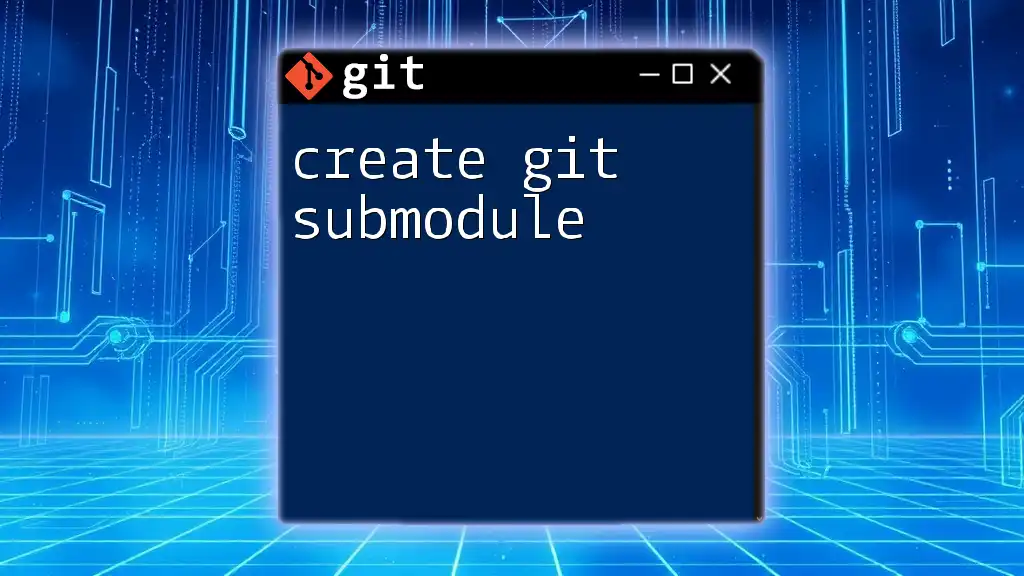
Getting Started with Git Tags
Prerequisites
Before diving into the tagging process, ensure you have a basic understanding of Git and a working Git repository. Familiarity with Git commands will be beneficial for more effective usage.
How to Create a Git Tag
Creating a Lightweight Tag
Creating a lightweight tag is straightforward. To create one, simply use the following command:
git tag <tag_name>
For example:
git tag v1.0
In this example, v1.0 serves as the tag name. Lightweight tags are ideal for simple references, where additional metadata isn't crucial. However, it's worth mentioning that their lack of metadata means they’re less informative than annotated tags.
Creating an Annotated Tag
To create a more informative tag, you can use an annotated tag, which includes a message. Use this command:
git tag -a <tag_name> -m "message"
For instance:
git tag -a v1.0 -m "Version 1.0 Release"
Annotated tags are beneficial for release points, as they store useful information about the tag itself. The added context helps other developers understand the significance of the tag and what it entails.
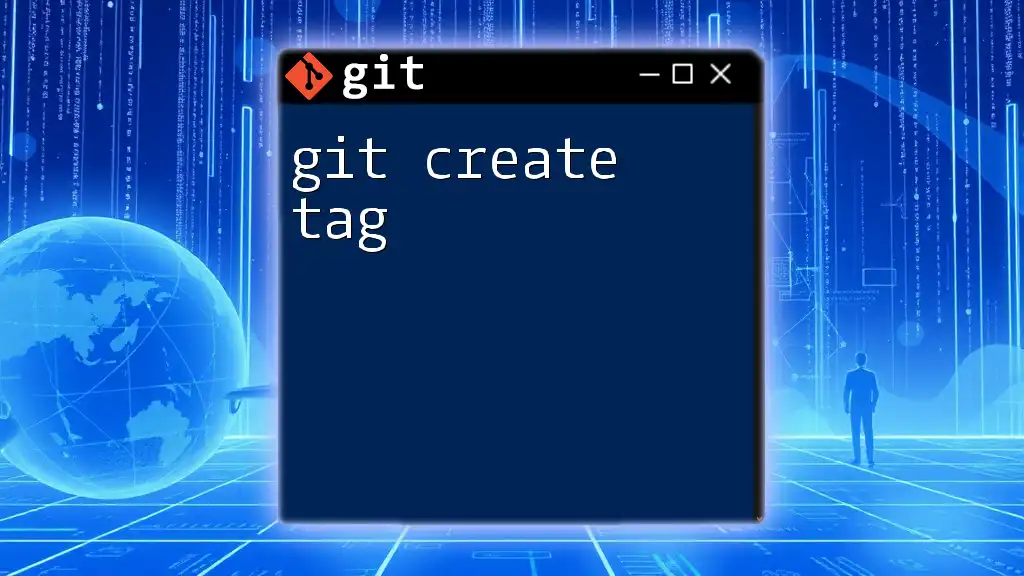
Managing Git Tags
Listing All Tags
If you want to see all the tags you’ve created in your repository, run:
git tag
This command will display a simple list of all the tags currently available. If your project has many tags, you can filter them based on specific patterns using wildcards, e.g., `git tag v*` to display tags that start with "v".
Viewing Tag Details
To inspect the details of a tag, including the commit it points to and the message used for the tag, use:
git show <tag_name>
For example:
git show v1.0
This command will provide details such as the commit hash, the author, the date, and the tag message. This can help you better understand the context of a specific tag in your project's history.
Deleting a Tag
Deleting Locally
If you need to remove a tag locally, you can do this with the following command:
git tag -d <tag_name>
For instance:
git tag -d v1.0
Keep in mind that deleting a tag from your local repository will not affect the remote repository until you also remove it there.
Deleting Remotely
To delete a tag from the remote repository, use:
git push --delete origin <tag_name>
Example:
git push --delete origin v1.0
This action permanently removes the tag from the remote, so it's crucial to proceed with caution and ensure that the tag is truly no longer needed.
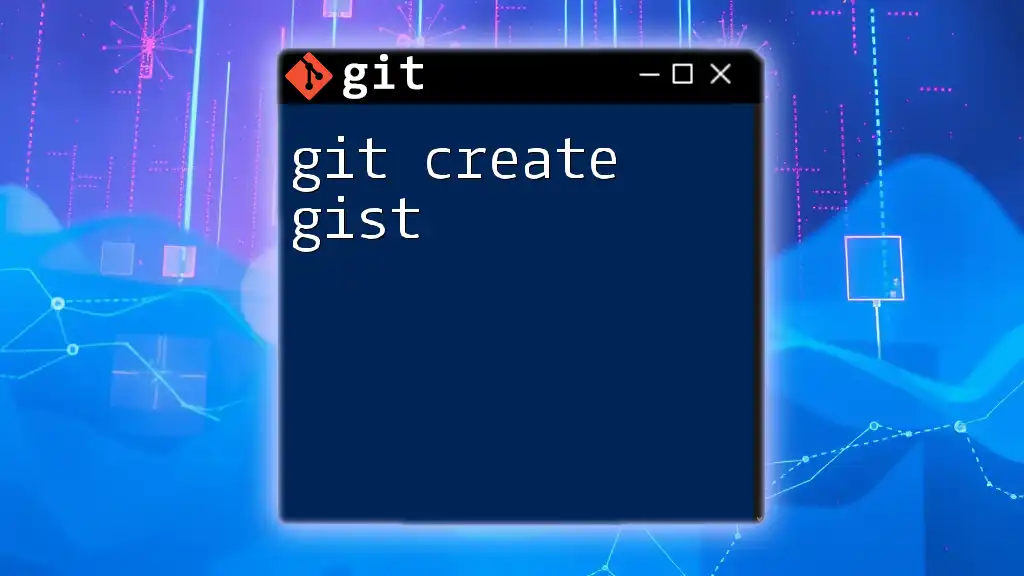
Pushing Tags to Remote Repository
Pushing All Tags
To share all your local tags with your remote repository, use:
git push --tags
This command is helpful when you want to ensure that all your versioned releases are available to collaborators or specific deployment environments.
Pushing a Specific Tag
Alternatively, if you only want to push a specific tag, use this command:
git push origin <tag_name>
For example:
git push origin v1.0
Pushing individual tags prevents cluttering the remote repository with unnecessary tags, allowing for a cleaner version history.
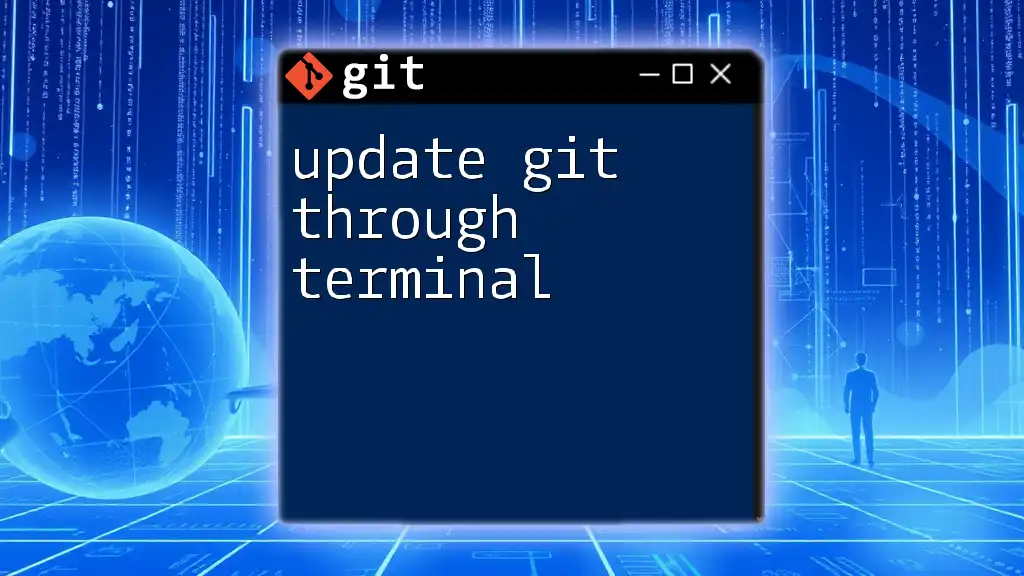
Best Practices for Tagging
To maximize the effectiveness of tagging in your projects, consider these best practices:
- Establish a Clear Tagging Convention: Adopt a consistent naming convention, such as semantic versioning (v1.0.0), for easy understanding and tracking.
- Keep Tag Messages Clear and Informative: Well-written messages add context and help others understand the significance of each tag.
- Use Tags as a Roadmap: Organize your tagging strategy around project milestones, making it easier to assess progress and communicate it with your team.
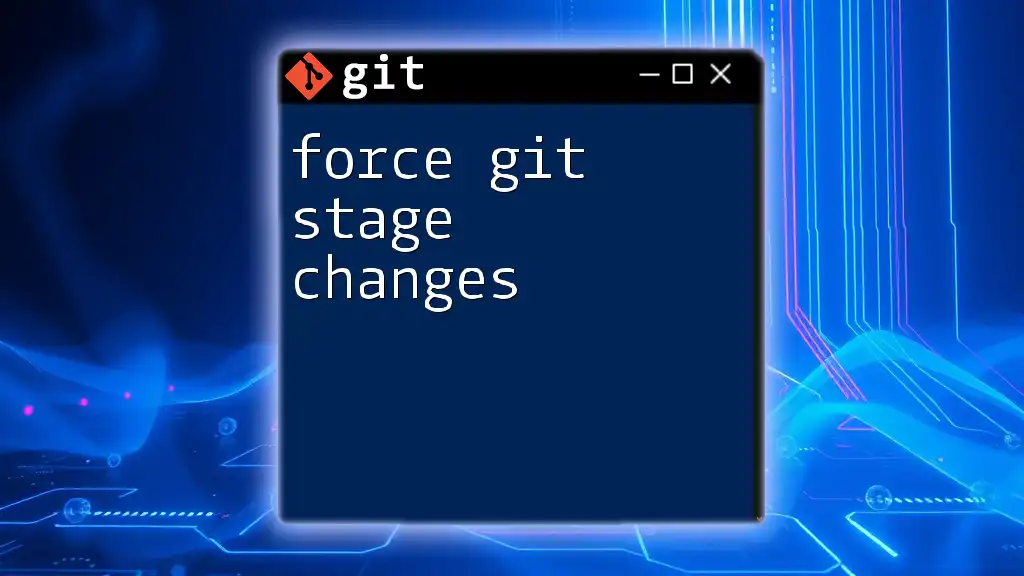
Conclusion
Creating and managing tags in Git is a powerful way to document and navigate the evolution of your project. By effectively using tags, you facilitate better collaboration and version tracking, making your development process smoother and more organized. Embrace the process of tagging and integrate it into your workflow to improve your overall project management strategy.
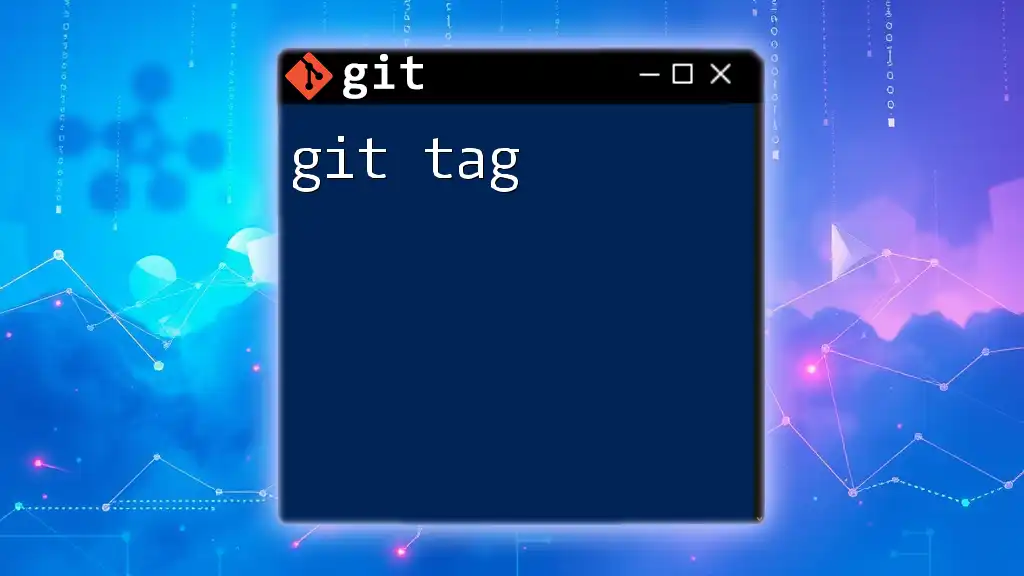
Additional Resources
To deepen your understanding of Git tags and other Git features, consider checking out the official Git documentation. There are also numerous resources available online, including tutorials, community forums, and Q&A sites where you can ask questions and share knowledge about Git and version control.