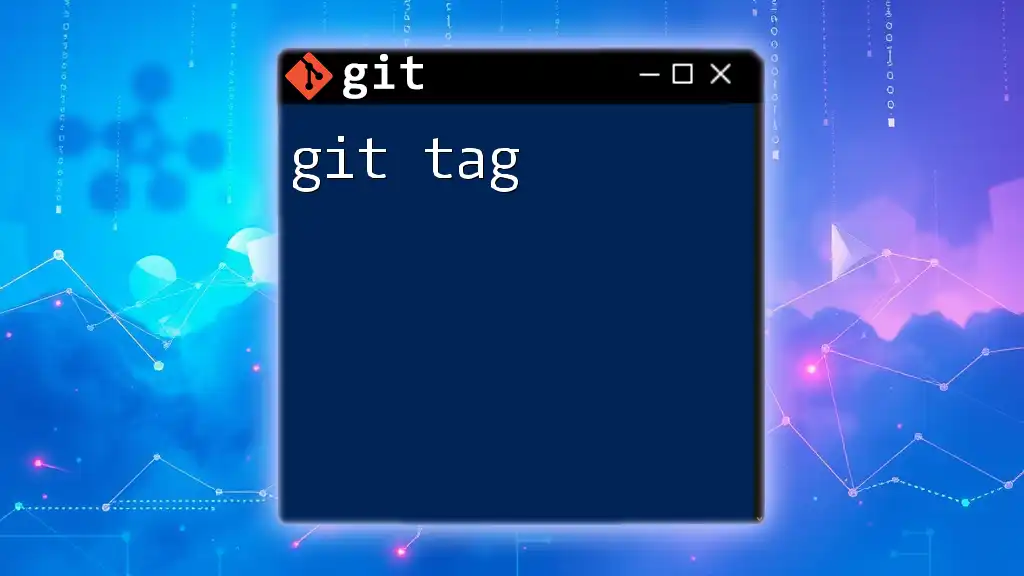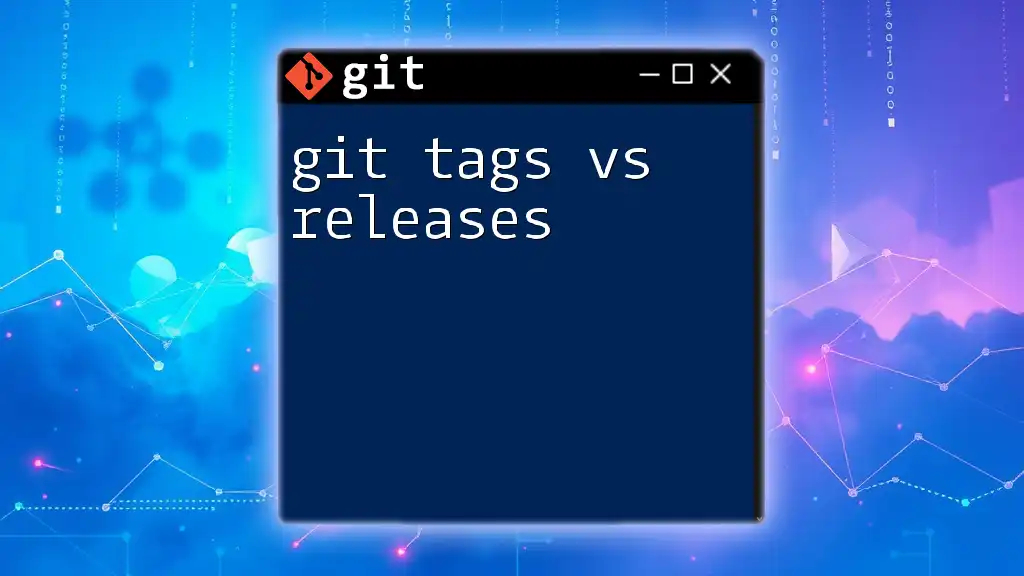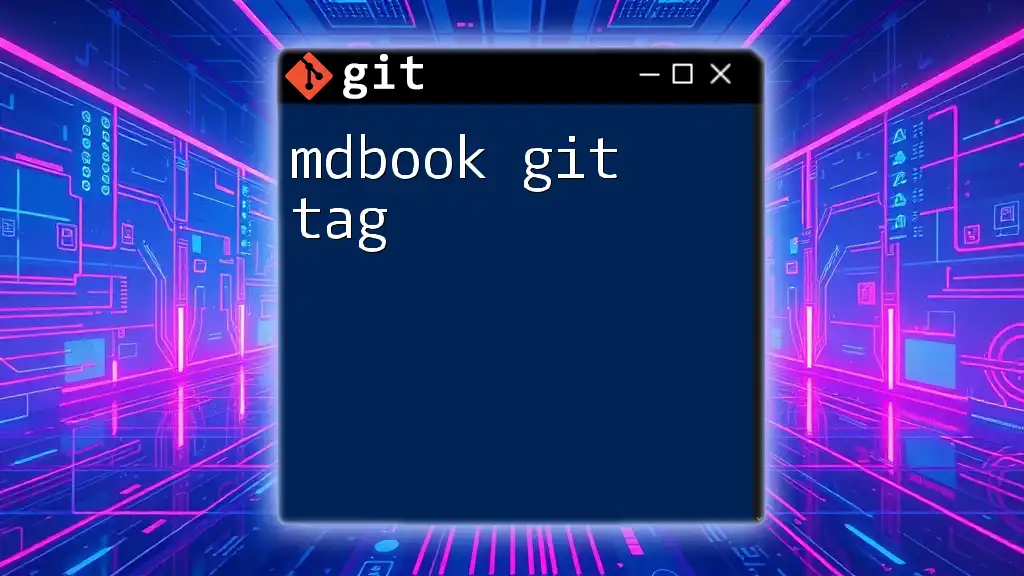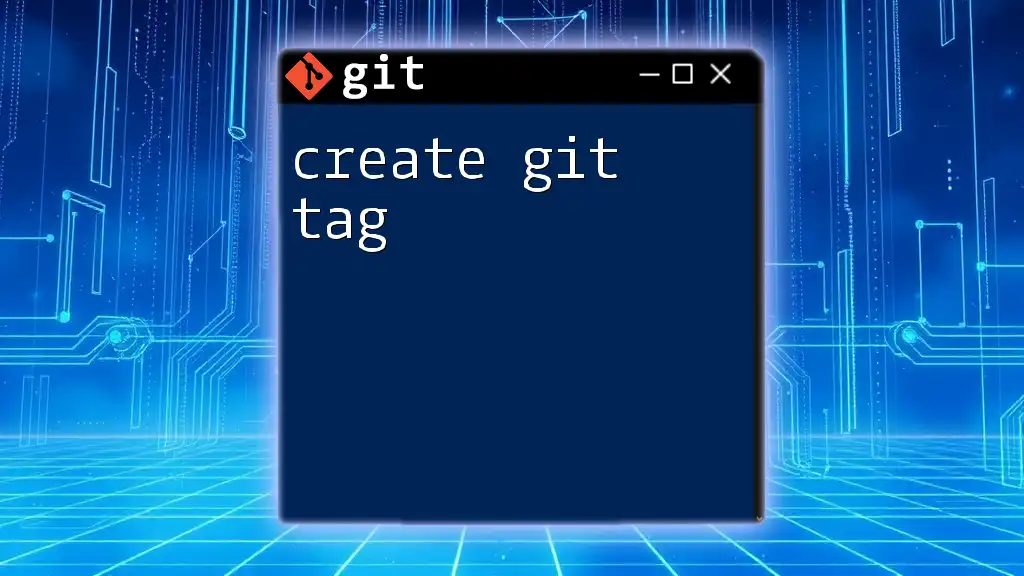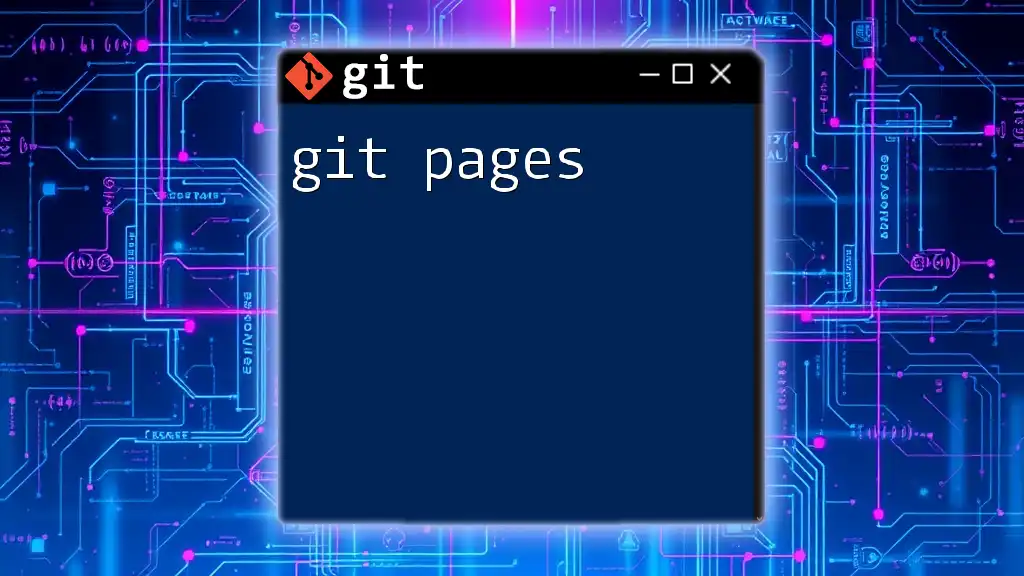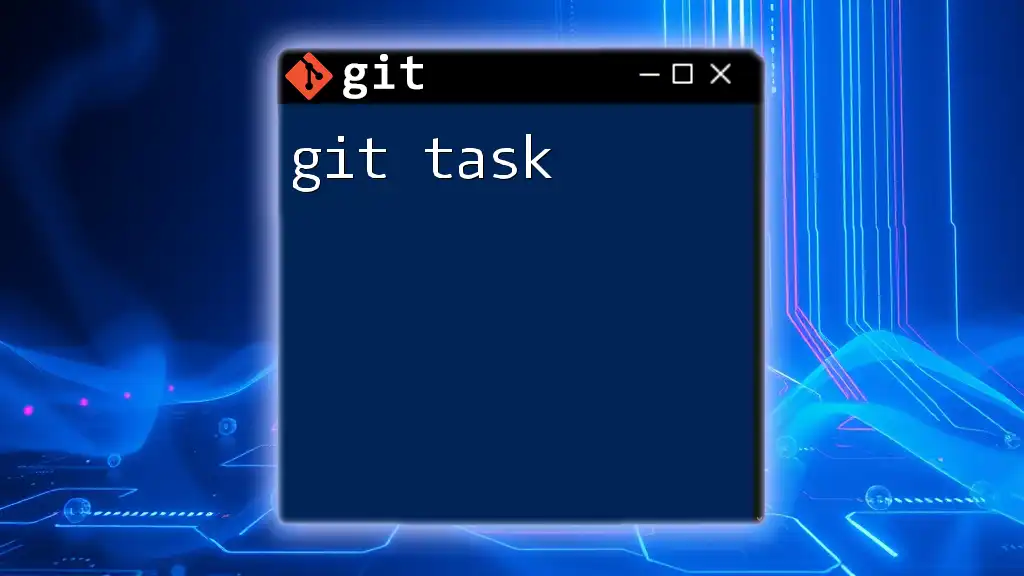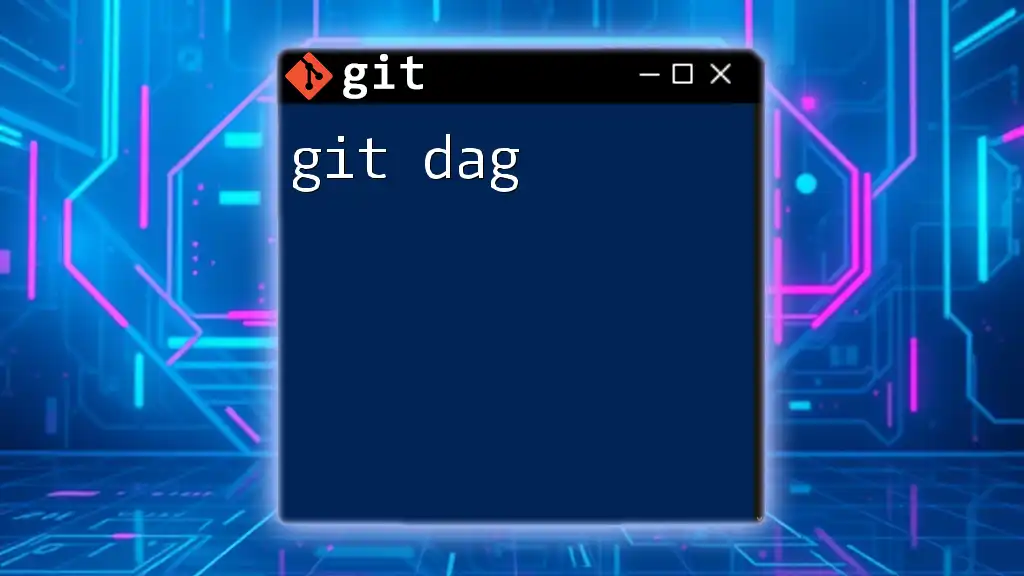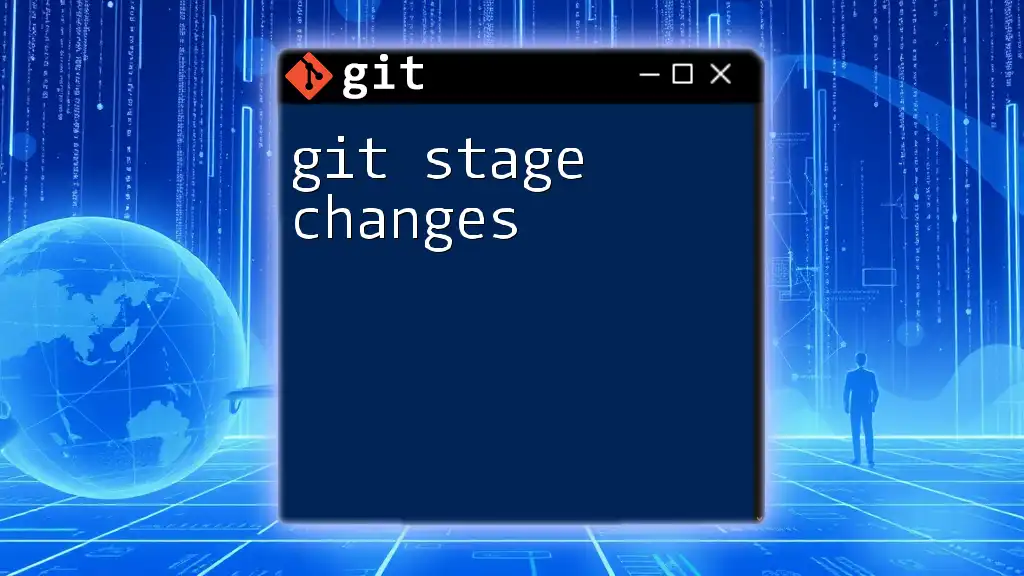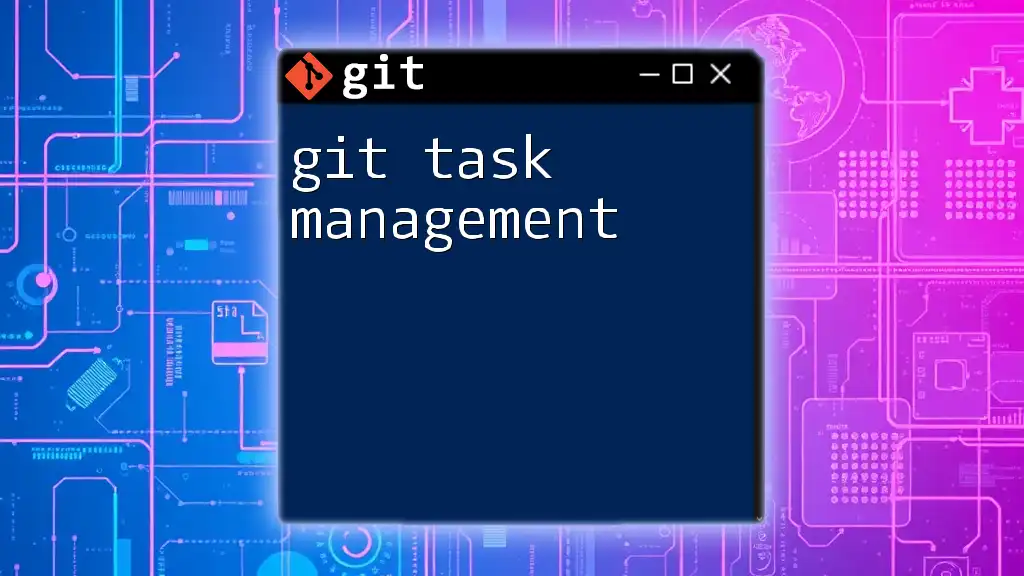A Git tag is a reference point in the repository's history that is typically used to mark specific releases or versions of your project, allowing you to easily recall and reference these important points in the future.
Here’s how to create a tag in Git:
git tag -a v1.0 -m "Release version 1.0"
What are Git Tags?
Git tags are references that point to specific commits in the repository's history. Unlike branches, which are mutable and can continue to evolve over time, tags are intended to be immutable. They provide a convenient way to mark specific points in your project’s timeline—for example, releases or significant milestones.
Why Use Git Tags?
Using tags in Git serves various purposes. They are particularly valuable for:
- Versioning: Tags can be used to signify release versions such as `v1.0`, `v2.1`, etc. This helps in maintaining clear version histories.
- Snapshots: Tags allow developers to take "snapshots" of their repository at a particular point in time, which can be useful for debugging or reverting back to a stable version.
- Organization: Tags help in organizing the commits, making it easier for teams to track changes and collaborate.
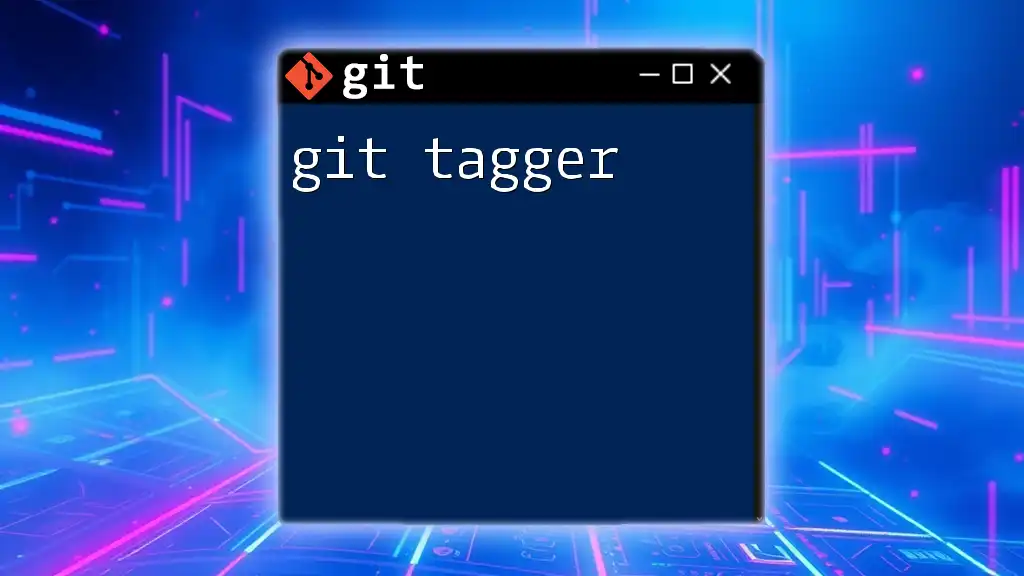
Types of Git Tags
Lightweight Tags
Lightweight tags are the simplest form of tags. They are merely pointers to commits with no additional information. Essentially, a lightweight tag can be thought of as a bookmark that does not have any metadata associated with it.
Creating a Lightweight Tag
Creating a lightweight tag is straightforward. Use the following command:
git tag v1.0
In this code, `v1.0` is the name of the tag. Lightweight tags are ideal when you need to mark a commit quickly without any extra information.
Annotated Tags
Annotated tags, on the other hand, are more feature-rich. They store checksum, tagging time, and the tagger’s information. This makes them suitable for marking releases.
Creating an Annotated Tag
To create an annotated tag, you can use the `-a` flag along with a message using `-m`. For example:
git tag -a v1.0 -m "Version 1.0 release"
In this command:
- `-a` specifies that we are creating an annotated tag.
- `-m` allows you to include a message, providing context for the tag.
Signed Tags
Signed tags go a step further by allowing you to cryptographically sign the tag using GPG (GNU Privacy Guard). This adds an extra layer of security, ensuring that the tags can't be tampered with.
Creating a Signed Tag
To create a signed tag, use the `-s` flag:
git tag -s v1.0 -m "Version 1.0 release with signature"
Here, the `-s` flag designates that the tag will be signed, and you will need to have GPG configured on your system to sign tags.
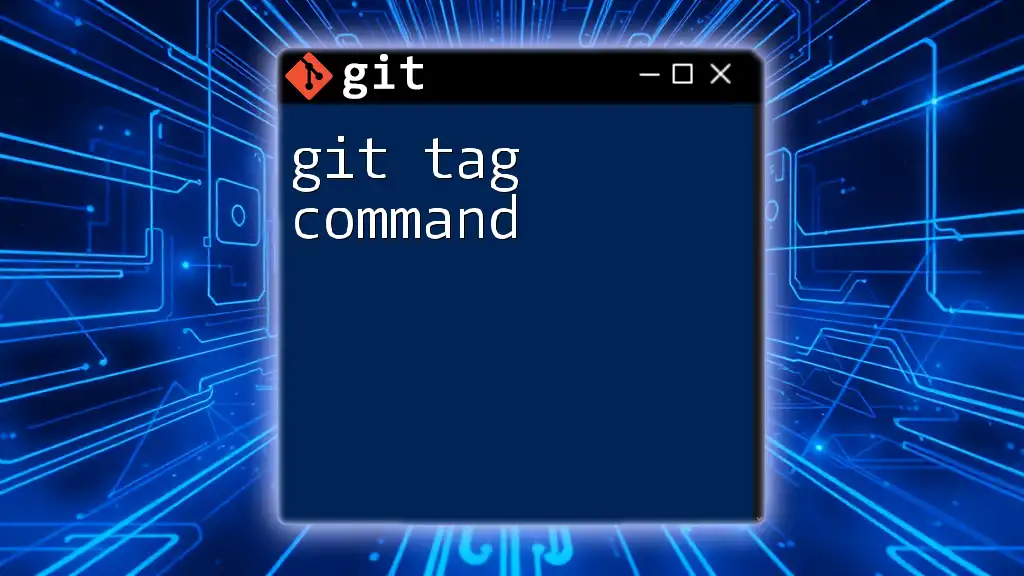
Working with Git Tags
Listing Tags
Once you have created tags, you might want to view them. You can list all the existing tags in your repository using:
git tag
This command will display all tags in alphabetical order. You can also filter results using `-l` or include messages using `-n`. For example, to search for a specific tag:
git tag -l 'v*'
This filters and shows all tags that start with `v`.
Viewing Tag Details
To see more information about a specific tag, you can use:
git show v1.0
This command displays the commit associated with the tag alongside any message and other relevant details.
Deleting Tags
If you need to remove a tag for any reason, you can do so easily. To delete a tag locally, use the following command:
git tag -d v1.0
It's crucial to note that deleting a tag is a permanent action in your local repository; however, existing references in remote repositories will not be affected until you explicitly delete the tag there as well.
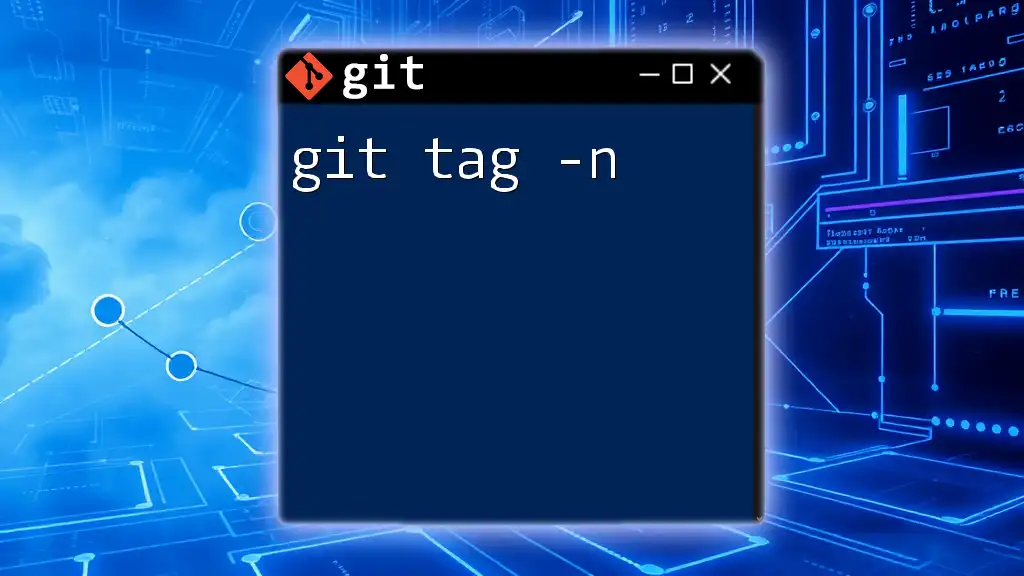
Pushing and Fetching Tags
Pushing Tags to Remote
Once you've created tags, you may want to share them with your team or deploy them for release. To push a specific tag to a remote repository, use:
git push origin v1.0
If you wish to push all tags at once, you can run:
git push --tags
This command ensures that all tags are synchronized with the remote repository.
Fetching Tags from Remote
If your teammates have created tags on remote repositories, you'll need to fetch these changes to stay updated. You can retrieve all tags by executing:
git fetch --tags
This command will pull any new tags that exist in the remote repository into your local repository.
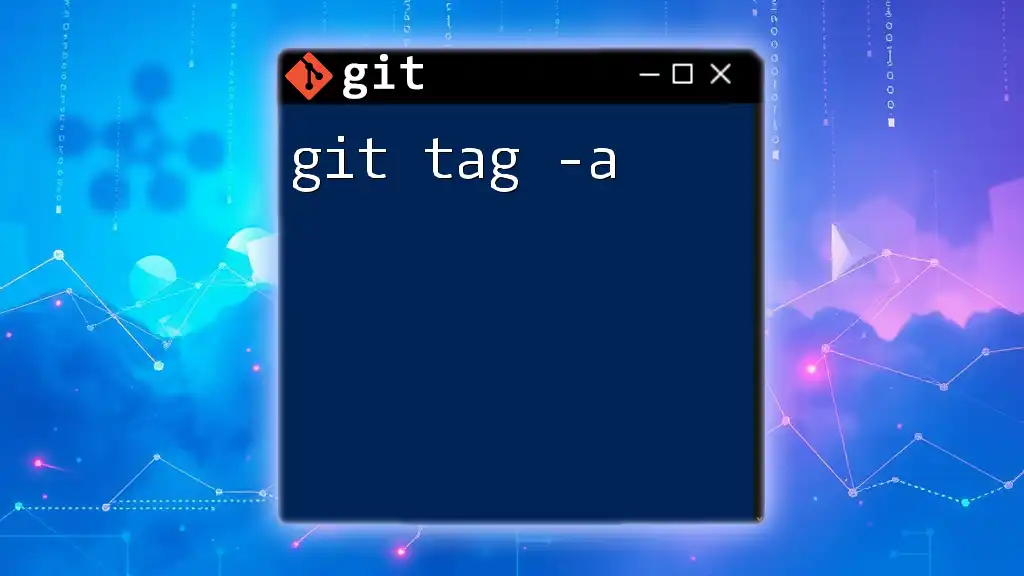
Best Practices for Using Git Tags
Tag Naming Conventions
Establishing a naming convention for your tags is crucial for maintaining clarity within your project. A common approach is to use semantic versioning (e.g., `v1.0.0`, `v2.1.1`). This method groups changes and makes it easier to identify what each tag represents.
Deciding When to Tag
Strategic tagging is essential for effective version control. Tags should be added at critical points like final releases, important features, or stable versions. Avoid excessive tagging for minor changes to reduce clutter and confusion.
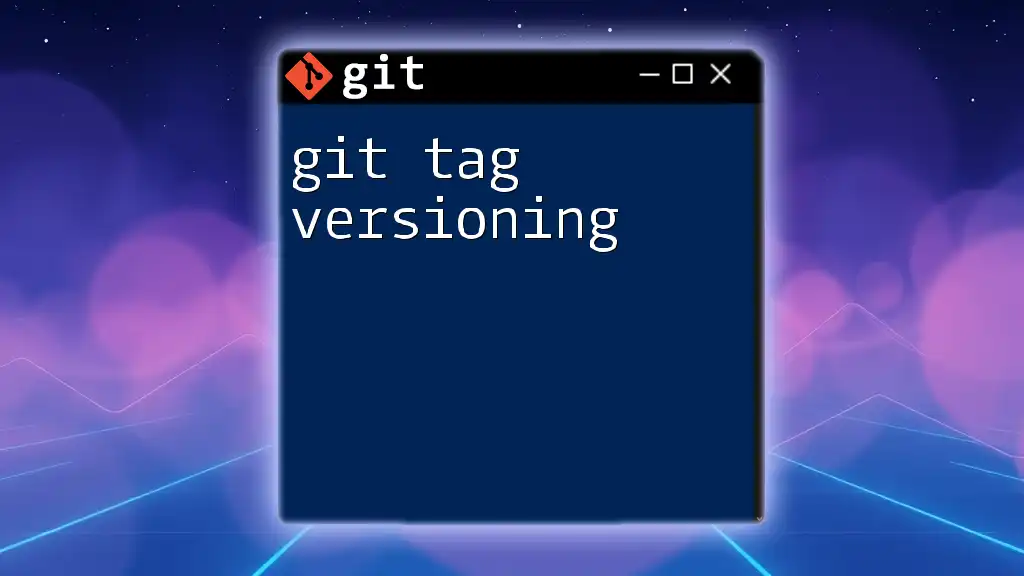
Conclusion
Git tags are powerful tools for marking specific points in your project's history, enhancing organization, versioning, and collaboration among team members. Incorporating Git tags into your development workflow can streamline your processes and improve the overall management of your projects.
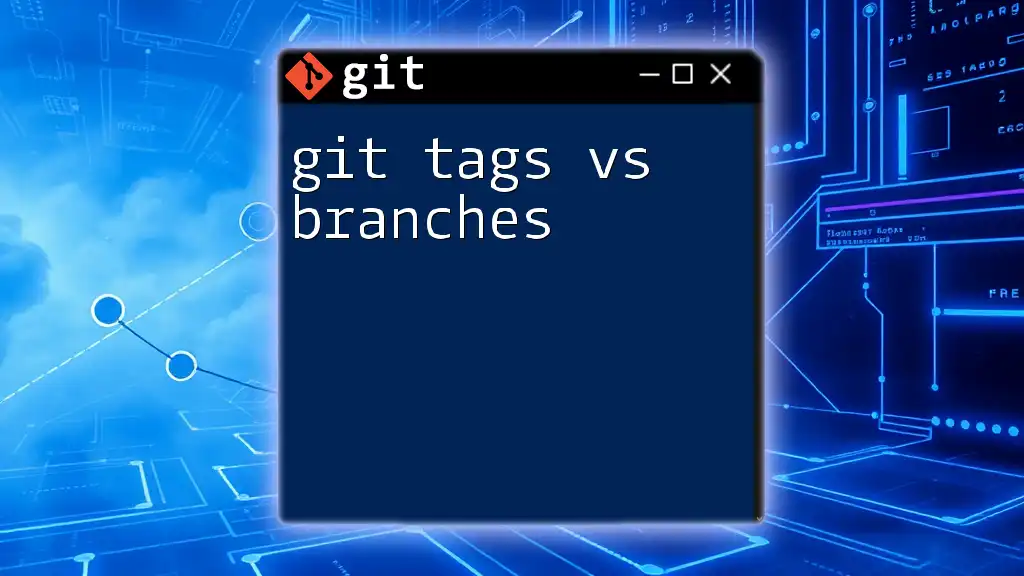
Additional Resources
To deepen your understanding of Git tags and version control in general, consider exploring online courses, tutorials, or books. Resources like the official Git documentation offer valuable insights and advanced techniques for mastering Git.