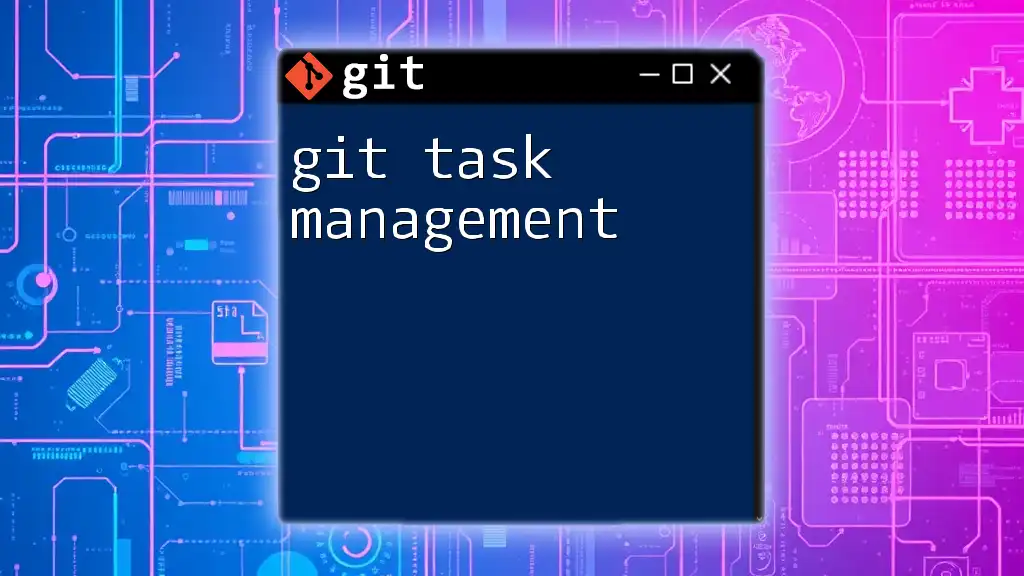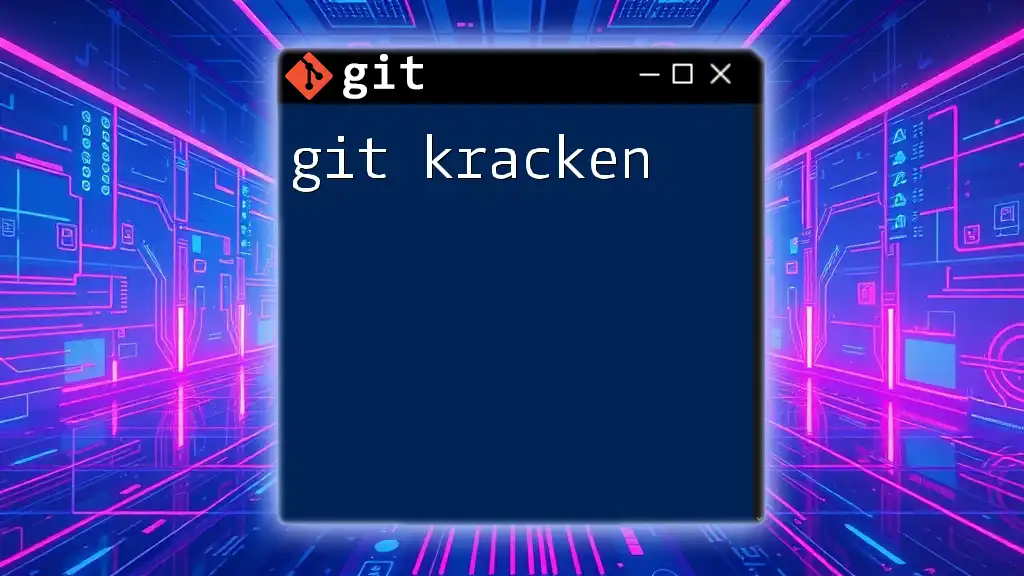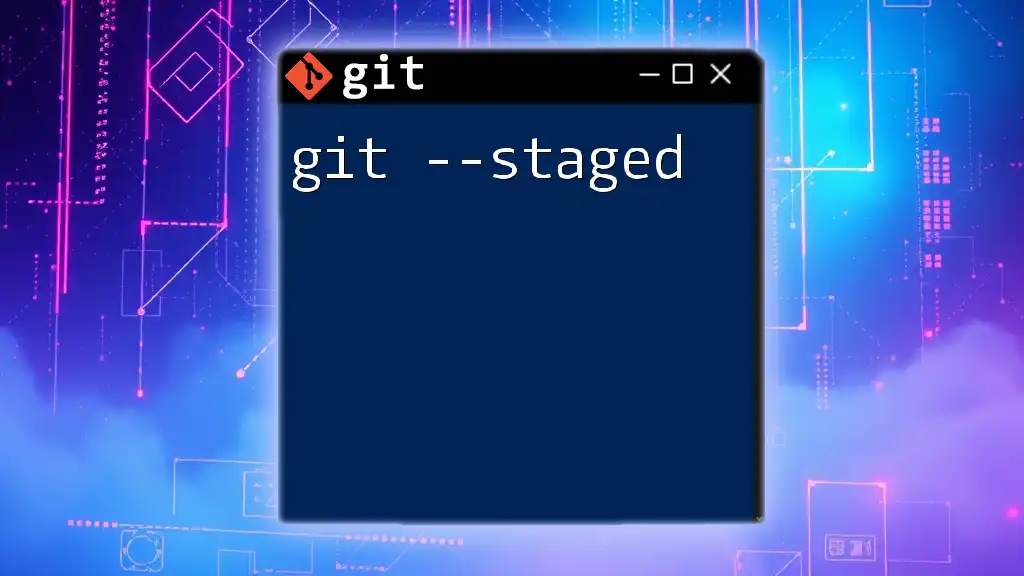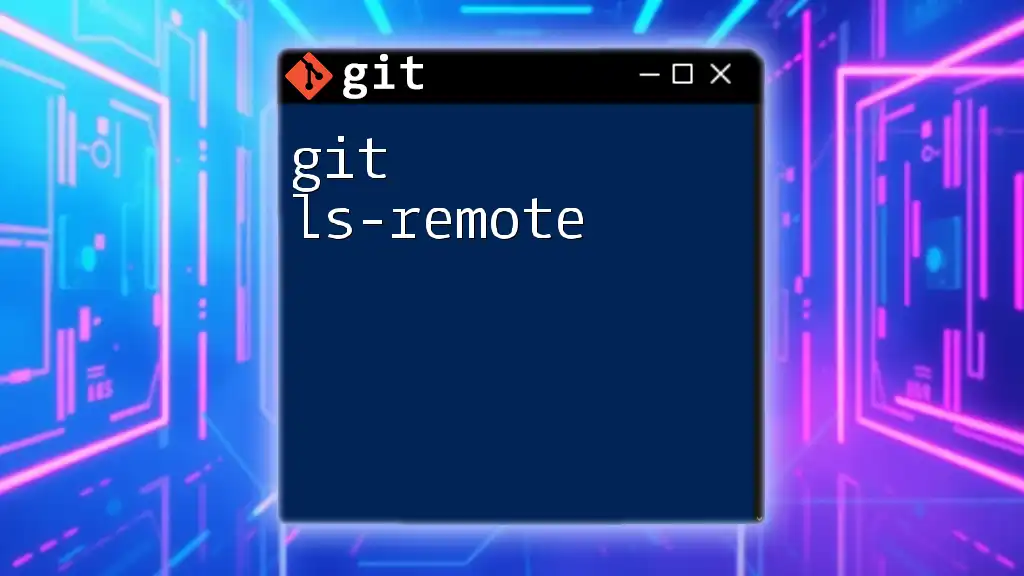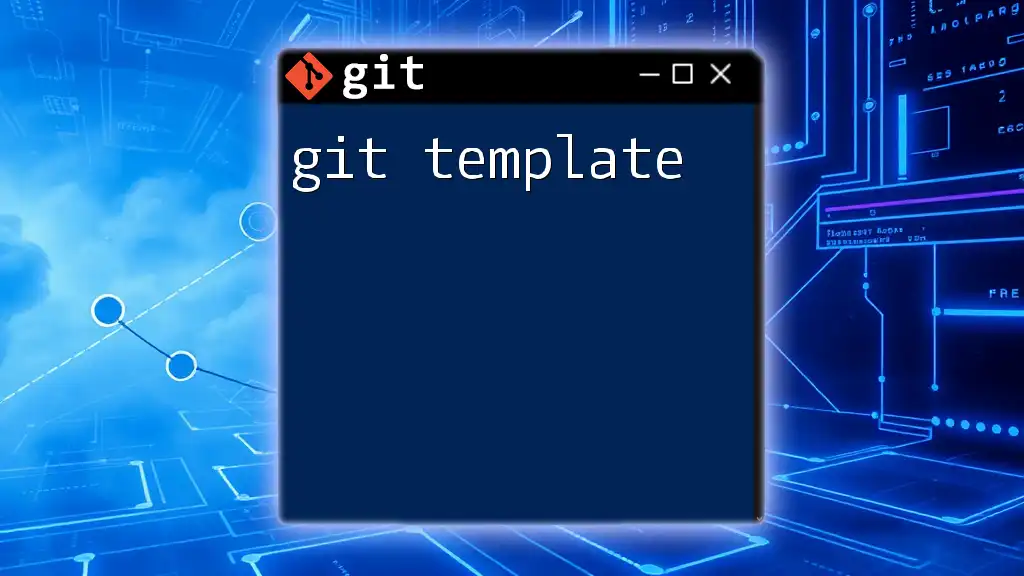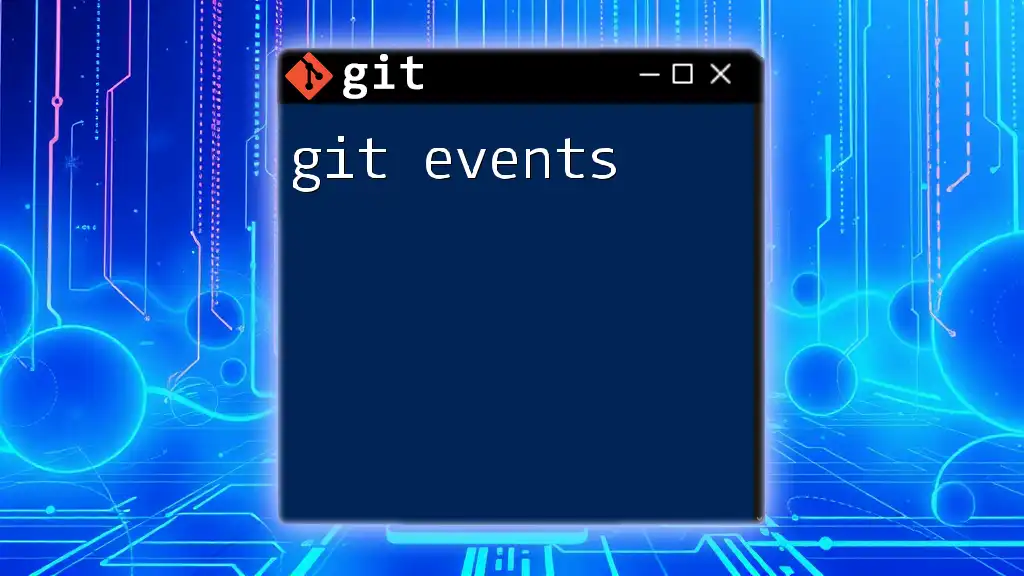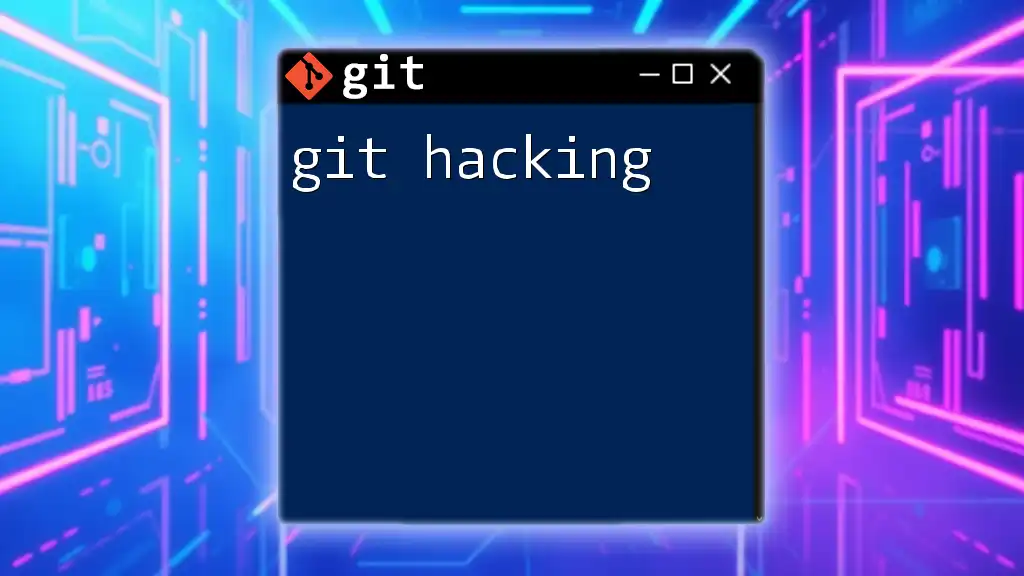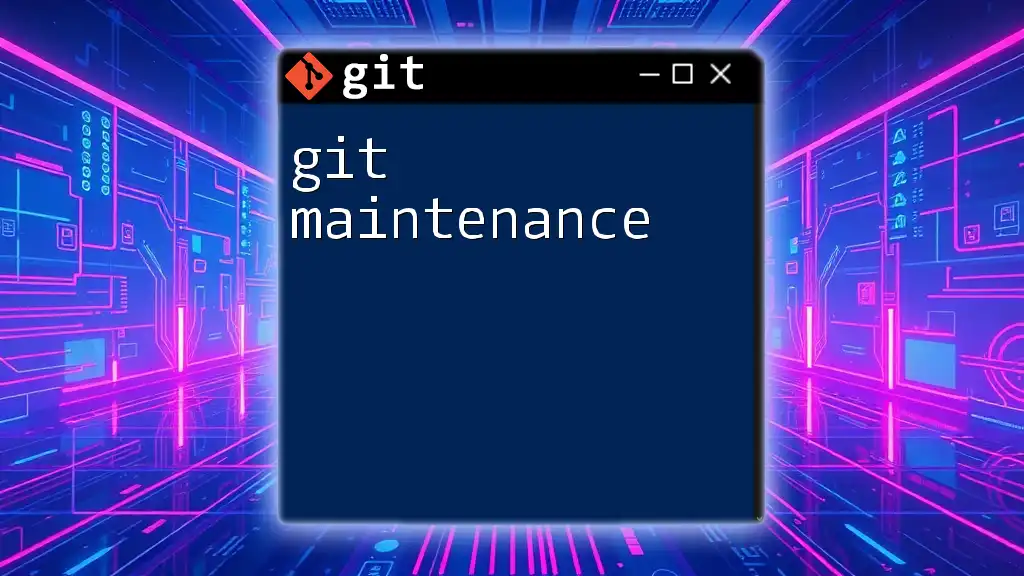Git task management involves using Git commands to efficiently track, organize, and manage changes to your codebase throughout the development cycle.
Here’s a code snippet demonstrating how to create a new branch for a specific task:
git checkout -b feature/task-name
Understanding Git Fundamentals
What is Git?
Git is a powerful version control system designed to handle everything from small to very large projects with speed and efficiency. Its distributed nature ensures that developers can work collaboratively, enabling them to manage changes to their codebase seamlessly. Git's ability to track changes makes it essential for any development team, providing a reliable history of project evolution.
Basic Git Concepts
-
Repositories: A repository is the storage space where your project exists. It contains all the project files, including the entire history of changes. Understanding how to create, clone, and manage repositories is crucial for effective git task management.
-
Commits: Commits represent snapshots of your project at specific points in time. Each commit only saves the differences (or changes) made since the last commit, allowing you to revert or track changes easily. An essential component of transparent task management lies in writing clear and descriptive commit messages.
-
Branches: Branches allow you to diverge from the main line of development and isolate changes related to specific tasks. This concept is vital in git task management as it promotes individual task focus and prevents interference with the main codebase until features or fixes are ready to be integrated.
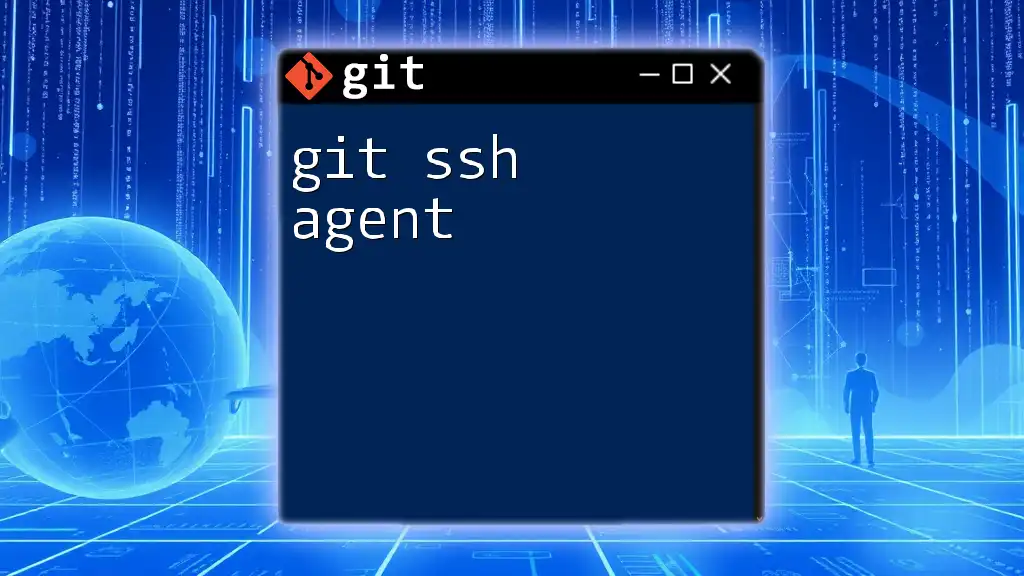
Setting Up Your Git Environment
Installing Git
Installing Git is the first step to enhancing your task management capabilities. Depending on your operating system, the installation process may vary:
- Windows: Download the Git installer from the official Git website and follow the prompts.
- macOS: Install Git using Homebrew with the command:
brew install git - Linux: Use your package manager, for example:
sudo apt-get install git # For Debian-based systems
Configuring Git
After installation, you need to configure Git with your personal information. This is crucial for maintaining a clean history and attributing commits correctly. Use the following commands:
git config --global user.name "Your Name"
git config --global user.email "you@example.com"
This sets your username and email for all repositories on your machine, ensuring that each commit is associated with you.
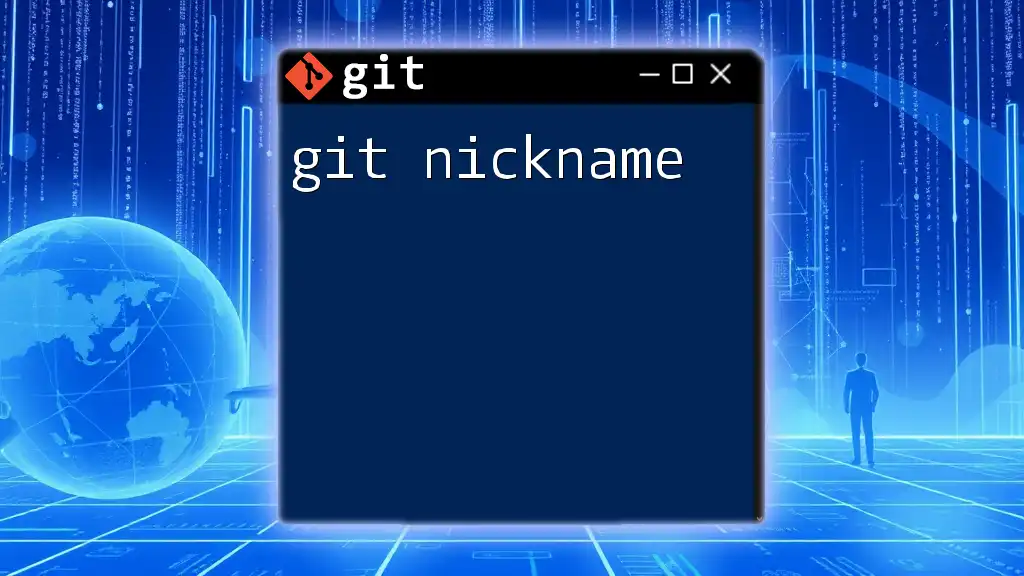
Task Management with Git
Branching for Task Management
Branching is an essential feature that allows teams to work on multiple tasks simultaneously without affecting the main version of the code. When starting a new task, create a new branch:
git checkout -b feature/new-task
This command creates and switches to a new branch named `feature/new-task`. Always utilize distinct branch names related to the task for better clarity, making it easier to track progress.
Using Commits for Task Tracking
Commits should be your primary method for tracking progress on tasks. Writing meaningful commit messages enhances clarity and improves collaboration. A well-structured commit message typically includes:
- A short summary of the changes.
- A more detailed explanation if necessary.
Example of a good commit message:
git commit -m "Add new feature for task management"
Guidelines for Commit Frequency: Commit often, but ensure each commit pertains to a single task or logical change. This practice allows for easier rollbacks if needed.
Tags as Milestones
Tags can mark specific points in a project’s history, typically to signify releases or important milestones. To tag a commit, use:
git tag -a v1.0 -m "Release version 1.0"
This action facilitates easy referencing and helps in recalling significant states of your project.
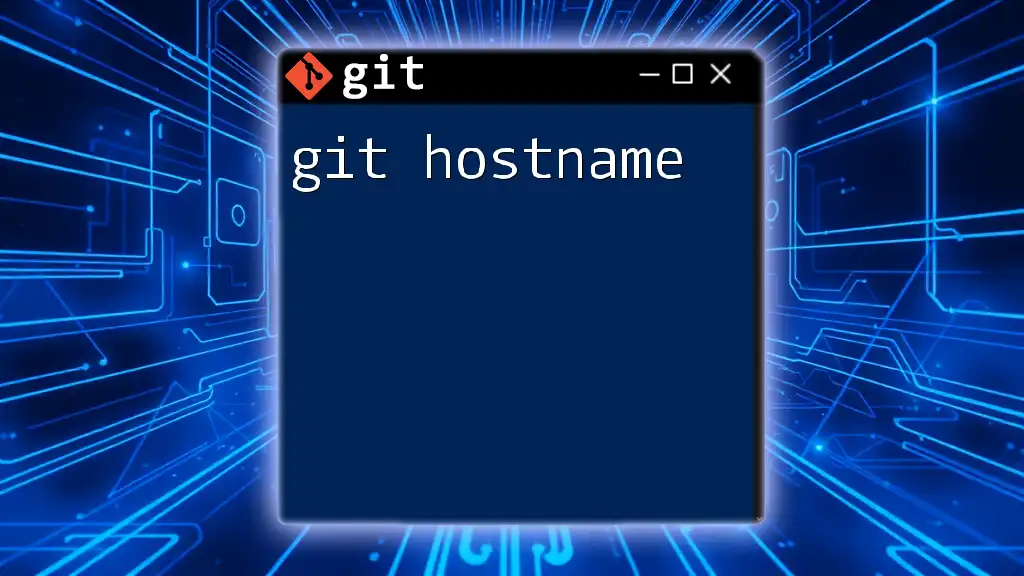
Collaborative Task Management
Using Pull Requests
In collaborative environments, using pull requests (PRs) is a best practice. A pull request is a request to merge changes from one branch into another, often accompanied by discussions about the proposed changes. This process allows for code review, ensuring that a second pair of eyes can verify that the code meets project standards before it is integrated.
Code Review Best Practices
Effective code reviews help maintain code quality. Here are some tips to enhance your reviews:
- Focus on functionality, coding standards, and potential bugs.
- Ask questions rather than simply pointing out problems.
- Utilize tools like GitHub and GitLab to streamline the review process.
Managing Merge Conflicts
Merge conflicts occur when two branches contain changes to the same line of code or file. Resolving these conflicts is crucial for maintaining a smooth workflow. If you encounter a merge conflict, follow these steps:
git merge feature/new-task
# Resolve conflicts in your code editor.
git add <resolved-files>
git commit
By systematically addressing conflicts, you can ensure continuous integration and delivery of your tasks without unnecessary delays.
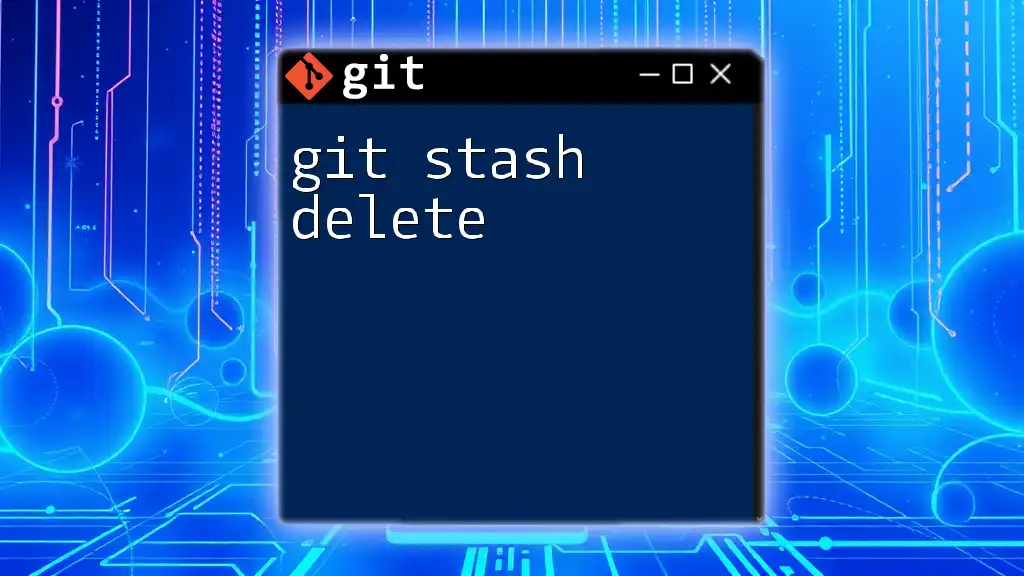
Integrating Git with Project Management Tools
Popular Tools
Integrating Git with project management tools such as Jira, Trello, or Asana can significantly enhance productivity. These tools allow for seamless tracking of tasks through various stages of development, keeping everyone in the loop.
Tracking Issues
Linking tasks from project management tools to your Git workflow streamlines development. Use issue references in commit messages to track progress against specific tasks or bugs:
git commit -m "Fixes #123: Implemented new user feature"
This practice provides clarity on what each commit relates to within the project management context.
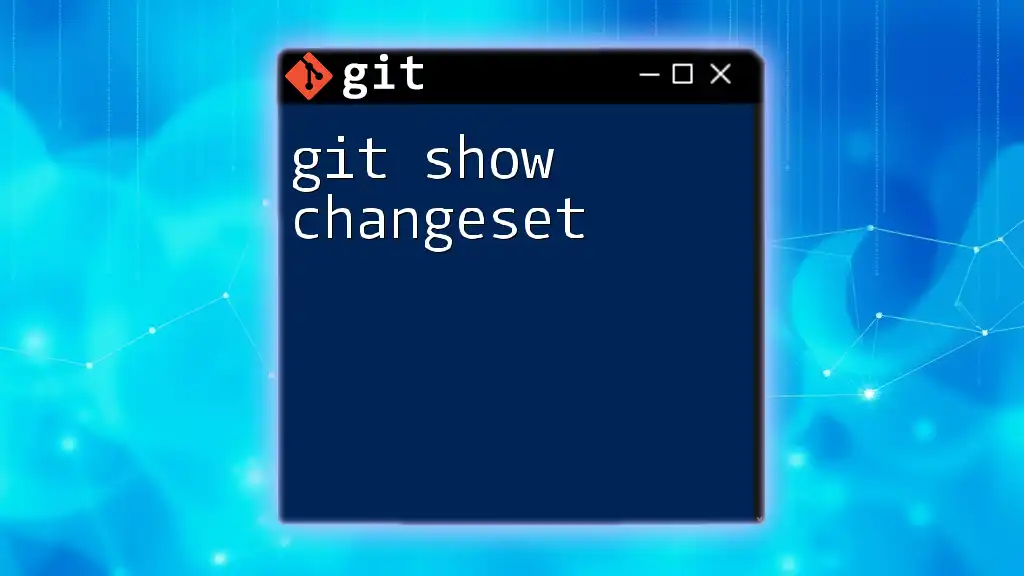
Automating Task Management with Git Hooks
What are Git Hooks?
Git hooks are scripts that execute automatically at certain points in the Git workflow. They allow configurations that are specific to your repository and can enhance task management efficiency.
Setting Up a Pre-commit Hook
A popular use case for Git hooks is to set up pre-commit hooks that check coding standards before committing. Create a file in your `.git/hooks/` directory called `pre-commit` with the following example script:
#!/bin/sh
if ! git diff --cached --quiet; then
echo "You have uncommitted changes."
exit 1
fi
This script checks for uncommitted changes and prevents the commit if there are any. Implementing Git hooks can help maintain the integrity of your workflow.
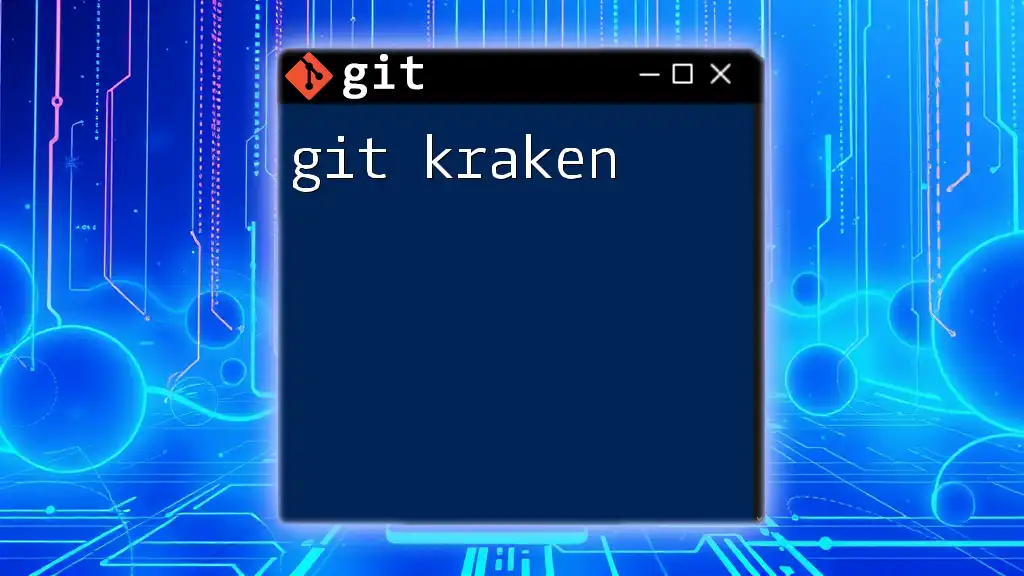
Best Practices for Task Management with Git
Establishing a Workflow
Choosing an appropriate workflow (e.g., Feature branching, Git Flow or Trunk-based development) can significantly enhance your git task management. Each workflow has its advantages and disadvantages, so consider your team size and project complexity when deciding.
Staying Organized
Maintain a clean commit history to aid task management. Use descriptive branch names and commit messages that clearly summarize the purpose of changes. Organizing tasks logically will make navigating through past work much easier.
Regular Syncing
Ensure continued collaboration and integration by pulling changes regularly from the remote repository. This practice minimizes the chances of conflicts and keeps your local repository up to date with team contributions.

Conclusion
Effective git task management is crucial for any development team. By utilizing branching, commits, tags, and project management tools combined with best practices, teams can enhance their workflows and maintain software quality over time. Implementing these strategies will not only simplify your task management but also improve collaboration, making your development process smoother.

Additional Resources
- For further learning, refer to the official Git documentation.
- Consider exploring books like "Pro Git" by Scott Chacon for in-depth understanding of Git concepts and workflows.
- Online platforms such as Codecademy or GitHub Learning Lab offer interactive courses focused on Git and version control.

Call to Action
If you're looking to elevate your Git skills and maximize your task management efficiency, sign up for our courses and workshops today!