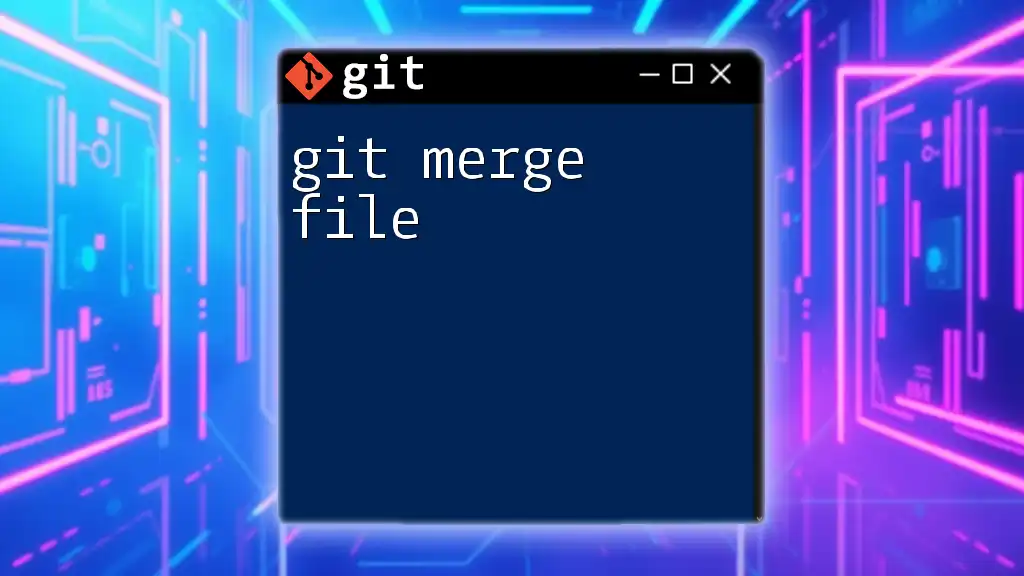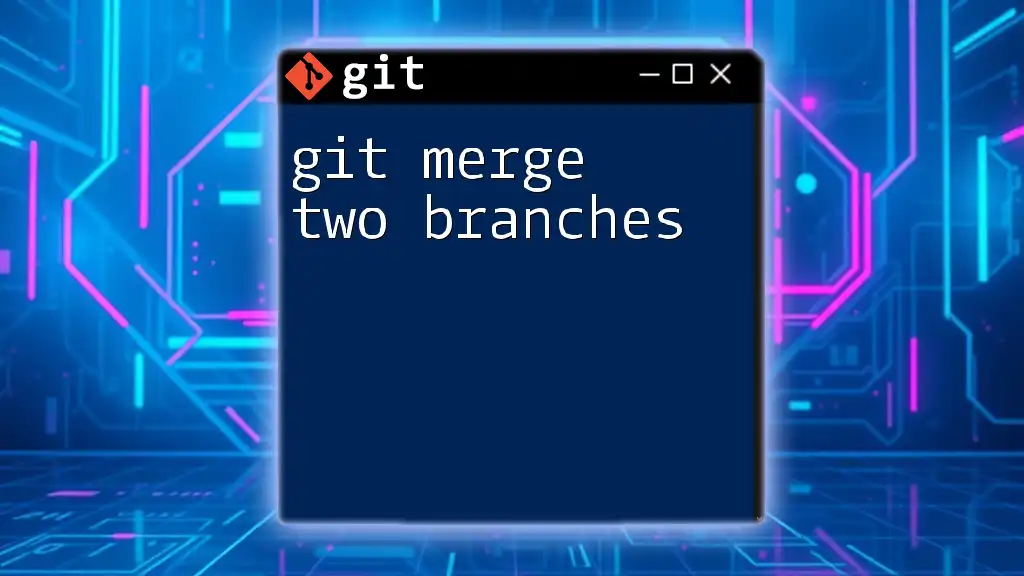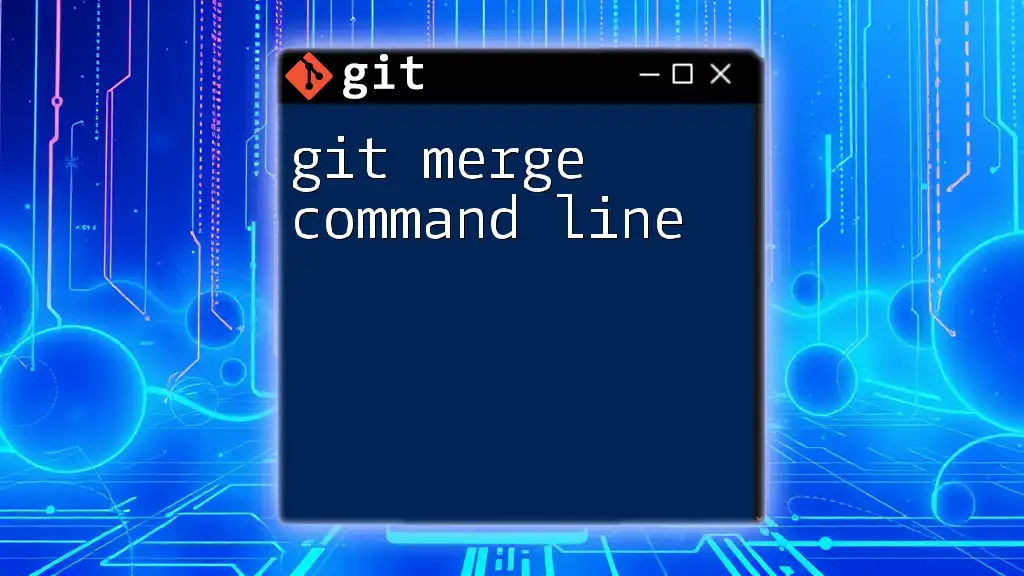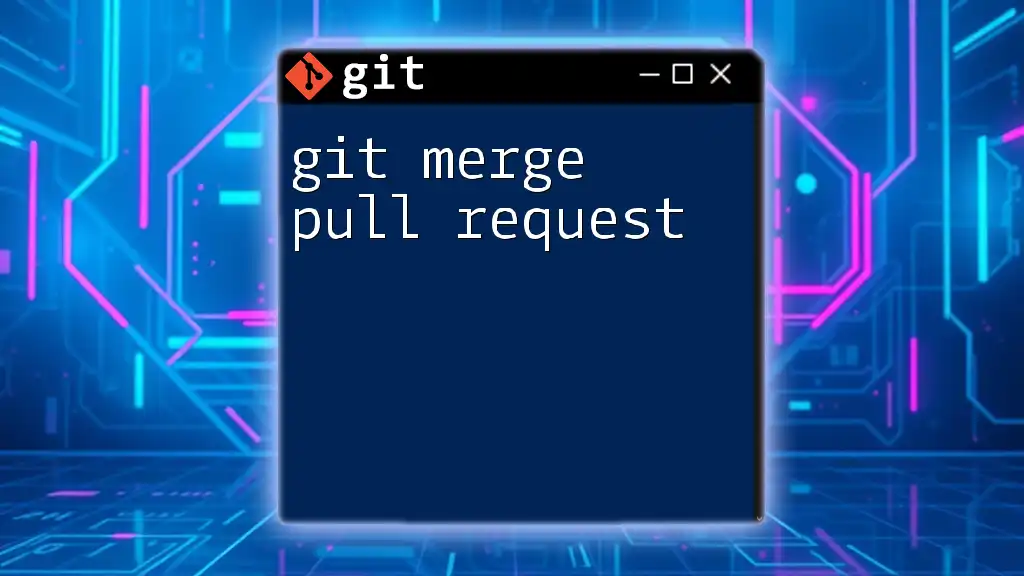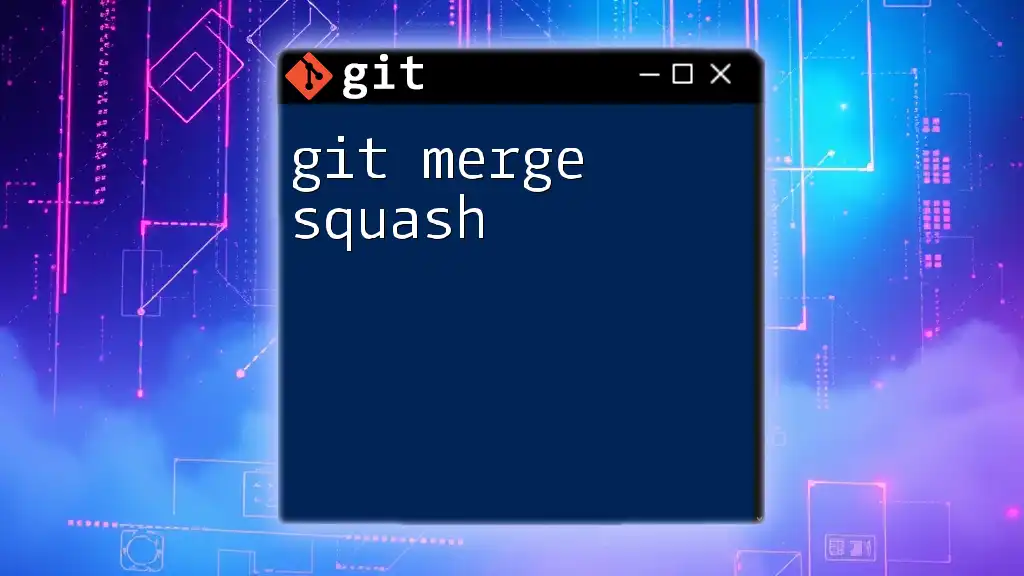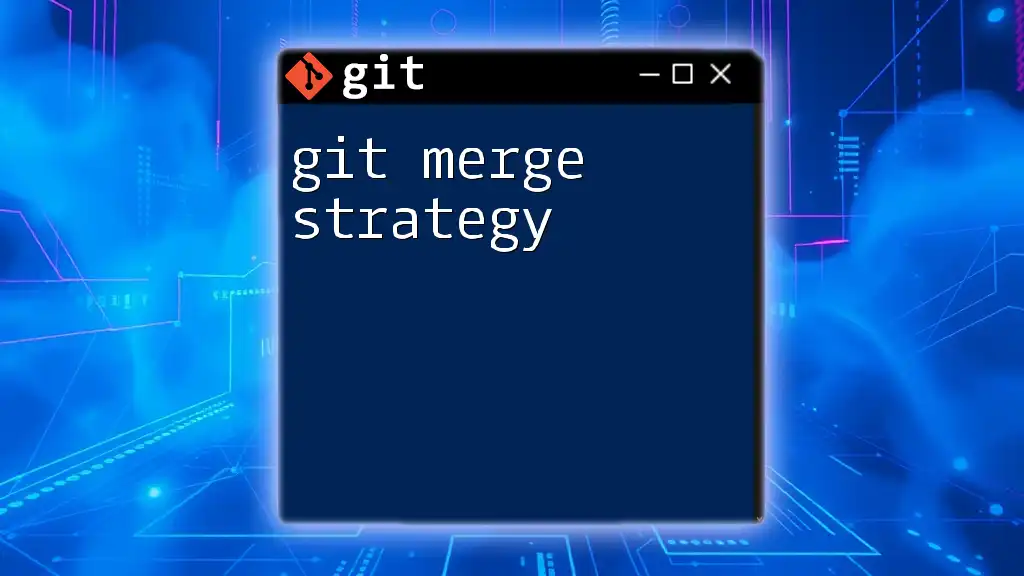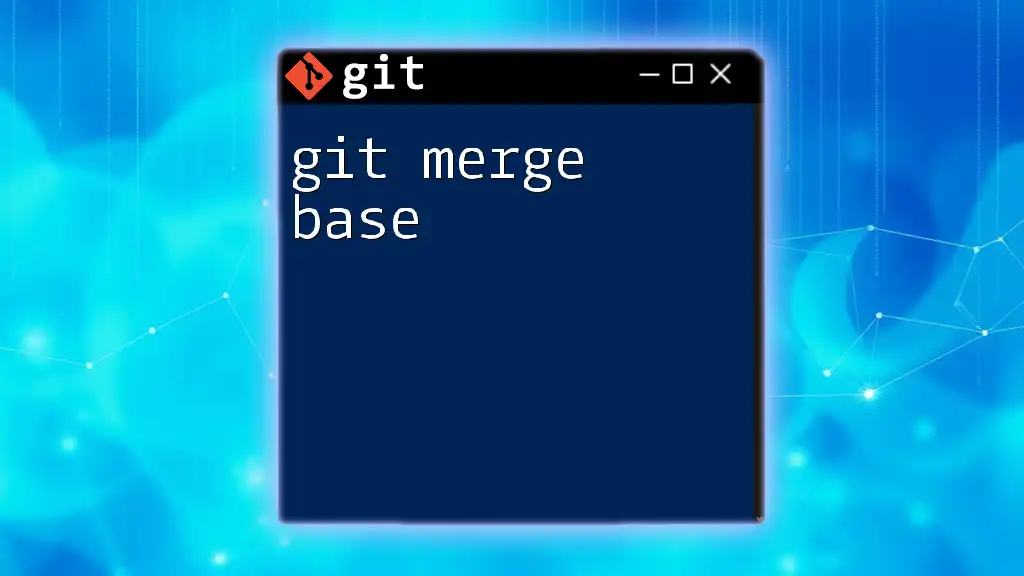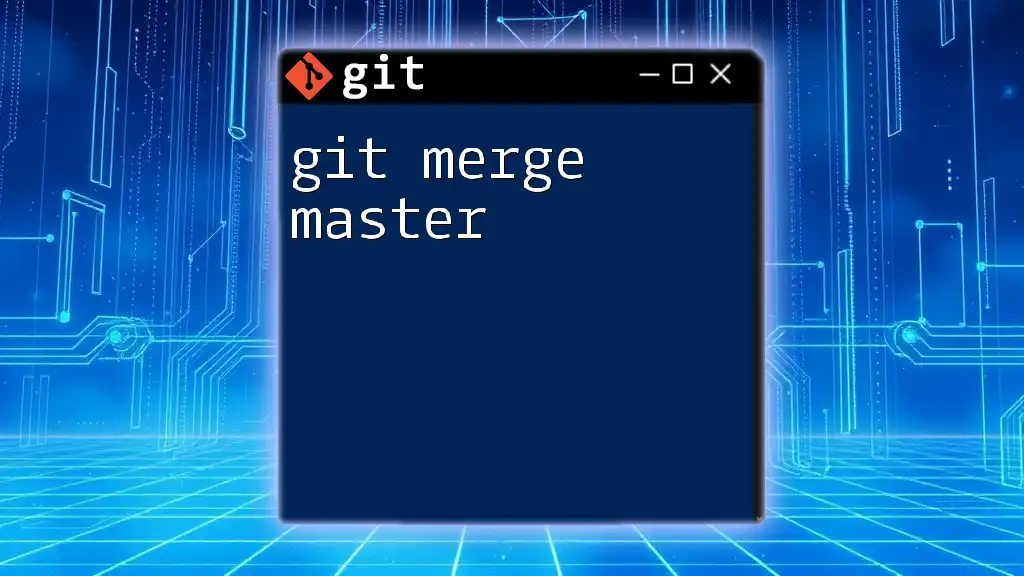The `git mergetool` command allows you to launch a visual merge tool to resolve conflicts during a merge, providing a user-friendly interface for conflict resolution.
git mergetool
Understanding Merge Conflicts
What are Merge Conflicts?
Merge conflicts occur in Git when two branches have made changes to the same part of a file and Git cannot automatically reconcile these differences. This is a common scenario when multiple developers are working on the same codebase. When you attempt to merge your branch into another, if Git encounters conflicting changes, it will halt the merging process and prompt you to resolve these conflicts.
Importance of Resolving Merge Conflicts
Resolving merge conflicts is crucial for maintaining the integrity of a project. If conflicts are not addressed, it may lead to errors in the code that can produce bugs or unexpected behavior. Moreover, timely resolution fosters collaboration among team members, ensuring that everyone is on the same page and minimizing disruptions in workflow.
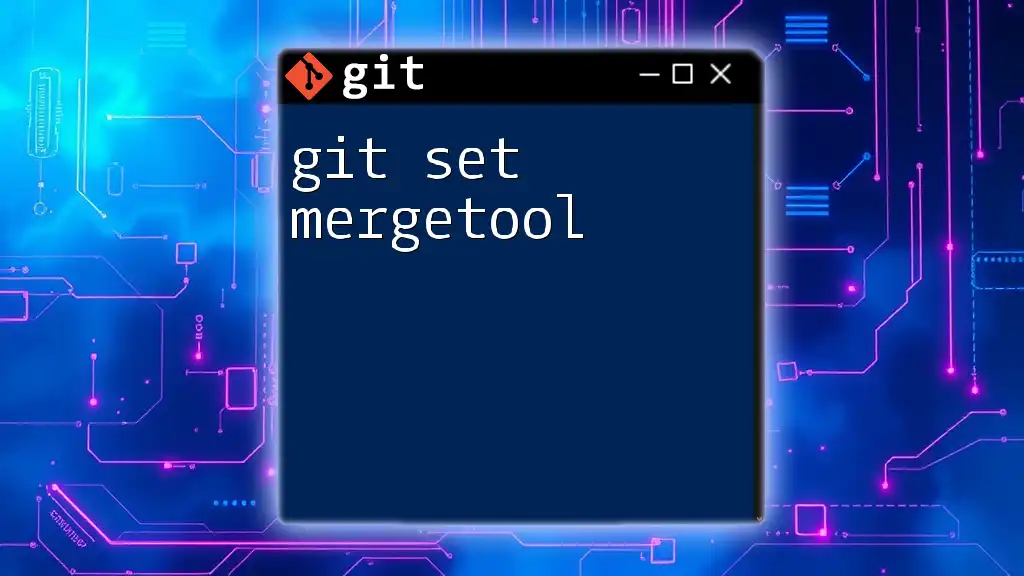
Getting Started with Git Mergetool
What is Git Mergetool?
`git mergetool` is a Git command that launches an external merge tool to help developers resolve merge conflicts more efficiently. Unlike manual editing, using a mergetool offers a graphical interface that allows for clearer visualization of differences and easier navigation through changes.
Setting Up Git Mergetool
To get started, you'll need to have a merge tool installed. Popular options include Meld, KDiff3, and Beyond Compare, each offering unique features to assist in conflict resolution.
To configure Git to use a specific merge tool, run the following command:
git config --global merge.tool meld
You can replace "meld" with the name of your preferred tool. This command sets up your Git environment to call the selected merge tool whenever a conflict arises.
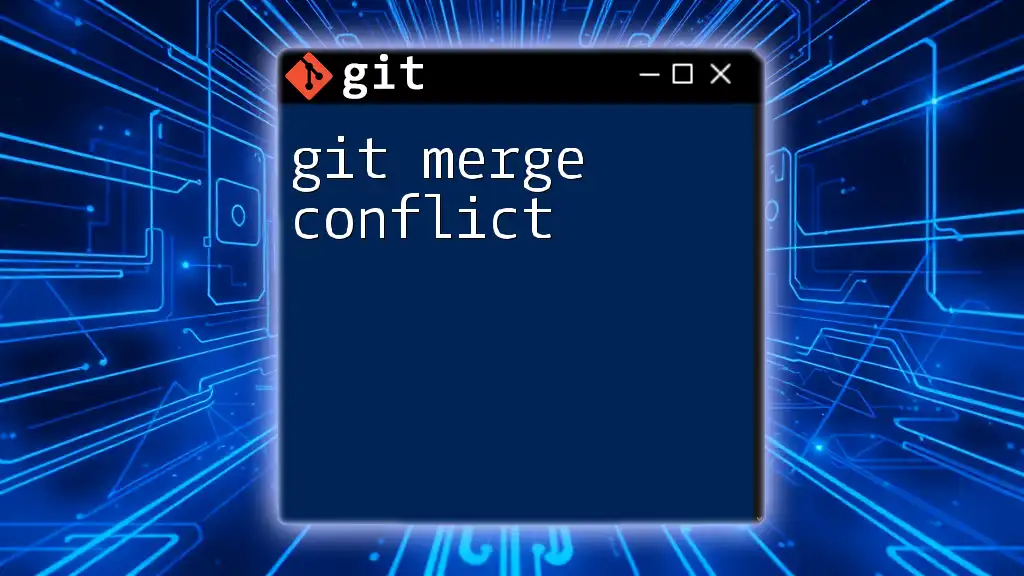
Using Git Mergetool
Invoking Git Mergetool
To start using `git mergetool`, you simply need to run:
git mergetool
This command can be executed after attempting a merge that results in conflicts. Git will automatically open the configured merge tool for all files that have conflicts, allowing you to systematically address them.
Working with Different Merge Tools
Meld
Meld is a powerful visual diff and merge tool. To open Meld specifically, you would run:
git mergetool --tool=meld
When using Meld, you will see three panes: the changes from your branch, the changes from the branch you're merging into, and the merged output. You can click to change the content in the merged output pane, making it easier to visualize what the final file will look like.
KDiff3
KDiff3 is another popular choice that can be invoked using:
git mergetool --tool=kdiff3
Similar to Meld, KDiff3 provides a user-friendly interface to view three versions of the file: your changes, the incoming changes, and the resolved file. The tool allows you to easily copy and paste changes between these panes and also provides automated conflict resolution options.
Handling Common Situations
Resolving Simple Conflicts
When dealing with simple conflicts—such as one developer adding a line while another modifies the same line—the mergetool will display both changes side-by-side, allowing you to choose which version to keep or manually combine them. For instance, if your conflict looks like this:
<<<<<<< HEAD
Line added by you
=======
Line modified by co-worker
>>>>>>> co-worker-branch
You can decide to keep either version or create a new combined line.
Handling Complex Conflicts
Complex conflicts often involve multiple changes across several lines. In such cases, you might need to carefully consider context and functionality. The graphical representation from `git mergetool` makes it easier to discern which changes should be accepted or rejected. Aim to keep the codebase logical and testable, running the following command to review functionality post-resolution:
git status
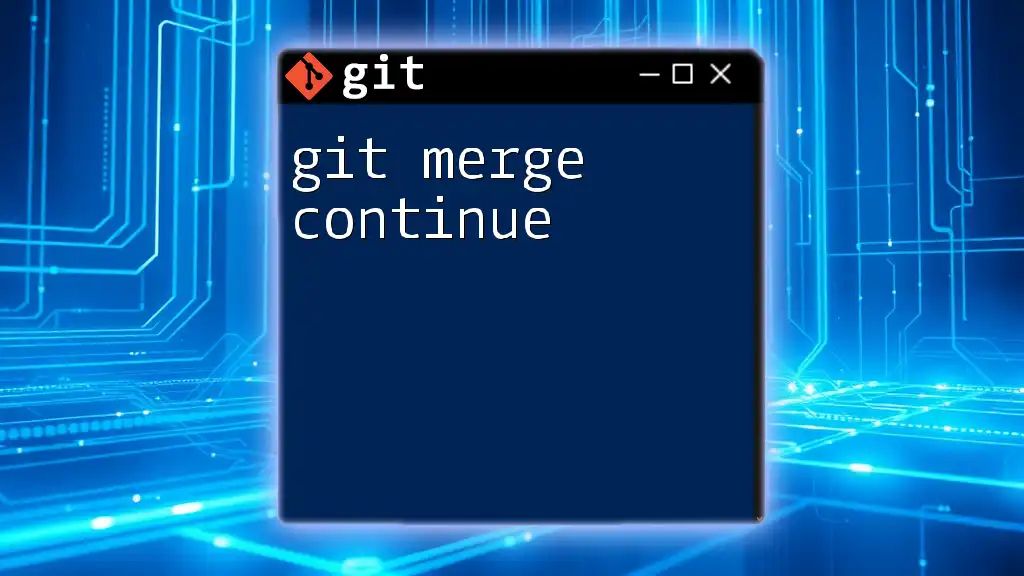
Customizing Git Mergetool
Configuring Default Merge Tools
Setting a default merge tool can streamline your workflow. You can do this by adding a single configuration line:
git config --global merge.tool [tool-name]
Replace `[tool-name]` with your preferred tool for seamless conflict resolution in the future.
Adding Additional Merge Tools
If you ever decide to use different merge tools, Git allows for easy reconfiguration. You can specify multi-tool setups by editing your `.gitconfig` file directly or running the command line setup for each tool you wish to install.
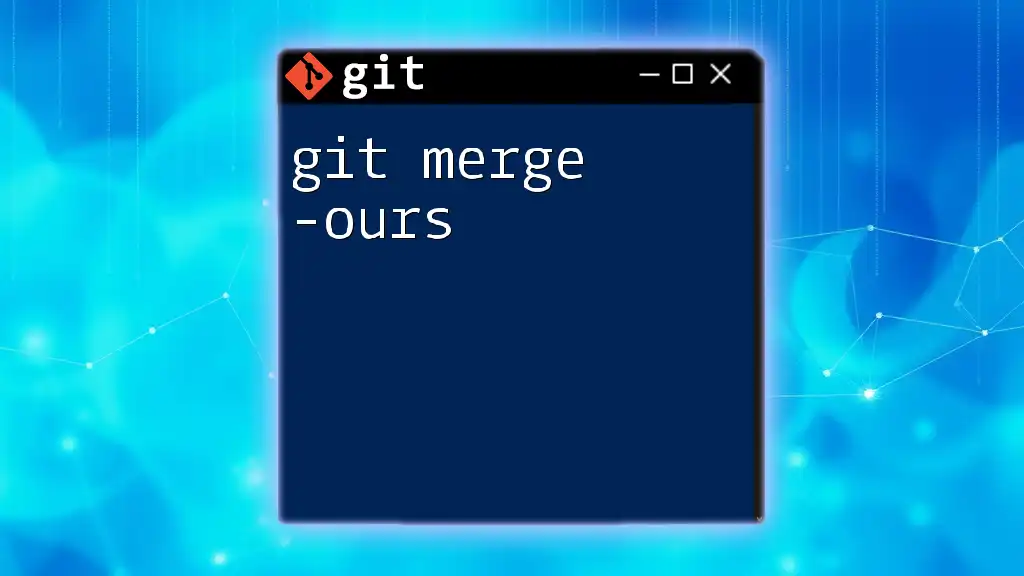
Best Practices for Using Git Mergetool
Backup Your Work
Always commit your changes before invoking `git mergetool`. This not only secures your progress but also prepares your work in case the merge does not go as planned. You can use the stash command as a safety net:
git stash
Test After Merging
Post-merge activity should always include testing the code. It's critical to ensure that everything functions as expected and no accidental errors were introduced during the conflict resolution process. If you're using a testing framework, run your tests to validate the integrity of your codebase.
Enhance Collaboration
Advocate for the use of `git mergetool` among team members. Discuss strategies for common scenarios and encourage open communication when conflicts arise. Collaboration ensures that everyone is informed and helps establish a more cohesive workflow.
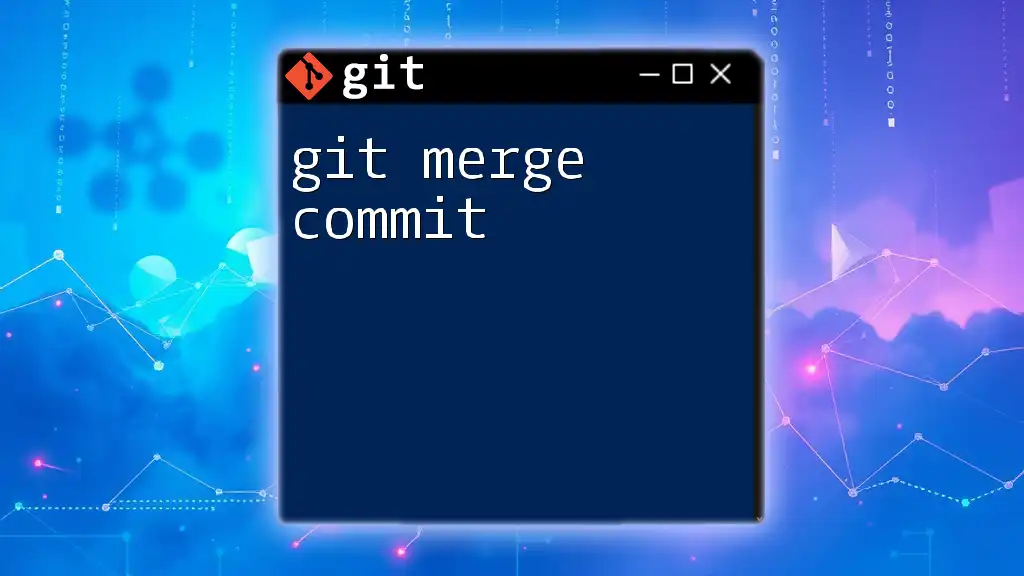
Conclusion
In summary, `git mergetool` is an invaluable asset for developers navigating merge conflicts. It optimizes the process of conflict resolution and enhances teamwork and code quality. As you practice using this powerful tool, you'll find it fosters productivity and fosters a smoother collaborative development environment.
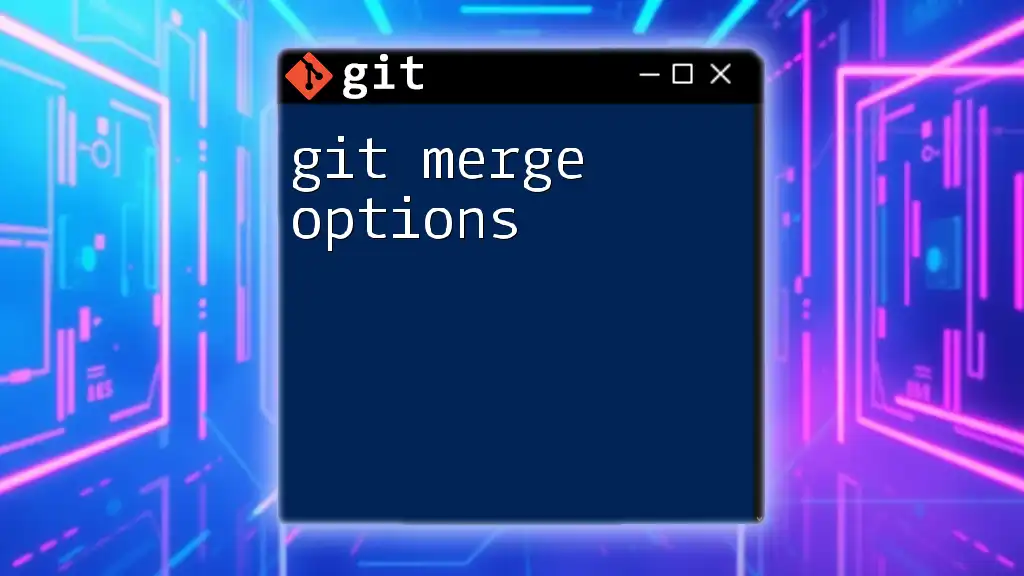
Additional Resources
For further learning, consult the official Git documentation. Numerous online resources and courses are available to deepen your understanding of Git workflows and best practices, including cheat sheets that can serve as handy references during your work with version control.