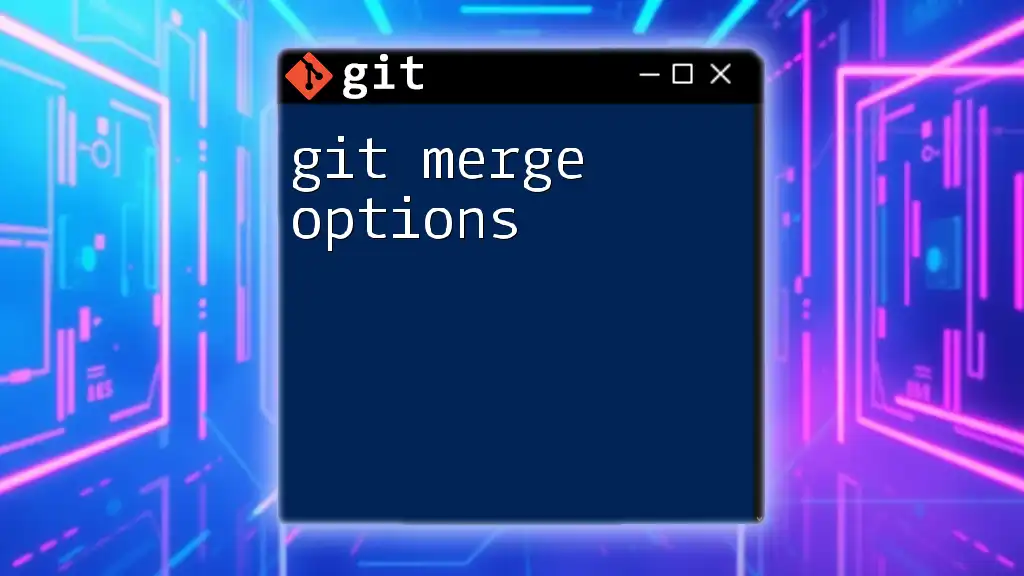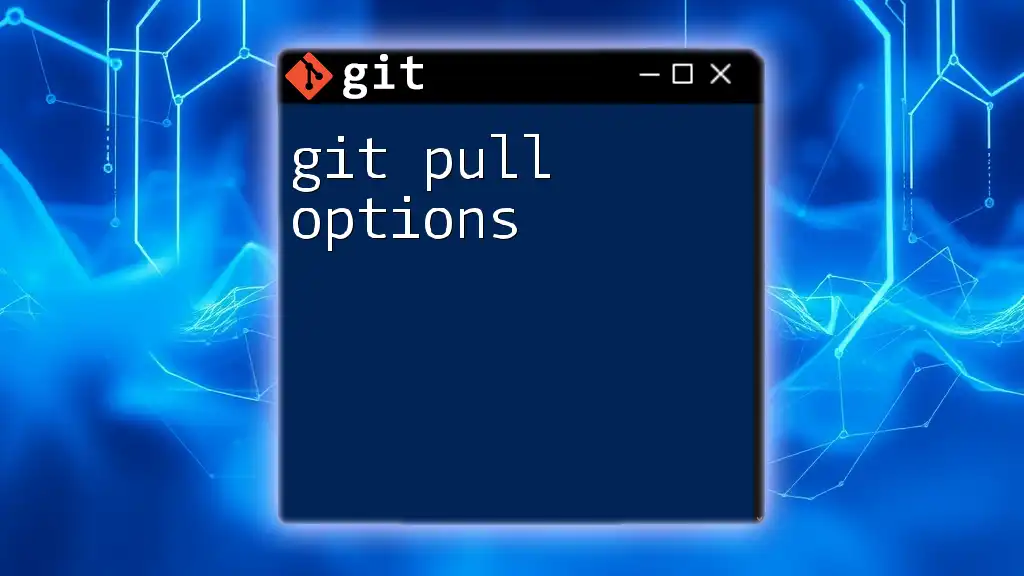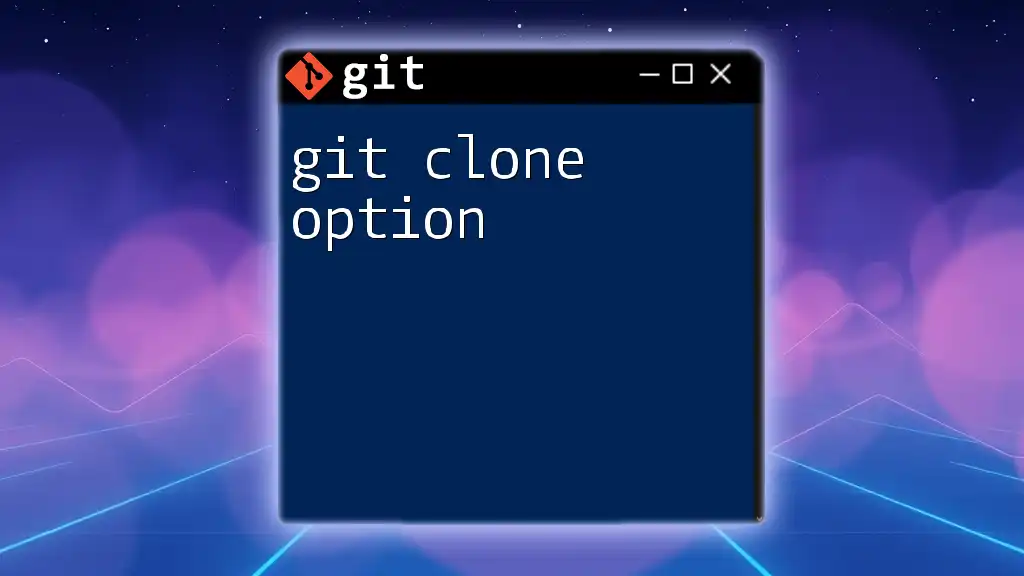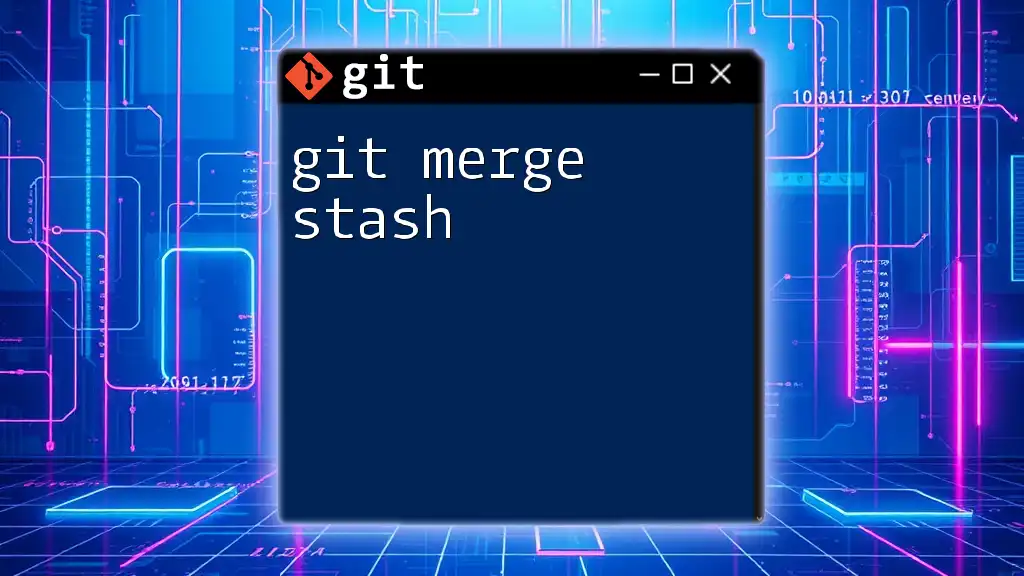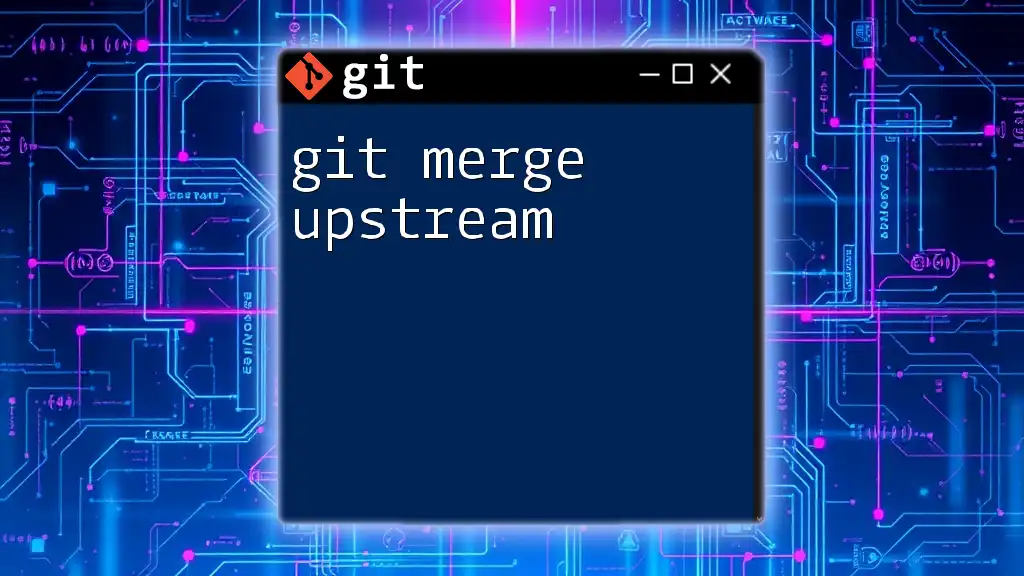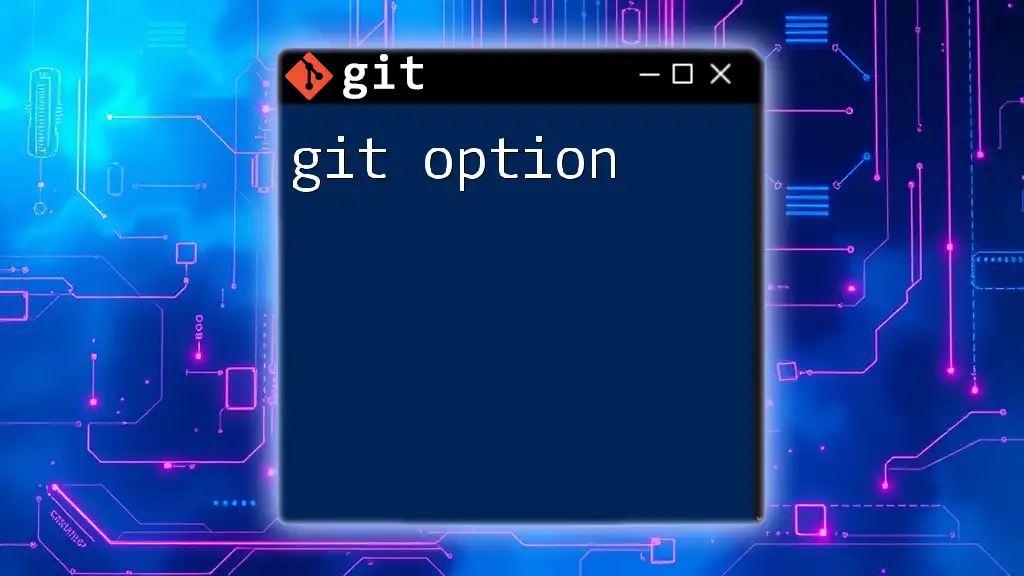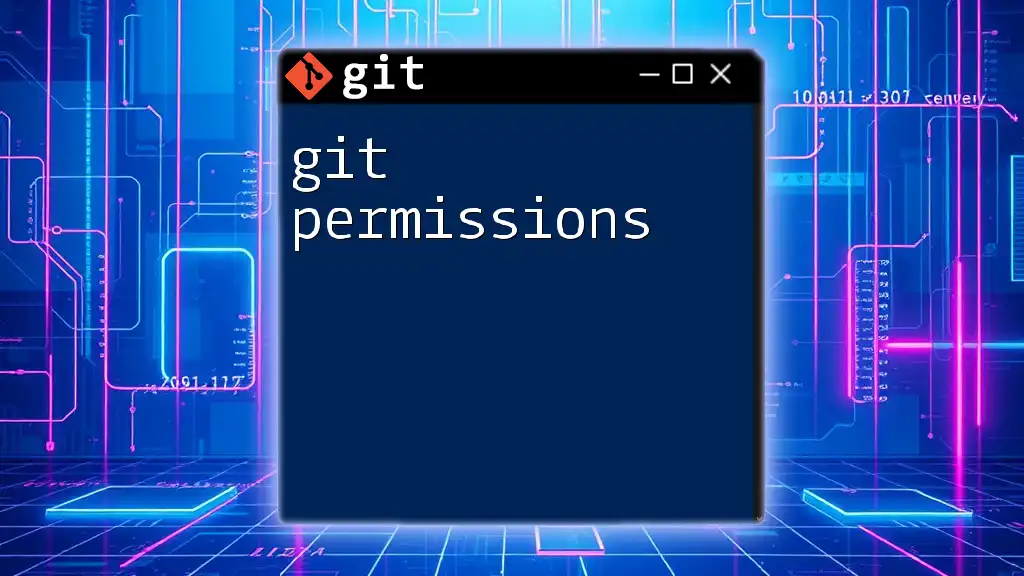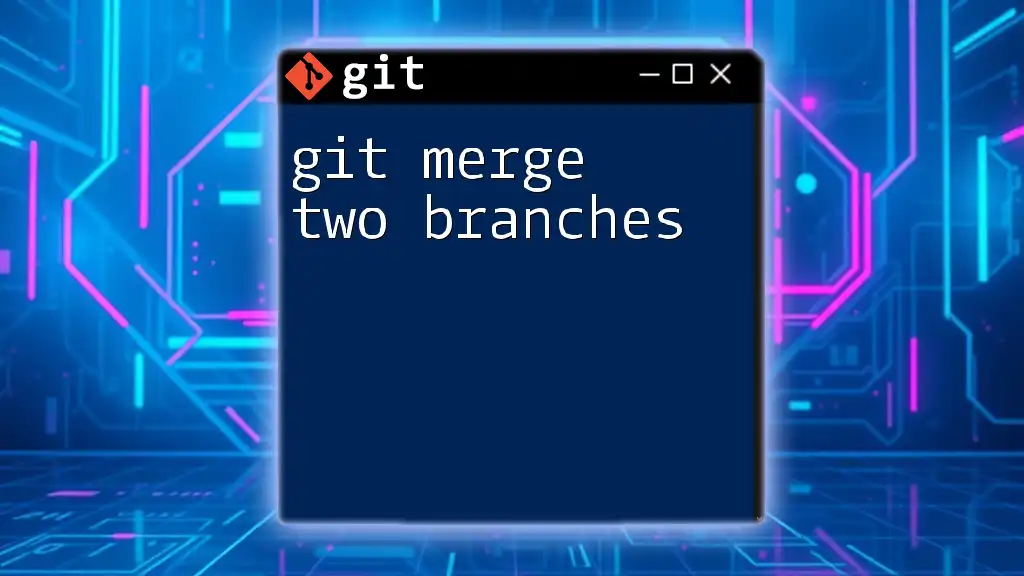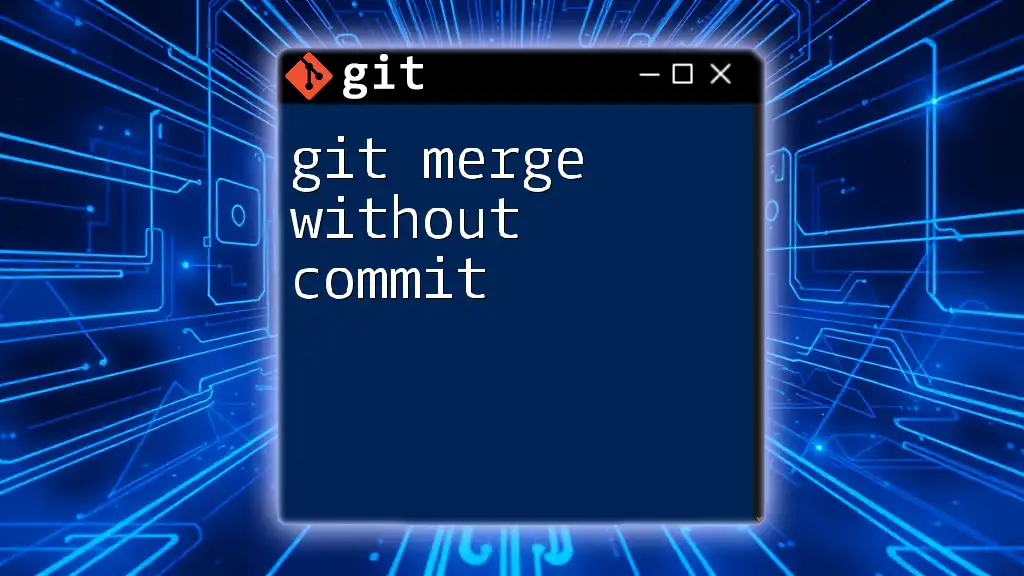Git merge options allow you to customize the behavior of the `git merge` command, providing features like controlling the commit creation process, specifying merge strategies, or excluding certain commits during the merge.
git merge --no-ff feature-branch # Merges 'feature-branch' using a no-fast-forward strategy
What is Git Merge?
Git merge is a fundamental operation in Git that allows developers to integrate changes from different branches. When multiple team members work on separate features or bug fixes, merging is crucial to compile these contributions into a cohesive project. It plays a significant role in collaborative workflows by enabling you to combine code from various parallel lines of development.
The basic syntax of the merge command is:
git merge <branch-name>
Using this command, you can merge the specified branch into your currently checked-out branch. It’s a core task that every Git user needs to master for smooth collaboration.
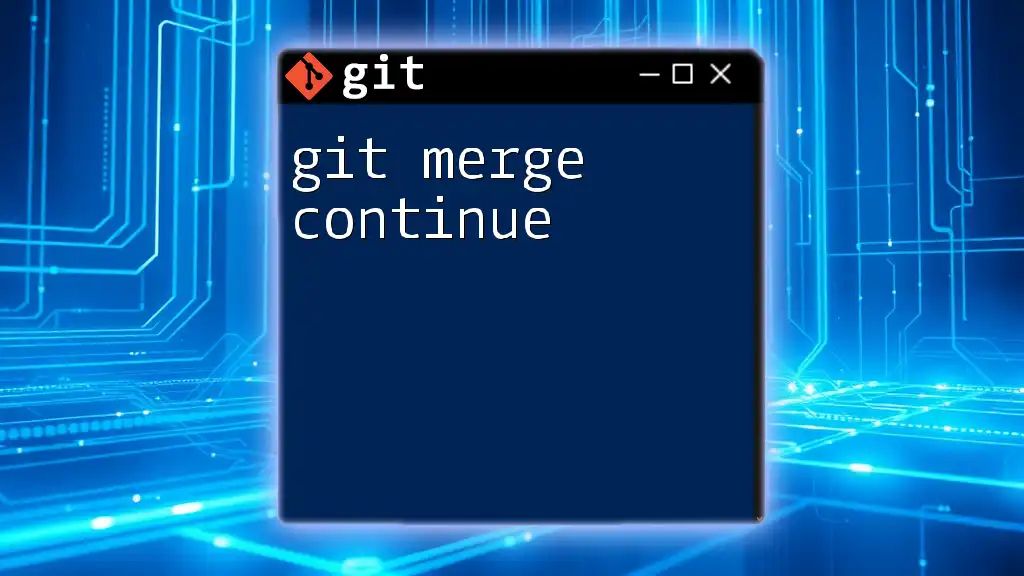
Understanding Merge Strategies
Fast-Forward Merge
A fast-forward merge occurs when there are no diverging changes between the branches being merged. In this case, Git simply moves the base branch pointer forward to the latest commit of the target branch.
When to Use
- Best suited when you have a linear commit history and want to keep it that way.
- Ideal for smaller teams or projects where contributions are made sequentially rather than simultaneously.
Example
To perform a fast-forward merge, execute the following commands:
git checkout main
git merge feature-branch
Assuming there have been no changes to `main` since you started working on `feature-branch`, your `main` branch pointer will move directly to the tip of `feature-branch`.
Three-Way Merge
A three-way merge is employed when there are divergent changes between branches, requiring Git to reconcile them. Git uses the common ancestor of the two branches as a reference point to create a new merge commit.
When to Use
- Essential during concurrent changes in two branches, as it combines updates from both without losing any work.
Example
Performing a three-way merge involves similar commands as before:
git checkout main
git merge feature-branch
Here, if both `main` and `feature-branch` have diverged, Git will generate a new merge commit that captures the state of both branches.
Merge Strategies Overview
-
Recursive: This is the default merge strategy, employed when merging two branches with a common ancestor. Git attempts to merge common changes and produces a new commit.
-
Octopus: This strategy enables you to merge more than two branches. However, it’s less commonly used and often reserved for very specific scenarios.
-
Resolve: When the changes between branches are complex and cannot be merged automatically, the resolve strategy is employed but may require user intervention to handle conflicts.
-
Subtree: This strategy is useful when merging a repository that contains another repository within it, allowing for seamless integration.
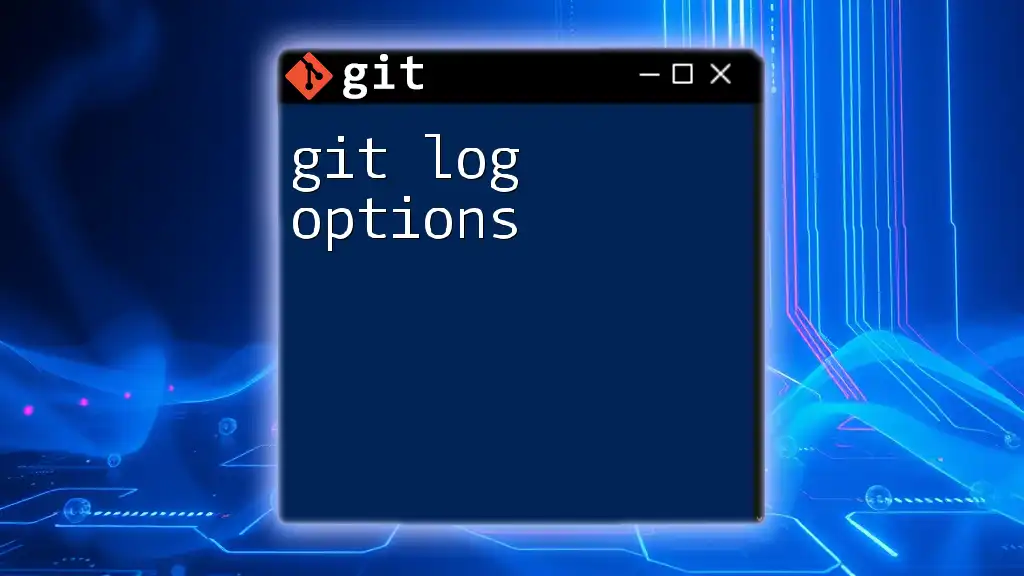
Common Merge Options
--no-ff
The --no-ff option forces a merge commit even if a fast-forward merge is possible. This option is useful for maintaining a clearer project history.
When to Use
- When you want to preserve the context of a feature branch as a distinct unit of work, making it easier to track changes.
Example
git merge --no-ff feature-branch
This command will create a new merge commit even if the merge could be a fast-forward, thereby explicitly documenting that `feature-branch` was integrated.
--squash
Using the --squash option, Git collapses all changes introduced by the merged branch into a single commit, which can then be committed to the current branch.
When to Use
- Ideal for cleaning up the commit history when you have extensive commits in the `feature-branch` that may not all need to be reflected in the base branch.
Example
git merge --squash feature-branch
This command applies all the changes from `feature-branch` but does not create a new commit automatically. Instead, you must manually commit the squashed changes.
--commit
Applying the --commit option makes Git automatically commit the merge process once conflicts are resolved.
When to Use
- Useful in environments where immediate committing is desirable to lock in merged changes promptly.
Example
git merge --commit feature-branch
With this command, if there are conflicts, Git will prompt you to resolve them before finalizing the merge with a commit.
--abort
The --abort option is crucial for safely exiting a merge process when complications arise, particularly if conflicts cannot be resolved.
When to Use
- Act quickly when a merge fails and you need to revert to the pre-merge state without losing any progress.
Example
git merge --abort
This command will dynamically revert any changes made during the merge attempt and restore your branch to its original state.
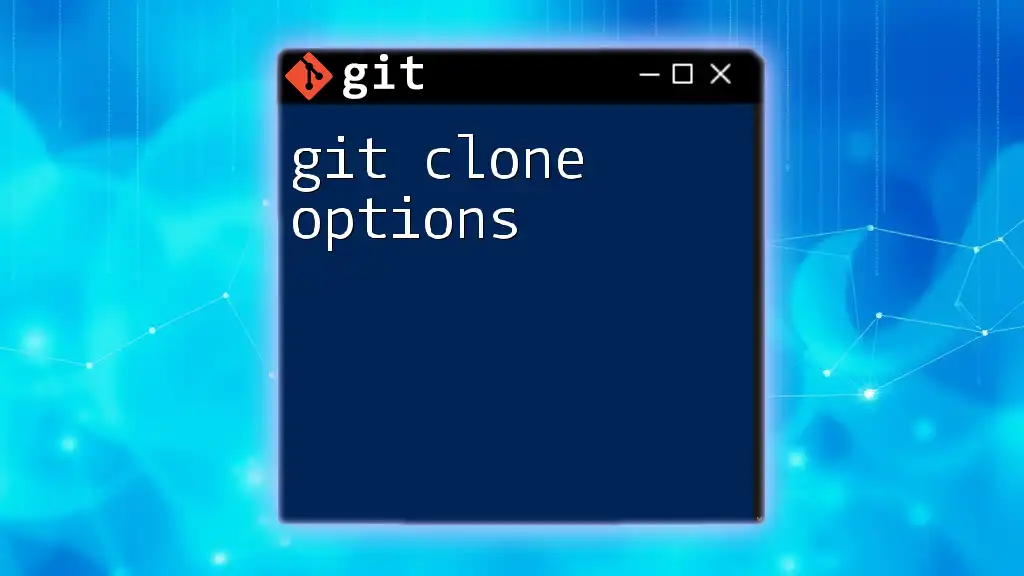
Conflict Resolution
Overview of Merge Conflicts
Merge conflicts occur during the merging process when Git cannot automatically reconcile changes from different branches. This might happen if two developers have modified the same line in a file or if one branch deletes a file that another modifies.
Resolving Conflicts
To resolve merge conflicts, follow these general steps:
-
Identify conflicting files. Git will mark these files in the output during the merge.
-
Open each conflicting file; you'll find conflict markers indicating both versions of the content.
-
Manually edit the file to resolve the conflicts, removing the markers.
-
Once all conflicts are resolved, stage the changes:
git add <resolved-file> -
Finally, commit the merge resolution:
git commit
Tools for Conflict Resolution
Modern development environments often provide tools for conflict resolution, making the process smoother:
- GitKraken: A visual interface that simplifies the resolution process with graphical representations of branches and conflicts.
- VS Code: Offers built-in support for Git, highlighting conflicts directly in the editor and providing options to resolve them visually.

Best Practices for Merging
- Communicate Regularly: Keep open lines of communication within your team to understand what branches others are working on to minimize conflicts.
- Clear Commit Messages: Use descriptive commit messages that explain the purpose of changes, enhancing collaboration.
- Monitor Branches: Regularly merge branches to detect potential conflicts early, reducing the complexity of merge resolutions.
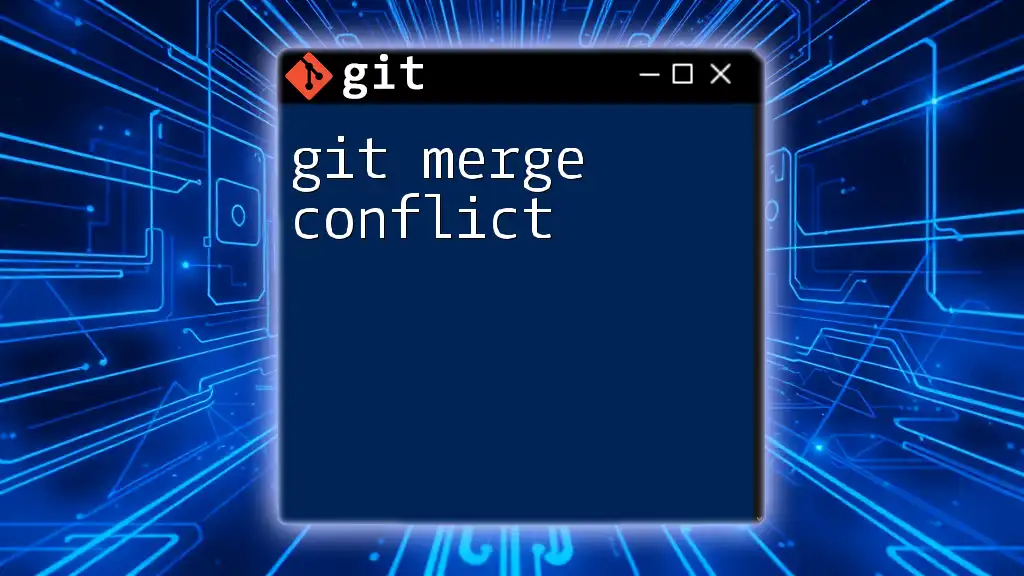
Conclusion
Mastering Git merge options is essential for effective collaboration in any development team. By understanding various merge strategies and options, you improve not only your own workflow but also the team dynamics as a whole. Don’t shy away from experimenting with different merging strategies tailored to your project's needs, and remember: practice leads to mastery.

Additional Resources
For those looking to deepen their understanding of Git, check out the official Git documentation and explore tutorials and community forums dedicated to helping developers enhance their skills.