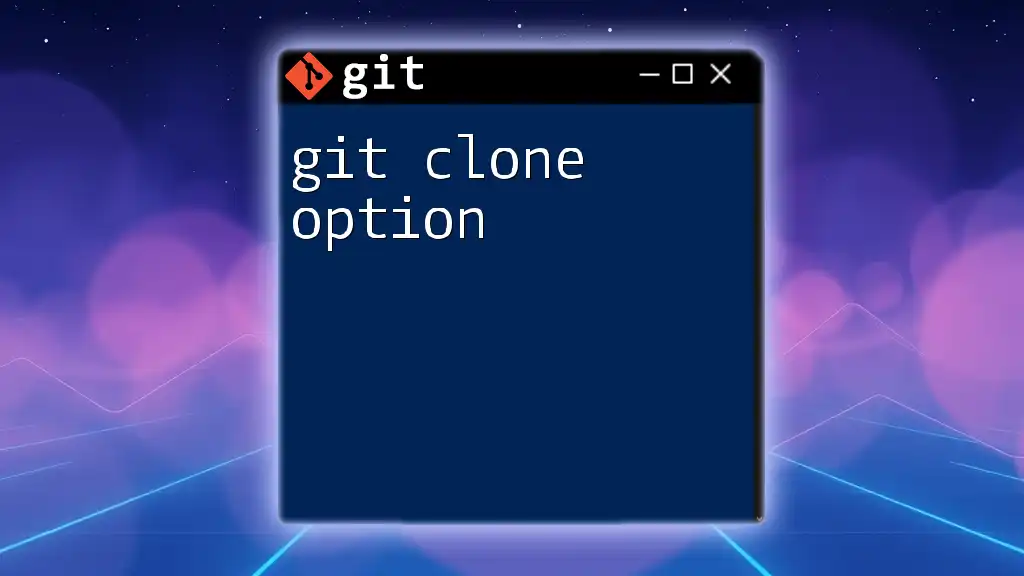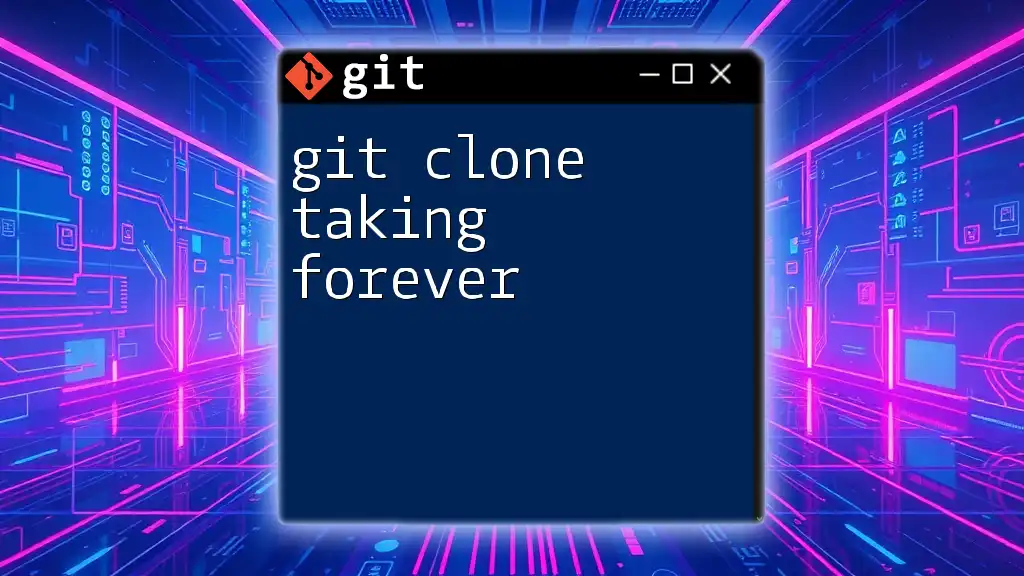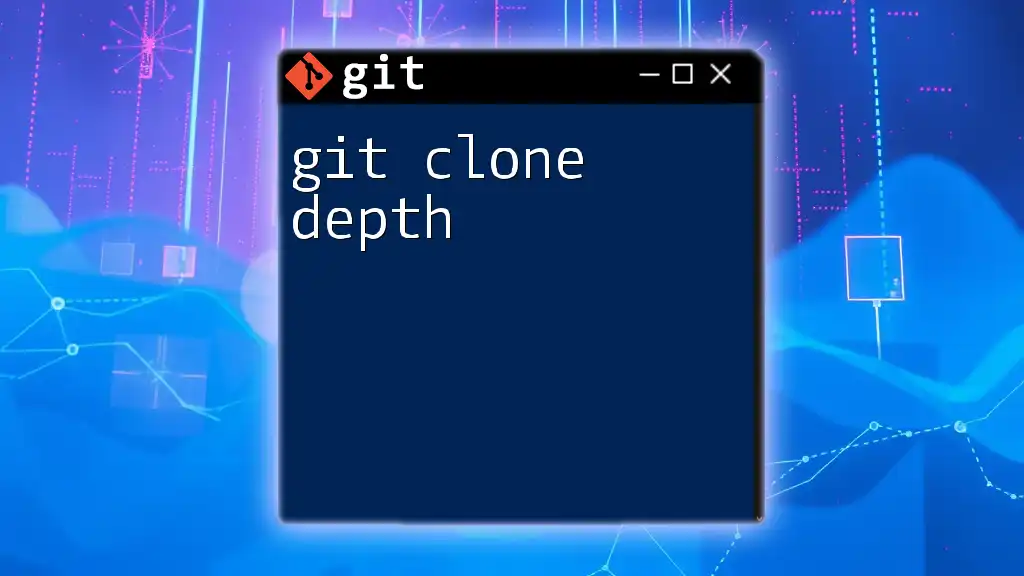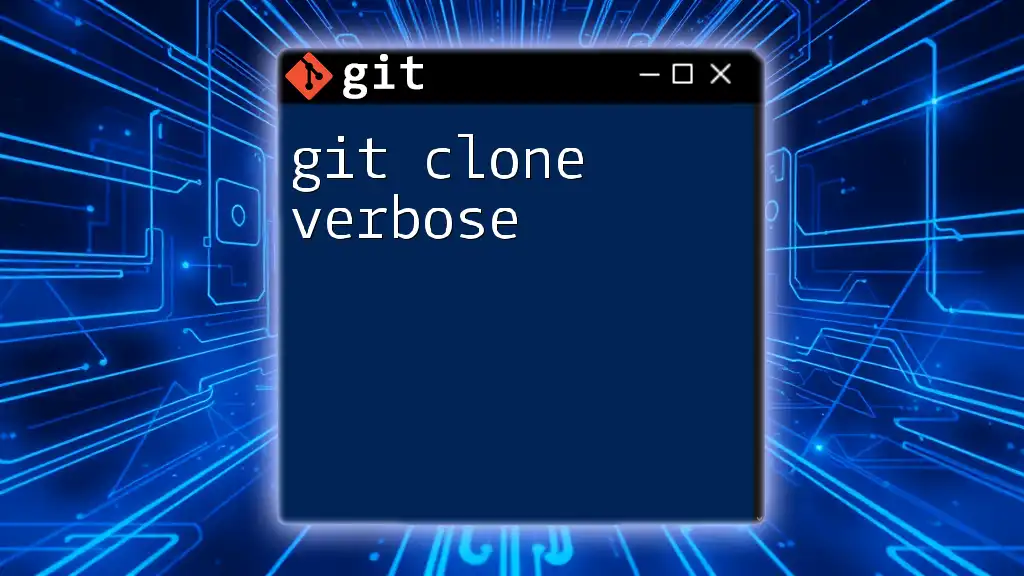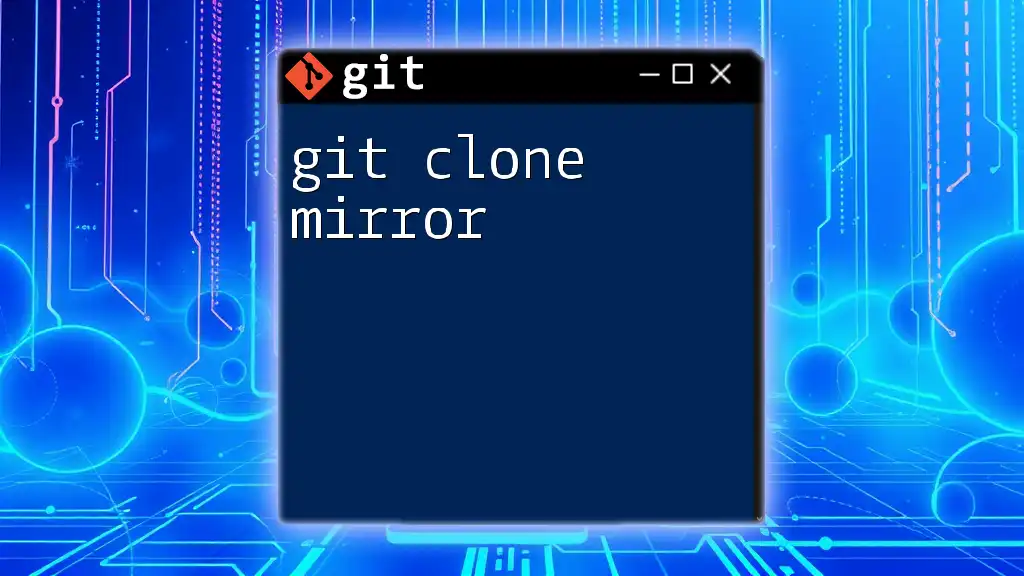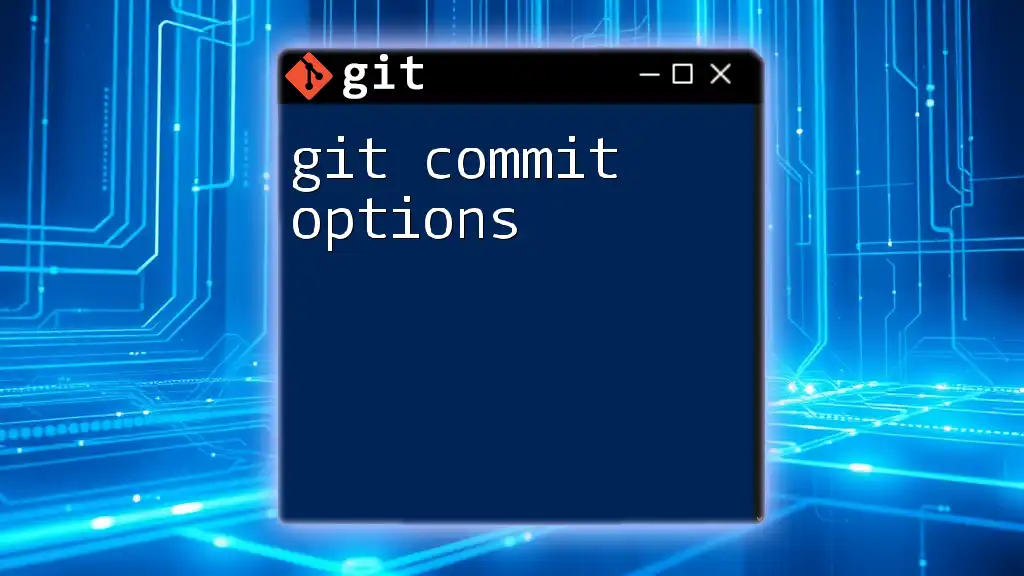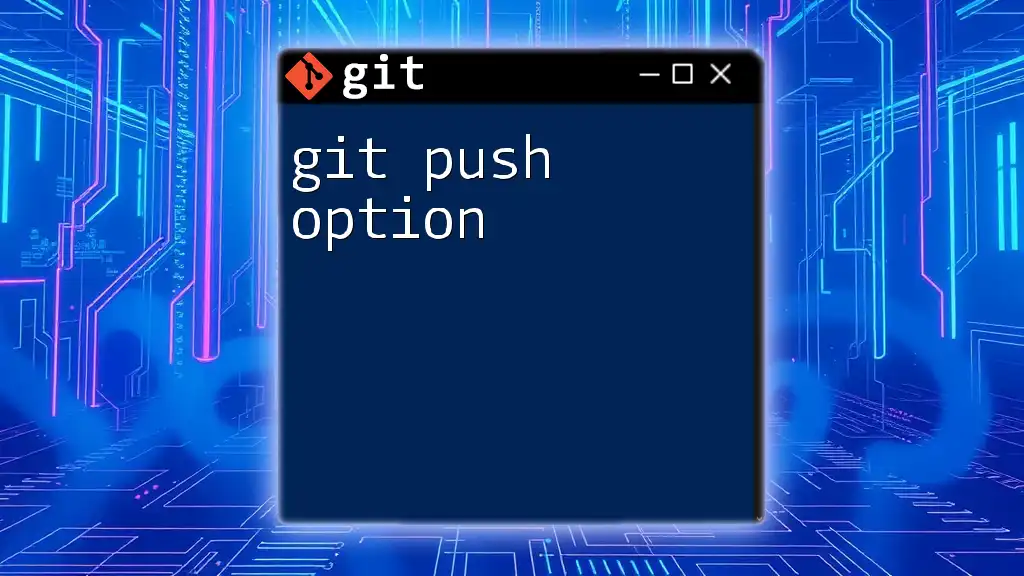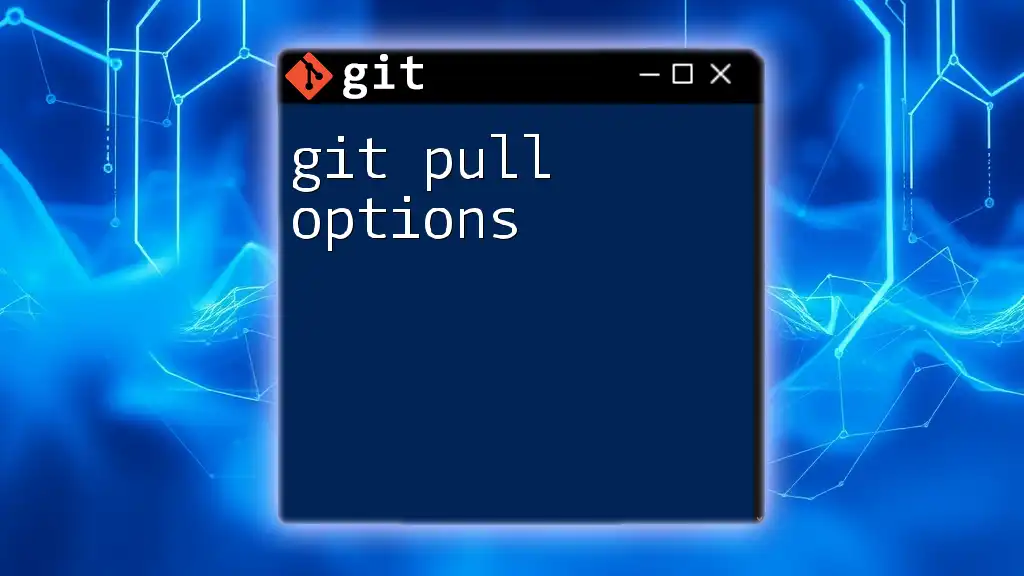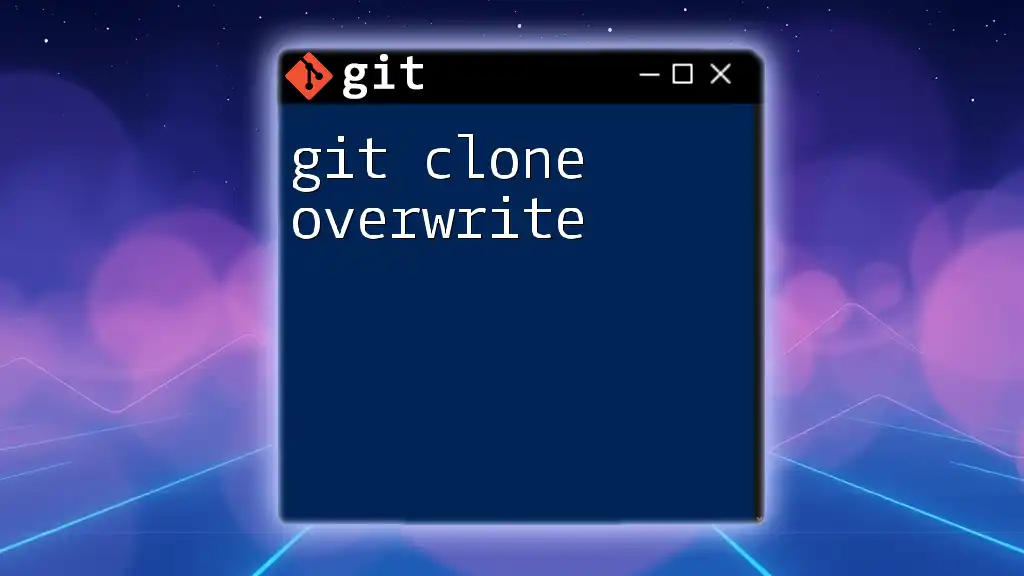The `git clone` command is used to create a local copy of a remote Git repository, allowing you to work on the project offline and track changes.
git clone https://github.com/username/repository.git
What is `git clone`?
The `git clone` option is a crucial command in version control systems that allows you to create a local copy of a repository. When you clone a repository, Git retrieves all of its files, history, and branches, providing you with everything you need to start working on it. This functionality is essential for collaboration in software development, allowing multiple contributors to work on the same project seamlessly.
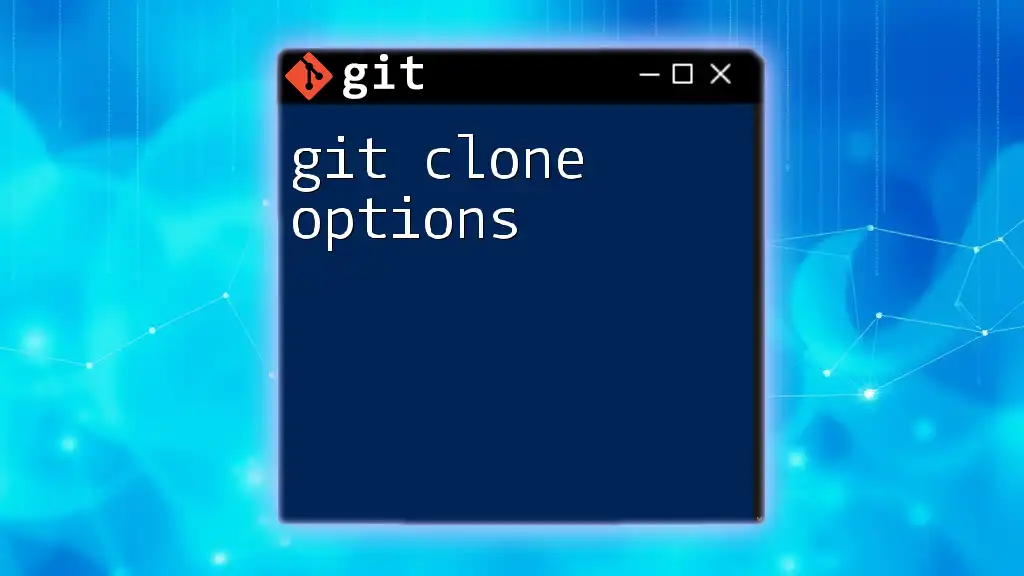
Why Use `git clone`?
-
Copying Repositories for Collaboration: When working on a collaborative project, using `git clone` is one of the easiest ways to obtain a complete copy of the repository. By cloning the repository, you ensure that you have the latest codebase and can contribute effectively.
-
Creating Backups of Remote Repositories: Cloning a repository gives you a local backup of the entire project, which can be beneficial if you need to work offline or safeguard against data loss.
-
Cloning for Development Purposes: Developers often need to experiment with code or features. Cloning a repository allows them to create a sandbox environment where they can make changes without affecting the original project.
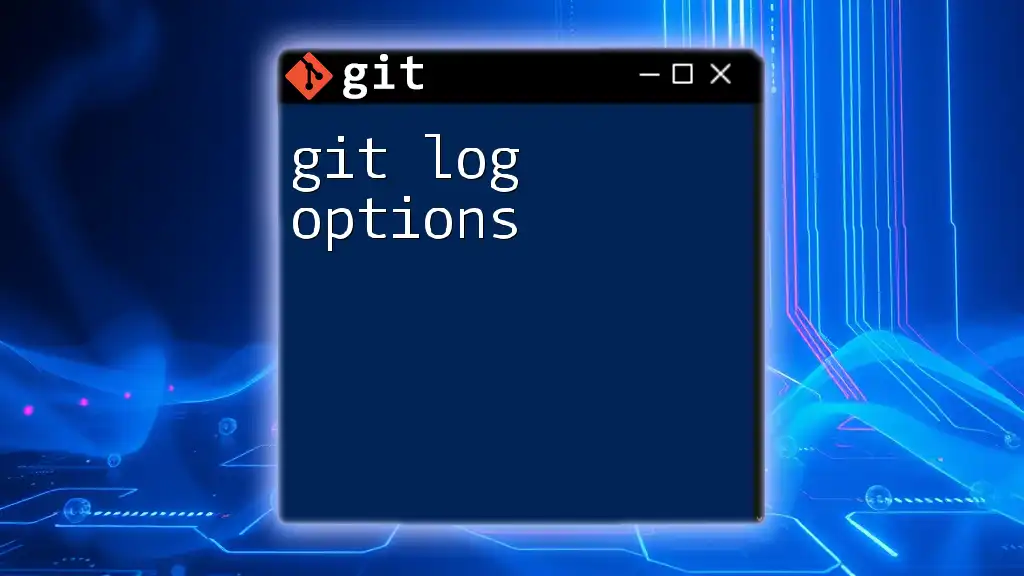
Basic Syntax of `git clone`
The basic syntax for the `git clone` command is as follows:
git clone <repository> [<directory>]
-
`<repository>`: This is the URL or path to the repository that you wish to clone. It can be a remote repository hosted on platforms like GitHub or a local repository residing on your own machine.
-
`[<directory>]`: This is an optional parameter that specifies the name of the directory where the cloned repository will reside. If you do not specify a directory name, Git will create a folder with the name of the repository by default.
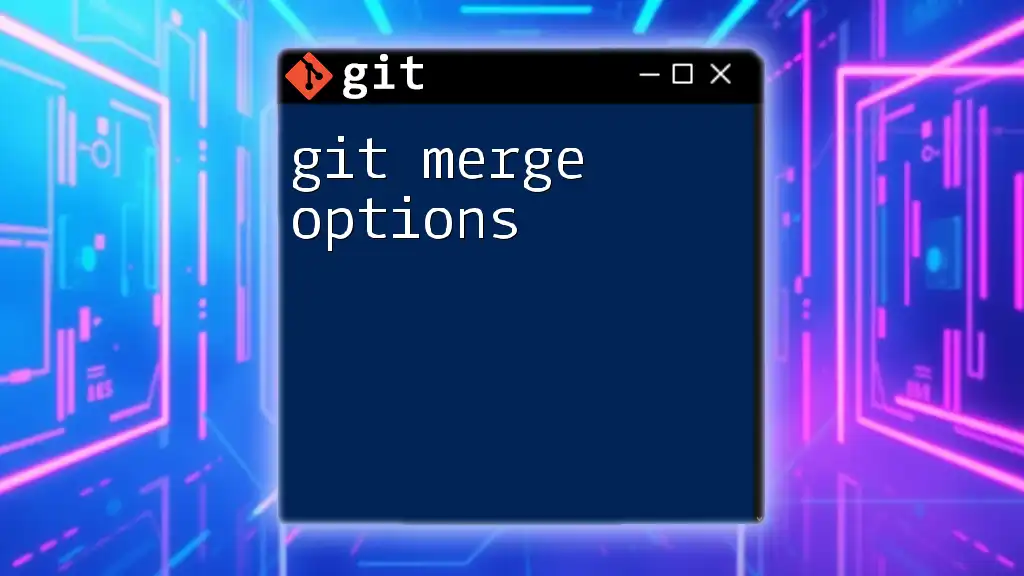
How to Use `git clone`
Cloning a Repository from GitHub
To clone a repository hosted on GitHub, follow these steps:
- Go to the GitHub repository page.
- Click on the "Code" button to reveal the clone options.
- Copy the HTTPS URL provided.
Now, use the following command to clone it to your local machine:
git clone https://github.com/user/repository.git
In this command, simply replace `https://github.com/user/repository.git` with the URL you copied. Git will download all files and commit history from that repository.
Cloning a Repository with SSH
If you prefer to clone using SSH, ensure you have an SSH key set up with your GitHub account. Use the following command to clone using SSH:
git clone git@github.com:user/repository.git
This method provides a secure connection, and if your SSH keys are properly configured, you won’t need to enter your credentials each time you interact with the repository.
Cloning a Repository Locally
Sometimes, you may want to clone a local repository. This is useful when you're working with repositories on your hard drive. You can do this using the path to the repository:
git clone /path/to/local/repository
By executing this command, you’ll create a local copy of the repository right on your machine, preserving its entire history and configuration.

Understanding the `git clone` Options
Cloning with Different Depth Levels
The `--depth` option allows you to perform a shallow clone, reducing the amount of history downloaded. For example:
git clone --depth 1 https://github.com/user/repository.git
With `--depth 1`, you'll clone only the latest commit of the repository and omit the rest of the history. This is beneficial for large repositories where you might not need the full history to participate in development.
Cloning a Specific Branch
To clone a certain branch instead of the entire repository, you can use the `--branch` option:
git clone --branch <branch-name> https://github.com/user/repository.git
Replacing `<branch-name>` with the name of the branch you wish to work on, this command helps streamline your cloning process if you only want to focus on a specific line of development.
Ignoring Updates with `--single-branch`
The `--single-branch` option is useful if you want to clone only the history from a specific branch while ignoring other branches entirely:
git clone --single-branch --branch <branch-name> https://github.com/user/repository.git
This approach minimizes the amount of data cloned to your local machine, which can be especially advantageous with large repositories.
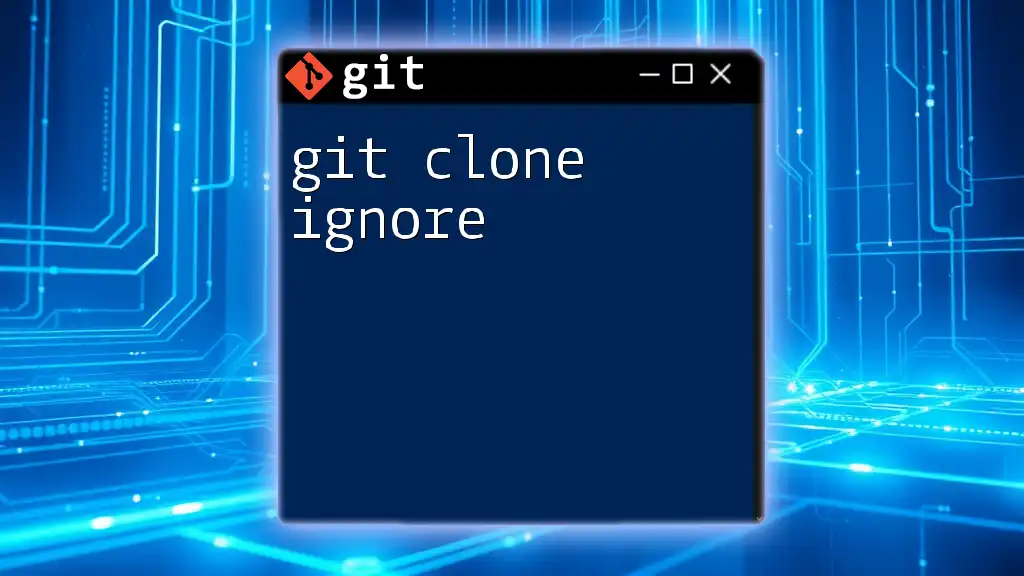
Managing Cloned Repositories
Understanding the Cloned Repository Structure
Once cloned, the repository resides in a directory similar to this structure:
- .git/: This directory contains all of the configuration files and the entire history.
- Files and Directories: All files from the original repository appear in the root folder.
Familiarizing yourself with this structure is vital to make efficient changes, read commit logs, and navigate through branches.
Updating a Cloned Repository
To ensure your local clone is up-to-date with the remote repository, you can fetch and merge updates. Use the following command to fetch the latest changes:
git fetch
To apply these updates to your working directory, you can then run:
git merge
These commands will help you synchronize your local copy with the latest version of the codebase, keeping you aligned with ongoing developments.
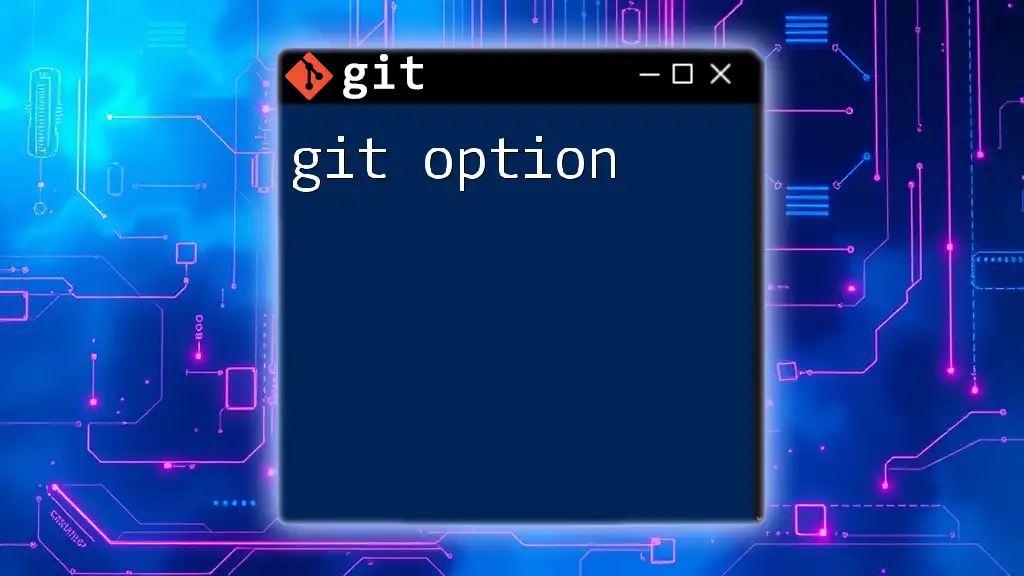
Common Issues and Troubleshooting
Authentication Problems
Authentication issues often arise with both HTTPS and SSH methods. If you encounter an error stating that your SSH key isn’t found or is invalid, consider:
- Checking SSH Key Configuration: Make sure your SSH key has been correctly added to your GitHub account.
- Correcting Credentials: For HTTPS, ensure you are entering the correct username and password.
Repository Not Found Errors
If you receive a “repository not found” error, it could indicate:
- Invalid Repository URL: Double-check that the URL you’re using is correct.
- Permission Issues: Ensure you have access rights to the repository you're attempting to clone.
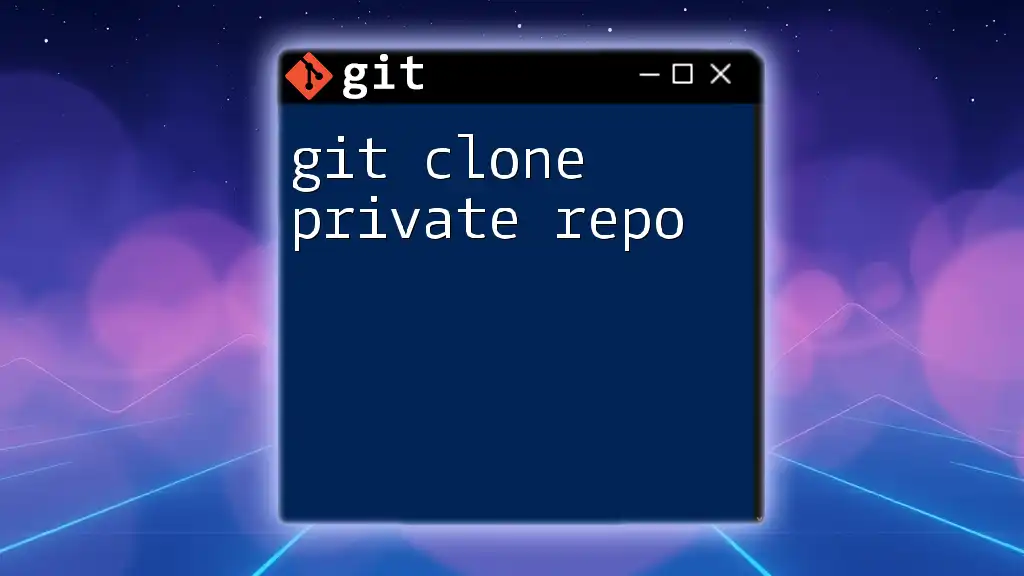
Best Practices for Using `git clone`
-
Keeping Repositories Updated: Regularly perform `git fetch` and `git merge` to keep your local clone aligned with the remote repository’s progress.
-
Managing Multiple Clones: Be cautious when cloning the same repository multiple times. It’s best to work from a single, well-maintained clone to avoid confusion.
-
Regularly Testing Clone Commands: Experiment with various `git clone` options on test repositories to understand their effects without risking any important work.
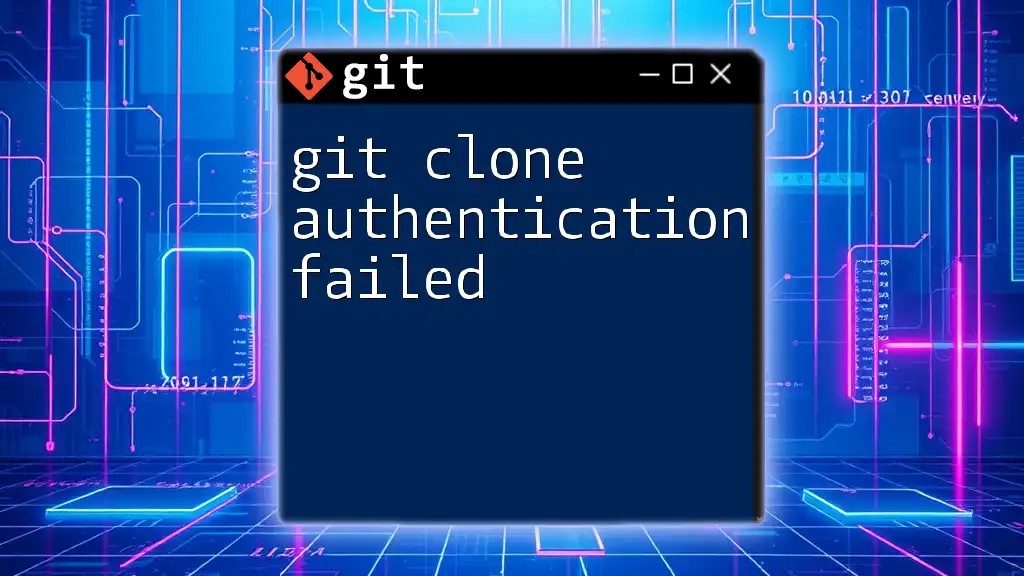
Conclusion
Understanding the `git clone` option is fundamental for anyone working with Git. Whether you need to collaborate on code, create backups, or explore repositories, mastering this command will significantly enhance your workflow. Practicing these commands with real repositories will help solidify your skills and prepare you for successful project contributions.
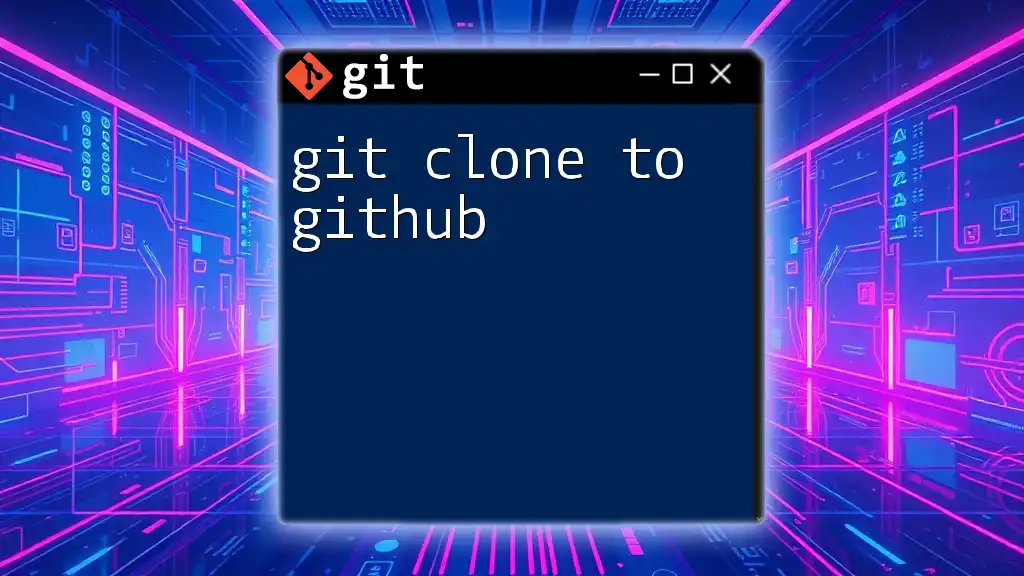
FAQs
-
What is the difference between `git clone` and `git fork`?
`git clone` creates a local copy of a repository, while `git fork` is a copy of a repository on platforms like GitHub that allows you to make independent changes and contributions. -
Can I modify files in a cloned repository?
Yes! You can make changes locally, commit them, and then push them back to the remote repository if you have the necessary access.
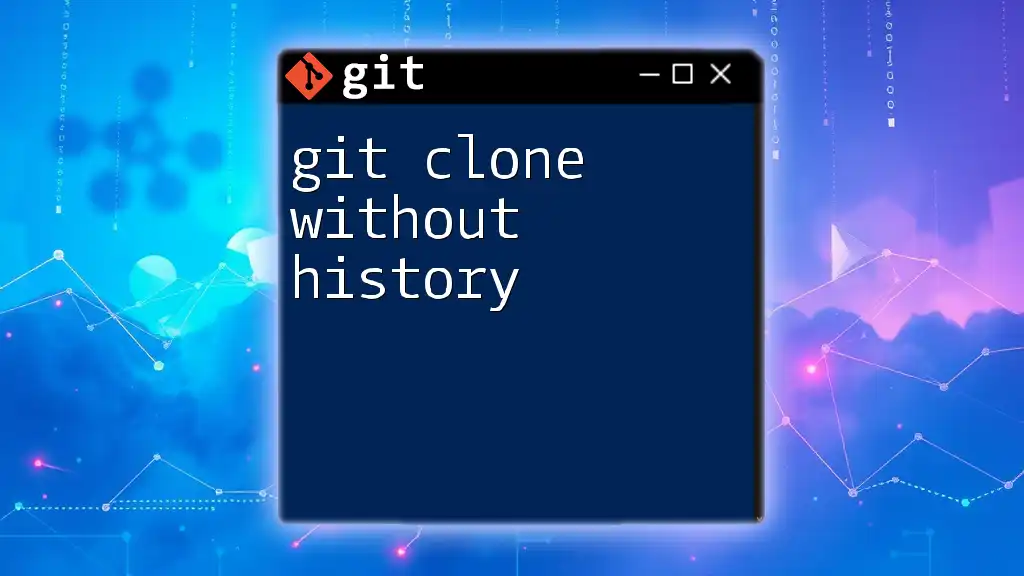
Additional Resources
For further learning, consider exploring these resources:
- [Official Git Documentation](https://git-scm.com/doc)
- [GitHub Learning Lab](https://lab.github.com/)
- Online tutorials and courses focusing on Git and version control.
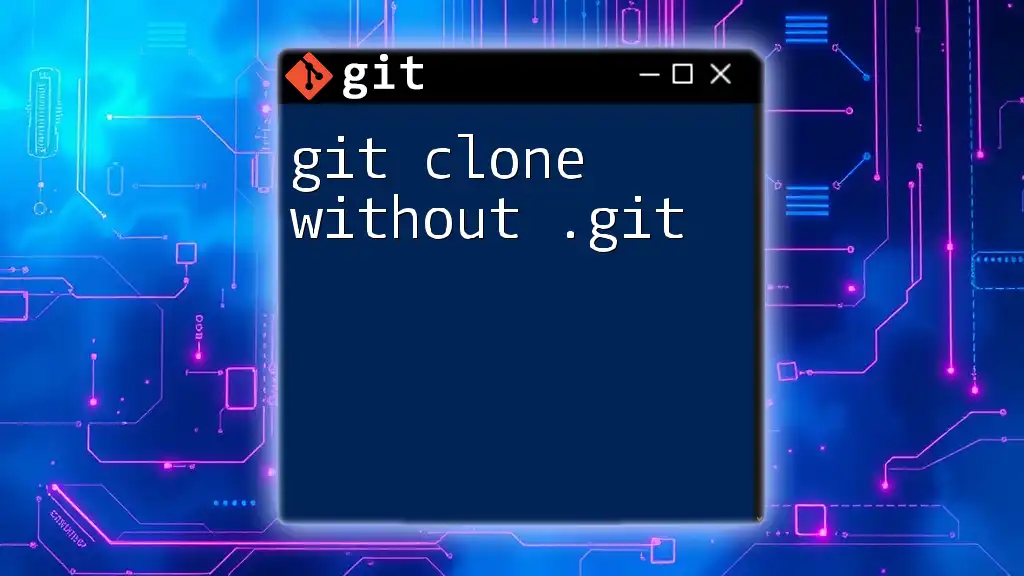
Call to Action
Join our mailing list for more insights into effective Git usage, or follow us for more articles and tips on mastering version control. Don’t hesitate to reach out with questions or share your git clone experiences!