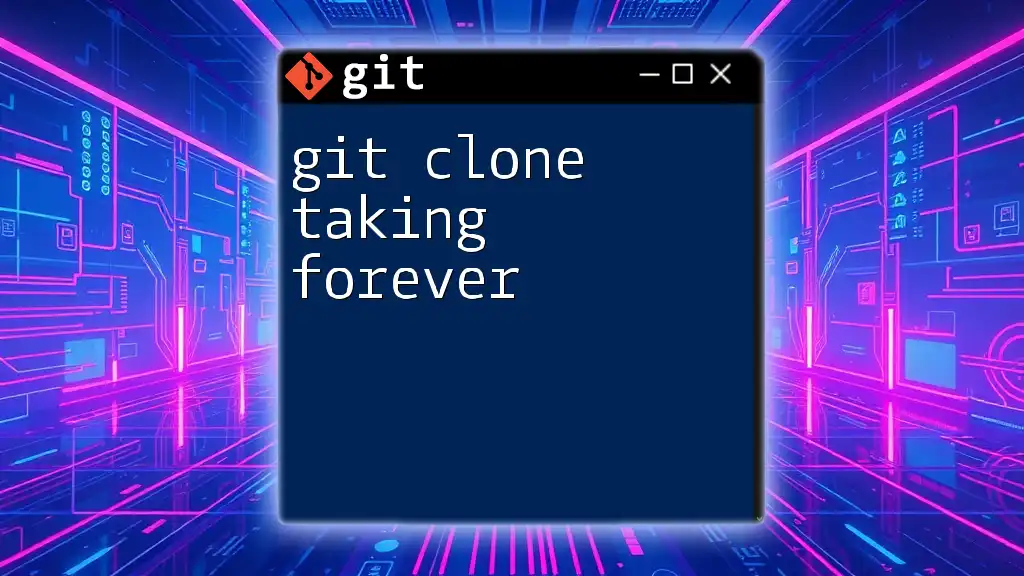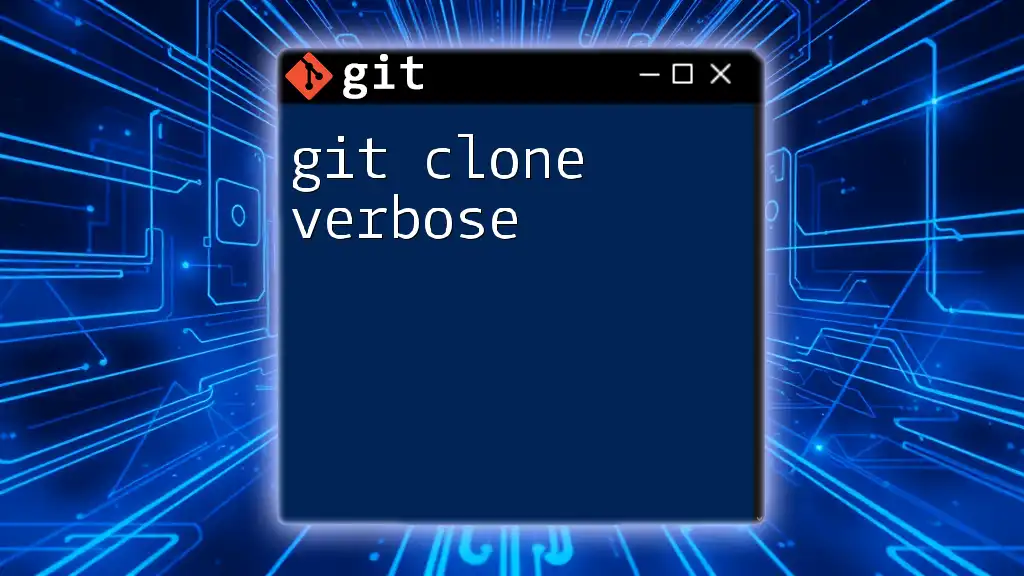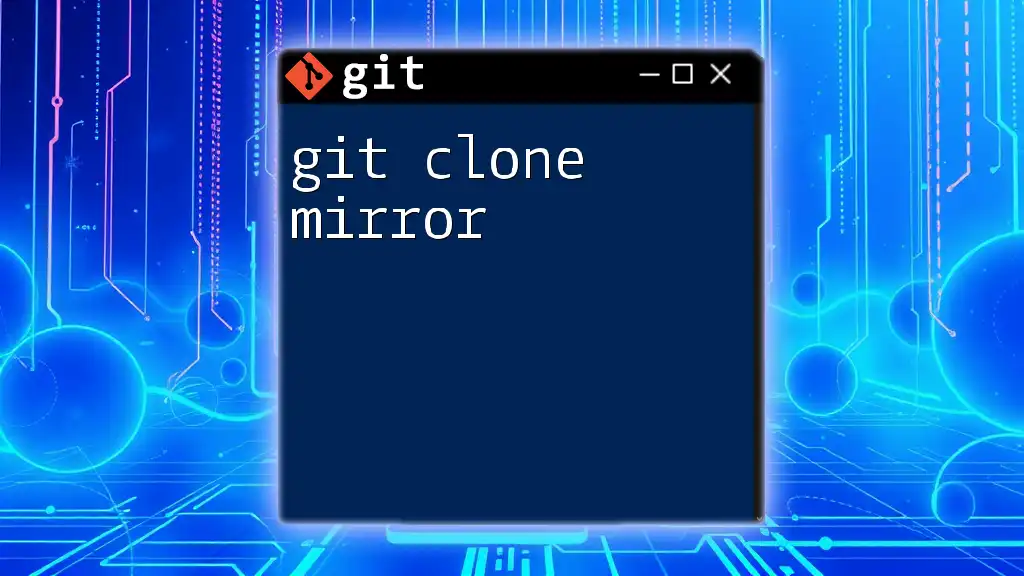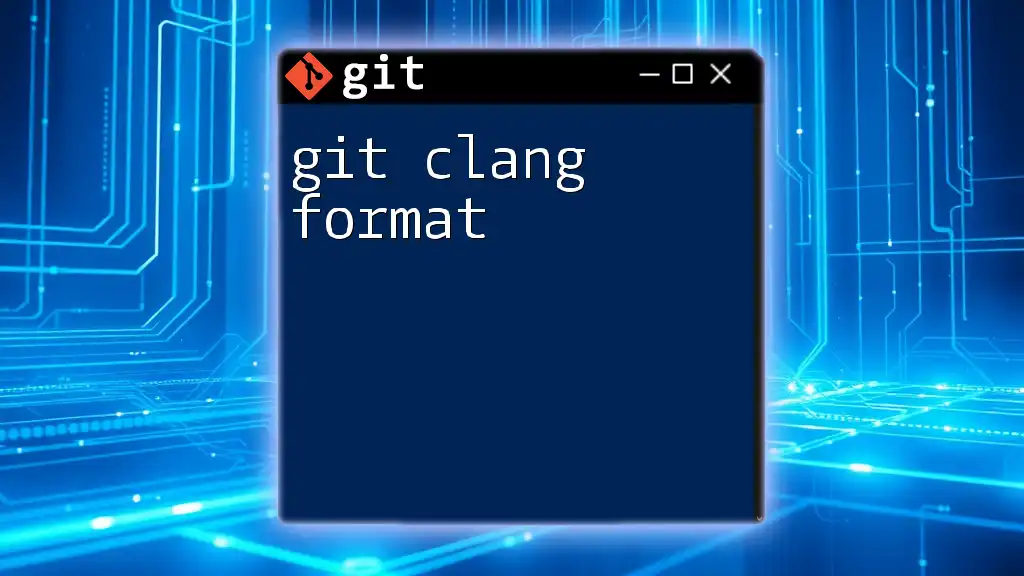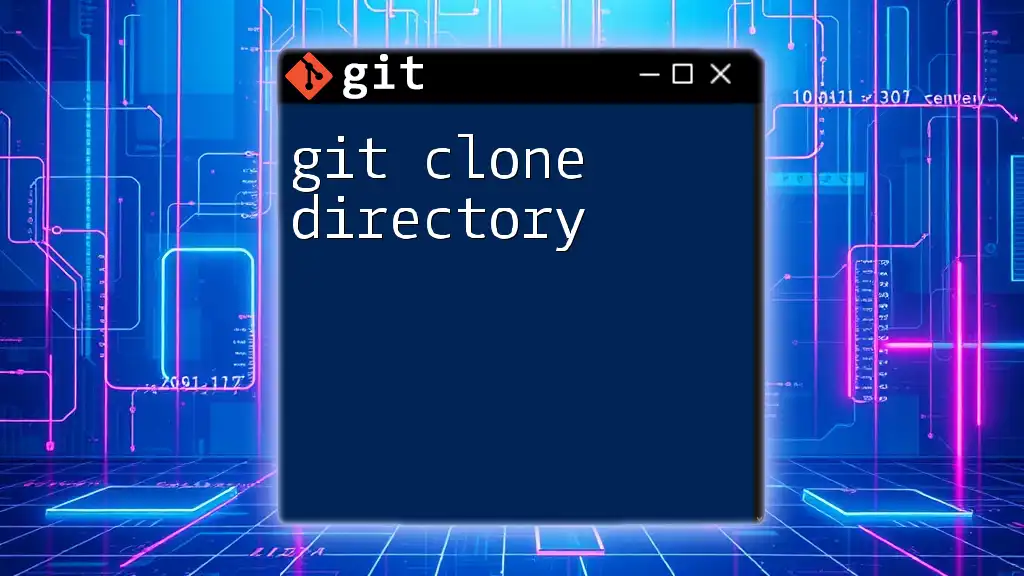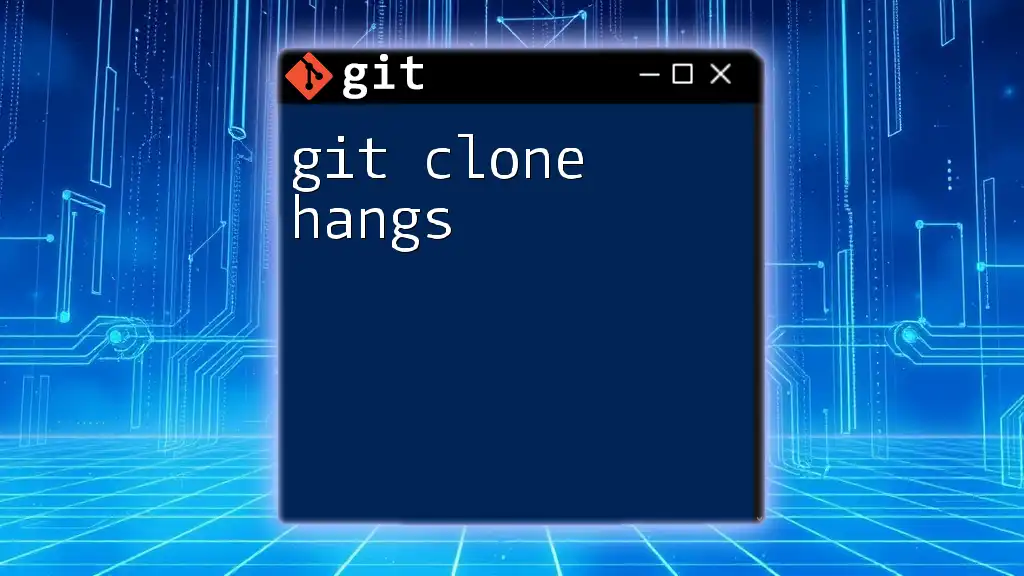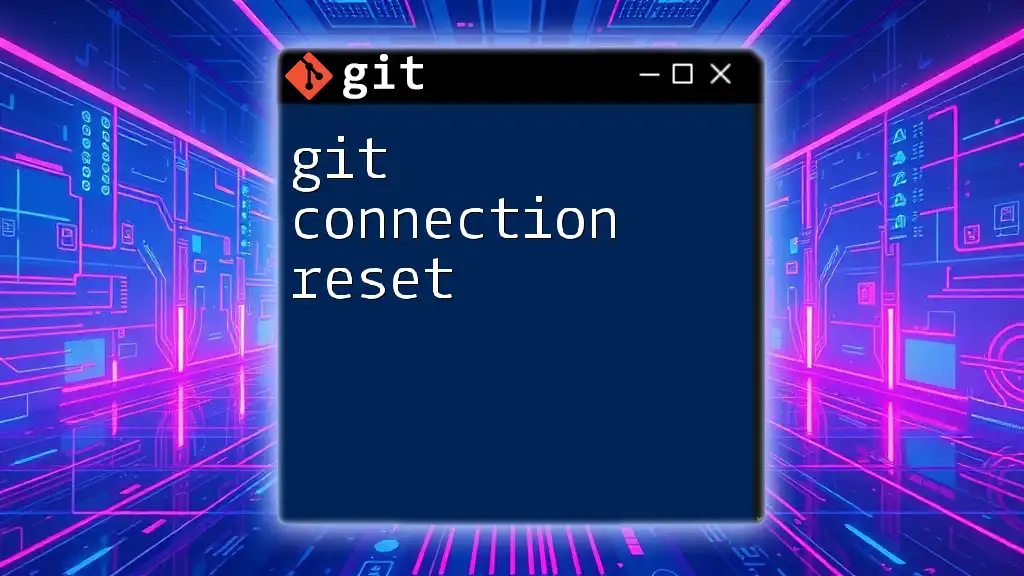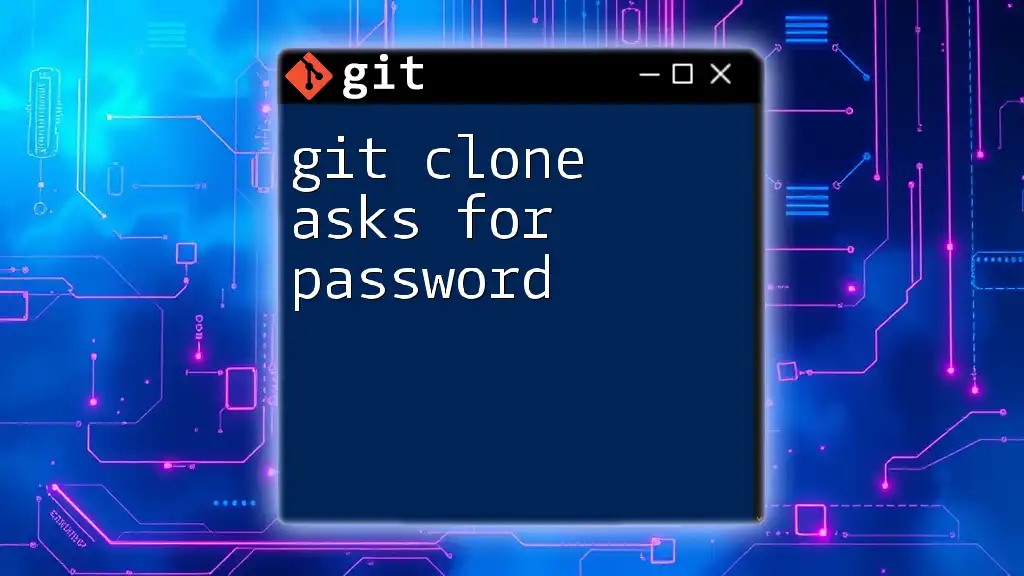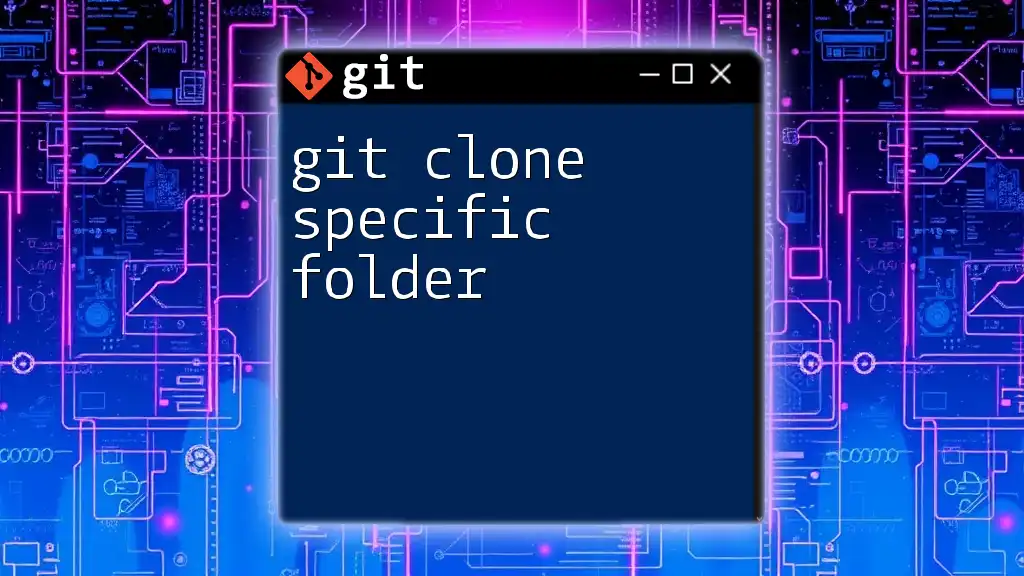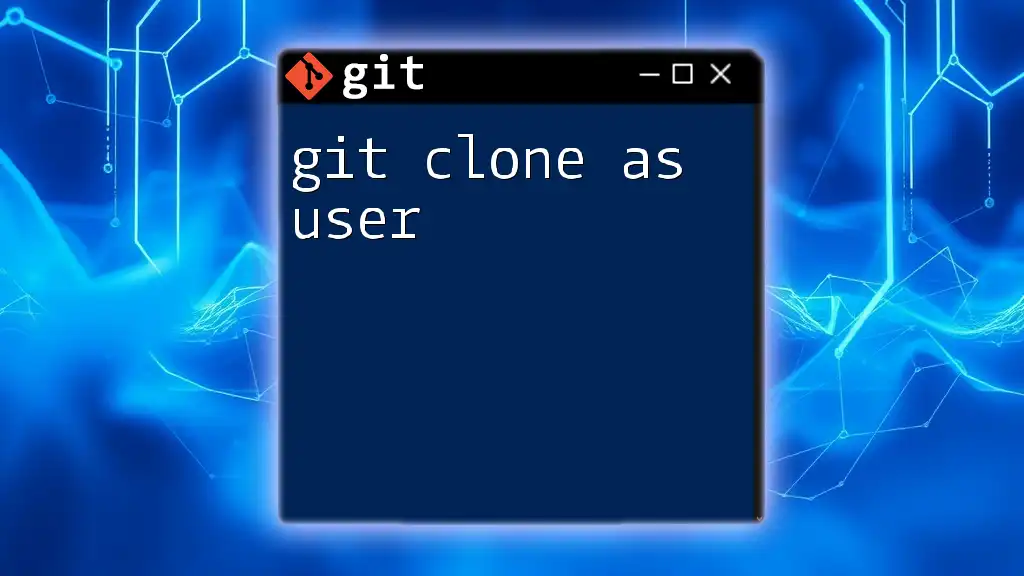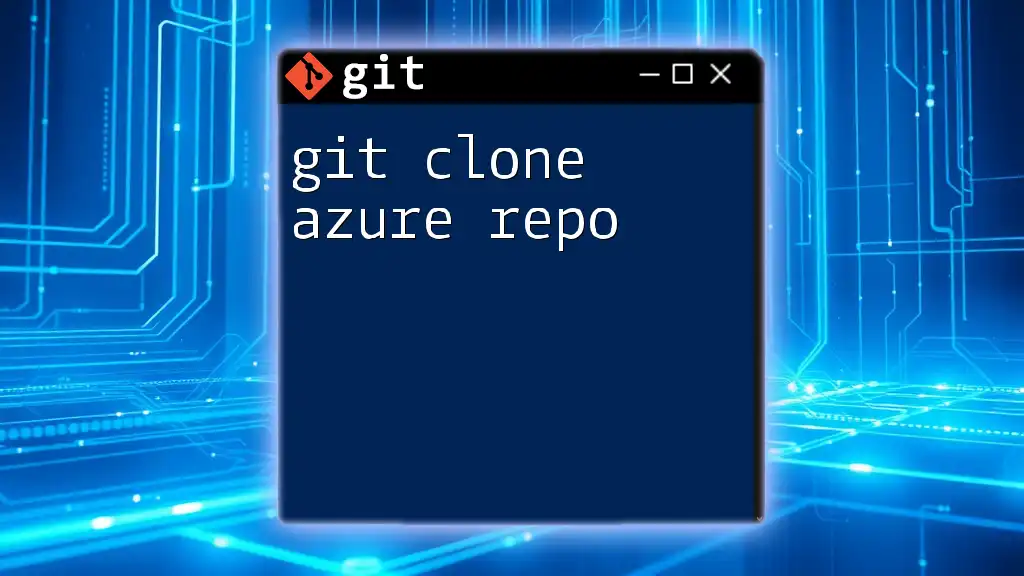When `git clone` takes an unexpectedly long time, it may be due to a slow internet connection, large repository size, or server issues; to troubleshoot, you can try using the `--depth` option for a shallow clone, like this:
git clone --depth 1 <repository-url>
Understanding Git Clone
What is Git Clone?
The `git clone` command is integral to the Git version control system. It allows you to create a local copy of a remote repository, enabling developers to work on projects collaboratively. By cloning a repository, you gain access to the entire file history, branches, and commits, making it essential for any modern software development workflow.
How Git Clone Works
When you run the `git clone` command, Git initiates a process that retrieves data from the remote repository, including all the project files and metadata. This process involves downloading the repository's history, which can quickly become large depending on the size and complexity of the project. The result is a fully functional local version of the repository where you can make changes, create branches, and commit your work without affecting the original remote source until you're ready to push updates.
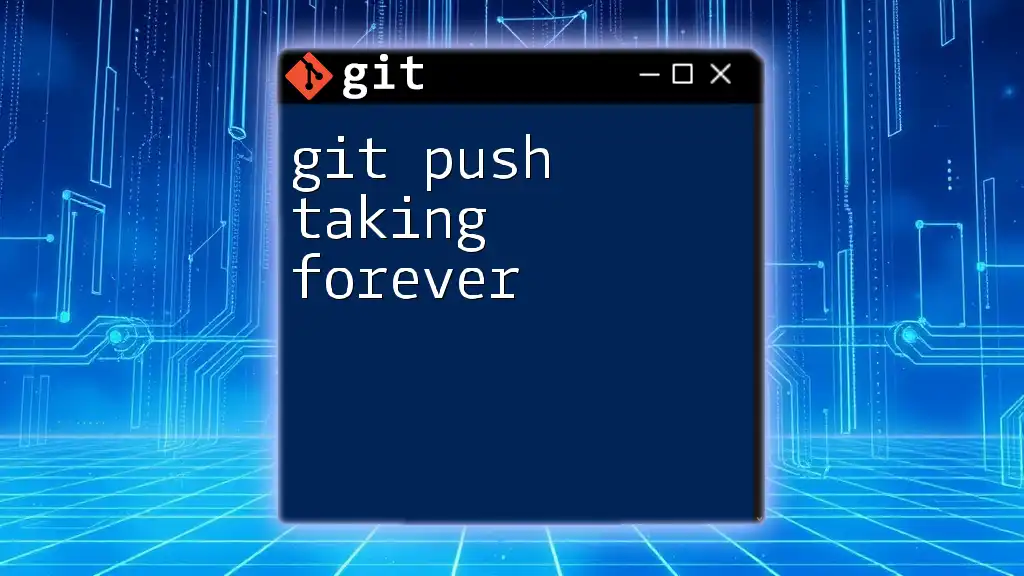
Common Reasons for Slow Git Clone
Large Repository Size
One of the primary reasons git clone takes a long time is the sheer size of the repository. Repositories can grow substantially large, especially ones with long histories or numerous binary files.
For instance, if a project has extensive documentation, audio files, or images, all these elements will contribute to the overall size and impact the cloning speed. The AI-generated contents or binary assets can make files much larger, thus significantly slowing down the cloning process.
Network Issues
Network stability is crucial when cloning a repository. A slow or unstable internet connection can drastically increase cloning time. Poor bandwidth or high latency in your internet connection can create significant bottlenecks.
For example, if you're trying to clone a 1GB repository over a slow 2 Mbps connection, you may experience a wait time much longer than expected due to network throttling or packet loss. It’s always a good idea to ensure you’re on a reliable network when performing such operations.
Remote Server Performance
The performance of the server hosting the repository plays a vital role in cloning speed. When using platforms such as GitHub, GitLab, or Bitbucket, server load and general performance can directly affect the time it takes for Git to retrieve the data.
For example, during peak usage times, these services may receive more traffic than they can handle, slowing down your requests. Understanding the server's health and load can help you anticipate and adapt to cloning delays.
Complex Repository Structure
Repositories that use nested submodules or intricate dependency structures may lead to slower cloning times. A submodule is a repository embedded within another repository, and if you're cloning a project that includes multiple submodules, Git must clone each submodule separately.
This complexity can create a cascading effect on retrieval times. If your project relies heavily on other modules, this can translate into significant time taken just to get everything set up properly.
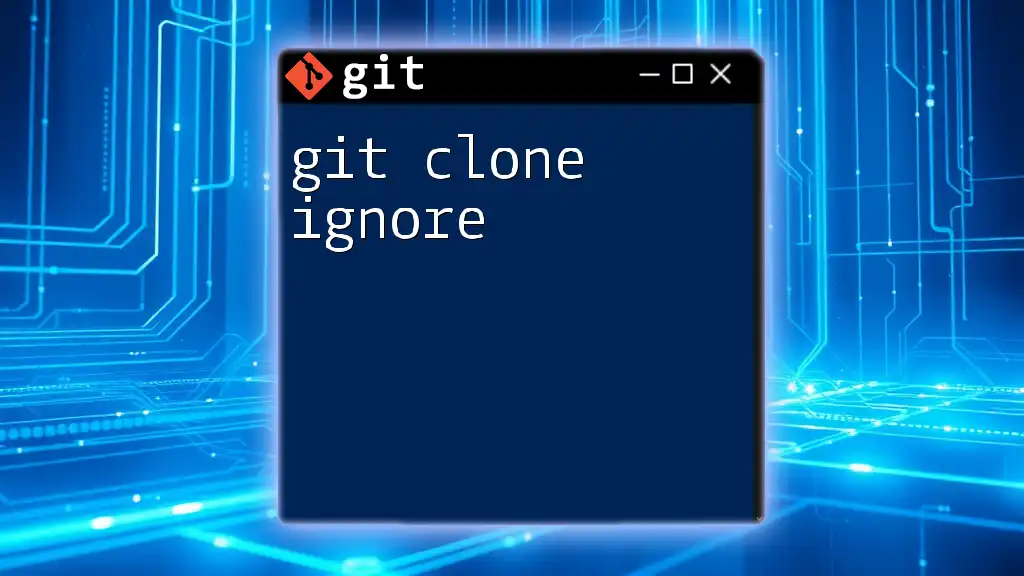
Diagnosing Slow Cloning Issues
Checking Repository Size
Before attempting any fixes, it's essential to understand the size of the repository you're dealing with. You can check the remote repository size with specific commands or via the hosting platform's interface. Knowing the size can help pinpoint whether this is a contributing factor to the slow cloning process.
Examining Network Performance
To diagnose network-related issues, you can use tools like `ping`, `traceroute`, or even speed test websites to analyze your network performance. Running these commands might reveal delays or interruptions impacting your cloning speed.
Monitoring Server Response Times
Utilizing server performance monitoring tools can give you insights into whether the Git hosting service is experiencing issues. Platforms like GitHub provide status pages where ongoing incidents are reported. Keeping an eye on these can clarify whether server load is contributing to your slow cloning experience.
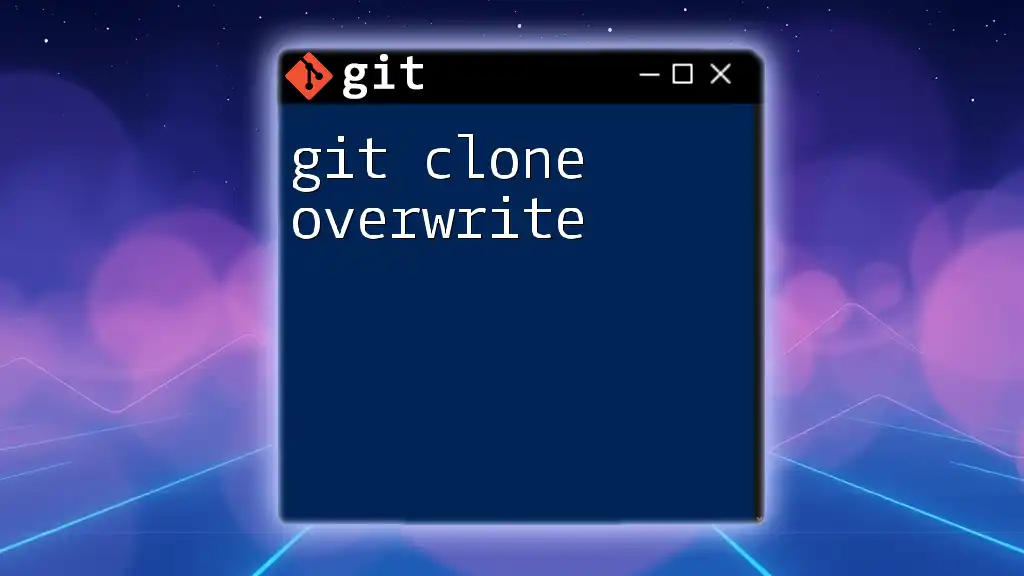
Solutions to Speed Up Git Clone
Optimize the Repository
To speed up the cloning process, consider optimizing the repository. Techniques for reducing repository size include:
- Pruning old branches and commits: Ensuring only active branches are maintained can reduce size.
- Removing large binary files: Large binaries can be stored elsewhere, or you can use solutions like Git LFS (Large File Storage) to manage them.
If you want a quick clone and don't need the entire repository history, consider performing a shallow clone using:
git clone --depth 1 <repository_url>
This command retrieves only the latest commit history, significantly reducing size.
Use Faster Internet Connections
If slow internet connection is identified as the issue, consider switching to a more reliable one. Wired connections tend to be more stable than Wi-Fi. If you're experiencing consistent slowness, a change in service providers or upgrading to a higher bandwidth plan may also be beneficial.
Change Remote Clone URL to SSH
If you are currently using HTTPS to clone repositories, switching to SSH can provide a speed advantage. SSH often bypasses certain latency associated with HTTPS connections, which may speed up the operation.
To clone a repository using SSH, you can execute:
git clone git@github.com:username/repository.git
Cloning Specific Branches or Tags
Instead of cloning the main repository with all its history, you can focus your cloning efforts on a specific branch or tag, especially if you know that the main branch is large. For instance, to clone only a specific branch:
git clone --single-branch --branch <branch_name> <repository_url>
This command limits the data transferred, thus speeding up the cloning process.
Consider Using Git LFS (Large File Storage)
For repositories that maintain large binary files, integrating Git LFS is an excellent option. This extension allows you to track and manage large files separately from the rest of your Git data.
To set up Git LFS in a repository, follow these steps:
git lfs install
git lfs track "*.psd" # Example for tracking Photoshop files
This way, only pointers to the files are stored in the repository, significantly reducing size.
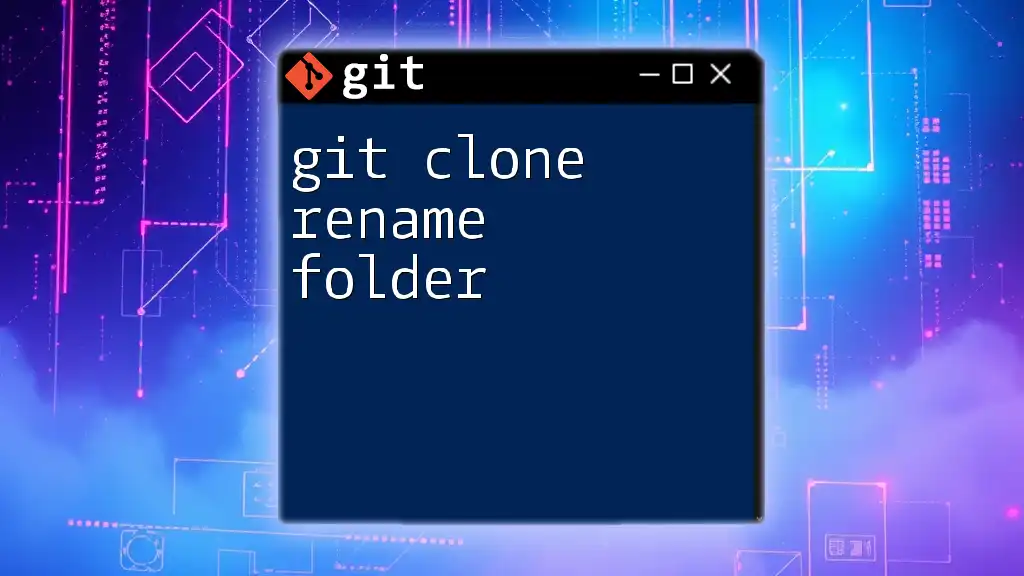
Advanced Git Clone Techniques
Using Shallow Clones
Understanding that not every clone requires complete history can lead to faster setups. As mentioned earlier, using shallow clones can save time and bandwidth. Use this command to achieve it:
git clone --depth 1 <repository_url>
This command fetches only the latest changes, making it faster and more efficient if you're not concerned with the entire commit history.
Cloning From Local Repositories
If possible, consider cloning from a local repository. This eliminates network-related issues entirely. For example, if you have a copy on your local machine or on a shared drive, your command will look like:
git clone /path/to/local/repo
This method not only accelerates cloning but also ensures you do not rely on external connections.
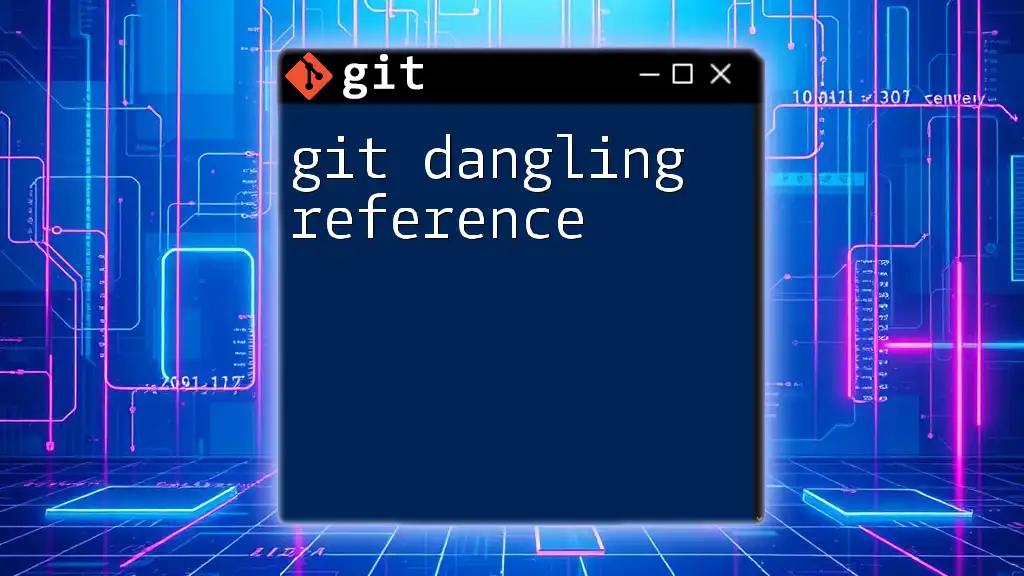
Conclusion
In summary, experiencing slow cloning with git clone taking forever can stem from various factors, including large repository size, network issues, or server performance. By understanding the mechanics of cloning and implementing the practical solutions discussed, you can enhance your workflow efficiency significantly. Remember, optimizing your repository, improving your internet connection, and utilizing advanced techniques can minimize downtime and speed up your Git operations.
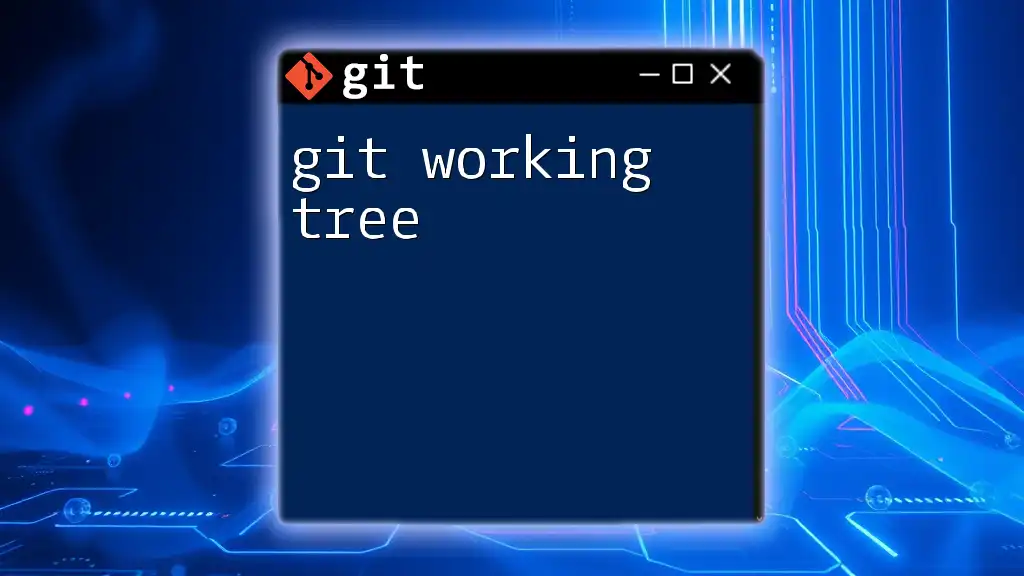
FAQs
What if my git clone is still slow after trying the tips?
If you've implemented these strategies and still find that your cloning process is slow, consider revisiting the repository size or consulting with your network administrator. It may be necessary to perform a more thorough examination of local and remote repository health.
Can I recover from a failed git clone?
If a clone operation has failed, you can clean up your local folder by running:
rm -rf <repository_folder>
This command will delete the partially cloned directory, allowing you to start the cloning process again without problematic remnants.
Are there tools to help speed up Git operations?
Yes, there are several tools available designed to help optimize Git workflows, such as GitKraken, SourceTree, or command-line tools that can assist with more efficient Git operations. Each tool varies in functionality but aims to enhance the overall experience of working with Git.