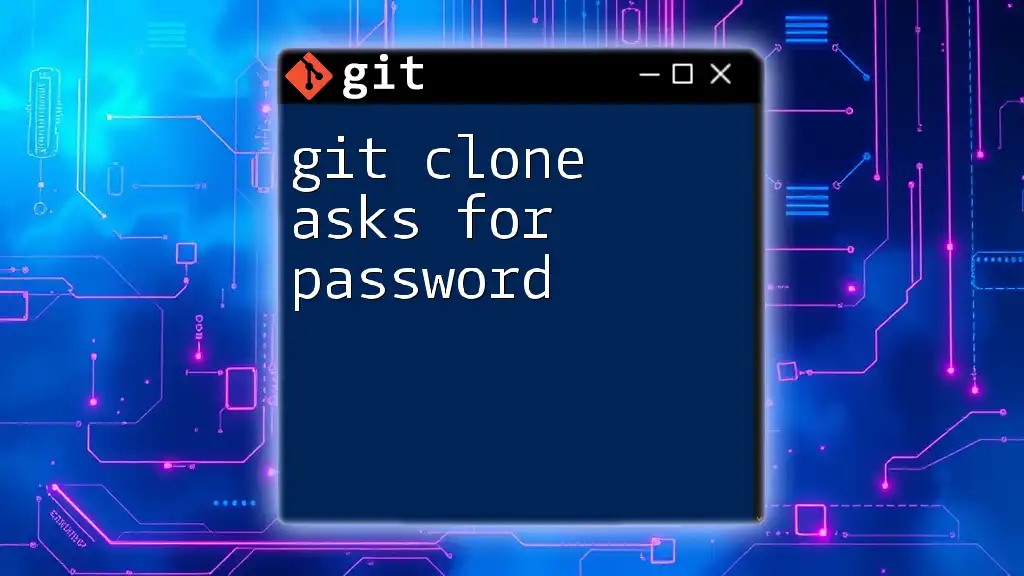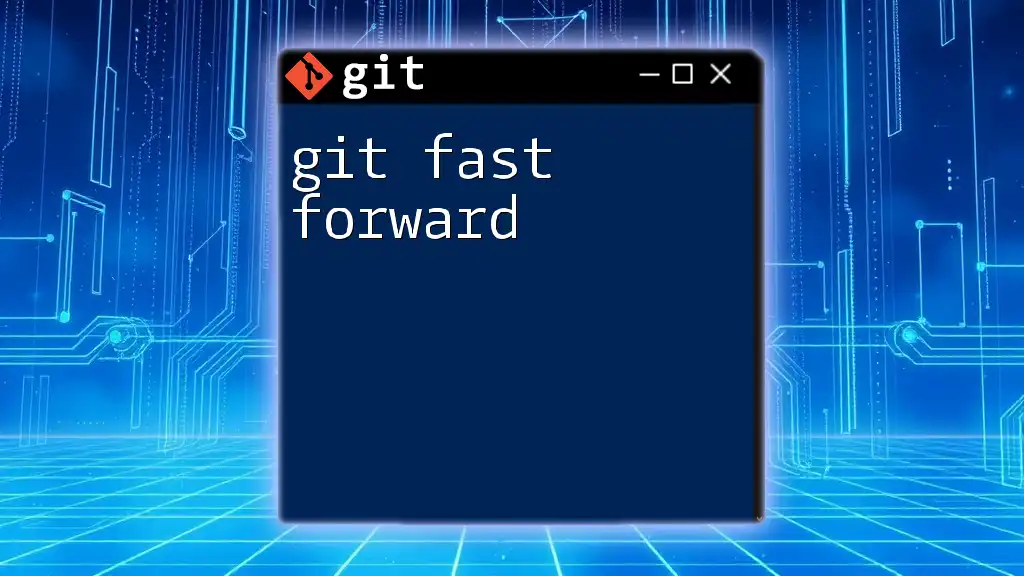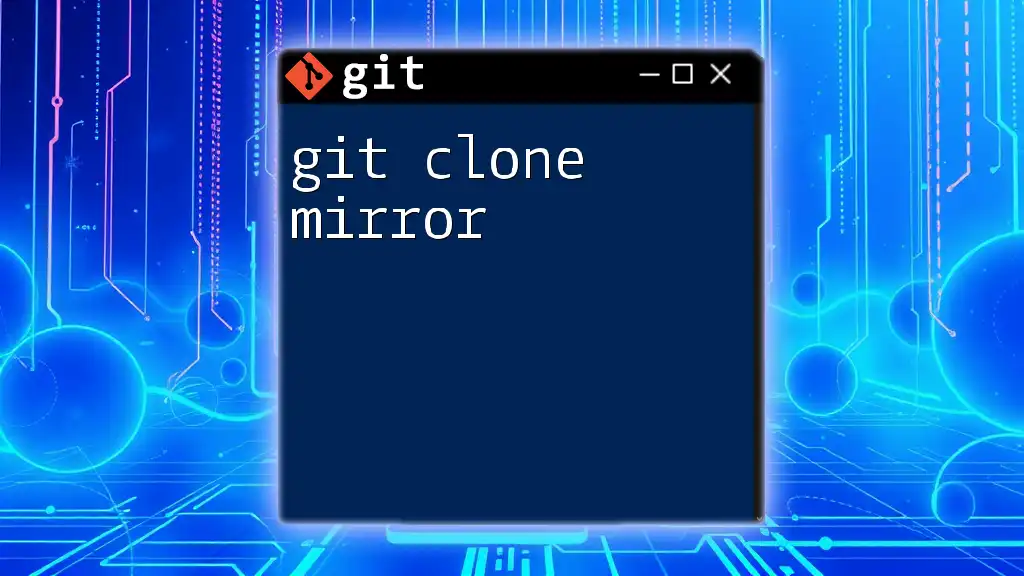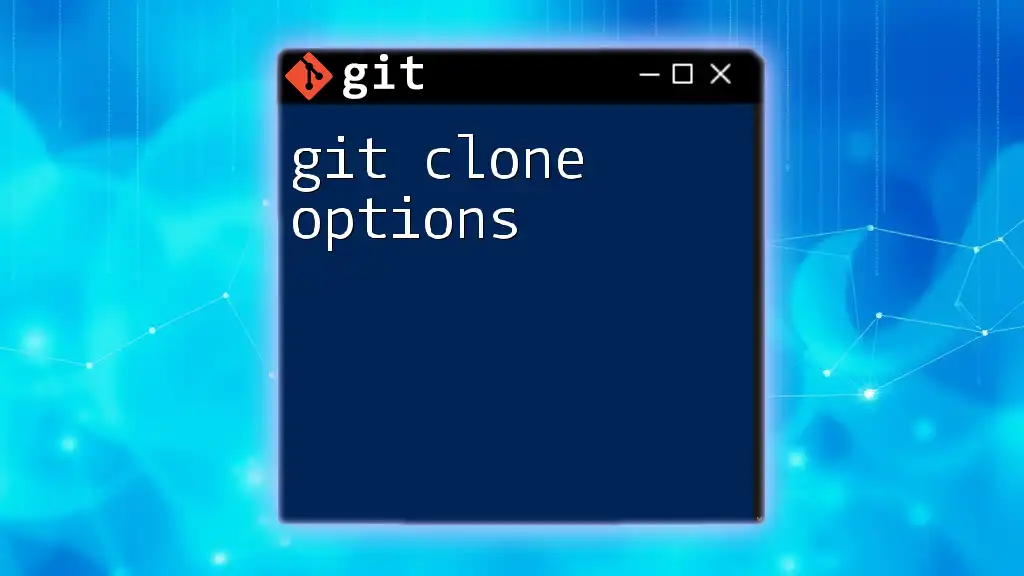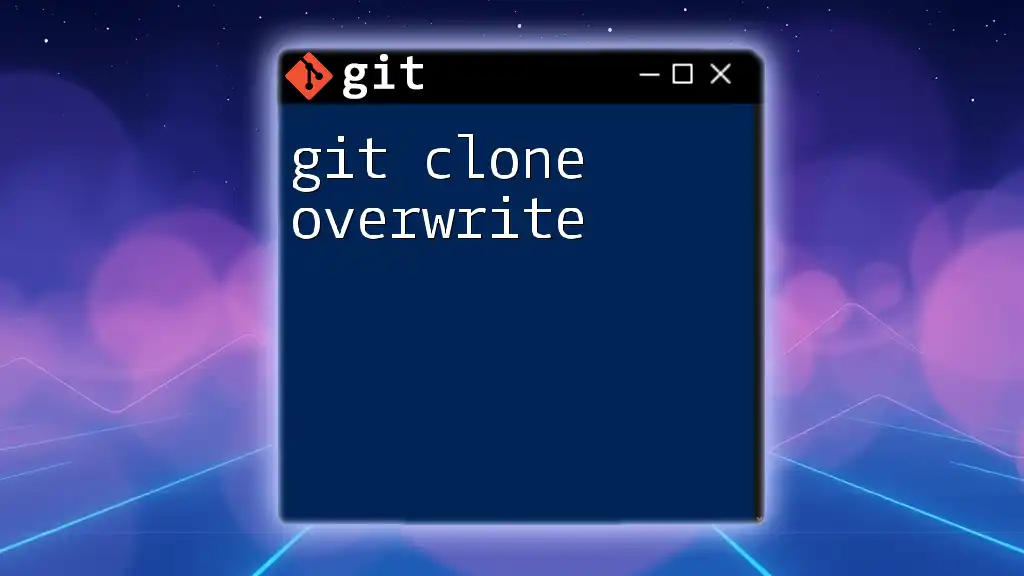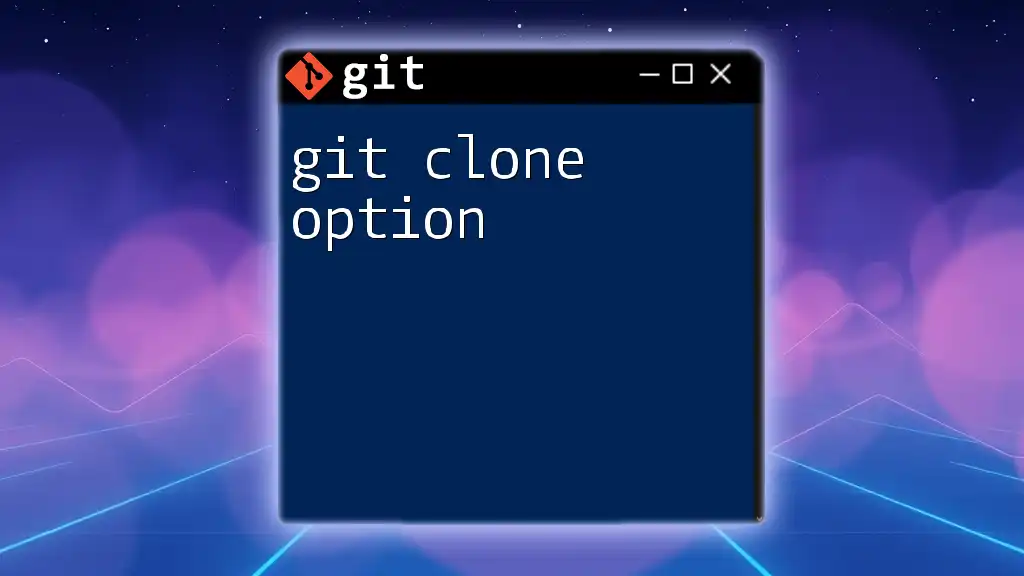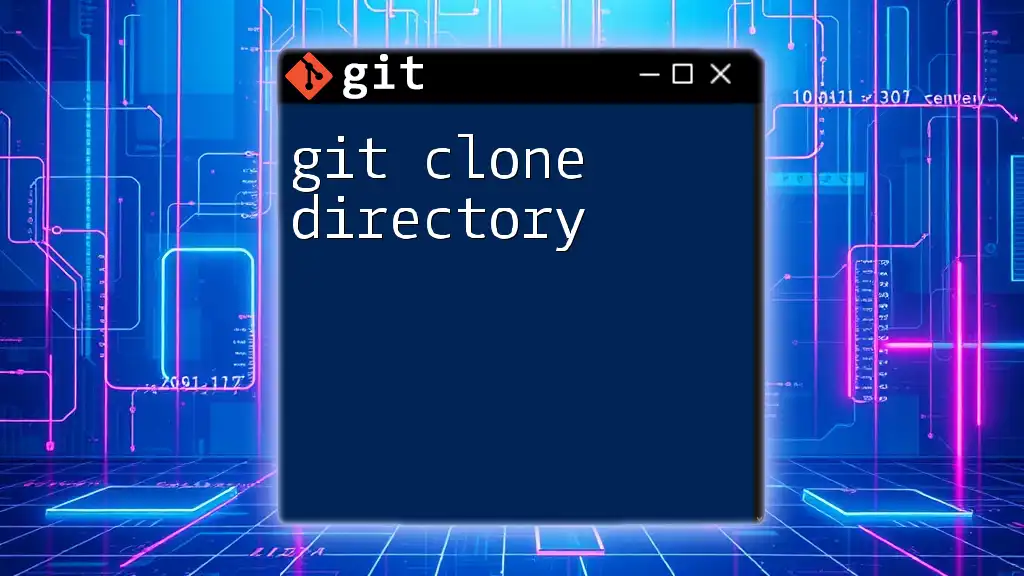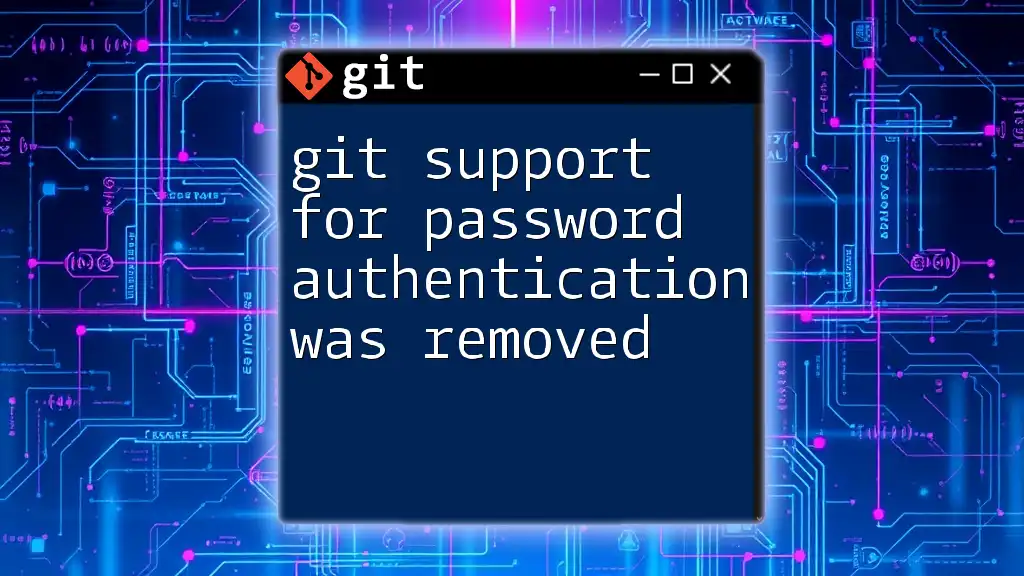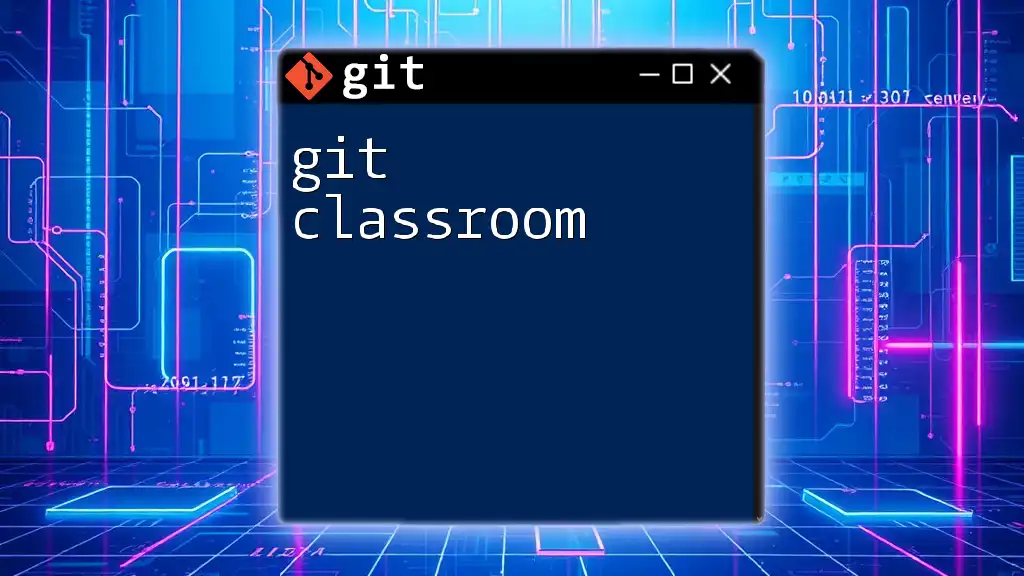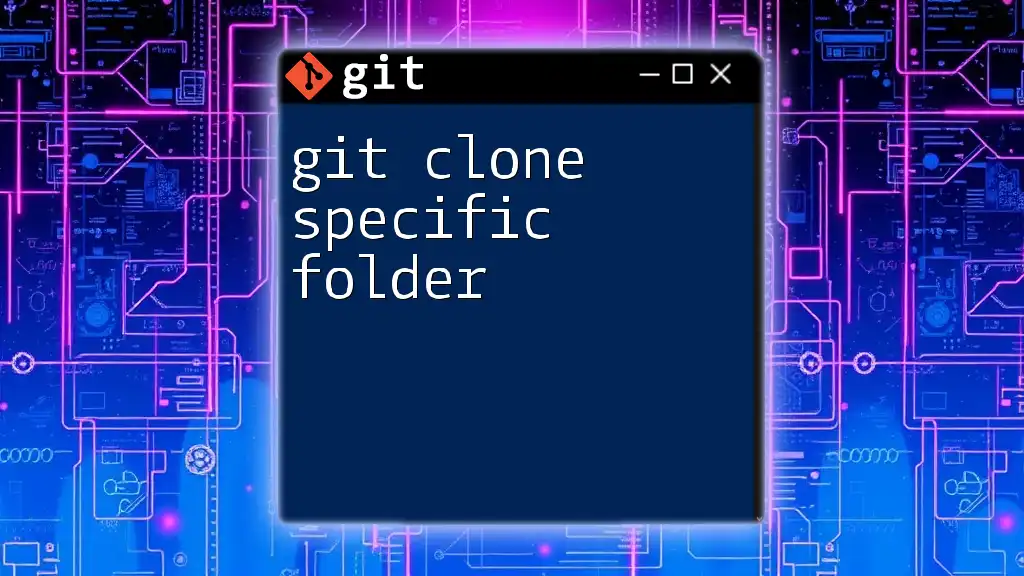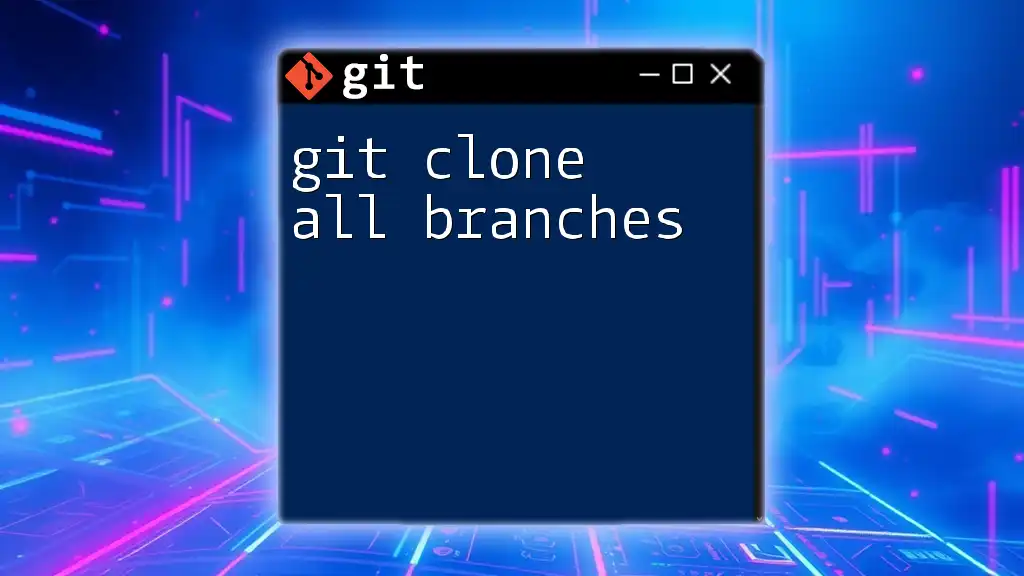When you run the `git clone` command and it prompts you for a password, it usually indicates that you're trying to access a private repository and need to authenticate yourself.
git clone https://username:password@repository-url.git
Understanding Git Clone
What is Git Clone?
`git clone` is a command used to create a copy of an existing Git repository. This command is vital for developers, especially when collaborating on projects, as it allows them to access the complete history of a repository along with its files and directories. When you clone a repository, you download the entire project, including its version history, which enables you to work offline and track changes independently.
The Basics of Git Authentication
Authentication in Git is an essential part of maintaining the integrity and security of repositories. The two primary authentication methods used are HTTPS and SSH.
- HTTPS: In this method, you usually provide a username and password to authenticate your identity while accessing the repository.
- SSH: This method uses SSH keys to authenticate users securely without needing to enter the password each time.
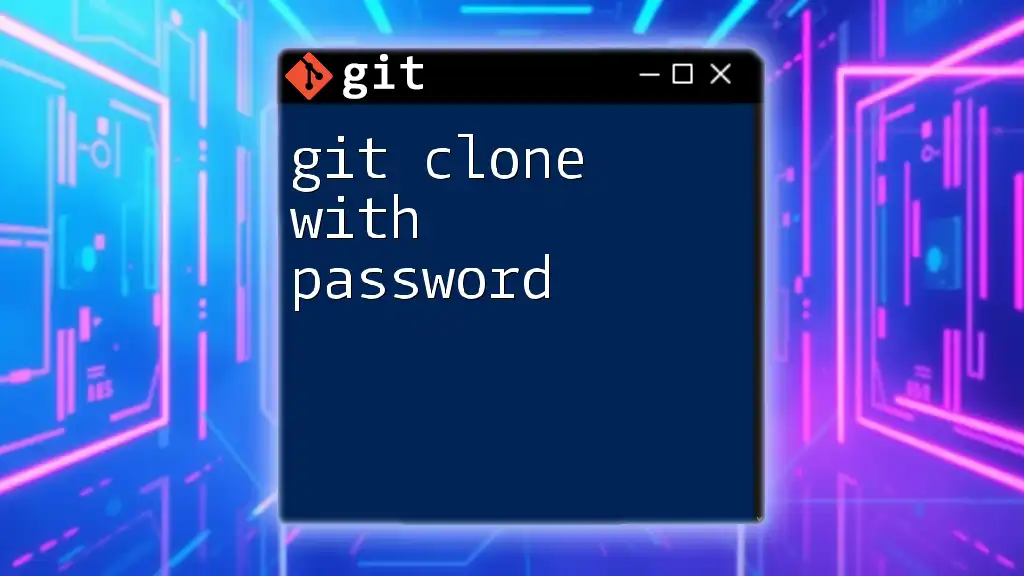
Common Reasons for Password Prompts
Using HTTPS for Cloning
When you use HTTPS to clone a repository, Git requires you to authenticate yourself with a username and password. This is especially common when you are accessing a private repository since Git needs to ensure that you have permission to access the content. The command for cloning via HTTPS typically looks like this:
git clone https://github.com/username/repo.git
In such cases, if the password is requested and you are unsure of your credentials, or if you have recently changed your password, this could lead to confusion and repeated prompts asking for your password.
SSH Key Misconfigurations
SSH keys are highly recommended for seamless authentication, eliminating the need to continuously input your password. However, misconfigurations with your SSH keys can lead to password prompts when trying to clone a repository.
To check if your SSH is set up correctly, you can run:
ssh -T git@github.com
If you see a message indicating success, your SSH key is set up properly. On the other hand, any errors could mean issues with your key configuration, often resulting in password requests when you attempt to clone.
Credential Helpers
Credential helpers are tools that manage your passwords to ensure you don't have to enter them repeatedly. If these helpers are misconfigured or missing, you might experience situations where `git clone` repeatedly prompts for your password.
To set up a credential helper globally, use the following command:
git config --global credential.helper cache
This command caches the credentials in memory for use by future Git commands.

Troubleshooting Steps
Verifying Repository URL
Sometimes, the reason for password requests could stem from an incorrect repository URL. A common error is mistyping the repository link or mixing up HTTPS and SSH links. To verify your repository URL:
git remote -v
This command will display the URLs associated with your cloned repository, allowing you to check for any discrepancies.
Ensuring Authentication Method Consistency
Ensure that you are consistently using either HTTPS or SSH. If your credentials work for one method but not the other, it may lead to unnecessary password prompts. Switching to the preferred method can help avoid confusion.
If you want to switch from HTTPS to SSH, obtain the SSH clone URL:
git clone git@github.com:username/repo.git
Configuring SSH Keys
Setting up SSH keys is a proactive way to avoid password prompts. Follow these systematic steps to generate an SSH key:
-
Open your terminal.
-
Run the following command to generate a key pair:
ssh-keygen -t rsa -b 4096 -C "your_email@example.com" -
Add the generated key to the SSH agent:
eval "$(ssh-agent -s)" ssh-add ~/.ssh/id_rsa -
Lastly, you need to add your public SSH key to your Git hosting service, such as GitHub.
This configuration ensures that once set, you won’t need to re-enter your password for any future Git operations through SSH.
Clearing Cached Credentials
If you suspect that any misconfigurations in your cached credentials are causing the password prompt, you can clear them with the following command:
git credential-cache exit
This command removes all cached credentials, allowing you to re-enter them correctly.
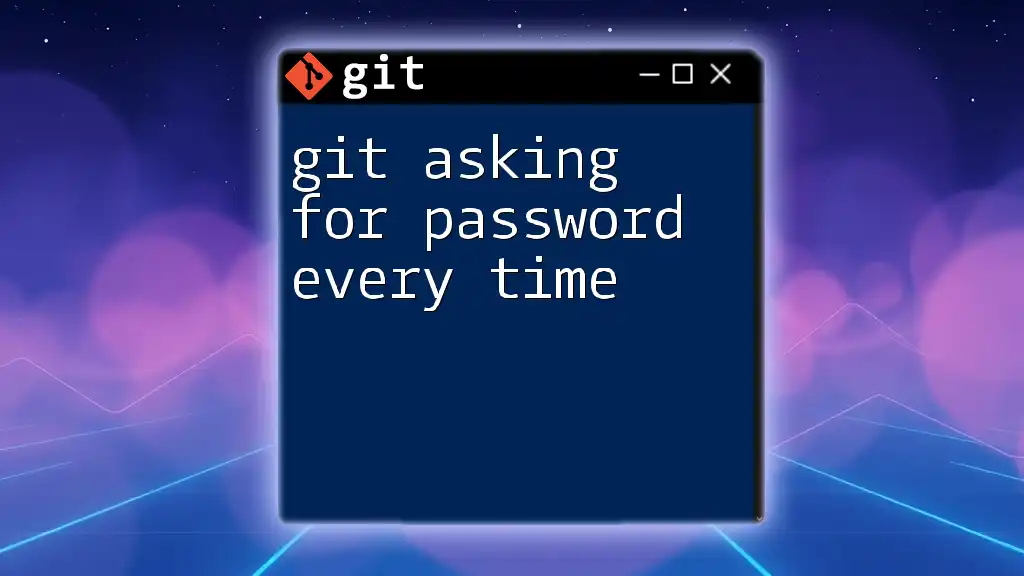
Advanced Solutions
Using Personal Access Tokens for HTTPS
As a more secure alternative to traditional passwords, Personal Access Tokens (PAT) help prevent unauthorized access. This approach is particularly beneficial when using HTTPS for cloning. Here’s how to create and use a PAT:
- Generate a PAT through your Git hosting service (like GitHub).
- Use the token in your clone command as follows:
git clone https://<token>@github.com/username/repo.git
Keep in mind that this token should be treated like a password: do not share it or expose it in public repositories.
Configuring `.gitconfig`
Your `.gitconfig` file influences Git's behavior and can streamline your workflows once properly configured. To set up your Git identity and default behaviors, open your terminal and execute:
git config --global user.name "Your Name"
git config --global user.email "you@example.com"
Setting these configurations helps ensure that you are recognized as the author of commits, further eliminating some sources of authentication prompts.
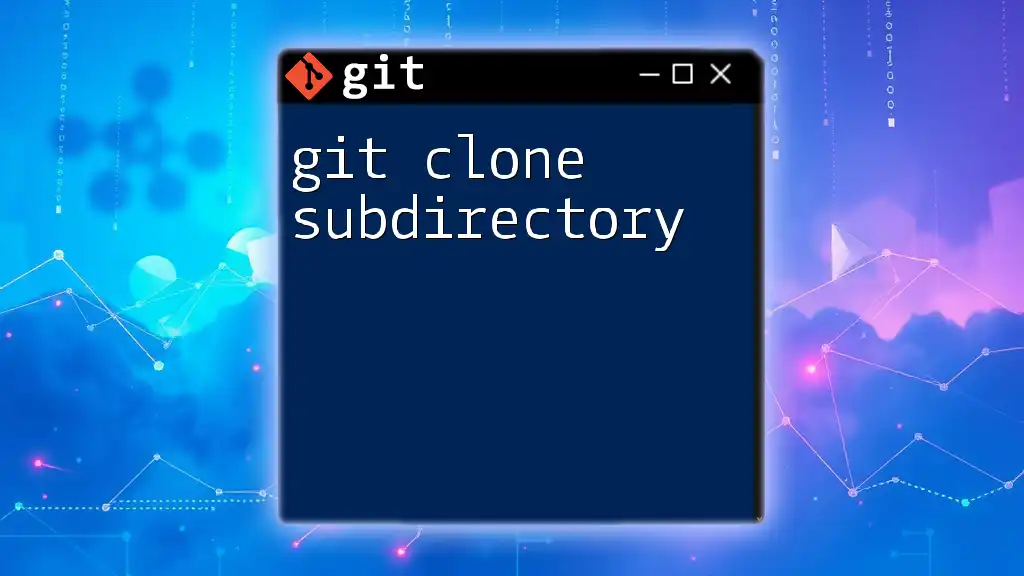
Best Practices to Avoid Future Issues
Regular SSH Key Maintenance
Regular maintenance of your SSH keys is crucial for security. Ensure that you rotate your SSH keys periodically and remove any keys from your Git hosting service that are no longer in use. This practice helps mitigate risks associated with unauthorized access.
Using Credential Managers
Utilizing credential management tools can drastically reduce password prompts when using HTTPS. Consider using tools like Git Credential Manager (GCM) or system password managers that integrate with Git to streamline your authentication process.
Documentation and Resources
For further reading, consult the official Git documentation to delve deeper into Git operations, settings, and troubleshooting strategies. Many tutorials and community forums can also provide insights on addressing Git challenges.
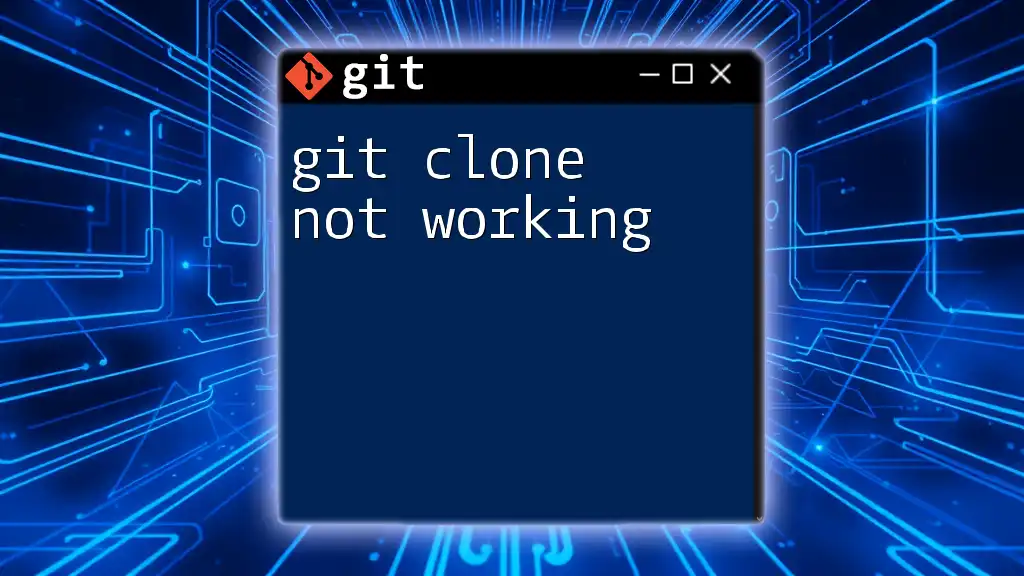
Conclusion
In this guide, you explored the nuances of why `git clone` may ask for a password, including common causes and actionable solutions. Understanding the intricacies of Git authentication can help you work more efficiently and make Git a less cumbersome tool in your development workflow. Embrace the learning process and take advantage of the resources available to you! If you have questions, feel free to engage with the community for support and insights.
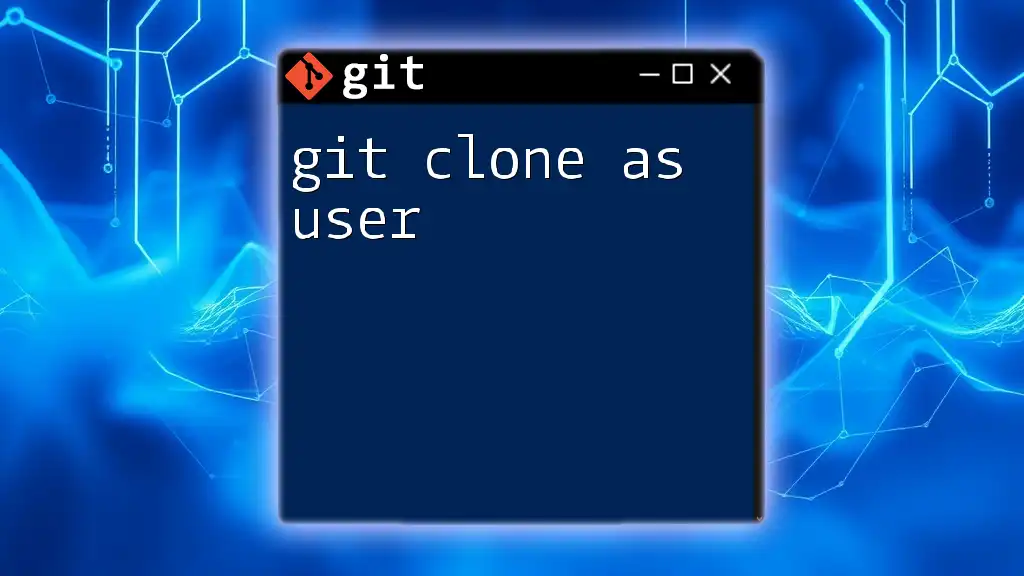
Call to Action
Stay tuned for more expert tips on Git and consider subscribing to our newsletter for valuable updates and resources. Don’t miss the chance to download our free eBook filled with tips and tricks to level up your Git skills!