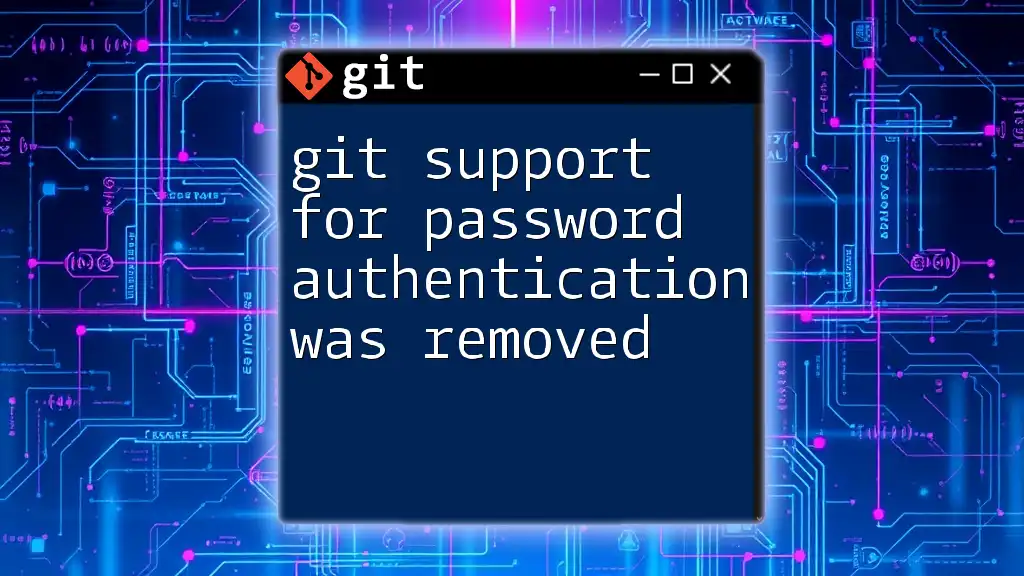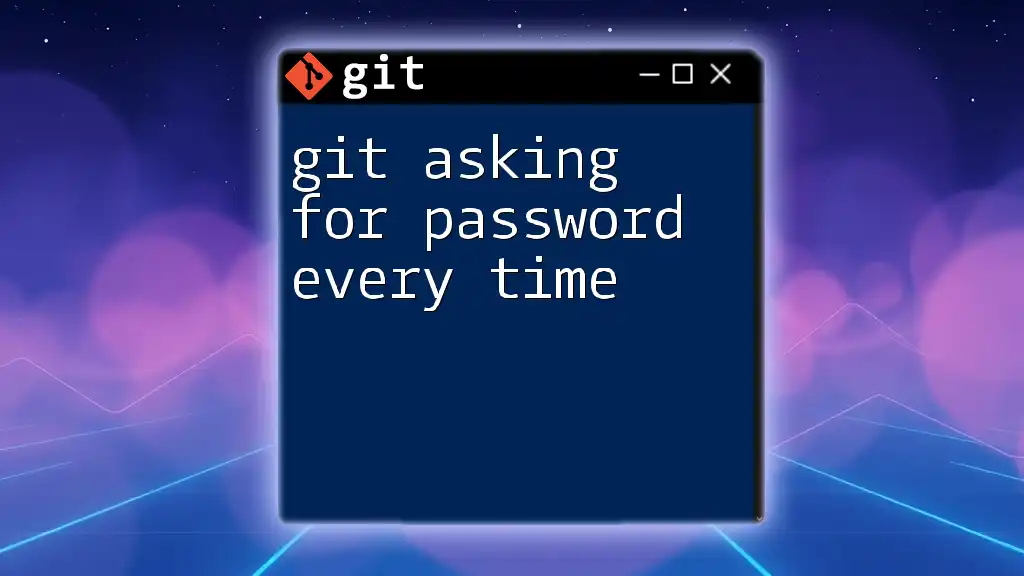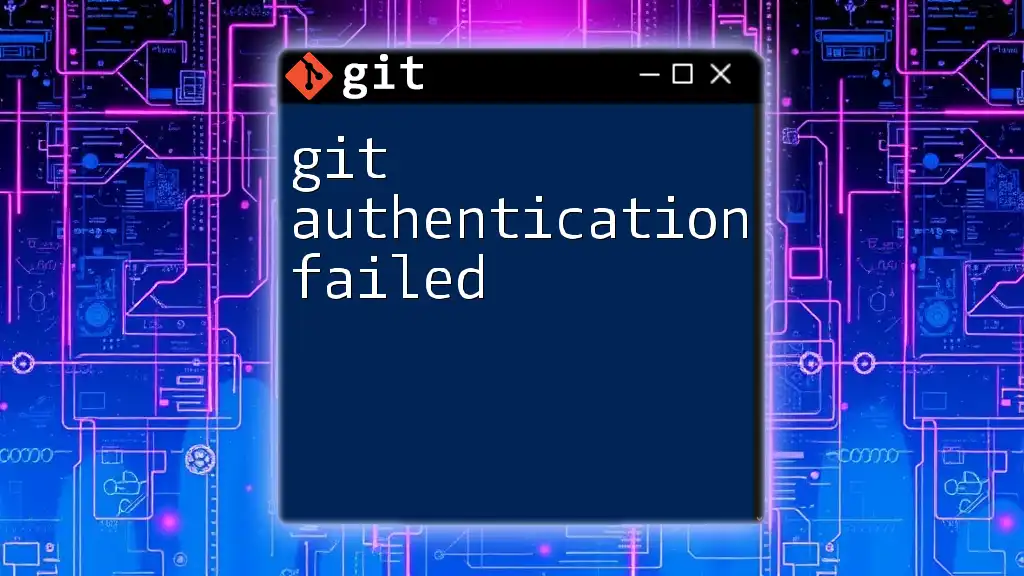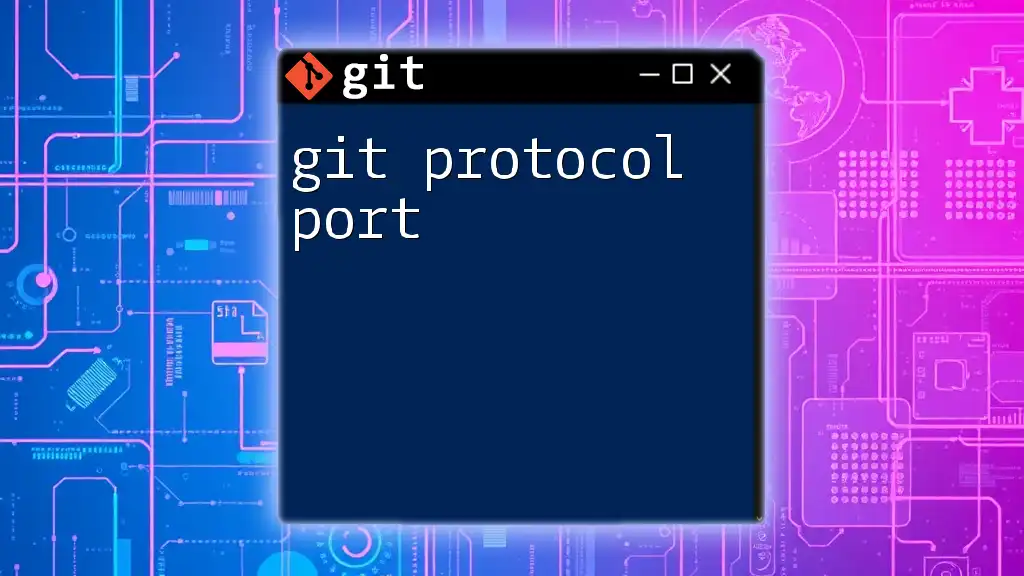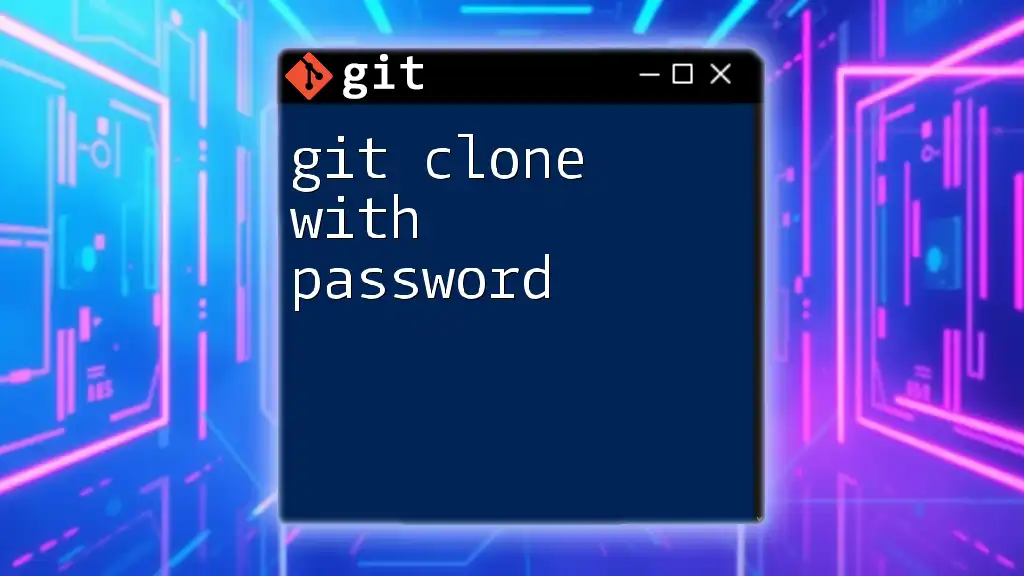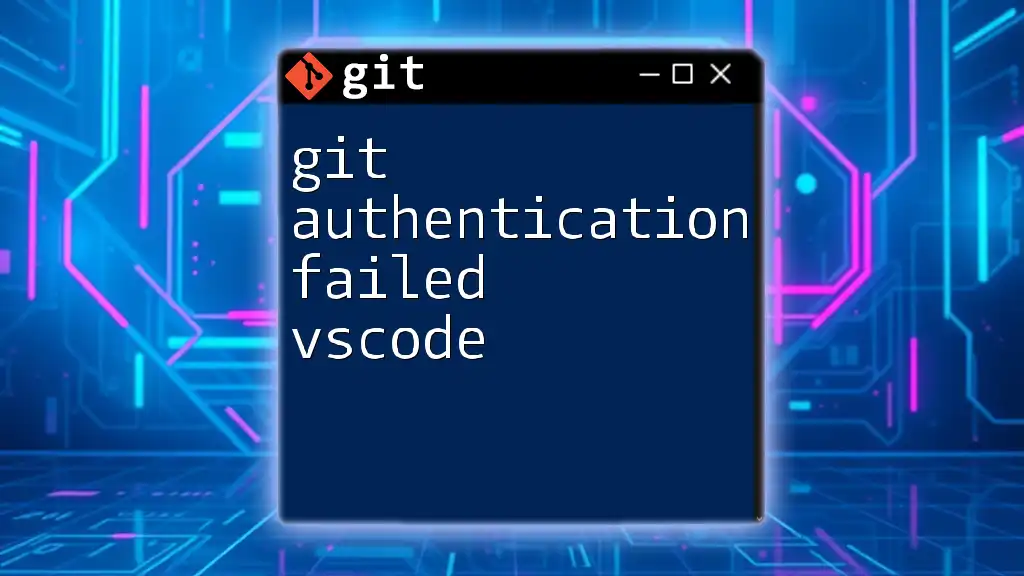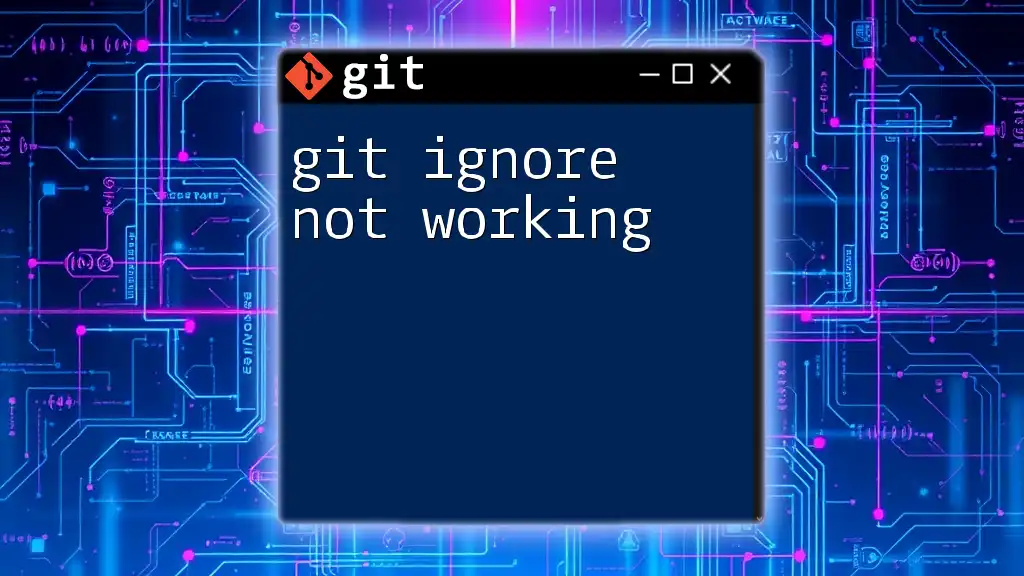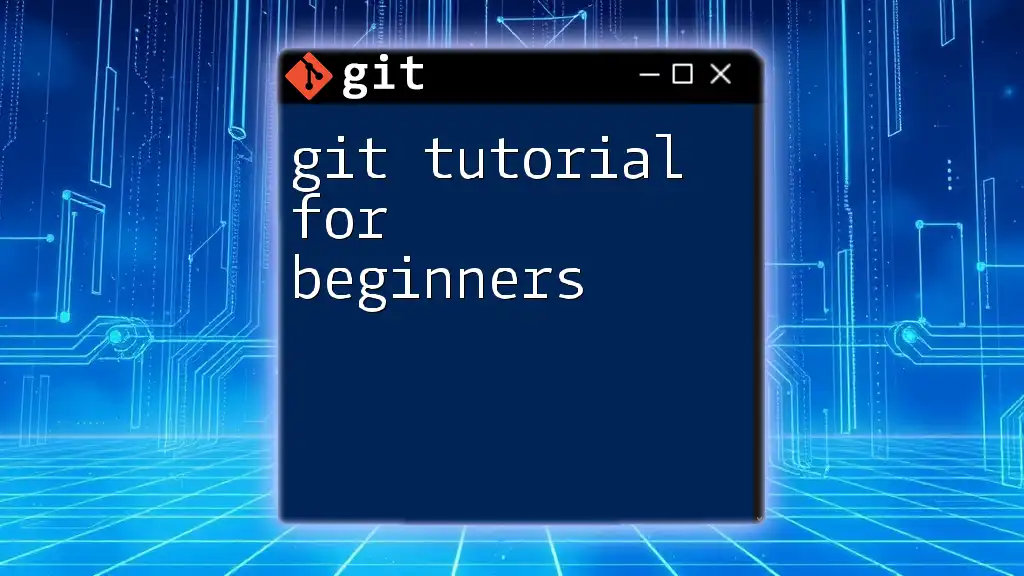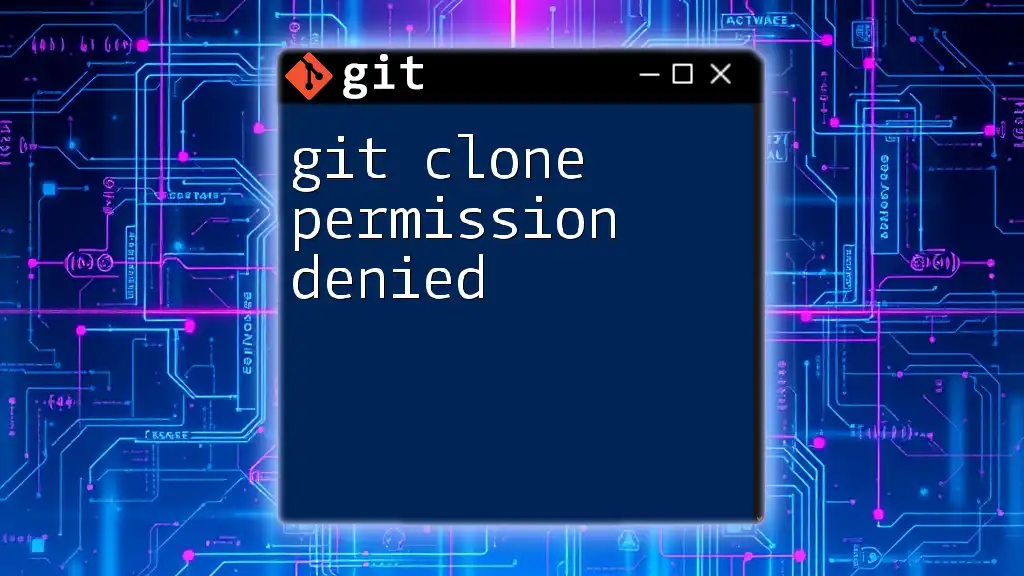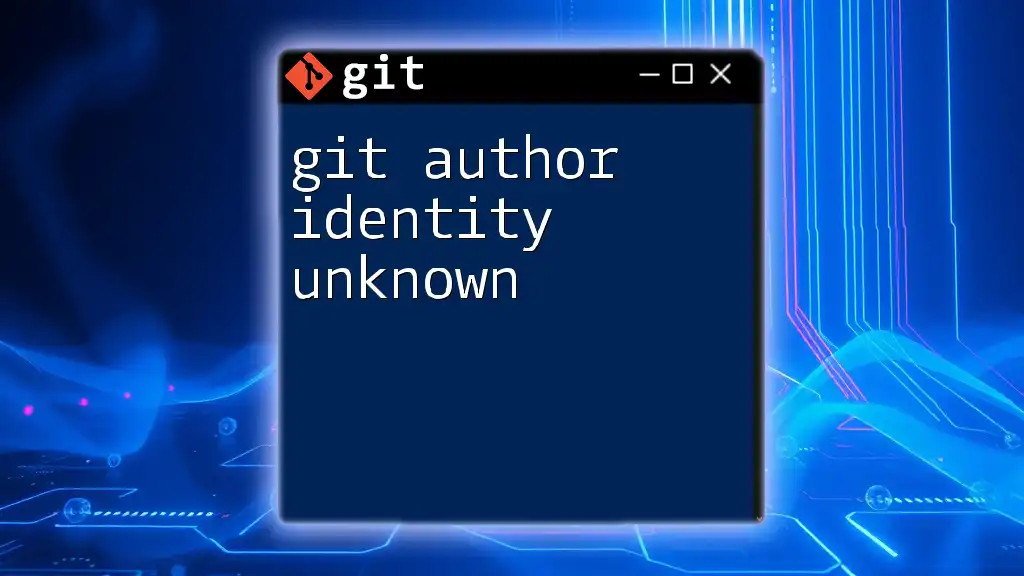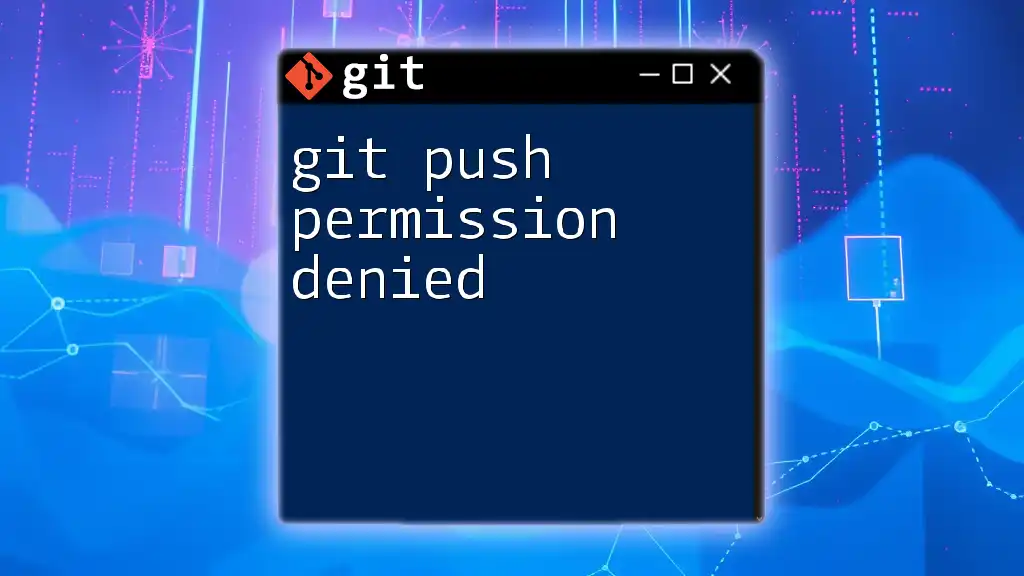Git has removed support for password authentication to enhance security, prompting users to adopt token-based authentication methods instead.
Here's an example of how to set up a Git remote with a personal access token:
git remote set-url origin https://<username>:<token>@github.com/<username>/<repository>.git
Historical Context
Evolution of Git Authentication Methods
Git has been a crucial tool in version control since its inception, primarily focusing on facilitating collaboration among developers. Historically, one of the simplest methods for authenticating users was through password-based authentication. This method allowed users to easily manage repositories by entering their usernames and passwords whenever they pushed or pulled changes.
However, as Git hosting providers like GitHub and GitLab grew in popularity, the landscape of security began to change. In an effort to bolster security and protect user accounts, these platforms started moving away from password authentication. This was a significant shift aimed at preventing unauthorized access and enhancing the overall integrity of the platforms.
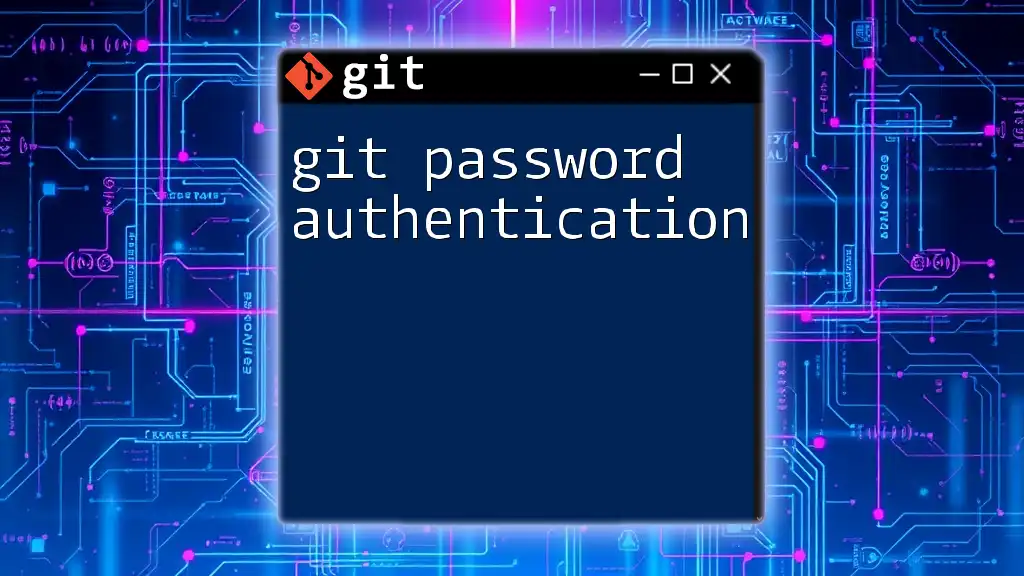
Reason for the Change
Security Risks of Password Authentication
The decision to remove git support for password authentication was driven by several key security concerns. Passwords are notorious for being weak links in security chains. Simple, easily guessable passwords can be exploited through brute force attacks or phishing schemes. Additionally, users often reuse passwords across different platforms, making a single breach potentially catastrophic as hackers gain access to multiple accounts.
When passwords are leaked, especially in public repositories, it can create devastating repercussions, including data theft and unauthorized modifications to codebases. As a response to these vulnerabilities, Git hosting services have proactively eliminated password-based authentication.
Move Towards Token-Based Authentication
In light of the shortcomings of traditional password authentication, platforms have shifted towards token-based authentication. Personal Access Tokens (PAT) and OAuth tokens represent a more secure method of authenticating users. These tokens are typically long, random strings that are more complex and less susceptible to guesswork compared to standard passwords.
SSH (Secure Shell) keys have also gained traction as a secure alternative. Using SSH keys means you are utilizing a public-private key pair, allowing you to authenticate securely without transmitting your password over the network. This method minimizes the potential for interception, providing an additional layer of data protection.
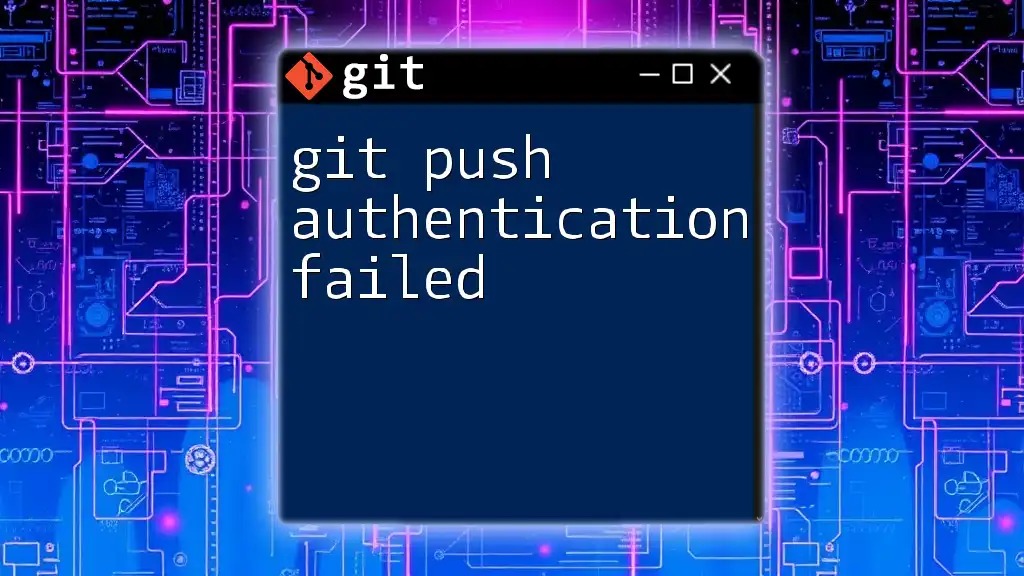
New Authentication Methods
Personal Access Tokens (PAT)
What is a PAT?
A Personal Access Token (PAT) functionally replaces a password for Git operations. It offers users a more secure, flexible way to access repositories, providing a unique string of characters that can be configured with specific permissions.
How to Create a PAT
Creating a PAT generally involves navigating through your Git hosting platform's interface. Here’s how you can create a PAT on GitHub:
1. Go to GitHub settings.
2. Select "Developer settings."
3. Choose "Personal access tokens (classic)."
4. Click "Generate new token."
5. Assign scopes/permissions according to your needs.
6. Click "Generate token" and securely store it, as you won’t be able to view it again.
SSH Keys
What are SSH Keys?
SSH keys utilize asymmetric encryption to ensure secure connections. A user generates a pair of keys: a public key, which is shared and can be added to repositories, and a private key, which remains confidential on the user's machine.
Setting Up SSH Authentication
Setting up SSH authentication involves creating an SSH key pair and configuring it for use with Git. Here’s a guide on how to set up SSH authentication:
# Generate SSH key
ssh-keygen -t rsa -b 4096 -C "your_email@example.com"
# Adding the SSH key to the ssh-agent
eval "$(ssh-agent -s)"
ssh-add ~/.ssh/id_rsa
Once your SSH key is generated, you can add it to your GitHub account. Here’s how to do it:
1. Copy your public SSH key using:
cat ~/.ssh/id_rsa.pub
2. Go to GitHub settings.
3. Choose "SSH and GPG keys."
4. Click "New SSH key" and paste your key in the provided field.
OAuth Authentication
Using OAuth with Git
OAuth is an open standard designed for token-based authentication and authorization. Using OAuth, users can authorize Git tools to access repositories without revealing their passwords.
Examples & Implementation
Most Git providers will have an OAuth app setup process. Check the provider's documentation for detailed instructions, as the exact steps can vary. Once set up, the process generally involves obtaining an authorization code and exchanging it for an access token.
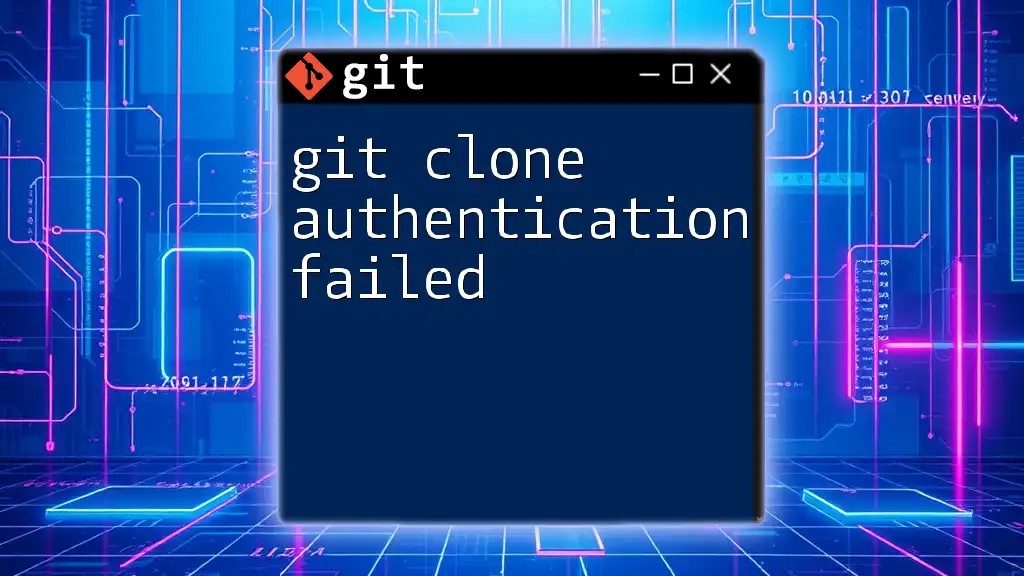
Updating Your Existing Workflows
Migrating from Password Authentication to Tokens or SSH
As Git support for password authentication was removed, transitioning to token-based or SSH authentication methods is essential. Begin by updating the remote URLs in your local repositories to utilize your newly created token or SSH key.
For updating to a PAT, run the following command:
git remote set-url origin https://<USERNAME>:<TOKEN>@github.com/<USERNAME>/<REPOSITORY>.git
If you're switching to SSH, you will want to change the remote URL to use the SSH format:
git remote set-url origin git@github.com:<USERNAME>/<REPOSITORY>.git
Common Errors and Troubleshooting
During the transition, you might encounter errors. Common issues include authentication failures, which often stem from incorrectly configured SSH keys or expired tokens. Be sure to verify that your keys are properly added to the appropriate settings on your Git service provider or check the permissions on your PAT to ensure they align with the tasks you are performing.
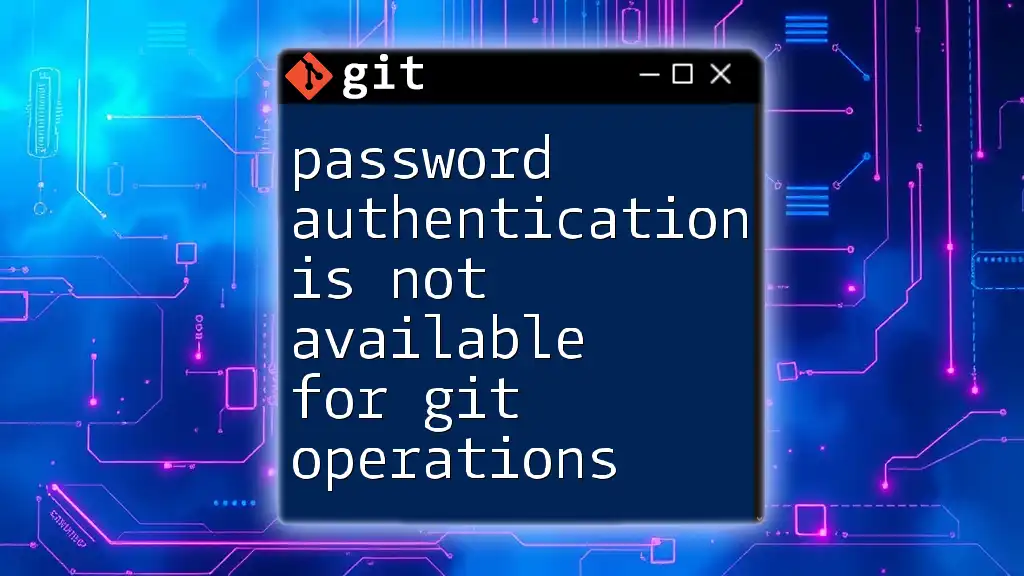
Best Practices for Authentication
Keeping Your Tokens Secure
Security is paramount when managing tokens. Avoid sharing them in public forums, and never hardcode tokens in scripts. Use vaults or secret management systems to store sensitive information securely.
Periodic Token Rotation
For optimal security, it's advisable to change your tokens periodically. This minimizes the risk of compromising your account if a token is ever leaked.
Using Environment Variables
A great practice for managing tokens is to utilize environment variables, which prevents tokens from being hard-coded into your scripts. For example, you can set an environment variable as follows:
export GITHUB_TOKEN=your_token_here
You can then access `$GITHUB_TOKEN` in your scripts while keeping your sensitive credentials out of the codebase.
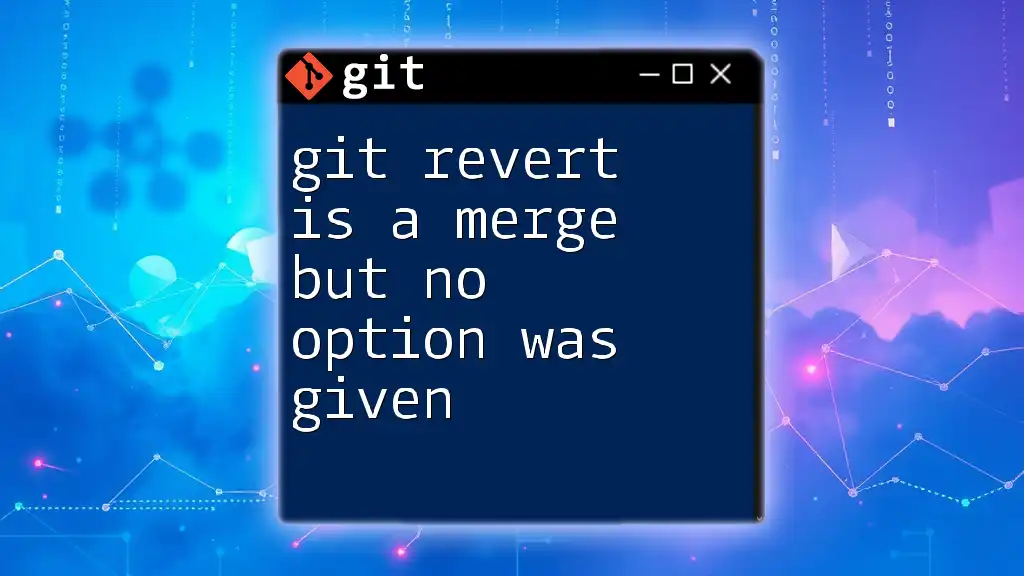
Conclusion
The shift away from password authentication in Git is a critical step in fortifying security in software development. By understanding the reasons for this change and adopting alternative methods, such as Personal Access Tokens and SSH keys, developers can ensure their workflows remain secure and efficient. As the Git ecosystem evolves, staying informed and adapting to these changes is crucial for any developer looking to protect their projects.
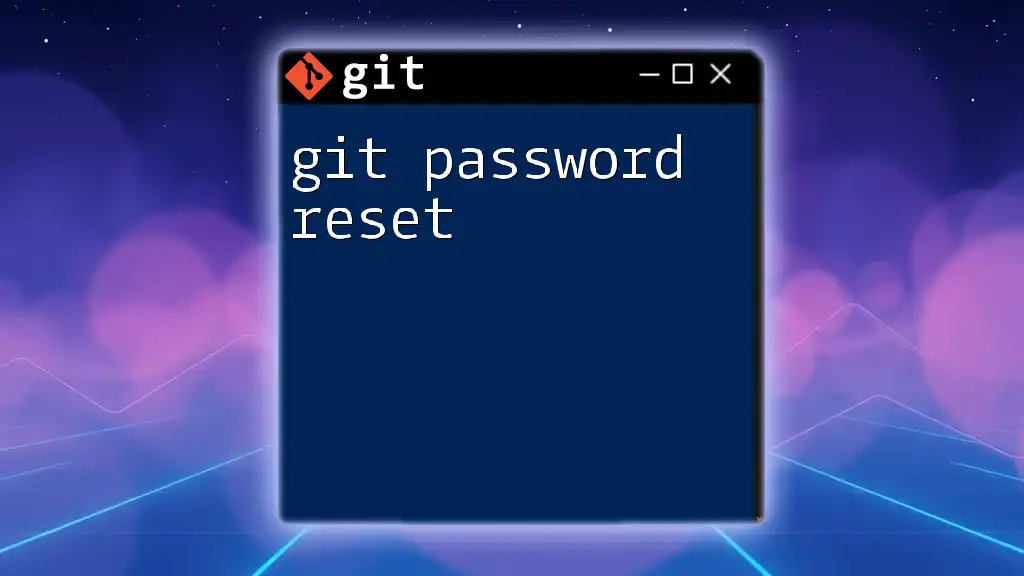
Call to Action
Empower your community by sharing knowledge about these authentication methods and security practices. Educate yourself further by exploring official documentation and resources that provide deeper insights into Git security and authentication standards.