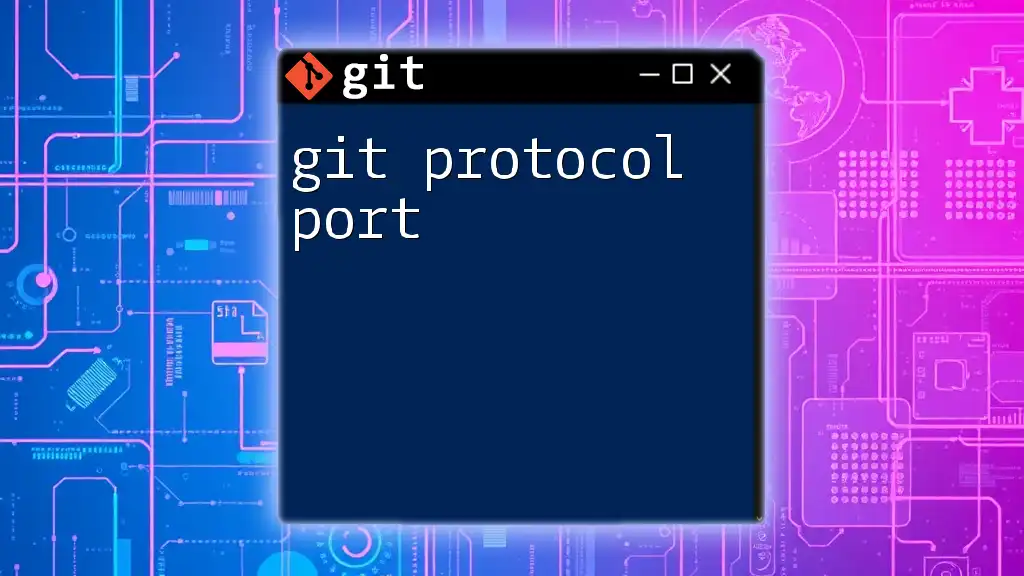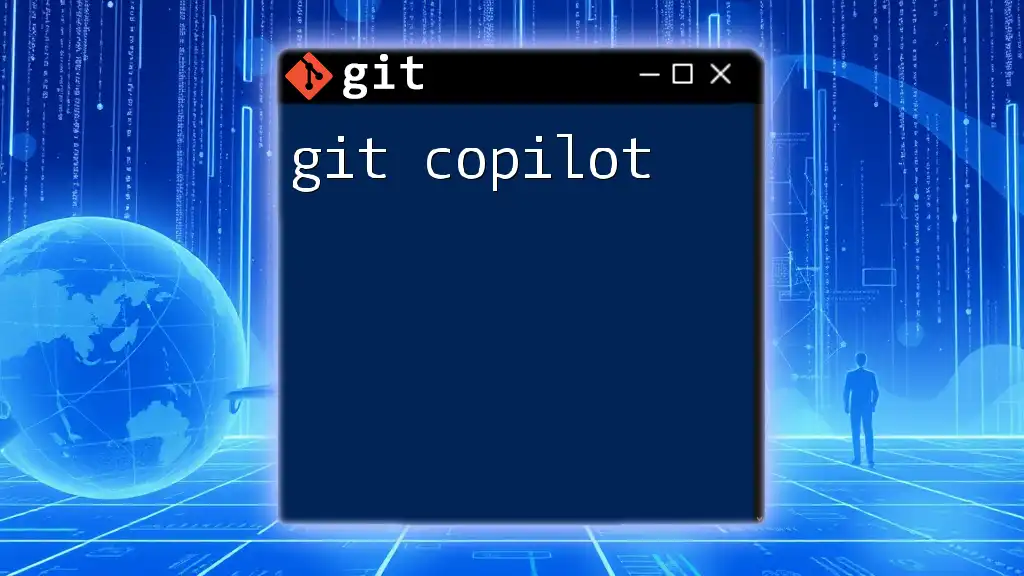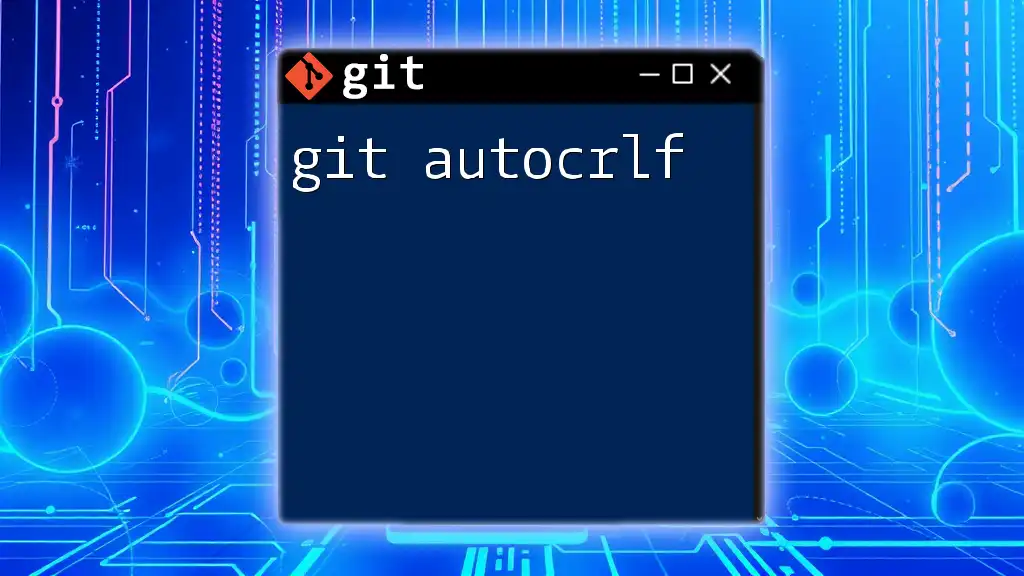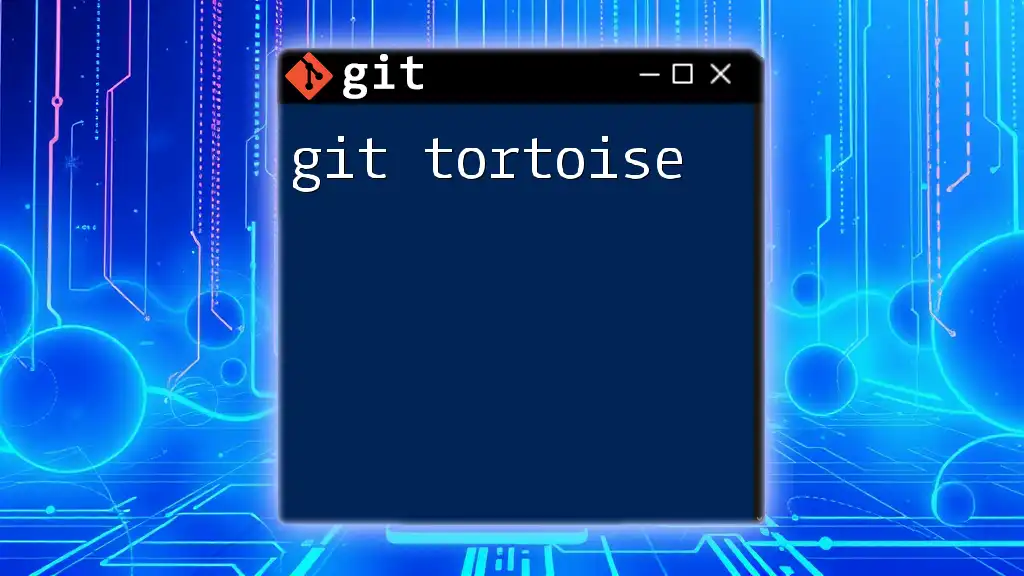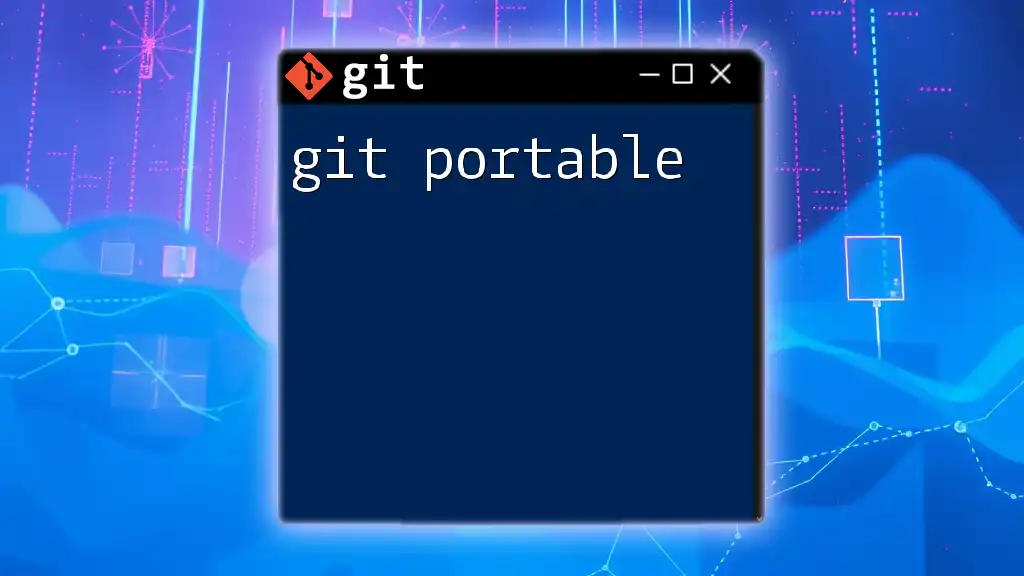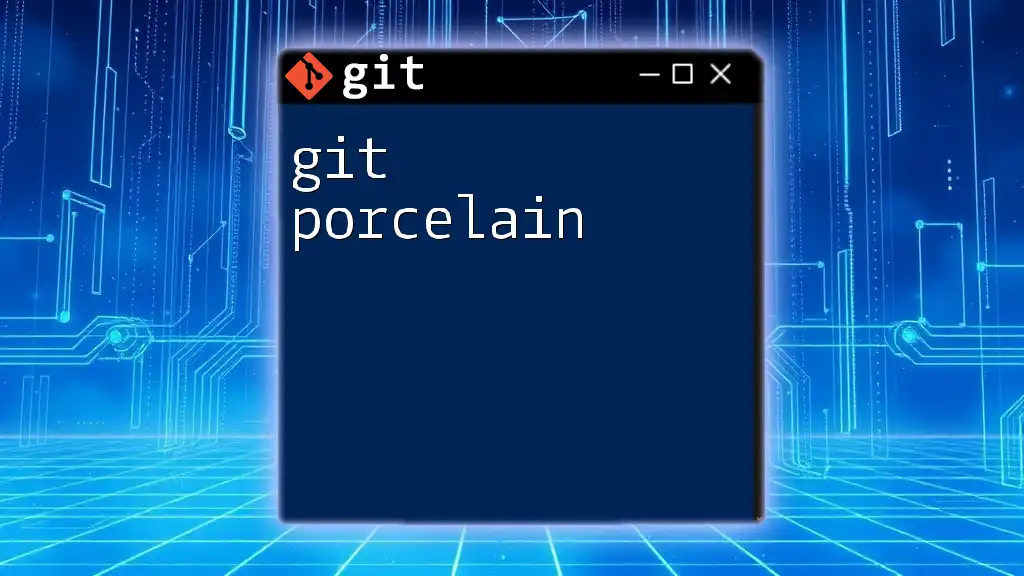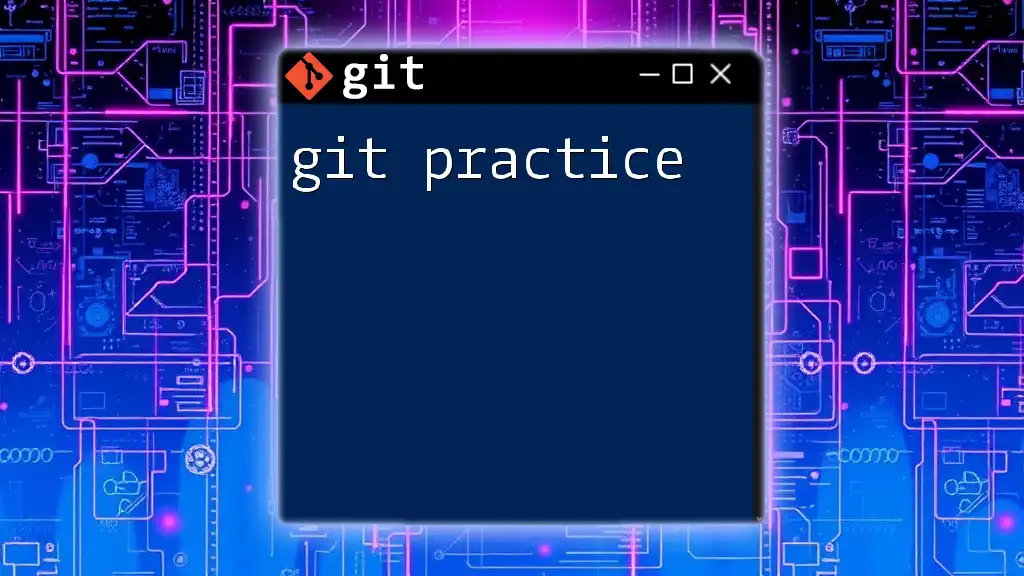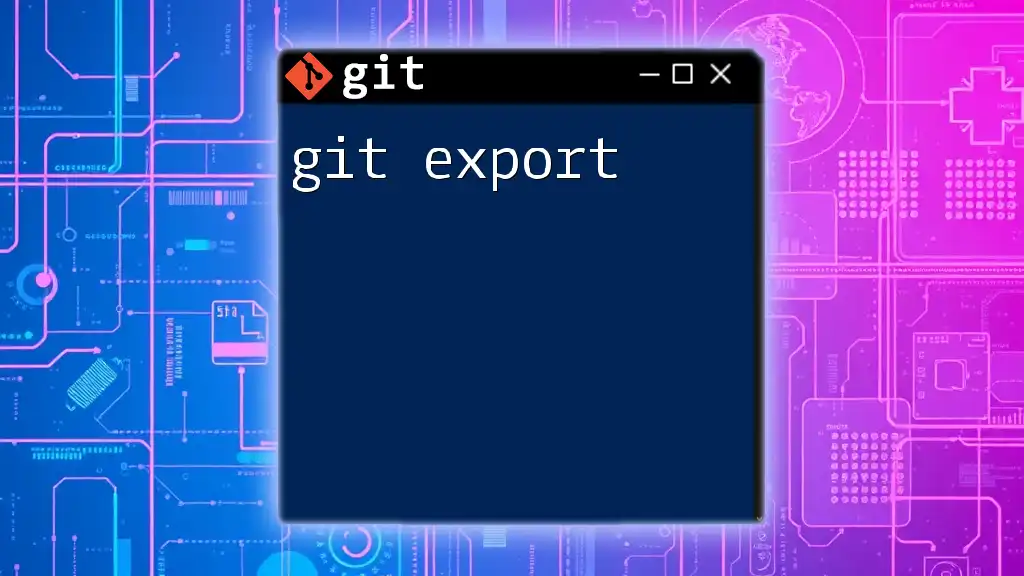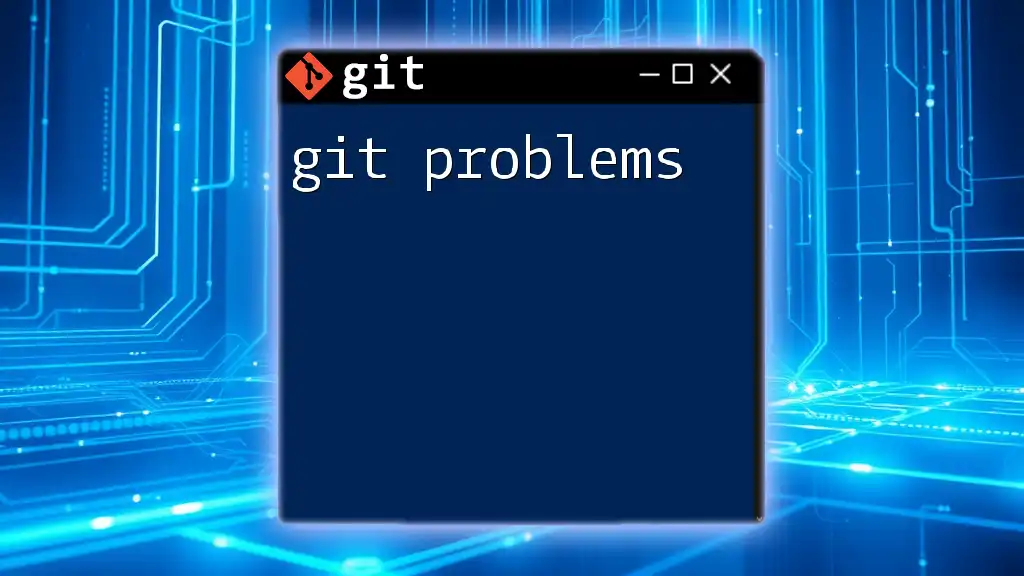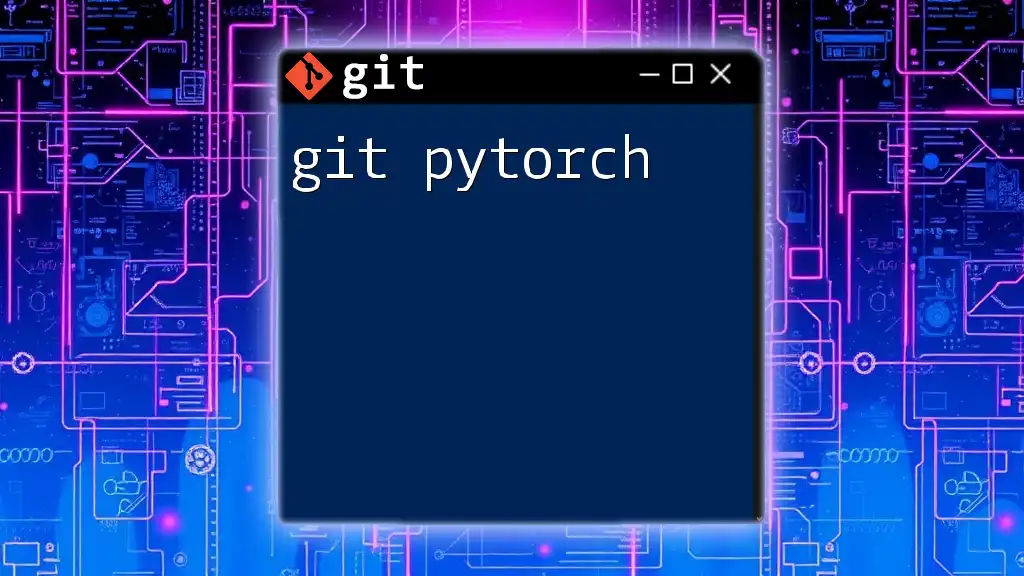The Git protocol port refers to the specific network port used for communication when accessing Git repositories over protocols like HTTP, HTTPS, or SSH, with the default SSH port typically being 22.
Here's a code snippet demonstrating how to clone a repository using SSH, which operates over port 22:
git clone git@github.com:username/repository.git
What is a Git Protocol?
Git protocols are essential for smooth communication between a client and a remote repository. These protocols define the set of rules and conventions that tell Git how to transfer data over the network. Understanding Git protocols is fundamental for developers who wish to effectively manage their code and collaborate with others.
Git supports several protocols, including HTTP, HTTPS, SSH, and Git. Each protocol has its strengths and use cases. For example, SSL-based HTTPS is widely used for secure transactions, while SSH is favored for secure shell access and authenticated transfers.
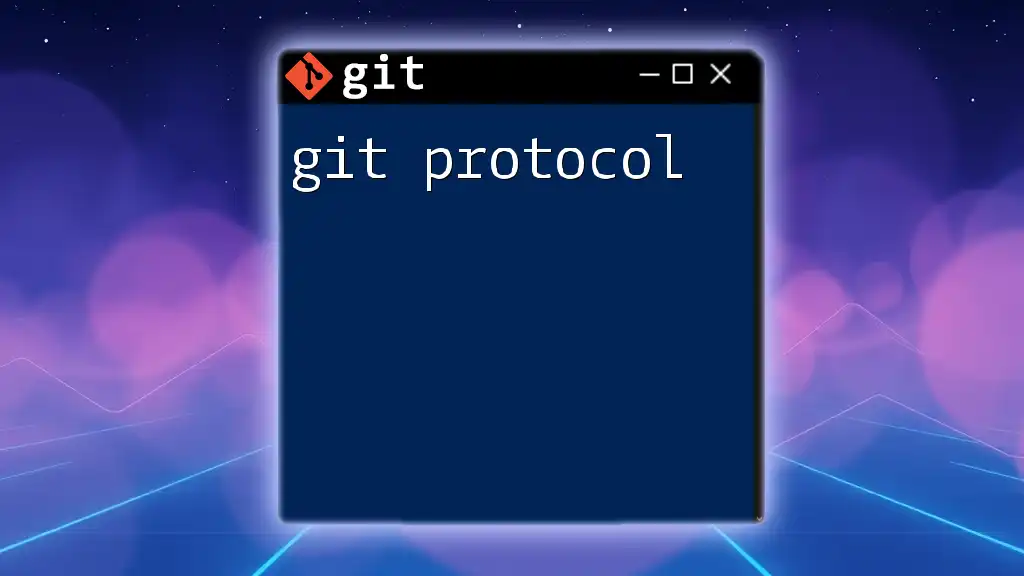
Git Protocol Port: An Overview
In networking, a port is a communication endpoint. It helps differentiate network services running on a single IP address. When working with Git, specific ports are associated with the various protocols. Understanding which port corresponds to which protocol is vital for configuring your Git environment effectively.
Default Ports for Git Protocols
Every Git protocol uses a default port:
-
SSH Protocol Port: The default port for SSH is 22. This port is used for secure access to Git repositories.
ssh user@hostnameSSH is ideal for scenarios where security is paramount, such as accessing private repositories or when pushing code to remote servers.
-
HTTP Protocol Port: The default port for HTTP is 80. This is the traditional port for web traffic.
git clone http://repository-url.gitHTTP is simpler to set up, making it a common choice, particularly for open-source repositories where security is less of a concern.
-
HTTPS Protocol Port: The default port for HTTPS is 443. This port is used for secure web traffic.
git clone https://repository-url.gitUsing HTTPS is recommended for secure data transmissions, especially when sensitive information is involved.
-
Git Protocol Port: The default port for the Git protocol itself is 9418.
git clone git://repository-url.gitThe Git protocol is highly efficient for cloning repositories but generally lacks the security features of the other protocols.
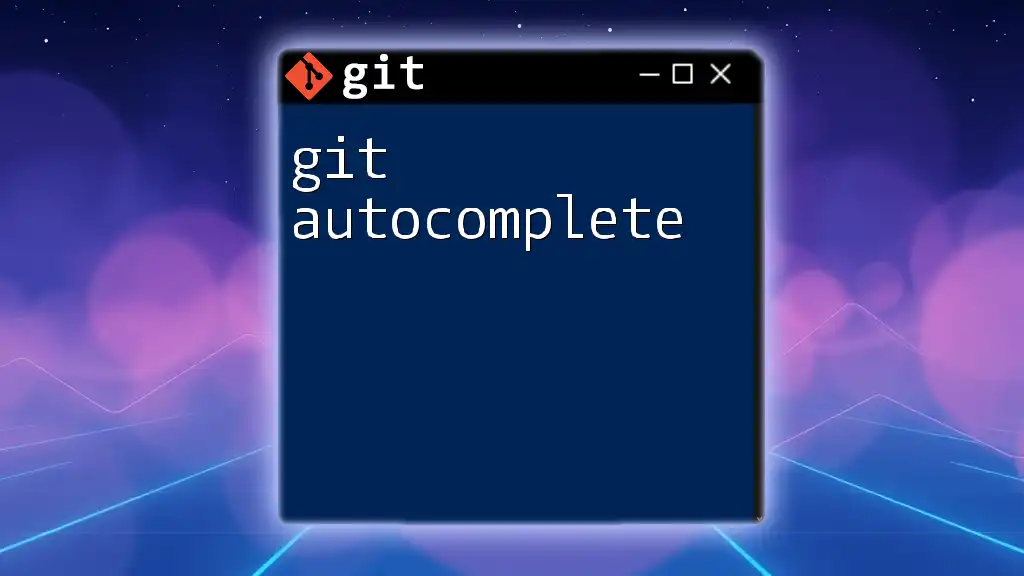
How to Change the Default Git Port
There are various reasons you might want to change the default Git port, such as organizational firewall restrictions or to enhance security. Here’s how you can do it in different scenarios:
SSH Configurations
To modify the default SSH port, you can update your SSH configuration file:
- Open your `.ssh/config` file.
- Add or modify your configuration to specify a custom port.
Example:
Host mygitserver
Hostname mygitserver.com
Port 2222
This specifies that any connection to `mygitserver` will use port 2222 instead of the default 22.
Git Configuration
To change the port in the remote URL for an existing repository, use the following command:
git remote set-url origin git@hostname:port/path/to/repo.git
This allows you to specify the port number directly in the repository URL, thus enabling communication over the custom port.
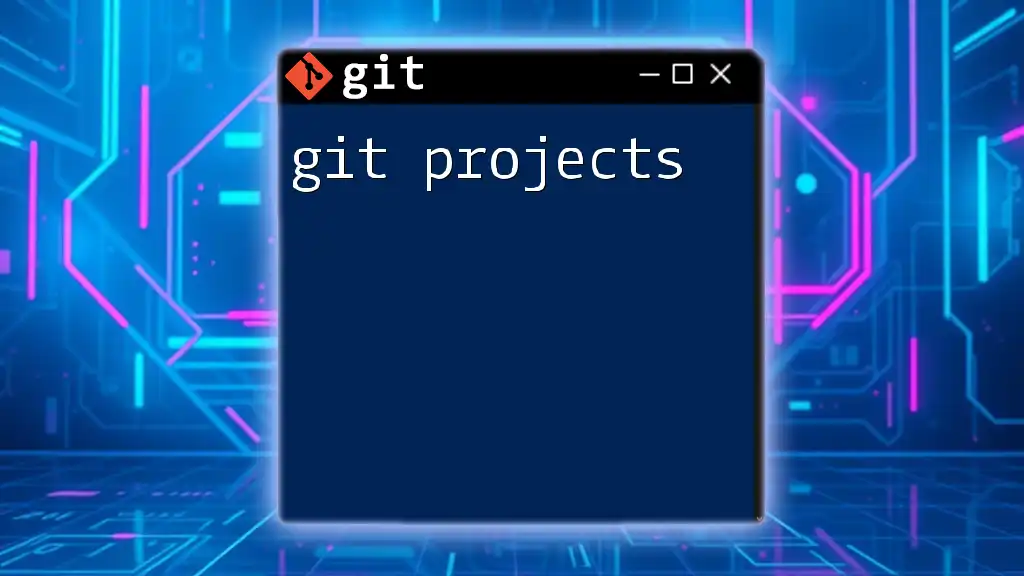
How to Verify Git Protocol and Port
It is crucial to ensure you are using the correct protocol and port to avoid connectivity issues.
Using Git Commands
You can check the remote URL associated with your Git repository using:
git remote -v
This command will show the current remote repositories along with their URLs, including the protocol used.
Networking Tools
You can use various networking tools to check if your required port is open and accessible. Commonly used tools include `netstat` or `telnet`.
For instance, to verify if port 22 is open using `telnet`, you can run:
telnet example.com 22
If the port is open, you should see a connection response; otherwise, you may encounter a timeout or connection error.
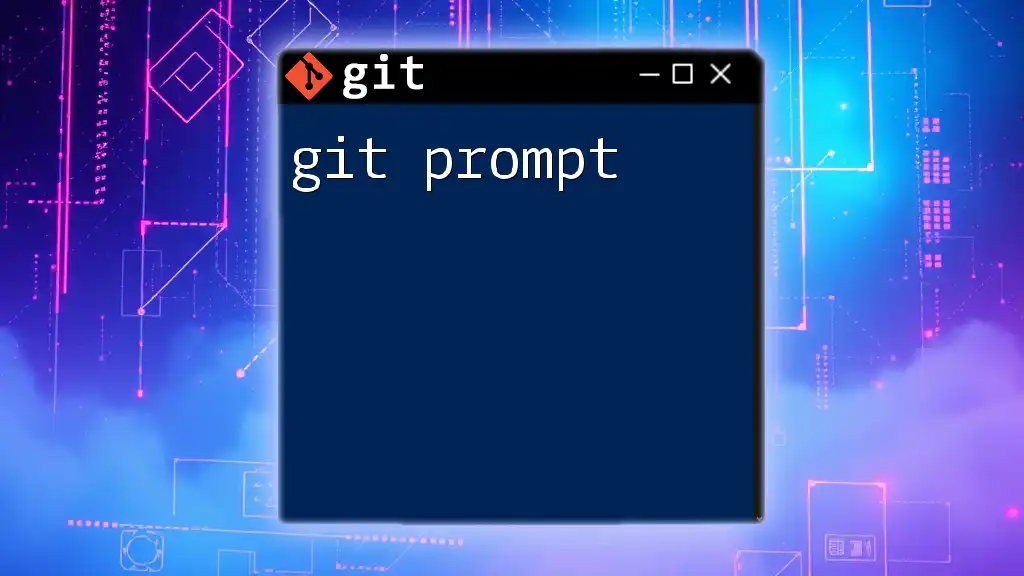
Troubleshooting Git Protocol Port Issues
Sometimes, you may encounter error messages related to Git protocol ports. Here are some common issues along with their solutions:
-
"Permission denied" Errors with SSH: This usually indicates an issue with authentication, such as a missing or incorrectly configured SSH key.
- Solution: Verify your SSH keys are properly set up and ensure that your public key is added to your Git server.
-
Connection Problems: Use commands like `ping`, `curl`, or `git ls-remote` to diagnose network issues. For example, you can check the availability of a repository using:
curl -I https://repository-url.git
This command will show the headers of the HTTP response and can indicate if the repository is reachable.
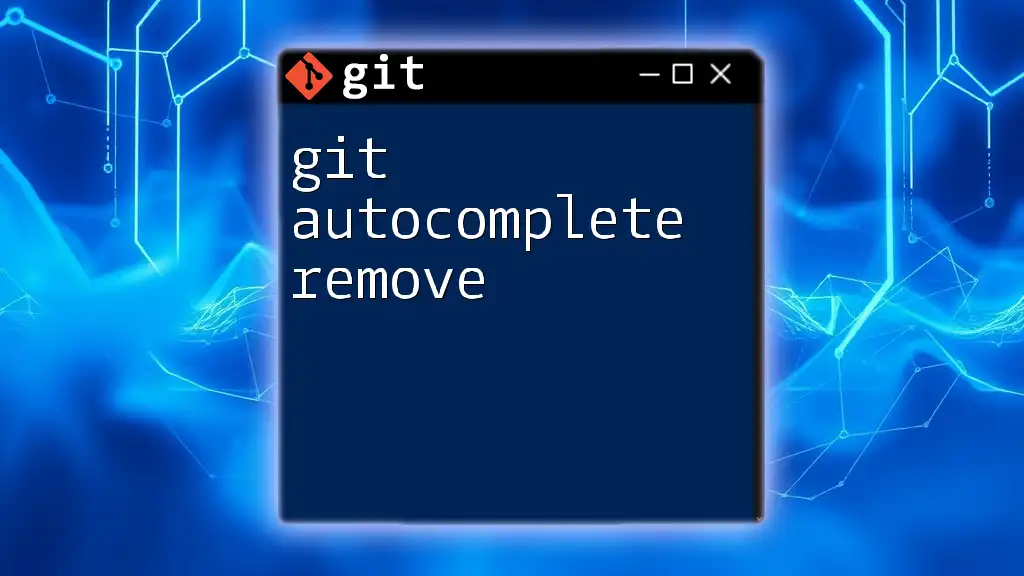
Conclusion
Understanding the git protocol port is essential for effective use of Git and ensuring secure, efficient communication with remote repositories. By knowing the default ports, how to change them, and how to troubleshoot issues, users will be better prepared to manage their code effectively.
Whether you're a beginner or an experienced developer, a solid grasp of Git protocols and their corresponding ports will enhance your workflow and streamline your collaborative efforts. Don’t hesitate to experiment with configurations based on your specific environment and needs!
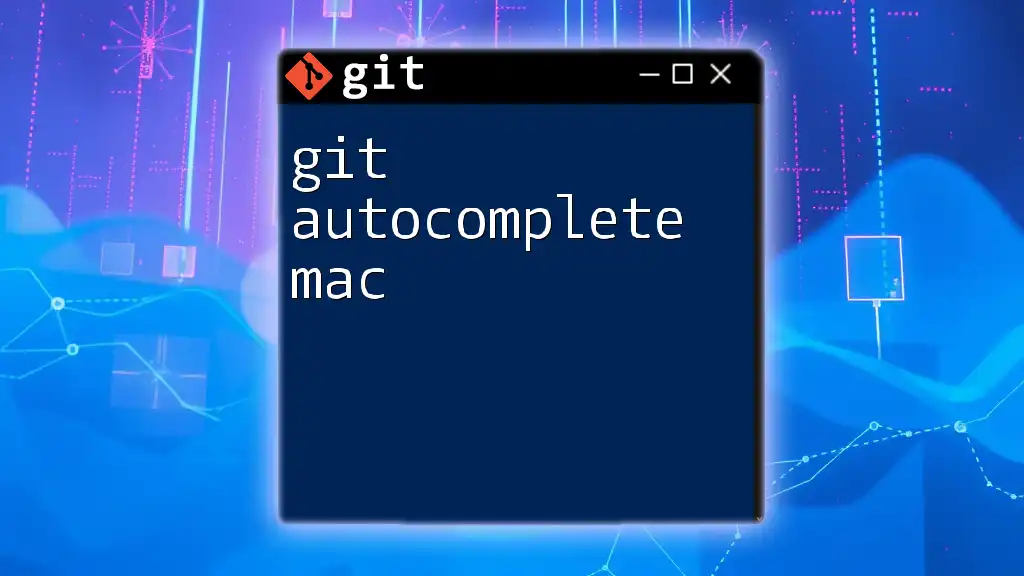
Call to Action
If you found this guide helpful or have further questions about Git protocols and ports, please leave your feedback or queries below. For more resources on mastering Git commands and optimizing your development process, check out our additional materials and courses!
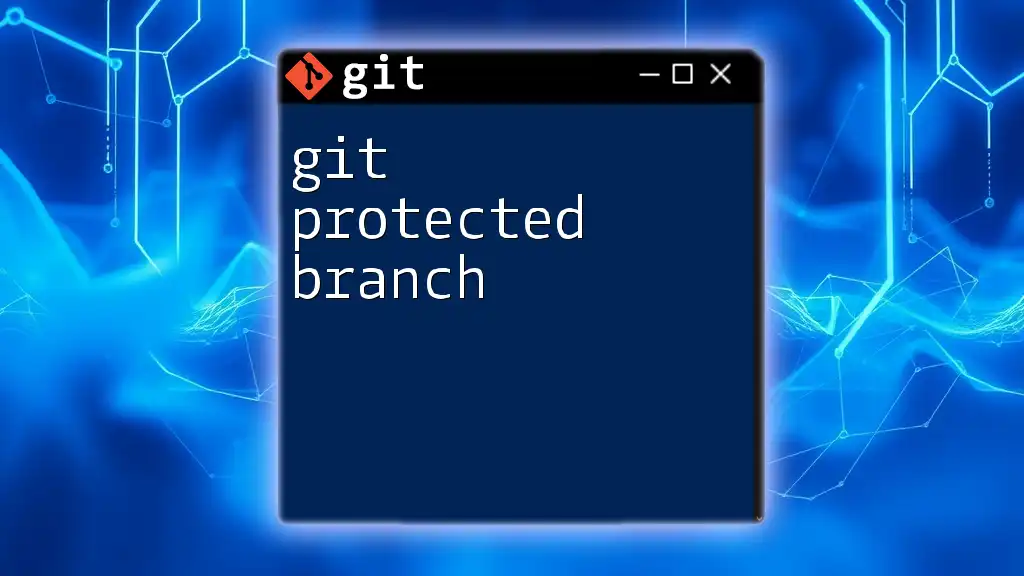
Additional Resources
To deepen your understanding, consider reading the official Git documentation or exploring video tutorials and forums dedicated to Git best practices.