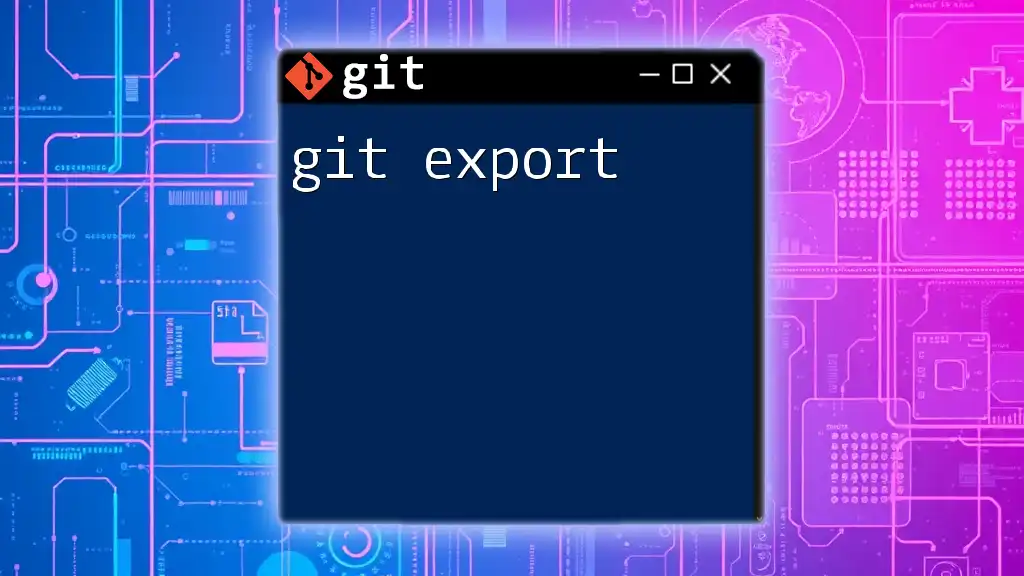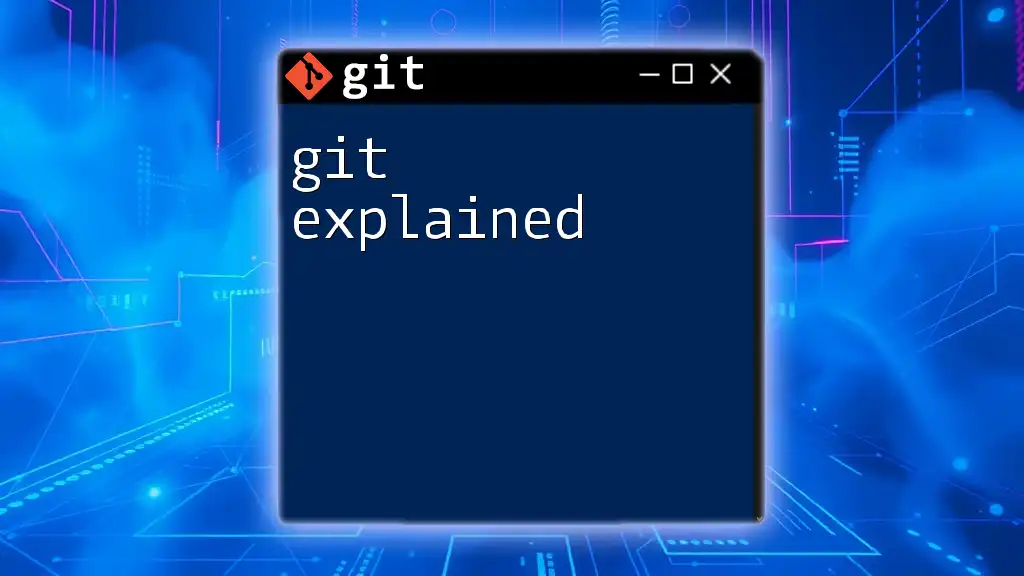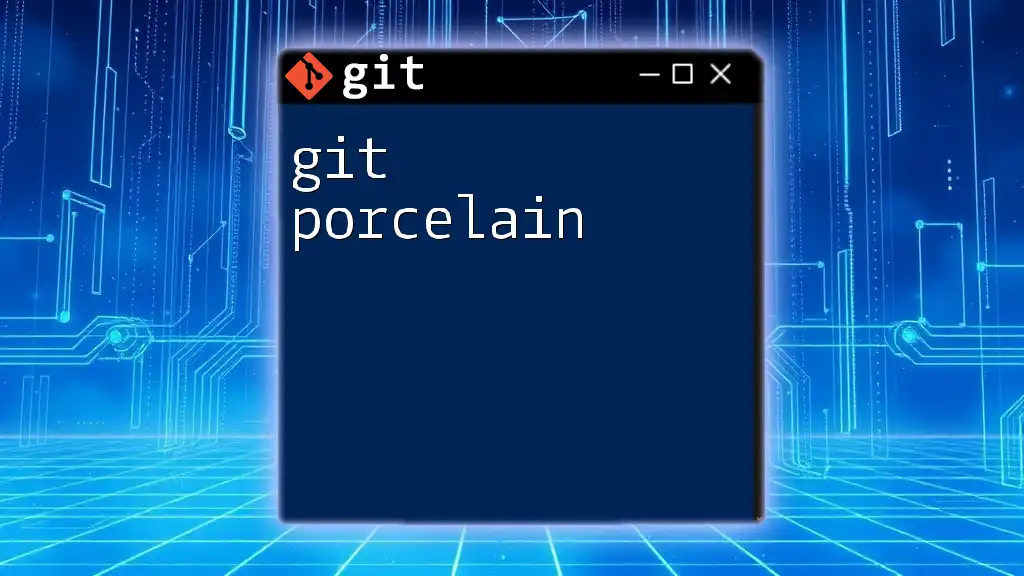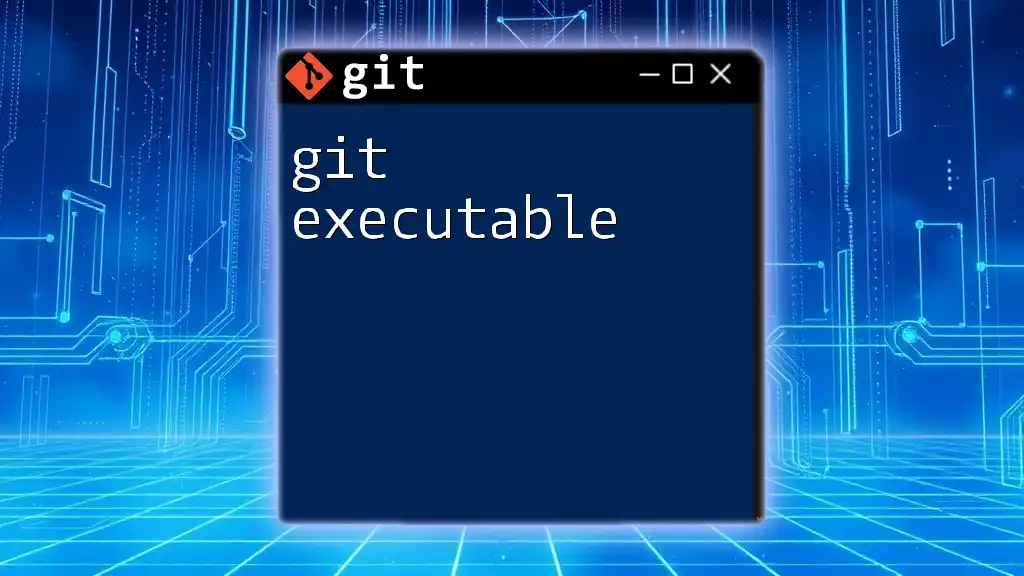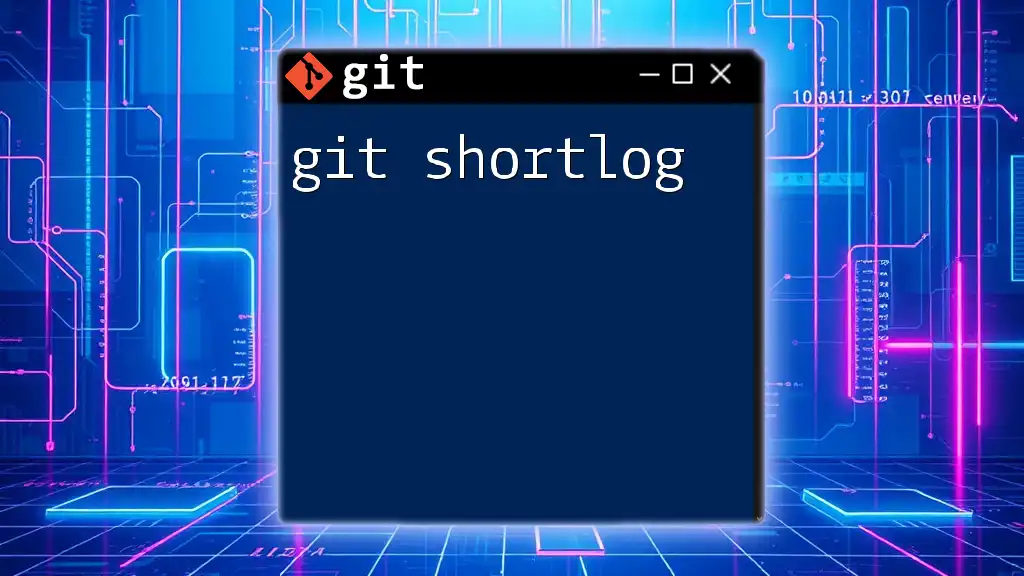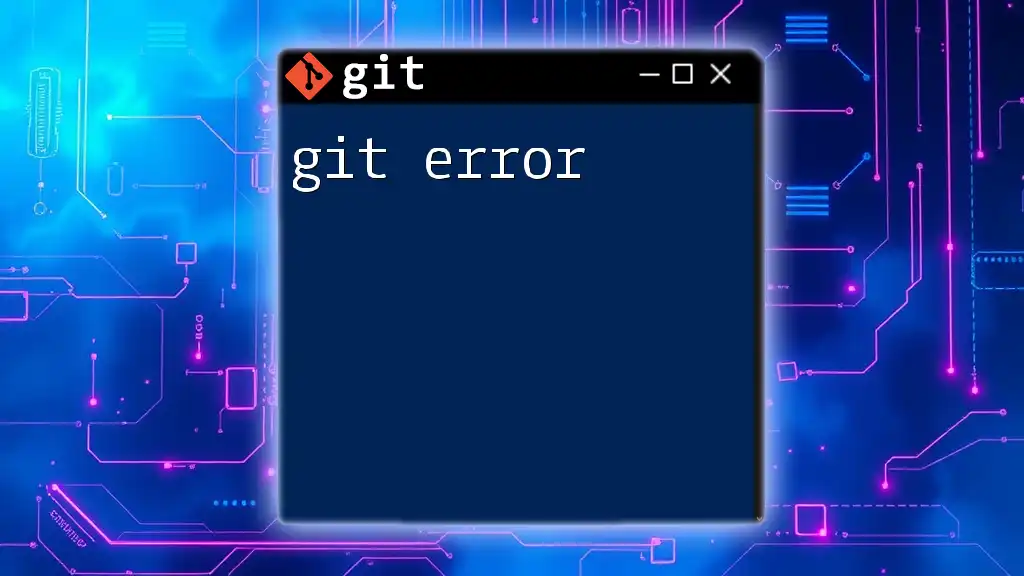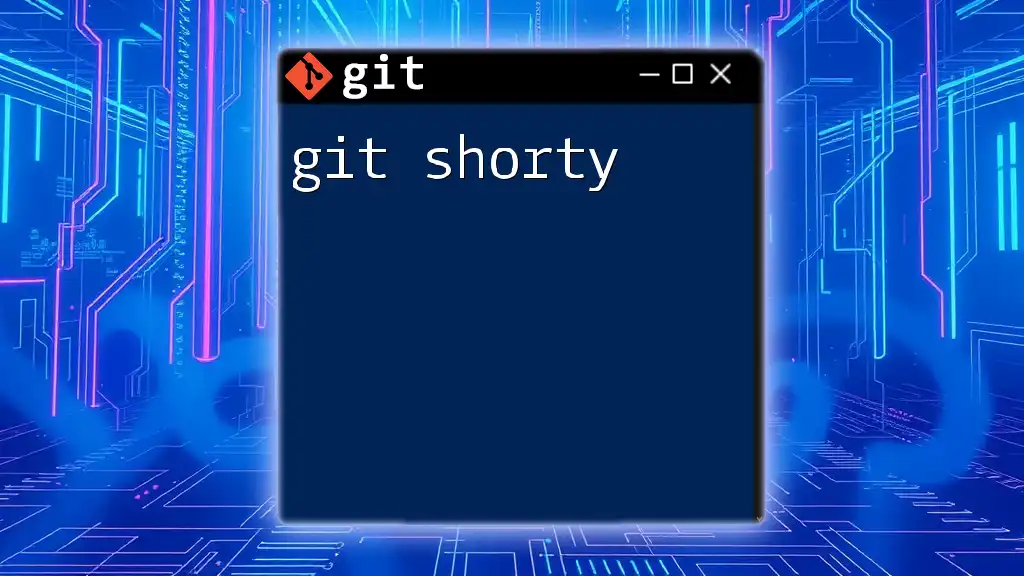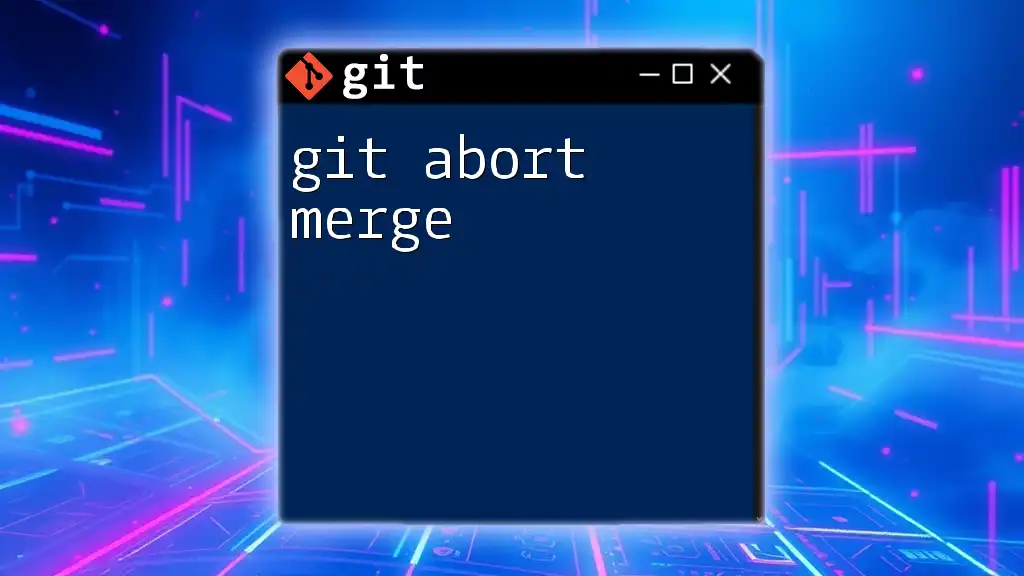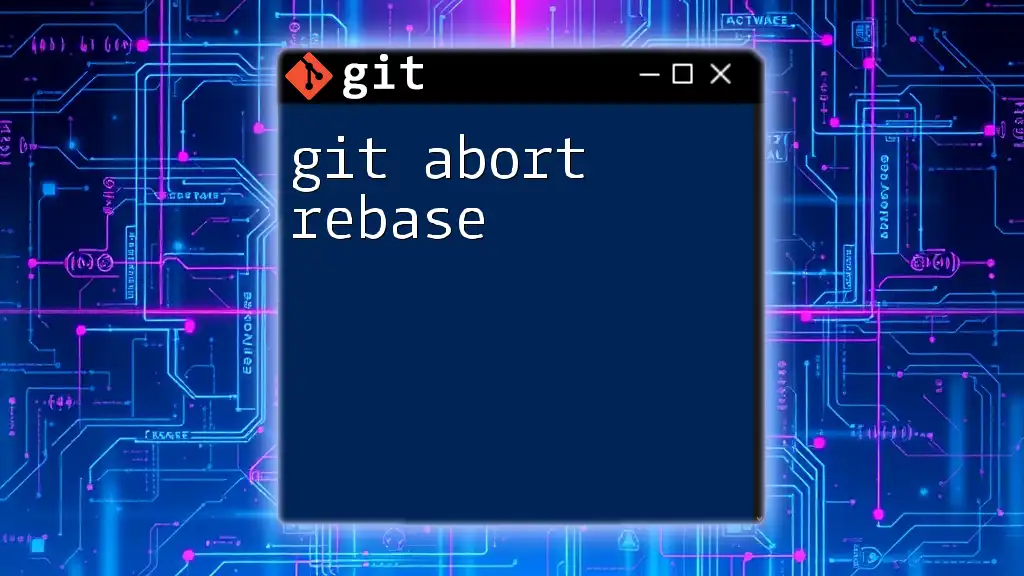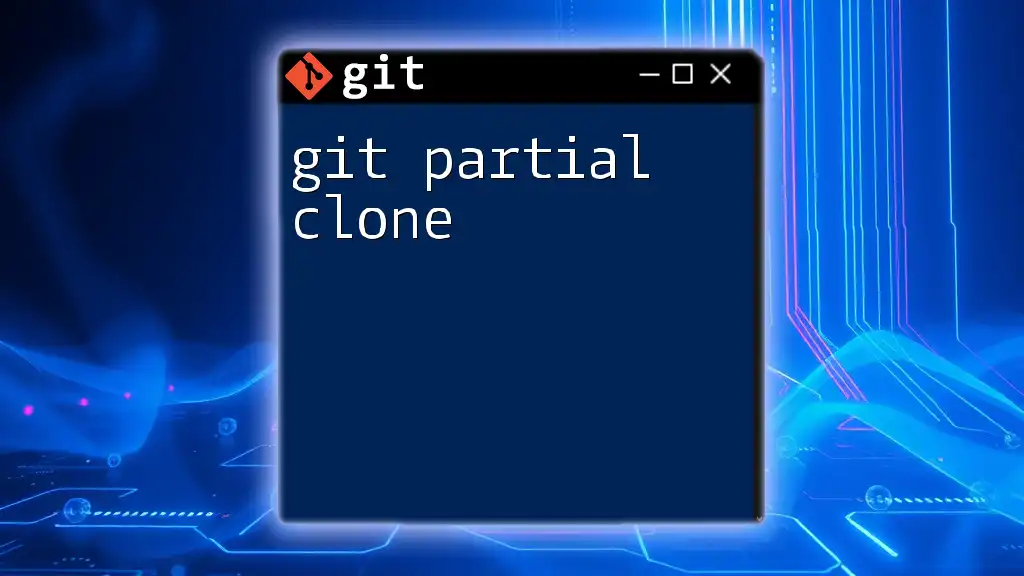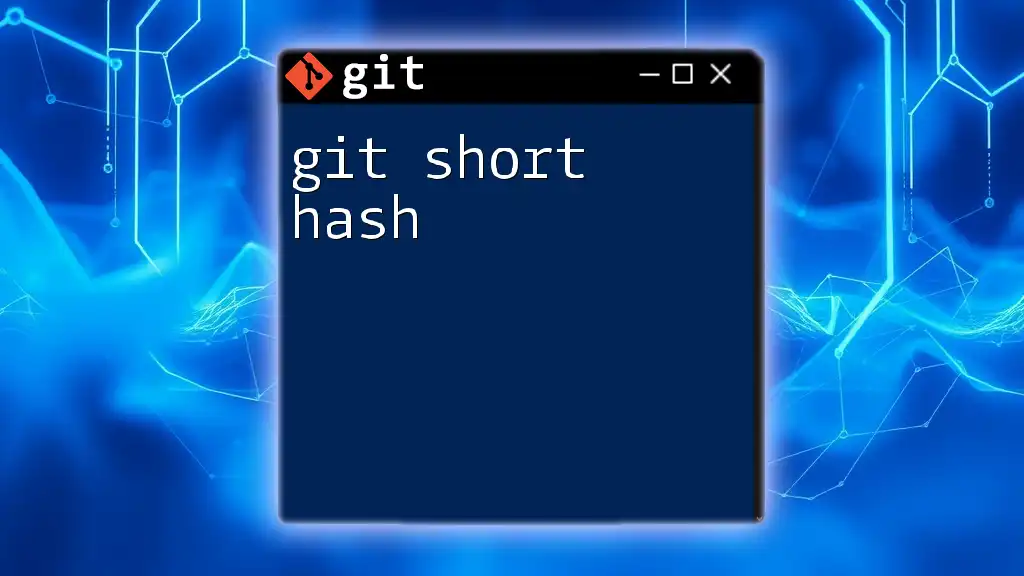The `git export` command is not a built-in Git function, but you can achieve similar results by using a combination of commands to create a clean archive of your repository without the version history.
Here's a way to export your repository's contents to a zip file:
git archive --format=zip -o output.zip HEAD
This command creates a zip file named `output.zip` containing the files from the latest commit (HEAD), excluding the `.git` directory.
What is Git Export?
Git export refers to the process of creating a snapshot of a Git repository's content, allowing users to share or distribute that content in a simplified format. It’s critical to understand that exporting differs from cloning or sharing a full repository because it typically excludes the repository's commit history and metadata. Exporting can be especially useful when you want to share a project with someone who doesn't need the version control information.
Typically, exporting is employed in various scenarios such as archiving project files, sharing with clients, or preparing deployments where version history isn't necessary.
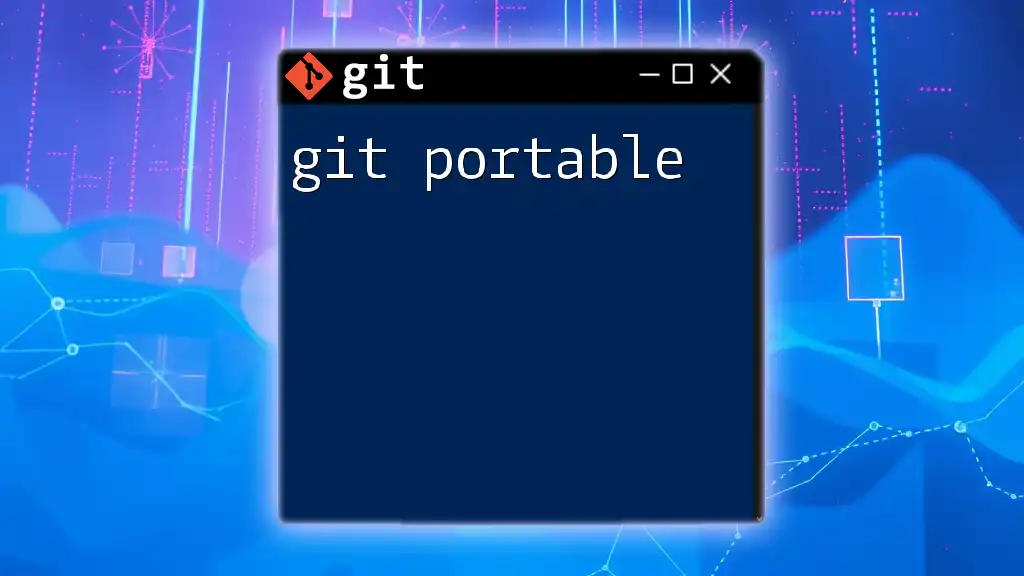
Understanding Git Repositories
What is a Git Repository?
A Git repository is a storage space where your project files are kept. It contains all the necessary information for tracking changes, including versions, branches, and the history of your project. Git repositories can be either local (on your machine) or remote (on servers, such as GitHub or GitLab).
Structure of a Git Repository
A Git repository is structured into several essential components:
- Working Directory: The files you currently work on.
- Staging Area: Temporarily holds changes that are about to be committed.
- Commit History: Records of all the changes made, stored in the `.git` folder.
The Role of the Working Directory
The working directory serves as the active space where you modify files and directories. When you perform operations like `git checkout` or `git commit`, changes are made in the working directory, and it directly influences how the export process operates. Understanding how this directory interacts with exports is vital for achieving desired results.
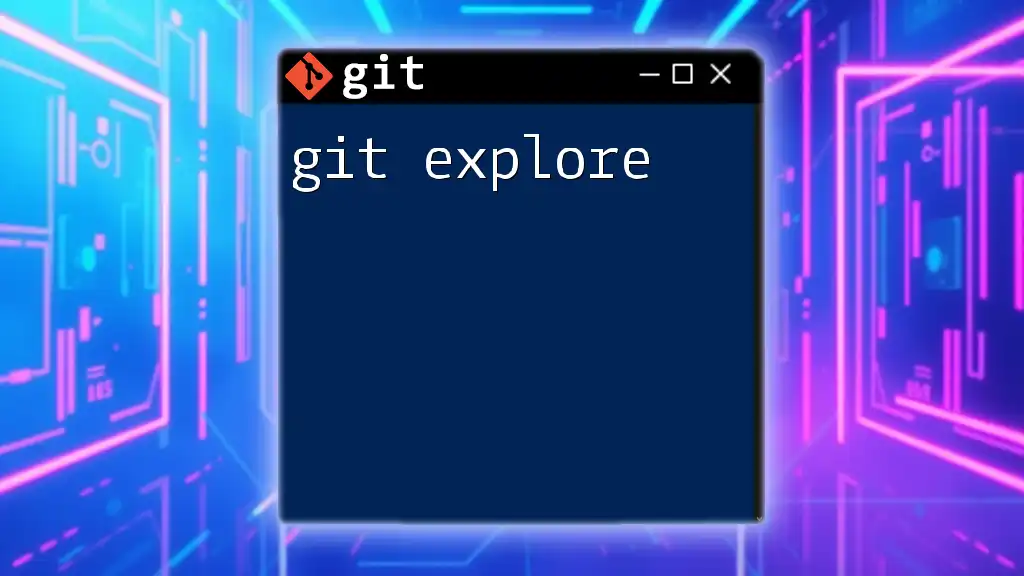
Methods of Exporting in Git
Using Git Archive
The `git archive` command is a powerful and efficient way to export project files. This command allows you to create an archive file of a specific commit or branch without including version history or Git metadata.
Syntax and Options:
git archive [options] <commit> [path]
Some common options include:
- `--format`: Specify the archive format, such as `tar` or `zip`.
- `-o`: Define the output file name.
Example: Creating a tarball of a specific branch
git archive --format=tar.gz -o output.tar.gz HEAD
In this example, we export the current state of the repository (HEAD) into a compressed tar.gz file named `output.tar.gz`. This file can be easily shared or stored.
Exporting Untracked Files
Untracked files are those not currently under version control. When exporting, it's crucial to manage these files as well. Git does not include untracked files when using `git archive`.
To export untracked files, users often resort to external tools like `tar`.
Example: Using `tar` to package untracked files
tar -czf my_untracked_files.tar.gz my_untracked_folder/
In this context, `my_untracked_files.tar.gz` is created from the folder containing untracked files, effectively including all necessary content in your export.
Cloning for Export
While not a traditional export method, using the `git clone` command can serve a similar purpose for backups or shared projects.
Overview of the `git clone` Command: Cloning creates a complete local version of a remote repository, which can be useful for people who need both the code and the history.
Example: Cloning a repository to a new location
git clone https://github.com/user/repo.git my_exported_repo
In this scenario, the entire repository, including history, is stored in a new folder called `my_exported_repo`. While this is not a pure export, it allows for portability with the entire project structure.
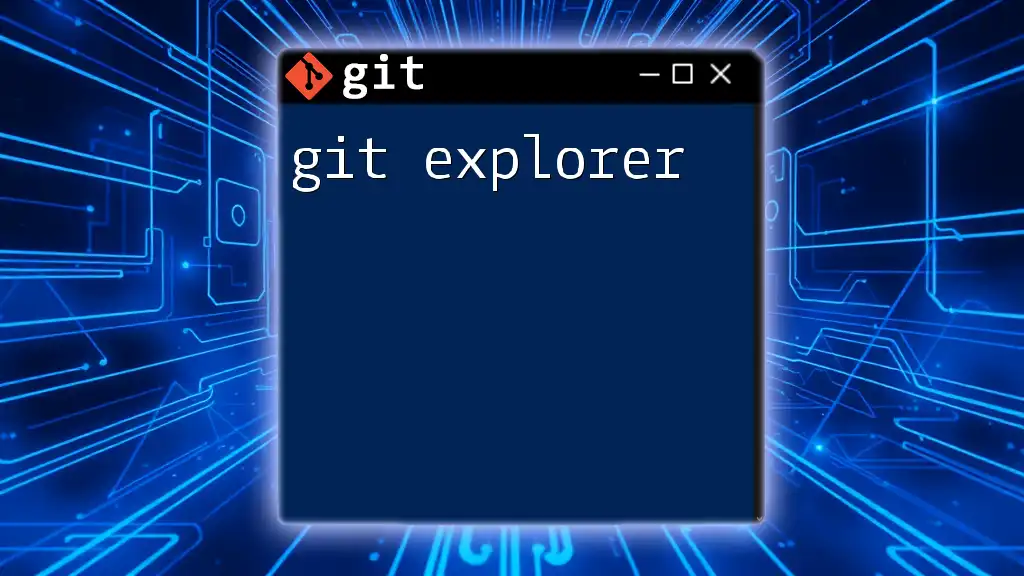
Best Practices for Exporting Projects
Keeping Project Files Organized
A clean project structure is invaluable when exporting. Utilize the `.gitignore` file to exclude temporary files and folders from your exports. This minimizes clutter and ensures that only necessary files are shared.
Versioning Exports
Ensuring that exported files are properly versioned can communicate crucial information to the recipient. Example: Create a `version.txt` file within your exported directory, annotating relevant details such as the exported branch name and date. This practice can enhance clarity and prevent confusion regarding the content's status.
Security Considerations
Be vigilant when exporting projects, as sensitive information may inadvertently be included. Always double-check your exports to ensure that files such as `.env` that may contain API keys and secrets are excluded from your export.
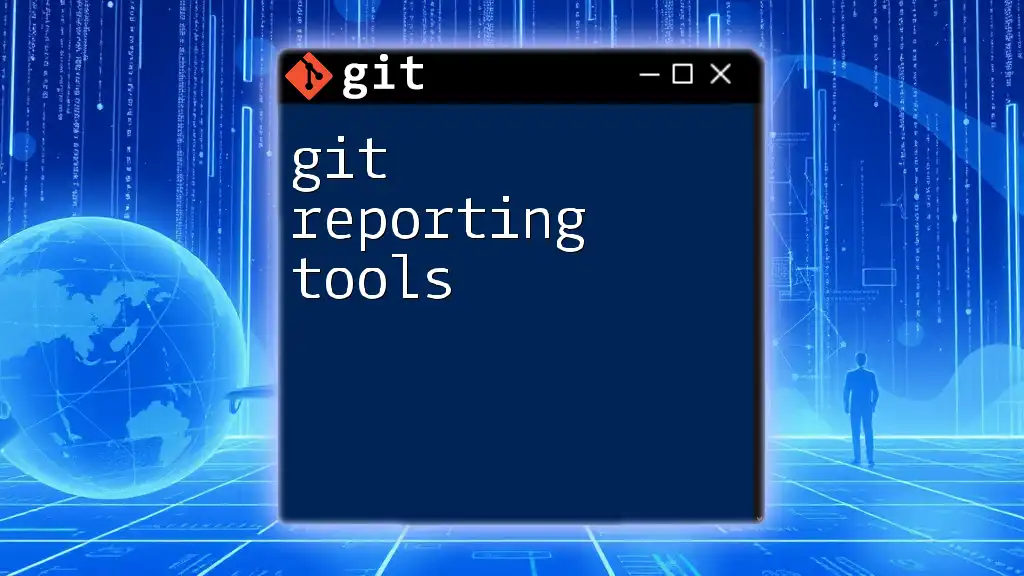
Differences Between Exporting and Other Git Commands
Git Checkout vs Git Export
The `git checkout` command allows you to switch between branches or restore working tree files. Use `checkout` when you want to navigate through previous versions with their metadata intact. In contrast, exporting is suitable when the history is not required, focusing solely on the current implementation.
Git Pull vs Git Export
While `git pull` is aimed at updating your local repository with changes from a remote source, git export is about creating a shareable snapshot of your project’s file state. Use `pull` to sync updates among team members, and utilize export to share project files with clients or external collaborators.

Common Issues When Exporting
Handling Errors
Users may encounter various errors when attempting to export. Common issues include missing files, untracked files being ignored, or improper syntax. Always double-check your command format and options for potential mistakes.
Compatibility Issues
When sharing exported files, ensure compatibility with recipients. Different file formats may lead to issues when opening or compiling your exported code. Stick to commonly used formats like `.zip` and `.tar.gz` to minimize these risks.
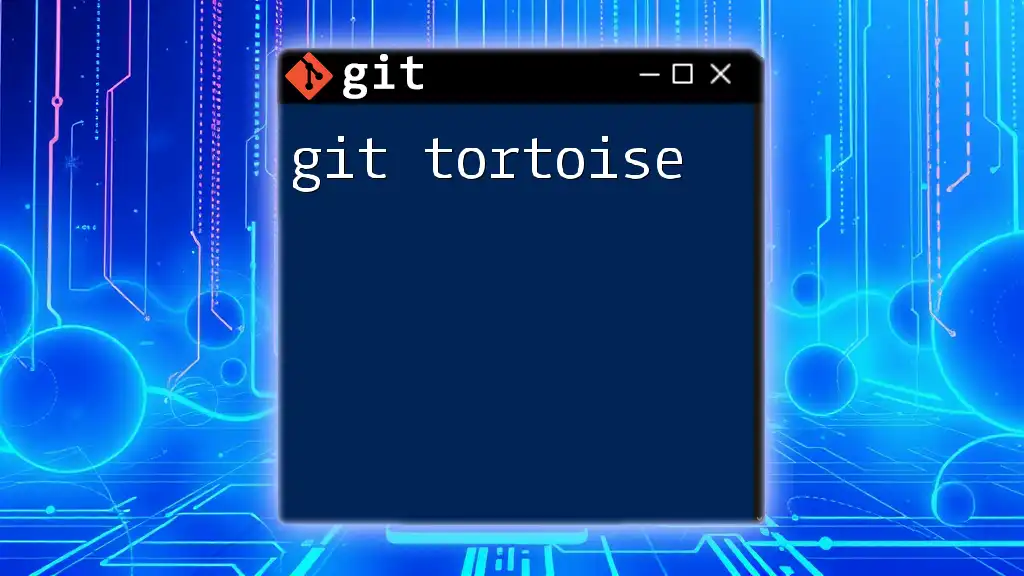
Conclusion
Understanding how to effectively use git export is imperative for anyone involved in software development and version control. By mastering export methods, developers can facilitate project sharing, create clean archives, and maintain a professional project structure. Regular practice using the illustrated examples will enhance your proficiency with Git, ultimately improving collaboration and productivity within your projects.
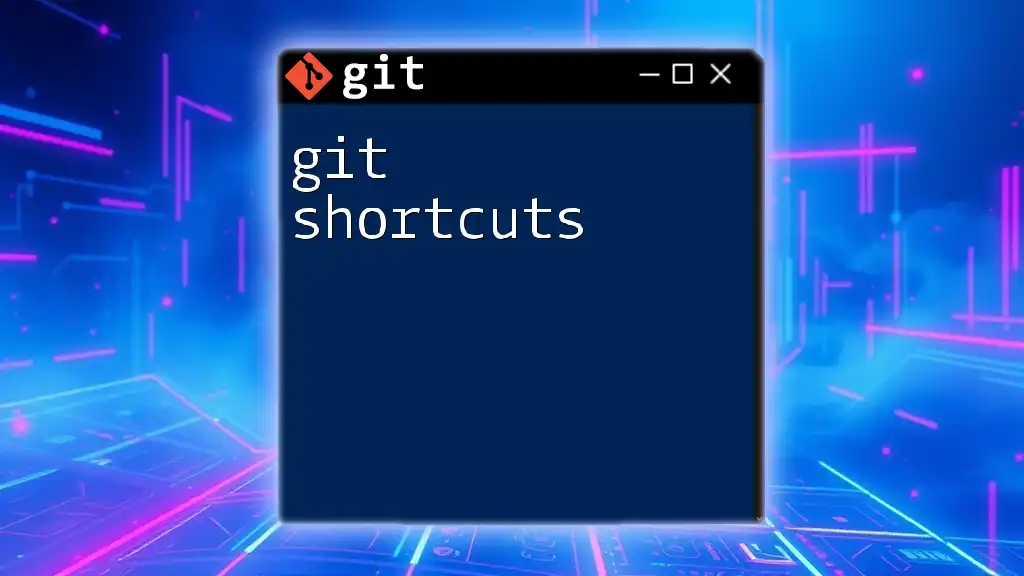
Additional Resources
For further learning, consider exploring recommended books, websites, and tutorials on Git. Also, keep an eye on official Git documentation and community forums for best practices and troubleshooting tips, aiding you in becoming an adept Git user.