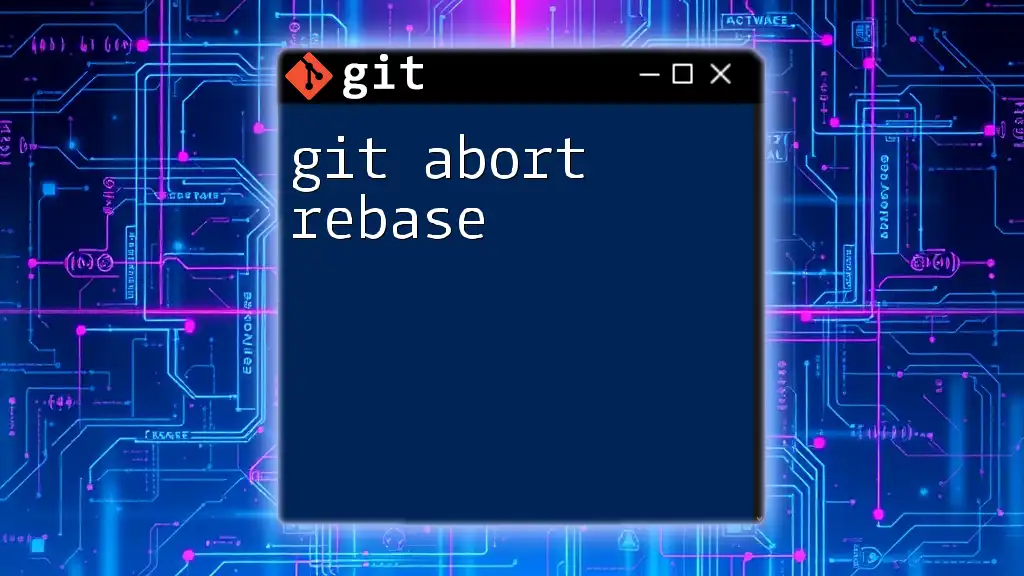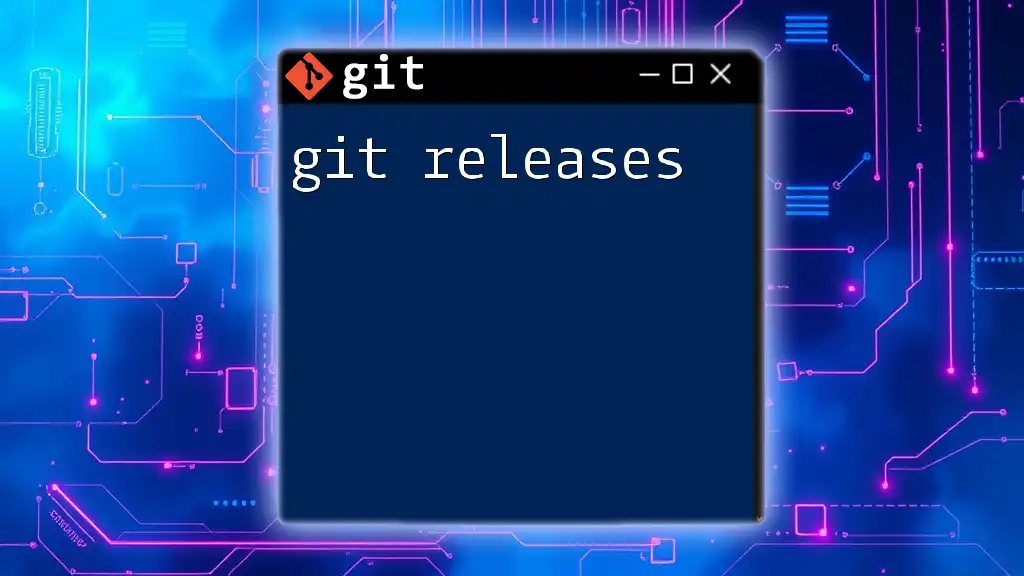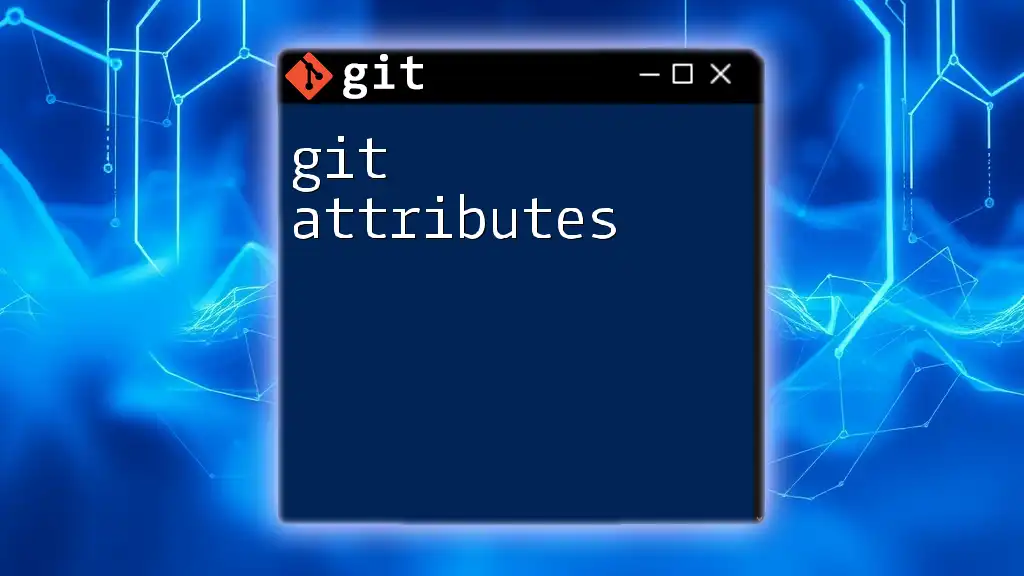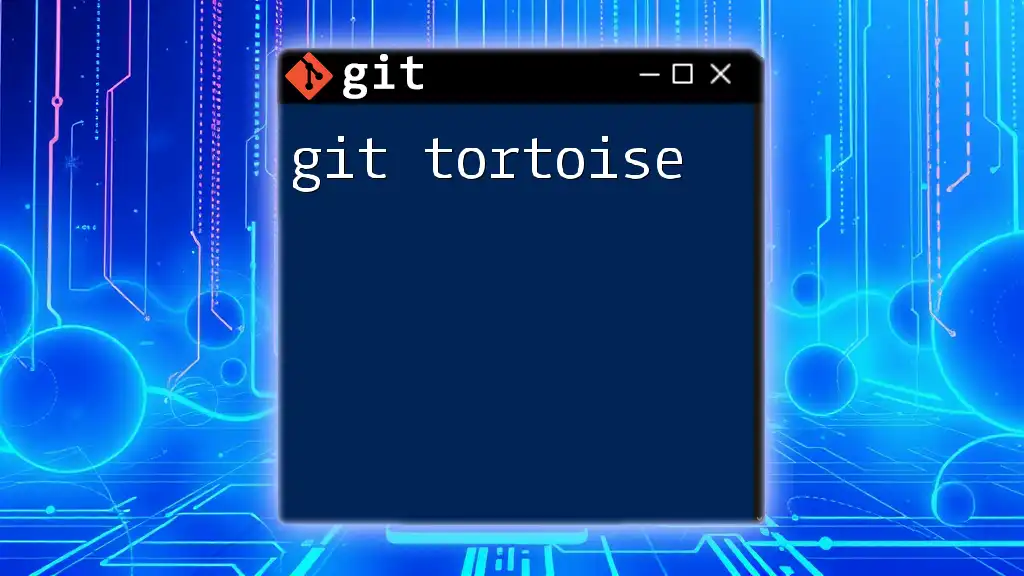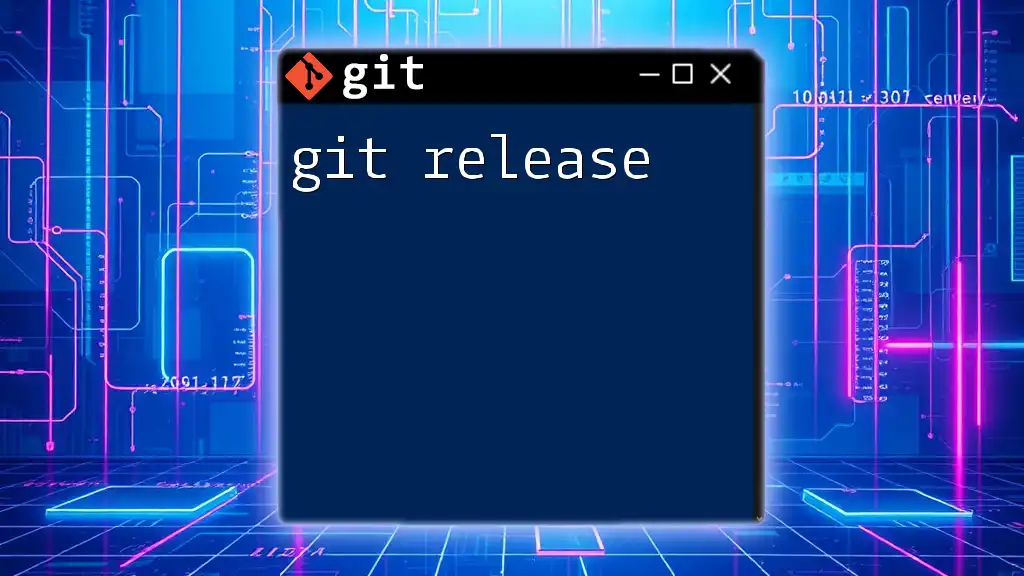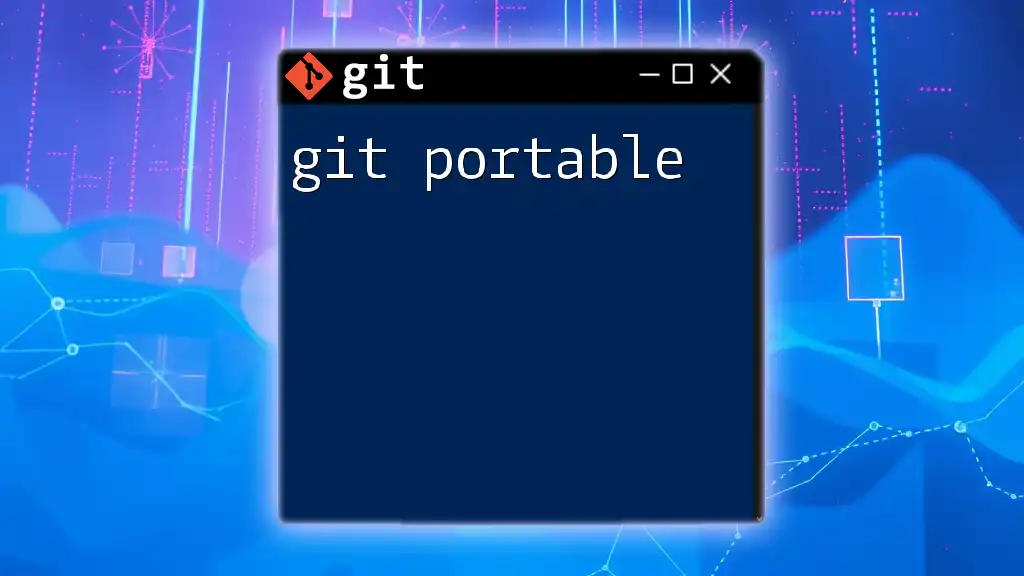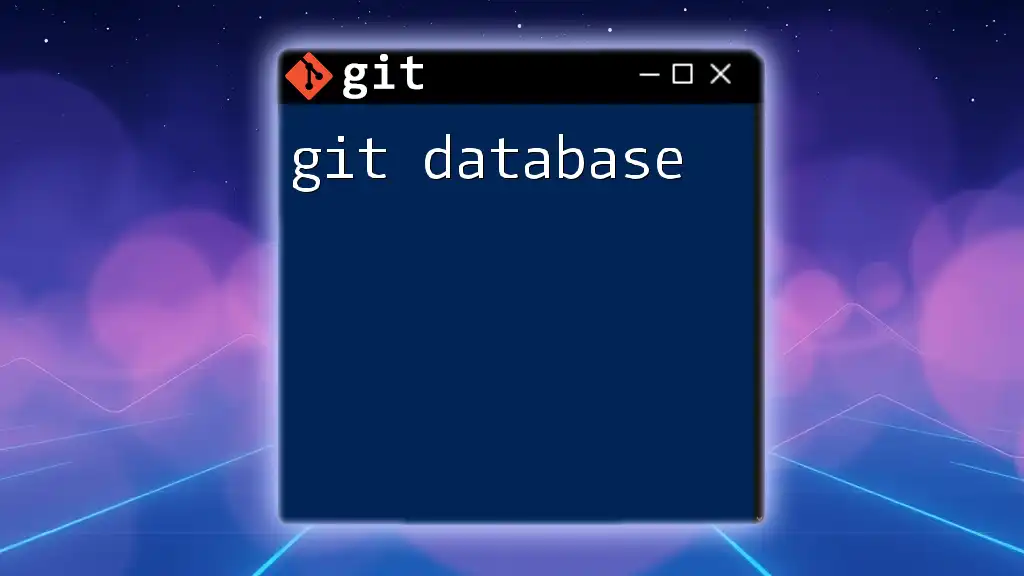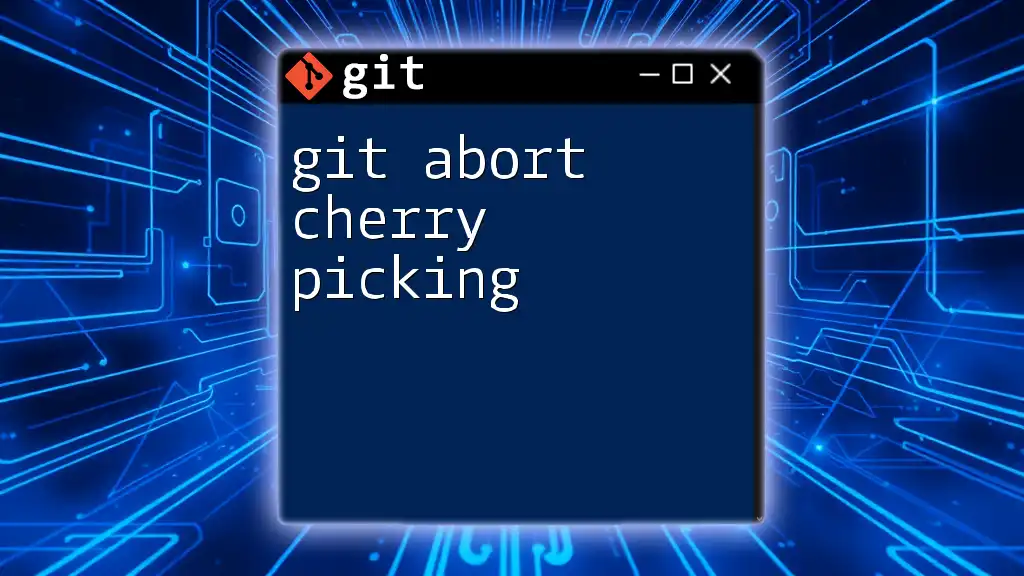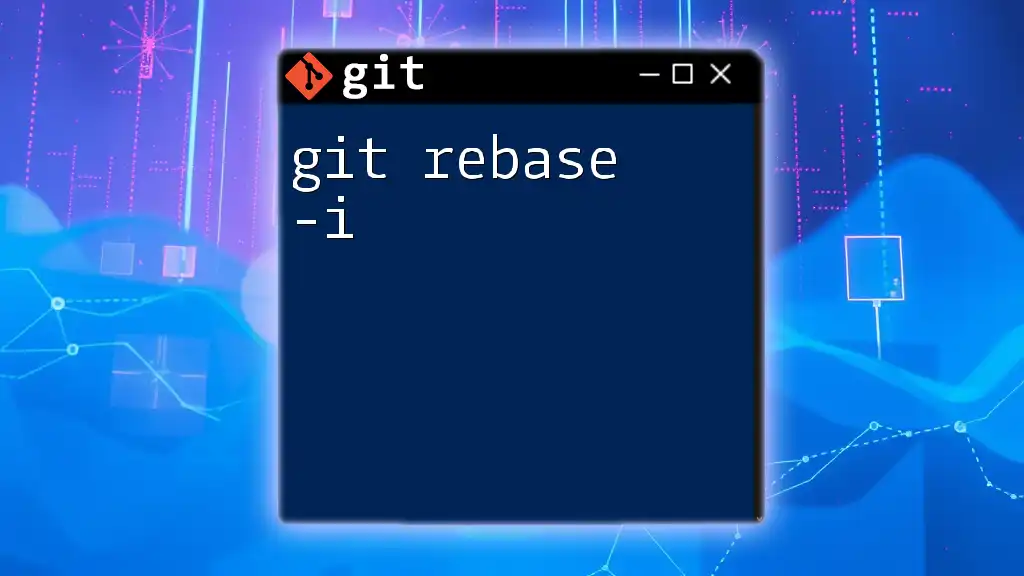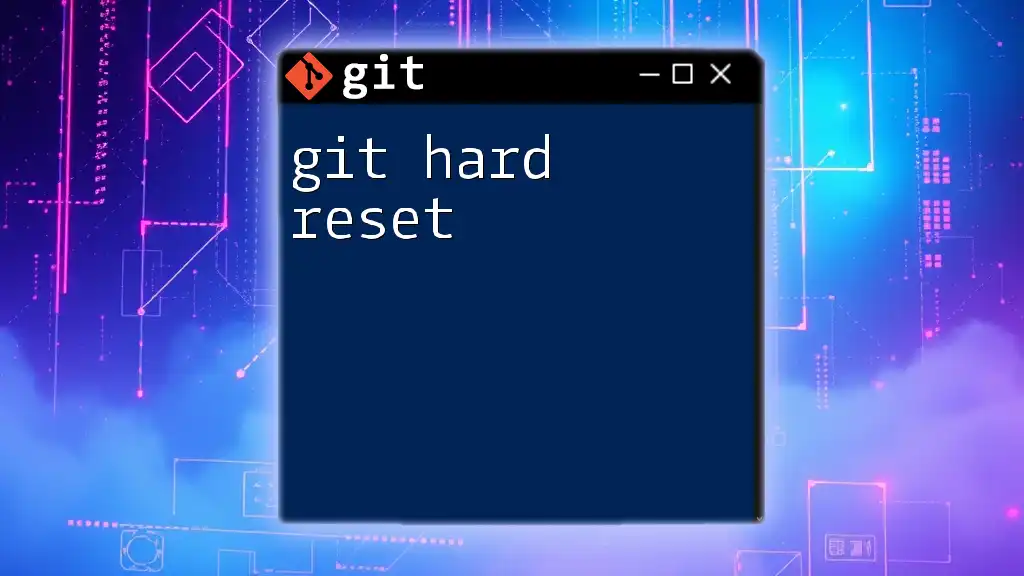The `git abort rebase` command is used to terminate an ongoing rebase operation and revert the repository to the state it was in before the rebase began.
git rebase --abort
Understanding Git Rebase
What is Git Rebase?
Git rebase is a powerful command that allows developers to integrate changes from one branch into another. Its primary function is to create a linear history by moving the entire branch to a new base commit. Unlike merging, which creates a new commit that ties together the histories of two branches, rebasing rewrites the commit history, allowing for a cleaner and more understandable project timeline.
Scenarios for Using Git Rebase
Rebasing is particularly useful in scenarios where you want to:
- Integrate changes from the main branch into your feature branch without cluttering the commit history.
- Clean up commit history before merging a feature branch into the main branch to provide clear context and context-specific changes.
For instance, if you’ve been developing a feature and want to incorporate the latest changes from your team without creating a merge commit, rebasing can help accomplish this.
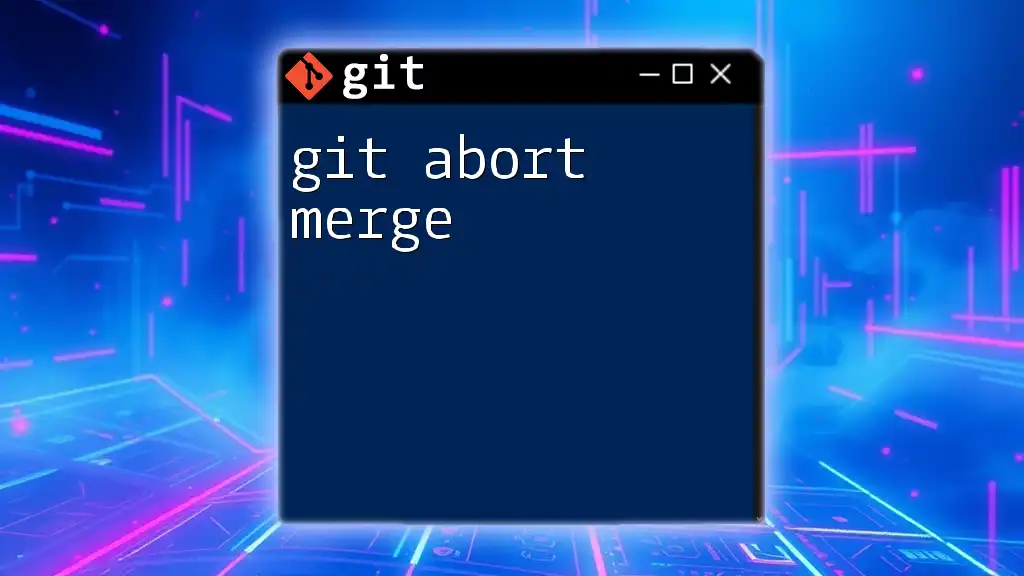
The Need to Abort a Rebase
Common Reasons to Abort a Rebase
Sometimes, despite your best efforts, a rebase may not go as planned. Here are some common scenarios in which you might consider aborting a rebase:
- You encounter complex merge conflicts that are difficult to resolve.
- You realize that you’ve made a mistake in the course of the rebase and prefer an alternative approach.
- You may want to switch tactics and do a simple merge instead of a rebase for better readability of the history.
Signs You Should Abort a Rebase
Before proceeding during a rebase, keep an eye out for indications that it may be best to abort:
- Error messages that suggest there are conflicts preventing the rebase from moving forward.
- A realization that your rebase approach is fundamentally flawed or unwanted changes were applied.
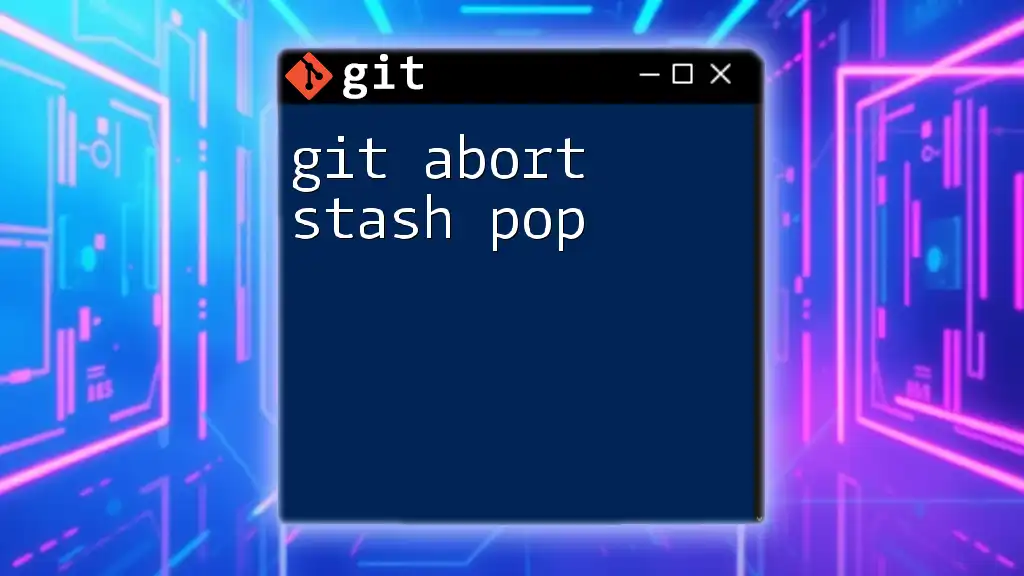
How to Abort a Rebase
The Command: `git rebase --abort`
To abort a rebase, Git provides the handy command `git rebase --abort`. This command can be a life-saver, allowing you to return to the branch’s original state before the rebase began.
Step-by-Step Instructions
Before using the abort command, ensure that your working directory is clean. This means resolving untracked files or conflicts that are not part of the current rebase. Once you have verified your state, execute the following command:
git rebase --abort
After executing this command, Git will restore your branch to its state prior to the rebase attempt, eliminating any changes made during the rebase process.
Example Scenario
Imagine you have a branch named `feature` that’s based off the main branch. You start a rebase to bring in changes from `main`:
git checkout feature
git rebase main
During the rebase, you run into conflicts on a specific commit that are non-trivial to resolve. After spending some time troubleshooting, you determine that it’s not worth continuing with the rebase. So, you decide to abort it:
git rebase --abort
Upon execution, your branch returns to the clean state as if the rebase never happened, allowing you to re-evaluate your approach.

Handling Post-Abort Situations
What Happens After Aborting
After aborting the rebase, your local repository is restored to its previous state. This means that all changes made during the rebase attempt are discarded, and your branch history remains intact as it was before the rebase.
Best Practices After an Abort
Once a rebase is aborted, consider the following best practices:
- Assess what went wrong: Analyze the conflicts or issues that led to your decision to abort. This understanding will help you avoid similar situations in the future.
- Switch strategies: Consider whether continuing with a rebase or using a regular merge could be more beneficial.
- Test your changes: If you resort to merging, confirm that everything works well together by thoroughly testing the integrated code.
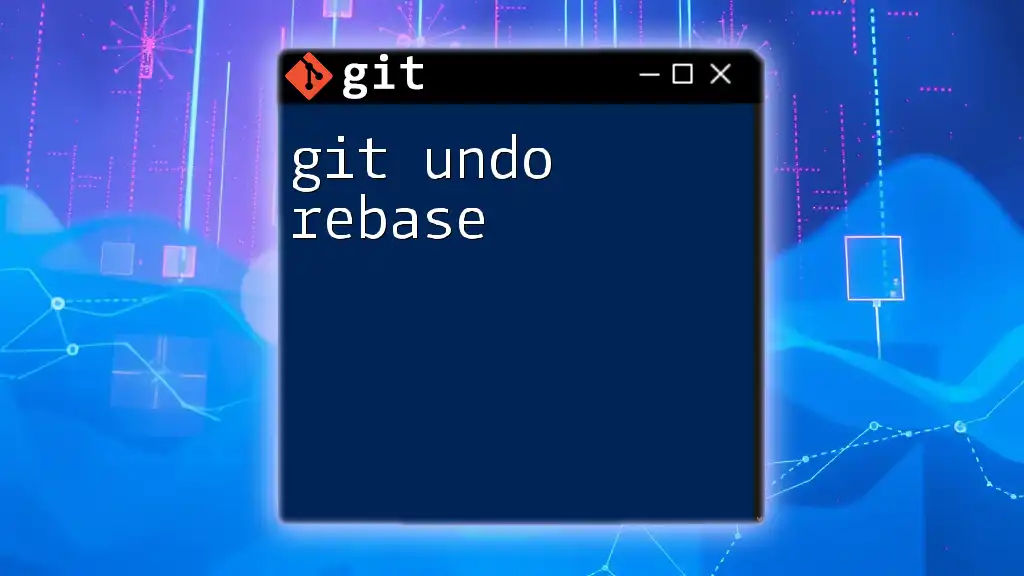
Troubleshooting Common Issues
Errors During Rebase and Abort
Conflicts and errors are common during rebasing. If errors arise, Git might provide messages indicating what went wrong. It's crucial to read these messages carefully; often, they will guide you on resolving conflicts or other issues. If confusion persists, cite documentation or community forums for assistance.
Using Logs for Insight
Understanding the commit history can offer valuable clarity, especially post-abort. To check Git logs and review the state before making any changes, use:
git log --oneline
This will display a concise history of commits, allowing you to pinpoint where things started to diverge during your rebase attempt. Analyzing log history can significantly help in formulating a new plan moving forward.
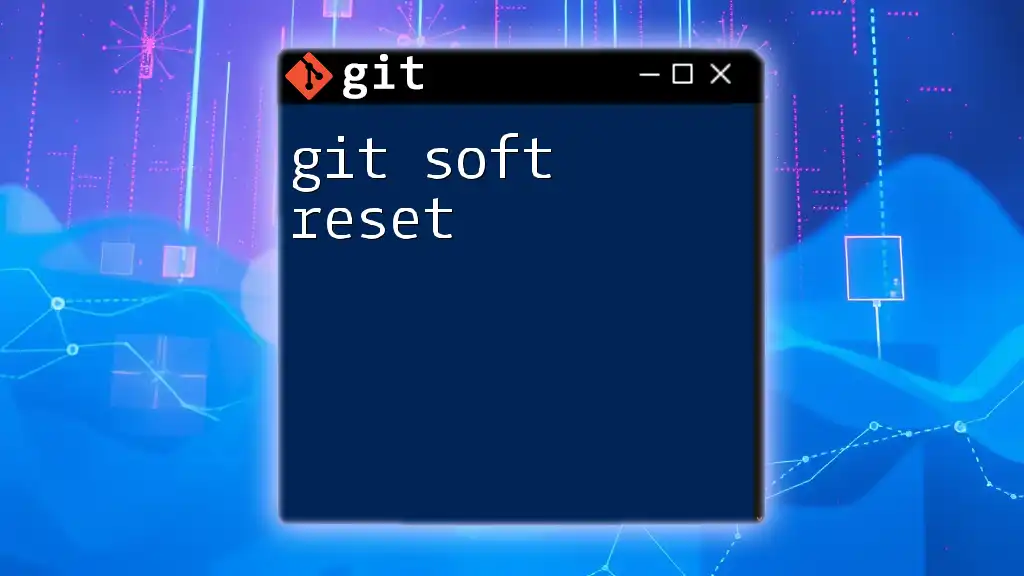
Conclusion
Mastering the command git abort rebase is an essential skill for any developer using Git. Understanding how to abort a problematic rebase not only saves time but also helps maintain the integrity of your development workflow. Whether you’re new to Git or looking to refine your skills, being aware of how to handle rebasing effectively can lead to more productive collaboration and smoother project management.
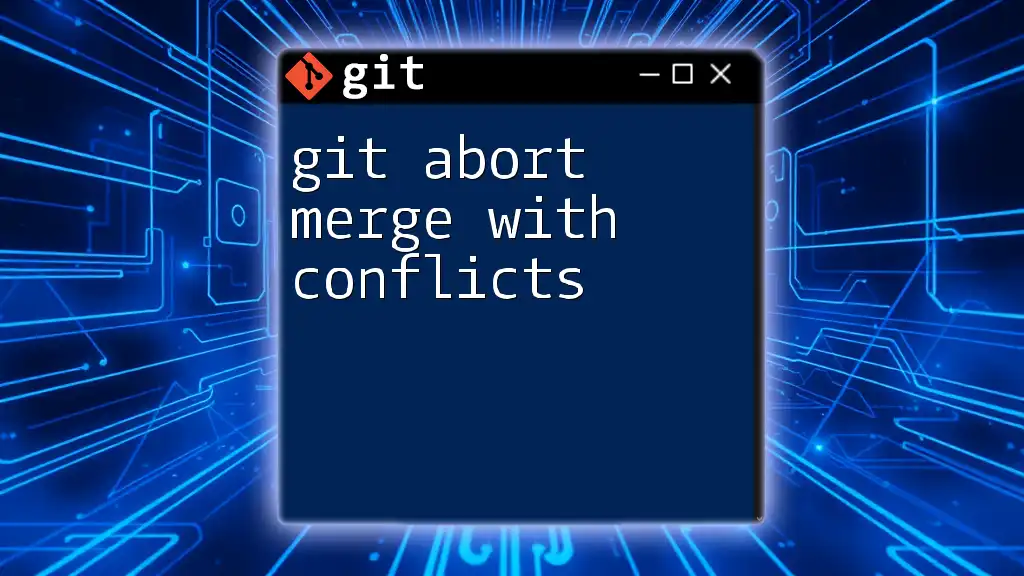
Additional Resources
Links to Further Reading
To deepen your understanding of Git and git rebase, explore reputable tutorials, official documentation, and community resources online. Engaging with these materials can bolster your proficiency and confidence in using Git’s extensive features.
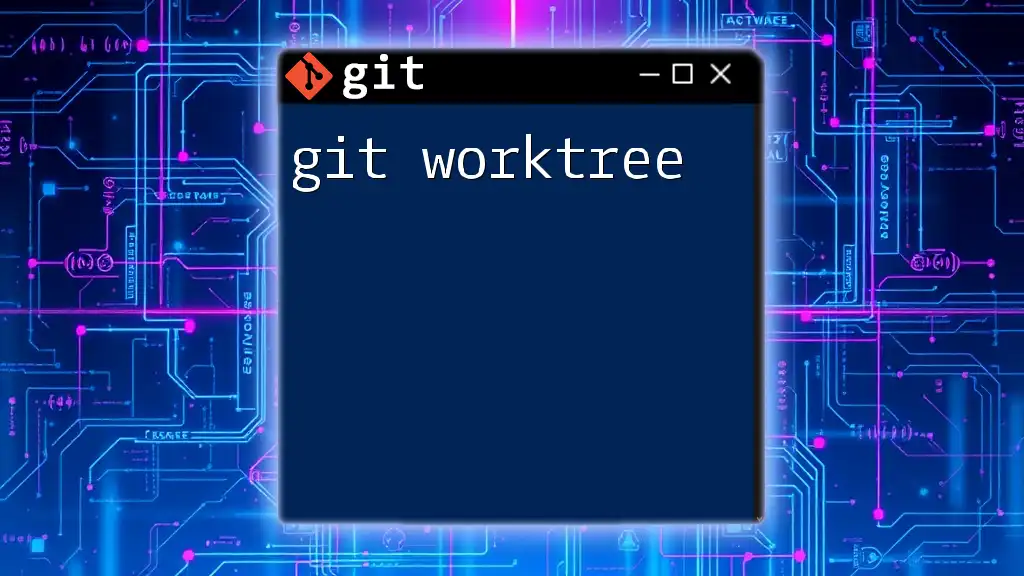
Call to Action
If you’re looking to take your Git skills to the next level, consider signing up for our courses, which are designed to make learning Git commands efficient and effortless. Feel free to leave any questions or comments for personalized support—your journey to Git mastery starts here!