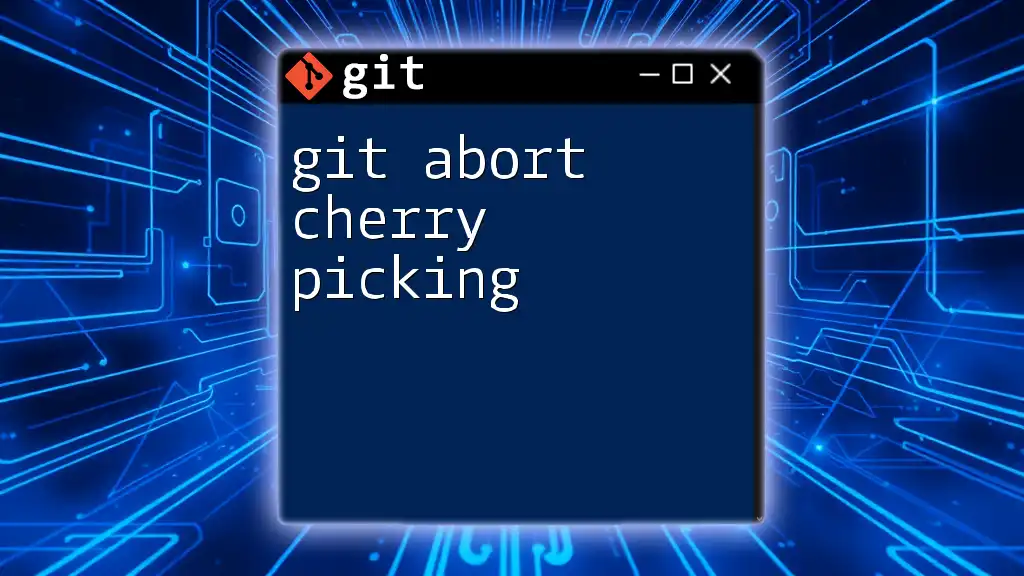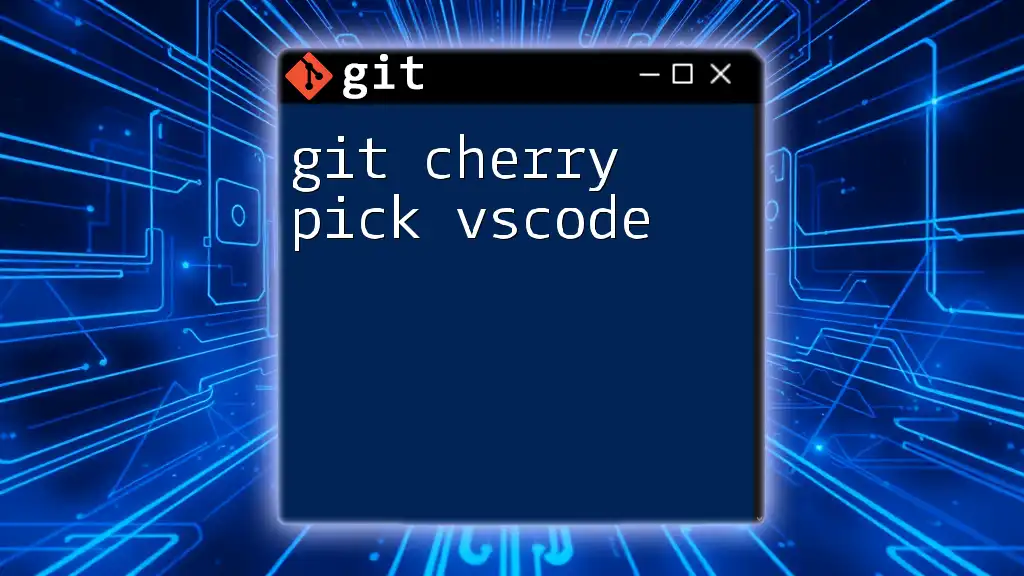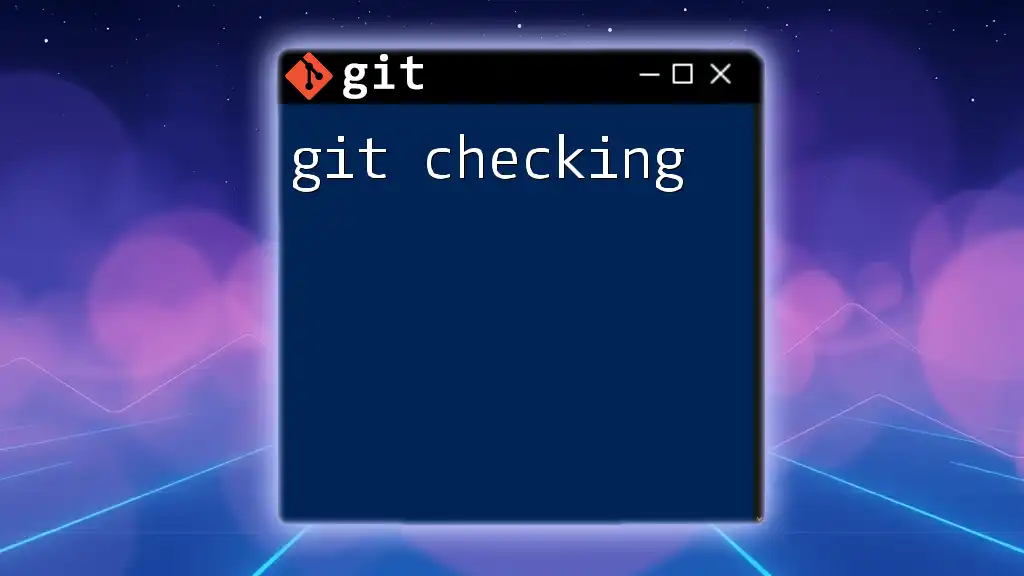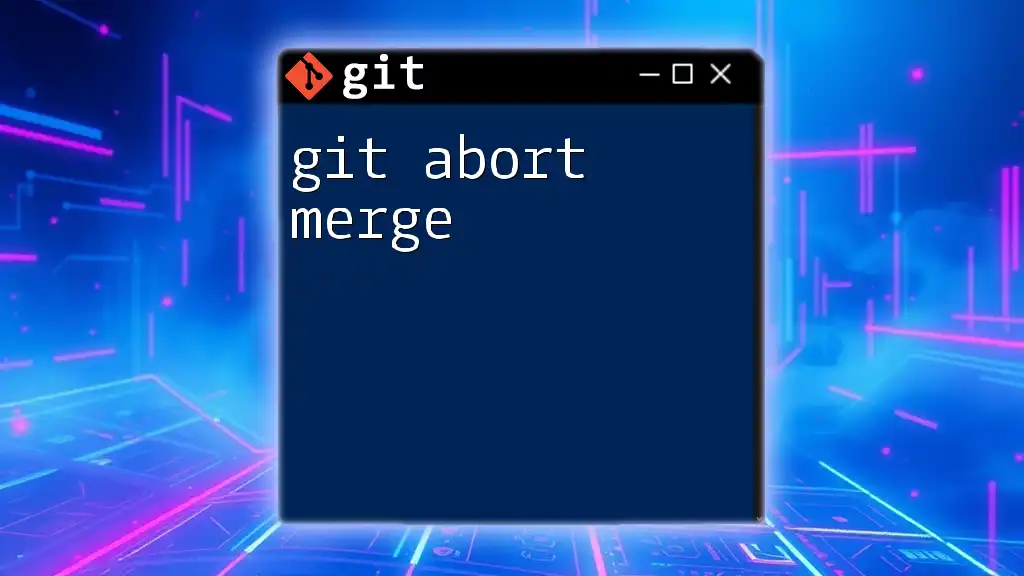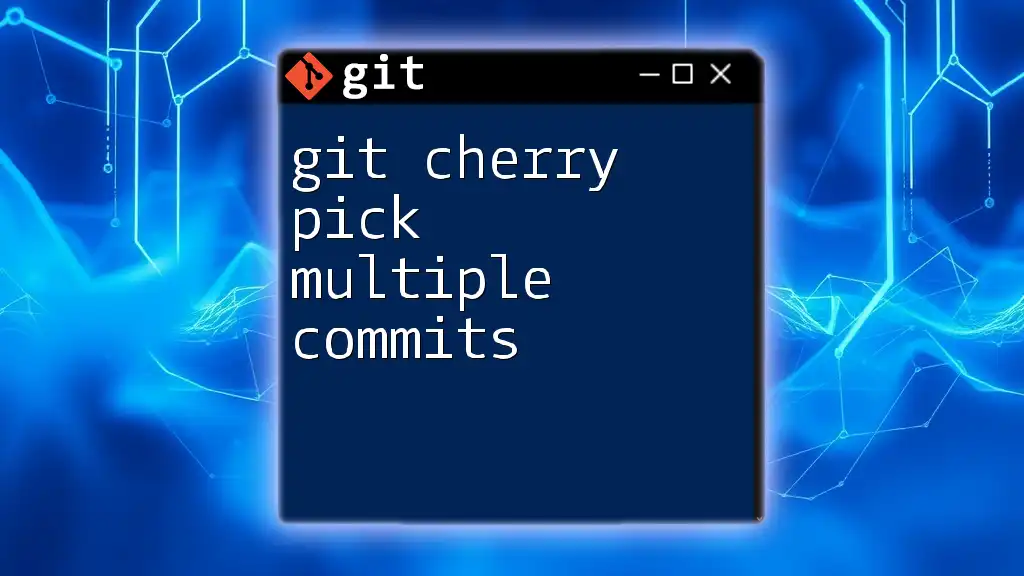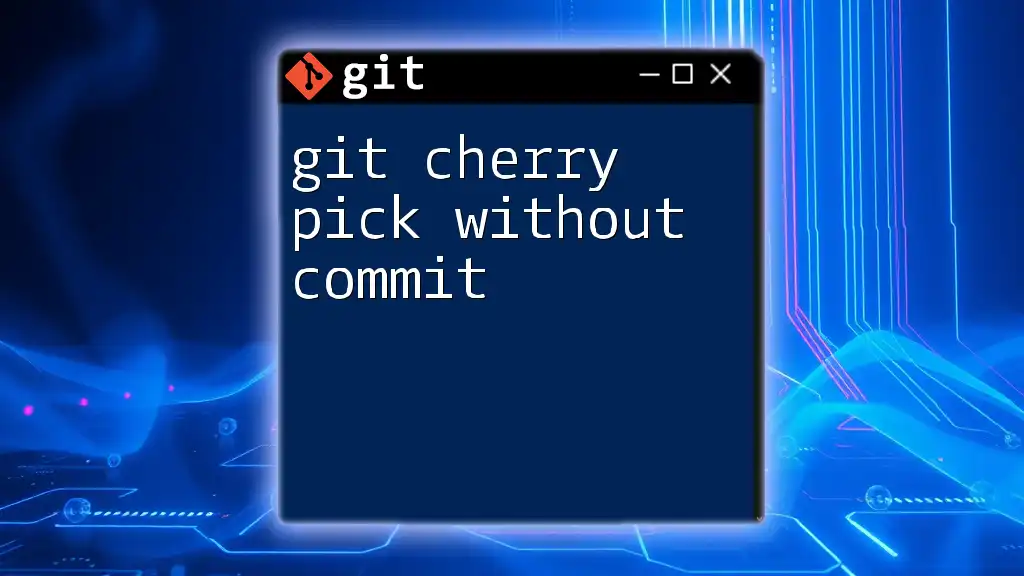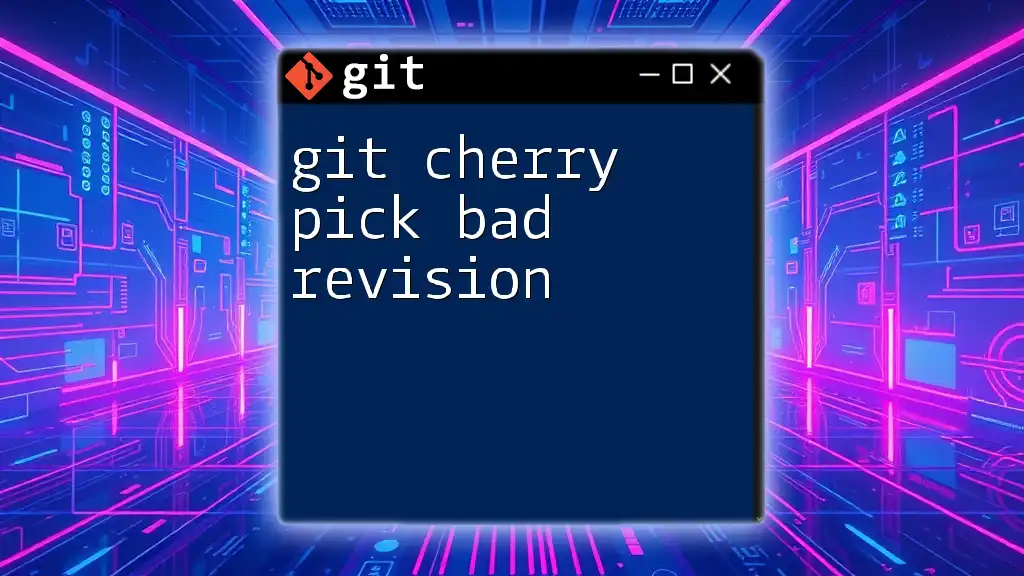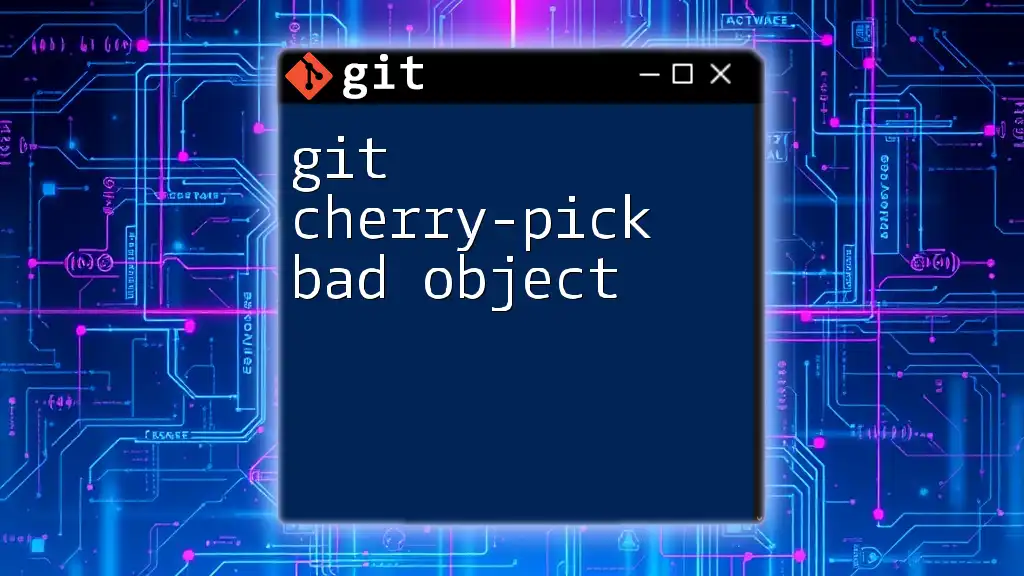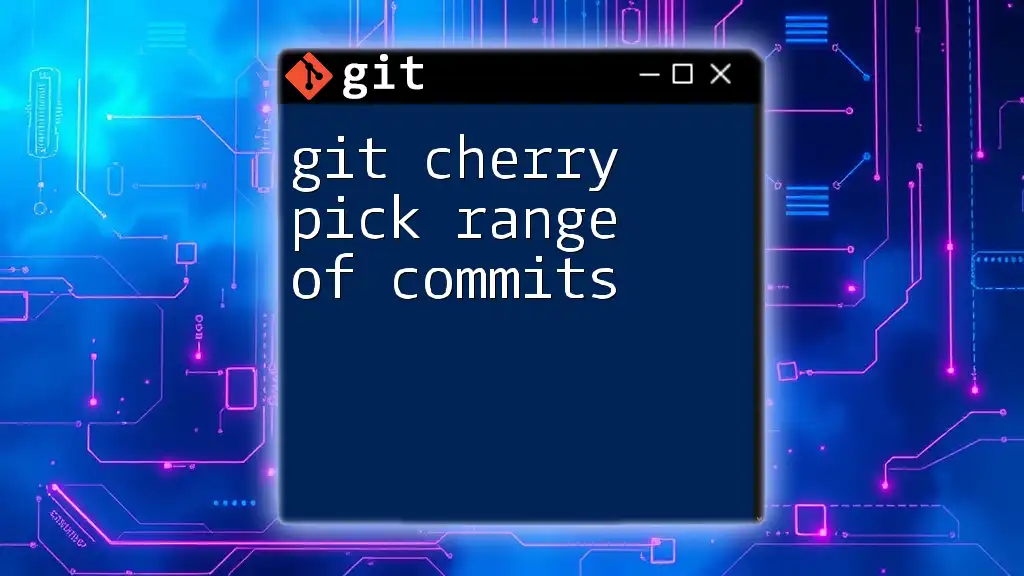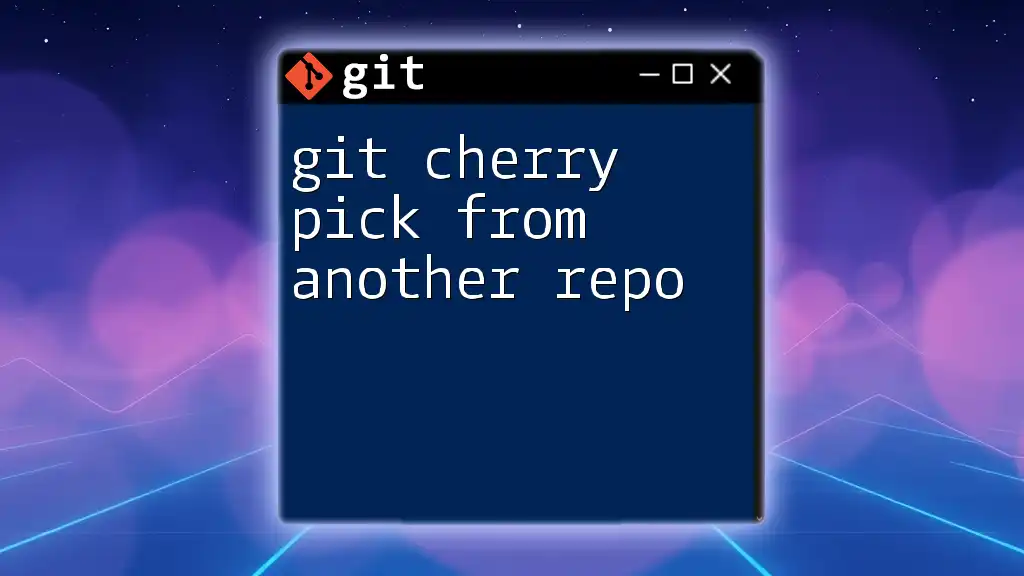To abort a cherry-picking operation in Git, use the command below to stop the process and return to the state before the cherry-pick began.
git cherry-pick --abort
Understanding Cherry Picking
What is Cherry Picking?
Cherry picking in Git is a technique used to select and apply specific commits from one branch to another. This process allows developers to integrate changes selectively, which is particularly useful when you want to incorporate specific features or bug fixes without merging an entire branch.
Unlike merging, which combines all changes from one branch into another, cherry picking requires you to identify specific commits. This targeted approach is beneficial in various scenarios, such as when you have a stable main branch but need to apply a hotfix from a development branch.
When to Use Cherry Picking
Cherry picking is especially advantageous in the following situations:
- Hotfixes: When you need a bug fix from a feature branch but do not want to merge all changes.
- Isolating Features: When a feature is complete and needs to be integrated into a release branch without altering other ongoing developments.
- Collaboration: In team environments, cherry picking allows developers to share specific code without merging unfinished features.
The Cherry-Pick Command
The basic syntax of the cherry-pick command is straightforward:
git cherry-pick <commit-hash>
This command enables you to apply a single commit identified by its hash to your current branch. For example, if you wanted to cherry-pick a commit with the hash `a1b2c3d`, you would execute:
git cherry-pick a1b2c3d
Handling Conflicts While Cherry Picking
When cherry picking applies changes that conflict with those already existing in the target branch, Git will notify you of conflicts. These conflicts require manual resolution before you can continue with the cherry-pick. You might encounter messages like `CONFLICT (content): Merge conflict in <filename>`.
To resolve conflicts, open the conflicting files, manually edit the code to resolve the discrepancies, and then mark the conflict as resolved using:
git add <resolved-file>
After resolving all conflicts, you can complete the cherry-pick with:
git cherry-pick --continue
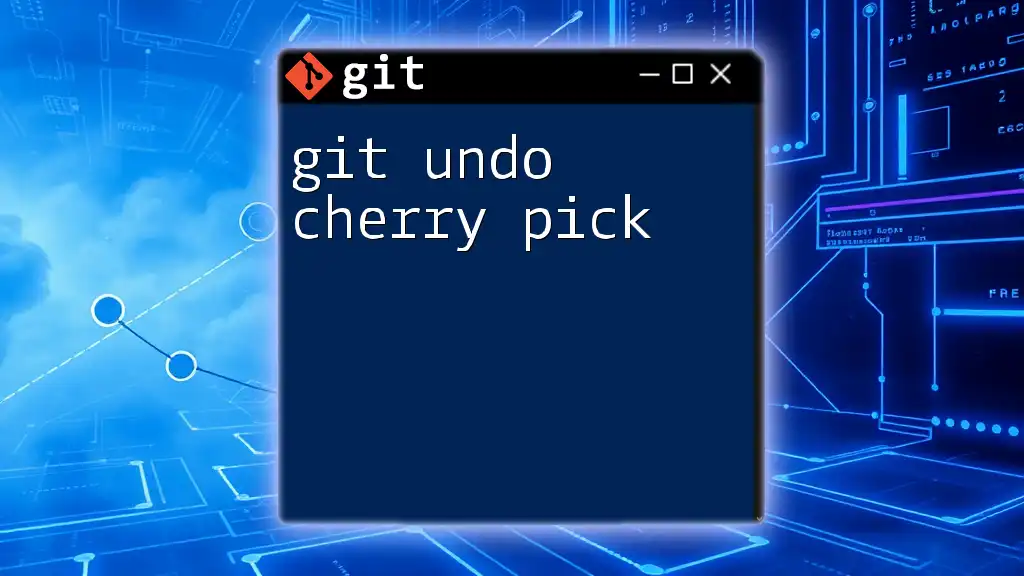
How to Abort a Cherry Pick
Recognizing When to Abort
Recognizing the right moment to abort a cherry-pick is crucial. Common indicators include persistent conflicts that seem unnecessary to resolve, or realizing that the commit was a mistake and should not have been applied.
The Abort Command
When you decide to abort a cherry-pick, you can do so easily with the following command:
git cherry-pick --abort
Executing this command will stop the cherry-pick operation and revert your branch to its state before the process began. Generally, this is executed in the middle of a cherry-pick when conflicts are unresolved or when you realize the operation isn't needed.
Illustrative Example
Consider a scenario where you attempted to cherry-pick a commit but encountered conflicts. If the commit hash for your cherry-pick is `a1b2c3d`, the steps would look like this:
-
Initiate the cherry-pick:
git cherry-pick a1b2c3d -
Encounter conflicts in a file.
-
Realize you want to abort the operation:
git cherry-pick --abort
After executing the abort command, your branch will return to its previous state as if the cherry-pick never happened.
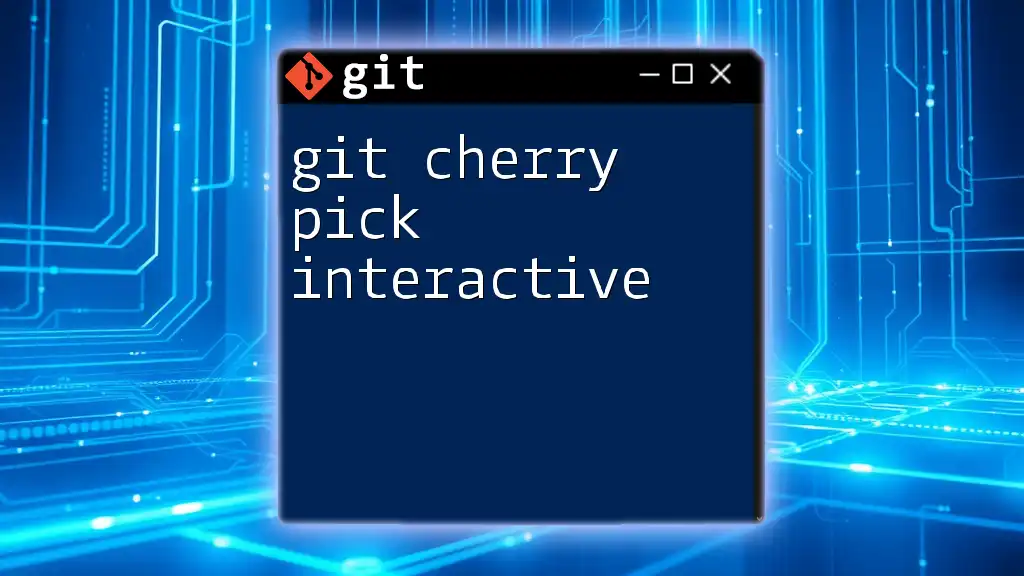
Common Mistakes and Misconceptions
Errors When Aborting Cherry Picks
When attempting to abort a cherry-pick, you may encounter issues such as being unable to perform the operation due to uncommitted changes in your working directory. This usually results in a message like `You have unmerged paths`. In such cases, ensure all changes are either committed or stashed before issuing an abort command.
Misconceptions About Cherry Picking
One common misconception is that cherry-picking produces a linear and clean commit history. In reality, cherry-picking can lead to duplicate commits if you are not careful, especially if the same commit is picked into multiple branches. Awareness of this can help maintain a more organized commit history.
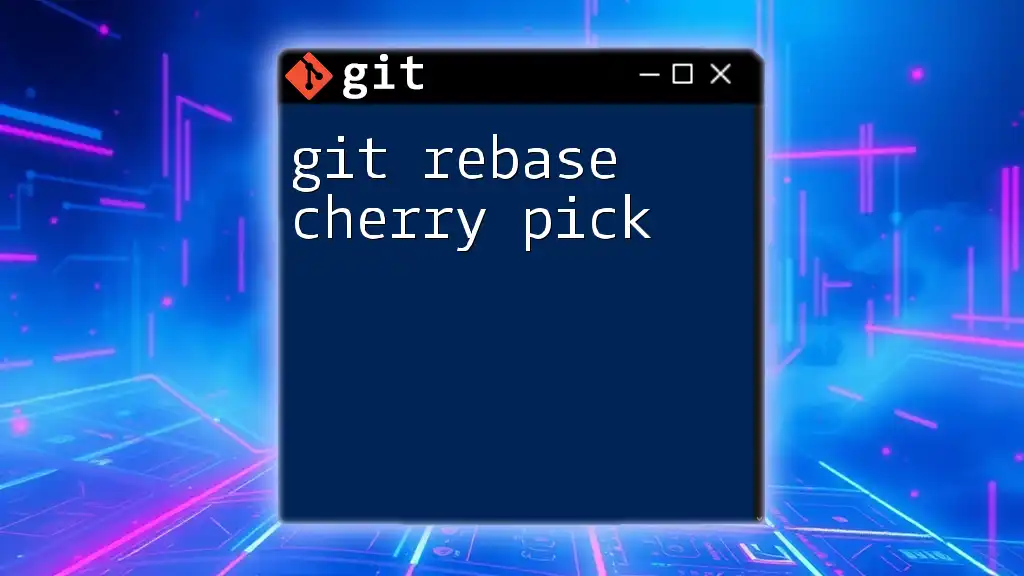
Best Practices for Cherry Picking
When to Avoid Cherry Picking
While cherry picking can be a powerful tool, there are instances when it should be avoided. For example, if you're working on a significant feature, it’s usually better to complete the feature in its own branch and merge it when finished, rather than cherry-picking incomplete changes.
Strategies for Effective Cherry Picking
To maximize the utility of cherry picking, consider the following strategies:
-
Organizing Your Commits: Maintain a structured workflow in your project. Keep commits small and focused; this makes selecting specific changes easier.
-
Using Branches Strategically: Use feature branches for new developments, ensuring that any critical fixes in those branches can be easily cherry-picked to the main branch without merging unnecessary changes.
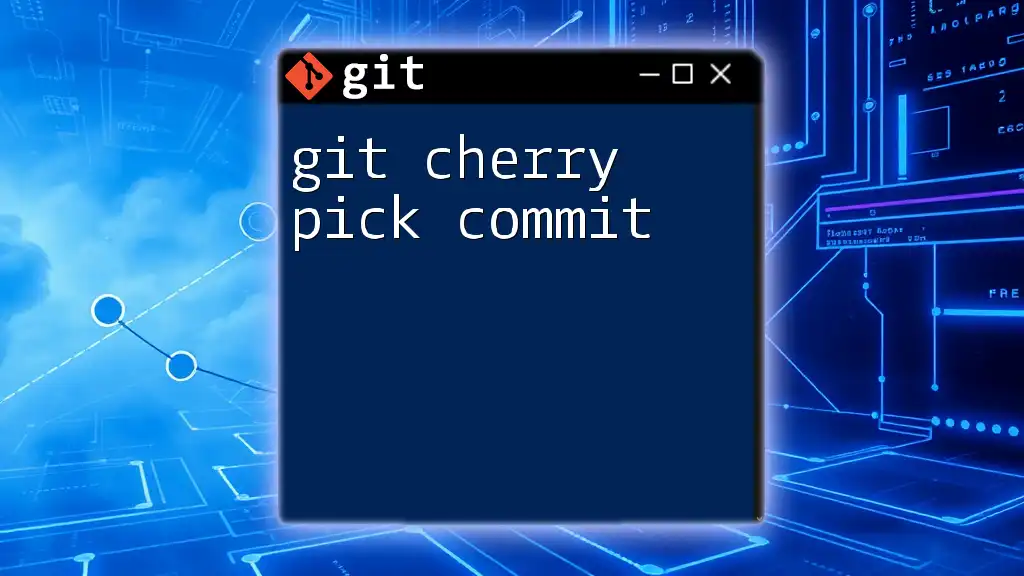
Conclusion
In conclusion, mastering the command `git abort cherry picking` is essential for any developer working with Git. The ability to stop a cherry-pick wisely enhances your control over your commit history and helps maintain a clean project workflow.
Through practice and understanding of the cherry-pick command and its abort functionality, you'll become more adept at selective integration of changes in your projects.
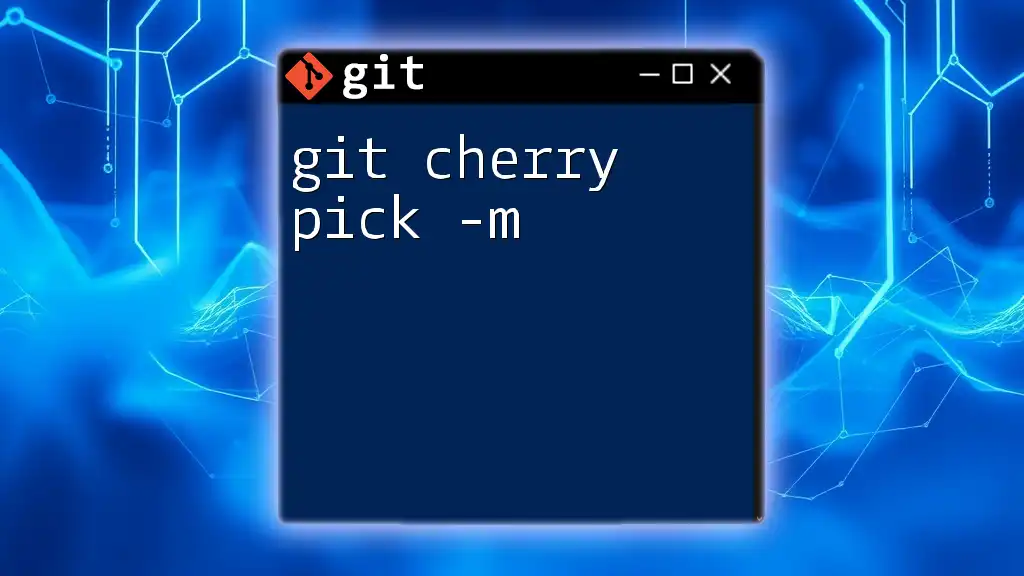
Additional Resources
Explore additional readings on Git commands and version control best practices to deepen your understanding:
- Git documentation
- Online courses on version control systems
- Interactive Git practice platforms
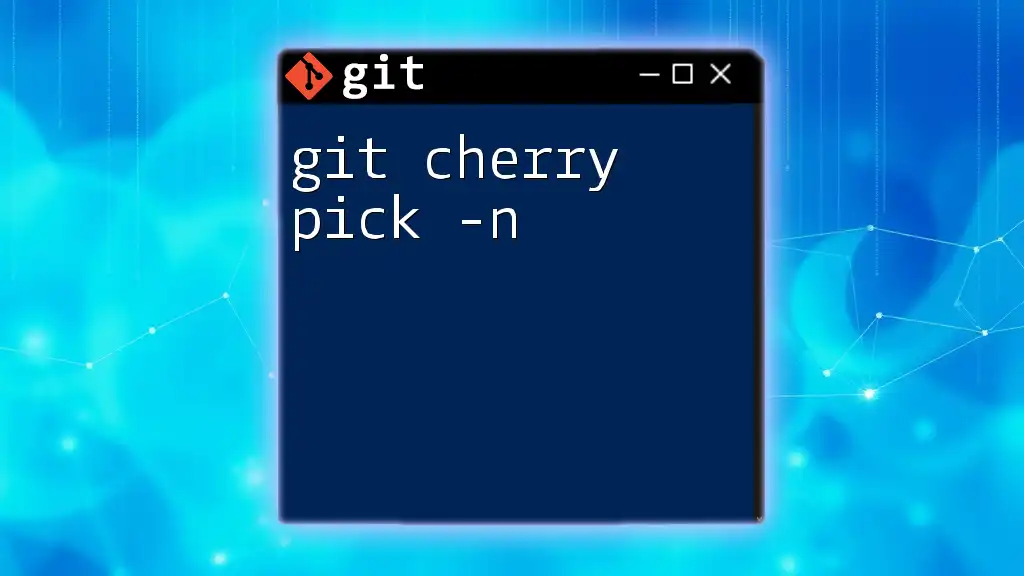
FAQs
Common Questions About Cherry Picking and its Abort Mechanism
Q: Can I still recover changes after aborting a cherry-pick? A: Yes, since aborting a cherry-pick reverts your branch back to its state before the cherry-pick command, there are no residual changes to recover.
Q: How do I know if a cherry-pick has conflicting changes? A: Git will inform you immediately during the cherry-picking process if any conflicts arise, indicating which files need your attention.