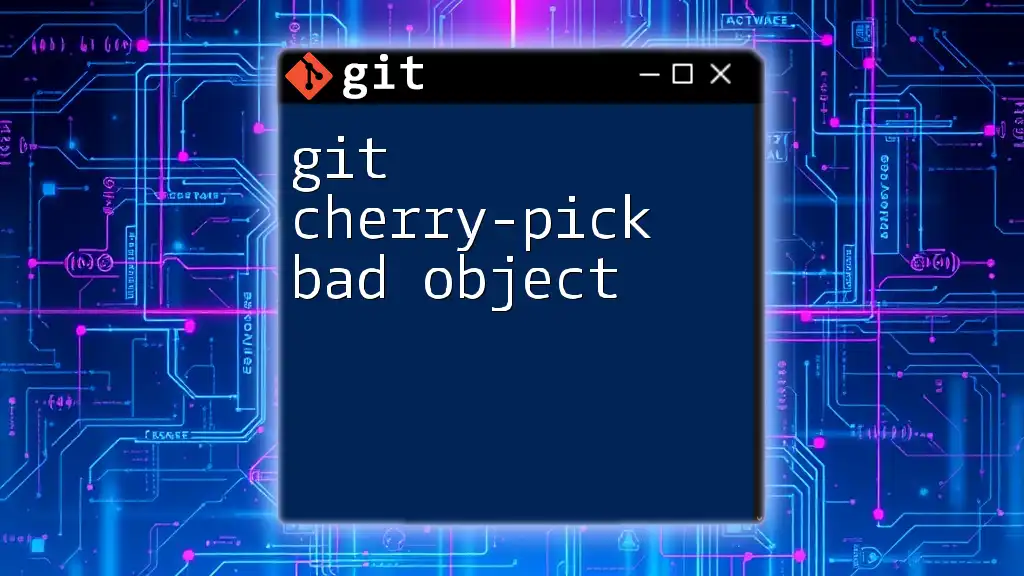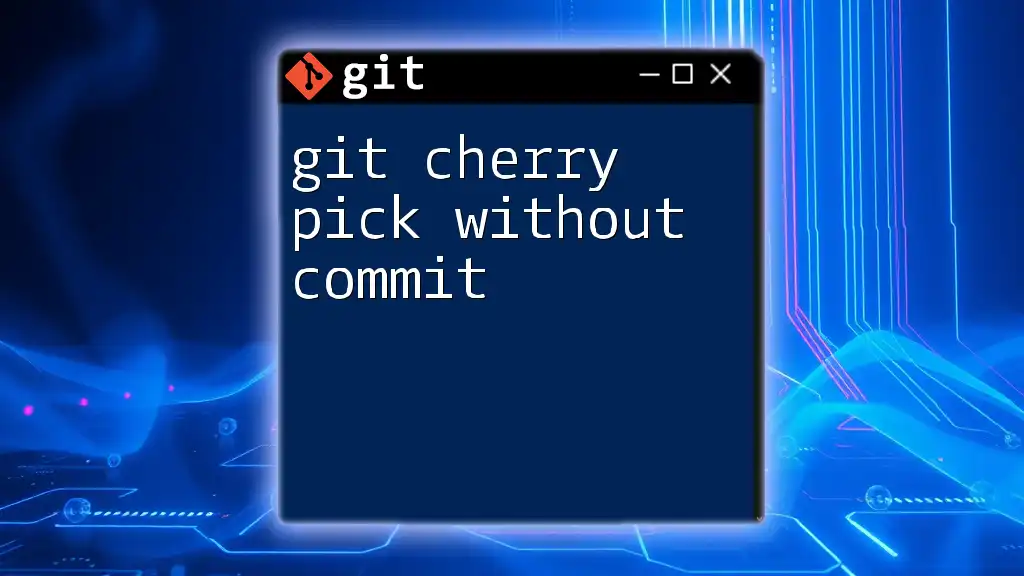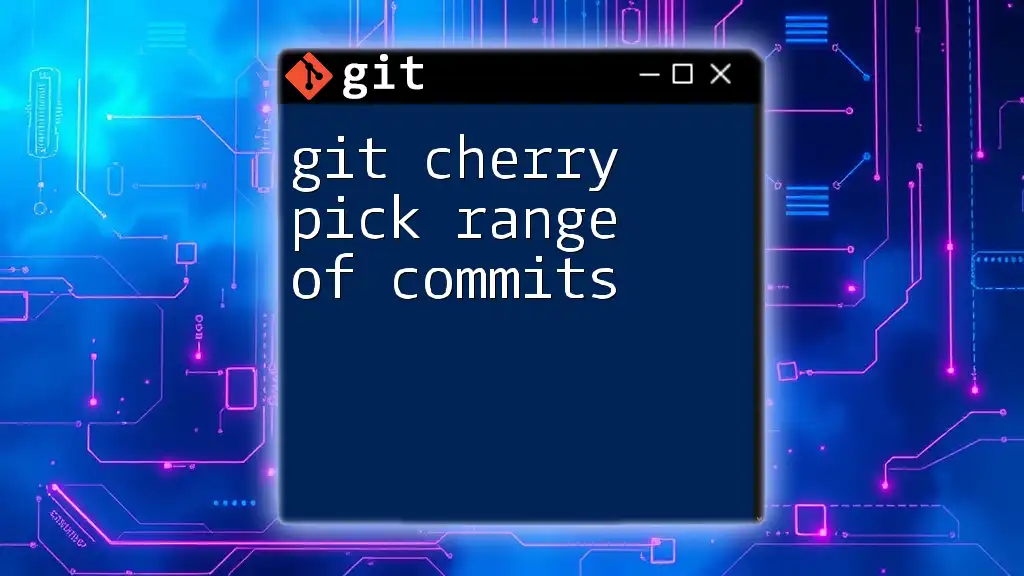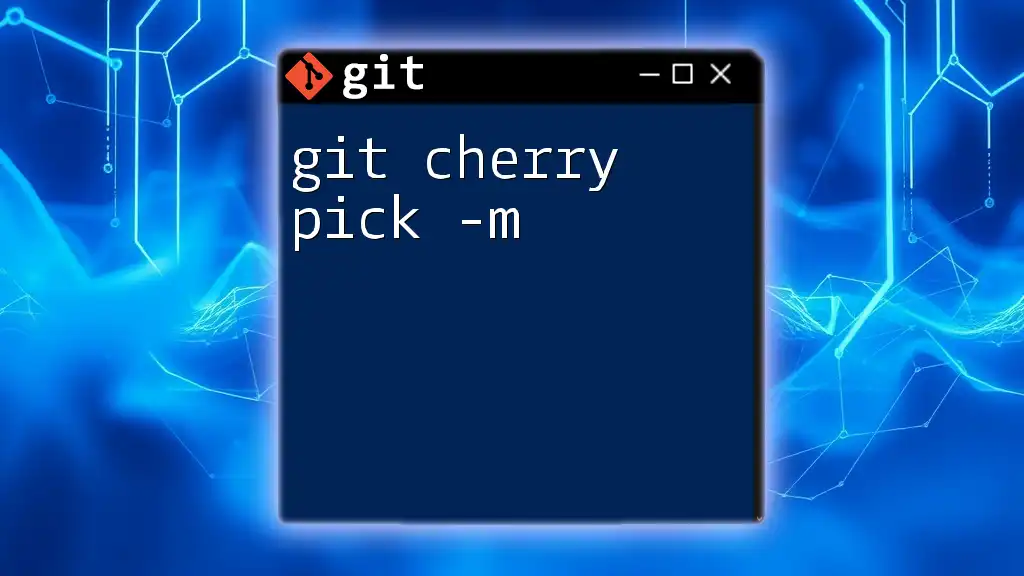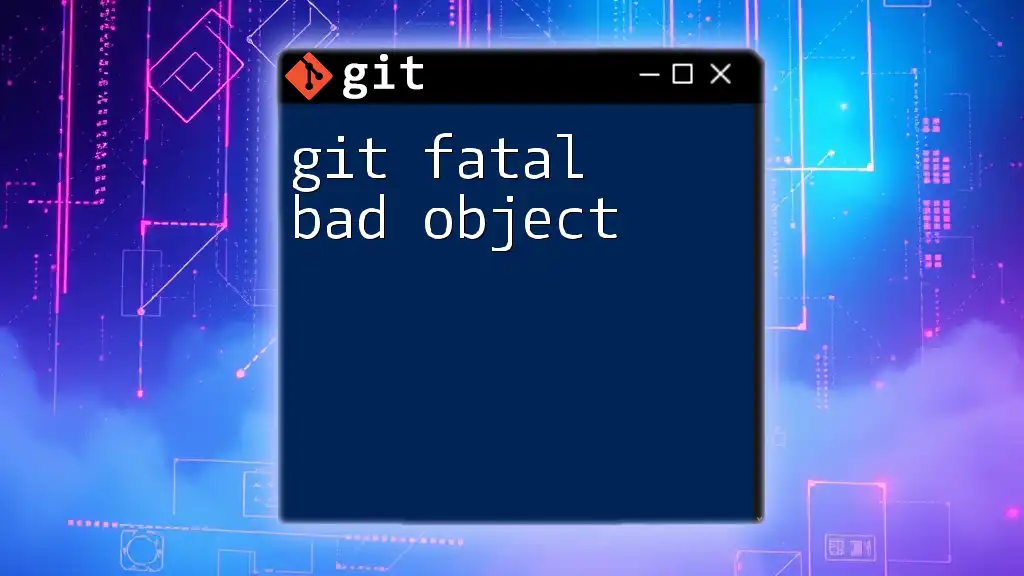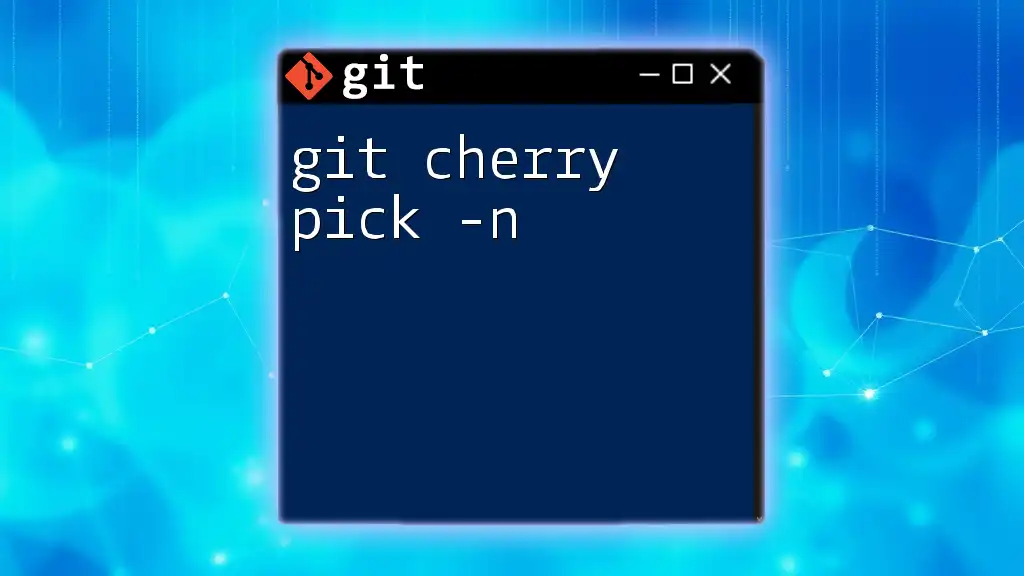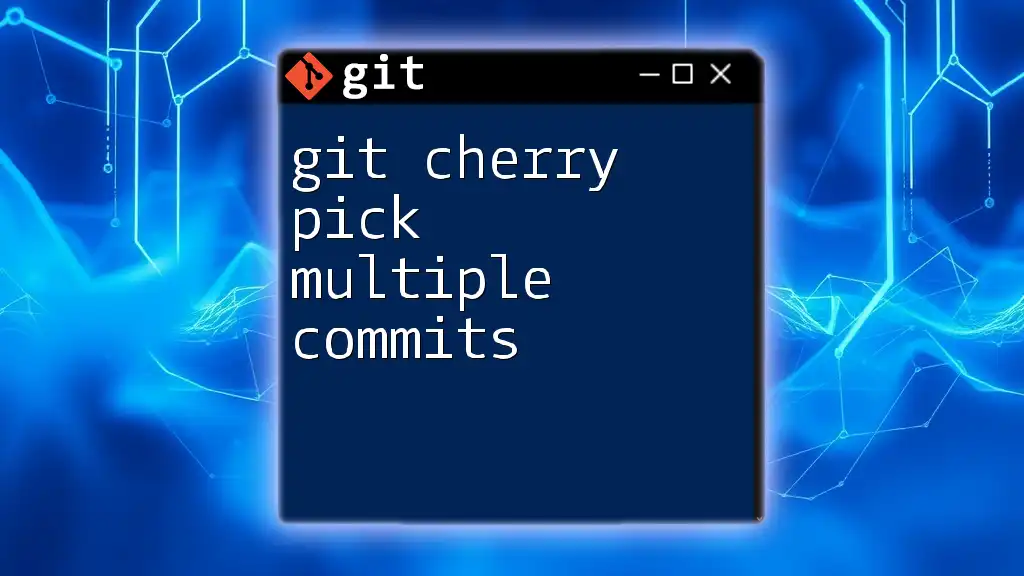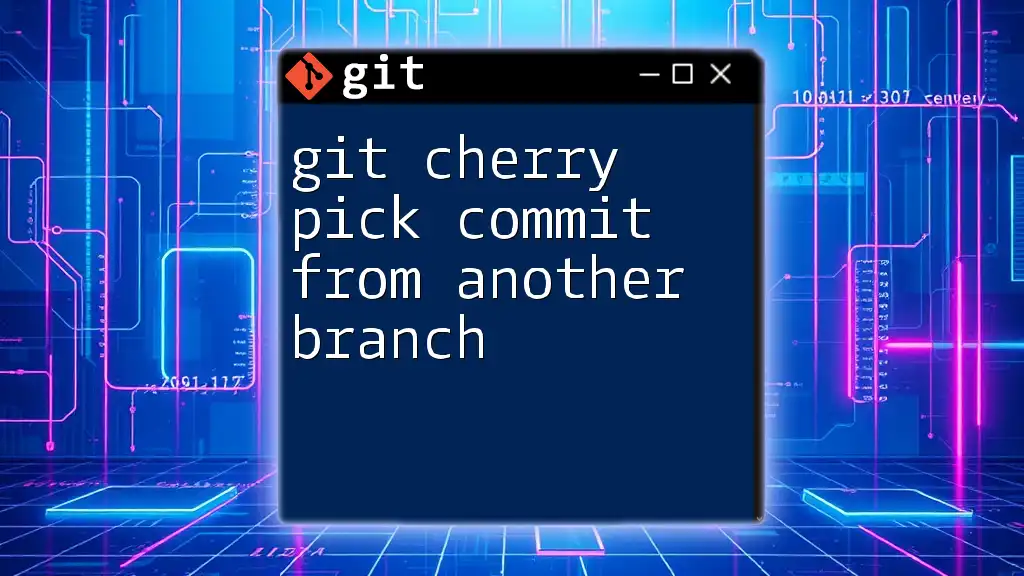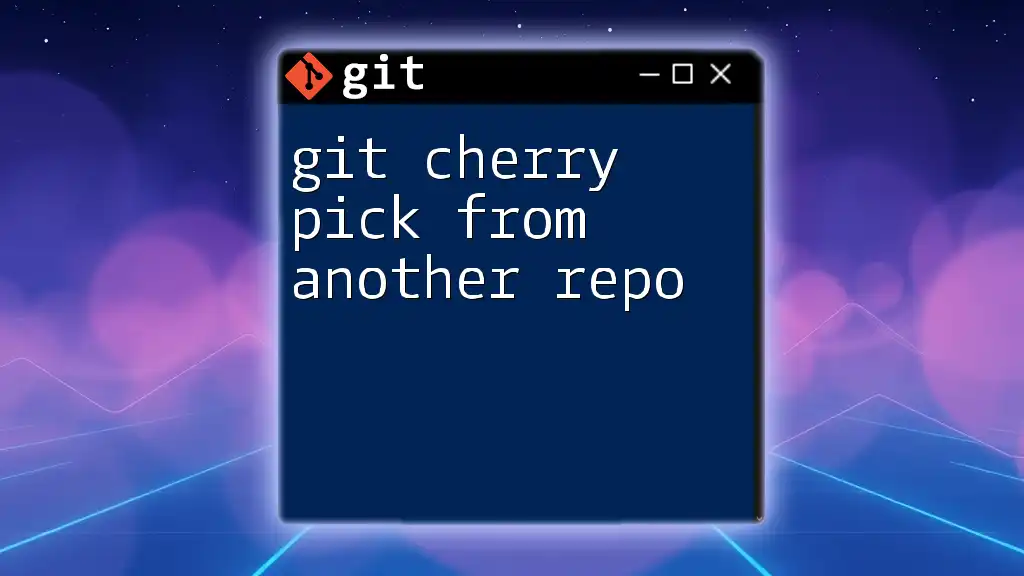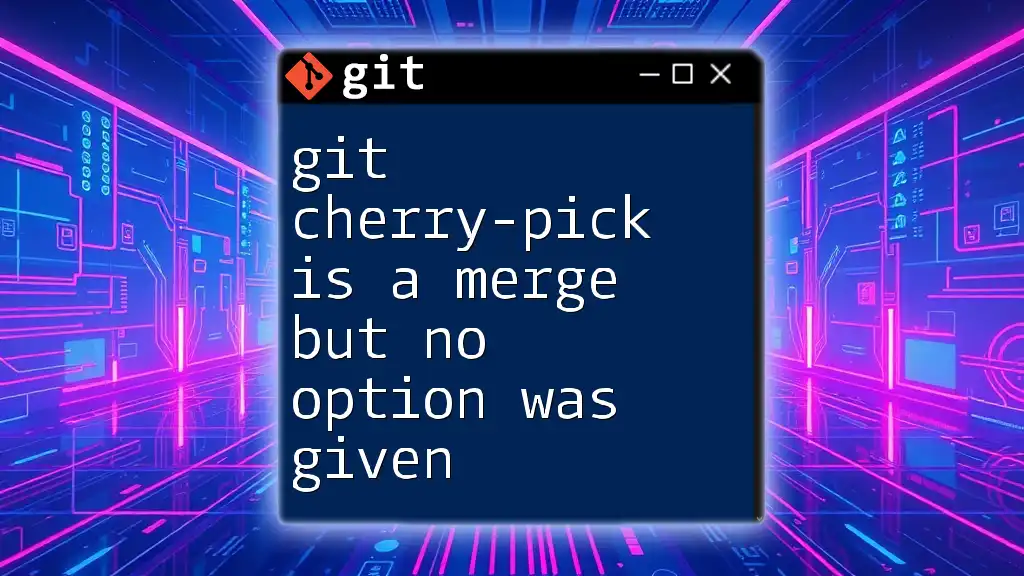The error "git cherry-pick bad object" typically occurs when you attempt to cherry-pick a commit that does not exist in the current repository, often due to an incorrect commit hash or a missing branch.
Here’s an example of how to perform a cherry-pick, which may lead to this error if the object is invalid:
git cherry-pick abc1234
Understanding Cherry-Picking
What is Cherry-Picking?
Cherry-picking in Git allows users to apply a specific commit from one branch to another branch. This is particularly useful when you want to include particular changes without merging an entire branch. For example, you might want to take a bug fix from a development branch and apply it to the main branch without bringing over other unrelated commits.
How Cherry-Picking Works
When you issue a cherry-pick command, Git takes the changes from the specified commit and applies them to your current branch. It identifies the changes by comparing the commit snapshot with the parent commit. Cherry-picking leverages the underlying object storage of Git, where each commit is associated with unique identifiers (hashes).
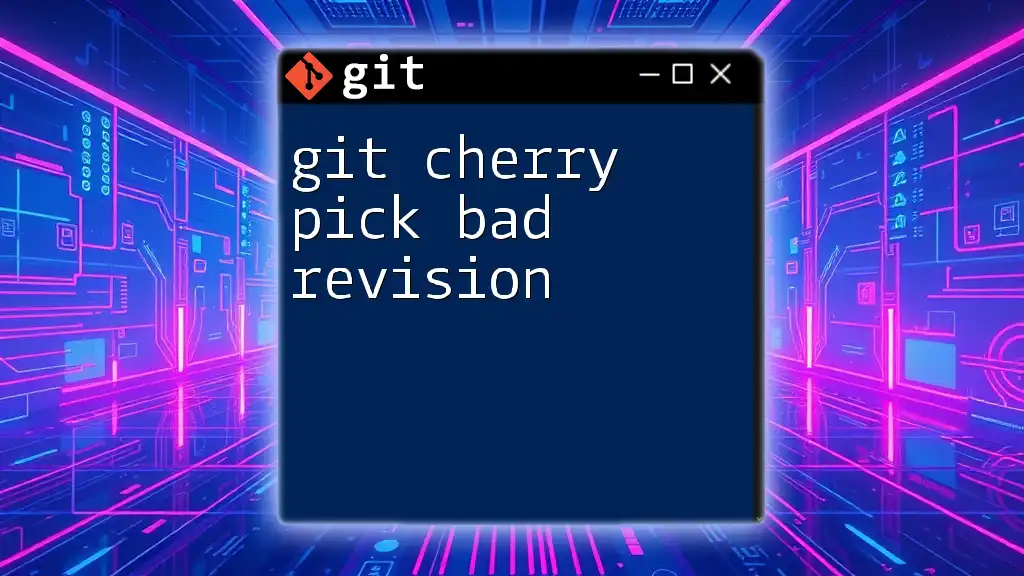
Definition of Bad Objects in Git
What are Bad Objects?
Bad objects in Git typically indicate corruption or broken references within the repository. They can stem from various issues such as disk corruption, interrupted operations, or even incorrectly referenced commits. When Git encounters a bad object, it is unable to process the commit or the tree associated with that object.
Identifying Bad Objects
To diagnose bad objects, you can use the following command:
git fsck
This command checks the integrity of your repository and produces a report on the health of your commits, trees, and blobs. You should look for messages indicating "bad object" which highlight the problematic areas in your Git history.
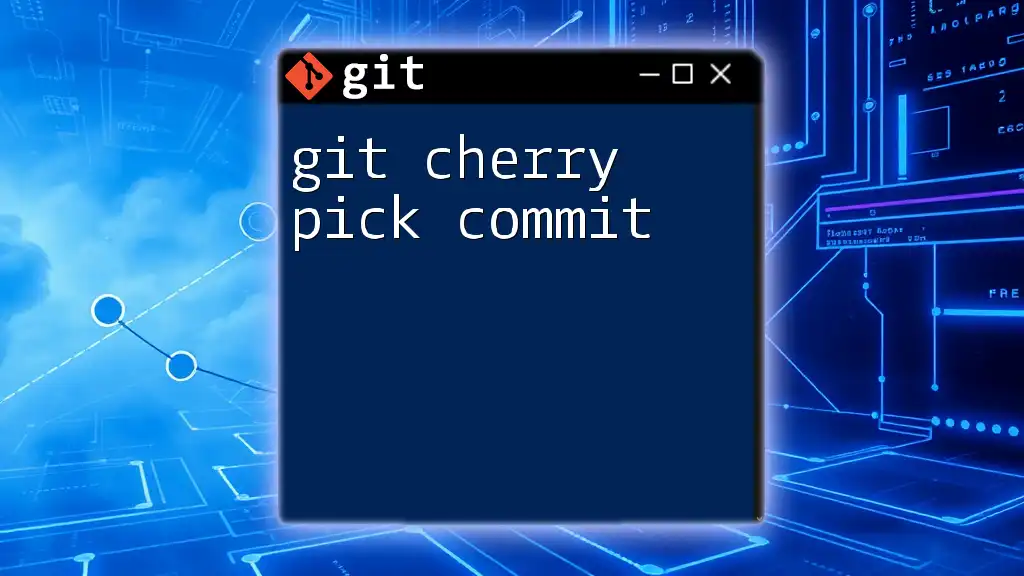
Cherry-Picking Bad Objects
Can You Cherry-Pick Bad Objects?
Attempting to cherry-pick bad objects is generally ill-advised. When you try to cherry-pick a commit that references a bad object, you may encounter errors that disrupt your workflow. These errors occur because Git cannot locate or interpret the changes stored in those bad objects, leading to potential data loss or corruption.
Error Messages Related to Bad Objects
When you attempt to cherry-pick a commit that includes bad objects, you might see error messages such as:
- "bad object <commit-hash>" – This indicates that Git cannot find the specified commit in the repository.
- "fatal: cherry-pick failed" – This message indicates that the cherry-pick command ran into issues applying the changes.
Both of these errors signal that you need to address the bad object before proceeding with your work.
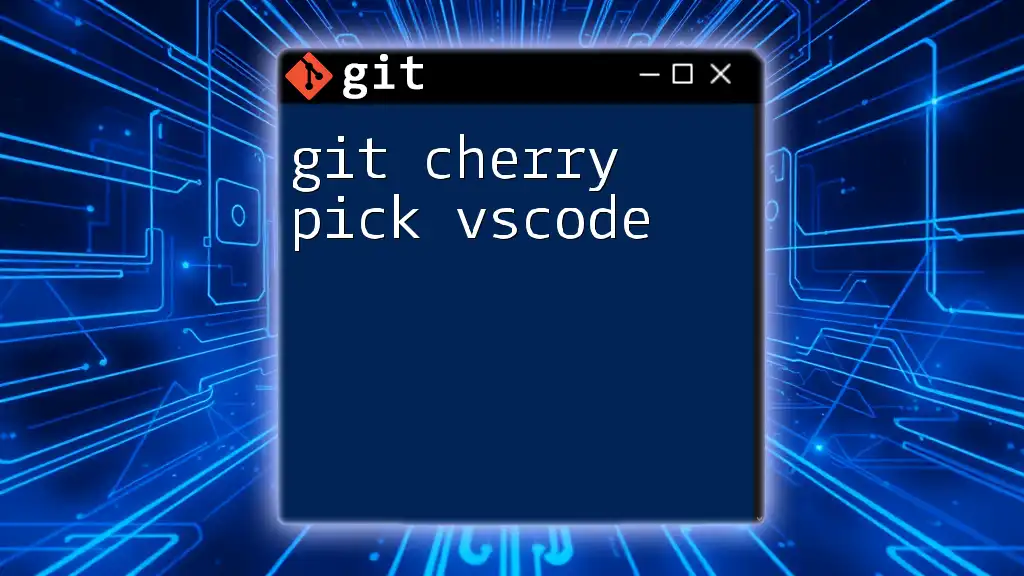
Resolving Bad Object Issues
Cleaning Up Bad Objects
To remove or fix bad objects, you can use various Git commands to clean up your repository. For instance, the following commands help manage bad objects:
git prune
git reflog expire --expire=now --all
- `git prune`: This command removes objects that are no longer referenced. It's important to run this regularly to maintain repository health.
- `git reflog expire`: This command helps expire reflog entries, ensuring that unreachable objects are cleaned from your history.
Repairing a Bad Commit
If you encounter a bad commit, consider using a strategy that involves recovery. First, identify the problematic commit with:
git log
Once you find the commit, you can attempt to cherry-pick commits from the stable history that don’t reference bad objects. Using cherry-pick with careful selection allows you to skip over problematic commits.
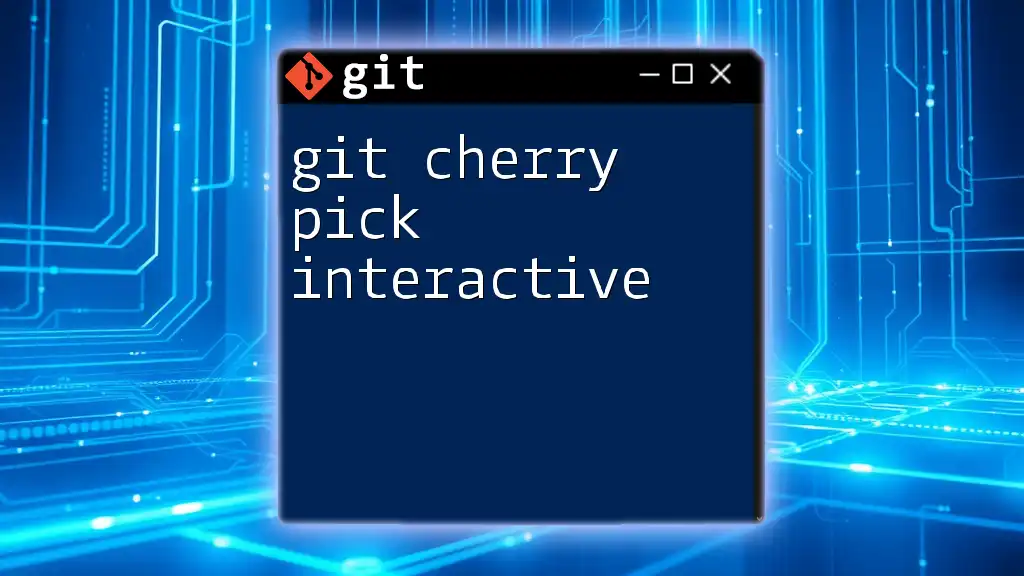
Best Practices
Avoiding Bad Objects
Preventative measures can significantly reduce the occurrences of bad objects. Some practical tips include:
- Regularly run `git fsck` to check repository integrity.
- Ensure stable and secure environments during development to minimize the risk of corruption from hardware failures.
Safely Using Cherry-Pick
When using cherry-pick, it's essential to only apply changes from known and good commits. Always double-check which commits are being cherry-picked to ensure you are not inadvertently bringing in bad objects. Establishing a clear workflow that involves code reviews can also minimize risks associated with cherry-picking.

Code Snippets and Examples
Example 1: Identifying a Bad Object
To check for bad objects in your repository, run:
git fsck
You’ll receive output indicating any issues present, allowing you to address them swiftly.
Example 2: Attempting to Cherry-Pick a Bad Object
If you attempt to cherry-pick a bad commit, you might encounter the following command:
git cherry-pick <bad-commit-hash>
Expect an error message stating "bad object <commit-hash>", highlighting the need to resolve the issues before proceeding.
Example 3: Fixing a Bad Object Scenario
To clean up your repository and manage bad objects, run these commands:
git prune
git reflog expire --expire=now --all
These steps help you maintain a clean history and resolve any issues related to bad objects.

Conclusion
In summary, understanding how to deal with git cherry-pick bad object scenarios is vital for maintaining a healthy Git repository. By identifying bad objects, applying smart cherry-picking strategies, and following best practices, you can mitigate the risks associated with object corruption. Always keep your repository in check, and don't hesitate to seek support from the Git community if you encounter unresolved issues.