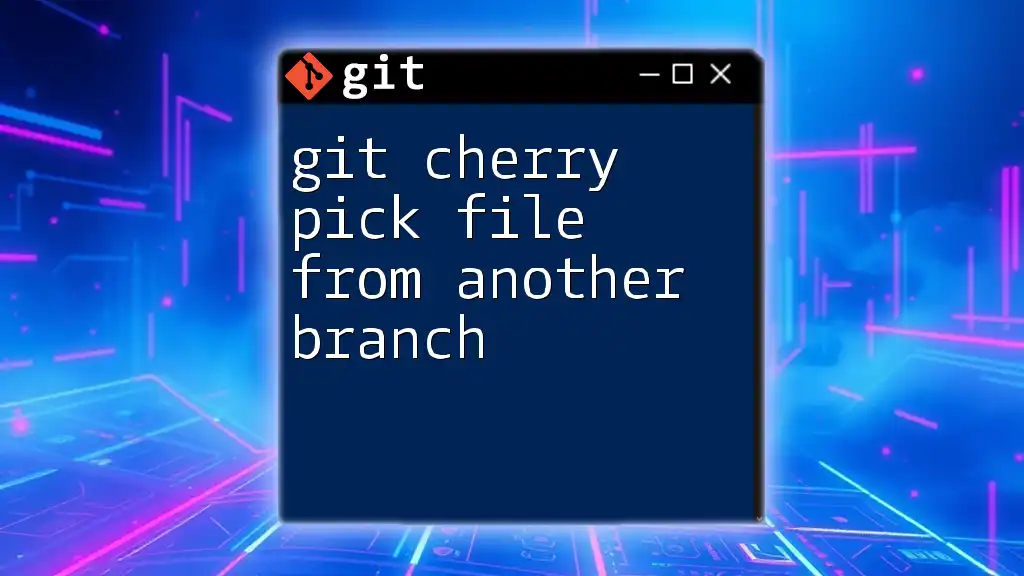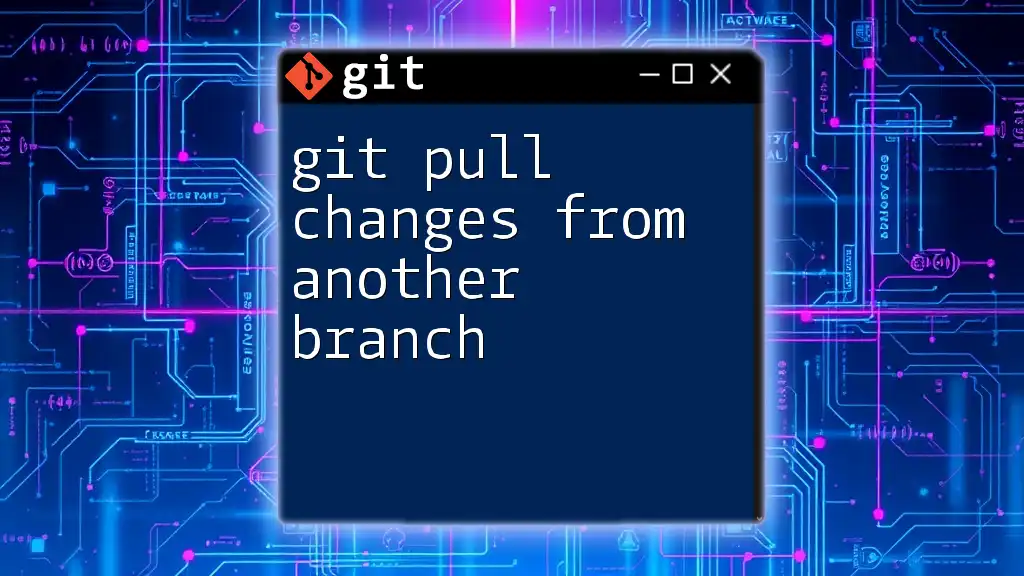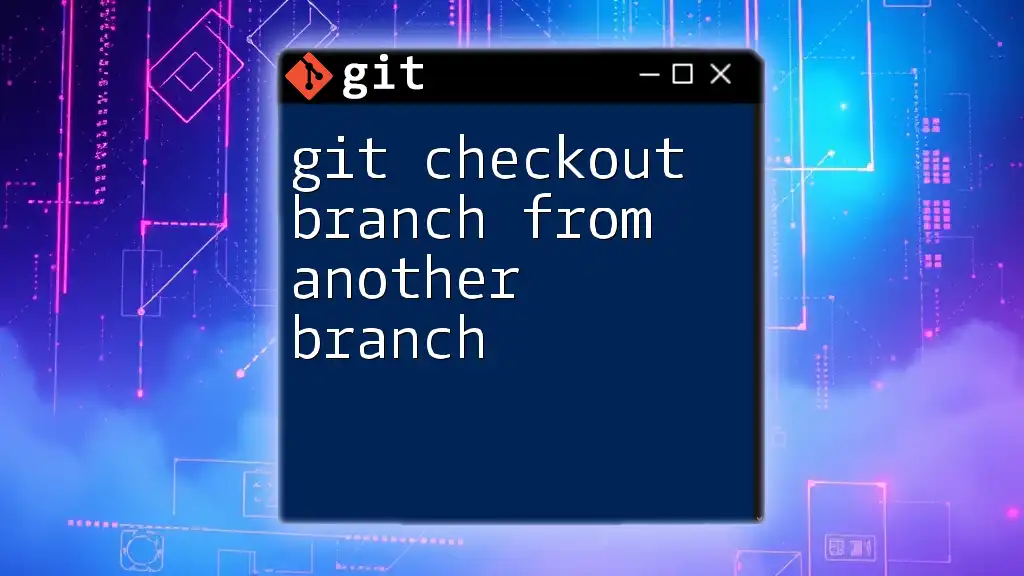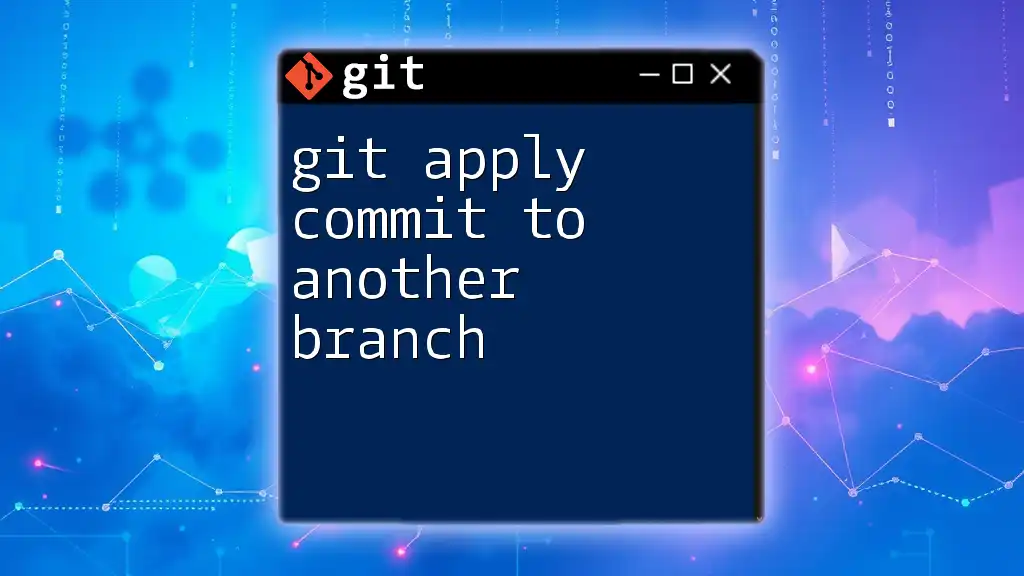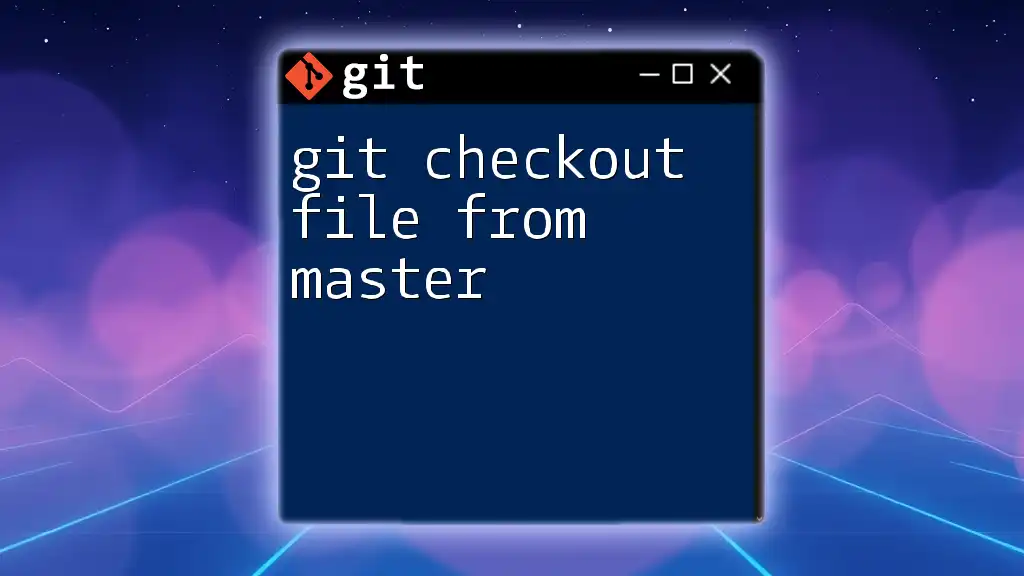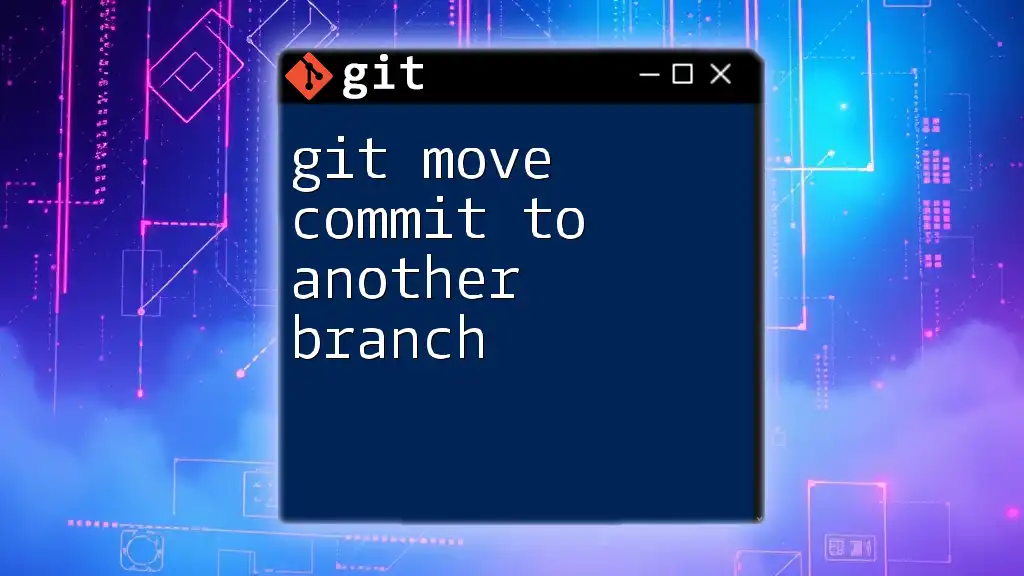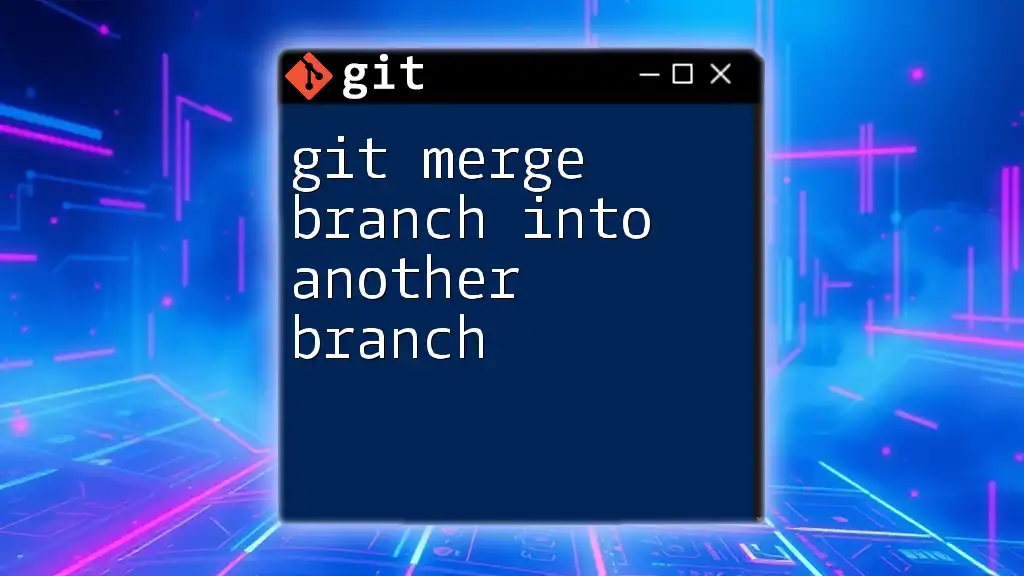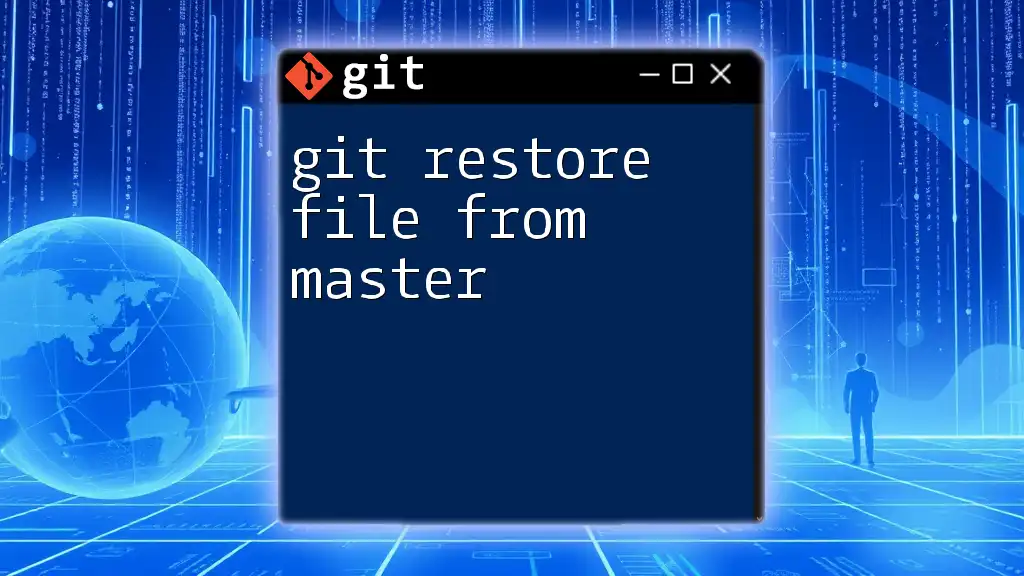To cherry-pick a specific file from another branch without merging the entire branch, use the `git checkout` command along with the branch name and file path.
git checkout <source-branch> -- <path/to/file>
Introduction to Git Cherry-Picking
What is Git Cherry-Picking?
Git cherry-picking is a powerful feature that allows you to select specific commits from one branch and apply them to another branch. This gives you the flexibility to incorporate changes without merging entire branches, making it especially useful in situations where you need to isolate particular changes or features.
When to Use Cherry-Picking?
Cherry-picking comes in handy in several scenarios, such as:
- Feature Development: When you want to introduce a single feature from one working branch to another without including all the other changes present in that branch.
- Bug Fixes: If there’s a critical bug fix in one branch that needs to be applied to another branch, cherry-picking allows you to do that smoothly.
While cherry-picking can streamline your workflow, be cautious as it might complicate your commit history if overused.
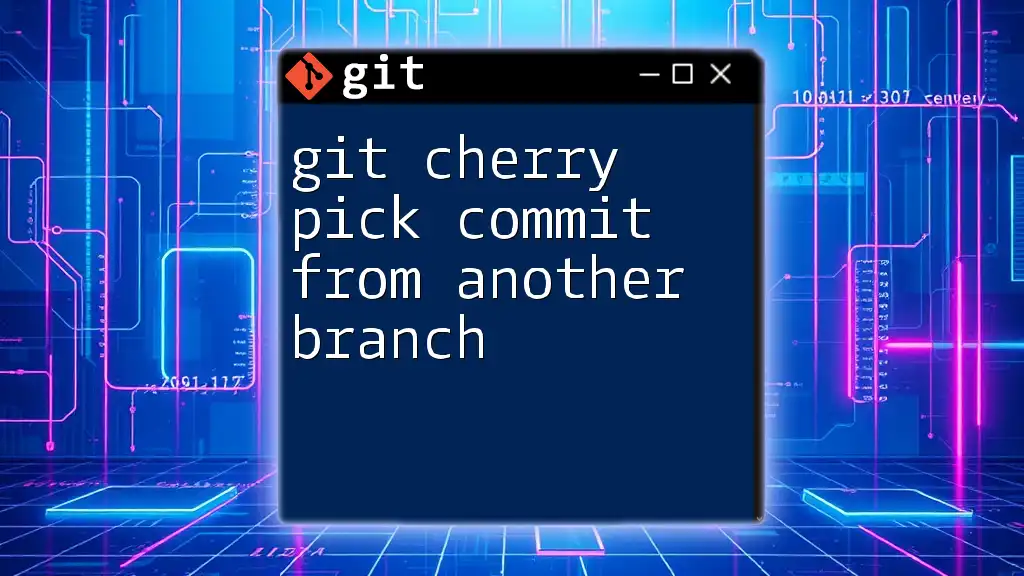
Understanding the Basics
Prerequisites for Cherry-Picking
Before you begin, make sure you have a basic understanding of Git and branches. Ensure Git is installed and properly configured on your machine.
Key Terms and Concepts
- Commit Hash: This is a unique identifier for each commit in Git, allowing you to reference specific changes in your repository.
- Branching in Git: Branches are essentially pointers to commits. Understanding how branches work is essential for effective cherry-picking.
- Working Directory vs. Staging Area: The working directory is where you make changes, while the staging area is where you prepare changes to be committed.
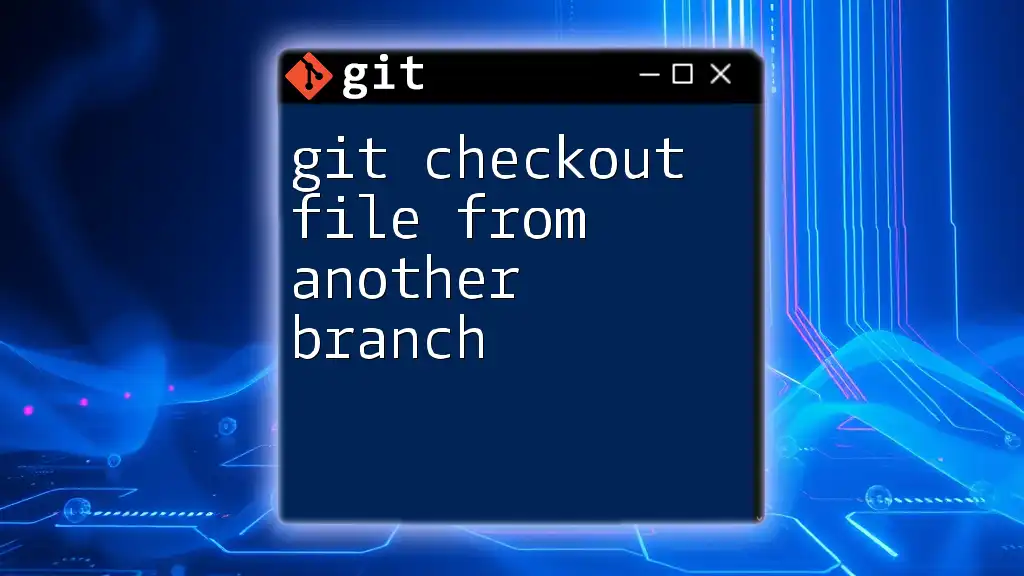
How to Cherry-Pick a File from Another Branch
Basic Syntax for Cherry-Picking
The fundamental syntax for cherry-picking is:
git cherry-pick <commit_hash>
This command allows you to take a specific commit from one branch and apply it to the branch you are currently on.
Step-by-Step Guide
Step 1: Identify the Commit and Branch
To cherry-pick a file, start by identifying the commit you’d like to cherry-pick. Execute the following command to see the commit history:
git log
This command will display a list of commits with their associated commit hashes. Look for the hash of the commit that contains the change you want to cherry-pick.
Step 2: Switch to Your Target Branch
Next, ensure you're on the branch where you want to apply the changes. Switch to the desired branch using:
git checkout your-target-branch
It’s vital to be in the correct branch before executing the cherry-pick, as it dictates where the changes will be applied.
Step 3: Execute the Cherry-Pick Command
Now, use the cherry-pick command to apply the commit. Replace `<commit_hash>` with the actual hash you identified earlier:
git cherry-pick <commit_hash>
For example:
git cherry-pick abc1234
This command will apply the chosen commit to your current branch.
Step 4: Resolve Any Conflicts
If there are conflicts when attempting to cherry-pick, Git will pause the process and prompt you to resolve them. Use the following command to see which files are in conflict:
git status
You can resolve the conflicts by manually editing affected files, then marking them as resolved. If you prefer, you can also use a merge tool:
git mergetool
Step 5: Commit Your Changes
Once conflicts are resolved, finalize the cherry-pick process by committing your changes:
git cherry-pick --continue
This command completes the cherry-pick operation, incorporating the changes into your current branch.
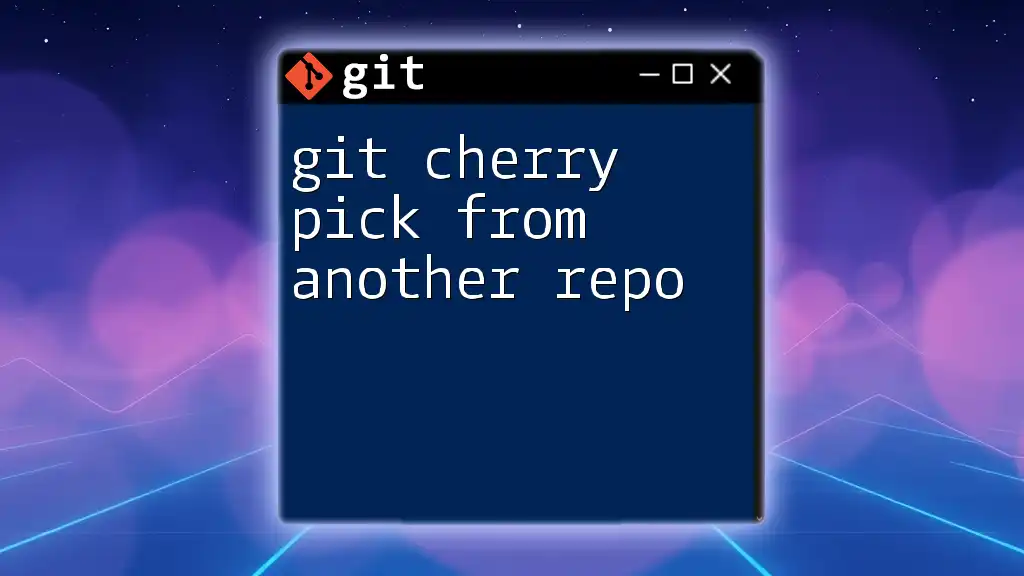
Cherry-Picking Individual Files
Using Cherry-Pick with Specific Files
Cherry-picking is generally used for entire commits, but you can select specific files from those commits. It’s important to note that you need the entire commit to be accessible, as cherry-picking modifies the commit directly.
If you want to cherry-pick specific files from another branch, you can use:
git checkout your-branch -- path/to/specific-file
This command allows you to checkout just one file from the specified branch, enabling you to grab only the changes you need.
Working with Multiple Files
To cherry-pick multiple files, you can repeat the checkout process for each file or combine them when they belong to the same commit. Just be aware that if conflicts arise with multiple files, you will need to resolve them sequentially.
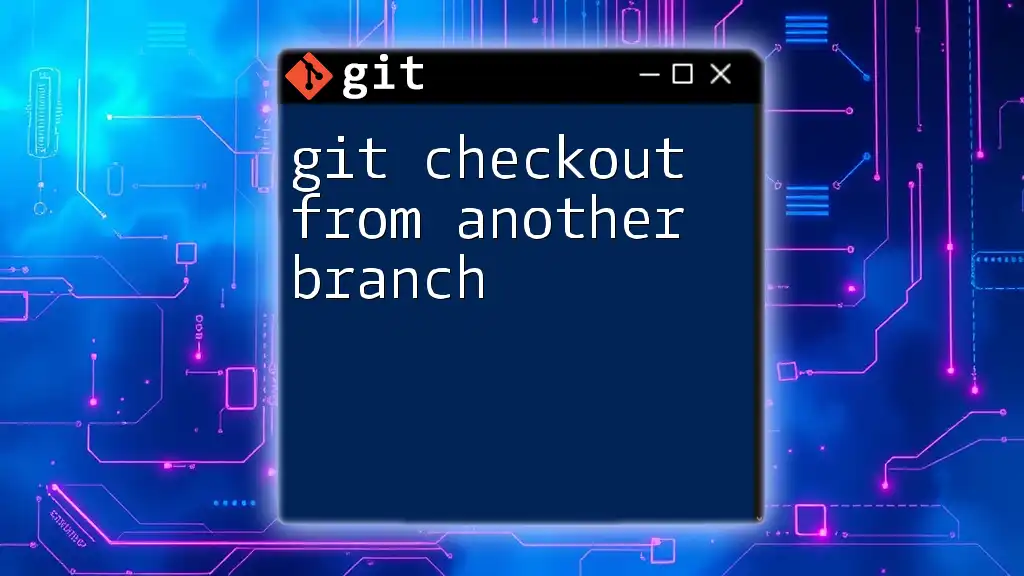
Common Use Cases for Cherry-Picking
Feature Development
When developing features, cherry-picking can help you introduce specific changes across branches without merging unnecessary other updates. For instance, if a new UI element was developed on a feature branch and needs to be copied over to the main branch or release branch, cherry-pick effectively isolates this new code.
Bug Fixes and Hotfixes
If a critical bug fix implemented in one branch needs to be propagated into another branch, cherry-picking can be a quick solution. For example, if a bug is fixed in the `develop` branch and you need it urgently in the `master` branch, cherry-picking the specific commit containing the fix can save time.
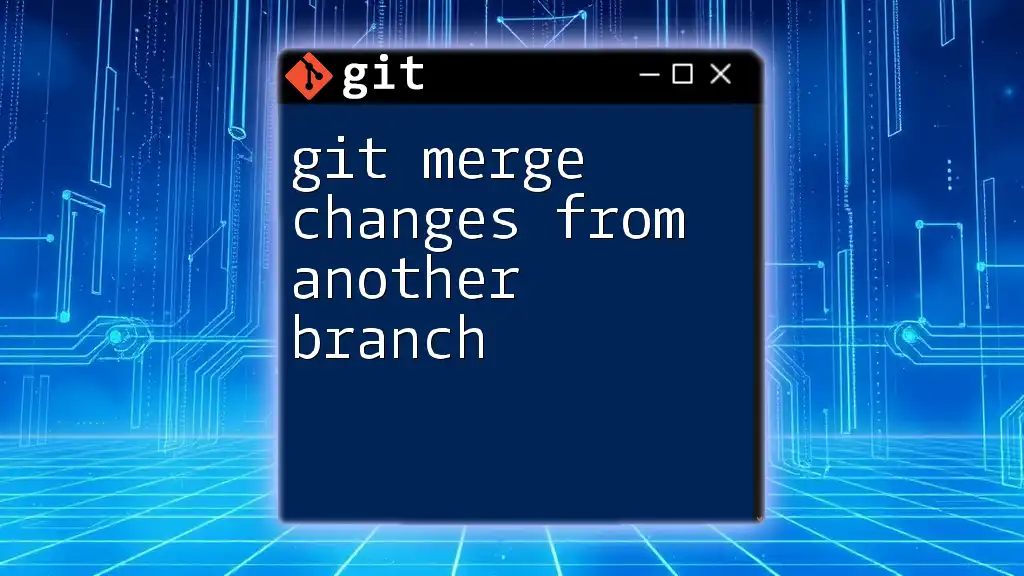
Best Practices for Cherry-Picking
Keeping a Clean History
Maintaining a clean and understandable commit history is essential for effective version control. After cherry-picking, consider squashing commits or properly documenting changes to avoid confusion later.
Frequent vs. Infrequent Cherry-Picking
Cherry-picking should ideally be used sparingly. Overuse can lead to a disorganized commit history and difficult merges down the line. In some cases, consider using merging or rebasing as alternatives to cherry-picking.
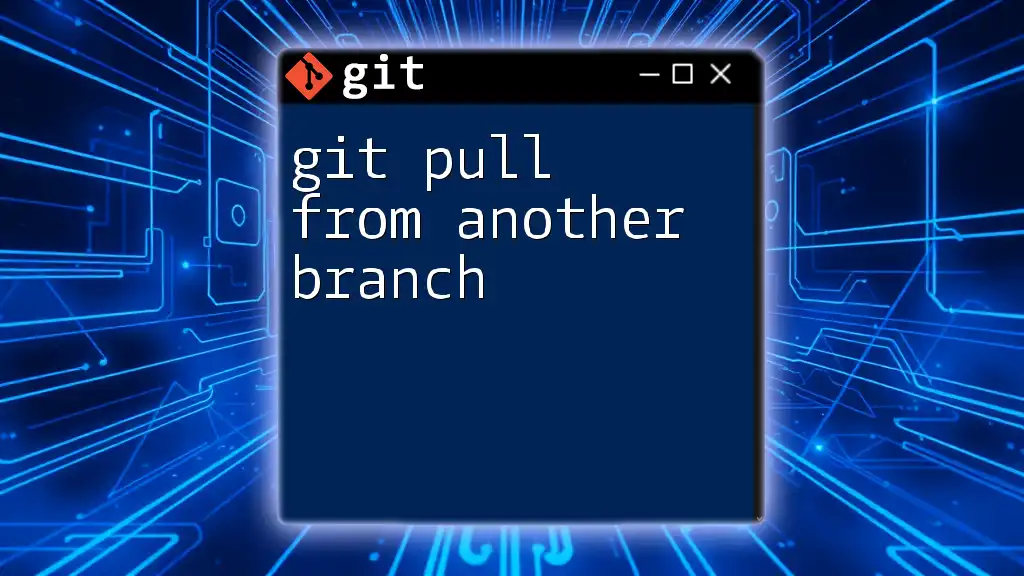
Troubleshooting Common Issues
Cherry-Pick Conflicts
Conflicts may arise during cherry-picking due to changes made in both branches. Check which files are conflicting using:
git status
Resolve the conflicts manually, check the updates with `git diff`, and then continue the cherry-pick process.
Cherry-Picking Mistakes
It’s essential to double-check that you are on the correct branch before cherry-picking. If you make a mistake, you can undo a cherry-pick using:
git cherry-pick --abort
This command rolls back the cherry-pick if conflicts arise and you want to cancel the operation.
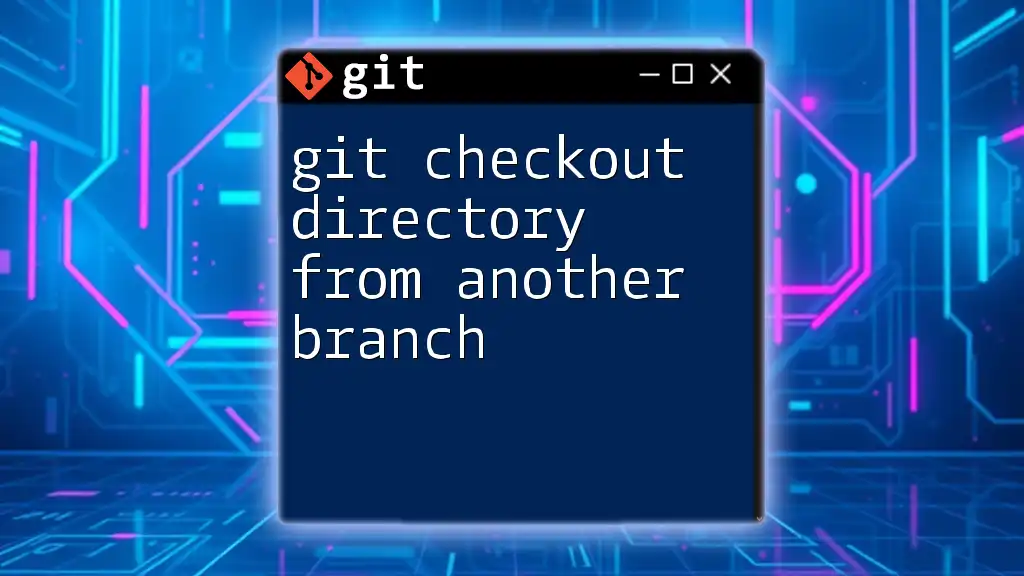
Conclusion
Git cherry-picking is a valuable tool in a developer’s arsenal, allowing for precise control over which changes are incorporated into a branch. By understanding the process, best practices, and potential pitfalls, you can leverage cherry-picking effectively in your development workflow. Remember to keep your Git history clear and only cherry-pick when necessary to maintain efficiency. With practice, you will become more adept at using Git cherry pick file from another branch.