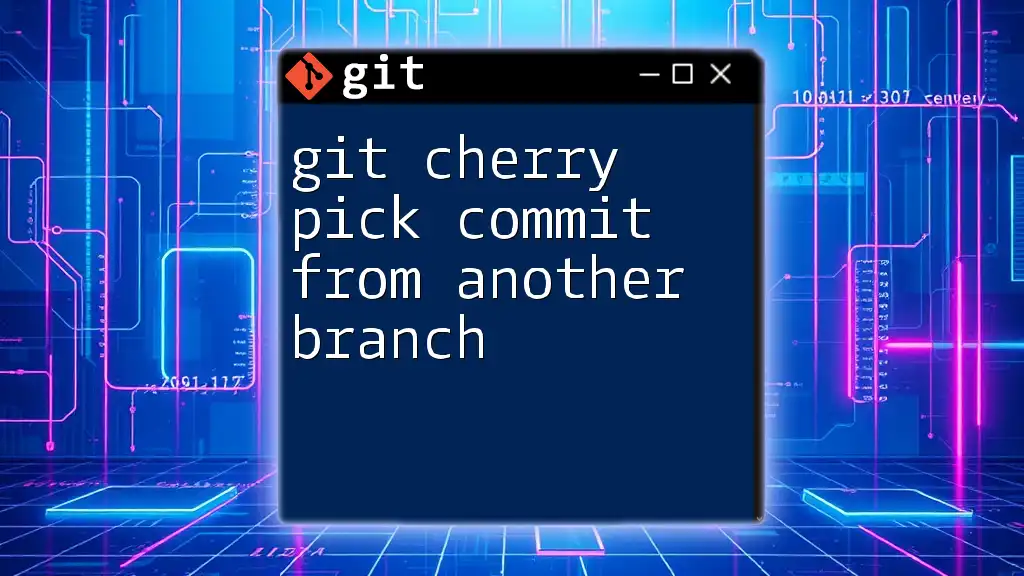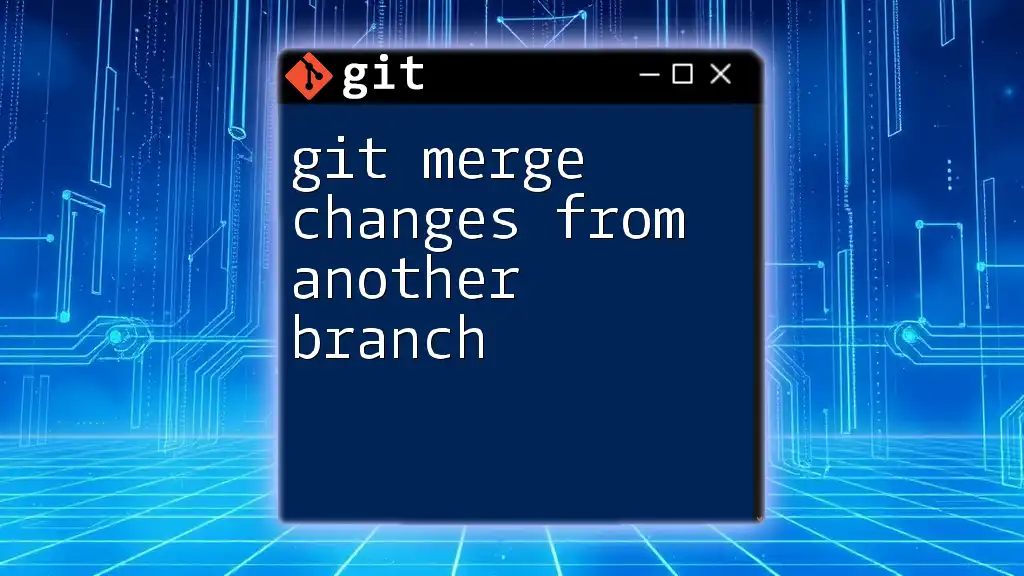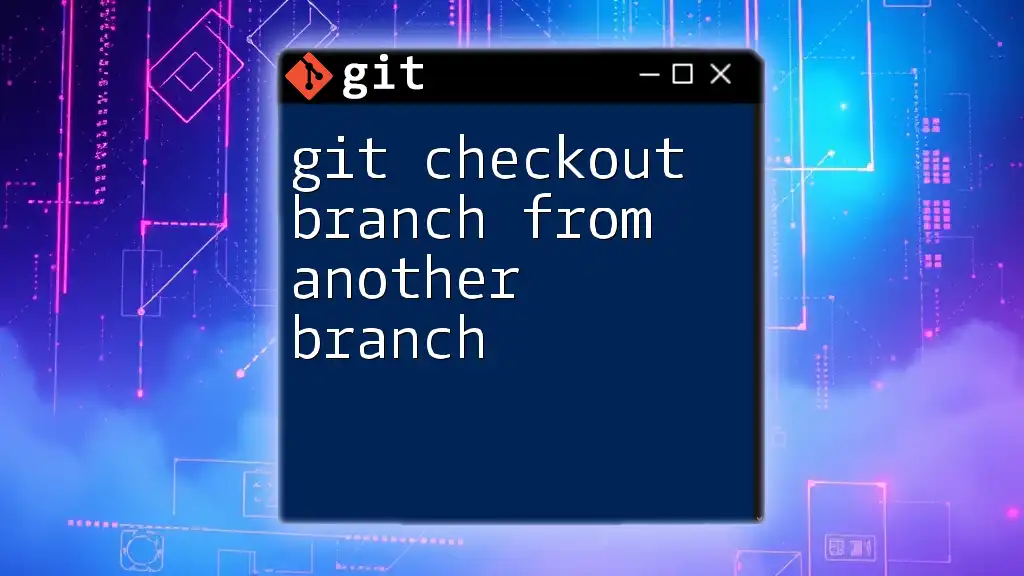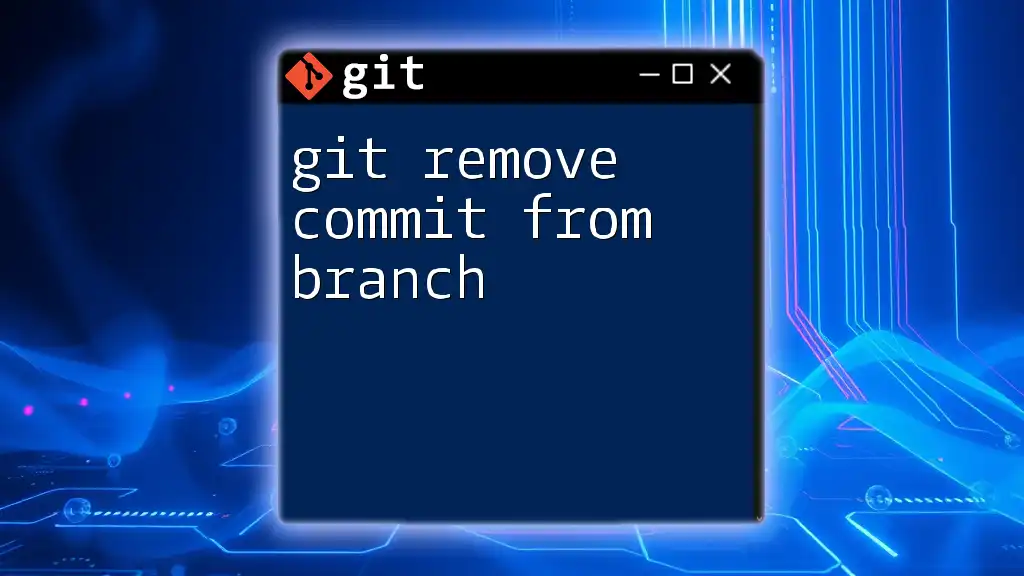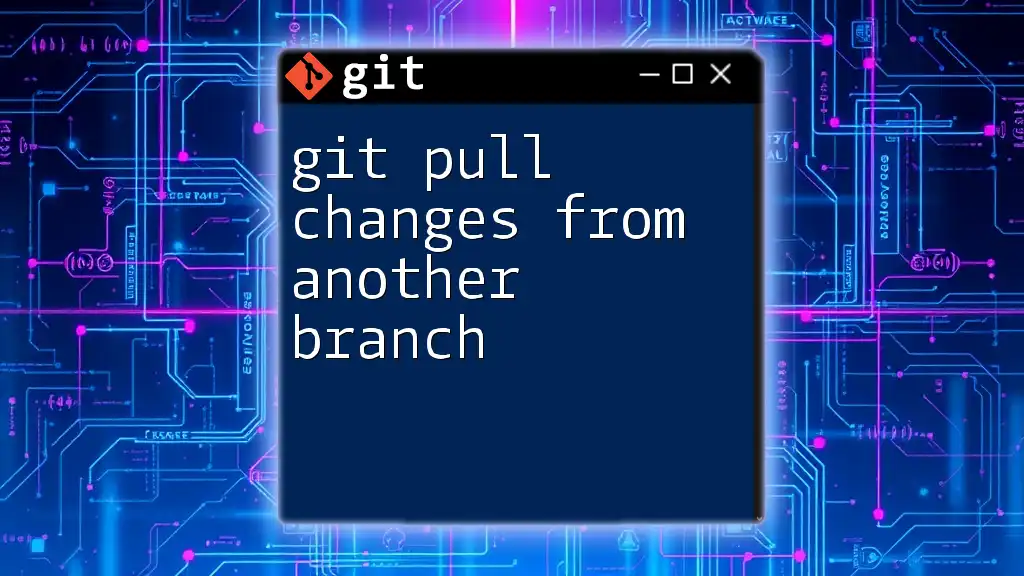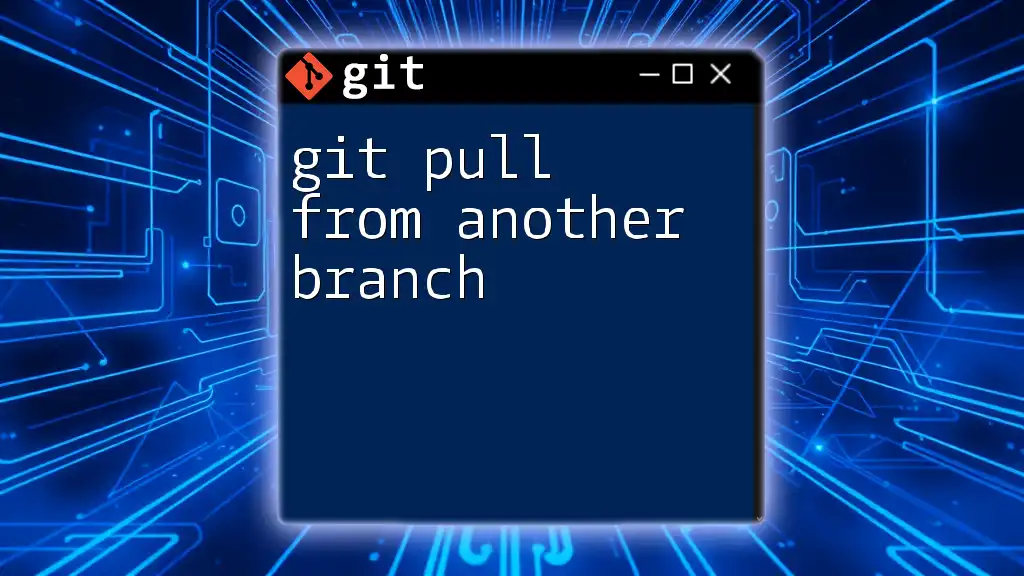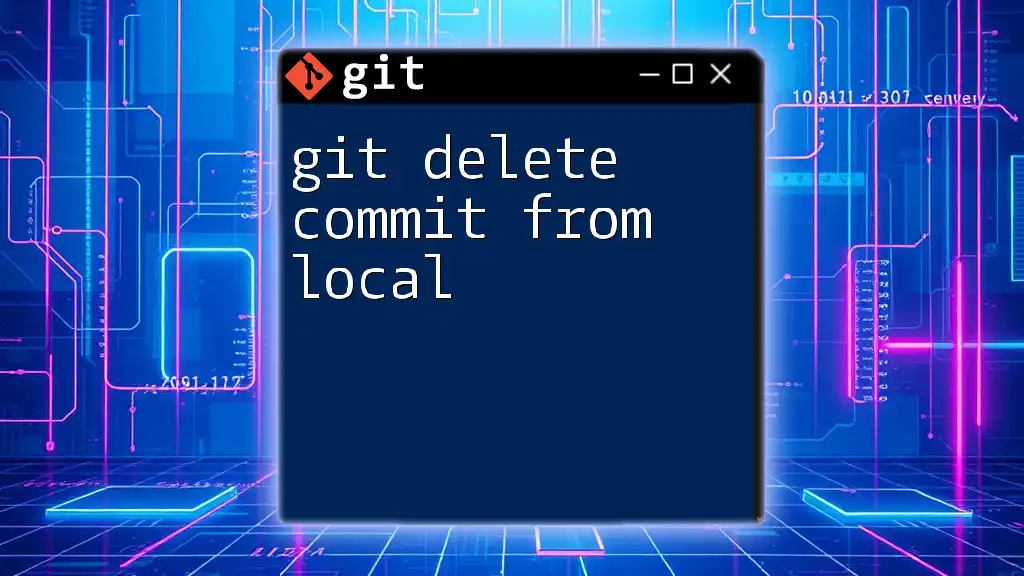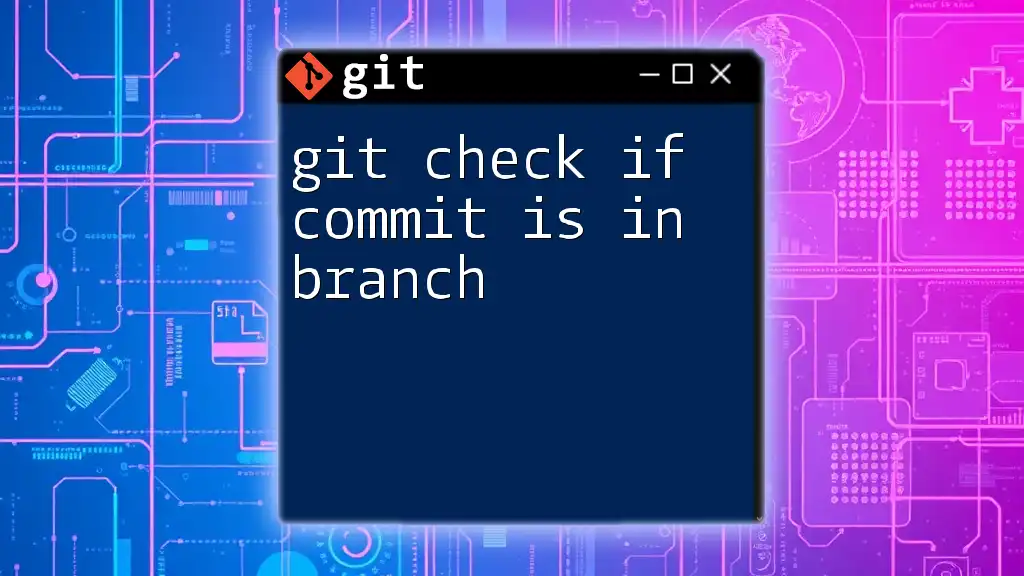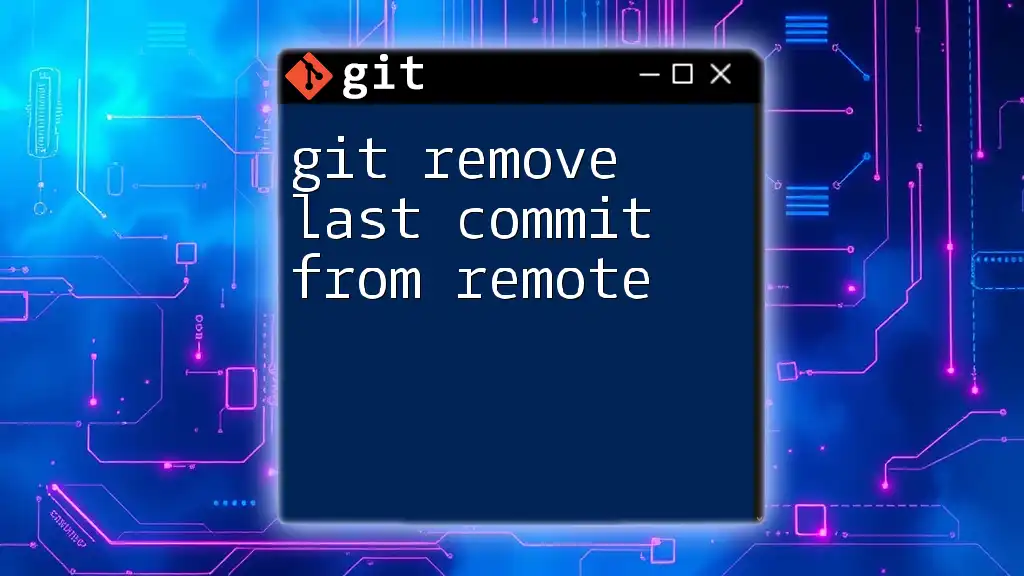To cherry-pick a specific commit from another branch in Git, use the command that applies the changes introduced by the specified commit directly to your current branch.
Here's the command to do so:
git cherry-pick <commit-hash>
Replace `<commit-hash>` with the hash of the commit you want to cherry-pick.
What is Git Cherry-Pick?
Git cherry-pick is a powerful command that allows users to select specific commits from one branch and apply them to another. This enables you to apply bug fixes or feature developments without merging entire branches, providing fine-tuned control over your codebase.
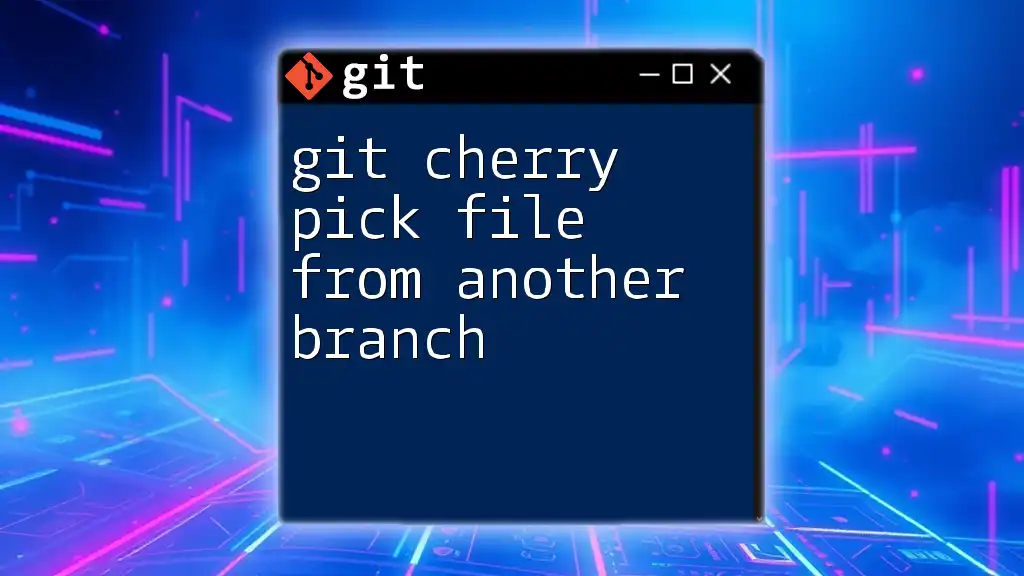
Why Use Cherry-Picking?
Cherry-picking is especially useful in several scenarios:
- Targeted Updates: When you need to apply a single bug fix from a development branch to your production branch without introducing any other changes.
- Feature Testing: If you want to test a specific feature on a stable branch without merging the entire feature branch.
- Accidental Commits: If you've accidentally committed changes to the wrong branch, cherry-picking lets you move them to the correct one easily.
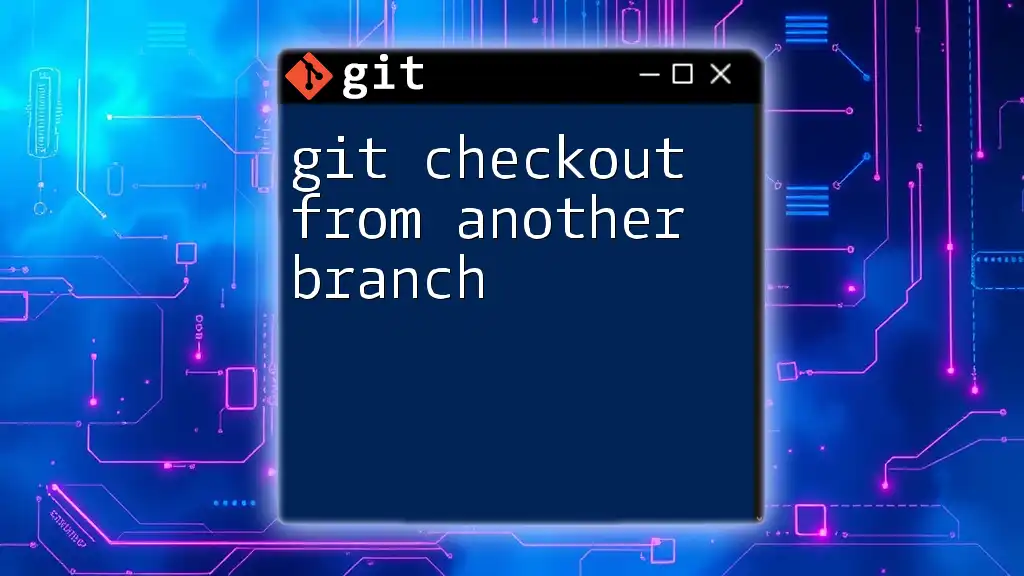
Understanding the Basics of Git
Before diving into how to cherry-pick, it's crucial to grasp the basic concepts of Git.
Version Control Essentials
In Git, branches represent different lines of development, while commits are snapshots of your code at particular points in time. Understanding the commit history is essential for any operations you wish to perform, including cherry-picking.
Overview of Git Commands
Familiarity with basic Git commands forms the foundation for more advanced operations:
- `git clone`: Copies a repository.
- `git checkout`: Switches branches or restores working tree files.
- `git log`: Shows the commit history for the repository.
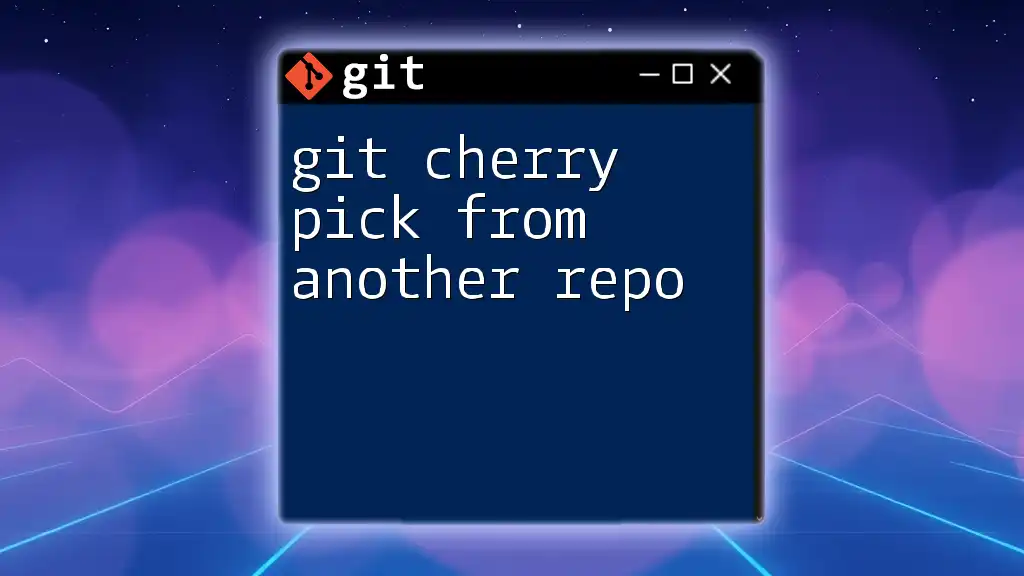
Preparing for Cherry-Picking
Choosing the Right Branch
Before you can cherry-pick a commit, you must determine which branch contains the desired commit. Use the following command to list all branches in your repository:
git branch
Make sure you are aware of the branch context and the changes that reside within it.
Identifying the Commit to Cherry-Pick
To select a commit, you'll need its unique commit hash. The commit hash is a long string, but for cherry-picking, you can use the first few characters for reference. Use the `git log` command to view the commit history efficiently:
git log --oneline
This command provides a concise view of the commits, complete with their hashes.
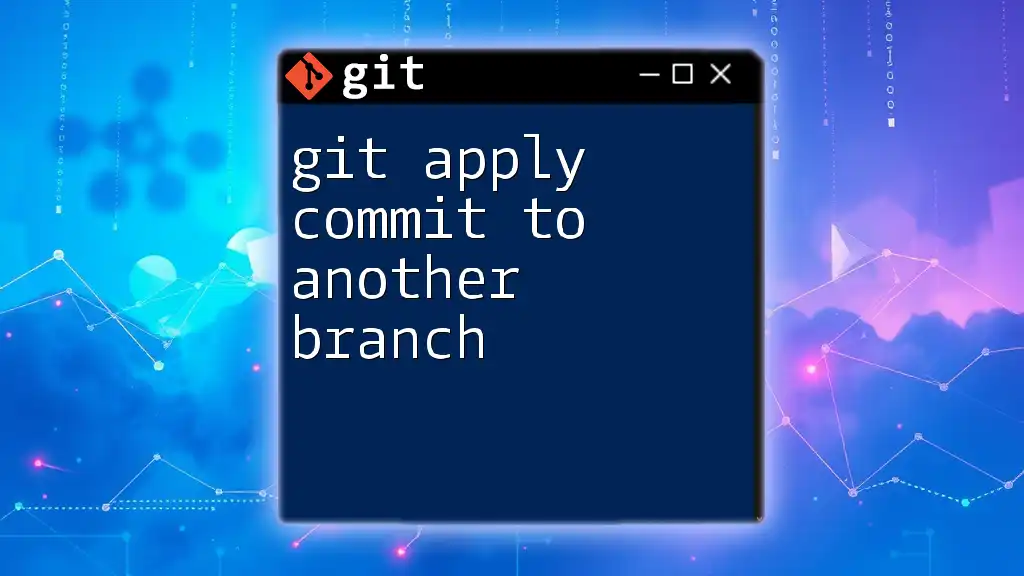
Executing Cherry-Pick
Basic Cherry-Picking Command
The primary command for cherry-picking a commit is straightforward:
git cherry-pick <commit-hash>
Steps to Cherry-Pick a Commit
- Switch to the target branch where you want to apply the commit.
git checkout target-branch - Execute the cherry-pick command using the identified commit hash.
git cherry-pick d1e3412
This process captures the changes from the specified commit and applies them to your current branch.
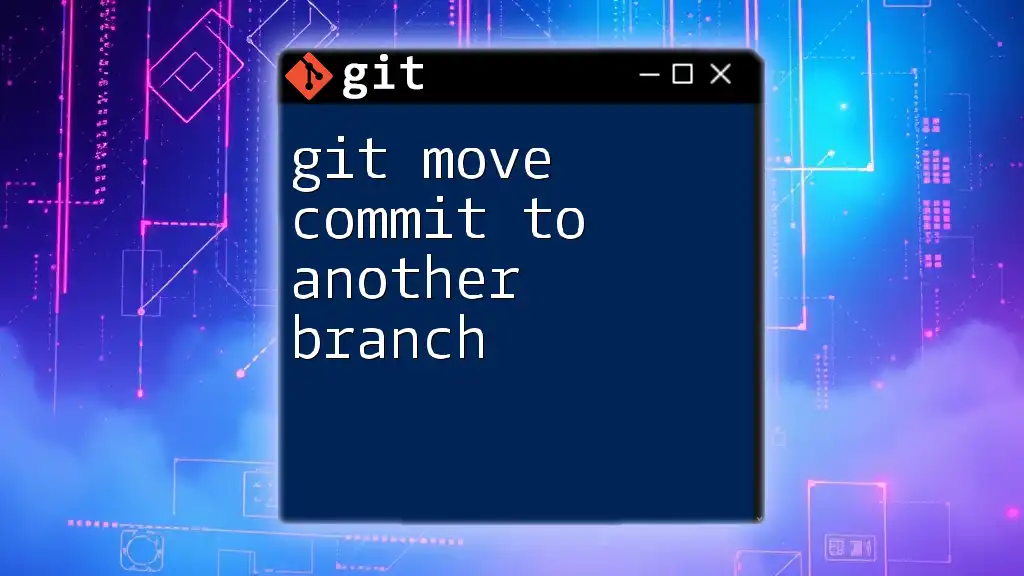
Handling Cherry-Pick Conflicts
What is a Conflict?
Occasionally, you may run into conflicts during a cherry-pick if the changes from the commit clash with changes that have already been made in the target branch. Git will pause the cherry-pick operation and mark the conflicting files.
Resolving Cherry-Pick Conflicts
-
Check `git status` to identify the files with conflicts.
git status -
Open the conflicted files, manually resolve the issues, and save your changes.
-
Once resolved, stage the changes with:
git add <file> -
Continue with the cherry-pick process:
git cherry-pick --continue
Aborting a Cherry-Pick
If conflicts become too complicated or you realize you made a mistake, you can always abort the cherry-pick operation:
git cherry-pick --abort
This command will return your branch to the state it was in before the cherry-pick action began.
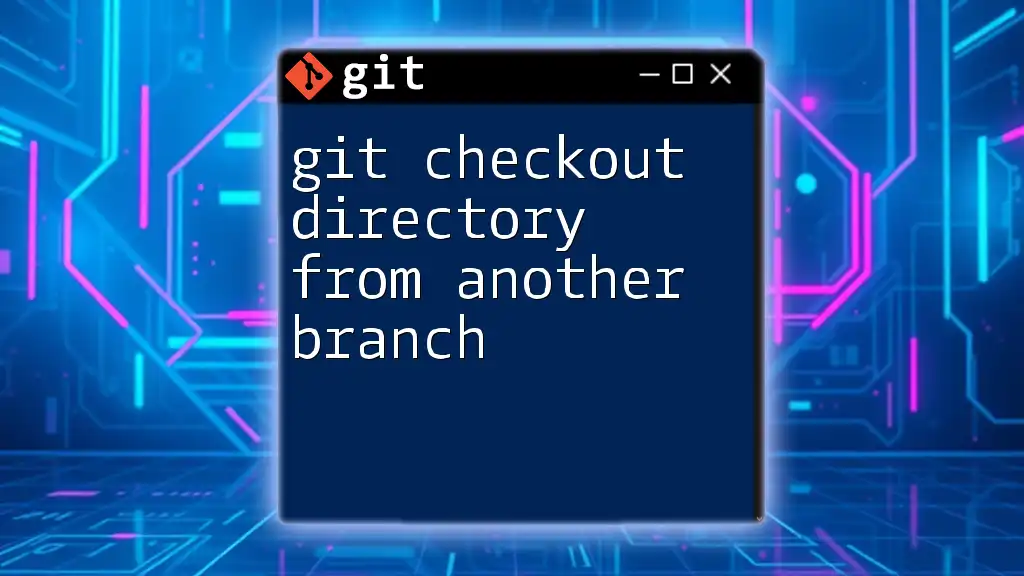
Best Practices for Cherry-Picking
When to Use Cherry-Pick
Cherry-picking is best used in specific situations, such as when you need to grab a bug fix or an isolated feature without merging the entire branch. Be mindful of using it excessively; frequent use can complicate your commit history.
Avoiding Common Pitfalls
Some common mistakes to watch out for include:
- Cherry-Picking Too Many Commits: It can lead to conflicts and messy histories.
- Not Communicating with Team: If cherry-picking is not communicated, it may create confusion regarding the state of the codebase. Always ensure team alignment on cherry-picks.
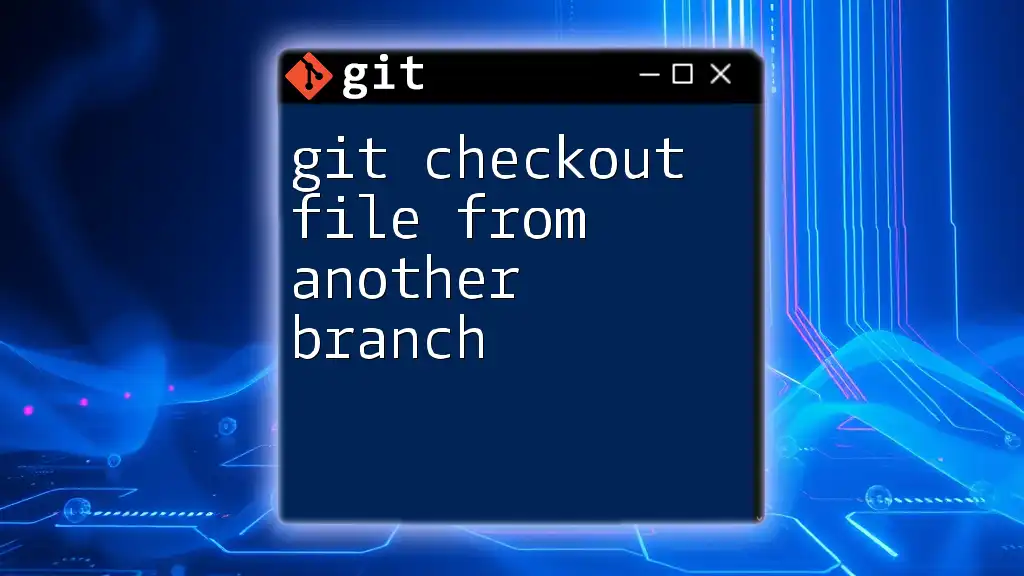
Conclusion
By utilizing Git cherry-pick commands effectively, you can streamline your workflow and maintain the integrity of your codebase. Whether it's targeting specific updates or correcting unintended changes, cherry-picking grants you the flexibility needed for efficient version control.

Additional Resources
For further exploration into Git and its functionalities, consider delving into the official Git documentation or engaging with online tutorials that can enhance your understanding and practical experience with Git commands.