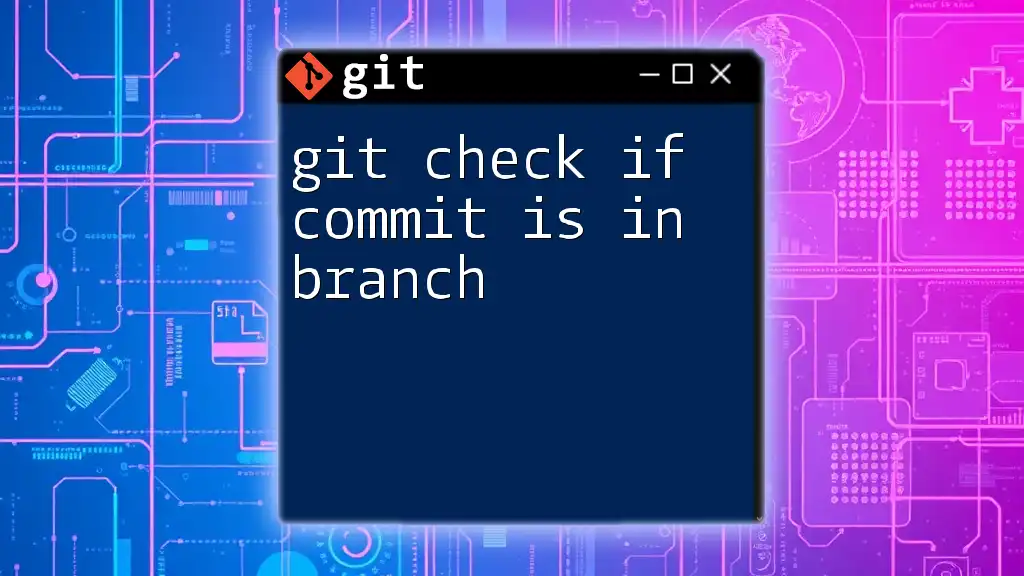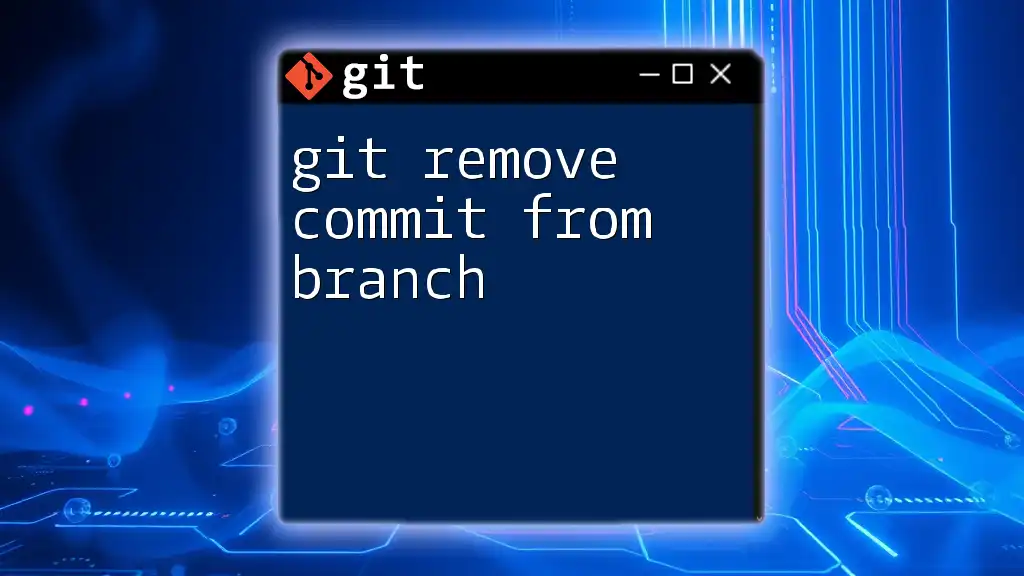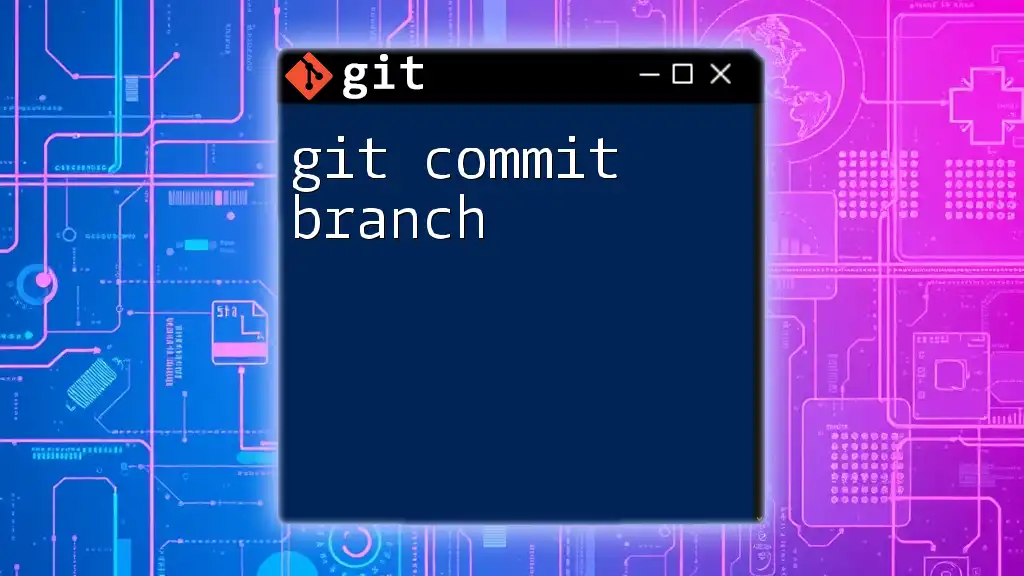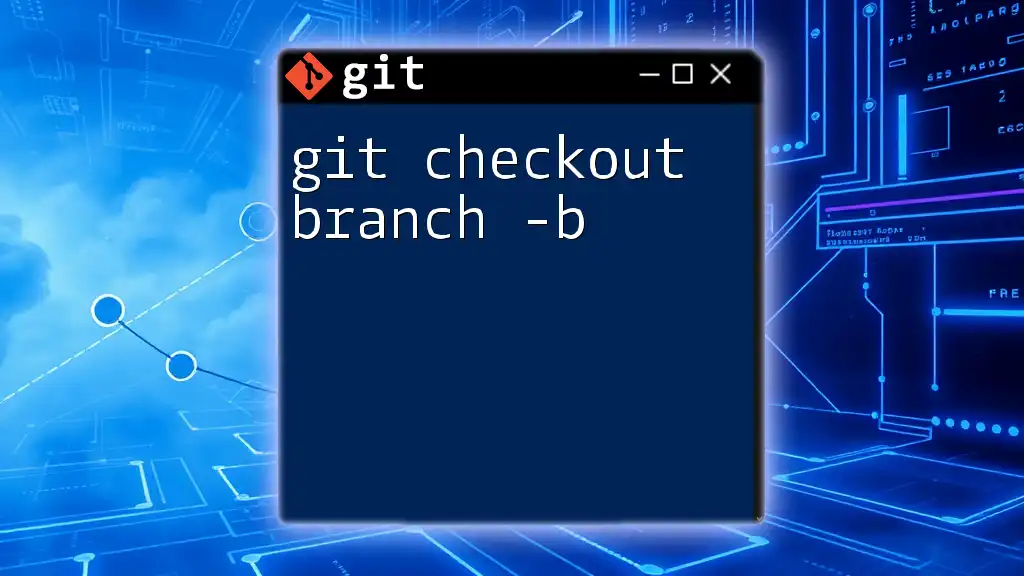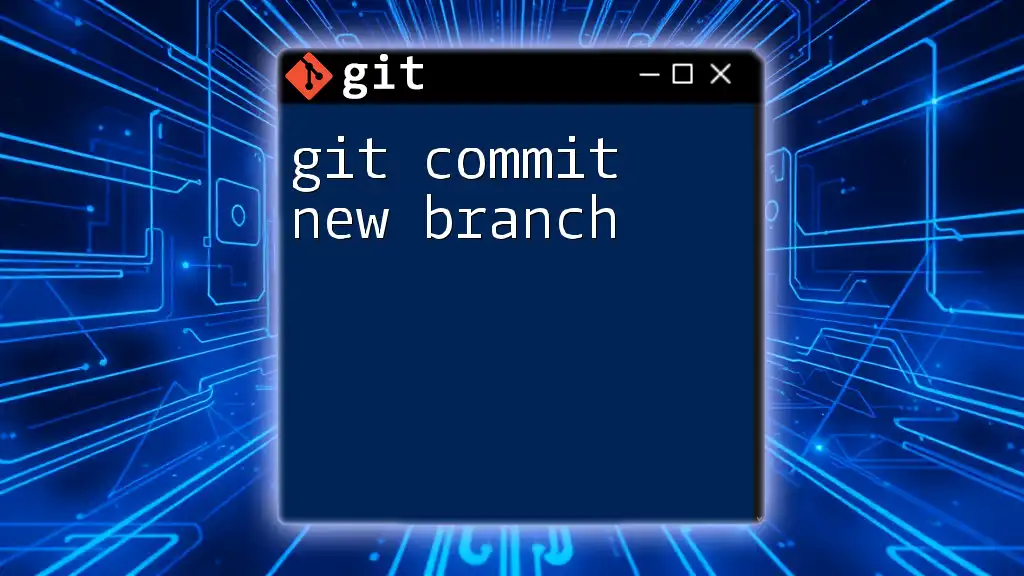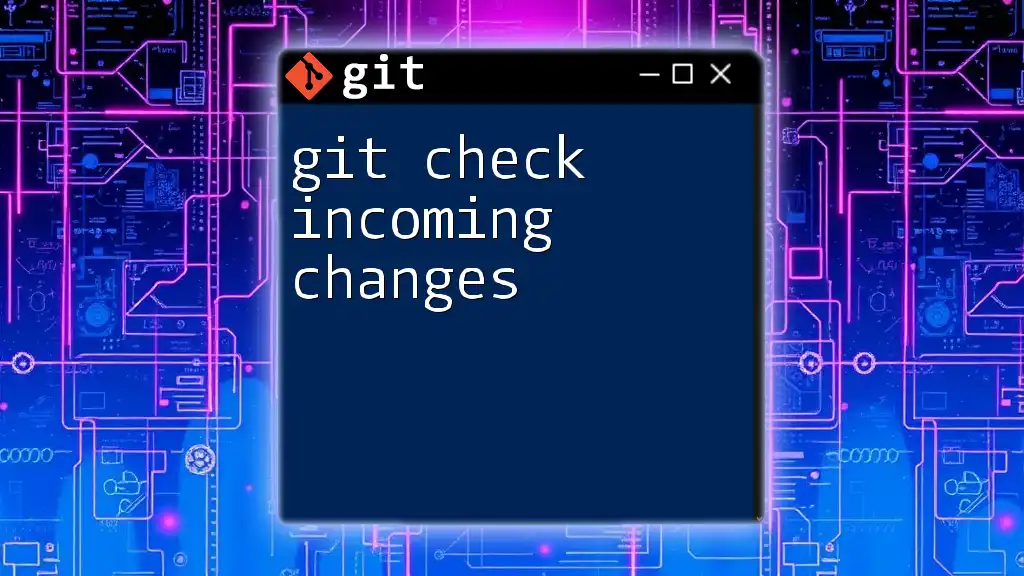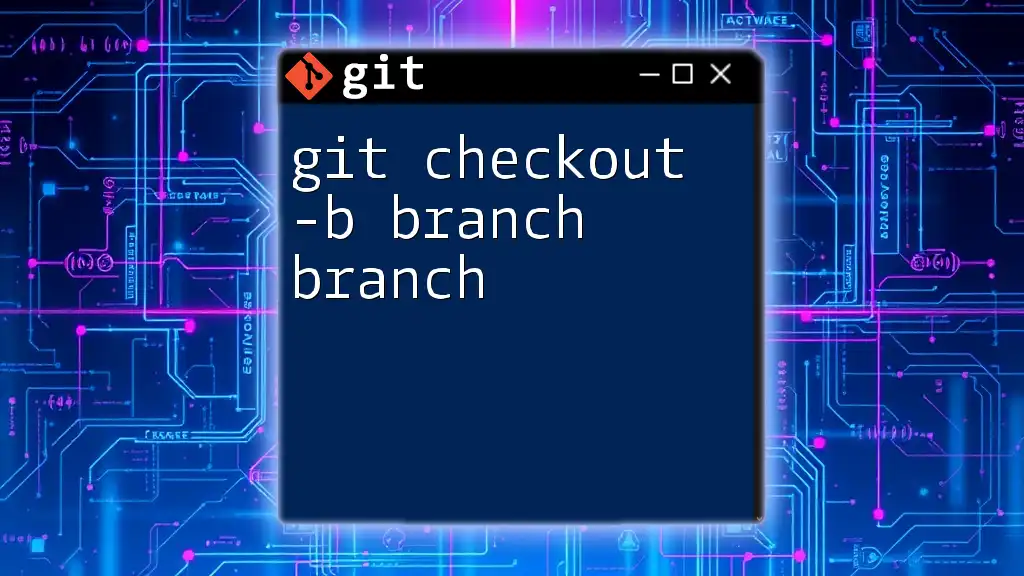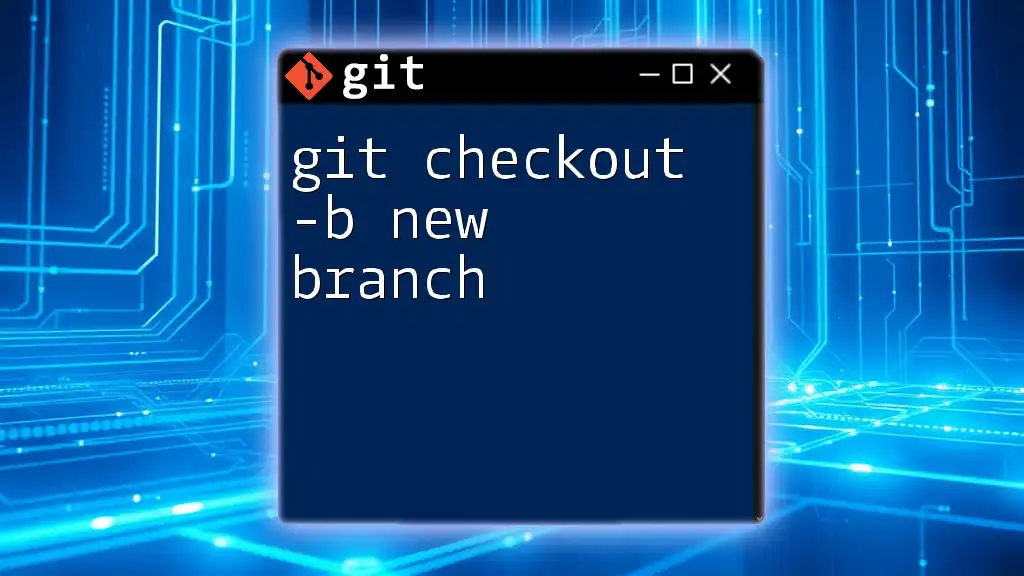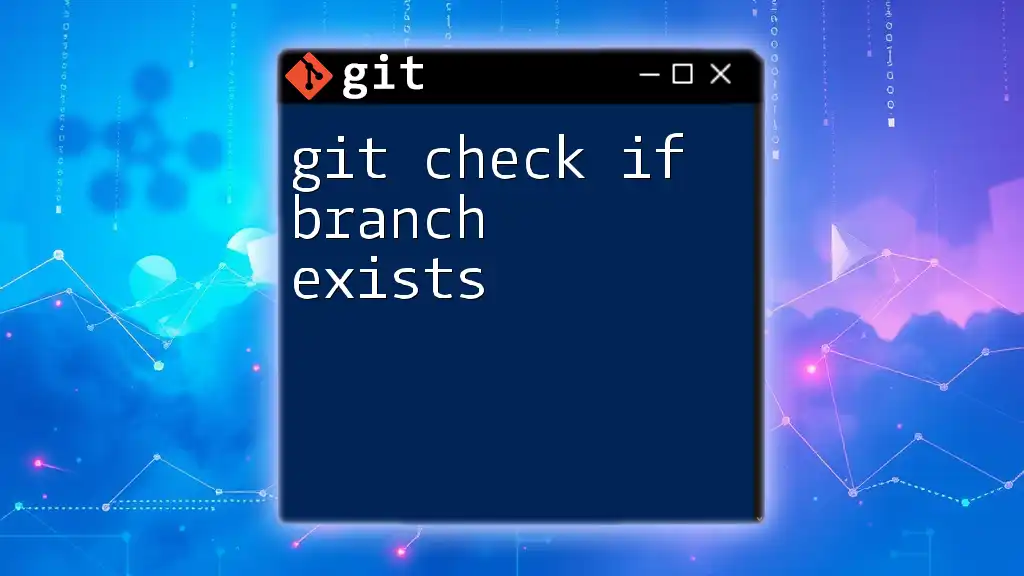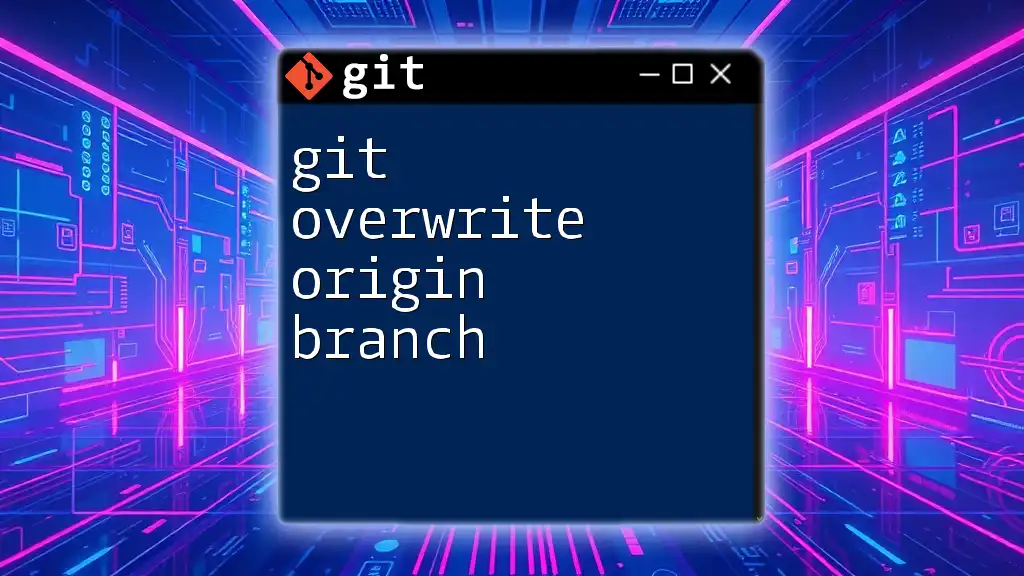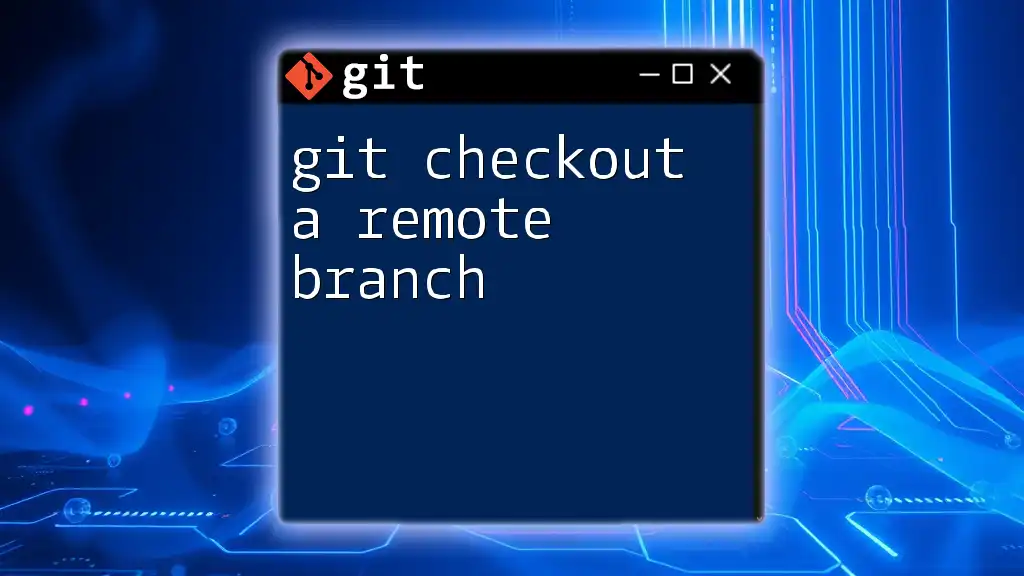To check if a specific commit is part of a branch in Git, you can use the following command to see if the commit hash is included in the branch's history.
git branch --contains <commit-hash>
Understanding Commits and Branches in Git
What is a Git Commit?
A commit in Git represents a snapshot of your project at a specific point in time. It includes a unique identifier known as the commit hash, a well-defined commit message, the author information, and references to parent commits.
This structure makes it easy to track the evolution of your code and revert to previous versions if needed. Each commit encapsulates changes, allowing developers to navigate through their project's history effectively.
What is a Git Branch?
A branch in Git essentially serves as a pointer to a specific commit in your repository's timeline. Branches allow teams to work on features or fixes in isolation without affecting the main codebase, typically found in the main branch. They enable parallel development, ensuring that experimental features don't disrupt the stable version of your project.
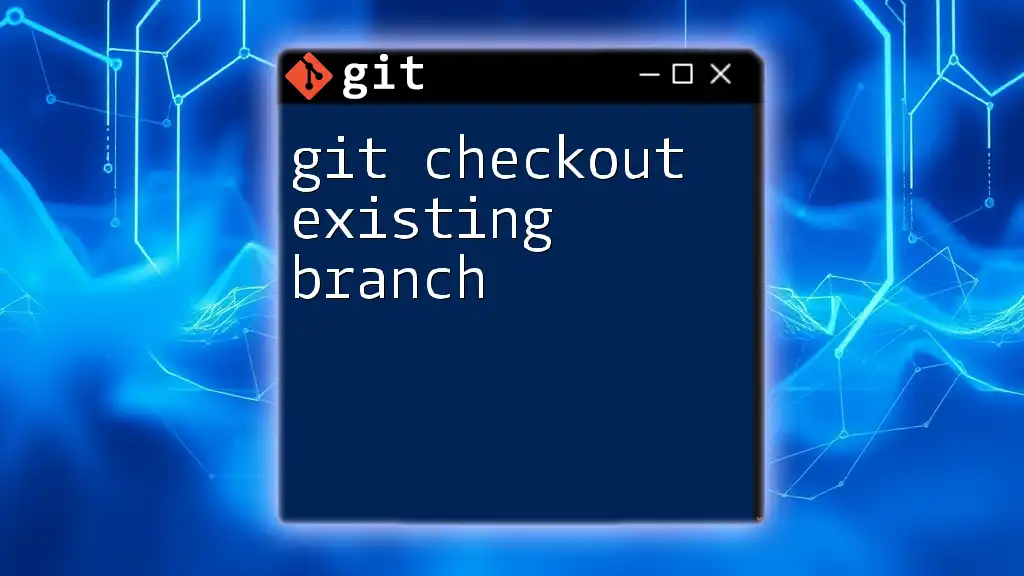
Why Check if a Commit is in a Branch?
Checking if a commit is part of a specific branch is crucial for several reasons:
-
Maintaining Code Quality: Ensuring that important commits or bug fixes are included before merging branches helps maintain the quality of the codebase.
-
Debugging: By identifying when a specific feature or bug was introduced, developers can better understand and isolate problems in their code.
-
Collaboration: In team environments, understanding which commits are present in branches can facilitate smoother collaboration and integration efforts.
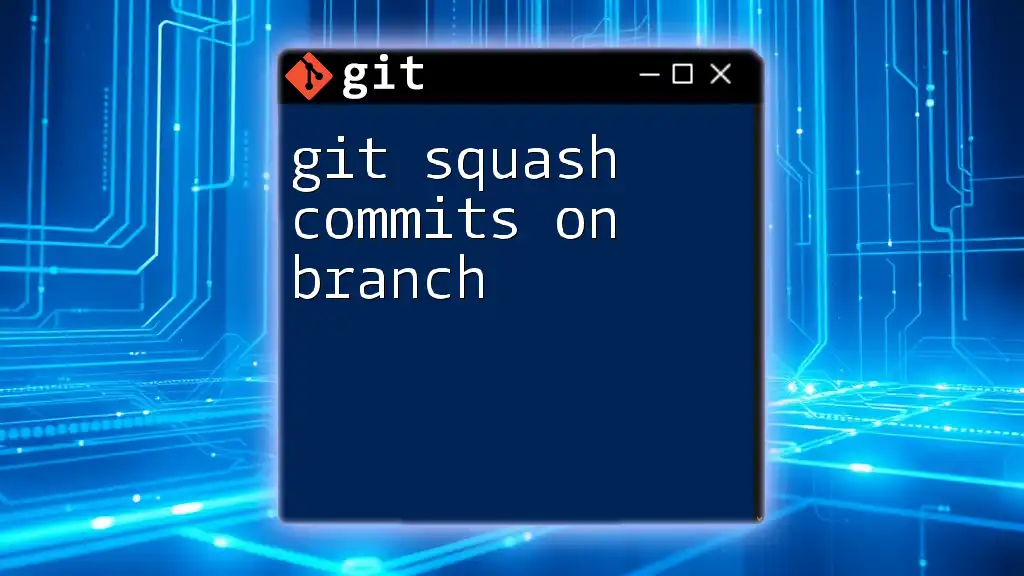
Methods to Check if a Commit is in a Branch
Using Git Command Line
Retrieve the Commit Hash
Before checking if a commit is in a branch, you first need the commit hash. You can list the commits in your repository with a simple command:
git log --oneline
This command provides a succinct view of your commit history, displaying the commit hash and corresponding commit message.
Using `git branch --contains`
Once you have the commit hash, you can easily determine which branches contain that commit by using the following command:
git branch --contains <commit-hash>
This command will list all branches that include the commit. If your specific branch is listed, then the commit is present. If it’s not, then you know it hasn't been merged into that branch yet.
Using `git log`
Another way to check if a commit is in a branch is to utilize the `git log` command with a filtering option. If you want to search for a specific commit in a particular branch, you can use this command:
git log <branch-name> --grep=<commit-hash>
In this scenario, if you receive output that includes the commit hash, it indicates that the commit exists within the branch's history. Conversely, if there is no output, the commit is not part of that branch.
Checking with `git show`
The `git show` command serves a dual purpose. It can not only display the details of a commit but can also confirm if it's reflected on the branch:
git show <commit-hash>
This command will give you the details of the specific commit. If you find that the commit is not part of your current branch or if it diverges, you may need to check other branches.
Using `git cherry`
The `git cherry` command is another useful tool for comparing commits between branches. It can be especially handy when you want to see commits in one branch that are not present in another:
git cherry <upstream-branch> <feature-branch>
This command compares the specified branches and provides output indicating which commits are present in the feature branch but not in the upstream branch. If the commit hash you are checking for appears in this output, it is not included in the upstream branch, indicating a potential oversight in the merge.
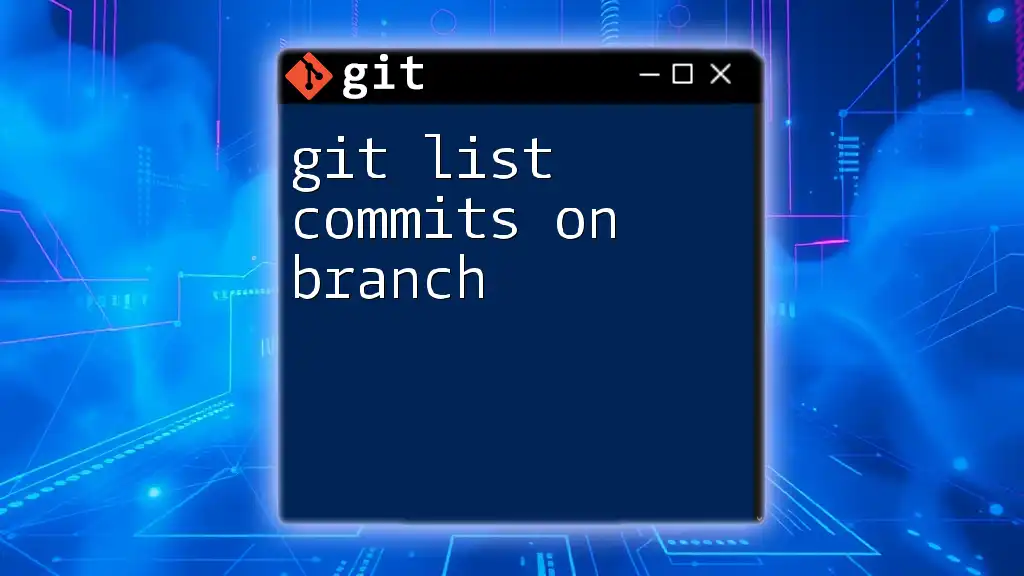
Visualizing Commits and Branches
Using Git Visualization Tools
There are various graphical interfaces available for Git, like GitKraken or SourceTree, which can make visualizing the relationship between different commits and branches easier. Most of these tools present a graphical representation of branches and their corresponding commits, allowing you to navigate through your project’s history intuitively.
By using these tools, you can quickly see which branches contain specific commits and thereby check if a commit exists in a particular branch at a glance.
Using the `git log --graph` Command
If you prefer using the command line, you can visualize your commit history with the `--graph` option:
git log --oneline --graph --all
This command provides a graphical representation directly in your terminal, showing all branches and their commit histories. You can visually track the commits and branches to see if your desired commit is present.

Common Scenarios
Commit is on Current Branch
If you checked for a commit and verified it is on your current branch, the output from the previous commands will confirm your findings. This typically means your local development is on track and includes the required changes.
Commit is on Remote/Other Branch
In some cases, a commit you are searching for may exist on a remote branch or another local branch. To check for commits in remote branches, you may need to fetch the latest updates first:
git fetch
git branch -r
By checking out the remote branches, you can utilize the other methods mentioned to determine if the commit exists there.
Commits after Branch Point
When a feature branch diverges from its main counterpart, checking for commits may involve analyzing the point where both branches branched out. The command below helps you find the common ancestor of the two branches:
git merge-base <branch1> <branch2>
By understanding where branches diverge, you can better analyze which commits exist in one but not the other.
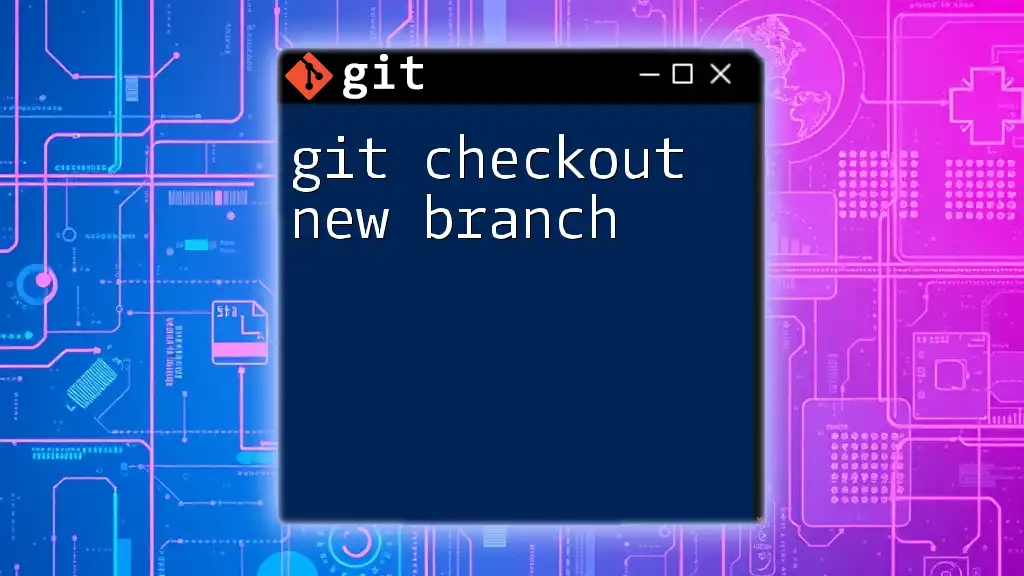
Troubleshooting
While checking for commits can be straightforward, certain pitfalls may arise. Common issues include:
- Incorrect Branch Checkout: Always ensure you are on the correct branch when executing commands that check for commits.
- Stale Repository State: Performing a `git fetch` can help ensure your local repository is updated with the latest changes from remote branches.
Familiarizing yourself with possible errors and their resolutions will make your Git experience smoother when checking commit availability.

Conclusion
Checking if a commit is part of a designated Git branch is an invaluable skill for developers. It helps in maintaining code quality, debugging effectively, and facilitates collaboration among team members. By mastering the commands and techniques outlined above, you can become adept at ensuring your commits are where they need to be within your branches and enhancing your overall Git workflow.

Additional Resources
For those looking to expand their Git knowledge further, consider exploring the official Git documentation, recommended Git books, and online courses dedicated to advanced Git commands and workflows. This additional training will ensure you are well-equipped to leverage the full potential of Git in your projects.