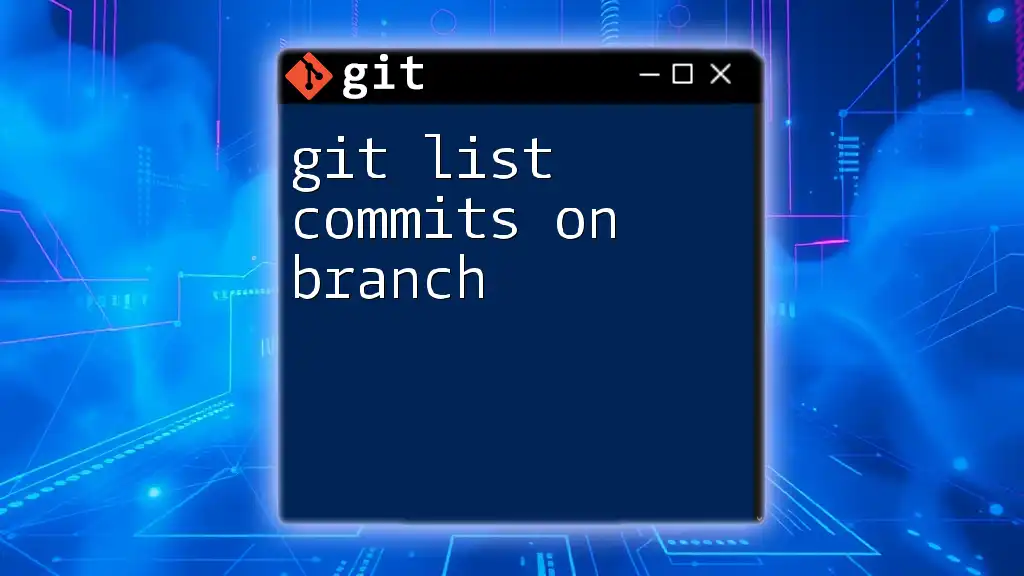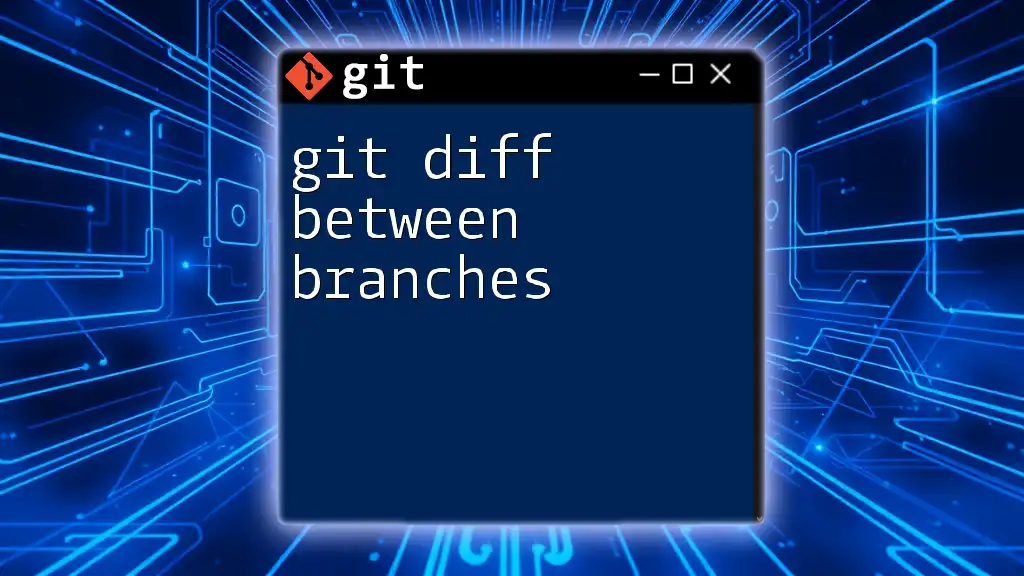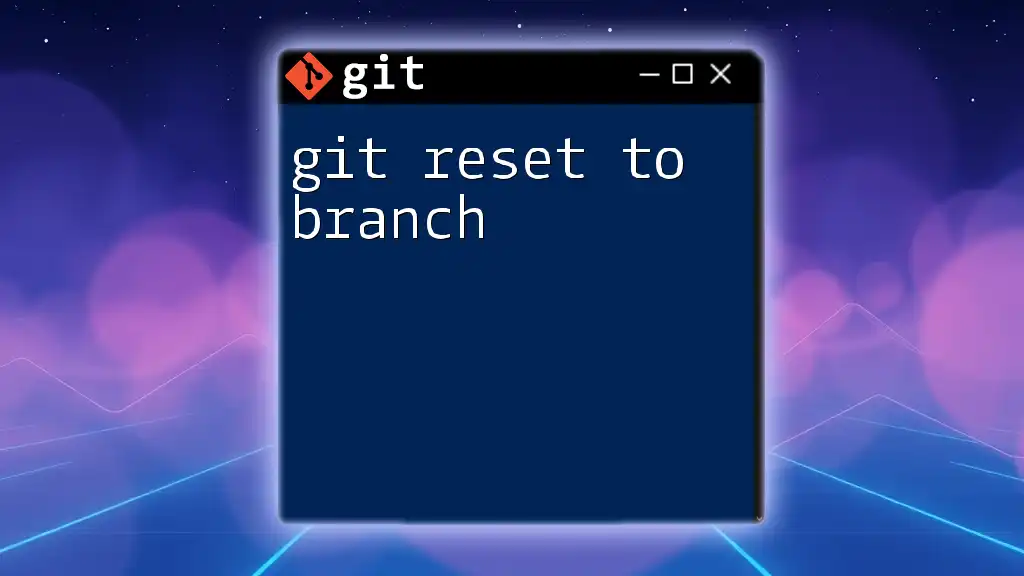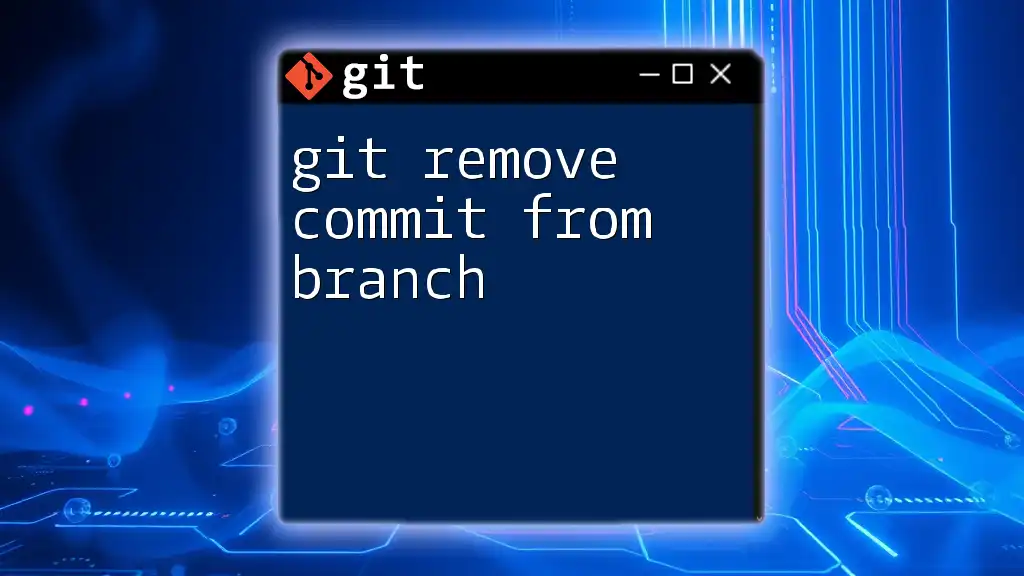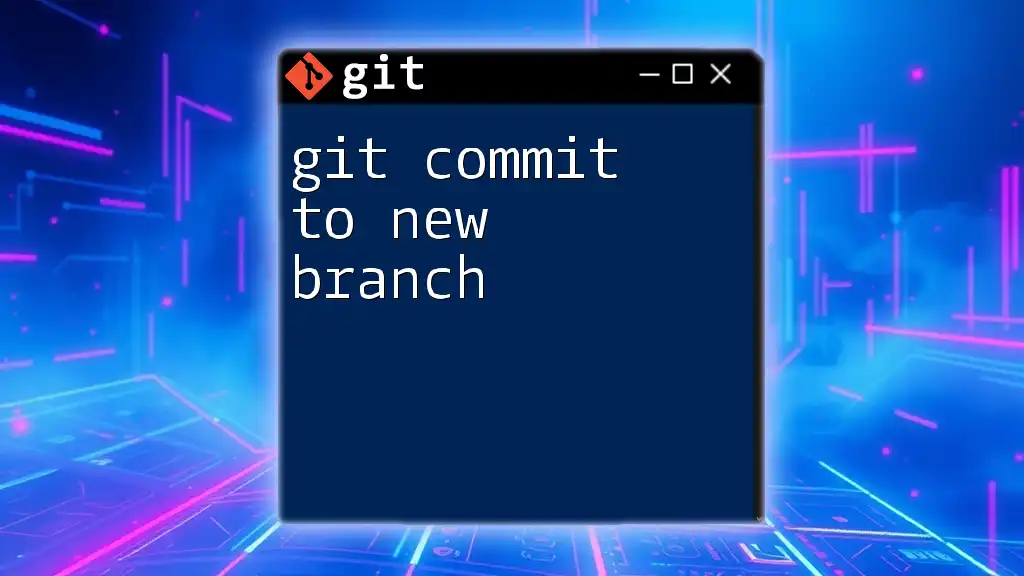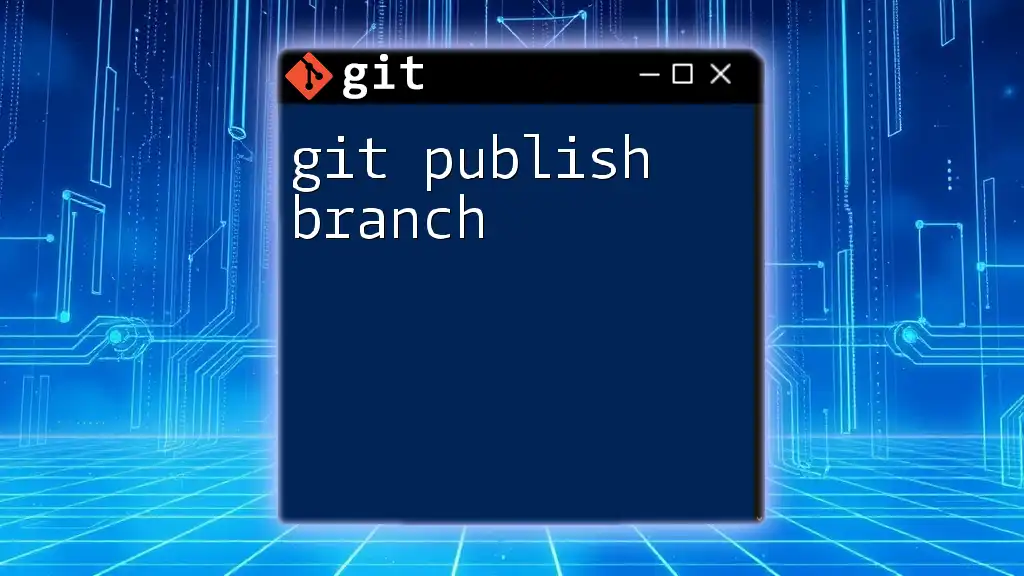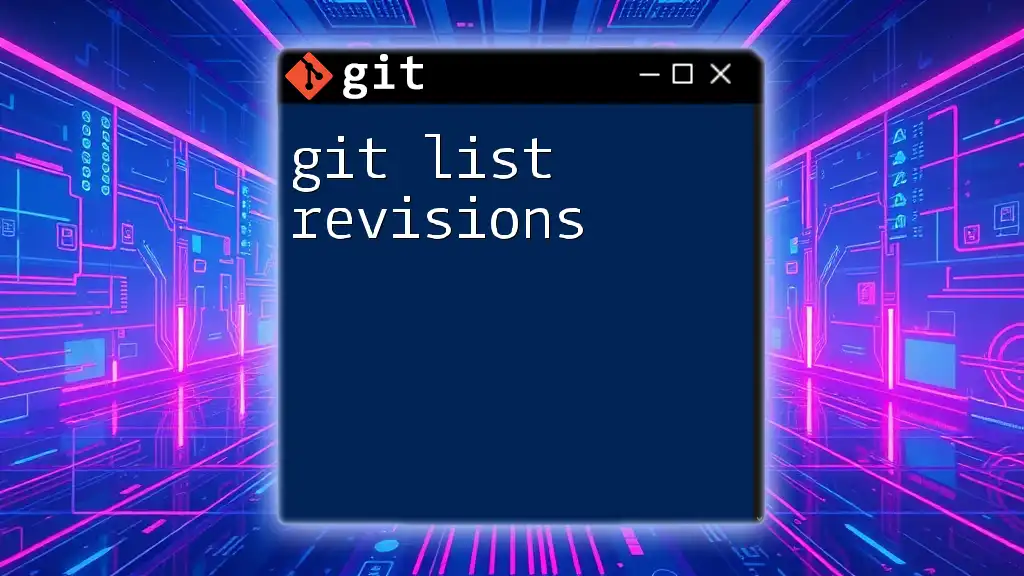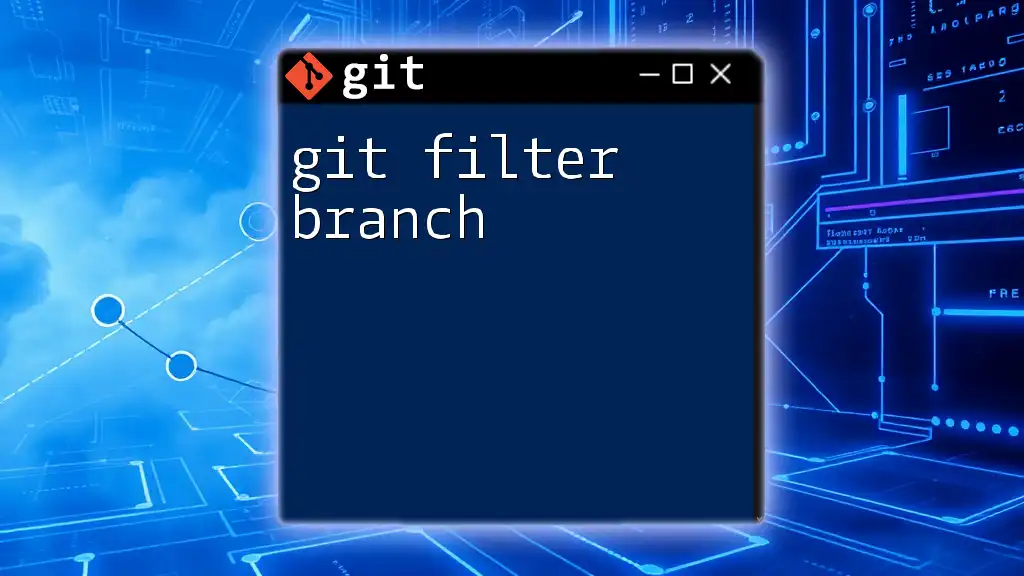To list all commits on a specific branch in Git, use the following command:
git log branch_name
Replace `branch_name` with the name of the branch whose commits you want to view.
Understanding Branches in Git
What is a Branch?
In Git, a branch is a separate line of development. When you create a branch, you're effectively creating an independent timeline where you can make changes to your code without affecting the main codebase immediately. This mechanism is crucial for facilitating multiple features or fixes simultaneously.
Common Branching Strategies
Many development teams adopt specific branching strategies to streamline their workflow. Popular approaches like Git Flow and feature branching ensure that code integration is systematic and organized, reducing the risks of conflicts. Understanding how to list commits on different branches can illuminate the history and contributions of each strategy.
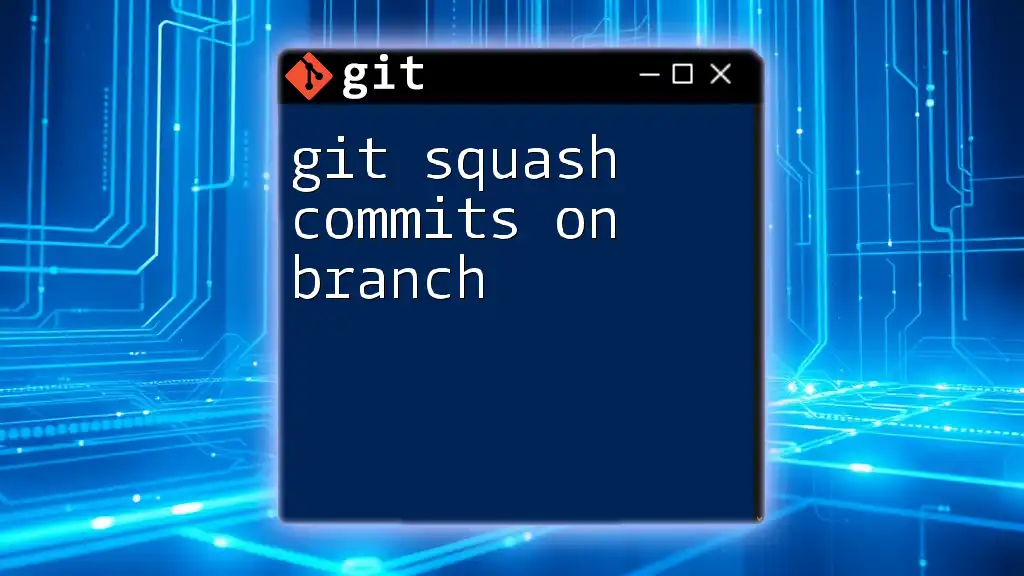
Getting Started with Commit Logs
What are Commits?
A commit in Git represents a snapshot of your project at a given point in time. Each commit contains metadata, such as a unique hash, commit message, author details, and the timestamp of the changes made. Commits are essential not only for tracking progress but also for debugging and version control.
Why List Commits?
Listing commits allows developers to see the evolution of a project. This can be particularly useful for:
- Debugging: By reviewing recent changes, you can diagnose issues more effectively.
- Tracking Changes: Understanding what has been altered can help maintain continuity in large projects.
- Team Collaboration: Everyone can stay informed about each other’s work, leading to better coordination.
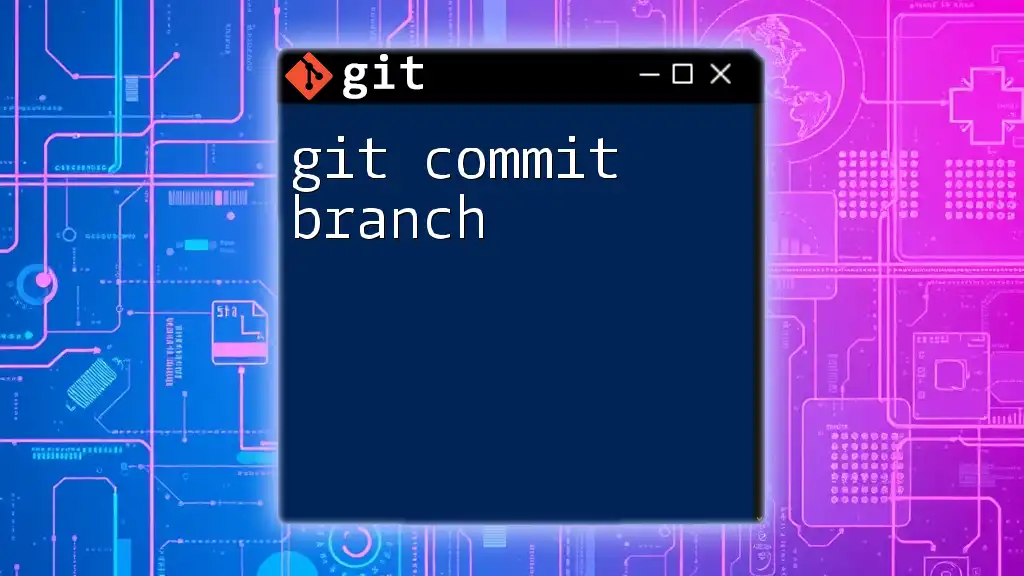
Listing Commits on a Specific Branch
Basic Command for Listing Commits
To view the commits on a specific branch, you'll use the `git log` command. The syntax is straightforward:
git log <branch-name>
This command retrieves the commit history for the branch you specify. For instance, to see the commits on a branch called feature-branch, you would run:
git log feature-branch
Additional Flags for Customizing Output
Using `--oneline`
If you prefer a concise output, you can use the `--oneline` flag. This shows each commit in a single line, making it easier to skim through the history:
git log --oneline <branch-name>
Using `--graph`
To visualize the branching and merging of commits graphically, the `--graph` option is invaluable:
git log --graph <branch-name>
This representation shows how different branches converge and diverge over time, providing context for the development process.
Filtering Commits
To focus on commits made within a certain timeframe, you can filter the log using the `--since` option. This is especially useful for reviewing recent work:
git log <branch-name> --since="YYYY-MM-DD"
Formatting the Output
Customizing Commit Messages with `--pretty`
You can customize the output to include specific details about each commit using the `--pretty` option. For example:
git log <branch-name> --pretty=format:"%h - %an, %ar : %s"
This command formats the log to show the commit hash, author name, relative time, and commit message, allowing for a more tailored view of the commit history.
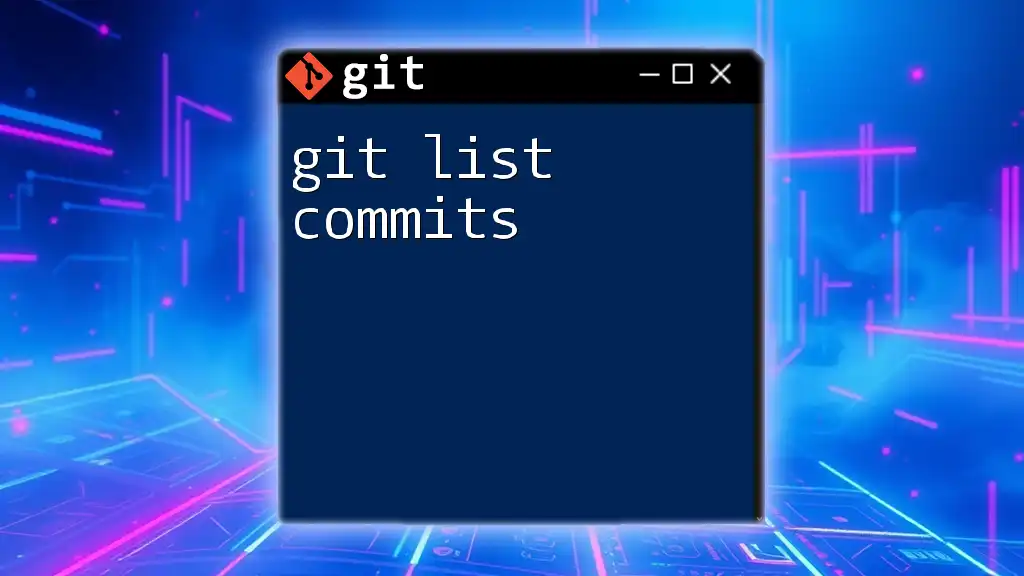
Viewing Commits Comparatively
Comparing with Other Branches
Sometimes, you may need to compare the commits on one branch against another. For this, you can use a comparison command:
git log <branch-a>..<branch-b>
For example, to list commits that exist on feature-branch but not on master, you would run:
git log master..feature-branch
This command is essential for code reviews and ensuring that new changes do not introduce conflicts.
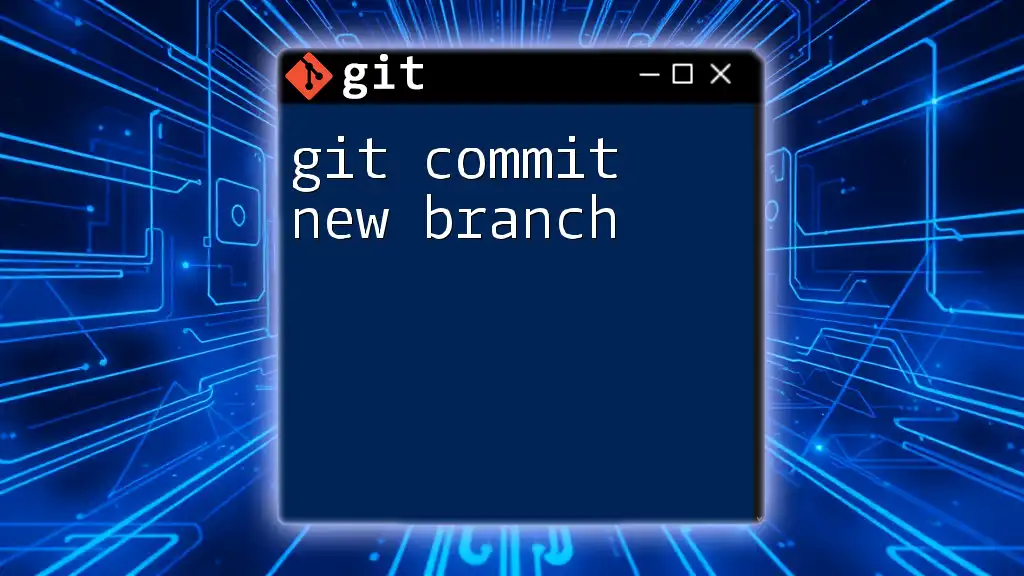
Understanding Commit History Context
Viewing Commits for a Specific Author
To see the contributions of a particular author, you might want to filter commits by using the `--author` flag:
git log --author="Author Name" <branch-name>
This is particularly beneficial in team environments where accountability and recognition for contributions are crucial.
Finding Specific Commit Messages
If you're looking for changes related to a specific feature or issue, utilizing the `--grep` flag allows you to search through commit messages:
git log --grep="keyword" <branch-name>
This method helps you quickly pinpoint relevant commits without sifting through the entire log.
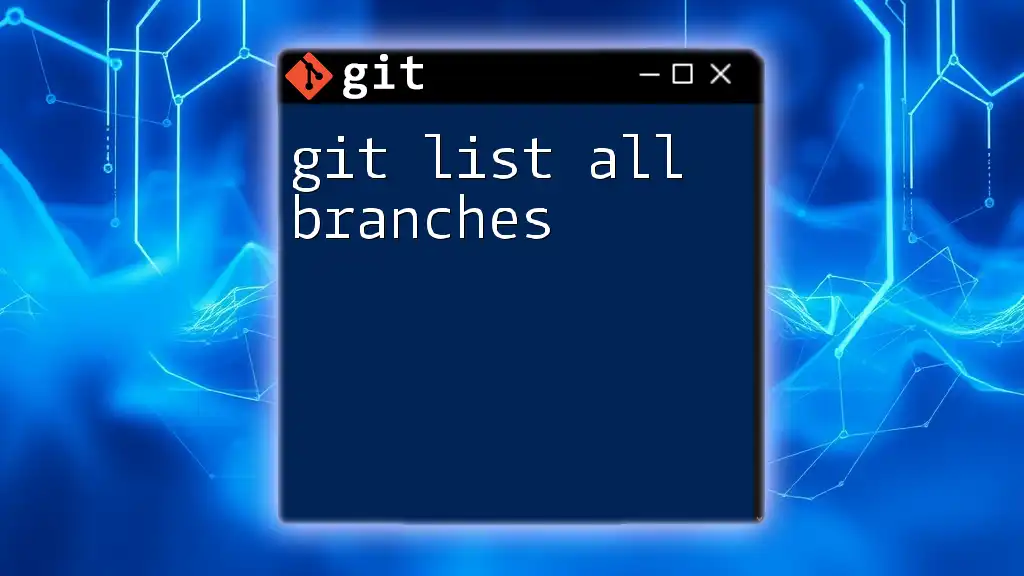
Best Practices for Commit Management
Regularly Review Commit History
Developers should routinely check the commit history. This regularity helps maintain awareness of ongoing changes and ensures that nothing slips through the cracks.
Clean Commit Messages
Meaningful commit messages are crucial. When writing them, think about clarity and context. An ideal commit message should explain what the change is and why it was made, aiding future developers in understanding the codebase.
Rebasing Commits for Clarity
Rebasing can help maintain a clean history by integrating changes from one branch into another seamlessly. For rebasing, the command looks like this:
git rebase <branch-name>
This action will rewrite commits on the current branch, providing a more linear project history that’s easier to read.
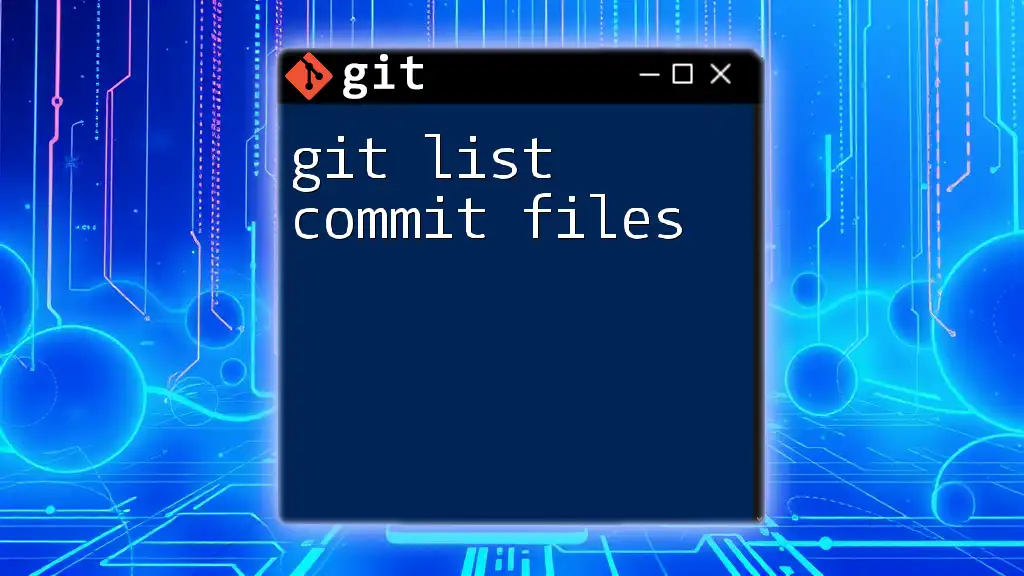
Conclusion
Understanding how to git list commits on branch is a vital skill for any developer using version control. This command, along with its various flags and options, empowers developers to manage their code more effectively. Incorporate these practices in your workflow to enhance collaboration, maintain a clear project history, and ensure a smooth development process.
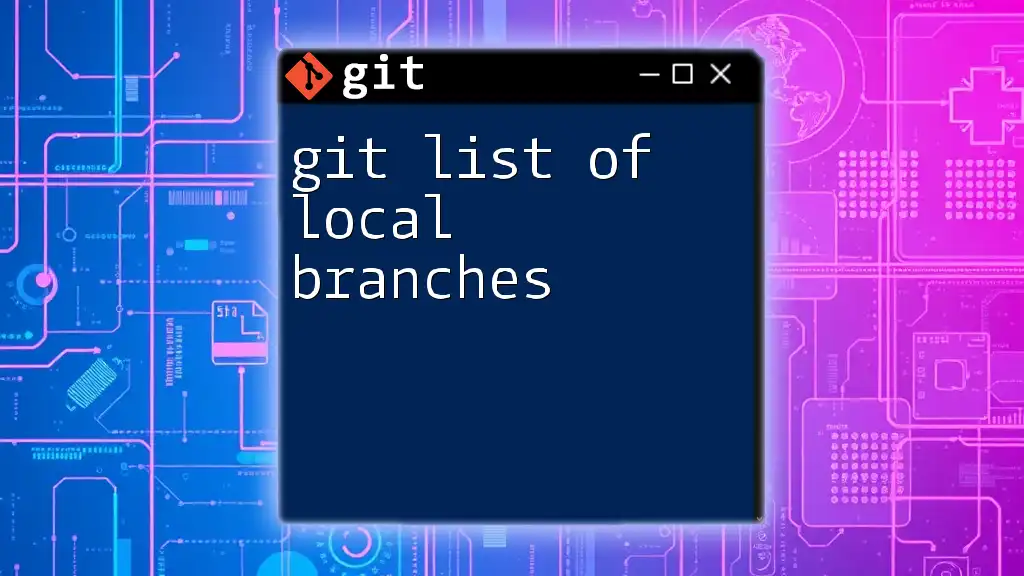
Additional Resources
For further exploration, consult the official Git documentation and recommended tutorials that dive deeper into Git functionalities. Utilizing GUI clients or web interfaces for Git can also simplify repository management and enhance your overall development experience.
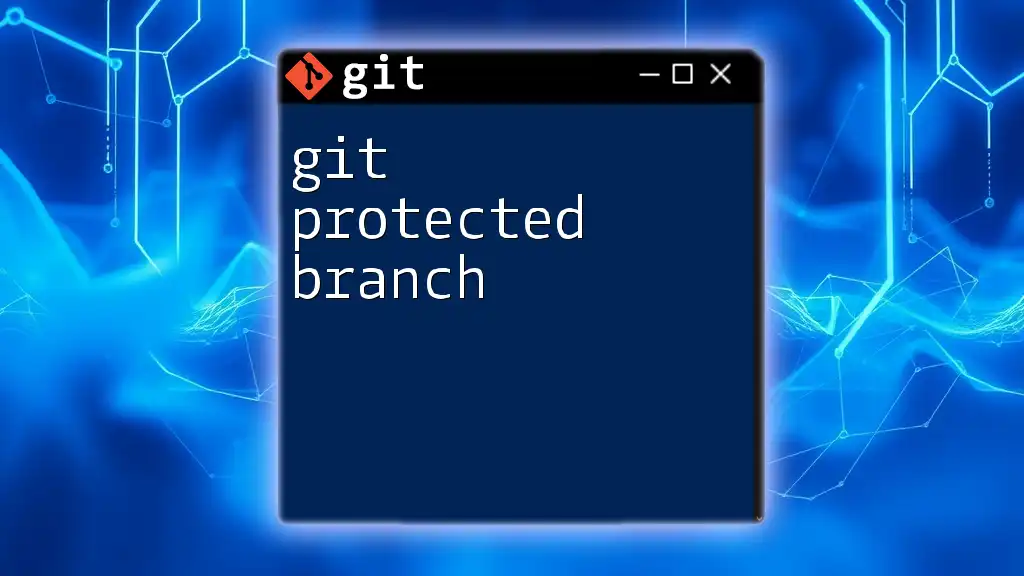
FAQ Section
Common Questions About Listing Commits
How do I revert to a previous commit? You can revert to a previous commit by using `git checkout <commit-hash>` or creating a new branch from that commit.
Can I visualize my entire commit history? Yes, commands like `git log --graph` or using tools like Gitk or various GUI clients can help visualize your commit history.
What should I do if I find a commit with sensitive information? You can remove sensitive information by using `git rebase` or tools designed for rewriting history, like `git filter-branch`, but be cautious as this alters the commit history.