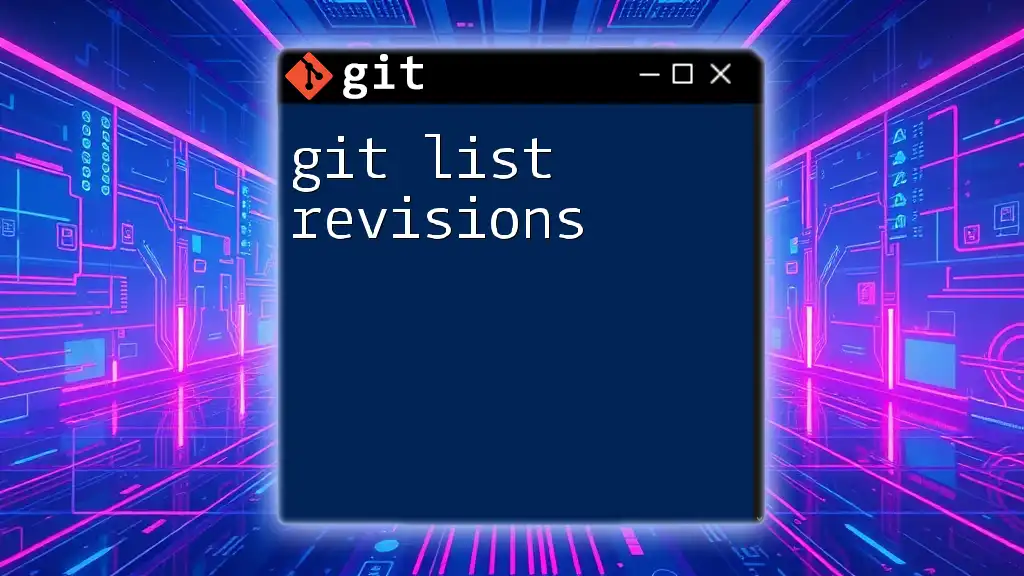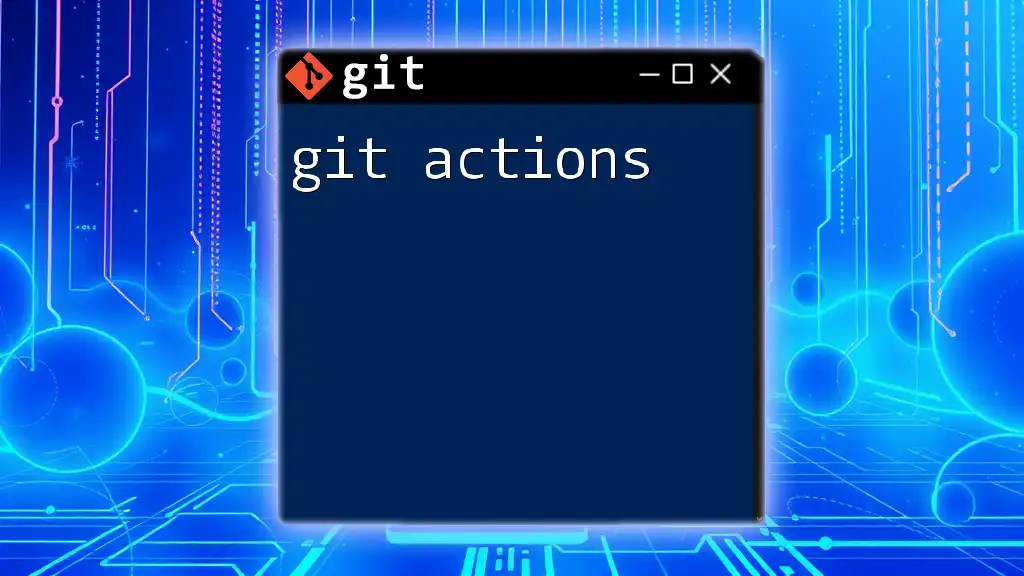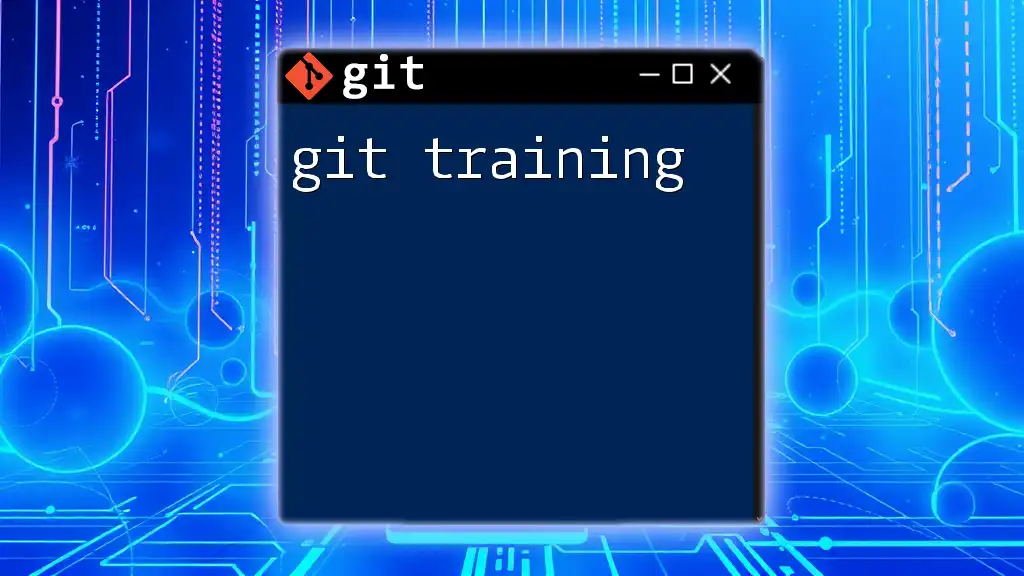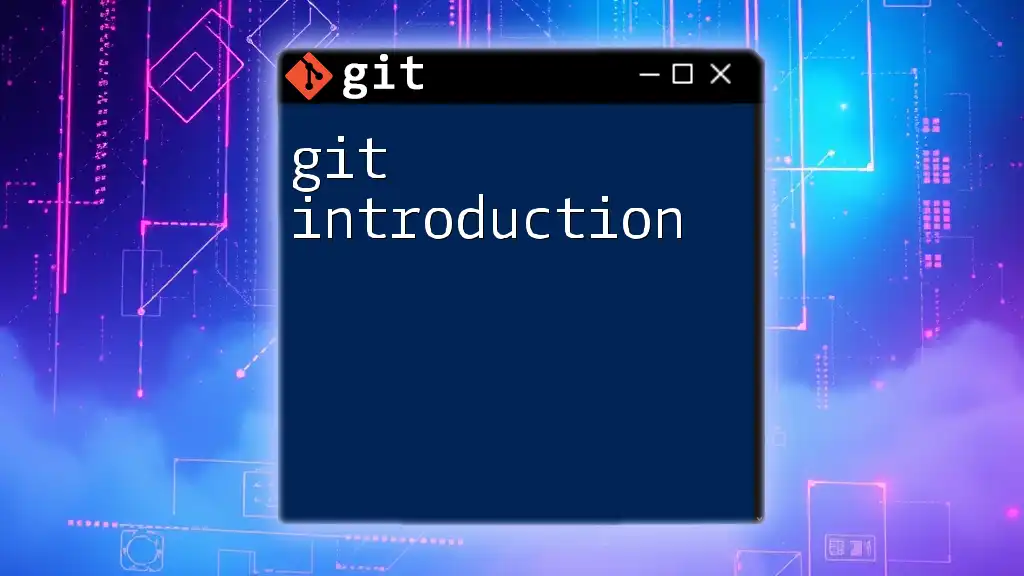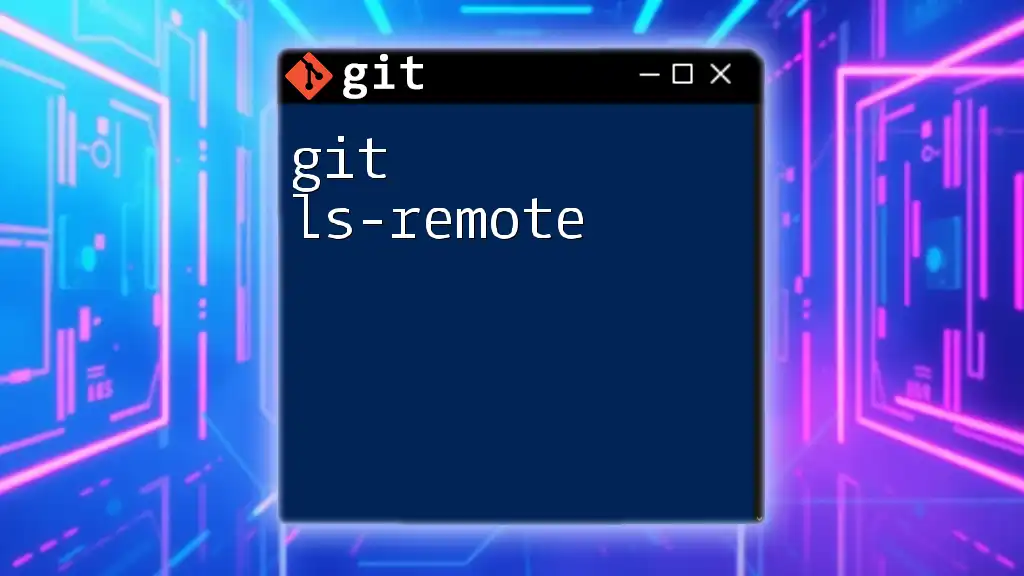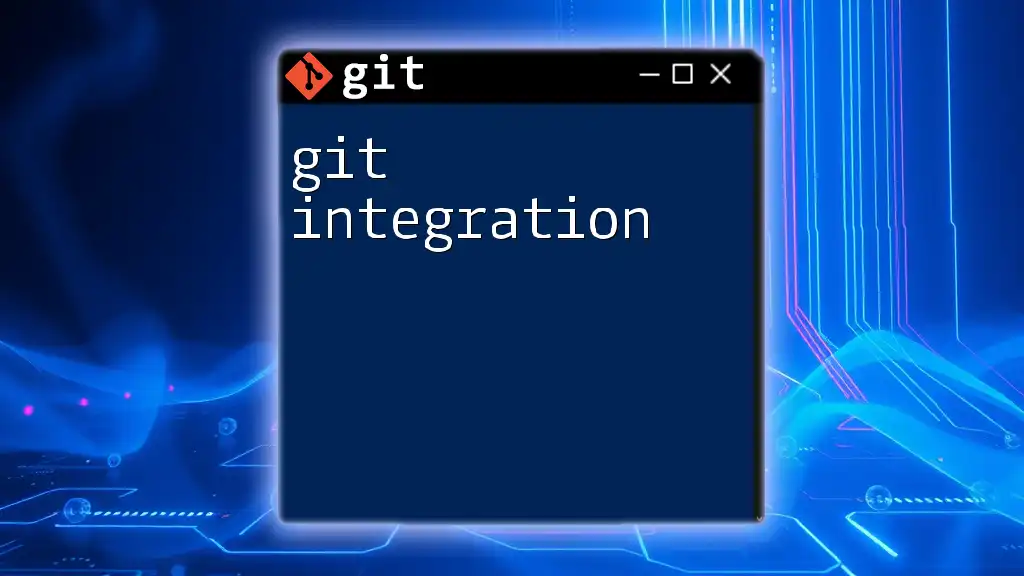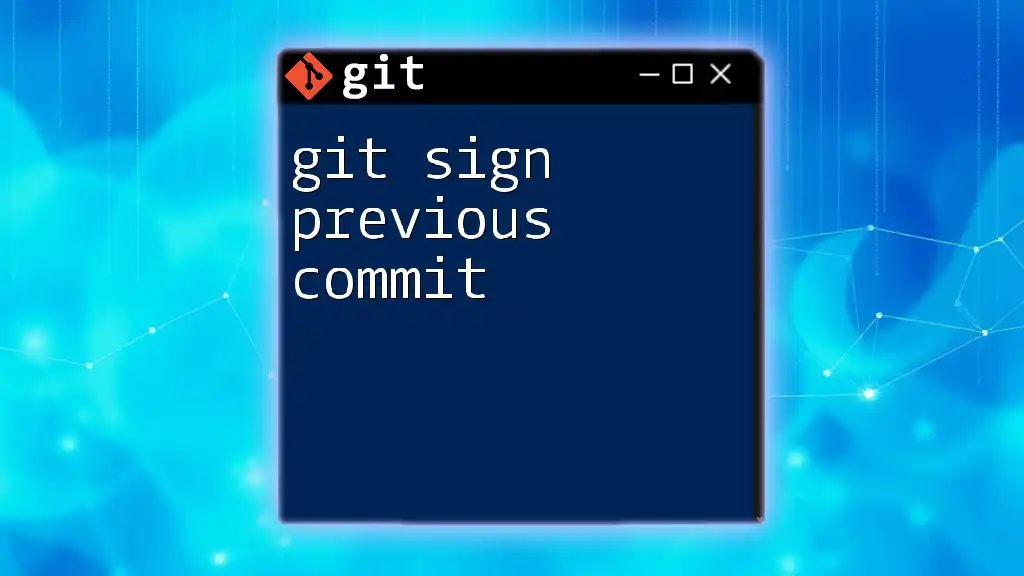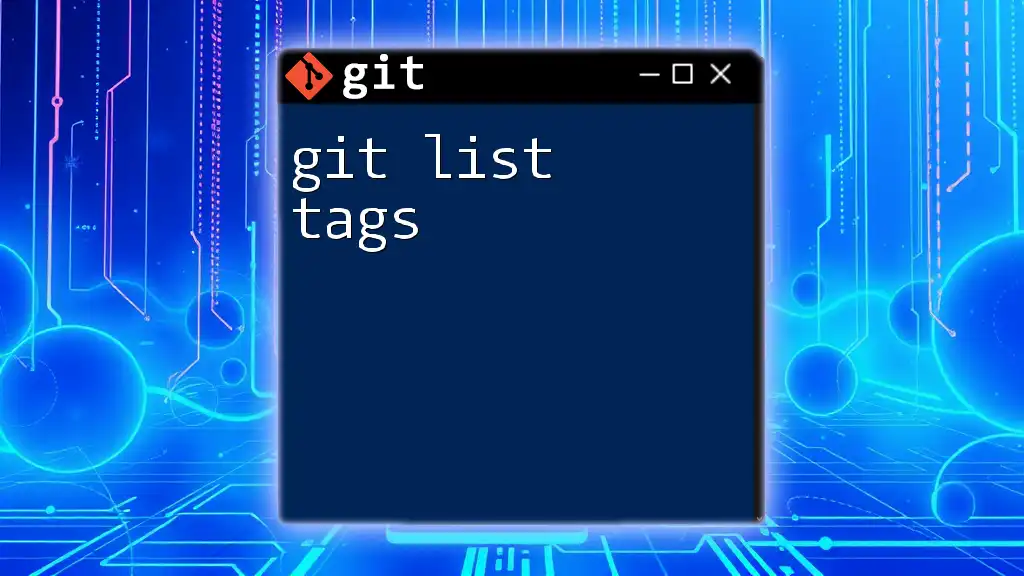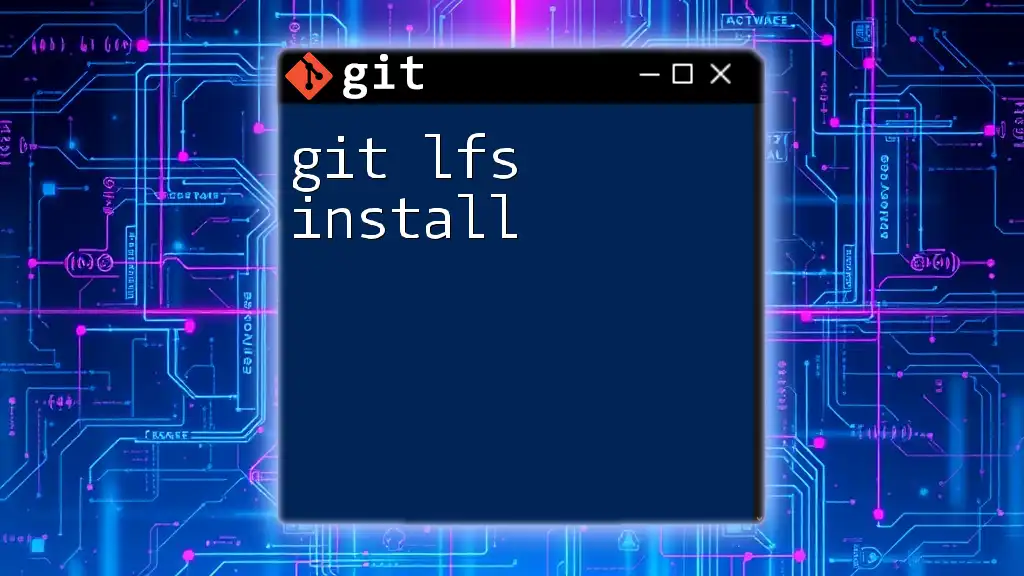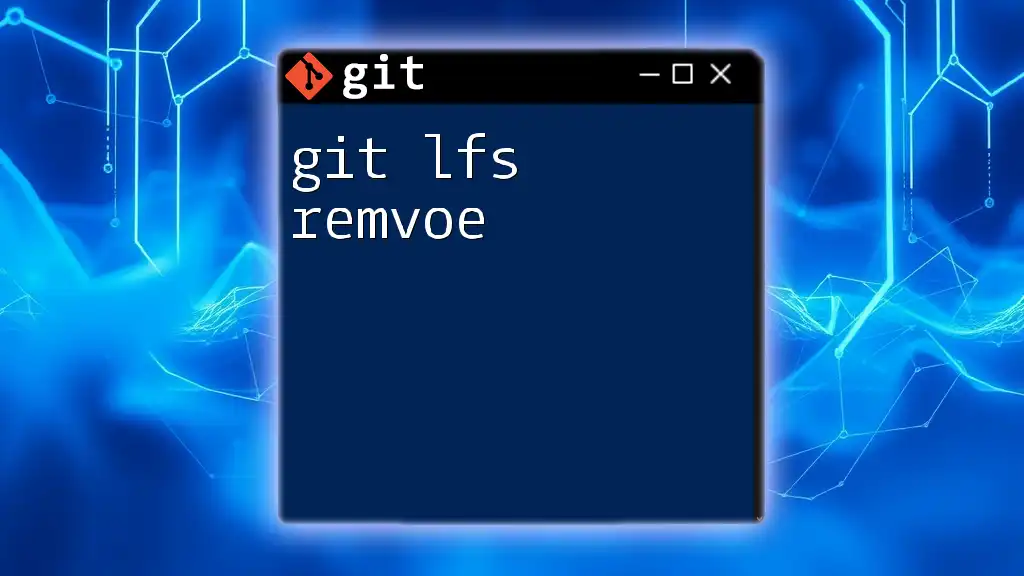To list revisions in Git, you can use the `git log` command, which displays the commit history along with commit messages, author information, and timestamps.
Here's how you can do it in the terminal:
git log --oneline
Understanding Git Revisions
Commits as the Building Blocks of Revisions
In Git, each change to your project is captured in a commit. This is a fundamental concept in version control, as it enables Git to track the history of changes over time. Each commit is associated with a unique identifier known as a SHA hash, along with metadata like the author, date, and a message summarizing what was changed. Understanding commits is essential for effectively managing revisions in your projects.
The Importance of Listing Revisions
Being able to list and view revisions is crucial for several reasons. It allows you to:
- Track changes over time: Knowing what changes were made and by whom can greatly enhance collaboration.
- Debug issues: If a problem arises, reviewing the commit history can help pinpoint when the issue was introduced.
- Maintain project history: A well-documented commit history can improve the understanding of the project for future contributors.
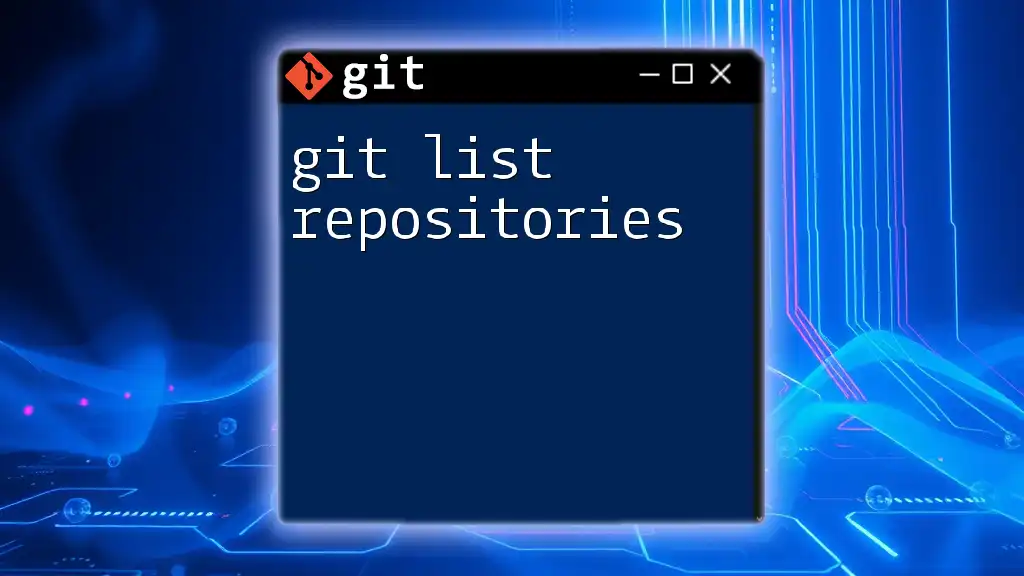
Basic Git Commands for Listing Revisions
Using `git log` Command
The primary command for listing revisions in Git is `git log`. This command provides a chronological history of commits for the repository, allowing you to track every change made.
For example, simply running:
git log
will produce an output that details each commit, including the SHA hash, author, date, and commit message. Each entry in this log shows a snapshot of your project's state at that point in time.
Explanation of Output
The output of `git log` will typically include various details:
- SHA Hash: A long string that uniquely identifies each commit.
- Author: The name and email address of the person who made the commit.
- Date: The date and time when the commit was made.
- Commit Message: A brief description provided by the author regarding what changes were introduced in that commit.
Understanding this structure will empower you to glean insights from your project's history effectively.
Formatting the Output of `git log`
To make the output more manageable, Git provides several options to customize what is displayed.
-
Using `--oneline`: This option condenses each commit to a single line, which is perfect for a quick overview:
git log --oneline -
Using `--graph`: This option visualizes the commit history as a branching tree, making it easier to see how branches and merges relate to one another:
git log --oneline --graph -
Using `--decorate`: This adds information about the current branch and any tags associated with commits:
git log --oneline --graph --decorate
By combining these options, you can create a tailored view of your project’s revision history that best suits your workflow.

Advanced Techniques for Listing Revisions
Filtering Revisions with `git log`
Git allows for targeted queries through various filtering options in the `git log` command. This can save time when sifting through extensive commit histories.
-
Filter by Author: To see commits made by a specific individual, you can use:
git log --author="John Doe" -
Filter by Date: Sometimes you only want to see changes made in a certain timeframe. For example, to view commits from the last two weeks:
git log --since="2 weeks ago"
These filtering capabilities allow you to focus on the history that matters most, whether by specific contributors or crucial time periods.
Using `git reflog`
`git reflog` is another powerful tool for listing revisions, particularly useful for tracking changes in your repository's ref pointers, such as branches and HEAD. It keeps a record of where your HEAD has pointed over time, allowing you to recover lost commits or branches.
You can run:
git reflog
This will display a list of reference logs, which contain the SHA hashes of your commits alongside a brief description of the action taken (e.g., checkouts, merges).
Understanding `git reflog` Output
The output includes:
- Commit SHA: Similar to `git log`, each entry is tied to a unique identifier.
- Actions Taken: This indicates what action led to that state, aiding in recovery or navigation through the commit history.
This makes `git reflog` a valuable command for recovering lost changes or navigating your version history more effectively.
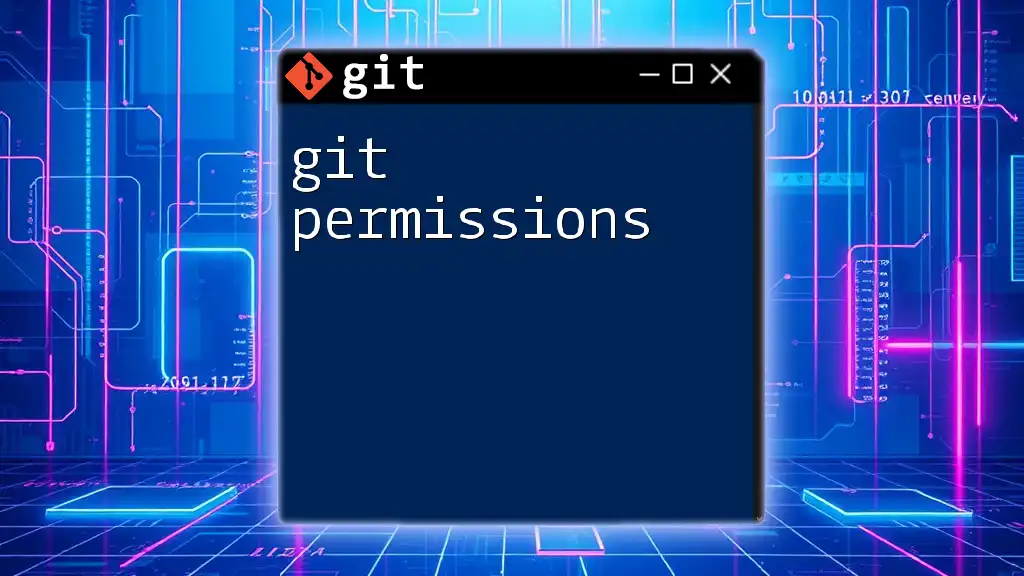
Visualizing Revisions
Using Git GUIs and External Tools
While command-line tools are powerful, many developers prefer to use graphical interfaces for Git operations. Popular tools like GitKraken and SourceTree allow you to visualize branches, merges, and commits interactively.
These tools often simplify complex tasks, making it easier to list revisions and see the impact of commits through visual representations of your project’s history.
Integrating with Visual Studio Code
For users of Visual Studio Code, the built-in source control features can provide a quick overview of your commit history. Accessing the source control panel allows you to seamlessly browse past revisions without needing to leave your editing environment.
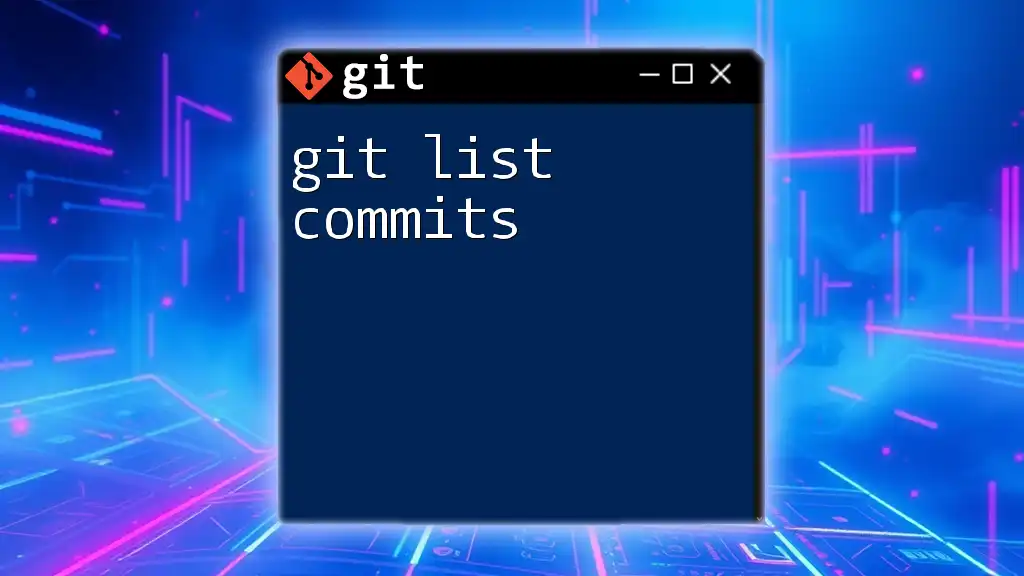
Best Practices for Managing Revisions
Regularly Reviewing Git Log Output
To maintain efficiency and awareness in your projects, make it a practice to regularly review your commit history using `git log`. This habit can help you catch potential issues before they grow and ensure that your project remains organized.
Tagging Important Revisions
Tagging important milestones in your project with Git tags allows for easy identification of significant points in your history, such as releases. For instance, you can create a tag as follows:
git tag -a v1.0 -m "Version 1.0 release"
Using tags enhances your project's maintainability by allowing you to quickly reference those significant states in the future.
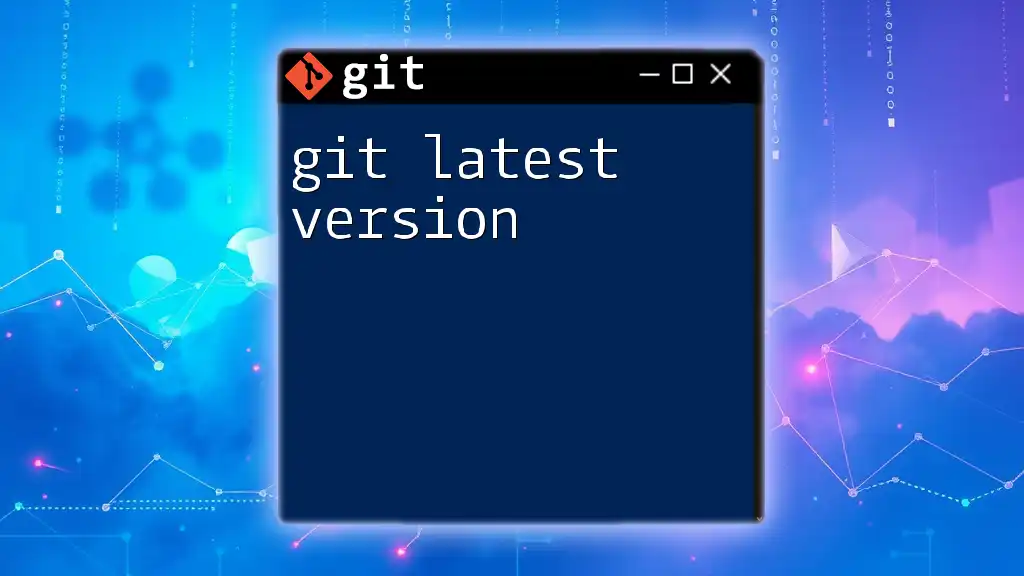
Common Troubleshooting
Resolving Issues with Missing Revisions
Occasionally, you may find a commit location that leads to missing revisions, which can be frustrating. In such cases, using `git fsck` can help diagnose repository issues, checking for any missing or corrupted objects within your Git storage.
Undoing Changes Using Revision Logs
The ability to refer back to previous revisions is essential, especially when needing to undo changes. You can roll back to a specific commit using:
git checkout <commit-hash>
Alternatively, if you want to reverse a commit (without losing your work), the following command can be employed:
git revert <commit-hash>
These commands allow you to navigate your project's history safely, undoing changes as necessary.
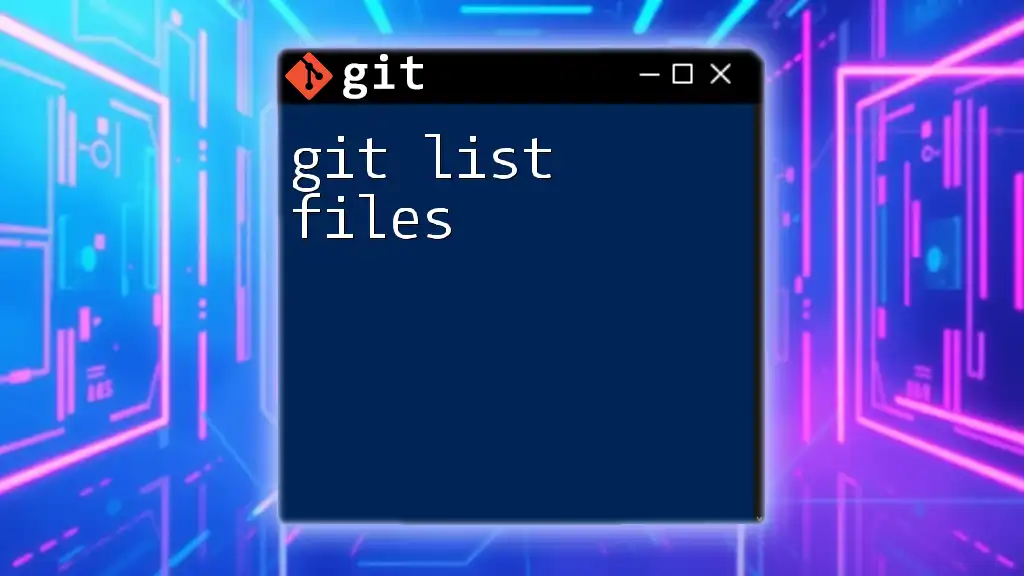
Conclusion
Mastering how to git list revisions is an invaluable skill for any developer or team. It not only enhances your understanding of the evolution of your projects but also improves collaboration and troubleshooting efforts. As you practice and dig deeper into Git commands, you will find an array of resources and tools available to help you better manage your revisions and streamline your workflows. Keep learning and refining your skills in Git, and you’ll become more adept at handling any version control challenges that come your way.
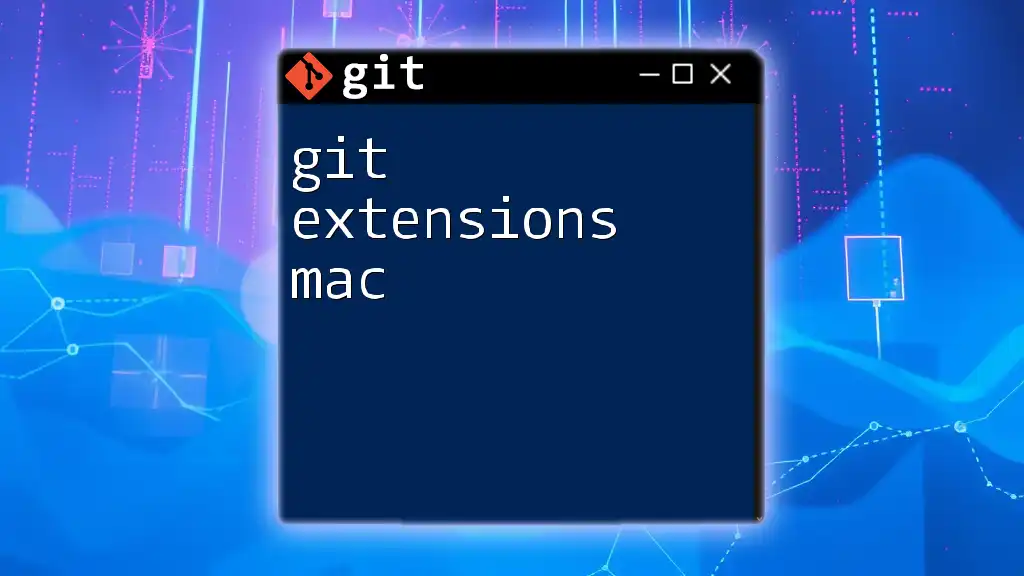
Additional Resources
For further learning, consider exploring the official Git documentation, online courses, and tutorials focused on enhancing your Git proficiency. Continually expanding your knowledge will empower you and your team to utilize Git to its fullest potential, ultimately contributing to more efficient project management.
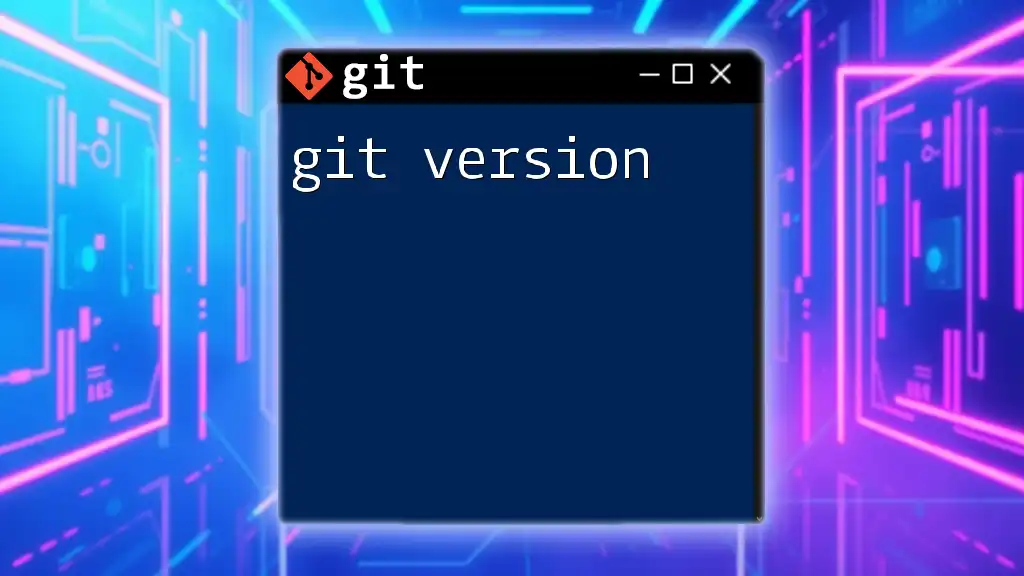
Call to Action
Ready to elevate your Git skills? Join our specialized Git training sessions and unlock the full potential of using Git commands in your projects.