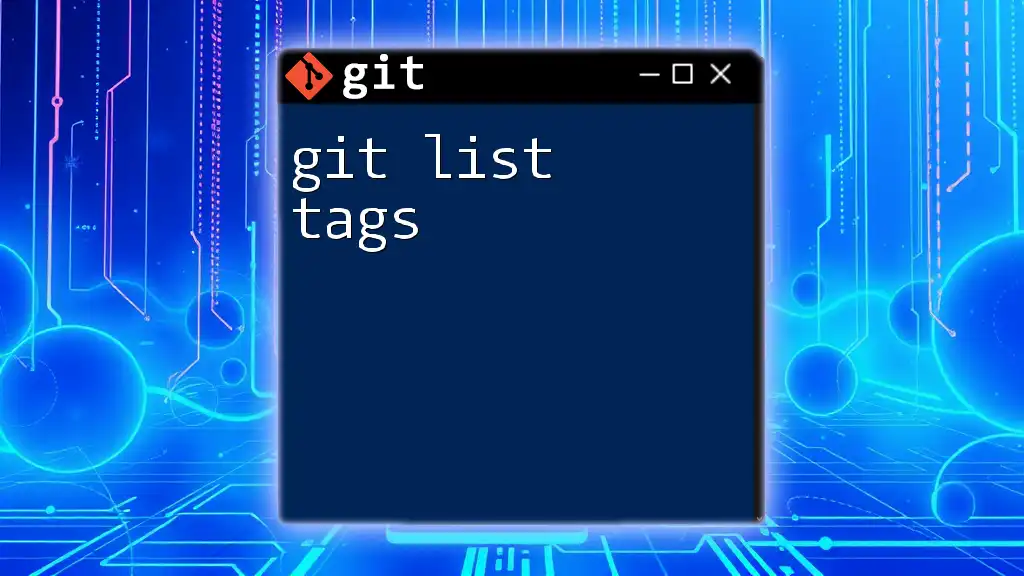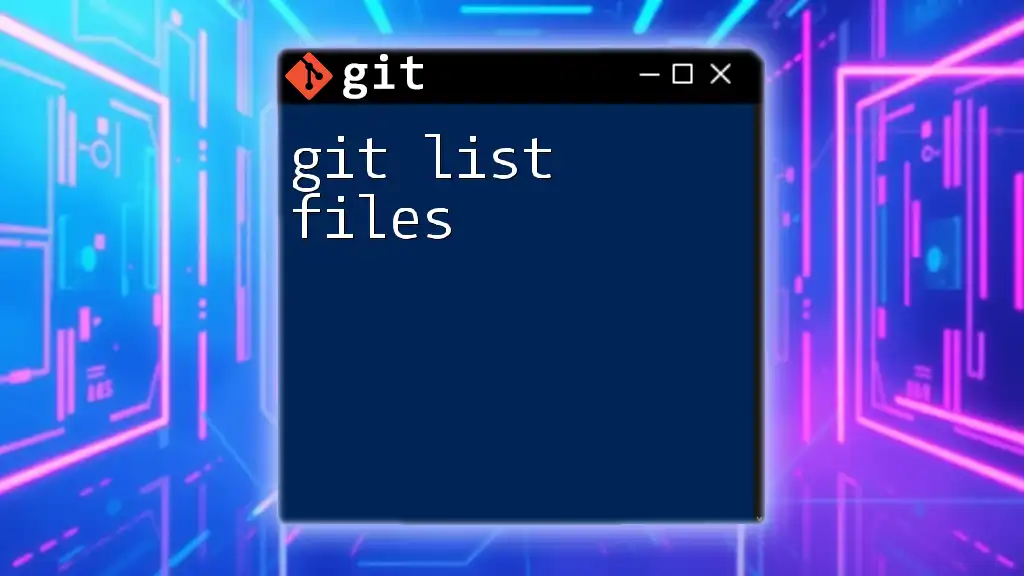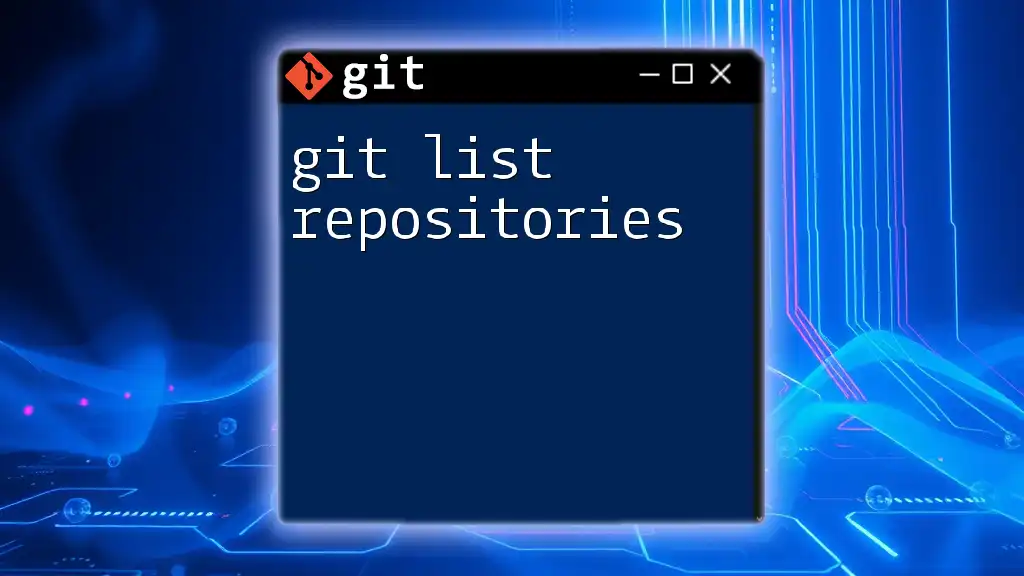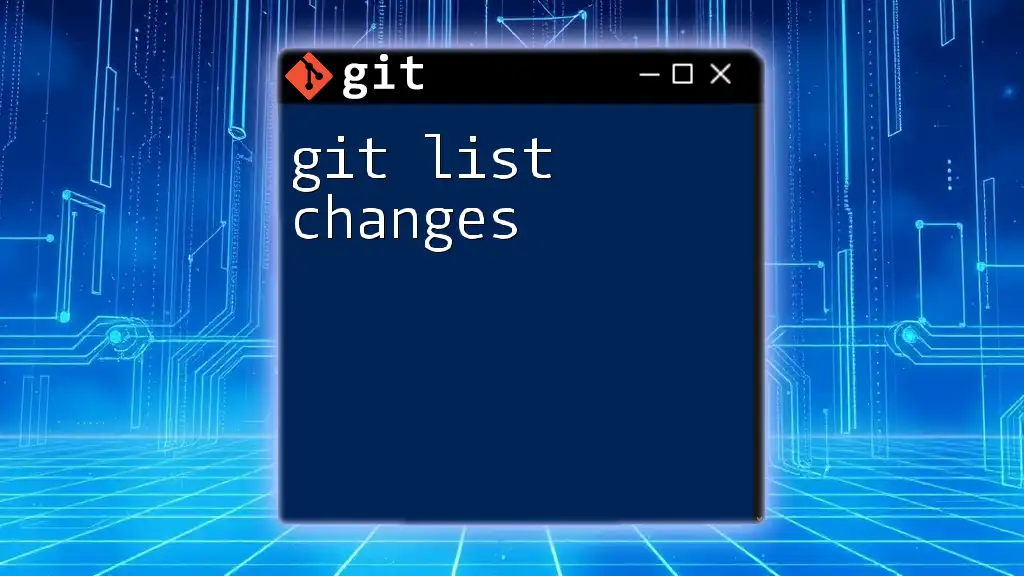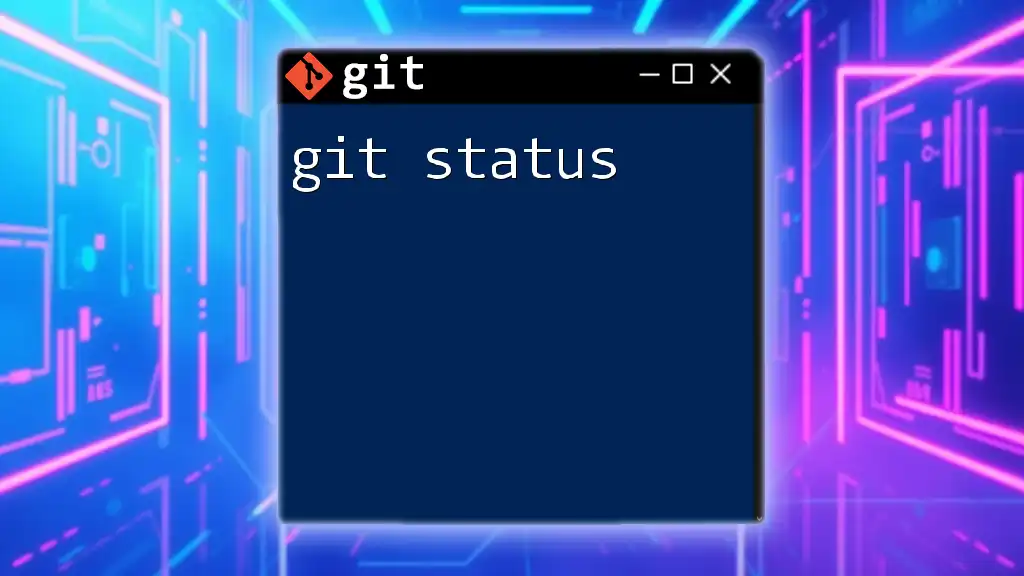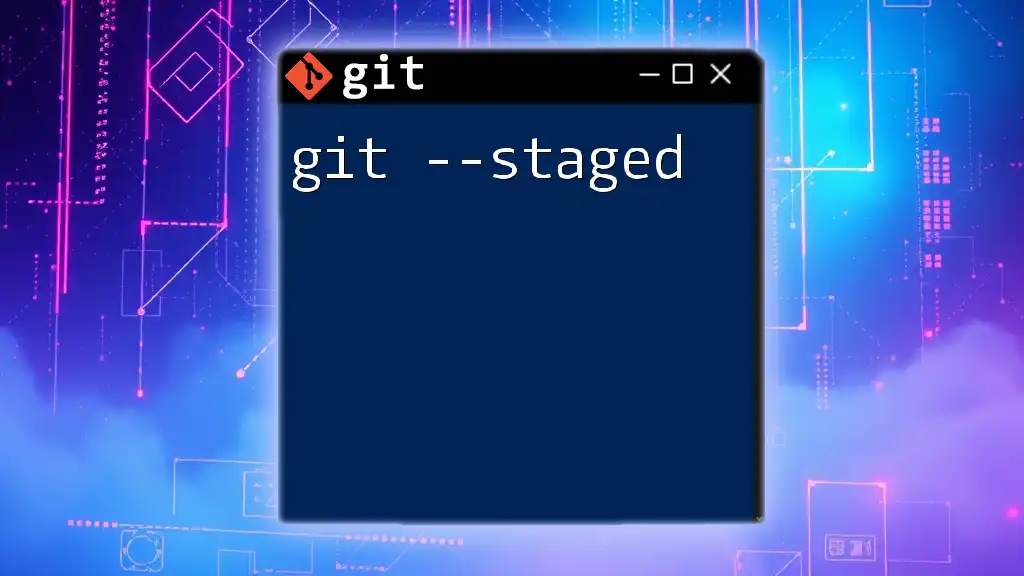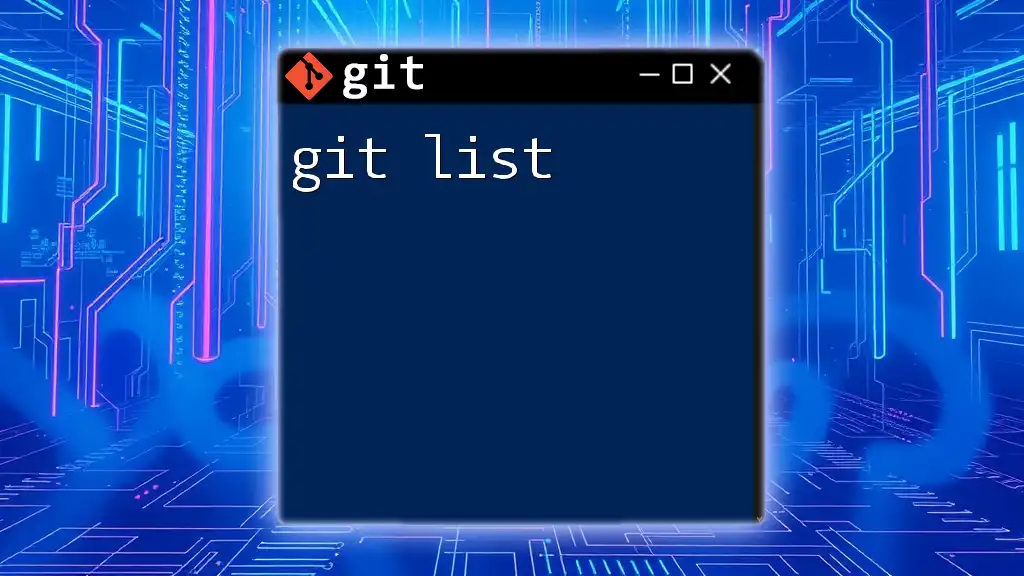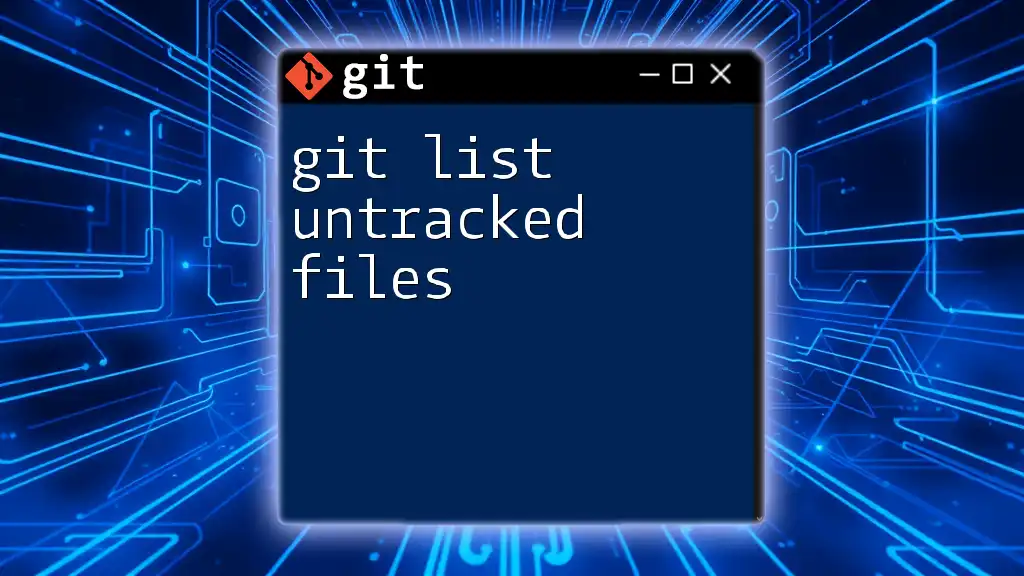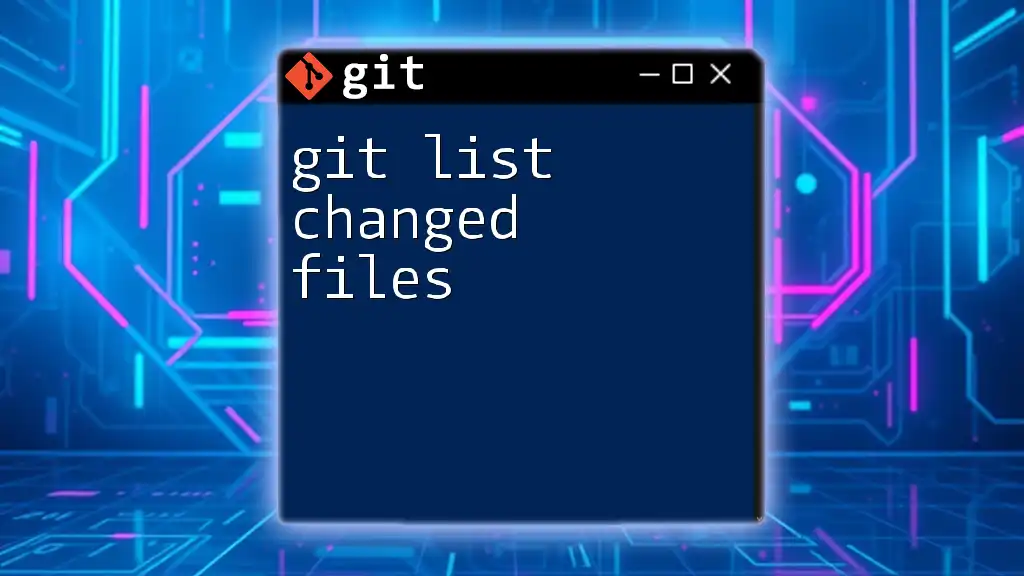To list all tags in a Git repository, you can use the following command:
git tag
Understanding Git Tags
What are Tags?
In Git, tags serve as important markers for specific points in your repository's history. They are often used to indicate release versions—like `v1.0`, `v1.1`, and so on. Tags help developers identify and reference significant milestones in the project lifecycle.
There are two main types of tags in Git:
- Lightweight Tags: These are essentially pointers to a specific commit and do not store any additional information.
- Annotated Tags: These contain metadata such as the tagger's name, email, and date. Annotated tags are stored as full objects in the Git database, making them more informative than lightweight tags.
When to use tags? They are ideal for marking versions of your software, allowing quick access to stable points of your application's evolution without the clutter of regular commits.
Difference Between Tags and Branches
Tags and branches are both fundamental concepts in Git, yet they serve different purposes.
- Branches are mutable and come in handy during active development—they allow multiple parallel changes to the project.
- Tags, on the other hand, are immutable pointers to commits, typically used to mark release points.
When deciding between tags and branches, remember: use branches for ongoing work and tags for marking important snapshots in your repository history.

Listing Tags in Git
Basic Command to List Tags
To display all tags associated with your Git repository, you can use the simple command:
git tag
When you run this command, you will see a list of all tags present in your repository. This command is straightforward and a fundamental aspect of managing your project’s versioning.
Options for Listing Tags
Displaying Tags with Patterns
Git tags can be filtered using patterns, making it easy to find specific tags. For example, if you want to exhibit all tags starting with `v1.`, you can use:
git tag -l 'v1.*'
This feature is particularly helpful in larger projects where tagging conventions are strictly followed.
Detailed Information About Tags
If you're interested in more information about a particular tag, you can use the `git show` command. This command provides details about the tag, including the commit it points to, the message, and any associated metadata. For example:
git show v1.0
This will output comprehensive details regarding the `v1.0` tag, helping you understand its context within your project’s history.
Sorting and Filtering Tags
Sorting Tags by Version Numbers
When working with multiple tags, sorting them can provide clarity. You can sort tags by version numbers using:
git tag --sort=-v:refname
This command sorts the tags in reverse order, starting from the highest version, which is useful when searching for the latest release.
Filtering by Date
You may want to filter tags based on their creation date, especially in larger repositories. To list tags created after a certain date, you can use:
git tag --sort=creatordate
This command helps you identify relevant tags without manually sifting through all of them.
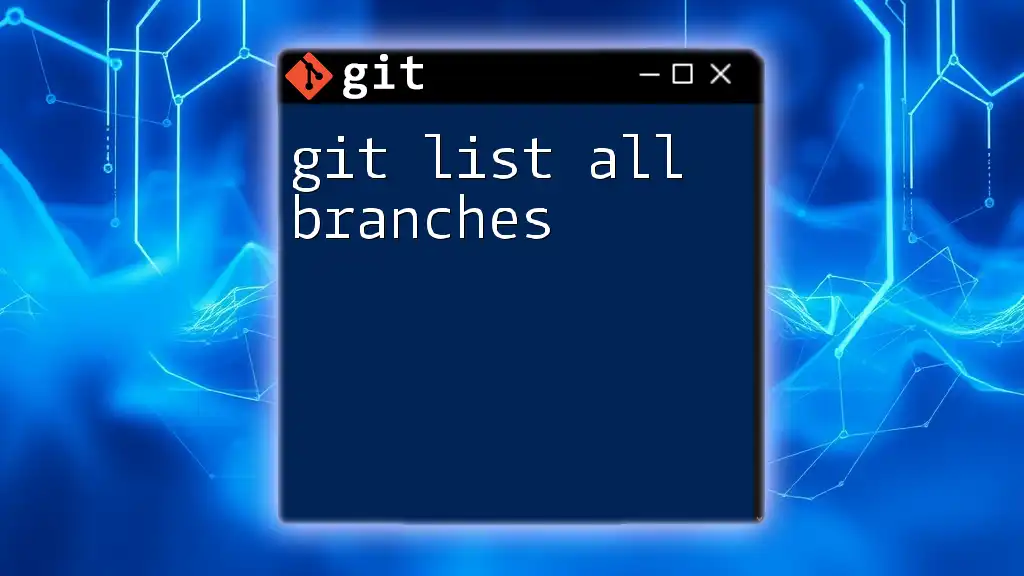
Practical Applications of Listing Tags
Managing Releases
Tags play a crucial role in release management. They help you keep track of stable releases, making it easy to roll back to a previous state if needed. Best practices include systematically creating a new tag for every release version and using clear, consistent naming conventions.
Collaboration with Team Members
Tags can also enhance collaboration within a development team. By clearly marking significant releases, team members can efficiently communicate about changes and features associated with those tags. For instance, when discussing a release, referencing a specific tag allows everyone to be on the same page regarding what code versions are in use.
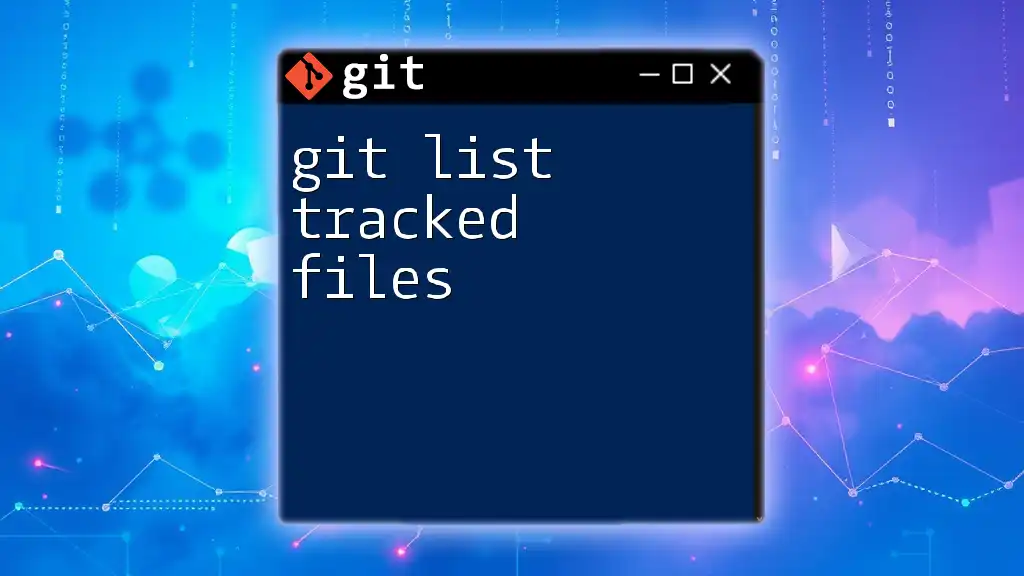
Conclusion
In conclusion, understanding and effectively managing Git tags can significantly enhance version control and collaboration within a project. By knowing how to list tags and make use of them, you can better organize your workflow and ensure clarity across your development efforts. Remember to keep exploring further Git commands and functionalities to enhance your version control practices.
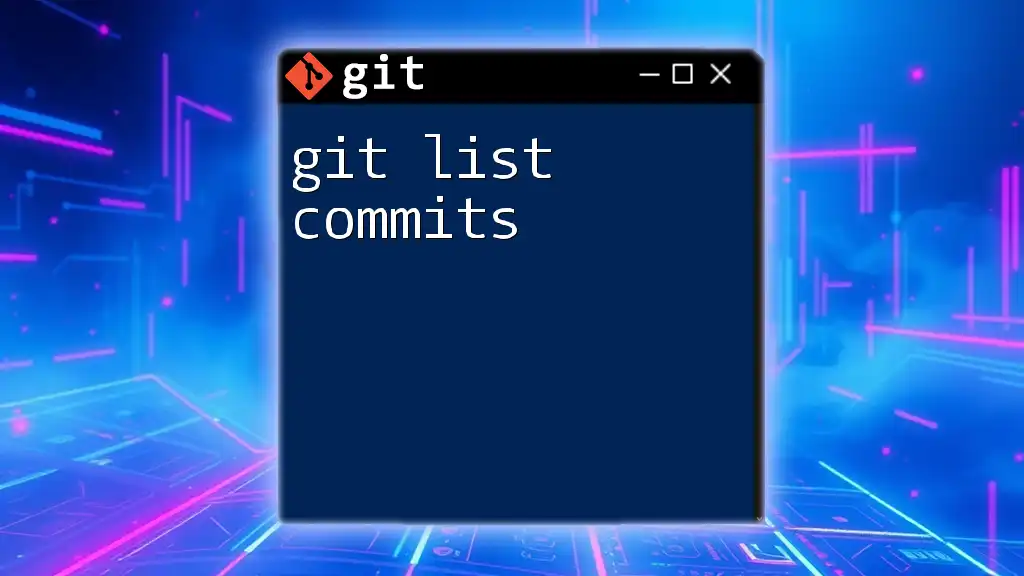
FAQs About Git Tags
Can I Delete a Tag?
Yes, you can delete a tag from your local repository using the following command:
git tag -d v1.0
This command permanently removes the specified tag from your local repository.
How to Push Tags to Remote Repository?
If you have created new tags locally and want to share them with your team, you should push the tags to your remote repository using:
git push origin --tags
This command ensures that all your local tags are uploaded to the remote server, allowing your teammates access.
What to Do When Tags Are Not Showing?
If you find that your tags are not appearing, there could be several reasons for this issue. Here are some common troubleshooting tips:
- Ensure that you are in the correct repository and branch context.
- Use the command `git fetch --tags` to ensure you have the latest remote tags.
- Check your Git configuration or any filters that might be hiding these tags.
By adhering to these steps, you should be able to identify and resolve any issues related to tag visibility in your Git repository.
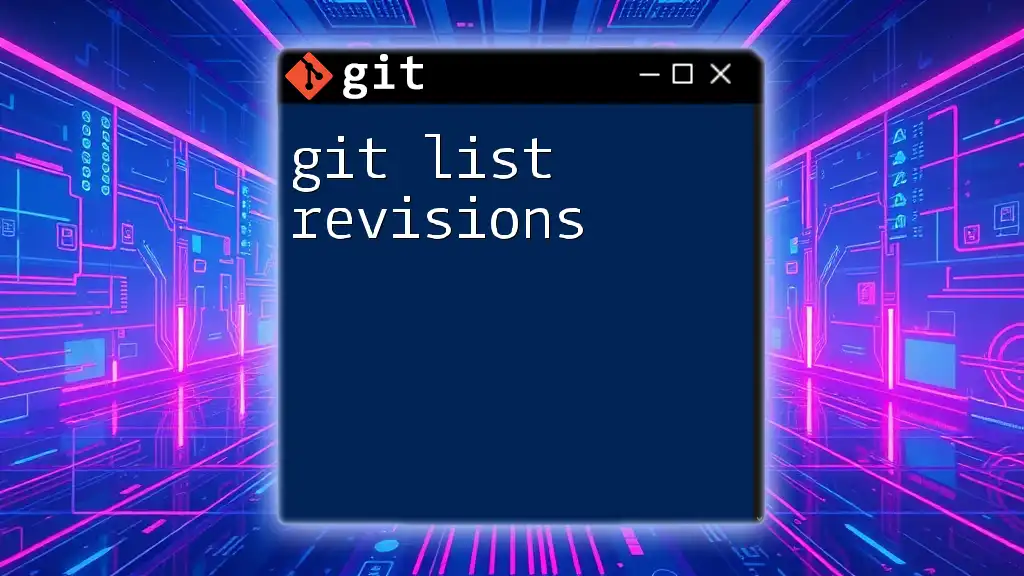
Additional Resources
To deepen your understanding of Git and tags, we recommend exploring tutorials and documentation available on the official Git website. Engaging in hands-on practice through our workshops can further enhance your skills in using Git efficiently. Don't miss out on our upcoming sessions for real-world experience!