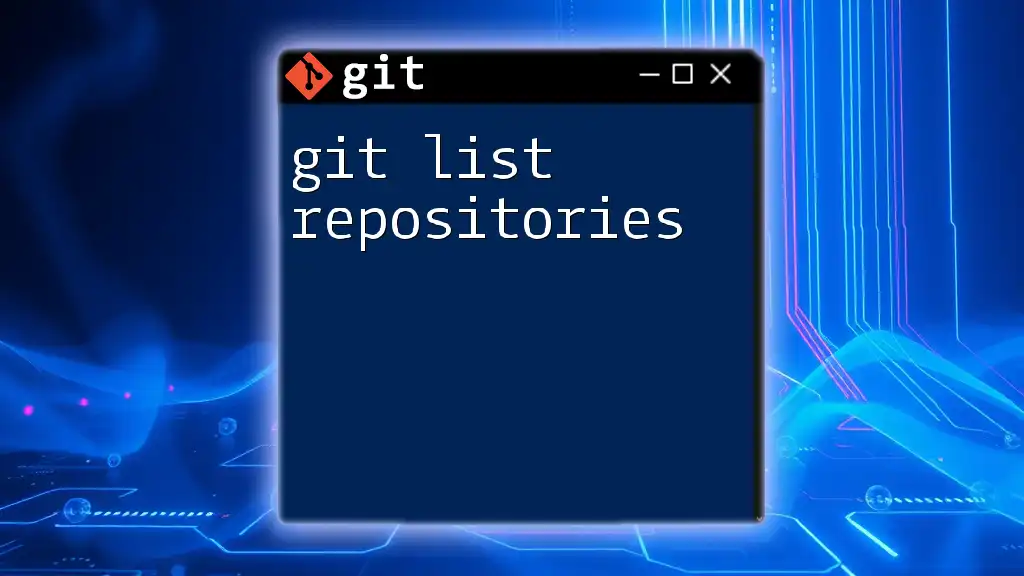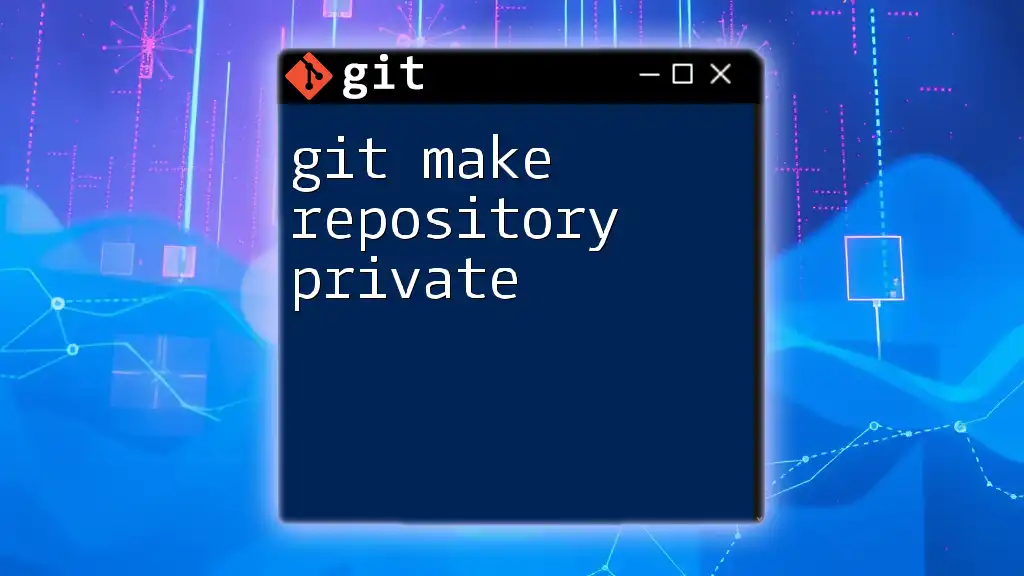To list all repositories in your GitHub account, you can use the GitHub API with the following command:
curl -H "Authorization: token YOUR_ACCESS_TOKEN" https://api.github.com/user/repos
Make sure to replace `YOUR_ACCESS_TOKEN` with your personal access token for authentication.
Understanding Git and Repositories
What Is Git?
Git is a distributed version control system that allows multiple developers to work on a project simultaneously without conflicting changes. It tracks changes, manages code revisions, and enables easy collaboration across teams. Understanding Git is crucial for efficient project management and code development.
What Are Repositories?
A repository, often referred to as "repo," is a storage space for your project files. It can exist locally on your machine or remotely on a server. Local repositories are stored on your computer, whereas remote repositories are hosted on platforms like GitHub or GitLab, enabling easy collaboration.
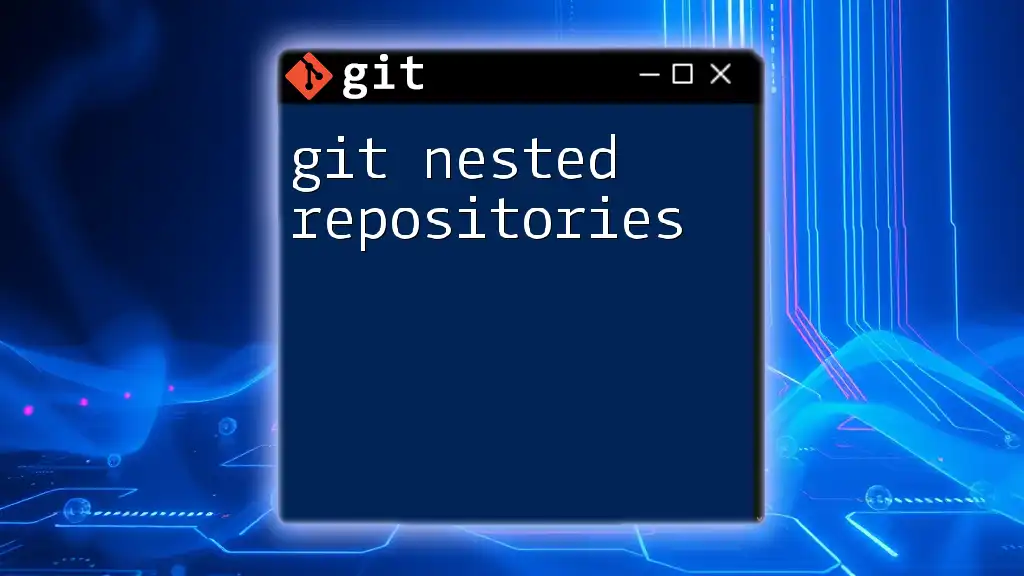
How to List Repositories
Listing Local Repositories
To list local repositories, you can utilize the command line to navigate through your file system. The command `ls` (for Unix-based systems) or `dir` (for Windows) can be used to display files and directories.
For example, if your repositories are stored in a specific directory, you can run:
ls -l ~/path/to/your/repos
This command lists the contents of the specified directory in a detailed format. Understanding the output is critical; it reveals file permissions, number of links, owner, group, size, and the last modified date of each repository folder.
Listing Remote Repositories
To list remote repositories, you first need to ensure that you have access to them through Git. The command `git remote` is essential for this purpose.
Running the following command in your terminal:
git remote -v
will provide you a list of all remote connections associated with your local repository, including their names and URLs. This is particularly useful for checking which remote repositories you are pulling from or pushing to, ensuring you are connected to the correct sources.
Viewing All Cloned Repositories
If you want to find cloned repositories on your system, searching your file structure can help. A common way to locate all `.git` directories (indicative of cloned repositories) is by executing this command:
find ~ -name '.git' -type d
This command will search your home directory and list all directories that contain a `.git` folder, thereby indicating that you have cloned repositories in those directories.
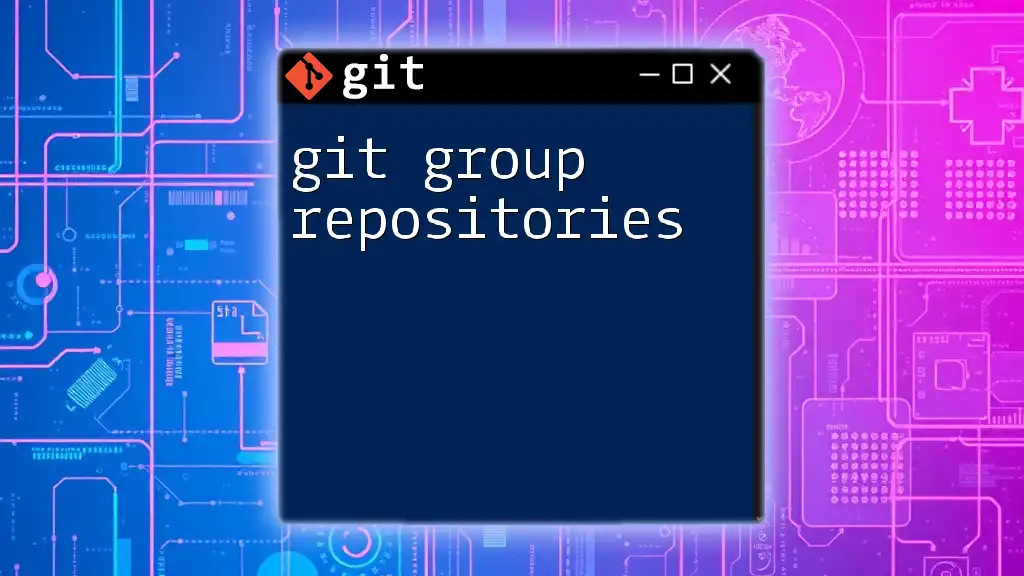
Advanced Techniques
Using GUI Tools
While the command line serves as a powerful tool for managing Git repositories, GUI clients can simplify the process. Popular Git GUI clients like GitKraken, SourceTree, and GitHub Desktop offer user-friendly interfaces that allow you to navigate through your repositories visually. You can easily see your cloned repositories and manage them without having to remember command syntax.
Using API Calls to List Remote Repositories
For developers looking to automate their workflows, utilizing the GitHub API can be a very effective method for listing remote repositories. To make an API call, you'll need to authenticate using a personal access token. Here’s how you can fetch all your repositories:
curl -H "Authorization: token YOUR_GITHUB_TOKEN" https://api.github.com/users/YOUR_USERNAME/repos
This command will return a JSON response containing all your repositories hosted on GitHub along with their details such as names, languages, and creation dates.

Best Practices for Managing Repositories
Organizing Local Repositories
Maintaining an organized structure for your local repositories is crucial. Consider grouping similar projects into dedicated folders, using clear naming conventions, and including documentation within each repository for easier navigation and understanding.
Regular Maintenance of Remote Repositories
Proactive management of your remote repositories is equally important. Regularly reviewing your projects helps to identify stale or outdated repositories that may no longer be in use. Deleting these can help minimize clutter and improve efficiency. Additionally, understanding GitHub’s repository settings allows you to manage visibility, branching, and contribution workflows effectively.
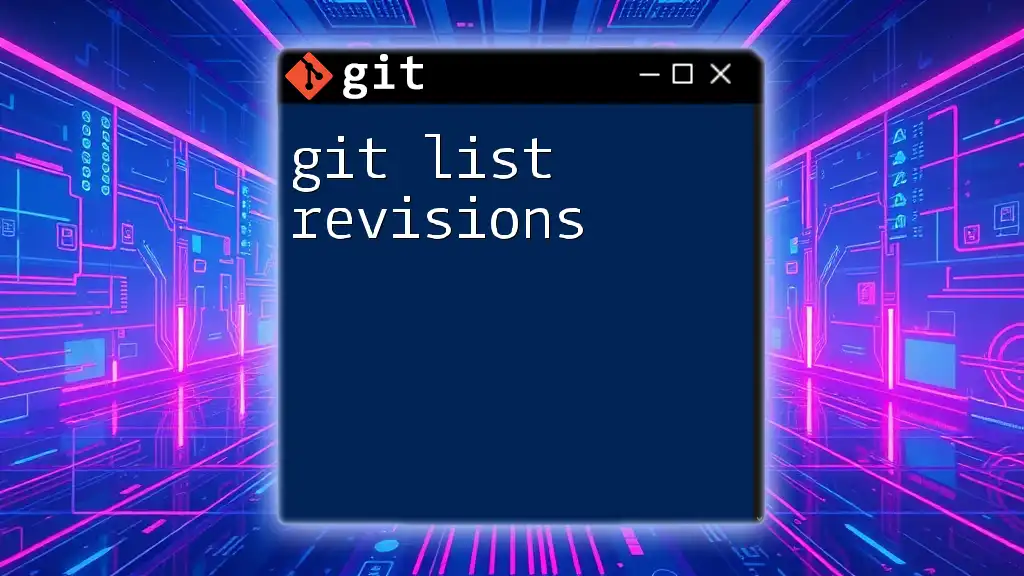
Troubleshooting Common Issues
Issues When Listing Remotes
When attempting to list your remotes, you may encounter errors such as "fatal: not a git repository." This error indicates that you are trying to run a Git command in a directory that is not a Git-controlled repository. Ensure you are inside the correct directory where `.git` is present.
Issues with API Calls
When using the GitHub API, you may run into issues like rate limiting, which restricts the number of requests you can make in a timeframe. Ensure you handle this by checking your token permissions and traffic levels. Additionally, commonly encountered authentication errors can often be resolved by verifying that your personal access token is correctly configured in your command.

Conclusion
Recap of Key Points
Understanding how to effectively list repositories—both local and remote—is a fundamental skill in Git. This knowledge enables you to manage projects efficiently and maintain organization in collaborative environments.
Call to Action
Now that you are equipped with the commands and tools to list your Git repositories, I encourage you to practice these techniques in your daily coding tasks. The more familiar you become with these commands, the more proficient you will be in your version control workflows.

Additional Resources
For more in-depth guidance, be sure to check out the official Git documentation, which provides valuable insights and further learning materials regarding repository management. Happy coding!