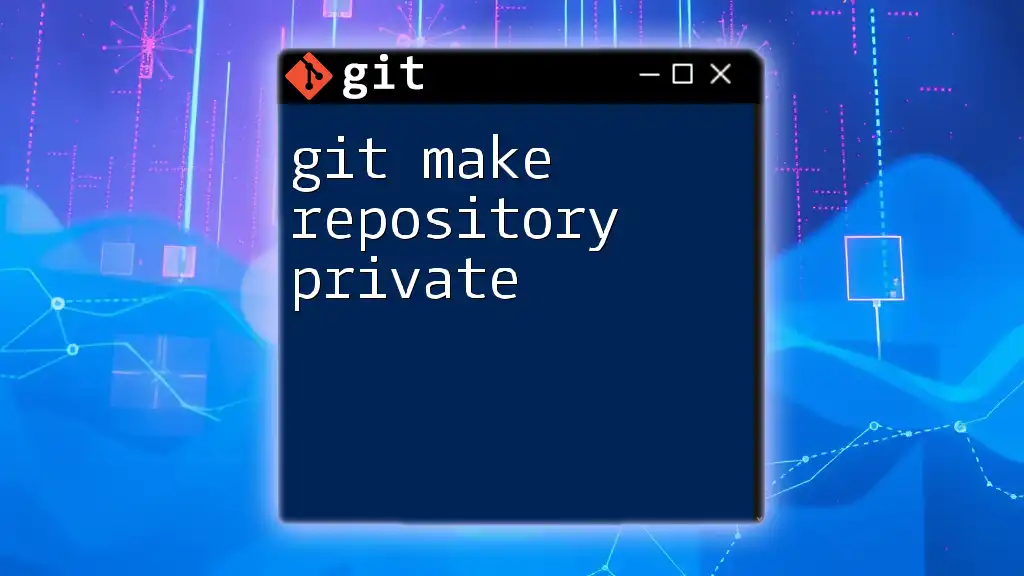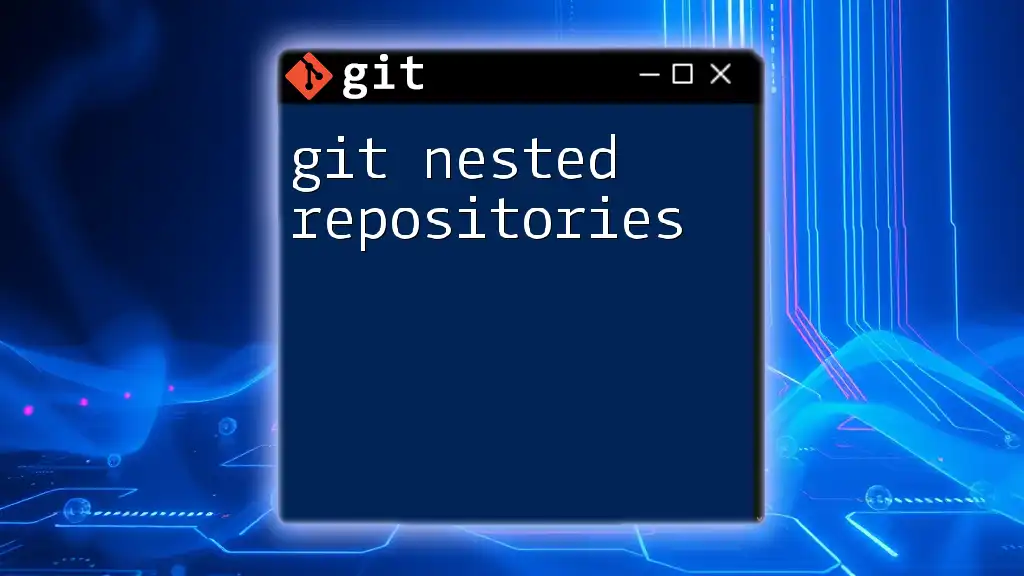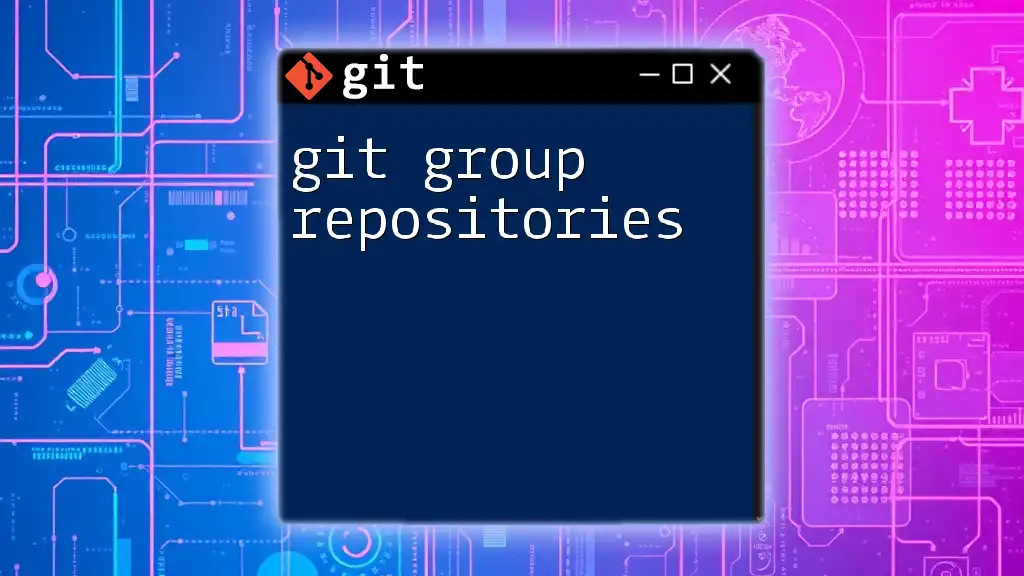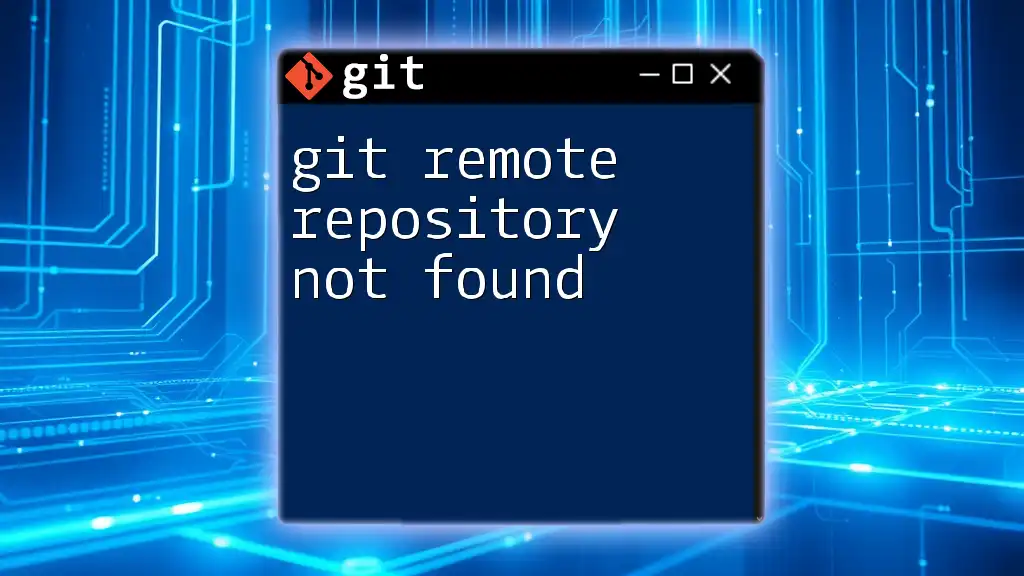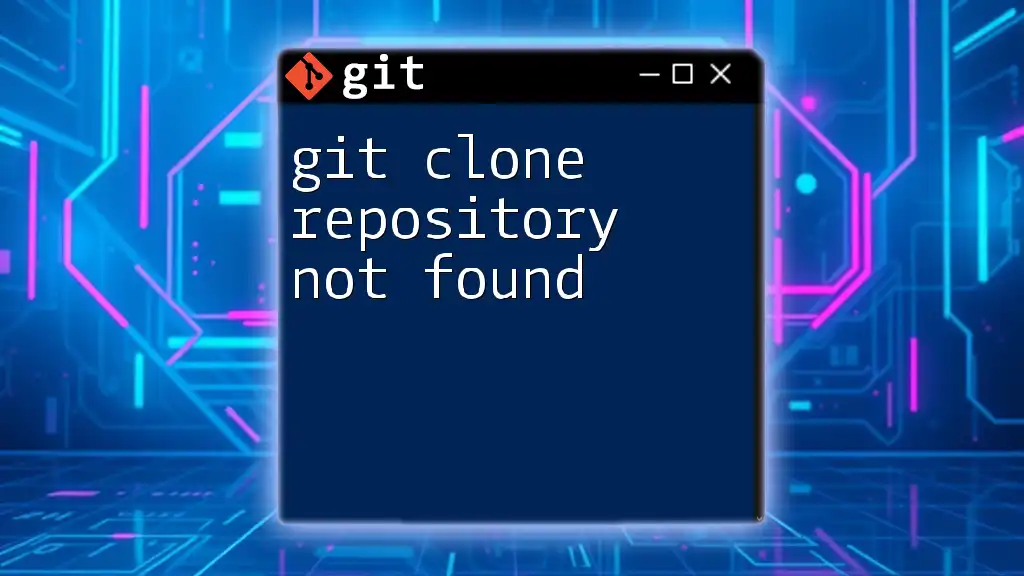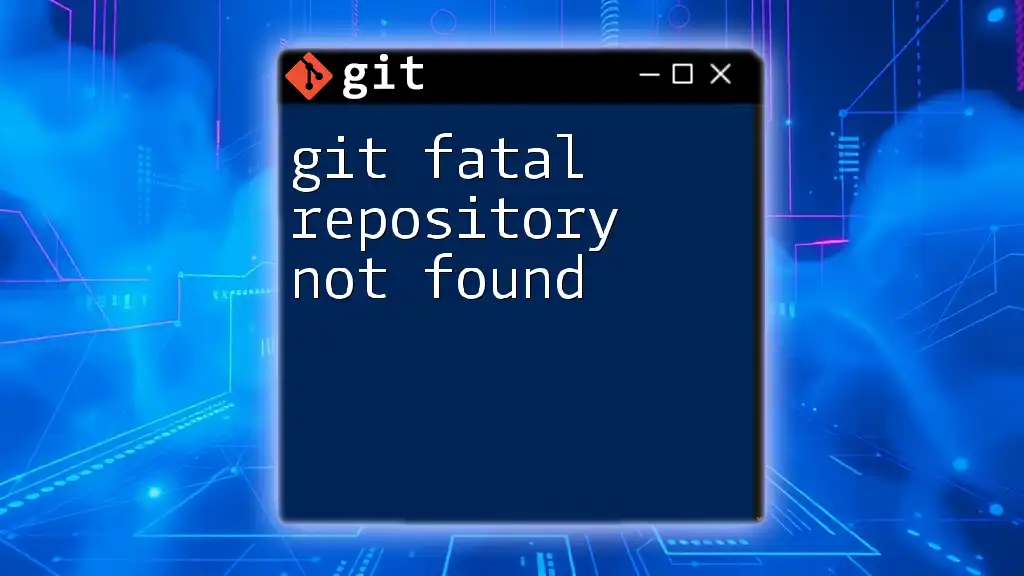To make a Git repository private on GitHub, navigate to the repository's settings and under the "Danger Zone," select "Change repository visibility" to set it to private, or use the following command if you're working with GitHub's CLI.
gh repo edit <repository-name> --visibility private
Understanding Public vs Private Repositories
Definition of Public Repositories
A public repository is accessible to anyone on the internet. This means that anyone can view, clone, and even contribute to your code if you allow it. Public repositories are often used for open-source projects, where the aim is to share code with the community and encourage collaboration. For example, many well-known libraries and frameworks are maintained in public Git repositories on platforms like GitHub.
Common Use Cases for Public Repositories
- Open-source projects to promote collaboration.
- Educational purposes where code needs to be shared for learning.
- Projects seeking community feedback and contributors.
Definition of Private Repositories
In contrast, a private repository restricts visibility and access to specific users. Only those with explicit permission can view or contribute to the contents of a private repository. This type of repository is ideal for sensitive projects or private development work where confidentiality is crucial.
Advantages of Private Repositories for Personal Projects and Organizations
- Confidentiality: Sensitive data remains hidden from the public.
- Control: You have the authority to manage who can view or contribute to the codebase.
- Focus: Less external interference allows teams to concentrate on development without distraction.
When to Consider Using a Private Repository
- If your project contains proprietary code or sensitive information.
- When working with clients on custom projects requiring confidentiality.
- For internal company projects where collaboration is limited to specific team members.
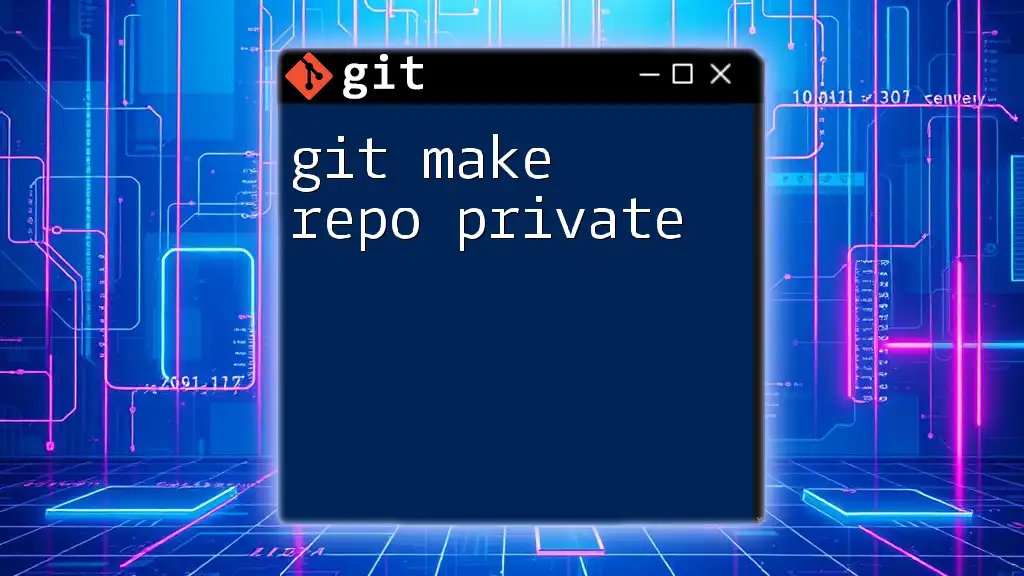
Creating a Private Repository in GitHub
Step-by-step Guide to Create a Private Repository
Navigating to GitHub
To create a private repository, the first step is to visit GitHub and sign in or create an account if you haven't done so already.
Creating a New Repository
Once logged in:
Click on "New" in the repositories section.
Setting Repository to Private
During the repository creation process, you will see an option to set the repository visibility. Make sure to select Private.
It’s crucial at this point to finalize your settings to align with your project’s goals.
Adding a Repository Description and README
A good repository starts with a strong description and README file. This acts as the first impression for anyone who might get access. It’s where you communicate what your project is about and its purpose.
You can create a README file in Markdown format as shown below:
# Project Title
A brief description of the project.

Making an Existing Public Repository Private
Step 1: Navigate to Your Repository
Head over to your profile and find the public repository that you would like to change to private.
Step 2: Change Repository Visibility
To change the visibility of an existing repository, follow these instructions:
Go to Settings > Danger Zone > Change repository visibility
The Danger Zone contains several settings that can impact your repository significantly, so proceed with caution.
Step 3: Confirming Changes
Once you click to change the visibility, you will need to confirm the action. This is a safeguard to ensure that you really want to go through with the change. Be aware that switching from public to private will make your repository inaccessible to anyone who doesn’t have permissions.

Managing Access Control
Understanding Collaborators
A fundamental feature in private repositories is the ability to invite collaborators. Collaborators are other GitHub users who have specific access to your repository. This allows them to view, contribute, or manage the project depending on the permissions you grant them.
Setting Permissions
When adding collaborators, you need to assign them a specific role. There are typically three primary roles you will encounter:
- Read: Can view the repository but cannot make changes.
- Write: Can make changes and push to the repository.
- Admin: Has full access to manage the repository settings and collaborators.
Here’s a command snippet to add a user to your repository with a specified role:
git repo add-user <username> --role <role>
Removing Collaborators/Changing Permissions
It’s equally important to manage existing collaborators. If someone no longer needs access, or if you need to adjust their permissions (e.g., from Write to Read), ensure you do so promptly to maintain security.
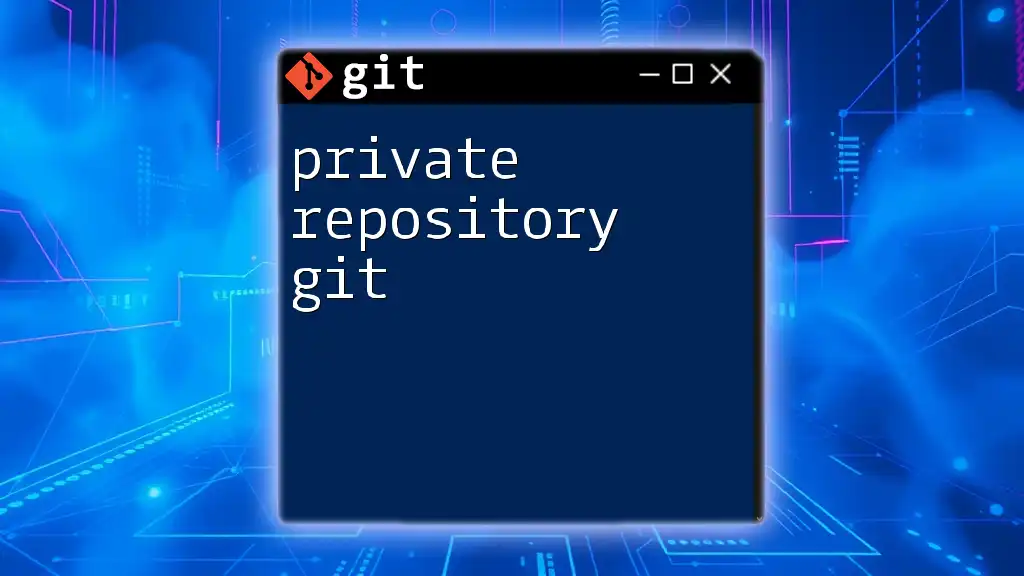
Best Practices for Private Repositories
Version Control Security Tips
To enhance the security of your private repositories, consider employing strong passwords and enabling two-factor authentication on your account. Regularly auditing your collaborators and their access permissions can also help prevent unauthorized access.
Monitoring Repository Activity
Monitoring commits and reviewing access logs can help you keep track of who is contributing and what changes are being made. Utilize GitHub’s built-in tools or other analytics tools for tracking activity effectively.
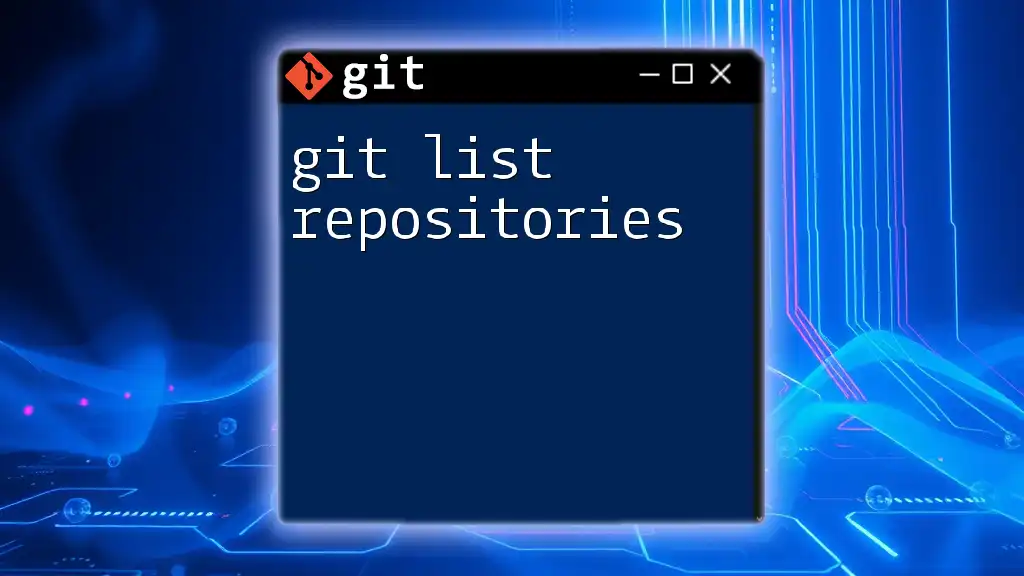
Common Issues and Troubleshooting
Unable to Change Visibility
If you can’t change the visibility of your repository, it could be due to several reasons, including exceeding size limits or certain restrictions based on your account type. In such cases, reviewing GitHub documentation can provide solutions or workarounds.
Inviting Collaborators Not Working
Sometimes, inviting collaborators may not work as expected due to incorrect usernames or permission issues. Always double-check the usernames and ensure that the users have GitHub accounts.

Conclusion
Making a Git repository private is a valuable skill in the modern development landscape. Using private repositories can safeguard your code from public scrutiny and ensure that only the right individuals have access to your work. Whether you're managing a personal project or collaborating with a team, understanding how to control access and maintain security is essential.

Additional Resources
For more in-depth knowledge, consider checking out the official Git documentation, and explore recommended Git tutorials and GitHub courses to enhance your understanding of Git functionalities.

Call to Action
Now that you know how to make a Git repository private, try it out with your own projects. Don’t hesitate to experiment and see how private repositories can enhance your control over your work. Share your experiences or any questions you have in the comments!