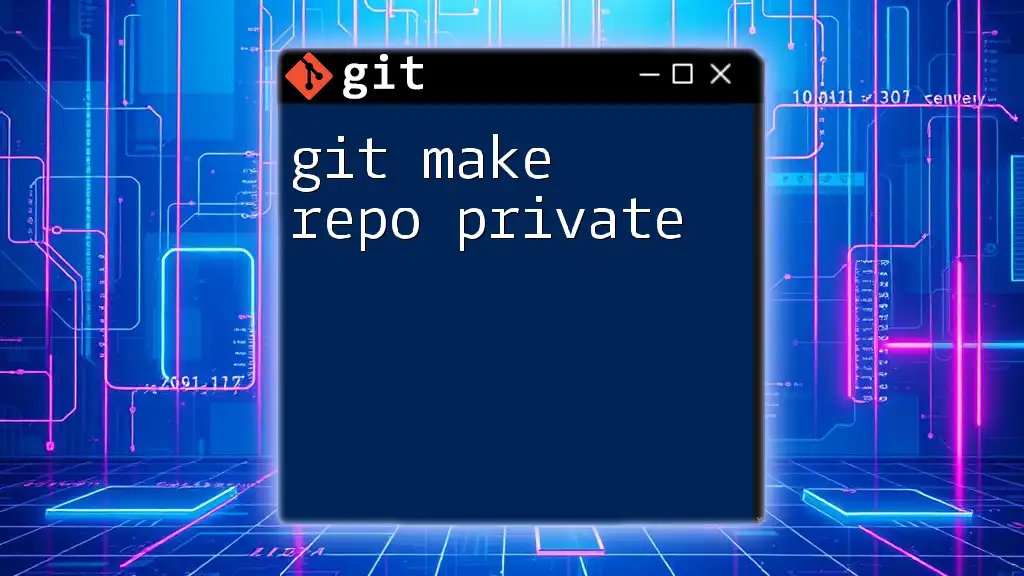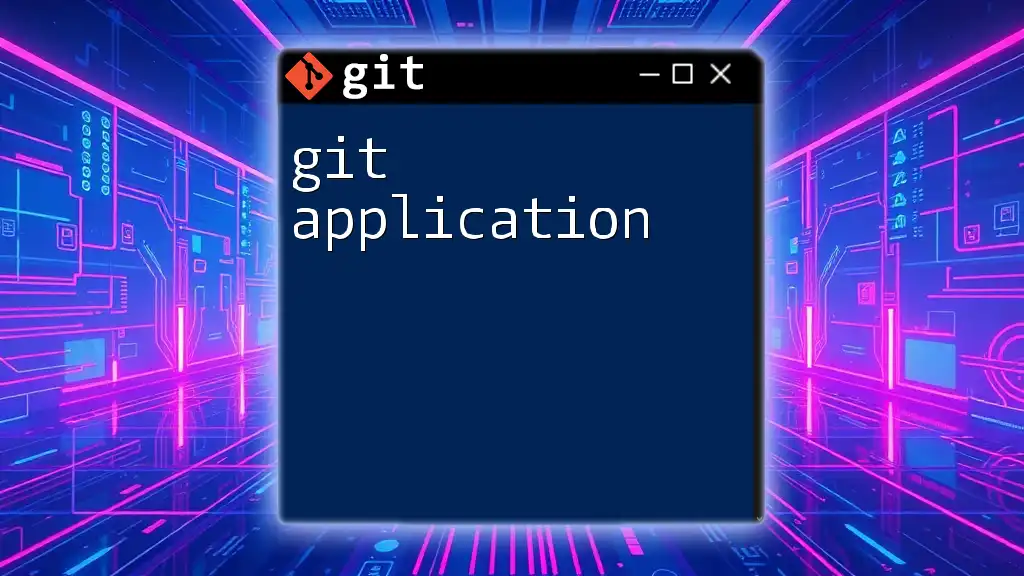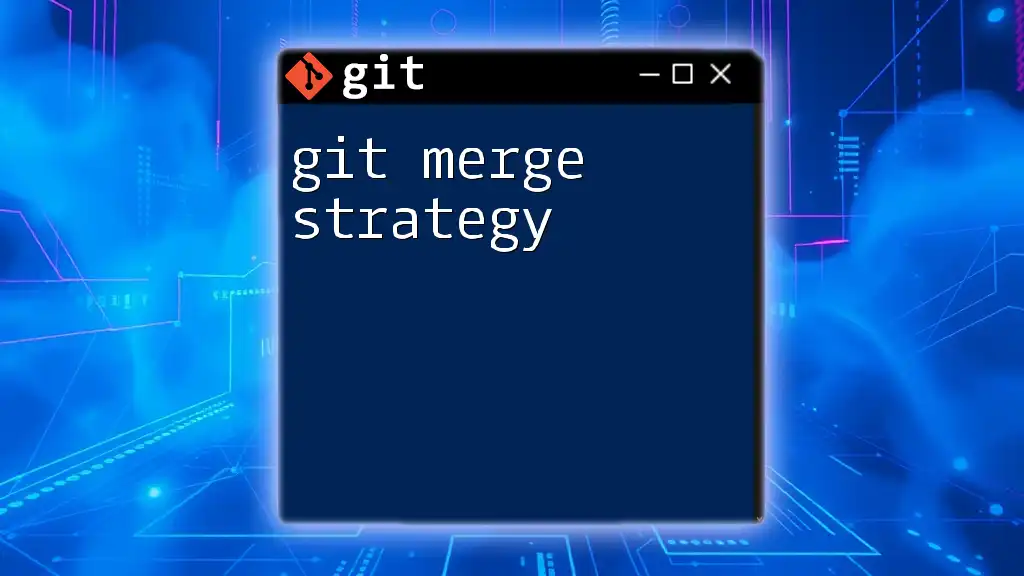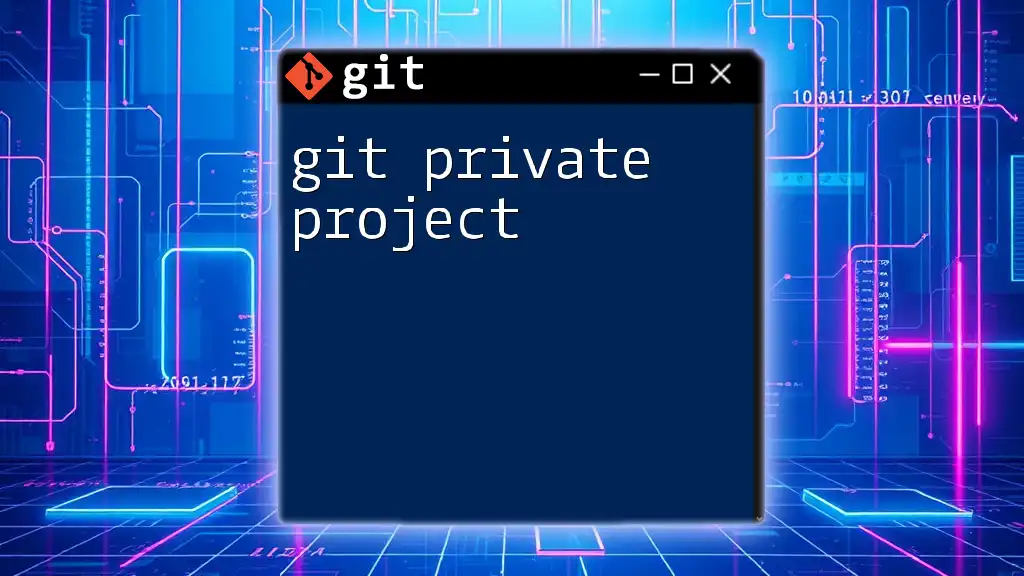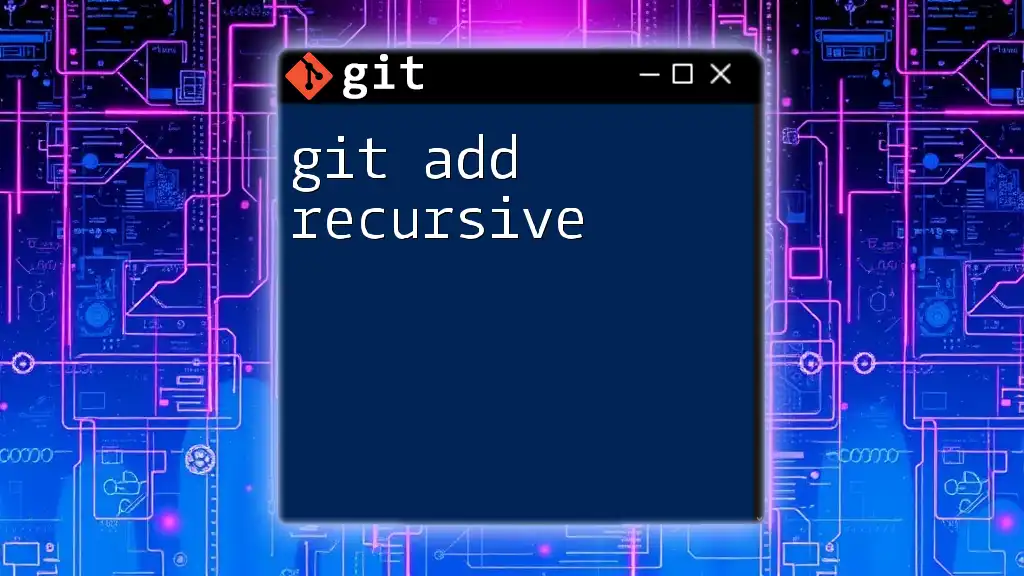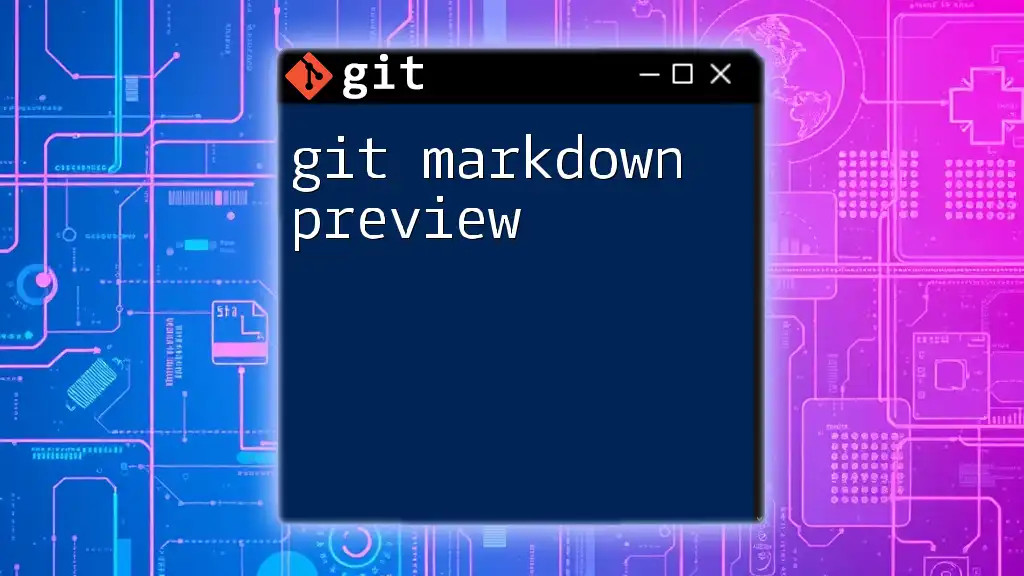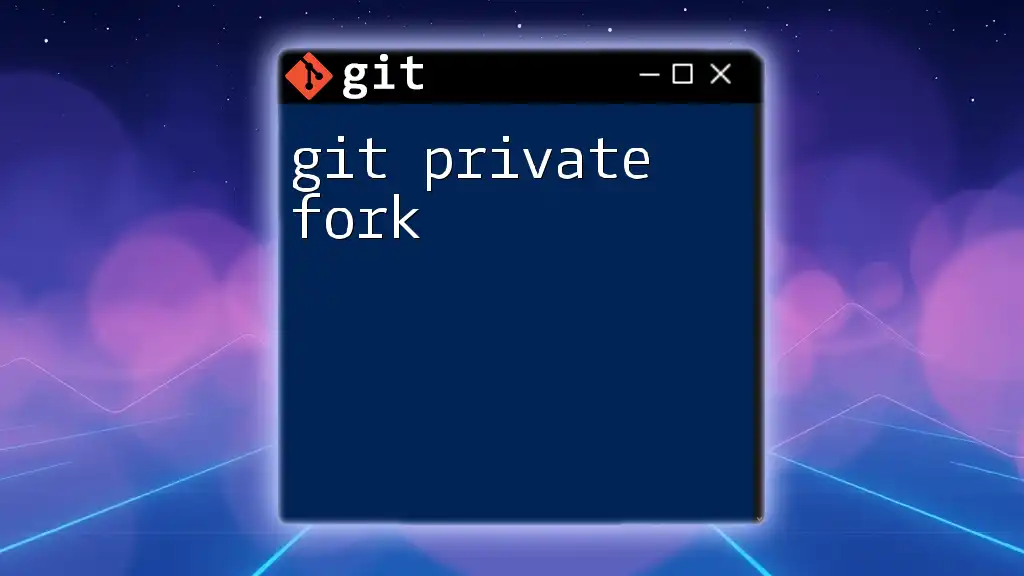To make a Git repository private on GitHub, navigate to the repository settings and select the option to change the visibility to private, or use the GitHub CLI with the command below:
gh repo edit <username>/<repo-name> --visibility private
Understanding Private Repositories
What is a Private Repository?
A private repository is a storage location for your code that is not publicly accessible. Only users that you invite can view or contribute to the repository. This contrasts with public repositories, where anyone can see your code.
Why Use a Private Repository?
There are several reasons to use a private repository. Data privacy is perhaps the most significant, especially when dealing with sensitive information or proprietary code. Teams that need to collaborate but wish to keep their work confidential also benefit from private repos. Consider scenarios where companies are developing proprietary software, and revealing the code to the public could result in loss of competitive advantage or breach of confidentiality agreements.
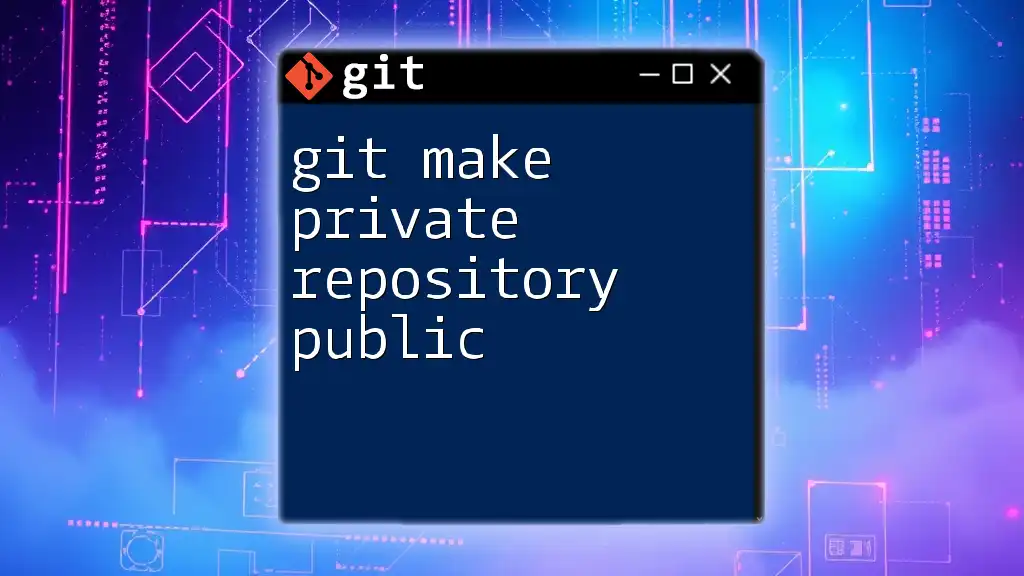
Prerequisites for Creating a Private Repository
GitHub, GitLab, and Bitbucket Overview
While GitHub, GitLab, and Bitbucket all support private repositories, they differ in their offerings. For instance, Bitbucket is known for its free private repositories (up to a certain number of collaborators), while GitHub's free plan also allows for private repositories. Evaluate your needs carefully and choose the platform that best fits your project requirements.
Account Setup
Before creating a private repository, you need to have an account on the chosen platform. Ensure that your account is set up correctly, which might involve subscribing to a paid plan depending on your requirements. Additionally, consider enabling two-factor authentication for added security to protect your sensitive repositories.
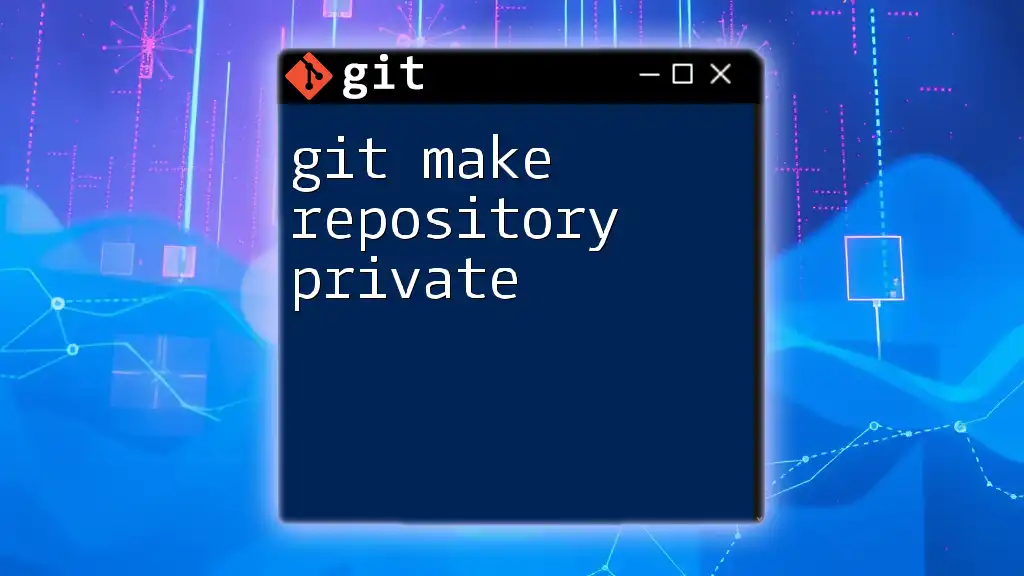
Creating a Private Repository
Step-by-Step Guide on GitHub
To create a new repository on GitHub, follow these steps:
-
Log into your GitHub account.
-
Click the "+" icon in the top-right corner.
-
Select "New repository."
-
Fill in the repository details, including the repository name.
-
Set the repository to private by selecting the "Private" option under repository visibility.
When you initialize a local directory as a Git repository, you can use:
git init my-private-repo
Step-by-Step Guide on GitLab
For GitLab, the process varies slightly:
- Log into your GitLab account.
- Click on "New project."
- Enter the project name and other details.
- Under "Visibility Level," choose "Private" to ensure that only invited members can see the repository.
Step-by-Step Guide on Bitbucket
Creating a repository on Bitbucket is straightforward:
- Log into your Bitbucket account.
- Select "Repositories" and click "Create repository."
- Set the repository name and choose "Private" from the repository type dropdown.
- Configure other settings as necessary before finalizing.
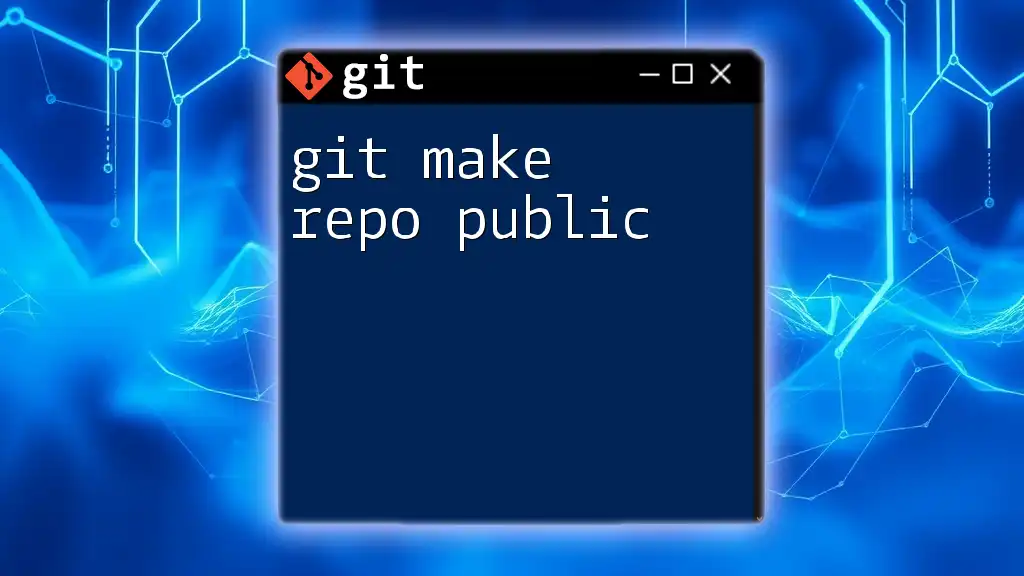
Making an Existing Repository Private
Changing Visibility on GitHub
If you have an existing public repository on GitHub and wish to make it private, do the following:
- Navigate to the repository settings.
- Scroll down to the "Danger Zone" section.
- Click on "Change repository visibility."
- Choose "Make private" and confirm your choice.
Remember, if you're switching to a private repository, consider running:
git remote set-url origin <your-private-repo-url>
This updates your upstream URL to point to the private version.
Changing Visibility on GitLab
For GitLab, to change a repository's visibility from public to private:
- Go to the project settings.
- In the "General" section, locate the "Visibility, project features, permissions" subsection.
- Select "Private" and save changes.
This ensures that your collaborators and team members access code securely.
Changing Visibility on Bitbucket
To change the repo visibility on Bitbucket:
- Go to your repository.
- Click on Repository settings > "Details."
- Browse to "Repository type" and select "Private."
Making these changes ensures that sensitive components of your project remain confidential.

Managing Access Controls in Private Repositories
Collaborators and Permissions
Managing access controls is crucial in private repositories. Your team members will require different levels of access based on their roles. Common roles include admin, write, and read permissions. Each role determines what users can see and modify within the repository.
Inviting Collaborators
The invitation process varies by platform:
- GitHub: Navigate to "Settings" > "Manage access." Click "Invite teams or people" and add the desired users by their GitHub username or email.
- GitLab: Go to your project, click "Members," and then "Invite members" to add collaborators with specific roles.
- Bitbucket: In the repository settings, select "User and group access," and invite collaborators while assigning them appropriate permissions.
Inviting only the necessary collaborators ensures your project remains secure while still allowing collaboration.

Best Practices for Using Private Repositories
Keeping Your Code Secure
To ensure your code is secure, regularly audit user permissions and remove any unnecessary collaborators. Avoid committing sensitive information, such as API keys or credentials, directly into your repository. Using environment variables or secret management tools can bolster your security posture.
Leveraging Branch Policies
Establishing branch protection rules is vital for managing changes to key branches (like `main` or `master`). Enforce policies, such as requiring reviews or status checks before a pull request can merge, to maintain quality and minimize risks.
Regular Backups
Regular backups of your private repositories are crucial. Utilize built-in services from your provider or create automated scripts to regularly back up your repositories to an external service or storage. This safeguard protects against data loss and helps ensure business continuity.
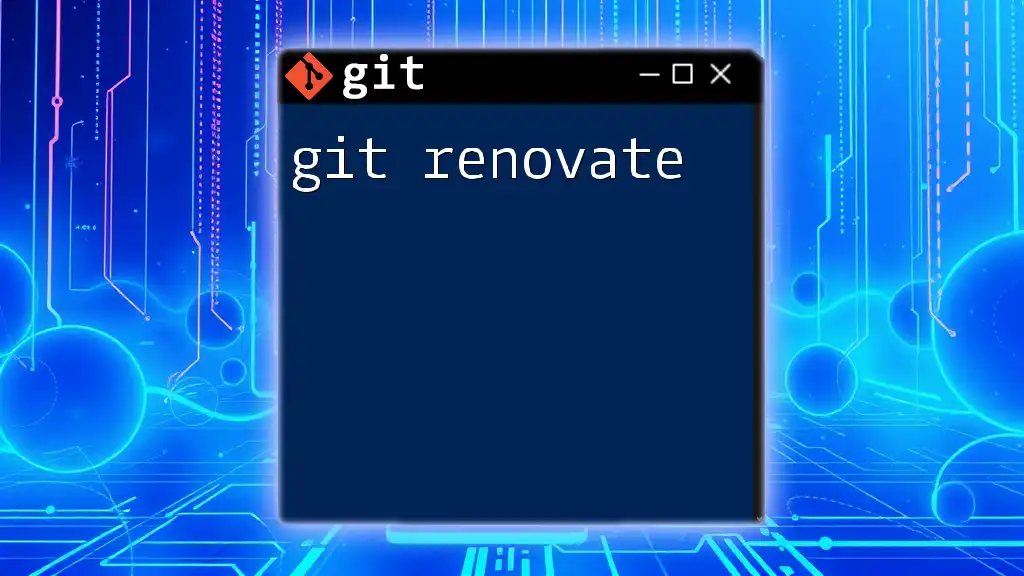
Conclusion
In summary, making a Git repository private is a significant step in safeguarding your code and protecting sensitive information. Understanding the importance of privacy, ensuring proper setup, creating and managing access, and following best practices will serve you well in your coding endeavors. Security is paramount, and taking the time to implement these practices is well worth the effort.
By engaging with private repositories responsibly, you not only strengthen your project’s security, but you also ensure a smoother collaboration process among team members. Always keep learning and adapting to best practices in software development to enhance your and your team’s efficiency.
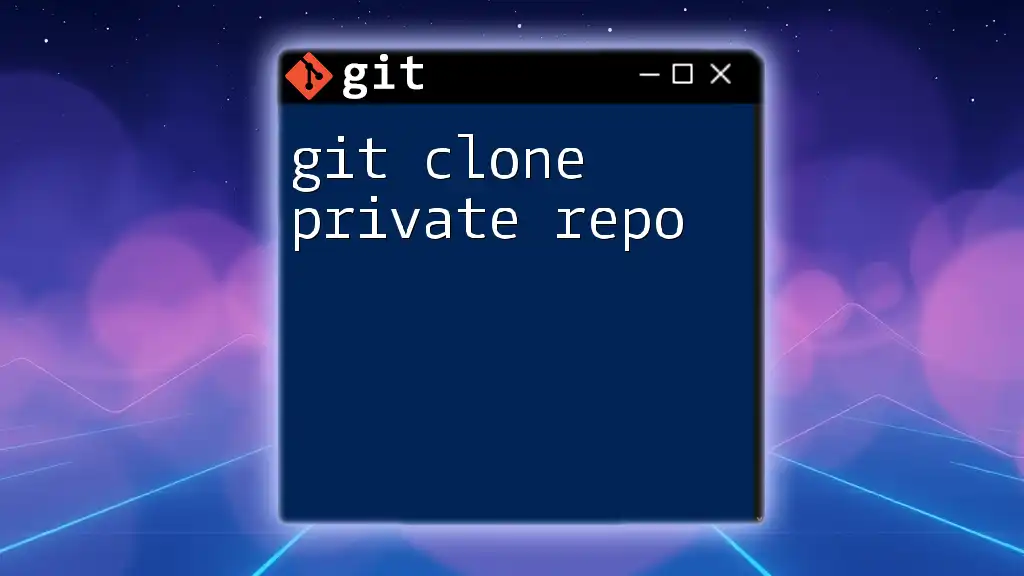
Additional Resources
For more information and detailed instructions, refer to the official documentation provided by GitHub, GitLab, and Bitbucket regarding private repositories. Additionally, consider reading more material on Git commands and advanced repository management to broaden your understanding and skills in using Git effectively.