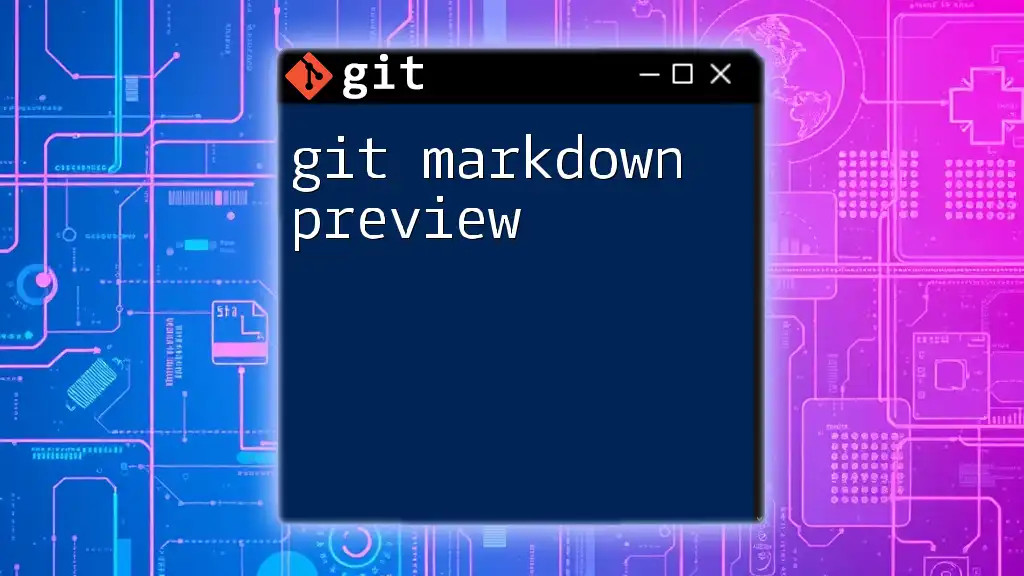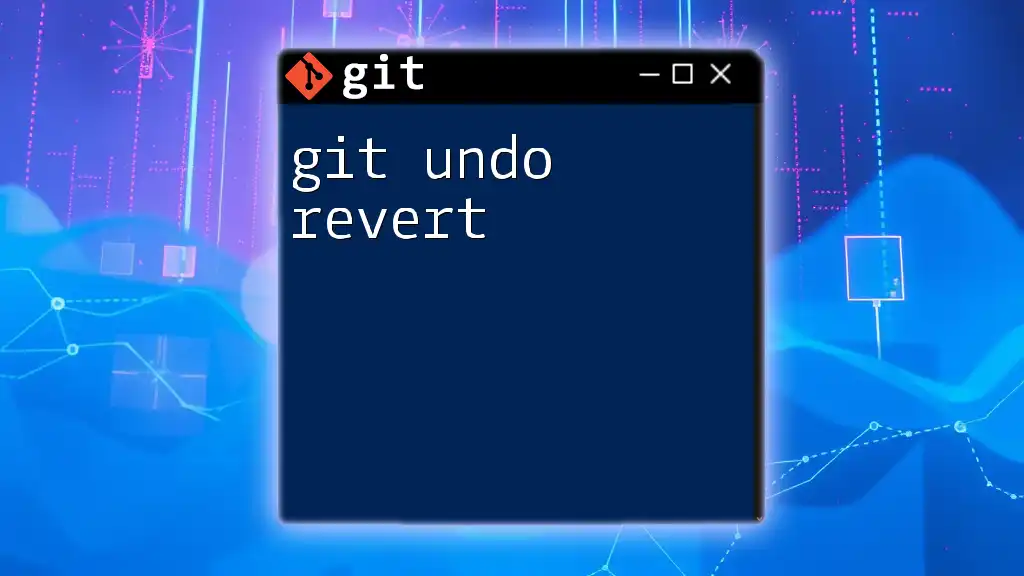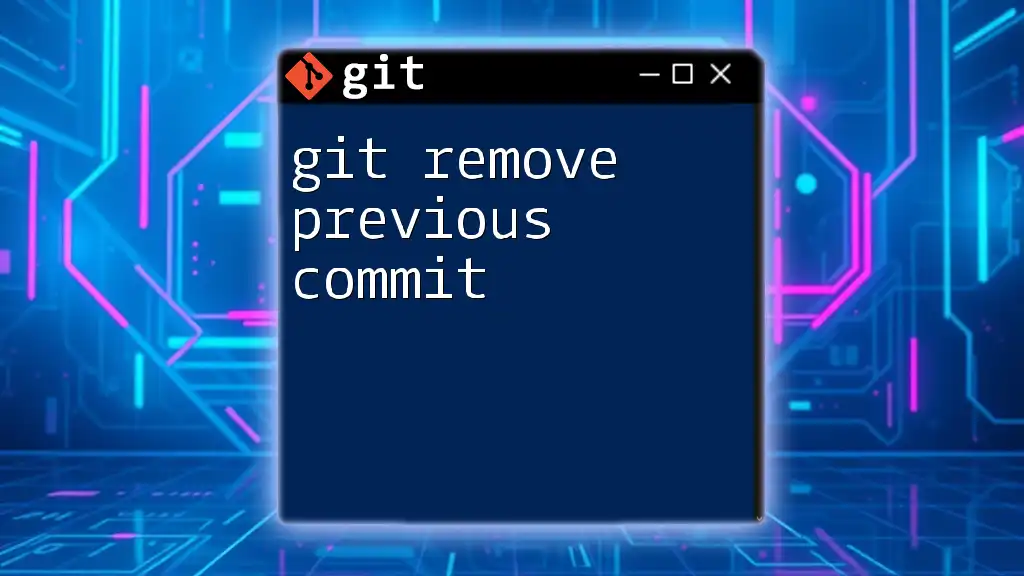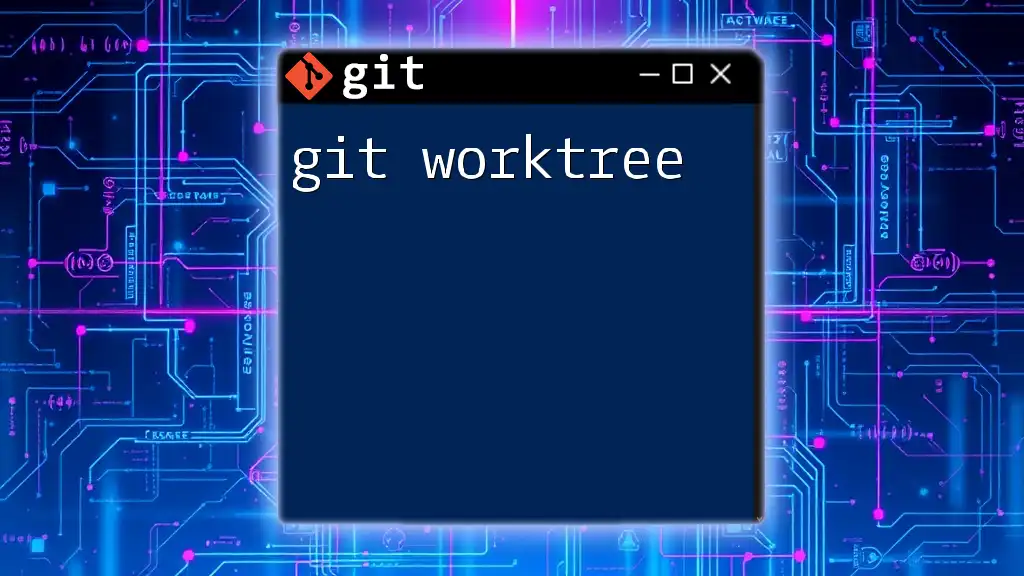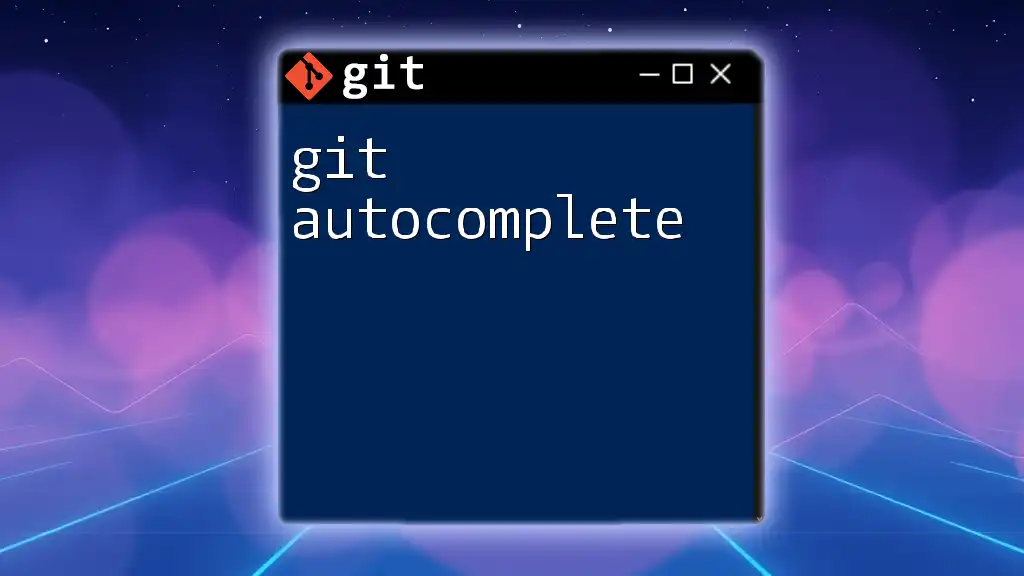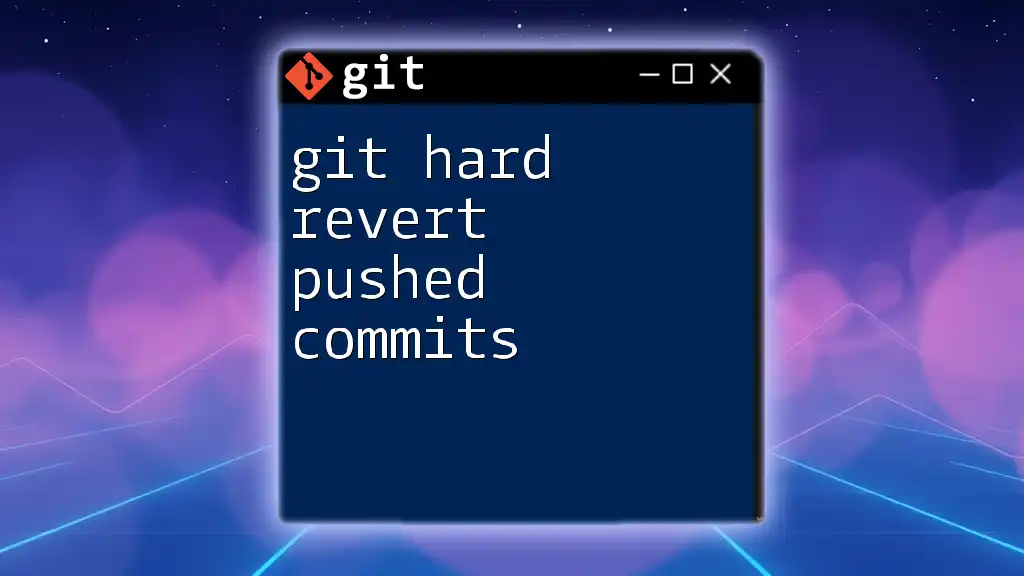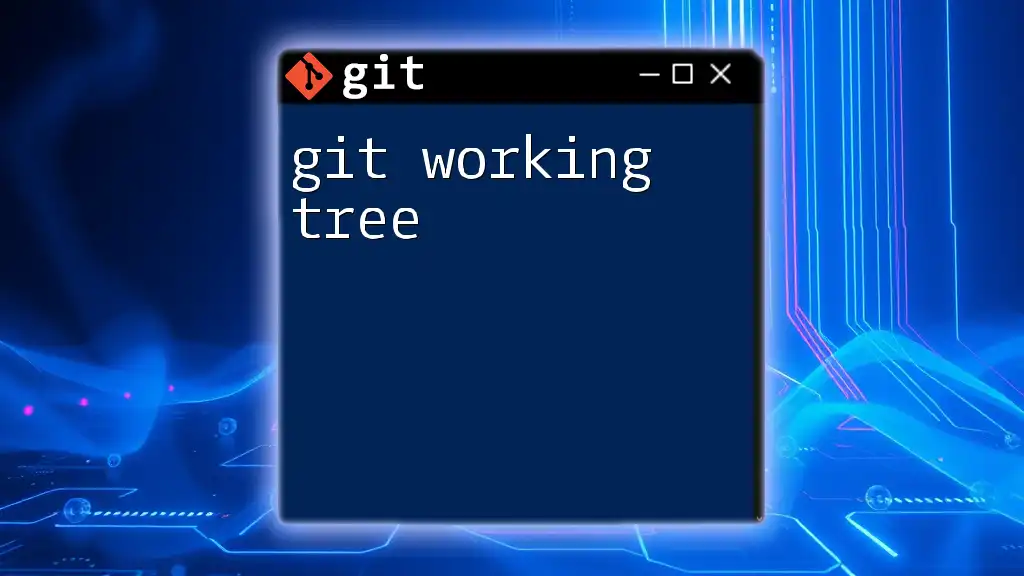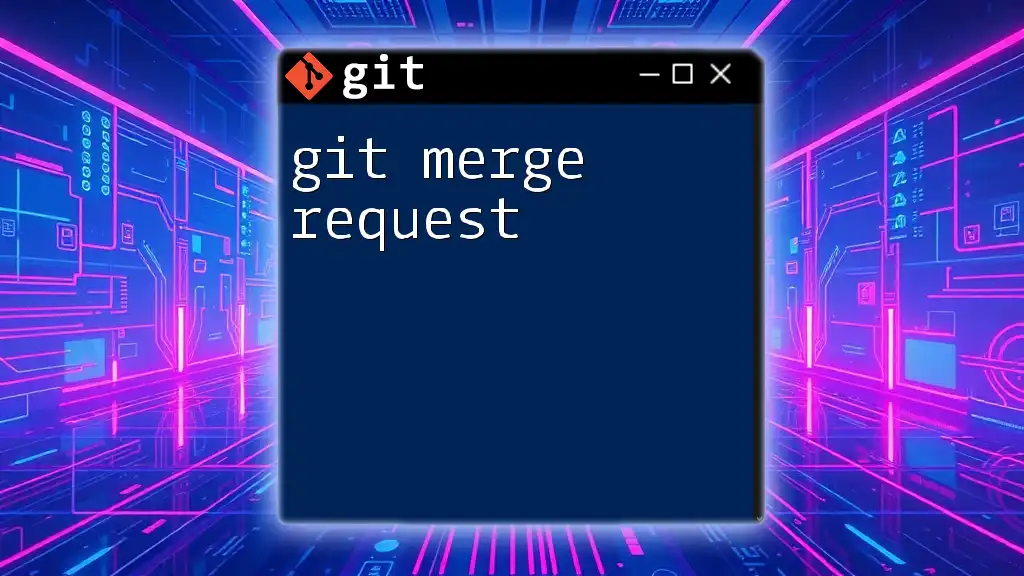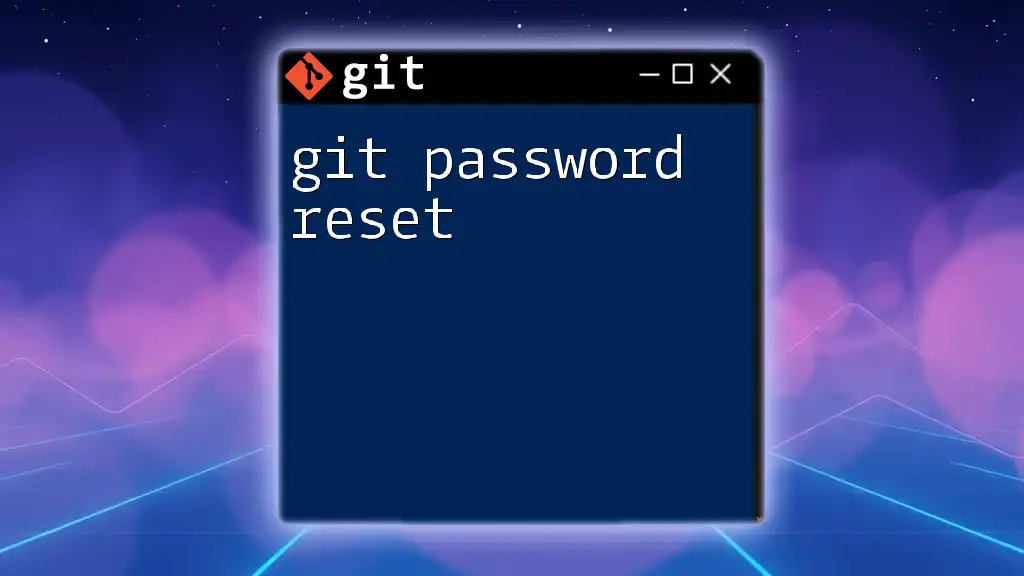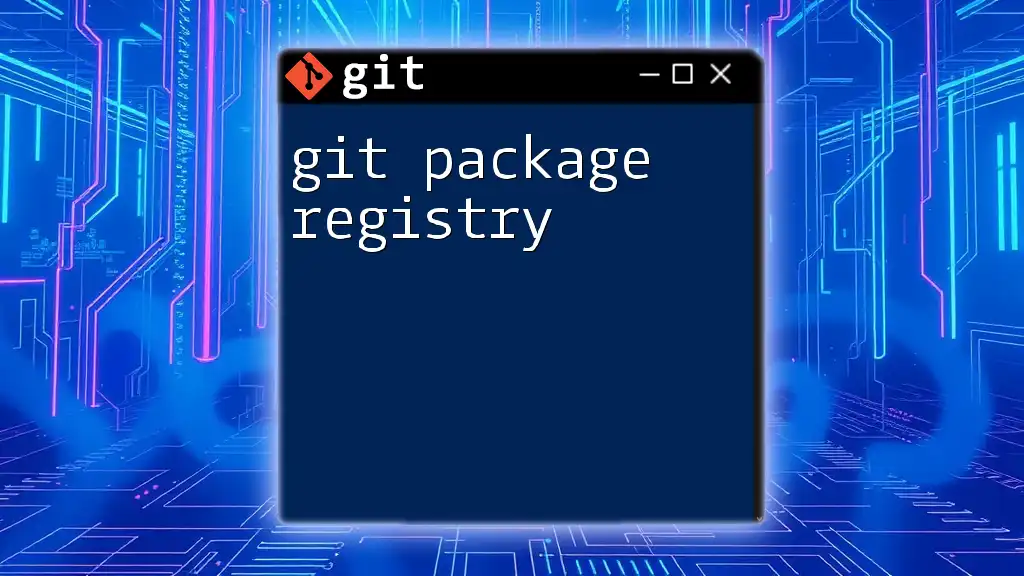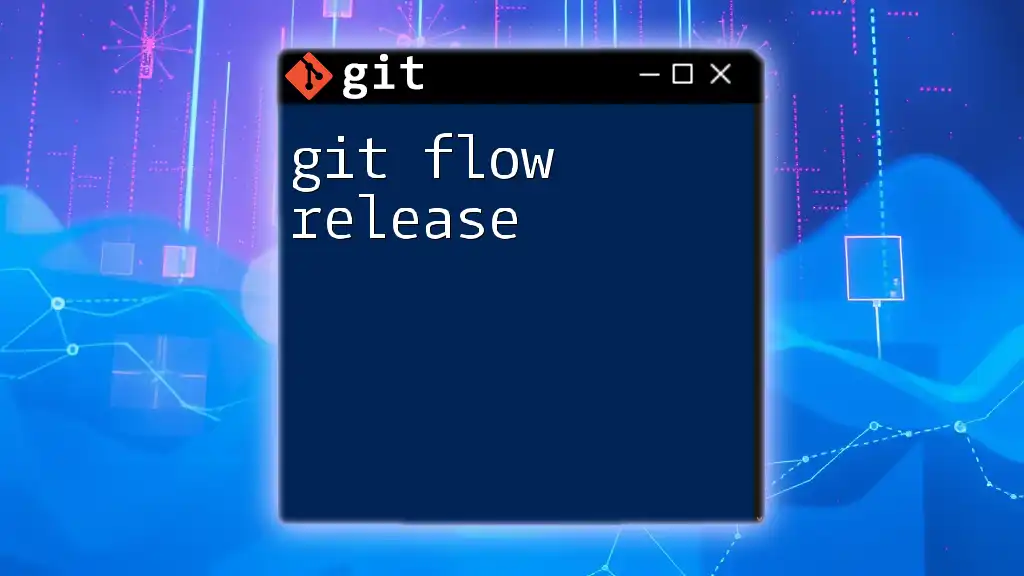The "git markdown preview" feature allows you to view Markdown files in a formatted way directly within a Git repository, enhancing the readability of documentation and readme files.
Here’s a simple command to preview a Markdown file:
git show HEAD:README.md | markdown
What is Markdown?
Markdown is a lightweight markup language designed for easy formatting of text. Its primary purpose is to allow users to write content in plain text format that can be easily converted into HTML and other formats. Unlike traditional markup languages like HTML, Markdown is simple and intuitive, making it accessible to users of all skill levels. For instance, you can create headings, lists, and emphasis with a minimal amount of syntax:
# Heading 1
<InternalLink slug="git-markdown-table" title="Git Markdown Table: A Quick Guide to Mastering Tables" featuredImg="/images/posts/g/git-markdown-table.webp" />
## Heading 2
**Bold Text**
*Italic Text*
In this example, the use of `#` creates headings, while `**` and `*` are used for bold and italic text, respectively. This simplicity allows for quick text formatting, making it especially popular among developers, content creators, and anyone who handles documentation.
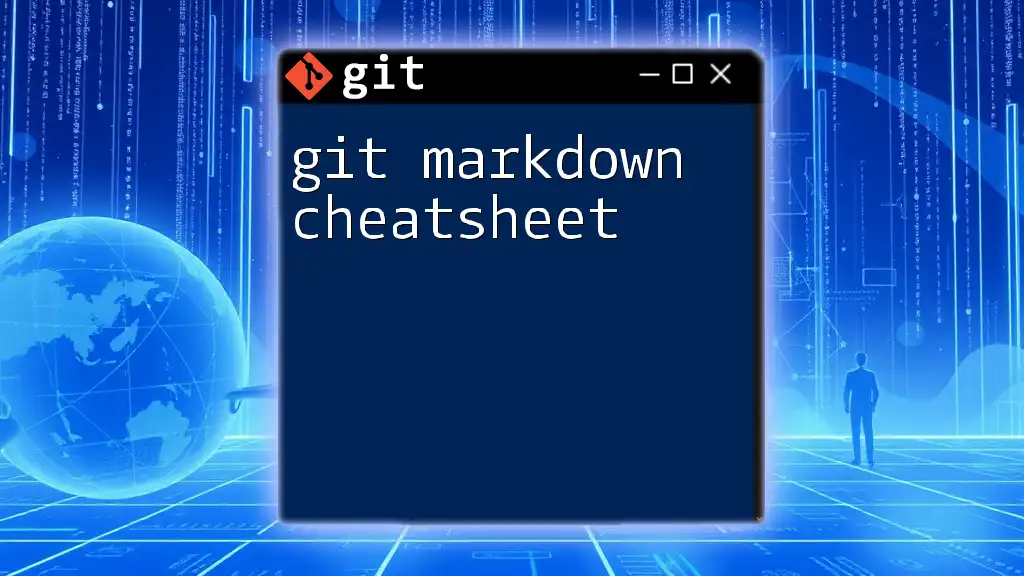
Setting Up Your Git Environment for Markdown
Before diving into Git Markdown Preview, it's essential to ensure your environment is set up properly.
Installing Git is the first step, and the process varies slightly across operating systems:
- Windows: Download the installer from the [official Git website](https://git-scm.com/download/win) and follow the instructions.
- macOS: Use Homebrew by running `brew install git` in the terminal, or download it from the official site.
- Linux: Install Git using your package manager. For example, on Ubuntu, you would run `sudo apt-get install git`.
Once installed, you’ll want a text editor that supports Markdown. Recommended options include Visual Studio Code, Atom, and Typora. Each of these provides features that enhance the experience of writing Markdown and previewing it effectively.
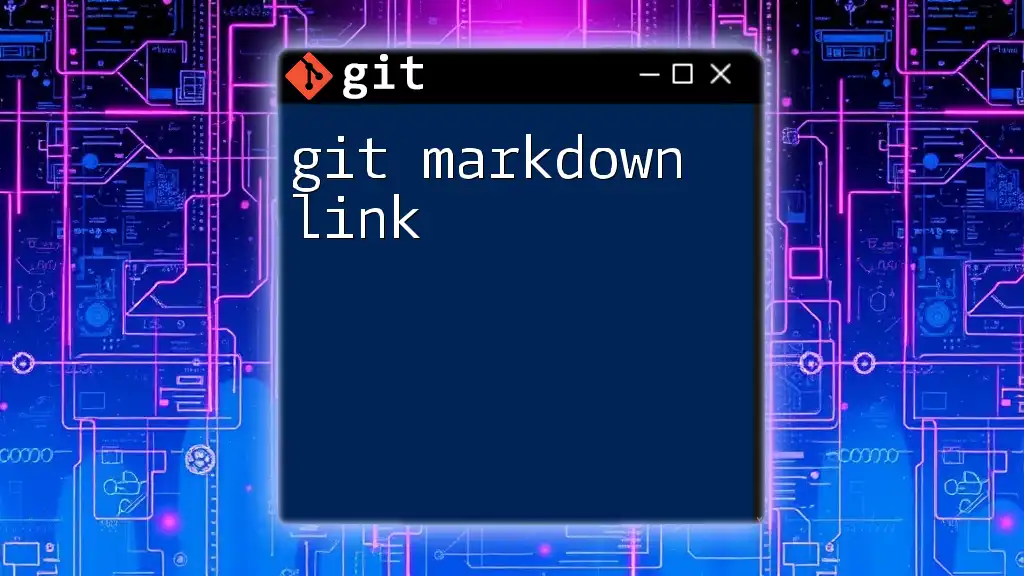
Understanding the Need for Markdown Previews
Markdown previews are essential for visualizing how your text will appear once rendered. They allow users to catch formatting errors and ensure that content is presented correctly before finalizing it. Common use cases for Markdown include:
- README Files: Essential for project documentation and onboarding.
- Documentation: Guides, tutorials, and user manuals benefit significantly from clear formatting.
- Collaborative Projects: Teams can work together more efficiently when they can preview changes in real-time.
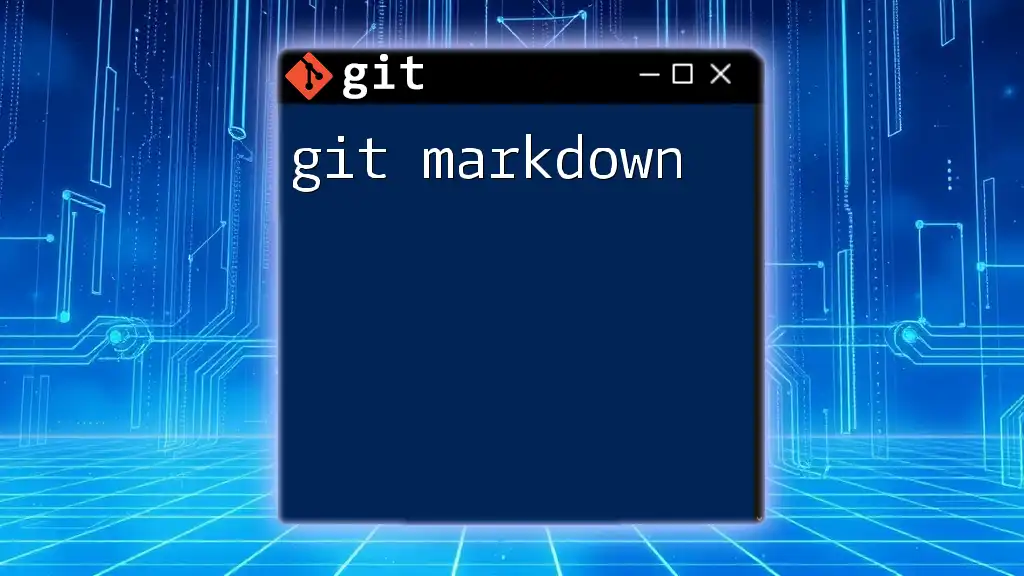
Previewing Markdown in Git Repositories
Using GitHub for Markdown Preview
GitHub automatically renders `.md` files in repositories, allowing you to see a live preview of your Markdown content. Here’s how you can create and view Markdown files:
- Create a New Repository: Go to your GitHub account and create a new repository.
- Add a Markdown File: Click on "Add File" > "Create New File," and name your file with a `.md` extension, such as `README.md`.
- View the Rendered File: Once your Markdown is saved, GitHub will render it automatically. You can continually edit and refresh to see changes.
For example, if you add the following code to your `README.md`:
# My Project
Welcome to my project. Here's what you need to know.
GitHub will display this with proper heading and text formatting, enhancing readability for any viewer.
Using GitLab for Markdown Preview
Similar to GitHub, GitLab also provides built-in support for Markdown. The process for creating and previewing Markdown files is straightforward. Just create a new repository, add your `.md` file, and GitLab will render it automatically upon saving. The differences between GitHub and GitLab are minimal in this aspect, allowing users to choose based on preference.
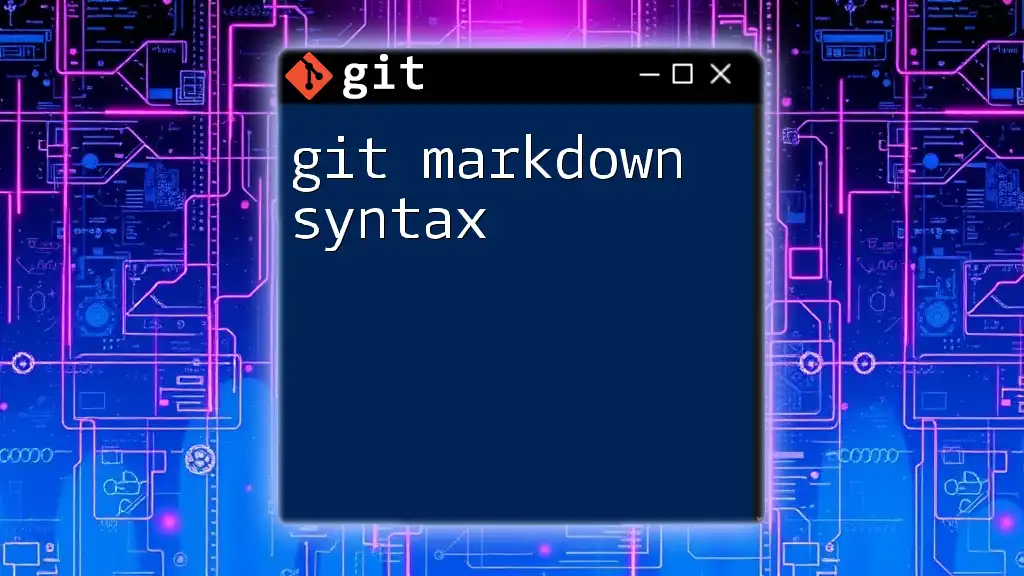
Local Markdown Preview Options
Using Visual Studio Code
Visual Studio Code (VS Code) is an excellent choice for those looking for a powerful text editor with Markdown preview capabilities. To get started:
- Install the "Markdown Preview Enhanced" Extension: Search for the extension in the VS Code marketplace and install it.
- Open a Markdown File: Open or create your `.md` file in VS Code.
- View the Preview: You can view the rendered Markdown by pressing `Ctrl + K V`. This will split your editor and display the Markdown on one side while you edit on the other.
This dual-window feature allows for efficient editing and reviewing, ensuring your document is formatted correctly before committing it to your Git repository.
Other Editors with Markdown Preview Functionality
Several other editors also offer robust Markdown preview features:
- Atom: Like VS Code, Atom provides a live preview feature through the "Markdown Preview" package.
- Typora: Focused solely on Markdown editing, Typora provides instant rendering, making it incredibly user-friendly.
- Obsidian: Designed for note-taking, Obsidian supports Markdown with a clean preview, perfect for organizing personal knowledge.
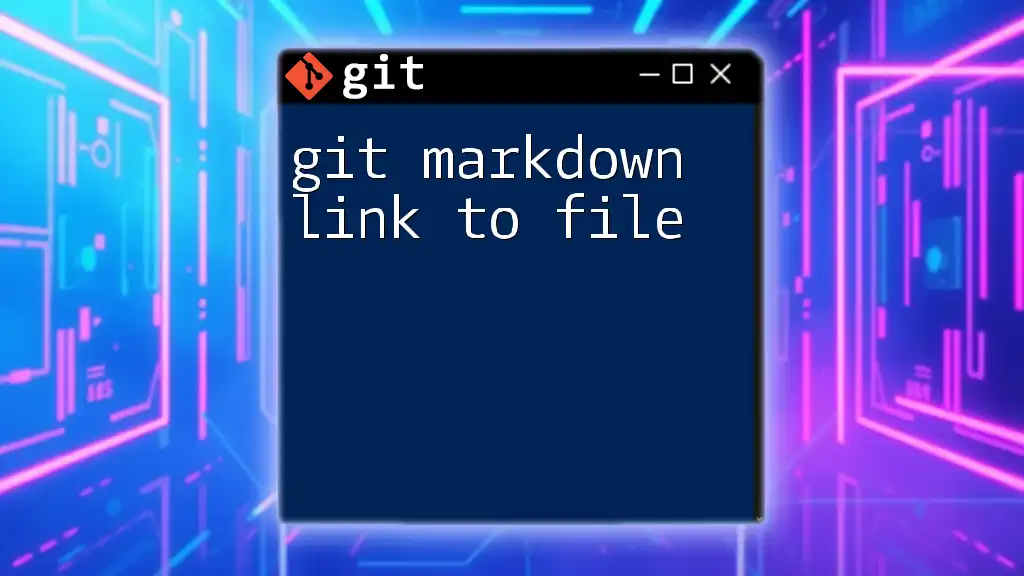
Customizing Markdown Styles
Markdown allows for various styling options that enhance the presentation of your content. You can create headings, lists, links, and images, among other features.
For example, to include an image in your Markdown file, you can use the following syntax:

Customizing your Markdown style can greatly improve readability. You can choose to include more complex elements like tables or footnotes if necessary, but focus on clarity and conciseness to maintain the document's effectiveness.
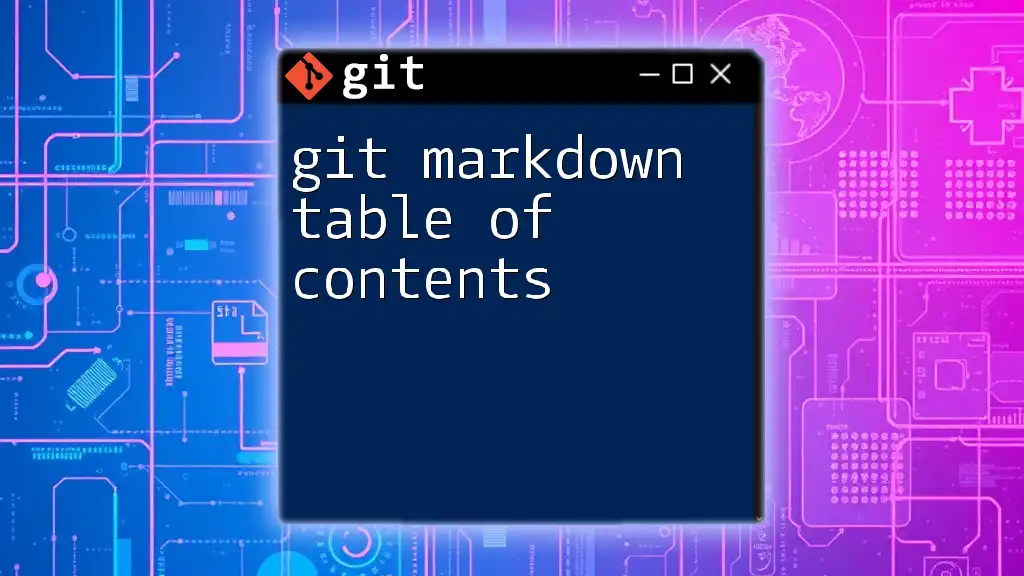
Best Practices for Markdown Documentation
To make your Markdown documentation effective, keep these best practices in mind:
Clarity and Conciseness: Write straightforward content that conveys the message without unnecessary jargon.
Organization: Use headers and subheaders to structure the document effectively. This aids in navigation and allows readers to find information quickly.
Use of Visuals: Incorporate images, graphs, and code snippets where appropriate. For instance, when sharing code examples, use the triple backtick syntax for clean formatting:
# Example of a Bash command
git clone https://github.com/user/repo.git
This approach provides context while maintaining focus on the primary subject matter.
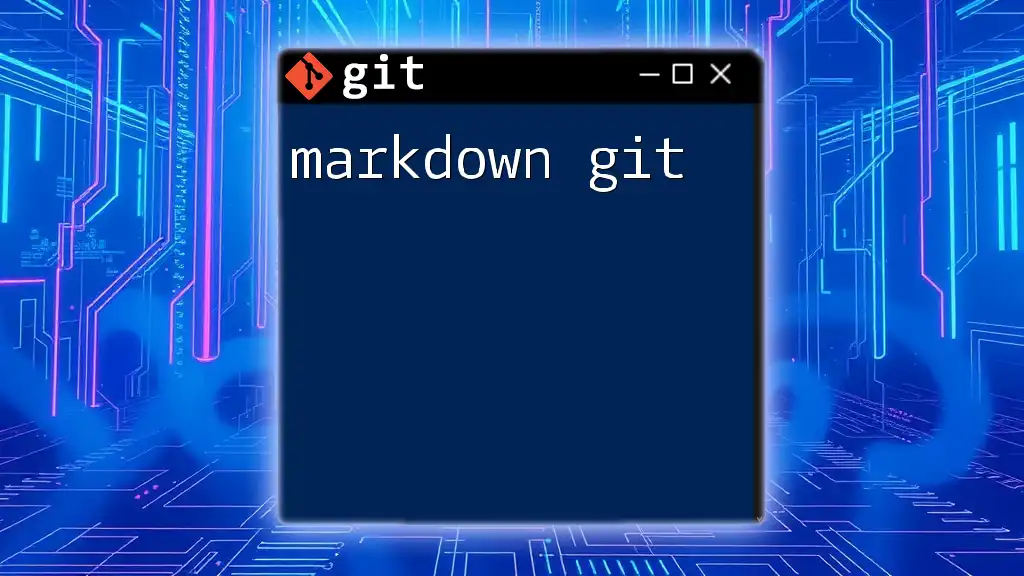
Troubleshooting Common Markdown Preview Issues
While Markdown previews are generally reliable, users may encounter a few common issues:
Formatting Problems: If text does not appear as expected, double-check the syntax. Remember that improper spacing or incorrect characters can lead to rendering issues.
Refreshing Issues: Sometimes, especially in local previews, changes may not reflect immediately. Ensure your preview is refreshed or that you are viewing the latest saved version of your file.
By understanding these common pitfalls, you can more effectively leverage Markdown for your Git projects.
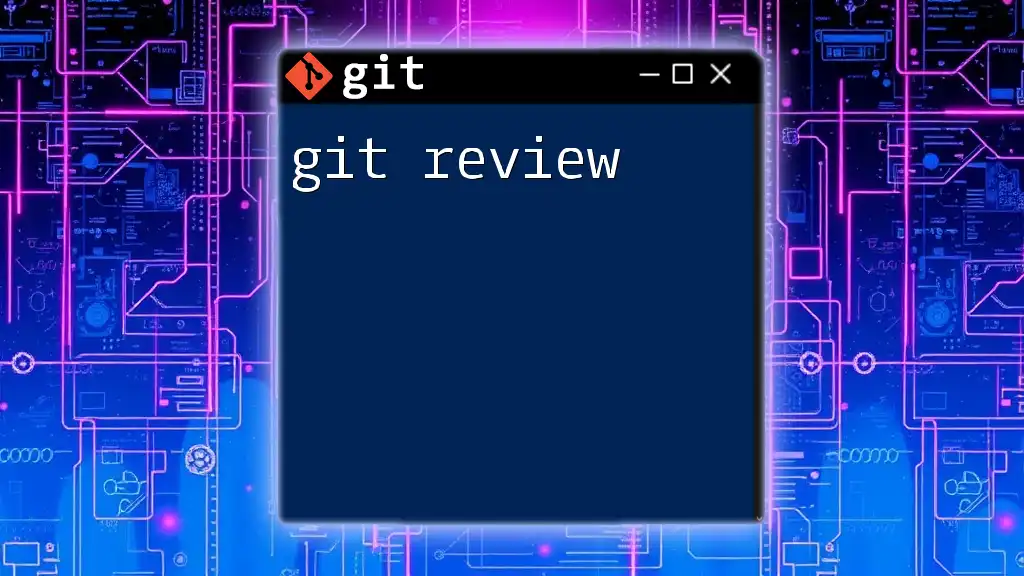
Conclusion
In conclusion, using git markdown preview capabilities enhances the way we document and share information in Git repositories. Embracing Markdown's simplicity allows for better communication among teams and helps maintain clarity in documentation. Emphasizing best practices and proper setup will undoubtedly lead to higher-quality contributions to your Git projects.
Remember, practice is key. The more you write and preview Markdown, the more proficient you will become in creating effective documentation. Continue to explore resources and engage with the community to further refine your skills!
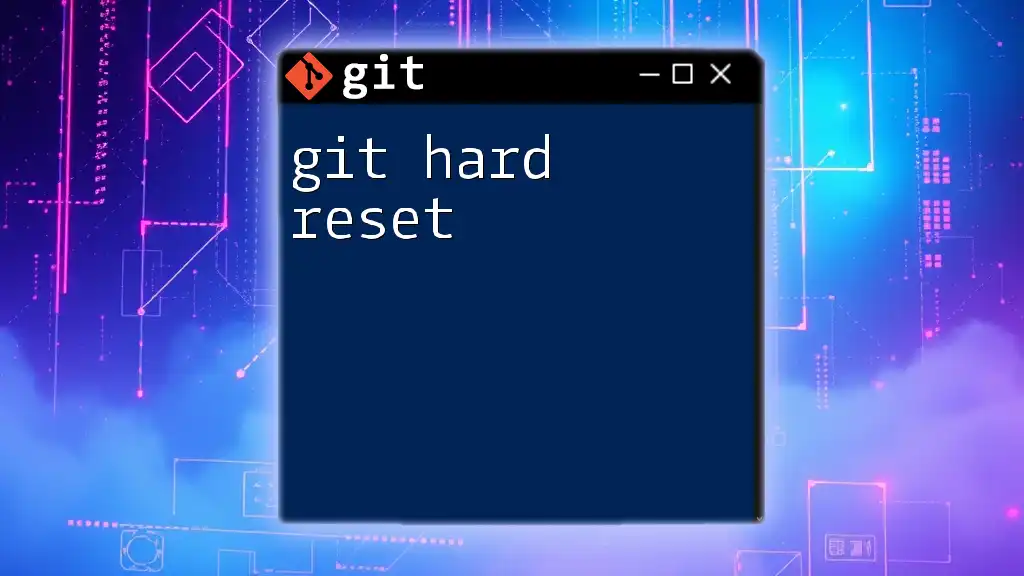
Additional Resources
For further learning, consider exploring the following:
- The official Git documentation: [git-scm.com/doc](https://git-scm.com/doc)
- Markdown syntax guide: [commonmark.org](https://commonmark.org/help/)
- Markdown extensions for various text editors.
By utilizing these resources, you can deepen your knowledge of Git and Markdown, enhancing your productivity and effectiveness as a content creator.