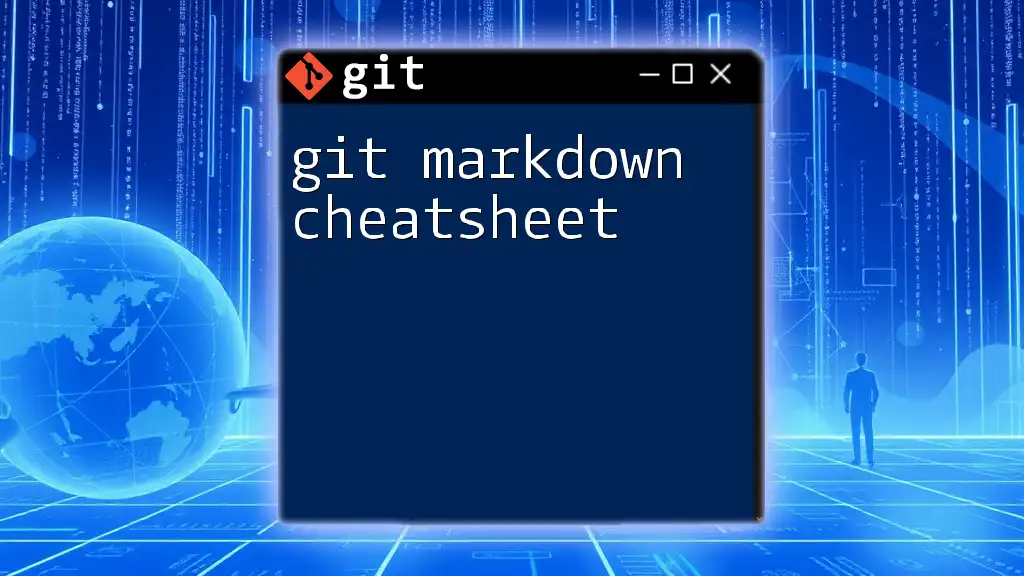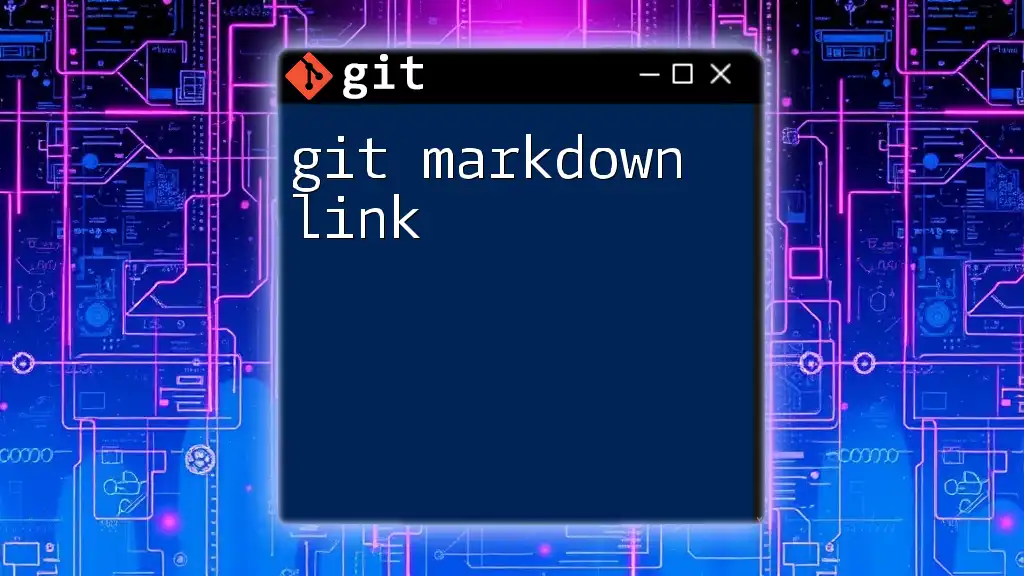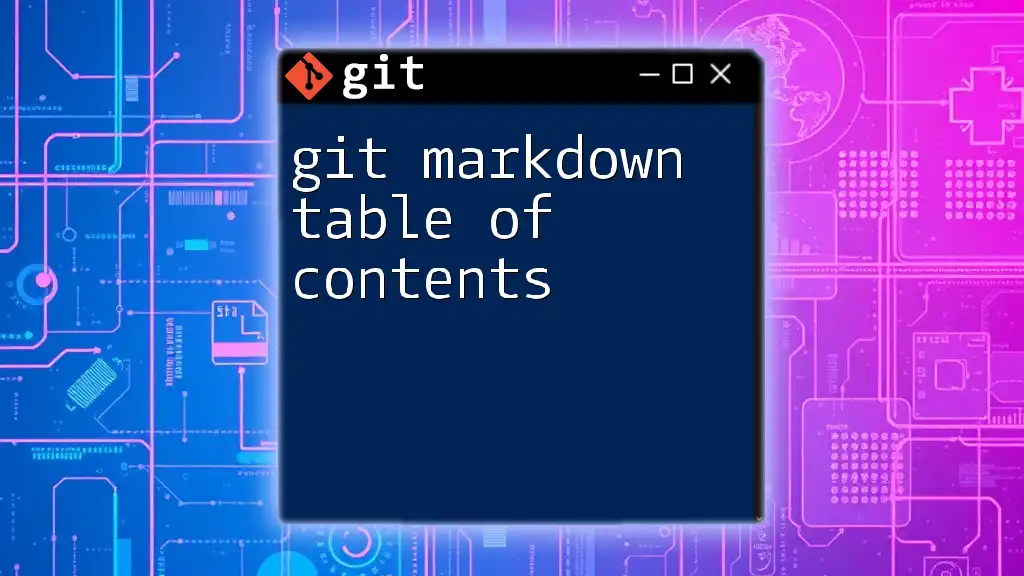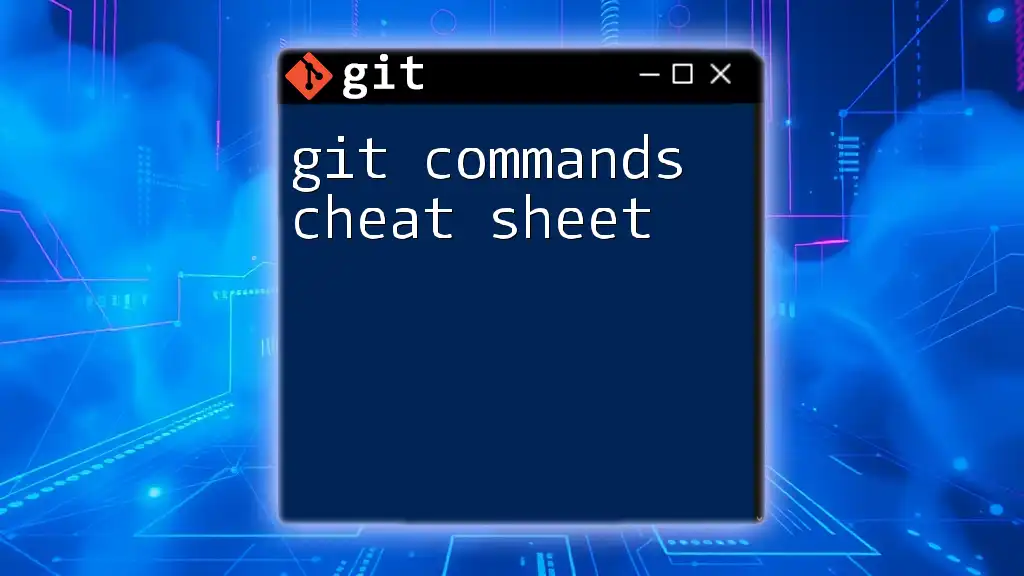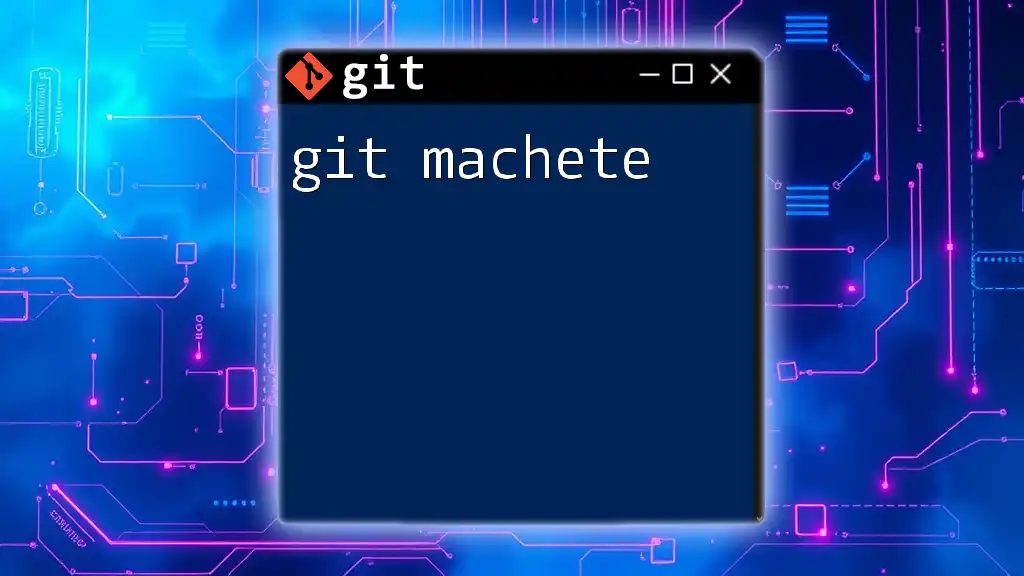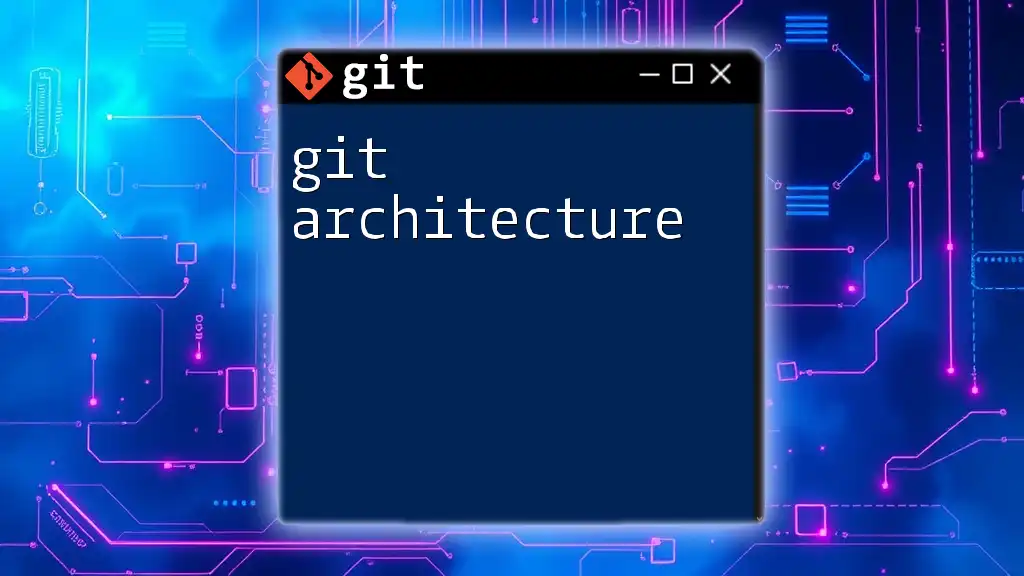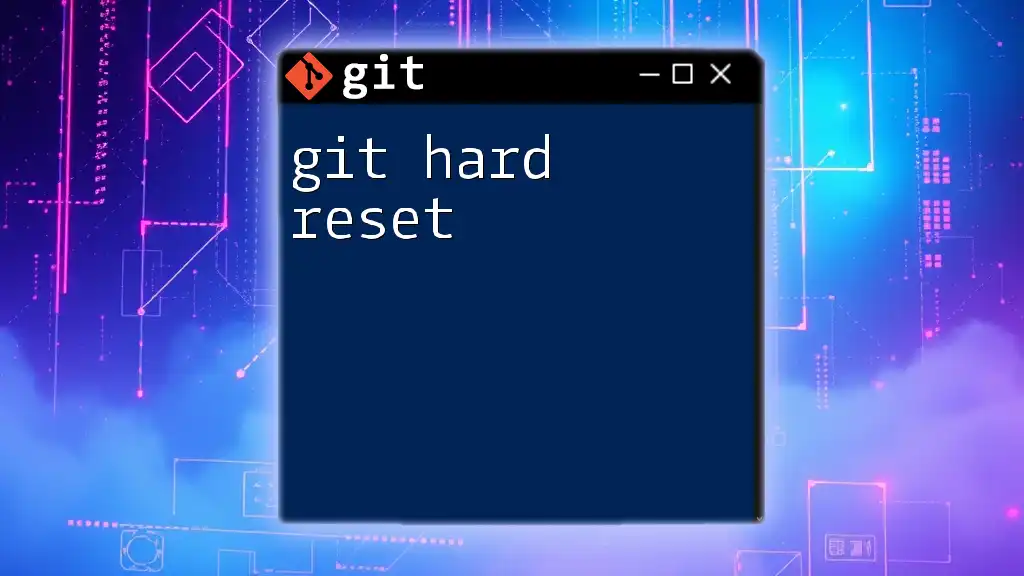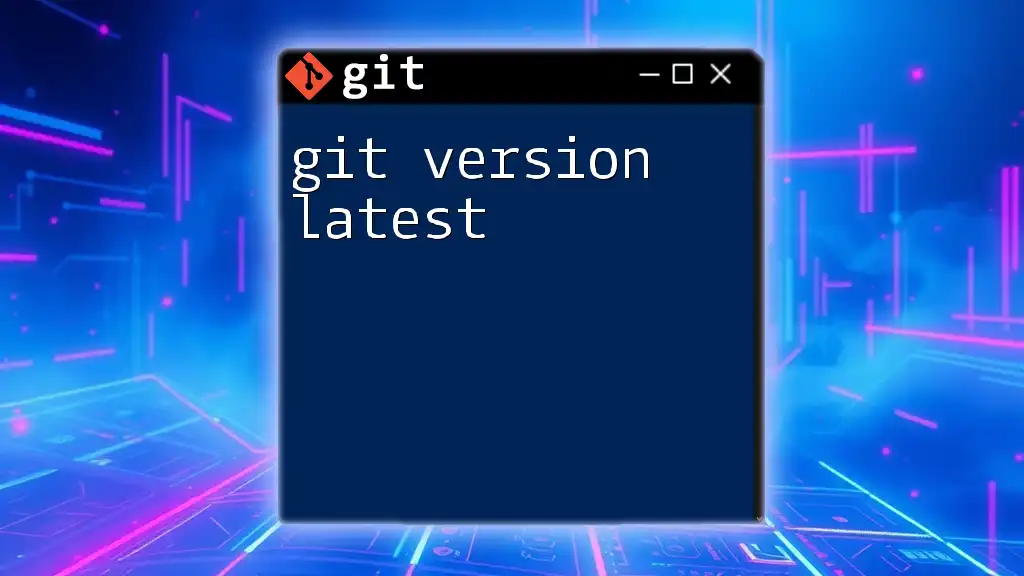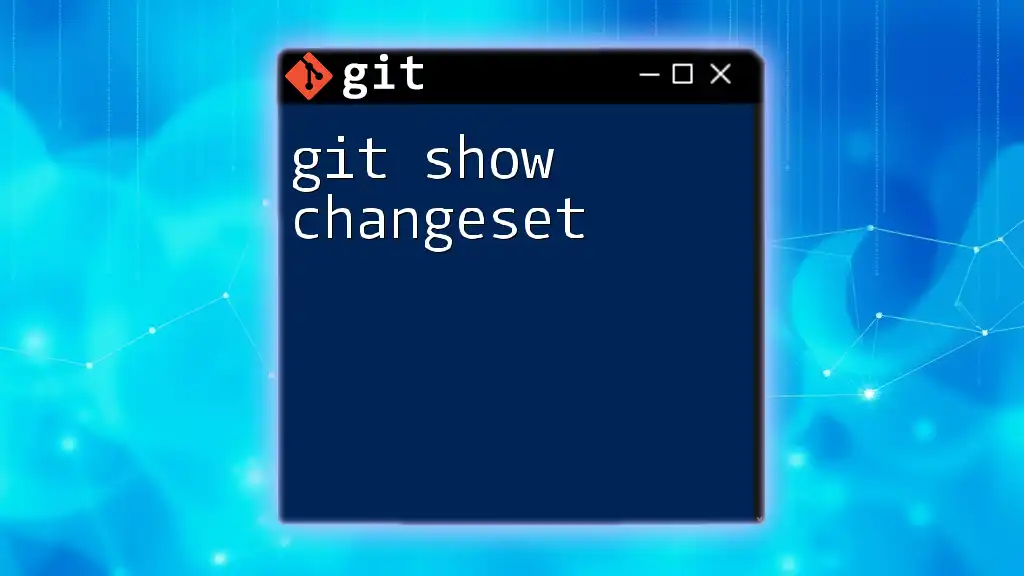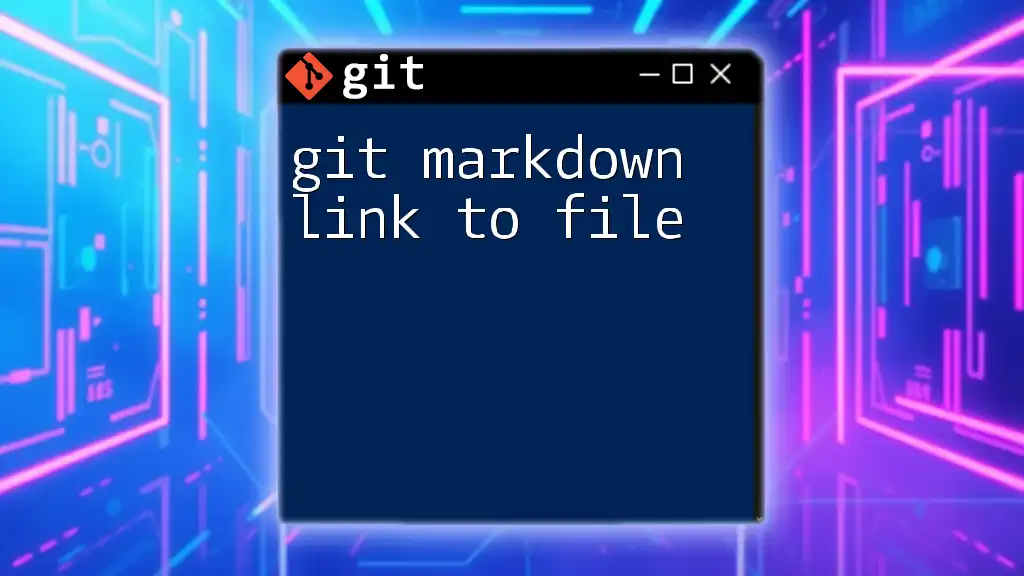A Git Markdown cheatsheet provides a quick reference to essential Git commands, allowing users to streamline their workflow and enhance collaboration. Here's a basic example of some commonly used Git commands in a code snippet:
# Initialize a new Git repository
git init
# Clone an existing repository
git clone <repository-url>
# Check the status of the repository
git status
# Add files to the staging area
git add <file-name>
# Commit changes with a message
git commit -m "Your commit message"
# Push changes to a remote repository
git push origin <branch-name>
# Pull updates from a remote repository
git pull origin <branch-name>
What is Markdown?
Markdown is a lightweight markup language designed for formatting plain text. It allows users to easily write and style text using a simple syntax, making it especially popular in software development for documentation purposes. The primary appeal of Markdown lies in its readability; even in its raw form, Markdown text is easy to understand without the clutter of complex formatting tags.
Benefits of Using Markdown
Utilizing Markdown brings several advantages:
- Easy to Learn: The syntax is straightforward, making it accessible for users of all levels.
- Readable Format: Even when stored in plain text, Markdown documents are easy to read and understand.
- Compatibility: Markdown can be used in various applications, including GitHub, GitLab, and other collaborative platforms.
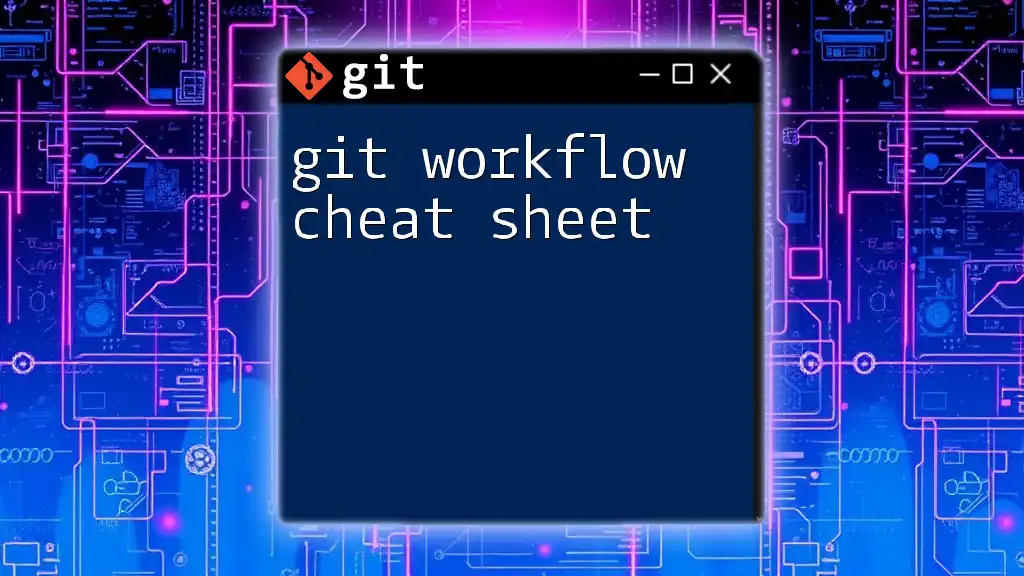
Basic Syntax for Markdown
Understanding the foundational syntax will enable you to create effective documentation.
Headings
Markdown allows for creating headings of different levels using hash symbols. The number of hashes corresponds to the heading level:
# H1
<InternalLink slug="git-markdown-table" title="Git Markdown Table: A Quick Guide to Mastering Tables" featuredImg="/images/posts/g/git-markdown-table.webp" />
## H2
### H3
This simple feature provides a structural hierarchy to your document.
Emphasis
Adding emphasis to your text can be achieved through italics or bold. Use single asterisks or underscores for italics, and double asterisks or underscores for bold text:
*italic* or _italic_
**bold** or __bold__
This is useful for highlighting important concepts.
Lists
Bulleted and numbered lists help organize information clearly:
- Unordered Lists: Use hyphens, asterisks, or pluses.
- Item 1
- Item 2
- Ordered Lists: Begin with a number followed by a period.
1. First
2. Second
Lists can effectively present information in a clear and digestible format.
Blockquotes
Blockquotes allow you to quote someone or something. Prefix the line with a greater-than sign:
> This is a quote.
This feature is beneficial when referencing sources or emphasizing important points.
Horizontal Rules
To create a visual separation in your text, use horizontal rules. A simple method is to use three hyphens:
---
This serves as a break, making your document more organized.
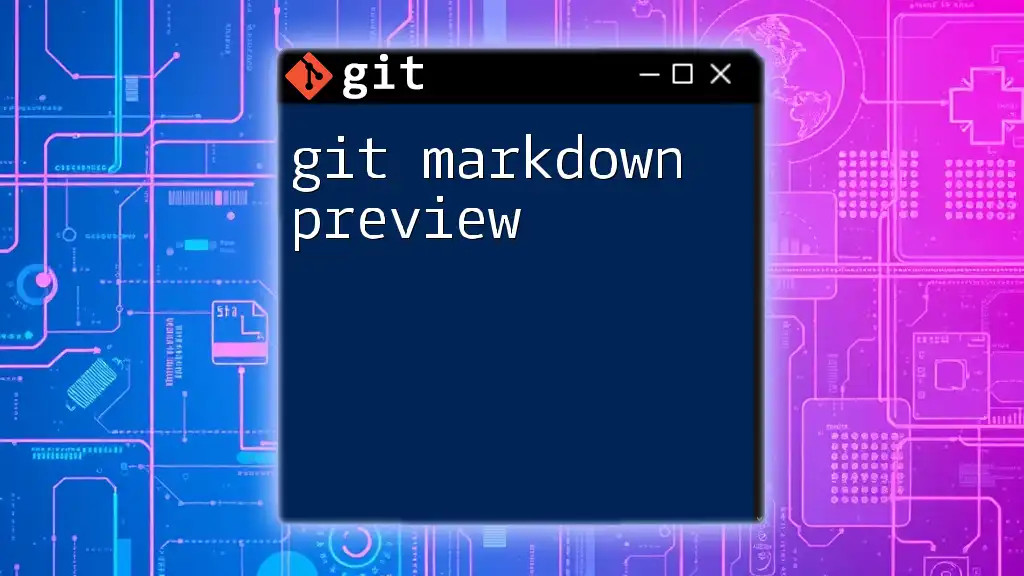
Advanced Markdown Syntax
A deeper understanding of Markdown syntax can enhance your documentation significantly.
Links
Creating links is simple in Markdown. Use square brackets for the text and parentheses for the URL:
[Link Text](https://example.com)
This is particularly useful for providing references and further reading.
Images
Inserting images in Markdown follows a similar syntax to links, with an exclamation mark at the beginning:

This helps visually enhance your documentation, making it more engaging.
Code Blocks
For displaying code or commands, you can use inline code with backticks or create fenced code blocks for larger segments. For syntax highlighting, specify the language:
`Inline code`
Code block
This feature is essential for technical documentation and sharing code snippets within your material.
Tables
Markdown supports the creation of simple tables, enhancing the clarity of data presentation. Here's the basic structure:
| Header 1 | Header 2 |
|----------|----------|
| Row 1 | Row 2 |
Tables allow you to present data in an organized and accessible way.
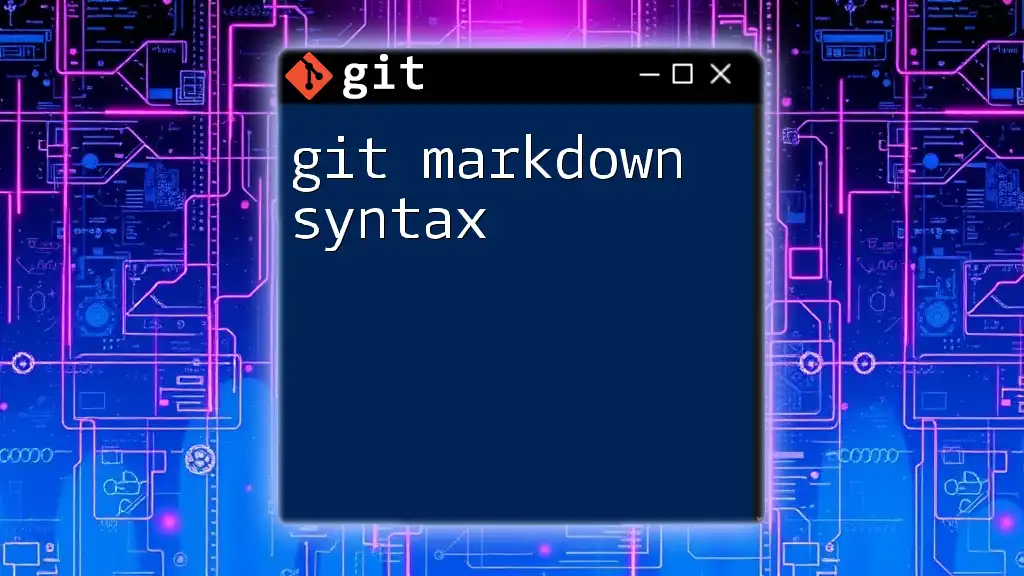
Git-Specific Markdown Features
When working with Git, knowing its specific Markdown features can enhance collaborative documentation.
GitHub Flavored Markdown (GFM)
GitHub extends Markdown with its flavor, called GitHub Flavored Markdown (GFM), which includes added functionality:
- Task Lists: Create checklists within your documents by using square brackets:
- [x] Task 1
- [ ] Task 2
This is helpful for tracking project progress.
Mentioning Users and Issues
In collaborative environments, mentioning users or referencing issues is straightforward. Use the `@` symbol followed by the user's handle and `#` for issue number:
@username for mentions
#123 for referencing issue 123
This feature encourages effective communication and task management.
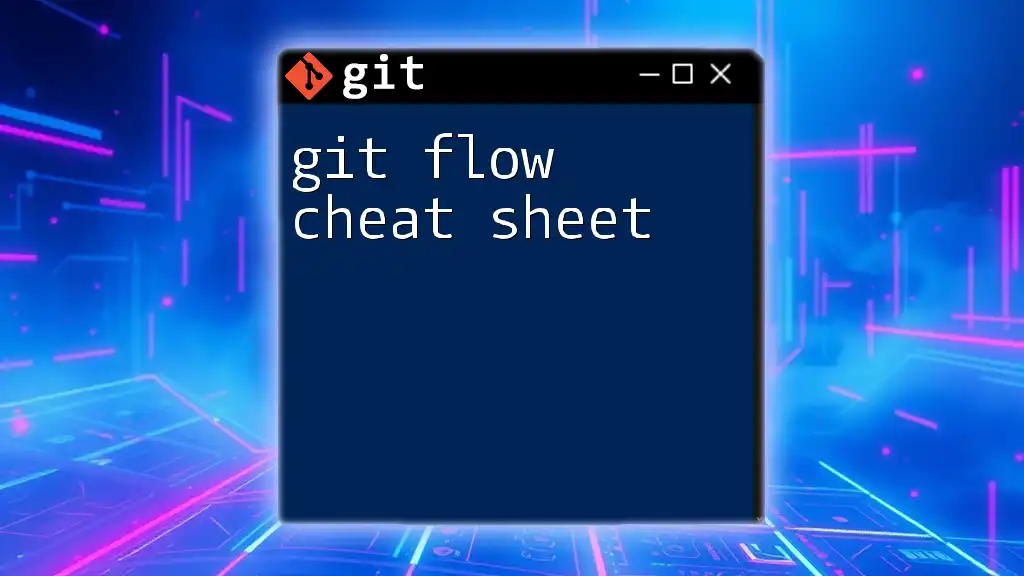
Best Practices for Writing Markdown in Git
When creating documentation with Markdown, keep a few best practices in mind:
- Keep it Simple and Clear: Avoid overcomplicating your content. Simplicity enhances comprehension.
- Use Consistent Formatting: Consistency in style and formatting promotes professionalism and ease of navigation.
- Leverage Comments and Explanatory Texts: Providing additional context can clarify complex topics for your readers.
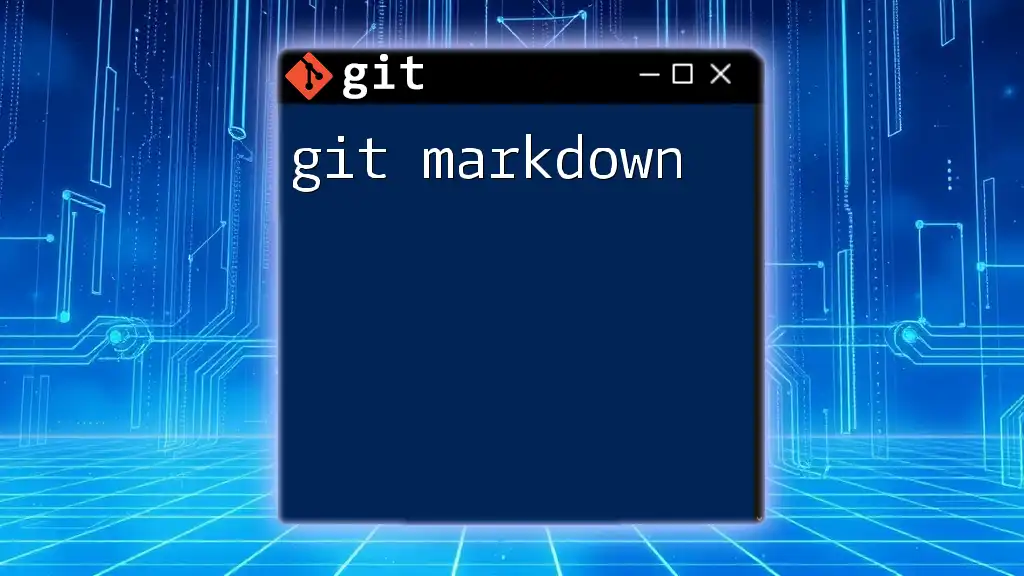
Conclusion
Markdown is a powerful tool that enhances the clarity and accessibility of Git documentation. By mastering the Markdown syntax and leveraging Git's specific features, you will elevate the quality of your project documentation.
Explore more about Git commands and discover the effectiveness of integrating Markdown into your workflows for clearer, efficient documentation.