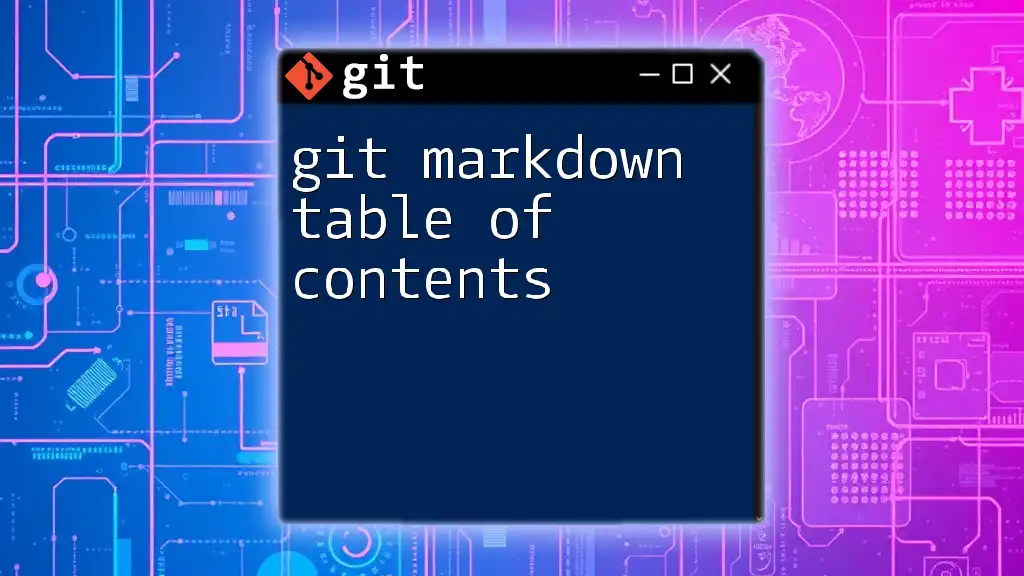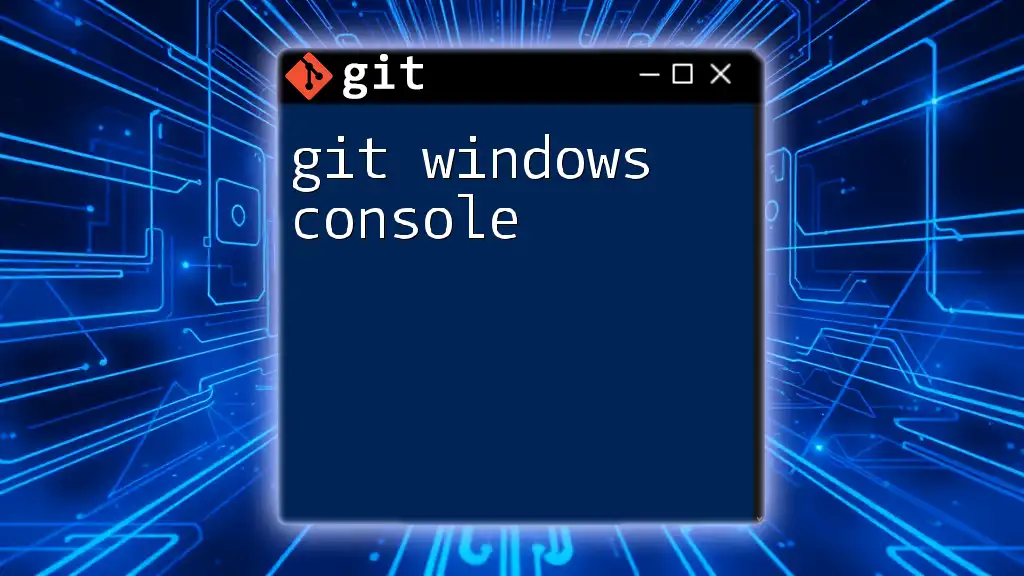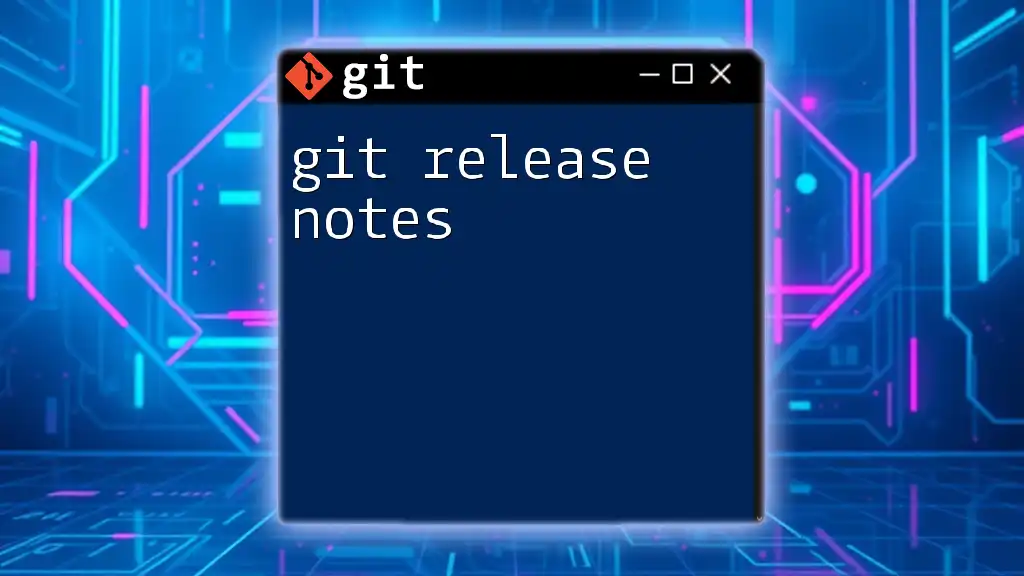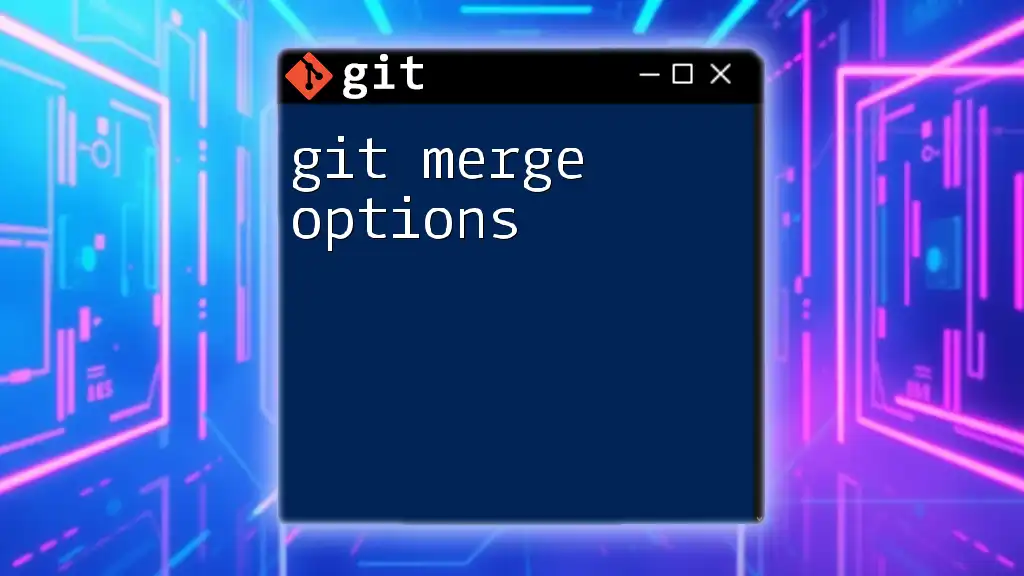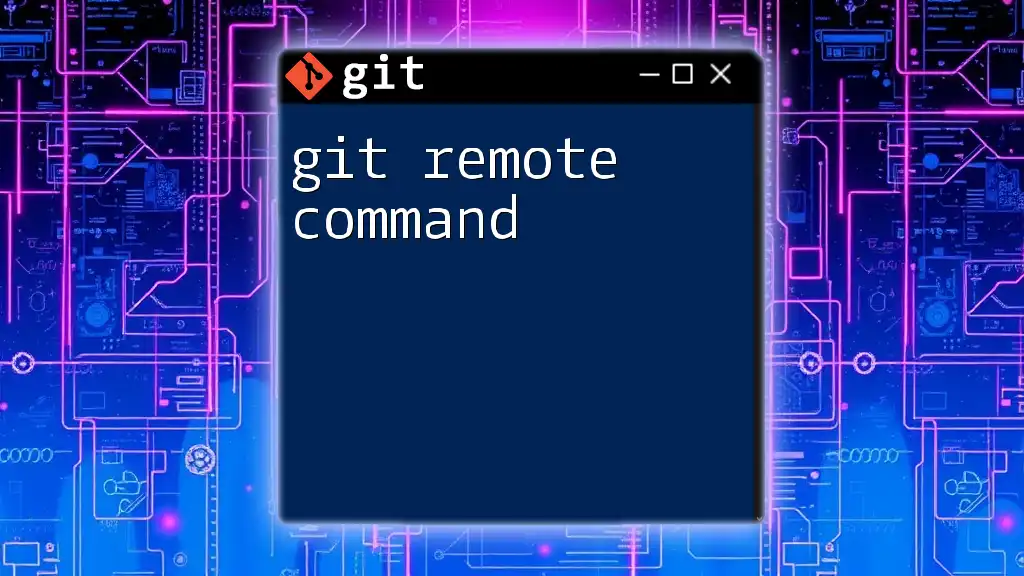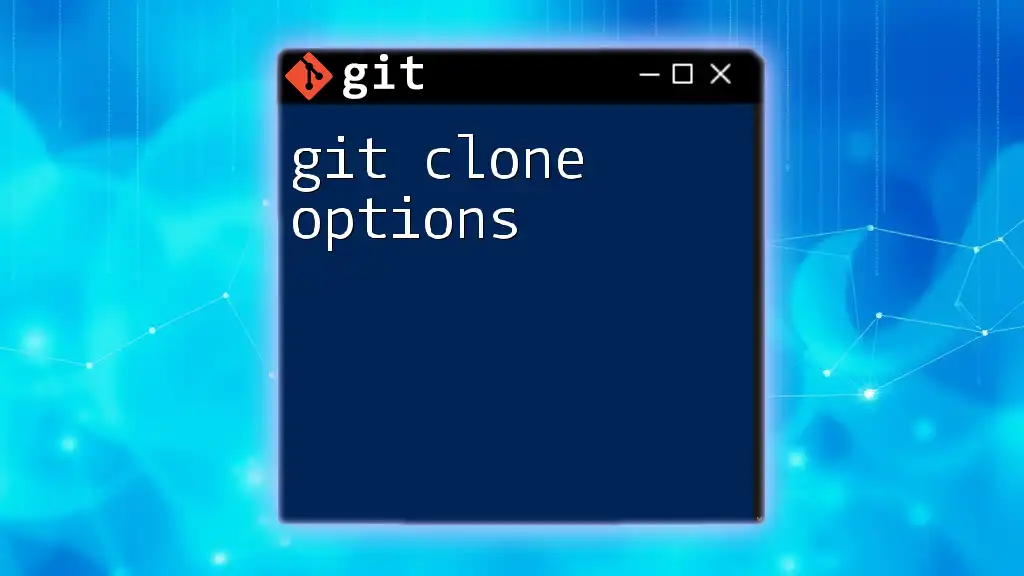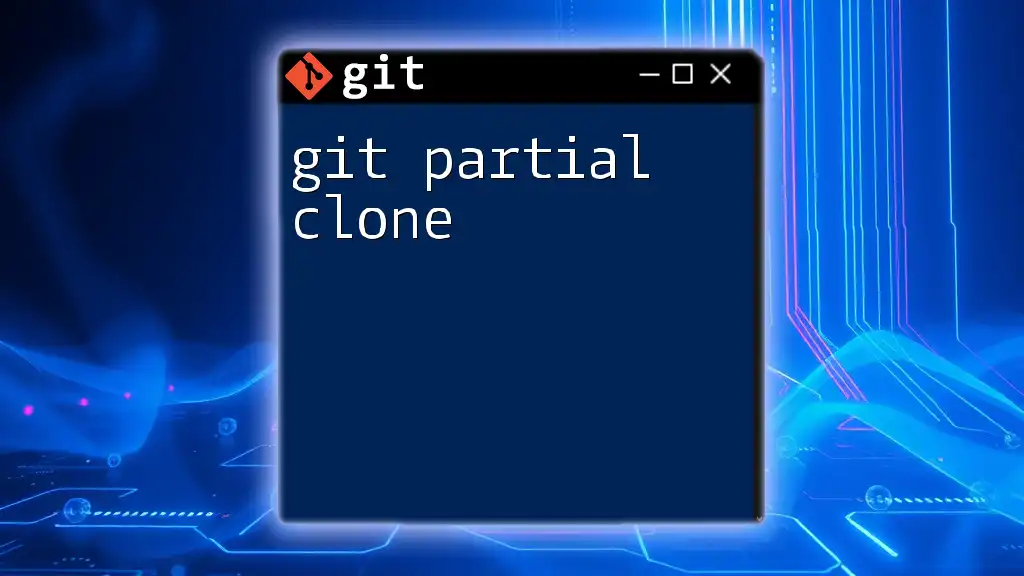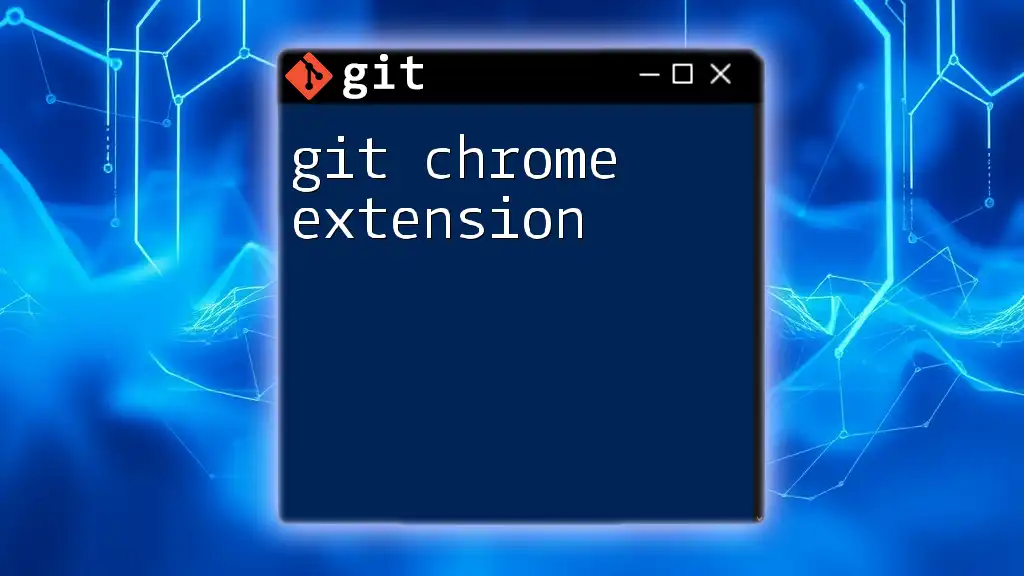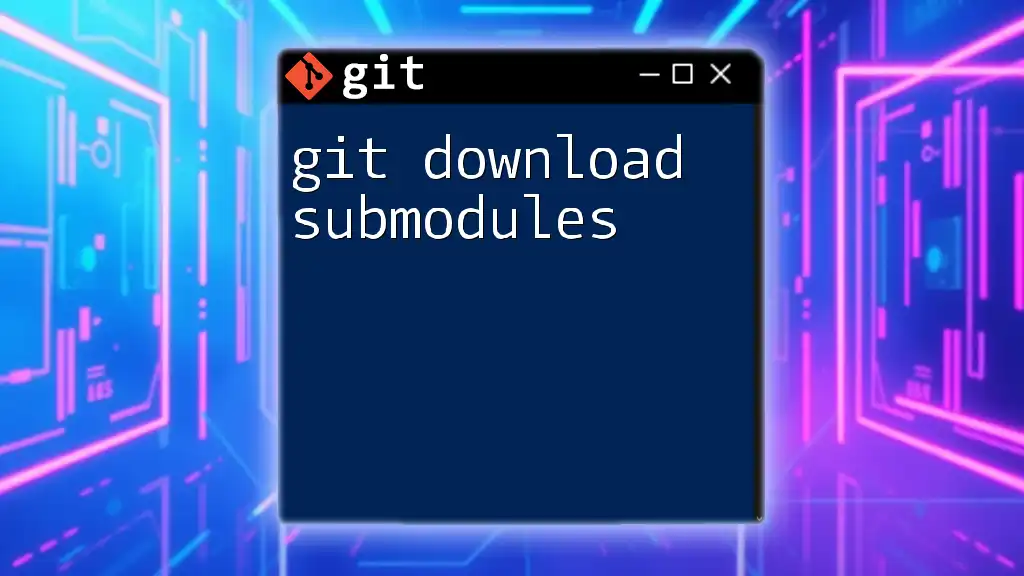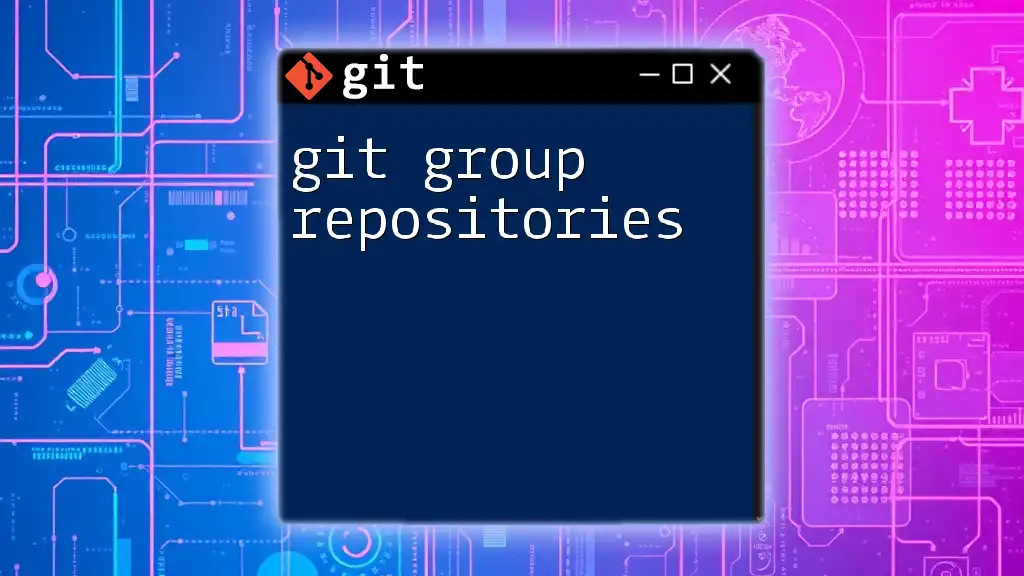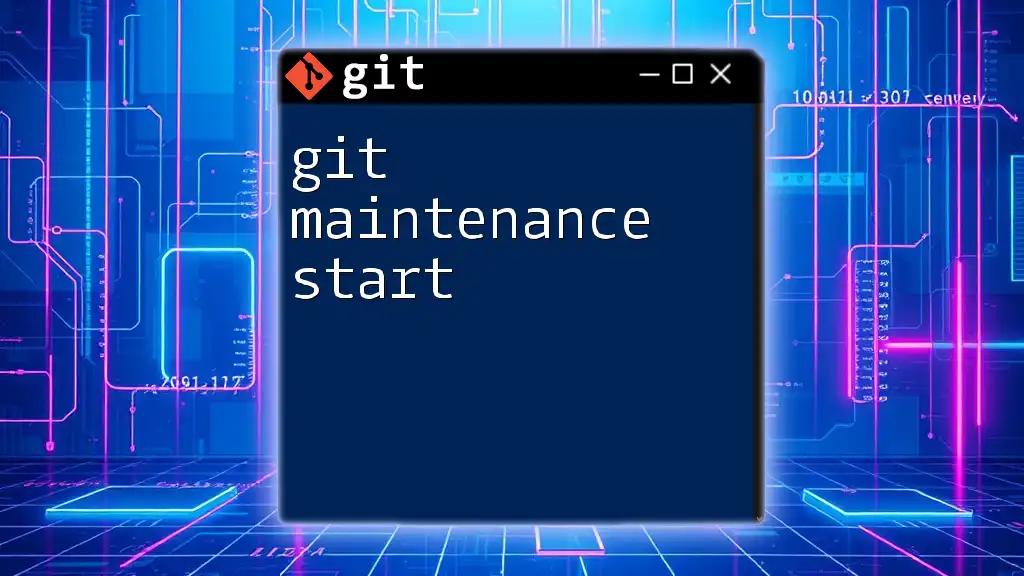A Git Markdown Table of Contents helps organize your documentation by creating easy-to-navigate links to various sections within your Markdown file.
Here’s a code snippet for creating a table of contents in Markdown:
# Table of Contents
- [Introduction](#introduction)
- [Installation](#installation)
- [Basic Commands](#basic-commands)
- [Branching](#branching)
- [Merging](#merging)
- [Conclusion](#conclusion)
## Introduction
...
<InternalLink slug="git-markdown-table" title="Git Markdown Table: A Quick Guide to Mastering Tables" featuredImg="/images/posts/g/git-markdown-table.webp" />
## Installation
...
<InternalLink slug="git-markdown-cheatsheet" title="Git Markdown Cheatsheet: Master Commands in a Flash" featuredImg="/images/posts/g/git-markdown-cheatsheet.webp" />
## Basic Commands
...
<InternalLink slug="git-markdown-preview" title="Mastering Git Markdown Preview: A Quick Guide" featuredImg="/images/posts/g/git-markdown-preview.webp" />
## Branching
...
<InternalLink slug="git-markdown-syntax" title="Git Markdown Syntax: A Quick and Clear Guide" featuredImg="/images/posts/g/git-markdown-syntax.webp" />
## Merging
...
<InternalLink slug="git-markdown-link" title="Mastering Git Markdown Links: A Quick Guide" featuredImg="/images/posts/g/git-markdown-link.webp" />
## Conclusion
...
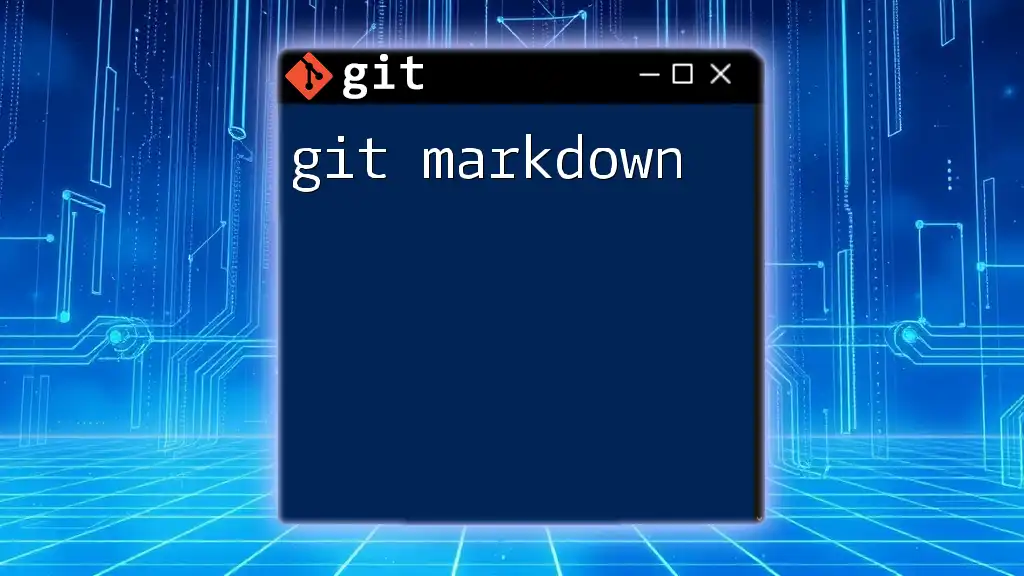
Understanding Markdown
What is Markdown?
Markdown is a lightweight markup language that enables you to format plain text. Created by John Gruber in 2004, it is designed to be easy to write and read. Markdown is commonly used for documentation and web content because it offers simple syntax while maintaining a clean appearance.
Benefits of Using Markdown in Git
Markdown's simplicity is one of its standout features, particularly when managing Git repositories. Key benefits of Markdown include:
- Easy readability: Markdown documents are easy to read in plain text and well-structured for output formatting.
- Compatibility with Git hosting services: Most platforms like GitHub, GitLab, and Bitbucket natively support Markdown, allowing seamless viewing and editing.
- Lightweight format: Markdown is less cumbersome than other formatting languages like HTML, which can greatly streamline document creation.
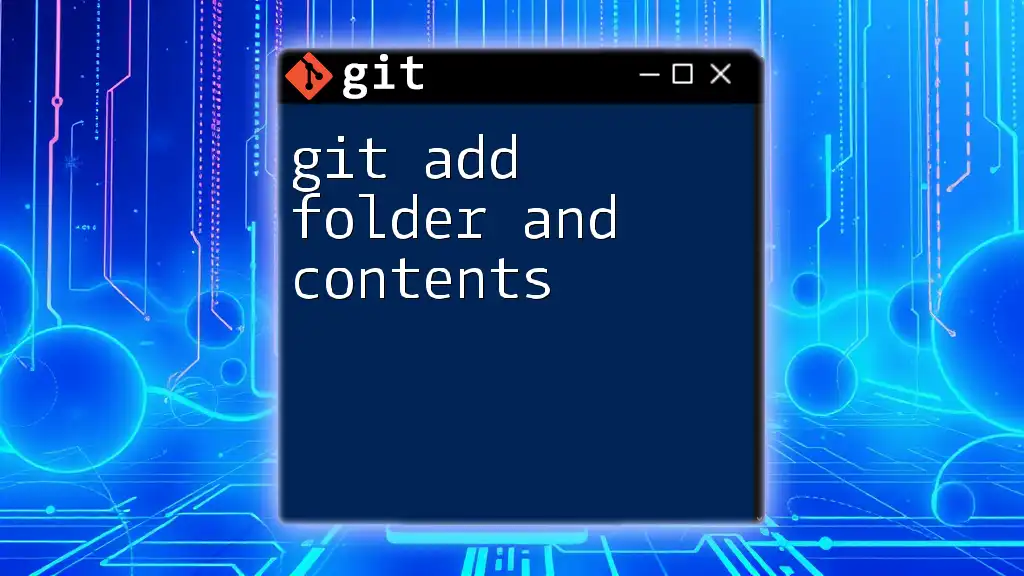
Creating a Table of Contents (TOC) in Markdown
Basics of Markdown Syntax
Before diving into creating a TOC, it's essential to grasp basic Markdown syntax which includes headings, lists, and formatting. The syntax allows you to structure your document effectively:
# Main heading
<InternalLink slug="git-revert-range-of-commits" title="Git Revert Range of Commits Made Easy" featuredImg="/images/posts/g/git-revert-range-of-commits.webp" />
## Subheading
### Sub-subheading
This straightforward style not only makes documents visually appealing but also fosters a hierarchical structure that is crucial for a functional Table of Contents.
What is a Table of Contents (TOC)?
A Table of Contents (TOC) is an organized listing of the sections within a document. It serves to guide readers through the content, allowing quick navigation to specific areas. In a Markdown file, a TOC becomes instrumental, particularly when the document length stretches beyond several sections.
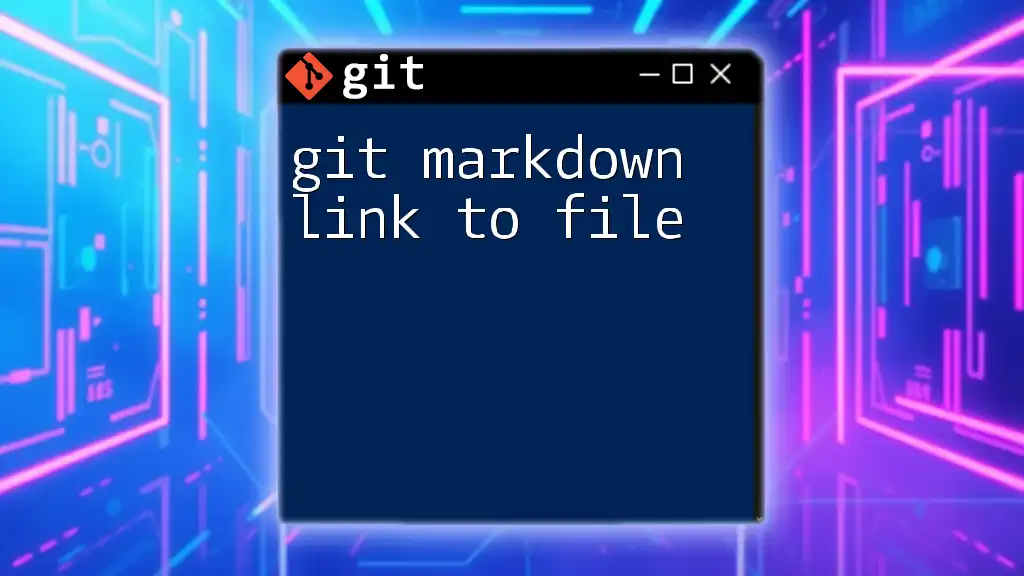
Crafting a Markdown Table of Contents
Manual Creation of a TOC
Crafting a manual TOC requires identifying your document’s headings and linking them correctly. To manually create a TOC in Markdown, you can follow these steps:
- Identify the sections in your document.
- Create a list under a Table of Contents heading.
- Use the Markdown syntax to link to each section by referencing the heading’s text.
Here’s an example of how to create a manual TOC:
# Table of Contents
- [Introduction](#introduction)
- [Understanding Markdown](#understanding-markdown)
- [Creating a Table of Contents in Markdown](#creating-a-table-of-contents-toc-in-markdown)
By clicking on the links, users can seamlessly jump to the relevant sections, enhancing the document's navigability.
Automated TOCs
Using GitHub Flavored Markdown (GFM)
GitHub Flavored Markdown (GFM) extends standard Markdown features to include automatic TOC generation in various scenarios. When you write in GitHub's interface, you can create a TOC, and GitHub will manage its links. To create a basic TOC:
- [Table of Contents](#table-of-contents)
- [Manual Creation of a TOC](#manual-creation-of-a-toc)
The links auto-generate based on your heading structure, significantly simplifying the process of maintaining a TOC.
Using Markdown TOC Generators
Various tools exist that can automatically generate TOCs based on your headings. One such tool is the `markdown-toc` package.
To use it, you first install it through npm:
npm install -g markdown-toc
After installation, you can generate and insert a TOC automatically with a simple command:
markdown-toc -i README.md
This command alters the specified Markdown document, inserting or updating the TOC based on your document's headings.
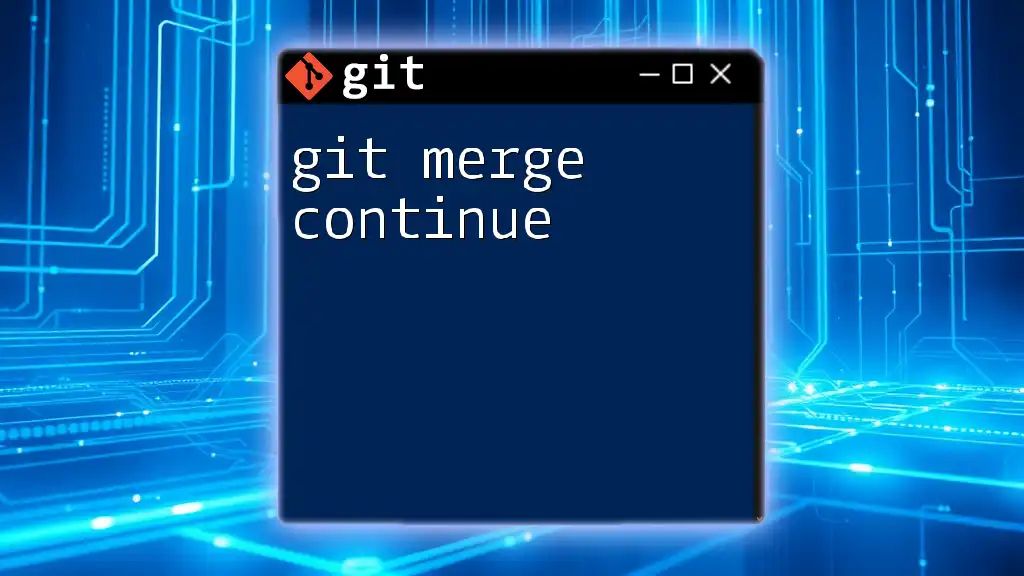
Best Practices for a Markdown Table of Contents
Keeping Your TOC Up-to-Date
For the TOC to be effective, it is crucial to keep it up-to-date. As you edit your document and modify headings, revisit your TOC to ensure that it accurately reflects the structure of your content. Regular updates prevent confusion for readers navigating your document.
Deep Linking with TOC Entries
Deep linking adds an additional layer of user-friendly navigation. By providing descriptive links in your TOC, you enhance the context for readers. For example, instead of a generic label, consider using specific titles:
- [Installation Instructions](#installation-instructions)
This approach improves user experience by providing clear pathways to detailed information.
Structuring Your Document for a Clear TOC
To ensure a clear and effective TOC, structure your document thoughtfully. Cohesive organization of headings and subheadings is vital. By adhering to a logical flow, readers can anticipate the positioning of content, making it easier for them to navigate.
A well-structured document could look like this:
# Introduction
<InternalLink slug="git-commit-convention" title="Mastering Git Commit Convention for Seamless Collaboration" featuredImg="/images/posts/g/git-commit-convention.webp" />
## Understanding Markdown
### Benefits of Using Markdown
# Creating a Table of Contents
<InternalLink slug="git-ignore-comments" title="Git Ignore Comments: A Simple Guide to Using Them" featuredImg="/images/posts/g/git-ignore-comments.webp" />
## Manual TOC
<InternalLink slug="git-branch-naming-conventions" title="Git Branch Naming Conventions: A Quick Guide" featuredImg="/images/posts/g/git-branch-naming-conventions.webp" />
## Automated TOCs
# Best Practices

Tips for Enhancing Your Markdown Files
Combining Markdown with Other Tools
Markdown integrates well with static site generators like Jekyll and Hugo. These tools often use Markdown as the source content, allowing for easy site generation while enhancing functionality and aesthetics.
Version Control with Markdown
Git excels in managing changes to text files, including Markdown files. Its version control features allow you to track changes, collaborate with others, and revert to previous document states if necessary. By leveraging Git’s capabilities, you can maintain a high-quality documentation process. Always commit changes regularly to preserve your document history.
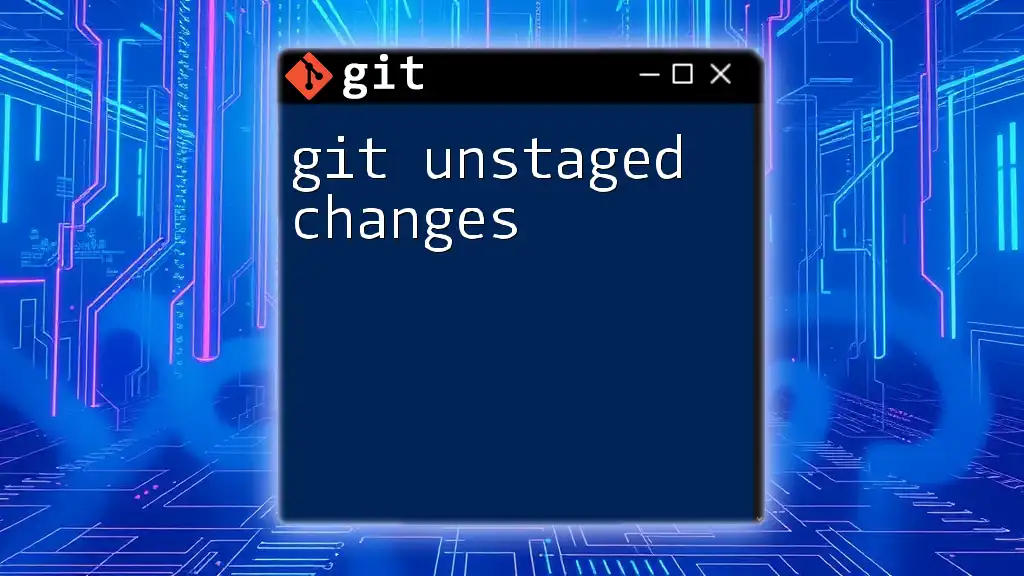
Conclusion
A well-structured Git Markdown Table of Contents is essential for enhancing the readability and navigability of your documents. Leveraging the strengths of Markdown and integrating it with tools and best practices can greatly elevate your project’s documentation. Implementing these tactics not only makes life easier for users but also reflects a professional approach to content creation.
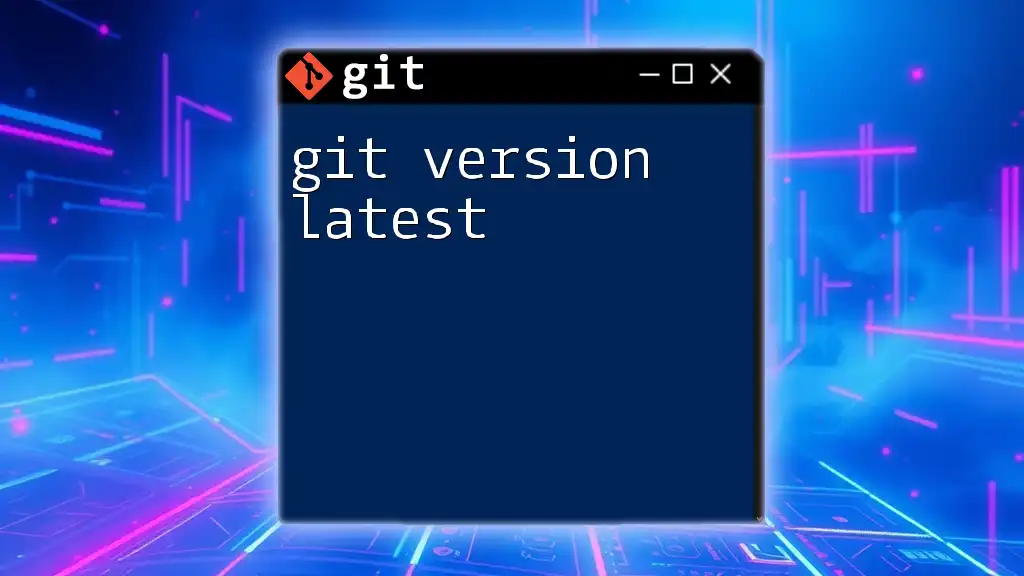
Additional Resources
For those eager to delve deeper, I recommend exploring further readings on Markdown and Git commands, as well as leveraging tools designed for Markdown editing and management. Taking the time to refine your skills in Markdown and Git can significantly benefit your documentation practices and overall project execution.