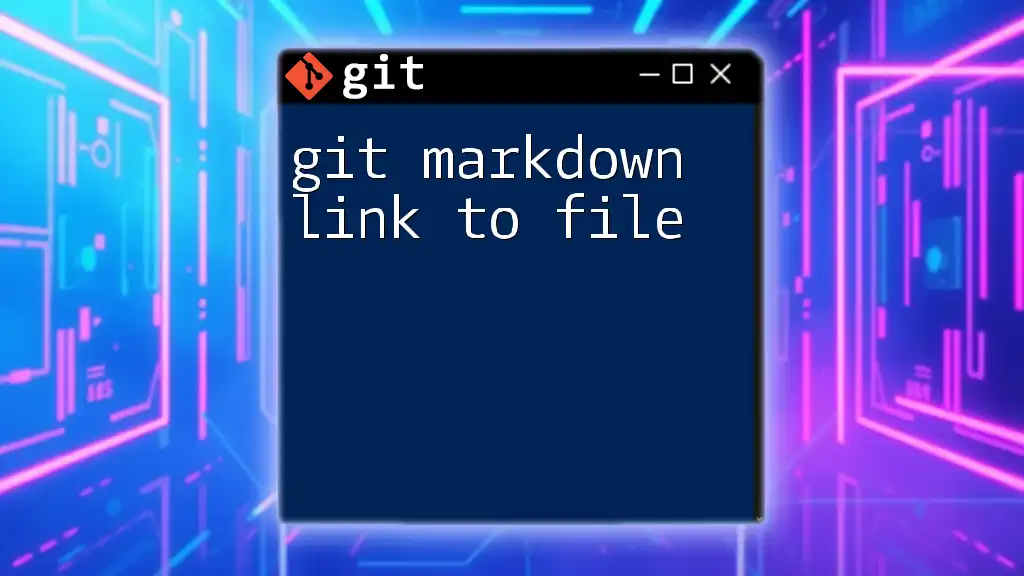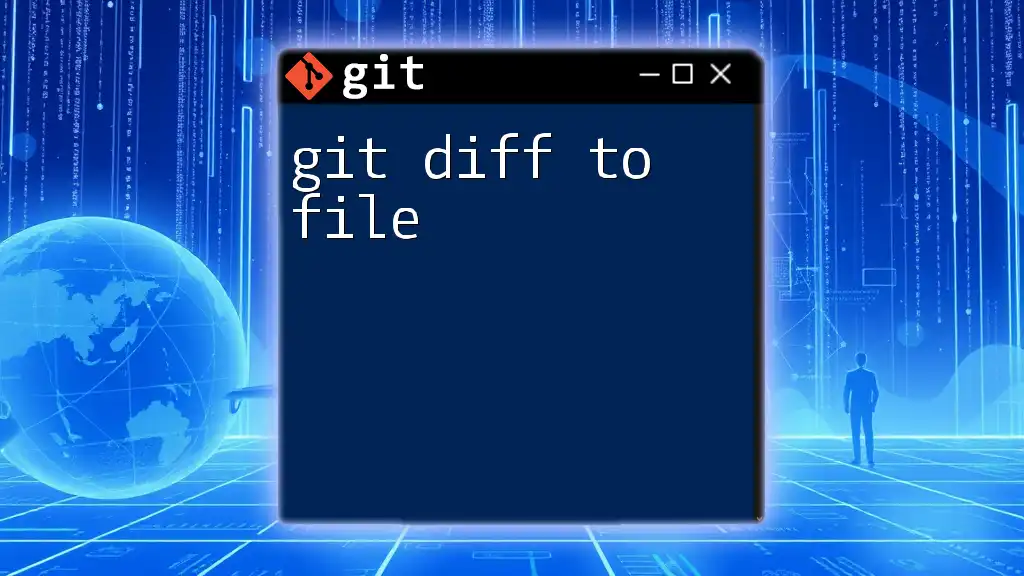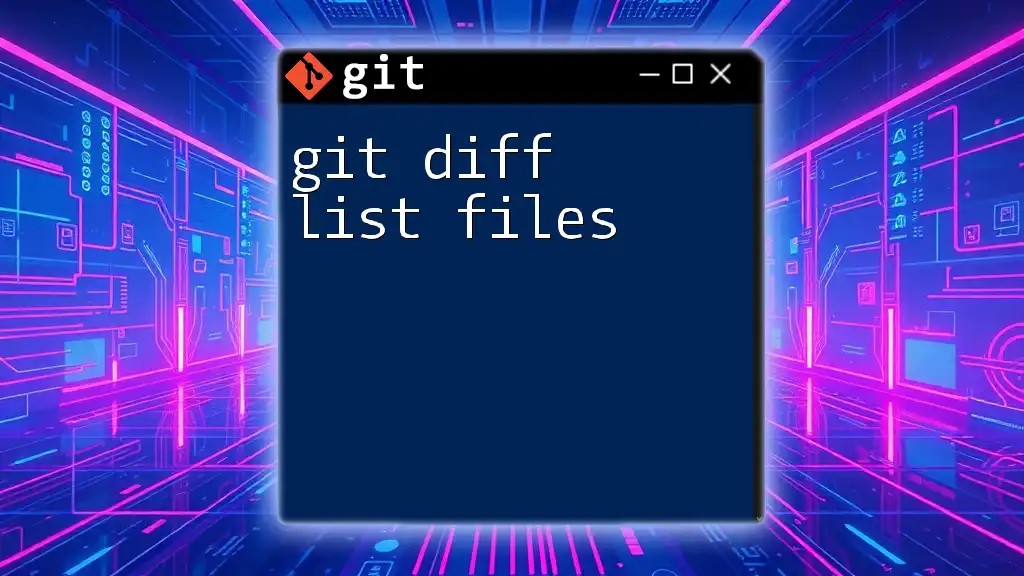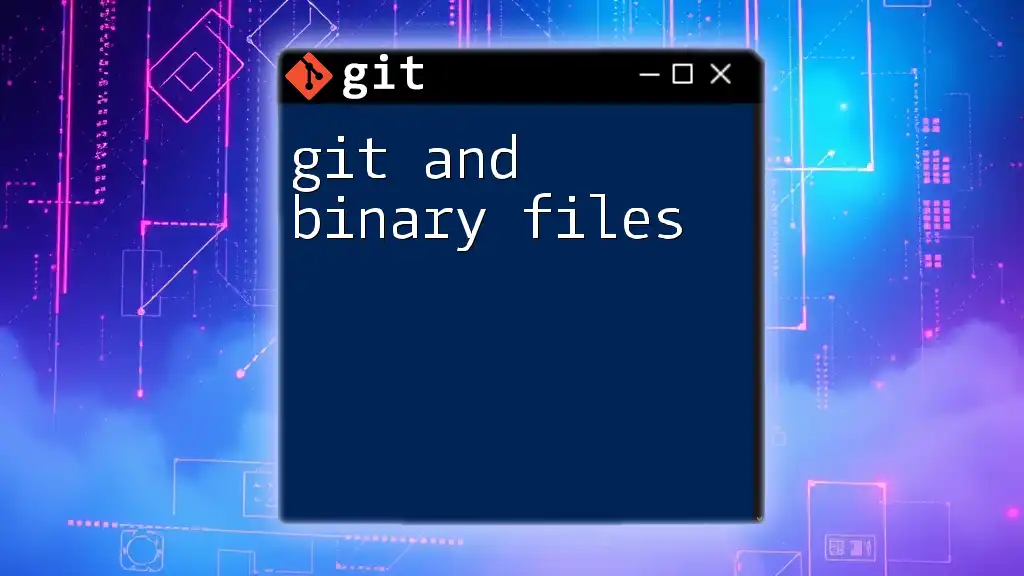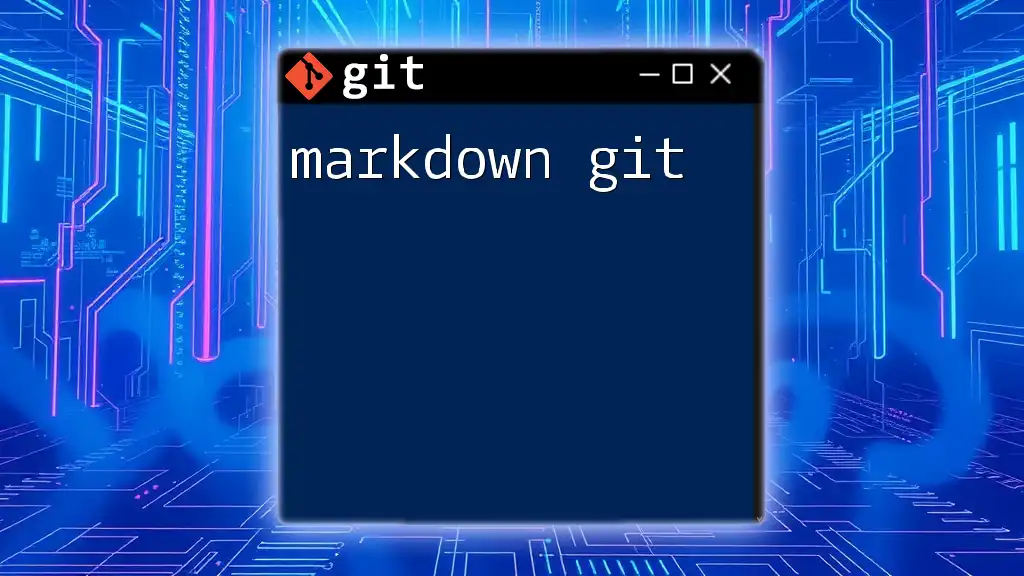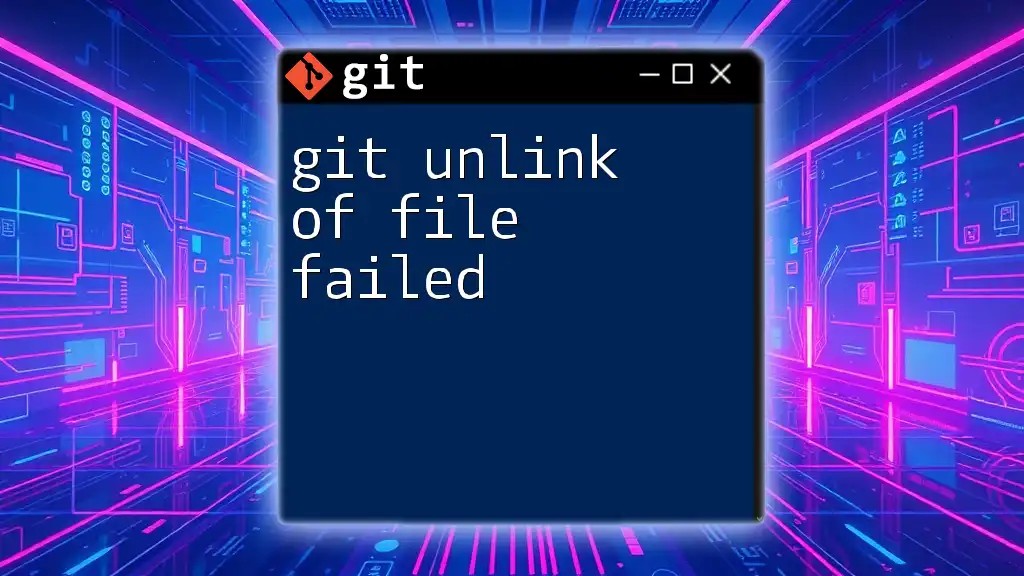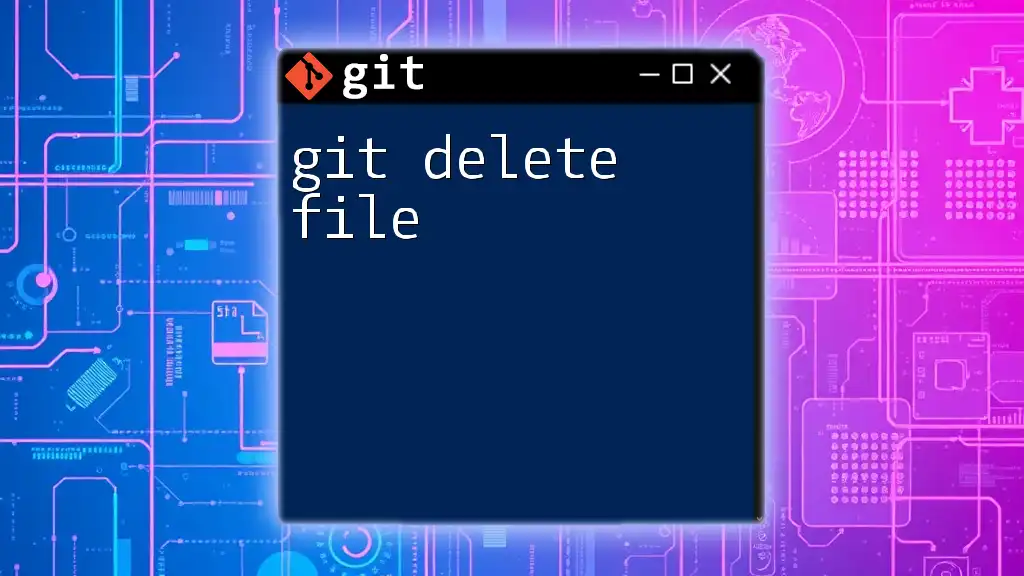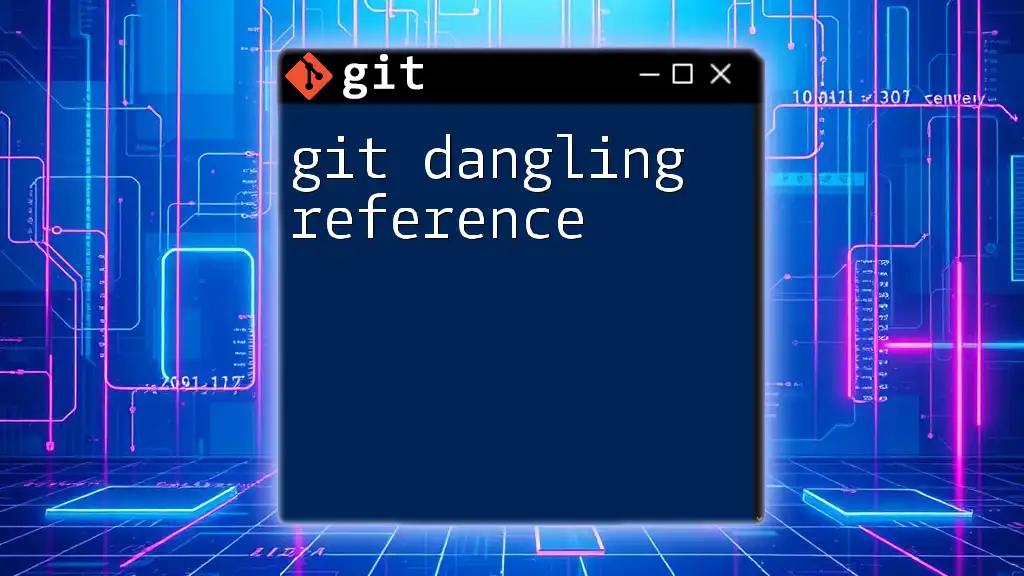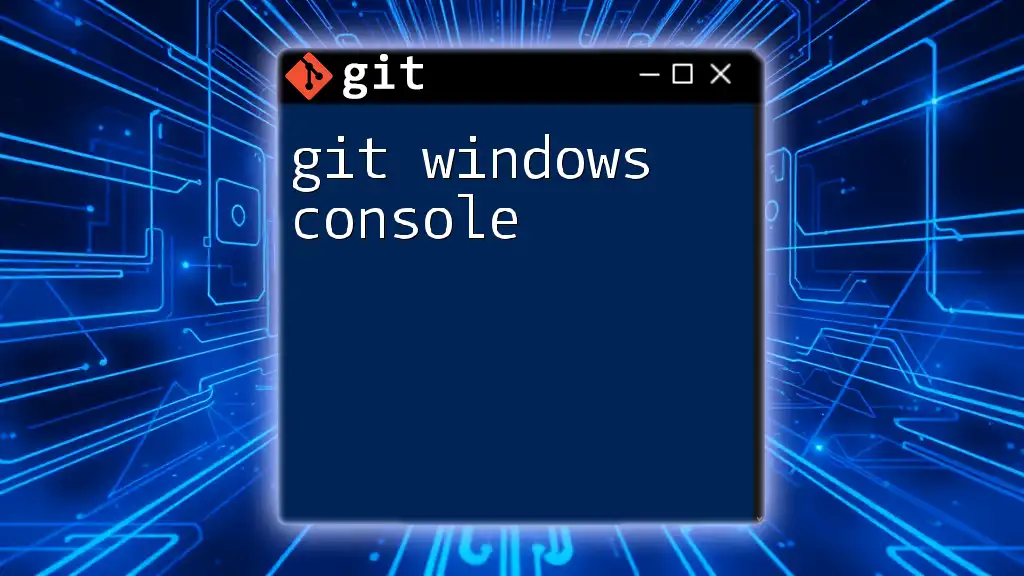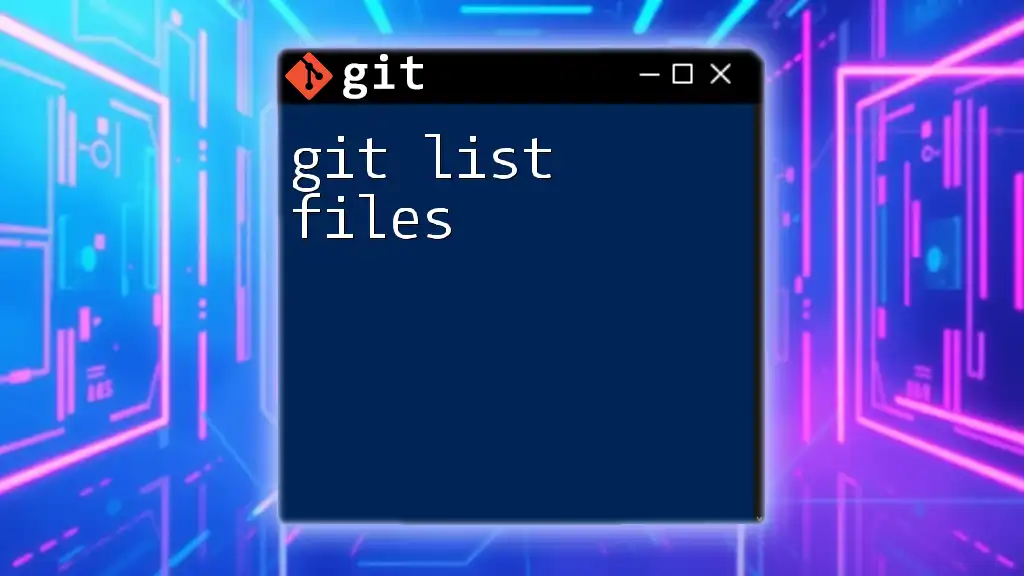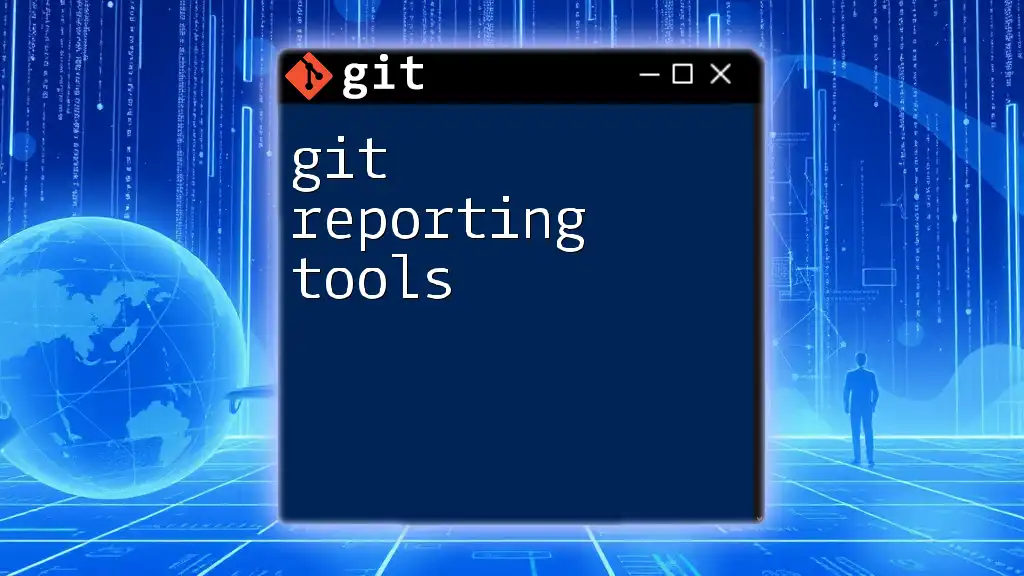In Git, you can create a link to a file within your markdown documentation by using the following syntax:
[Link Text](path/to/your/file)
For example, to link to a file named `example.txt` in the same directory, you would write:
[Open Example File](example.txt)
Understanding Markdown Syntax
What is Markdown?
Markdown is a lightweight markup language designed to make it easy to format plain text. It is widely used in programming and documentation because of its simplicity and readability. You can create various elements such as headers, lists, and links, making it suitable for documentation, README files, and other text files within coding projects.
Common Markdown Syntax
Some of the most common Markdown syntax includes headers, lists, emphasis in text, and code blocks. For example:
# This is a header
- This is a list item
*This text is italicized*
**This text is bold**
Each of these elements plays a crucial role in organizing content and making it easier to read.
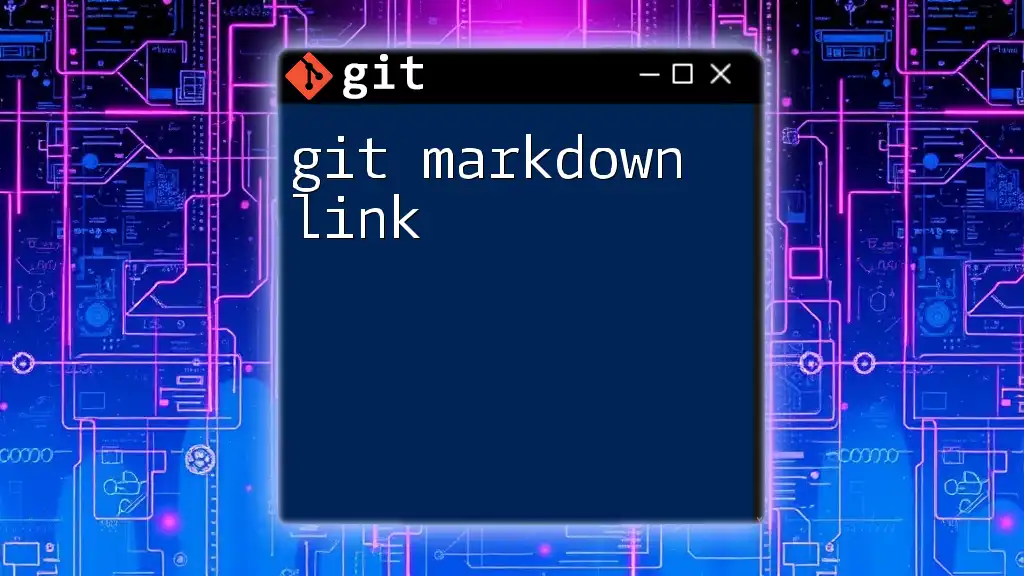
Linking in Markdown
How to Create Links in Markdown
Creating links in Markdown is straightforward, thanks to its simple syntax. The basic format for creating a link is:
[link text](URL)
For example, if you wanted to create a link to GitHub, you would write it as follows:
[GitHub](https://github.com)
This basic link structure will help guide users to the resources they need while navigating through your project.
Understanding Relative vs. Absolute Links
When working with links in Markdown, you will encounter absolute links and relative links.
-
Absolute Links: These are complete URLs that point to an external resource. They provide users access to content hosted outside of your project repository.
-
Relative Links: These links refer to files or directories within the same repository. This approach is useful for documentation files that are part of your project. A relative link to a document named `my_document.md` located in a `docs` folder would look like this:
[My Document](docs/my_document.md)
Using relative links is essential for maintaining links as the project structure changes or when collaborating with others.
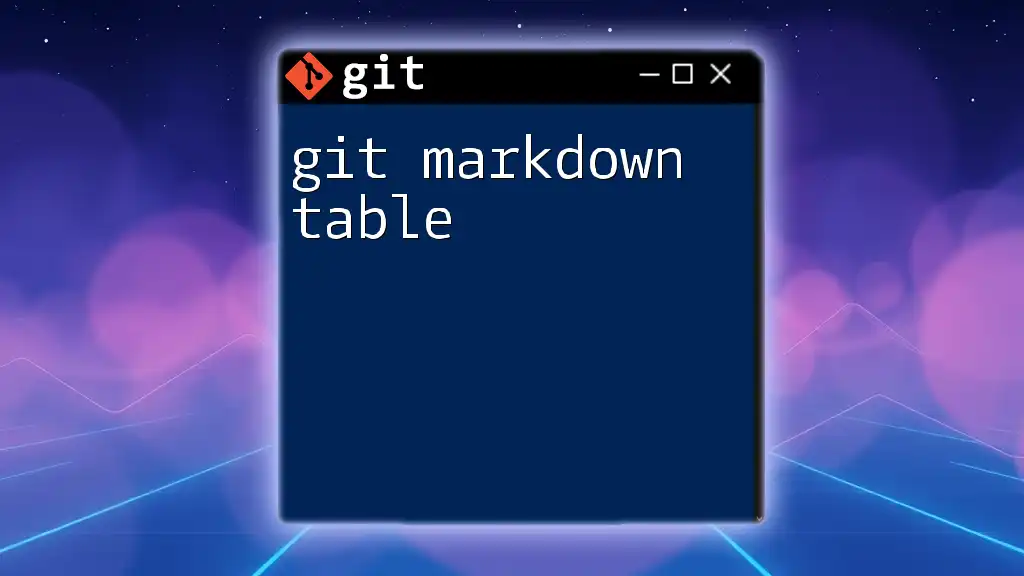
Linking to Files in a Git Repository
How to Link to README files
README files are often the first point of contact for users examining your Git repository. It’s essential to create clear links to these files. To link to a README file in the same repository, use the following syntax:
[View the README](README.md)
This link directs users to your project’s README, ensuring they have easy access to important project information.
Linking to Specific Sections in Markdown Files
You can enhance navigation within your Markdown documents by creating links that direct users to specific sections. This is done using anchor links, which are particularly useful for long documents.
To create a link to a header named "Installation," you would write:
[Jump to Installation](#installation)
This method allows for fast navigation, improving user experience significantly.
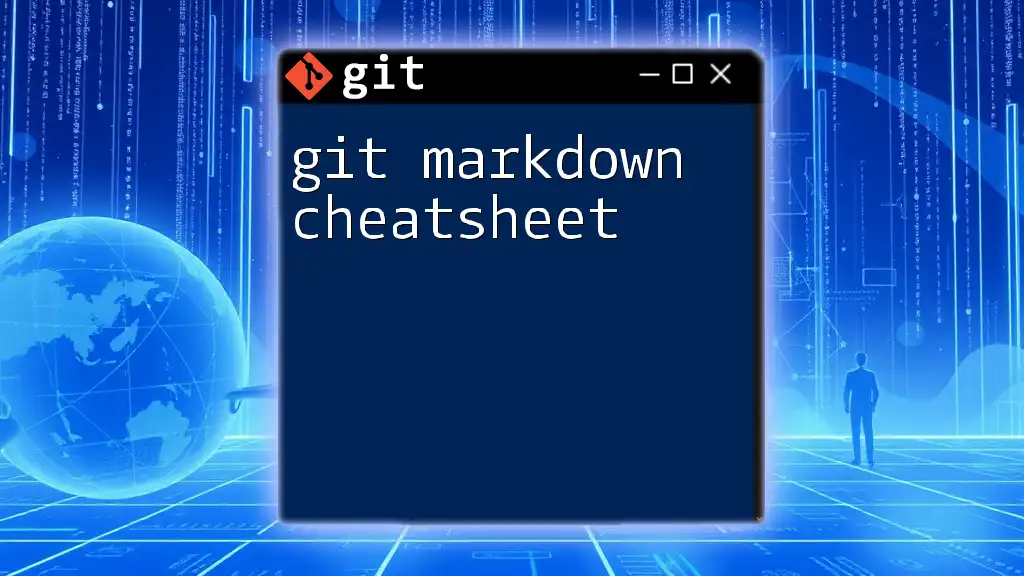
Best Practices for Linking in Markdown
Clear and Descriptive Link Text
Using clear and descriptive link text is crucial. Link text should give users a good idea of what to expect when they click it. For instance, instead of using a vague link text like "Click here", you should opt for a more descriptive option, such as "Download the Installation Guide". This clarity enhances usability and accessibility.
Keeping Links Updated
As your project evolves, so will your files and structure. It's vital to keep your links updated. Broken links can confuse users and hinder their experience. Regularly check your links, and consider using automated tools to help identify broken links in your Markdown files.
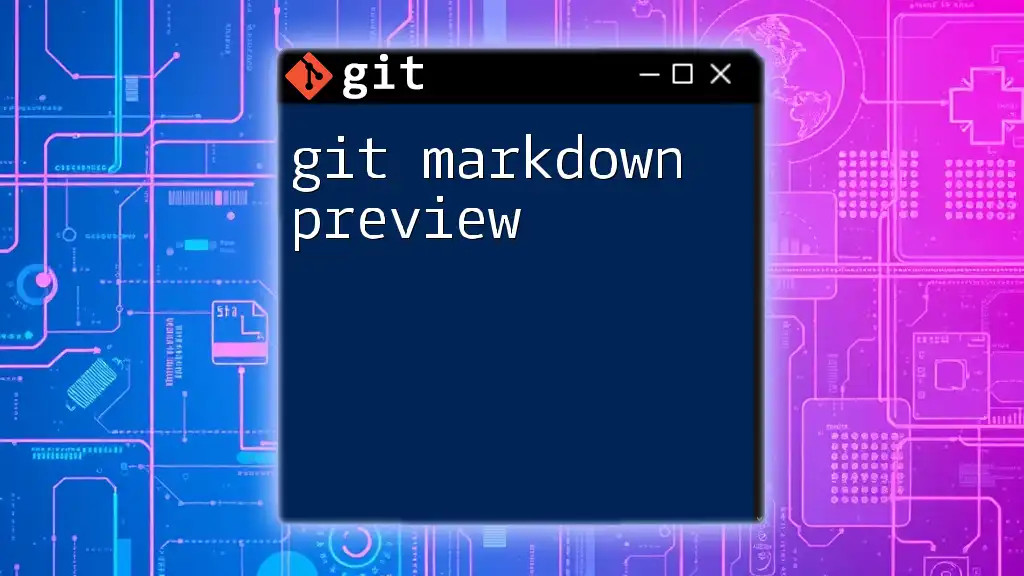
Advanced Linking Techniques
Linking to Files in Different Branches
Sometimes you may want to link to files in different branches of your project. Understanding how to format these links is essential. For example, if you want to link to a document located in a feature branch, your link would look like this:
[Documentation in Feature Branch](../feature-branch/docs/doc.md)
This approach allows users to access current updates relevant to the ongoing development.
Linking to External Resources
When you want to provide additional resources or references, linking to external documentation is a great strategy. Be mindful to ensure all external links are trustworthy and relevant. An example is linking to the official Git documentation:
[Git Documentation](https://git-scm.com/doc)
Such links add value and credibility to your project, guiding users to trustworthy sources.
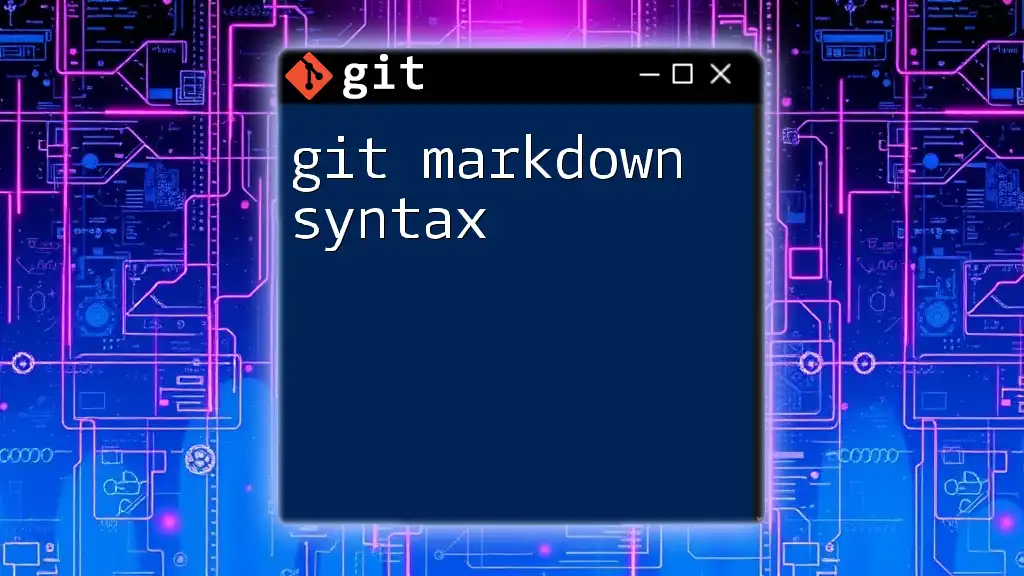
Troubleshooting Common Issues
Broken Links
Identifying and resolving broken links is an essential skill when maintaining Markdown documentation. Regularly review your links to spot any issues. Tools such as link checkers or Git commands can help track down broken links efficiently.
Markdown Rendering Issues
Different platforms may render Markdown differently, leading to potential misunderstandings or formatting issues. It’s important to preview your Markdown files on the various platforms where they will be published (like GitHub, GitLab, etc.) to ensure they appear as intended. Testing your Markdown files before pushing to the repository is a practical approach to avoid errors.
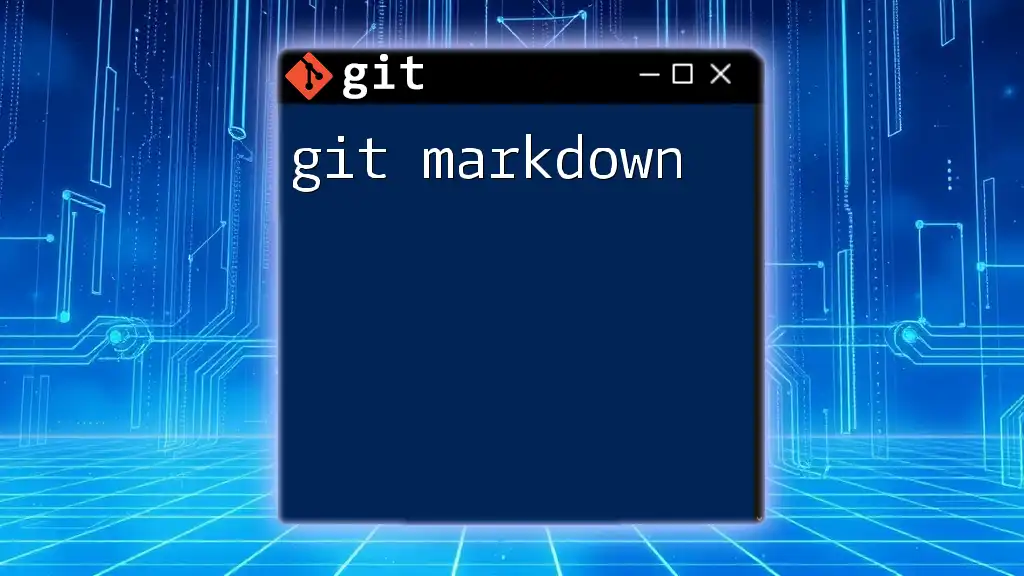
Conclusion
Linking files using Markdown in your Git repositories is a fundamental skill that enhances user experience and documentation quality. By mastering the techniques mentioned in this guide, you can create a well-structured and navigable documentation layout.
As you continue to practice these strategies, remember to keep updating your links and refining your Markdown skills. Your documentation will serve as a valuable resource for users and collaborators alike.
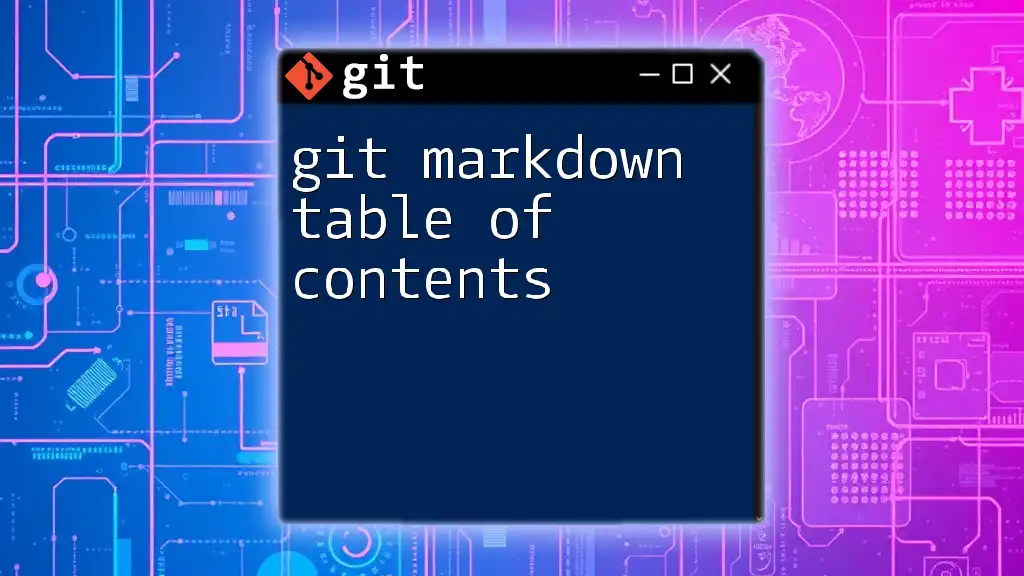
Additional Resources
For those looking to delve deeper into Git and Markdown, consider exploring the following resources:
- Official Git documentation.
- Online Markdown editors.
- Video tutorials on Git and Markdown best practices.
These tools will help you become more proficient in using Git and crafting effective documentation.