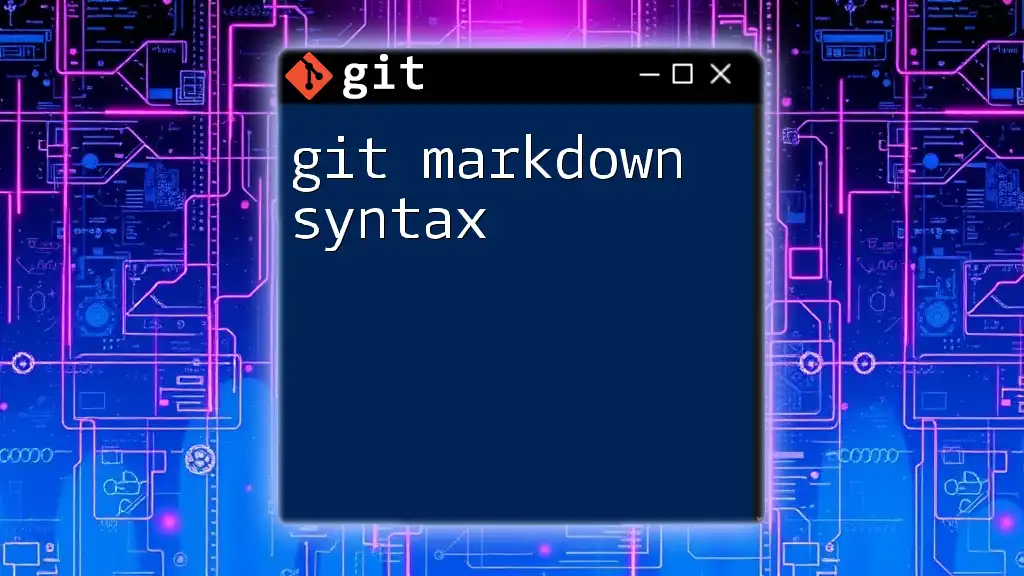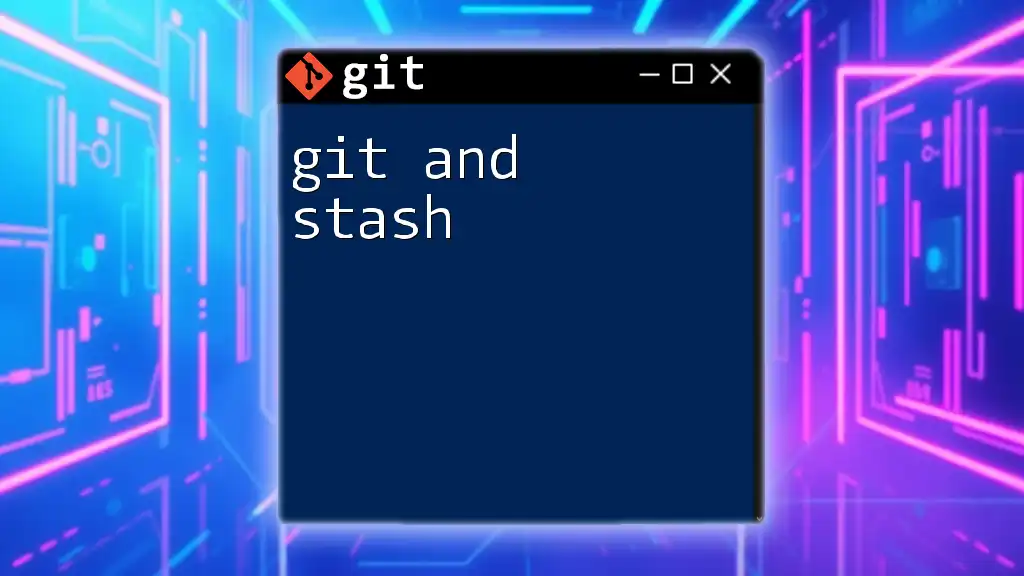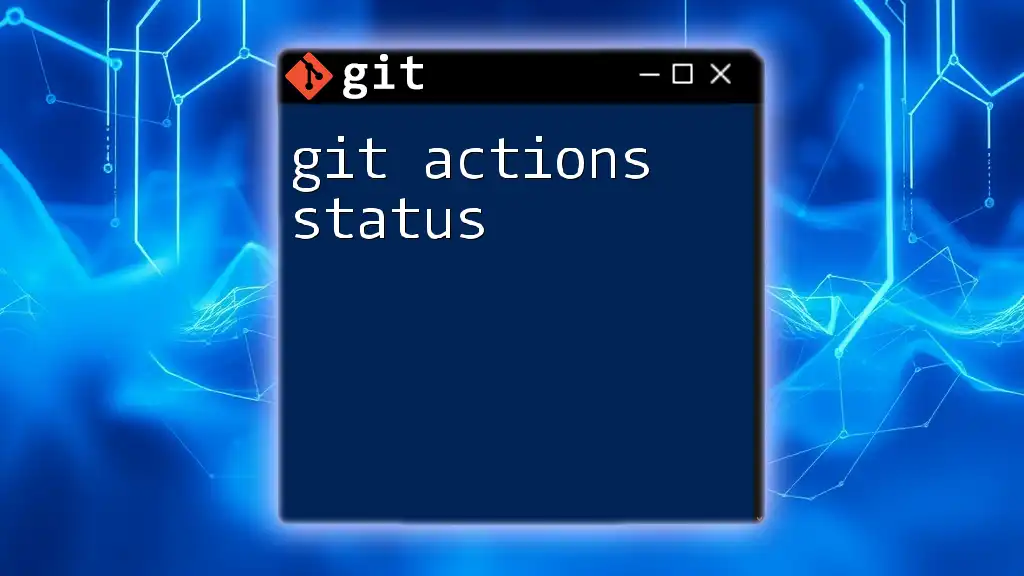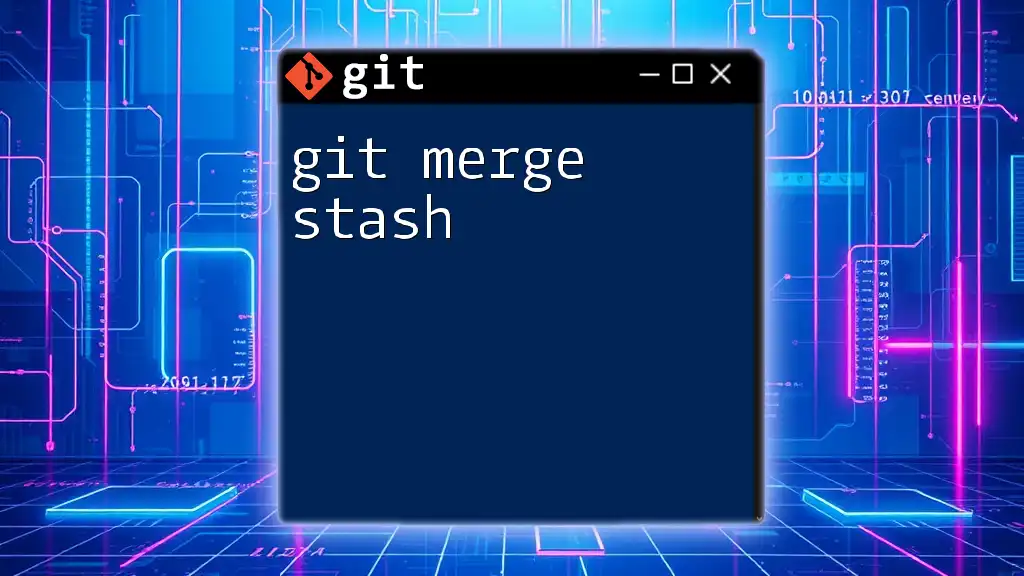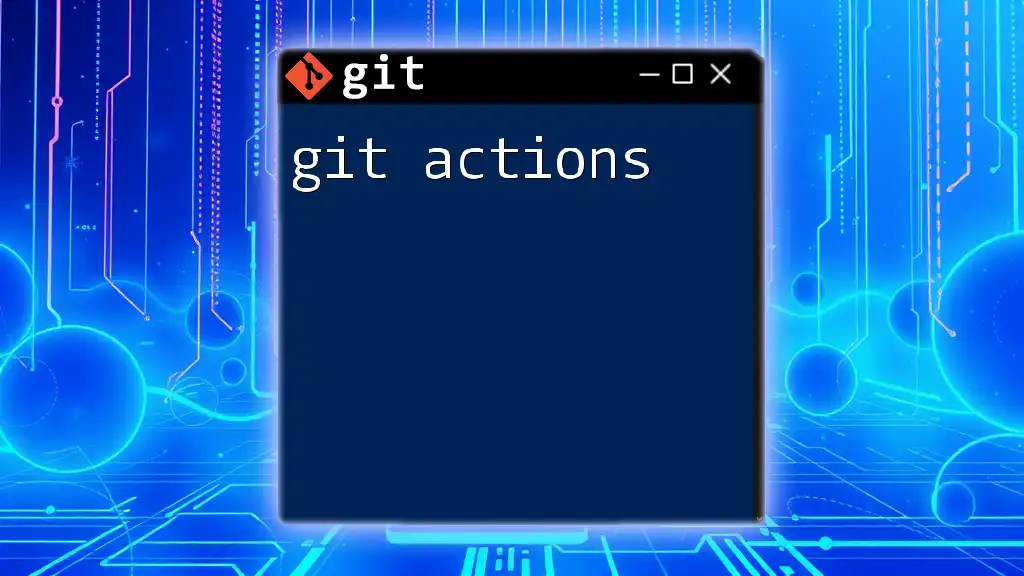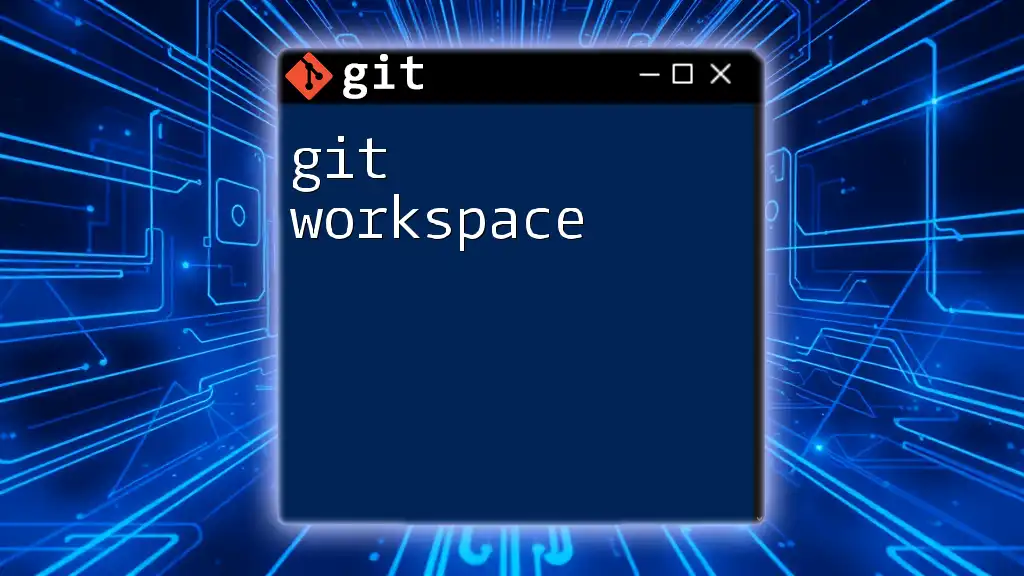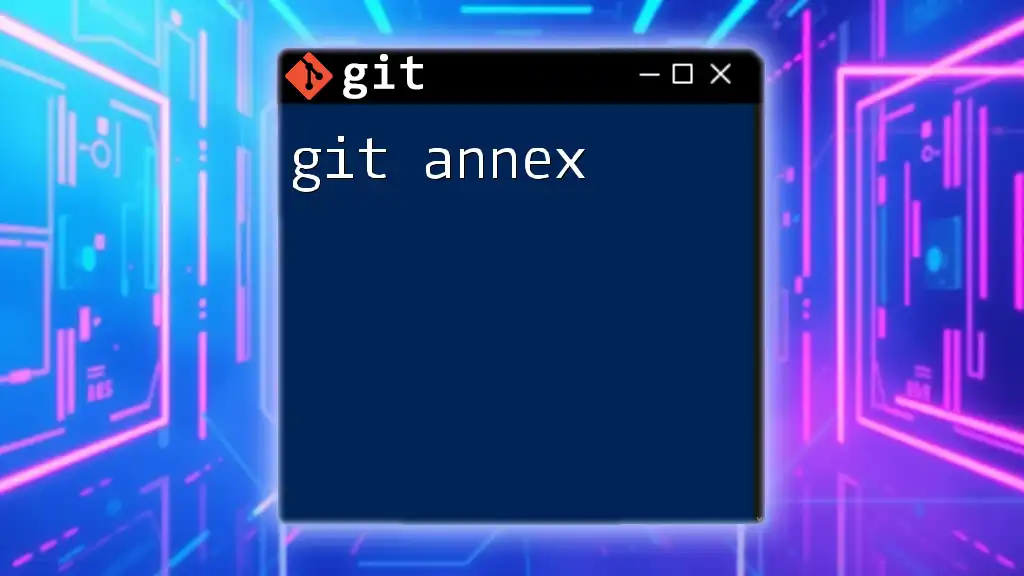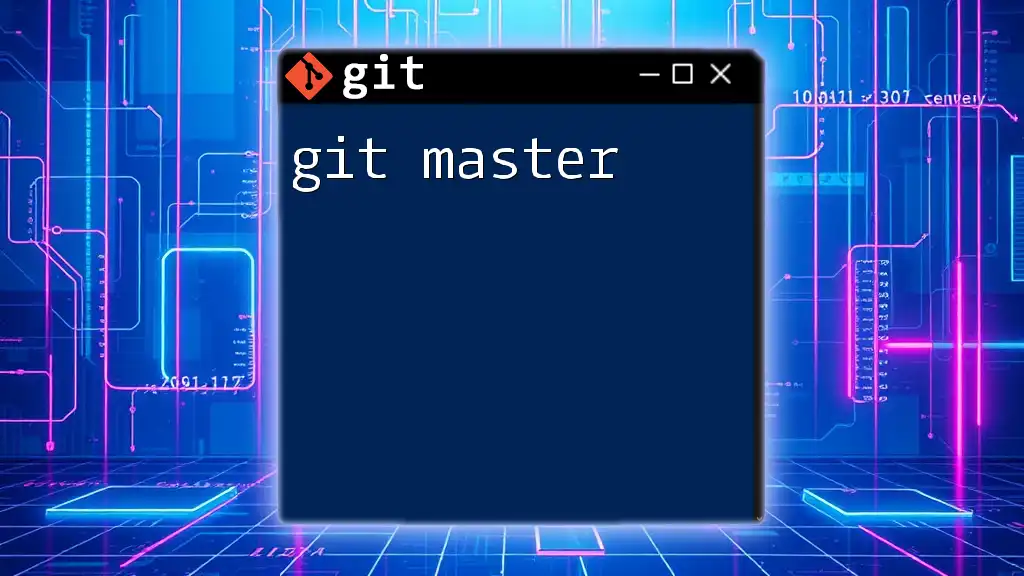Git Markdown syntax allows you to format text in your files using symbols to create headings, lists, links, and more, enhancing the readability and structure of your documentation.
Here’s an example of how you can format a simple README file in Markdown:
# Project Title
## Installation
To install the project, run the following command:
```bash
git clone https://github.com/username/repository.git
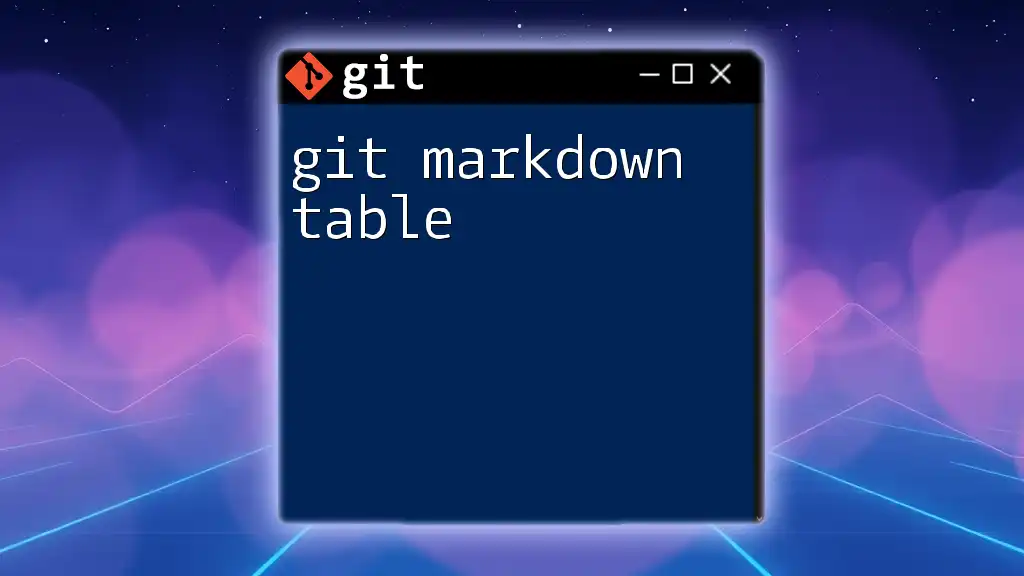
Usage
To check the status of your repository, use:
git status
<InternalLink slug="git-markdown-cheatsheet" title="Git Markdown Cheatsheet: Master Commands in a Flash" featuredImg="/images/posts/g/git-markdown-cheatsheet.webp" />
## Getting Started with Markdown
### Basic Markdown Syntax
Markdown is a lightweight markup language that simplifies the formatting of text, making it widely used for documentation, particularly in Git repositories. Whether you're drafting a README file or writing documentation, understanding the basic Markdown syntax is essential.
#### Text Formatting
**Headers** are crucial for structuring your document. You can create headers of different sizes using the `#` symbols:
```markdown
# Heading 1
<InternalLink slug="git-markdown-link" title="Mastering Git Markdown Links: A Quick Guide" featuredImg="/images/posts/g/git-markdown-link.webp" />
## Heading 2
### Heading 3
Each additional `#` reduces the header size, allowing for a clear hierarchy of information.
Emphasis can be added to your text to highlight important points. For instance, to make text bold, use double asterisks or double underscores:
**This is bold text**
For italic text, use a single asterisk or underscore:
*This is italic text*
This ability to emphasize words enhances readability and draws attention to key concepts.
Lists
Creating organized content is easier with lists.
Unordered Lists can be created using dashes, asterisks, or plus signs:
- Item 1
- Item 2
If you need an Ordered List, simply number your items:
1. First item
2. Second item
Lists help present information in a clear and concise manner, making it easier for readers to grasp your points quickly.
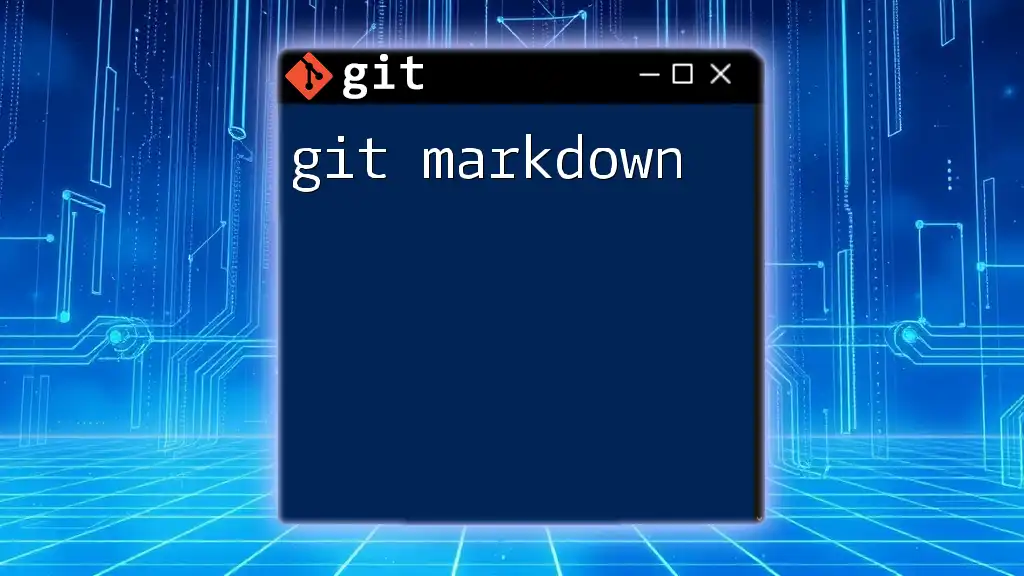
Hyperlinks and Images
Creating Links is vital for connecting to other resources or documentation. You can form a hyperlink with the following syntax:
[GitHub](https://github.com)
This will display as a clickable link. It's essential for providing references and guiding readers toward additional content.
Embedding Images works similarly, allowing for visual elements to be included:

Use descriptive alt text to make your content accessible, especially for visually impaired users.
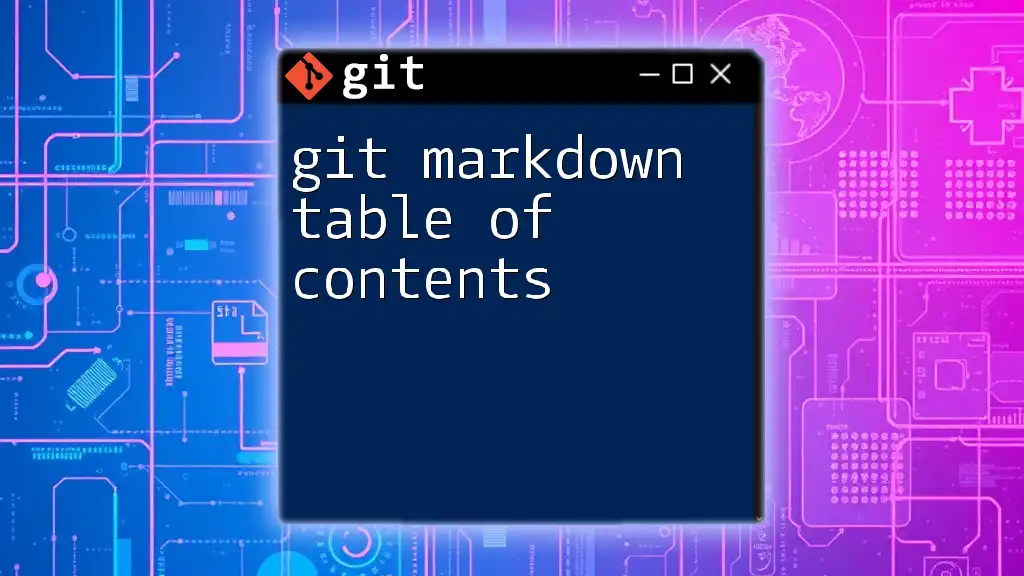
Code Blocks
Displaying code clearly is crucial for technical documentation.
Inline Code allows you to refer to commands or files within a sentence. Use backticks to format inline code:
Use the `git commit` command to save changes.
For Multi-line Code Blocks, encapsulate your code with three backticks to maintain formatting:
git status git add . git commit -m "Initial commit"
This approach preserves spacing and formatting, making it clear to readers how to execute commands.
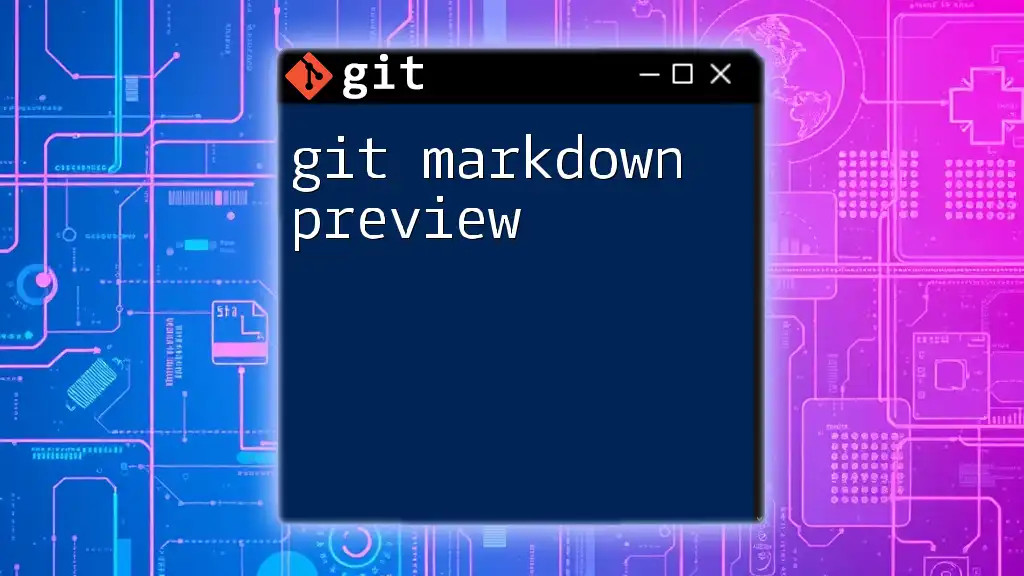
Blockquotes
Creating Blockquotes is useful for quoting external sources or emphasizing particular statements. You can use the `>` symbol before the quoted text:
> This is a blockquote.
Blockquotes can draw focus and signify important information or opinions, enriching the narrative of your documentation.
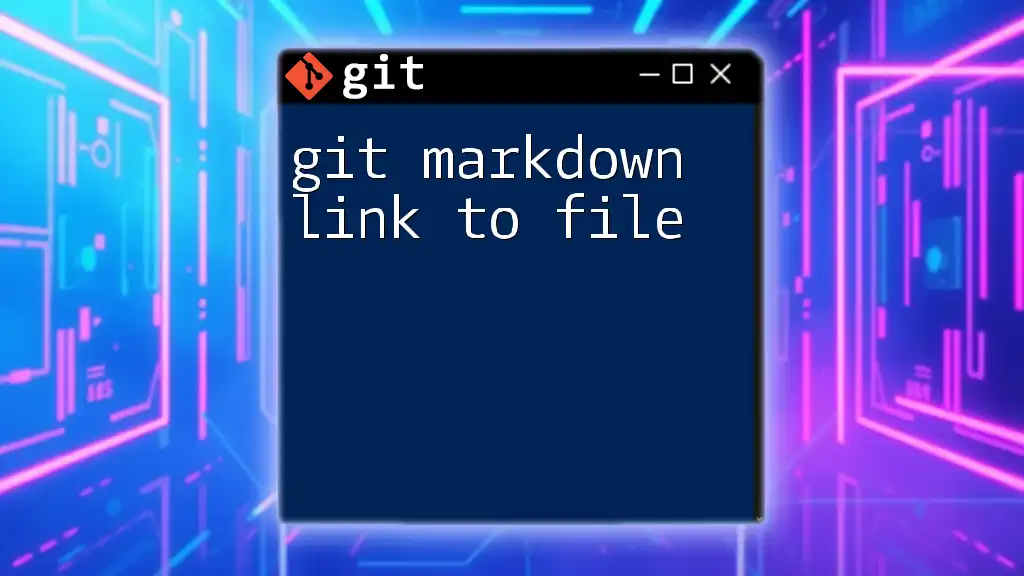
Horizontal Rules
To separate sections of your text visually, you might want to use Horizontal Rules. You can create a horizontal line by typing three hyphens:
---
This simple technique enhances readability and organization in your documentation.
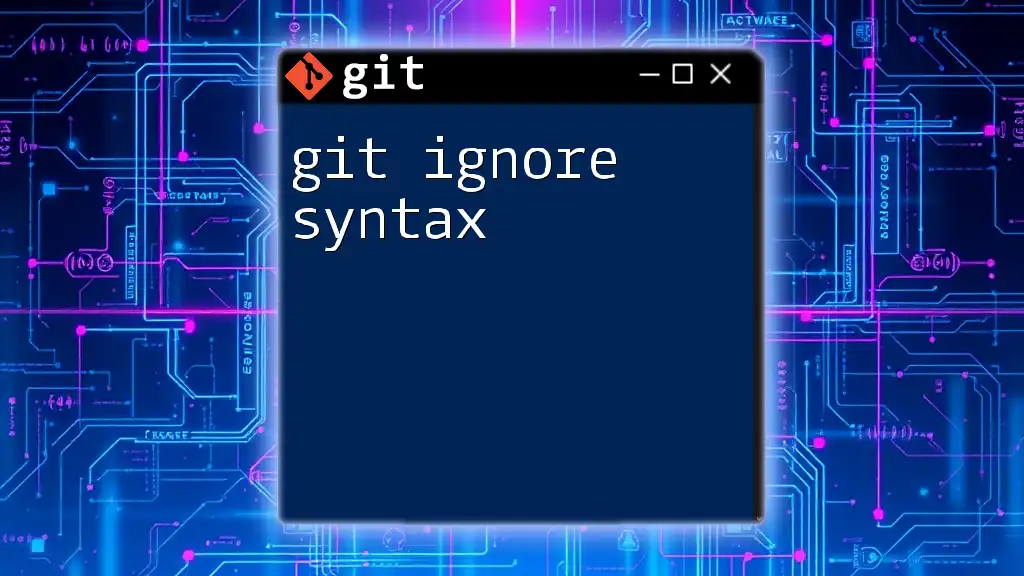
Additional Markdown Features
Tables can organize data points effectively. Use pipes and hyphens to create a table structure:
| Header 1 | Header 2 |
|----------|----------|
| Row 1 | Row 2 |
Tables are excellent for comparing various items clearly and concisely.
Task Lists are great for project management, allowing you to track progress:
- [ ] Task 1
- [x] Task 2 (completed)
This feature provides a visual way to indicate the status of tasks, especially in collaborative projects.
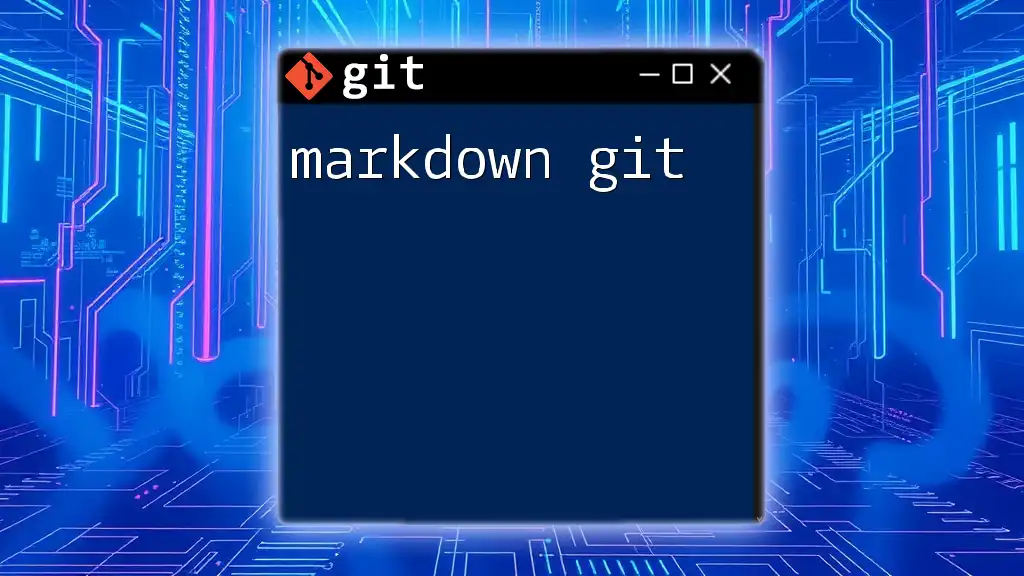
Conclusion
In this guide, we explored essential elements of git markdown syntax, covering everything from text formatting to creating tables and task lists. Understanding these features will significantly enhance your documentation practices within Git repositories.
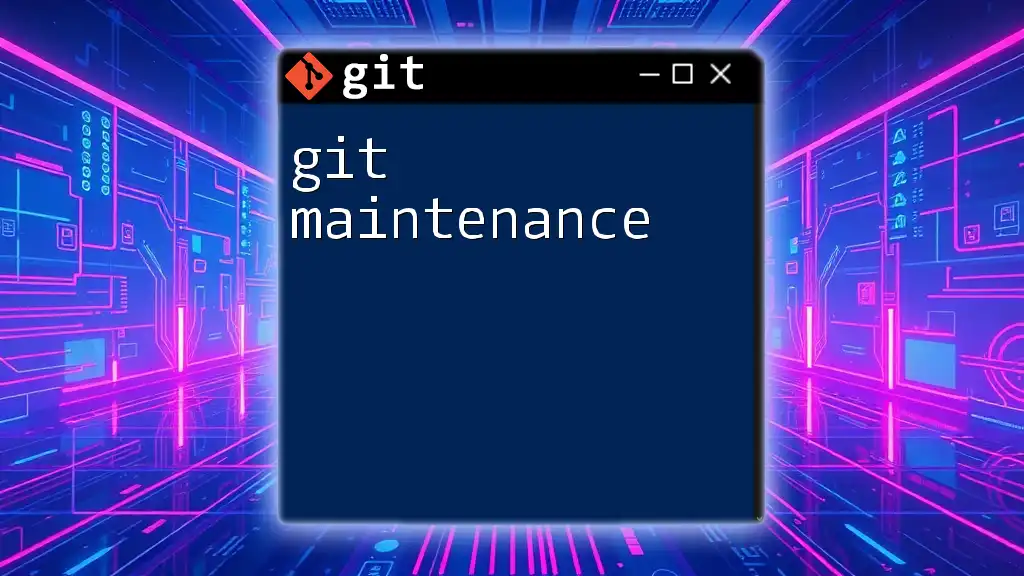
Call to Action
Now that you're familiar with Markdown syntax, why not put it into practice in your Git projects? Explore your own creativity with Markdown, and if you're looking for more resources to master Git commands, check out our specialized teaching materials!