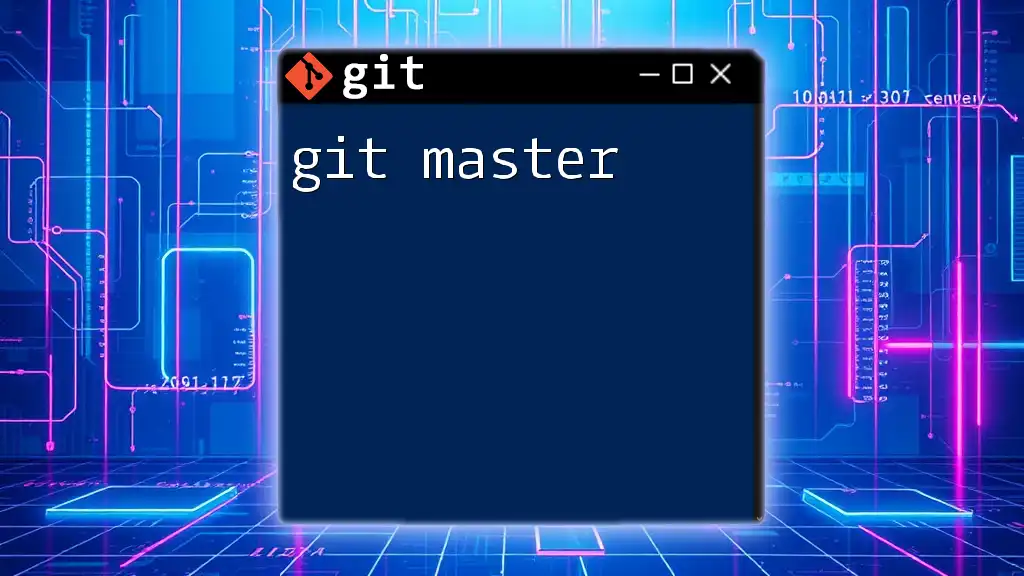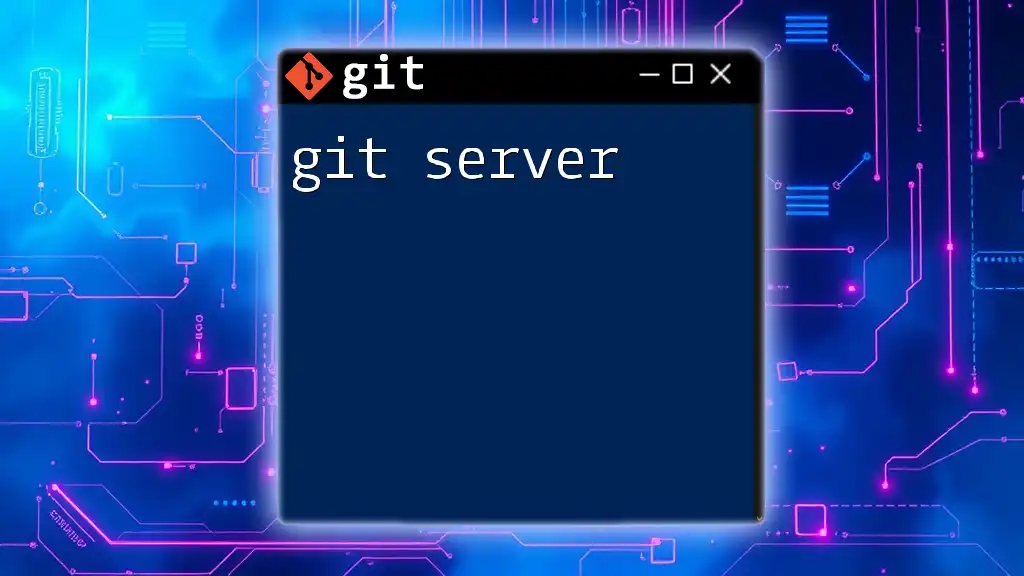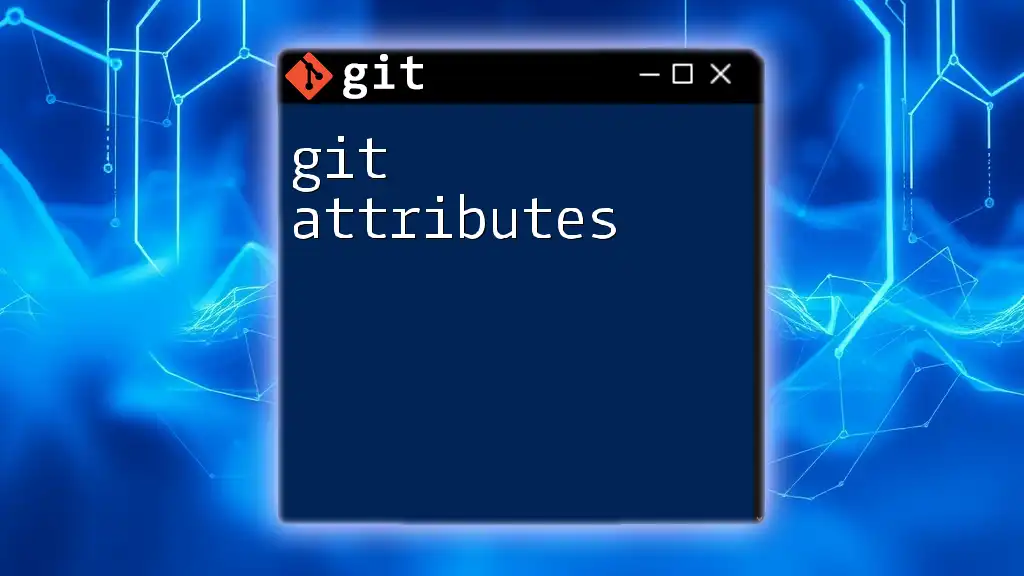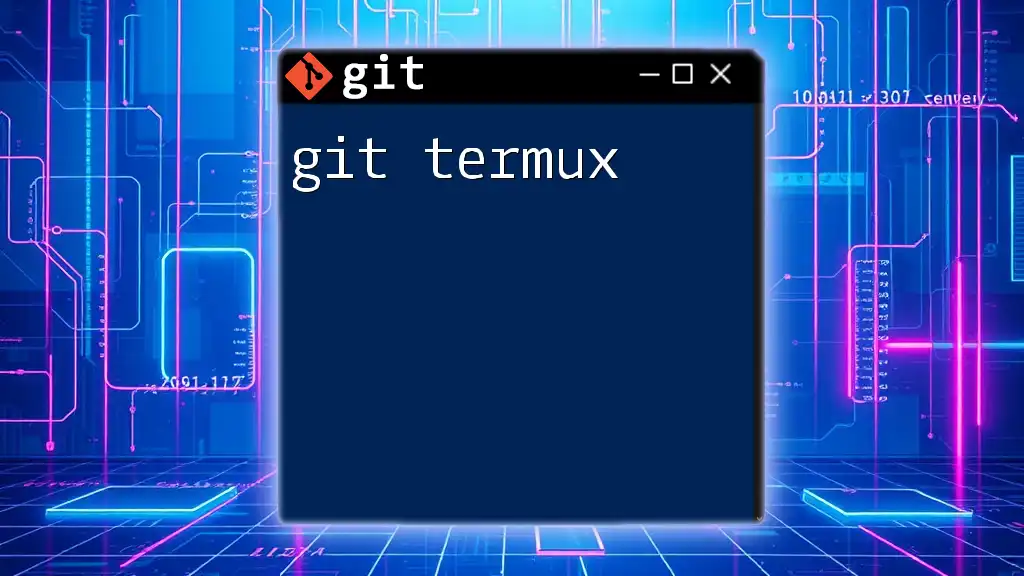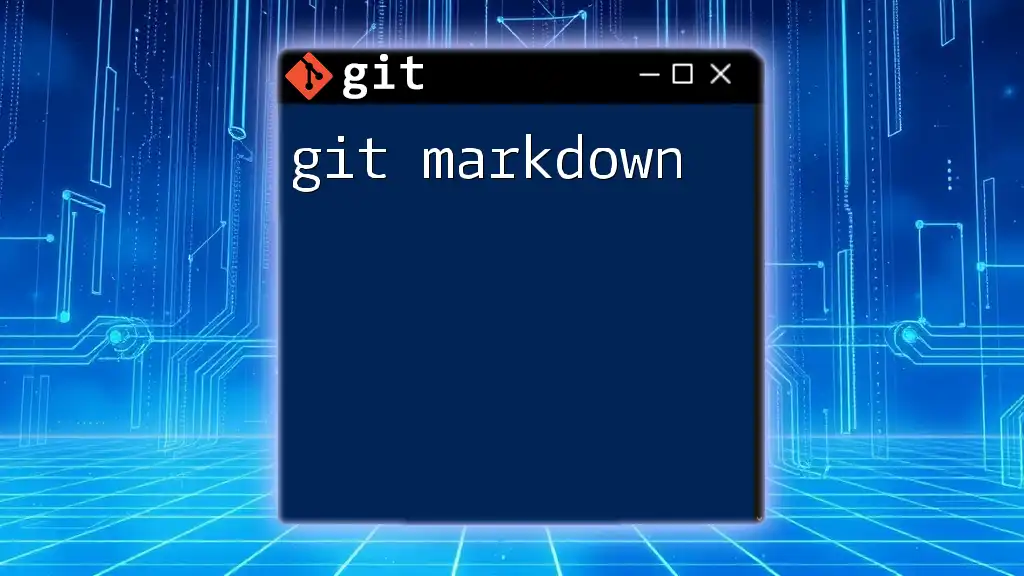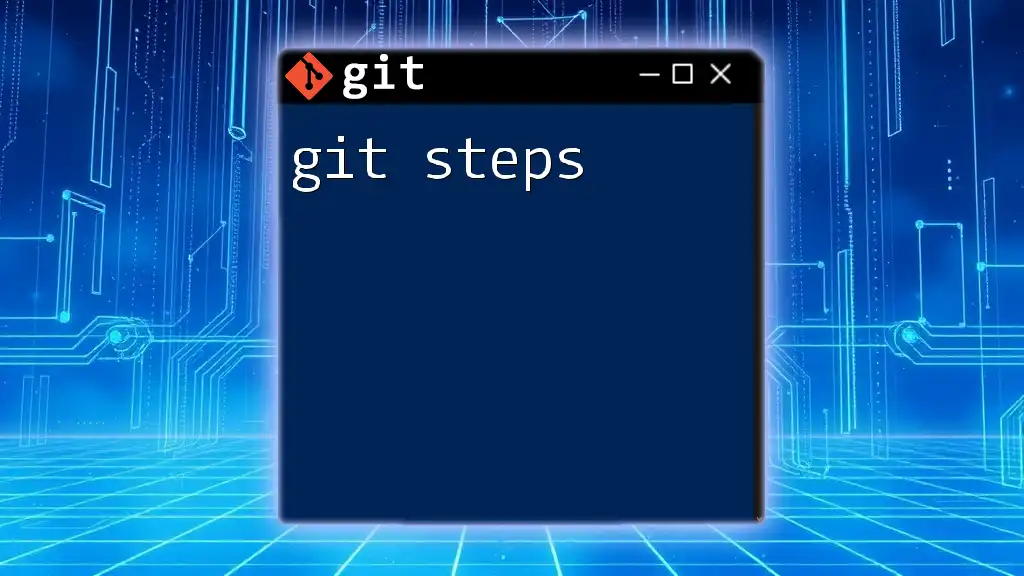In Git, "master" refers to the default primary branch where the main development occurs, although it is increasingly being replaced by "main" as a branch name for inclusivity.
Here's an example of how to create a new Git repository and switch to the master branch:
git init
git checkout -b master
Understanding Git Master
What is a Git Master?
In the realm of Git, the term "Git Master" often refers to proficiency in using Git commands effectively in collaborative projects. The master branch, conventionally the default branch in a repository, is where the finalized and stable code typically resides. However, it is essential to note the evolution in terminology, where many projects have transitioned from the master branch to the main branch for inclusivity. Understanding the role of the master branch and the associated terminology is the first step in becoming a proficient Git Master.
Roles and Responsibilities of a Git Master
A Git Master plays a crucial role in collaborative projects, overseeing the organization, flow, and management of code. As a Git Master, one should possess the ability to implement effective version control, apply appropriate merge strategies, and facilitate a smooth workflow among team members. You'll be responsible not only for merging code but also for managing conflicts and ensuring the integrity of the codebase during this process.
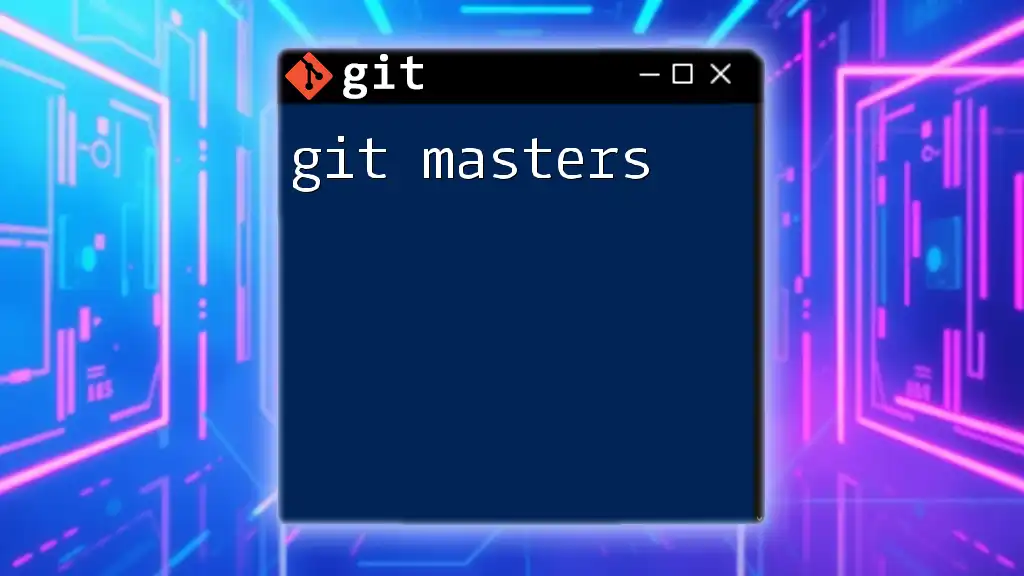
Setting Up Your Git Environment
Installing Git
Before diving into mastering Git, you first need to install it. Here’s how to get Git up and running on various operating systems.
For Windows, the following steps will help:
- Download the Git installer from [git-scm.com](https://git-scm.com/).
- Run the installer and follow the prompt to install.
For macOS, you can install Git using Homebrew:
brew install git
For Linux, use the package manager specific to your distribution. For example, on Ubuntu, you can run:
sudo apt-get install git
After installation, check your Git version to confirm successful installation:
git --version
Configuring Git
Once installed, it's crucial to configure Git settings, particularly your user information and preferences.
- Set your username:
git config --global user.name "Your Name"
- Set your email address:
git config --global user.email "your_email@example.com"
You can check your current configuration with:
git config --list
These configurations help others identify who made which contributions to the project, thereby enhancing collaboration.
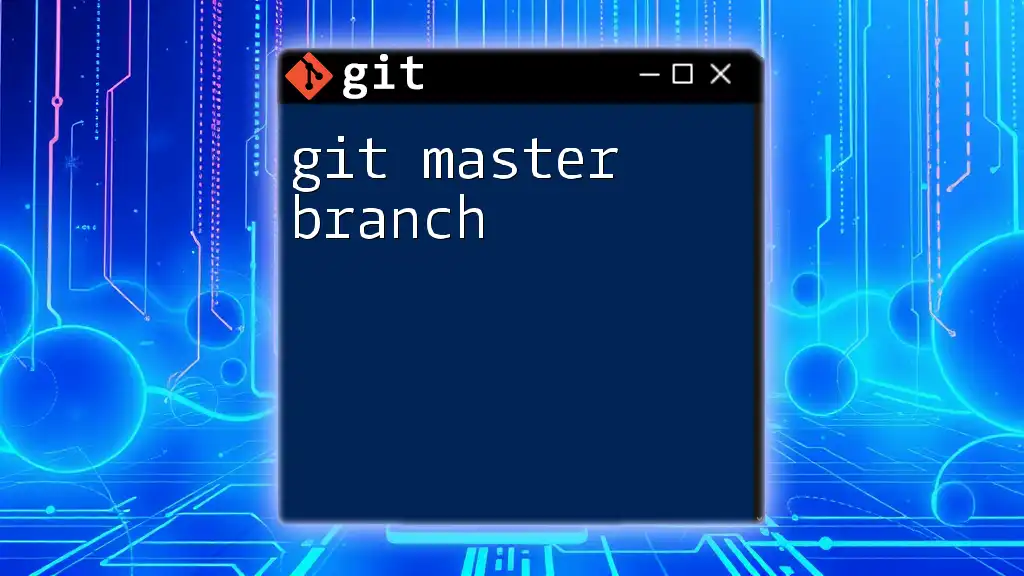
Branching in Git
Creating and Managing Branches
Branching is a core feature of Git, allowing developers to create isolated environments for feature development without affecting the main codebase.
To create a new branch, use the following command:
git branch new-feature
After creating a branch, switch to it using:
git checkout new-feature
This flexibility allows you to work on multiple features simultaneously while separating unfinished work from the stable code in the master branch.
Understanding the Master Branch
The master branch (or main branch) serves as the primary line of development. The best practices surrounding the master branch include ensuring it always contains stable code and is kept free from unmerged changes. It’s essential to use informative commit messages to keep track of the project’s evolution, demonstrating professionalism.
Changes from other branches should be selectively merged into the master only after they’ve been thoroughly tested. This approach helps maintain a clean and functional codebase, providing a reliable reference point for development.

Common Git Commands Every Git Master Should Know
Cloning Repositories
Cloning a repository gives you a complete copy of the project, including its history. To clone a repository, use:
git clone https://github.com/username/repo.git
This command duplicates the specified repository to your local machine, enabling you to work offline.
Adding Changes
Staging changes for commit allows you to prepare specific modifications for inclusion in the project history. You can stage all changes with:
git add .
Alternatively, to stage a specific file:
git add filename.txt
This granularity helps ensure that only relevant changes are committed.
Committing Changes
After staging your changes, it’s time to commit. Commit messages should be clear and descriptive for optimal understanding. A well-crafted commit message might look like this:
git commit -m "Fix typo in README"
Clear messages aid in tracking changes and provide context to collaborators reviewing the project history.
Pushing and Pulling Changes
To synchronize your local repository with the remote one, use `git push` to send your local commits. For example:
git push origin master
Conversely, to fetch the latest changes from the remote repository and merge them into your local branch, use:
git pull origin master
Understanding these commands ensures that your work remains in sync with the collaborative environment.
Fetching Changes
The `git fetch` command is used to download commits, files, and references from a remote repository into your local repository, without merging the changes immediately. You can fetch changes with:
git fetch origin
This command helps you stay updated with what others have contributed without affecting your current working state.

Advanced Git Concepts
Merge vs. Rebase
Addressing how changes from different branches are integrated is crucial for a Git Master. Merging combines branches, while rebasing applies commits on top of each other.
To merge:
git merge branch-name
To rebase:
git rebase branch-name
Merging retains the history of both branches, while rebasing creates a linear history, which can be cleaner but may lose context of the original branch.
Resolving Merge Conflicts
Merge conflicts can occur when two branches have competing changes. It’s essential to manage these conflicts effectively. When a conflict arises, Git will notify you. You'll need to manually resolve the conflicting files, usually by editing the files to reflect what you want in the final merge.
Once resolved, you can add and commit the changes:
git add resolved-file.txt
git commit -m "Resolved merge conflict in filename"
This process reinforces the importance of clear communication and collaborative practices within a team.
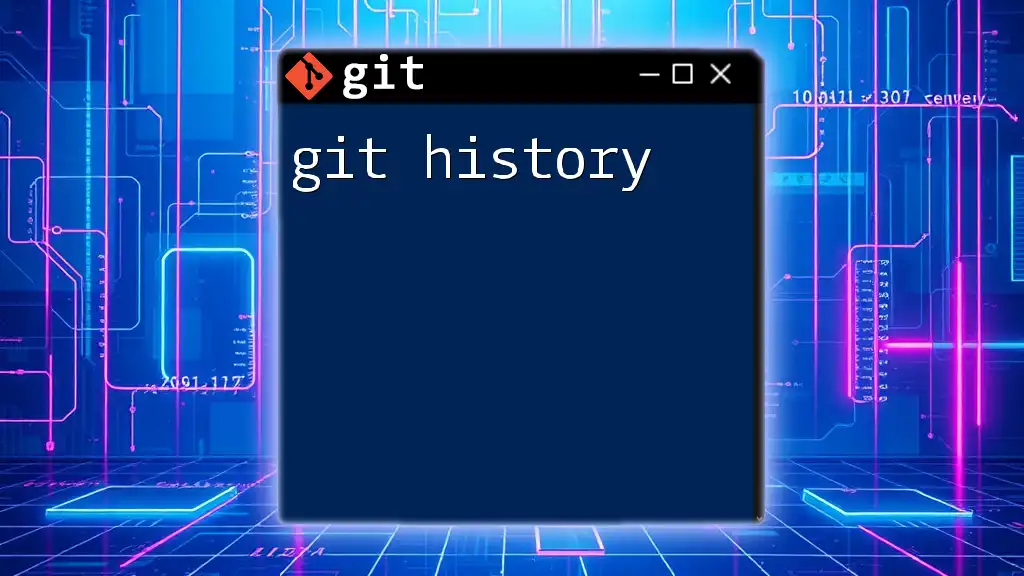
Best Practices for Git Mastery
Writing Descriptive Commit Messages
One of the most vital practices is writing descriptive commit messages. Good messages not only communicate your changes but also help others (and yourself) recall reasons behind those changes later. A recommended format includes a brief summary, followed by a more comprehensive explanation if necessary.
Keeping Your Branches Clean
Regularly keeping your branches tidy is crucial for smooth collaboration. After merging a feature branch into the master branch, delete the merged branch to maintain clarity:
git branch -d branch-name
Maintaining a clean branch structure checks unnecessary clutter in your repository and promotes an organized workflow.
Regularly Pull Changes
To keep your feature branches up to date with the master branch, you'll want to integrate the latest changes regularly. This practice minimizes conflicts:
git pull origin master
By frequently syncing your work, you ensure you are basing your changes on the latest code, significantly easing potential integration issues later on.
Continuous Learning and Practice
Mastery of Git is not just an endpoint but a continuous journey. Engage with resources such as the [official Git documentation](https://git-scm.com/doc) and explore tutorials that delve into advanced topics, like Git hooks, submodules, and CI/CD processes. Consider practicing through personal projects or contributing to open-source initiatives.
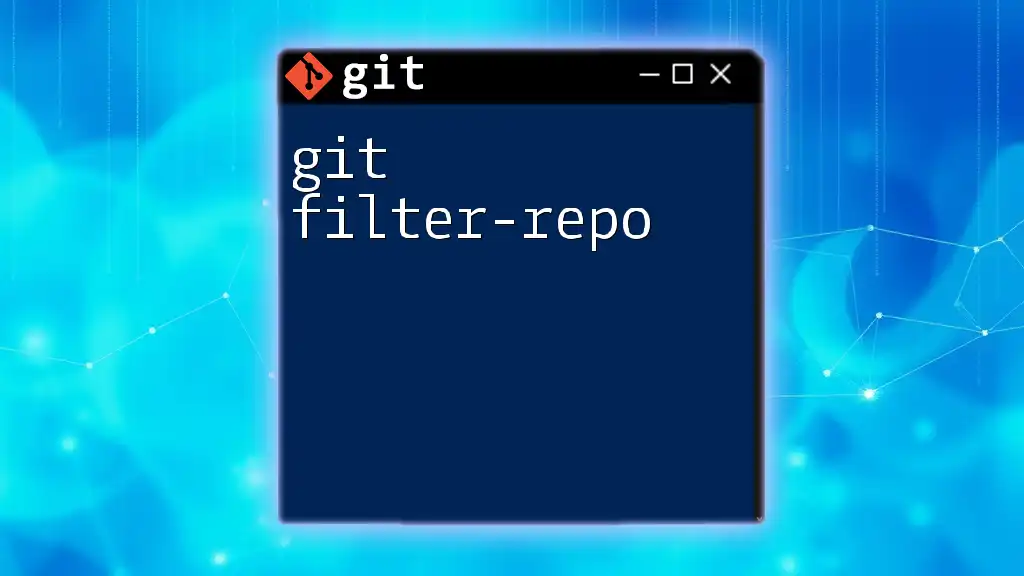
Conclusion
Mastering the nuances of Git, particularly as a Git Master, is invaluable in software development. By implementing these strategies and understanding core commands, you’ll streamline your workflow, contribute effectively to team projects, and uphold best practices that enhance collaboration. This mastery not only boosts your competency but also positively impacts the success of your team’s development process. Embrace the journey of continuous learning in version control, and you’ll find that your skills will continually evolve.