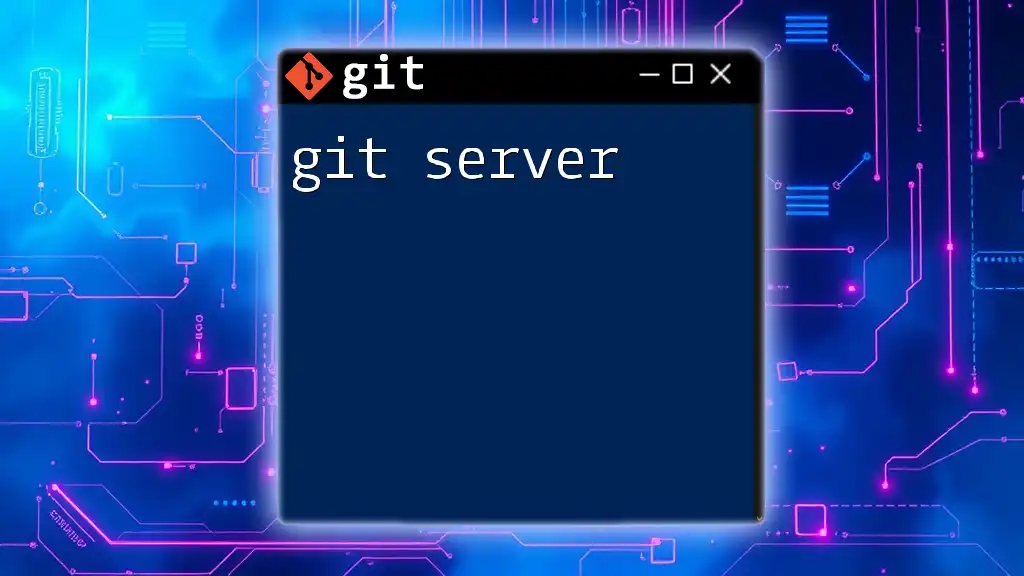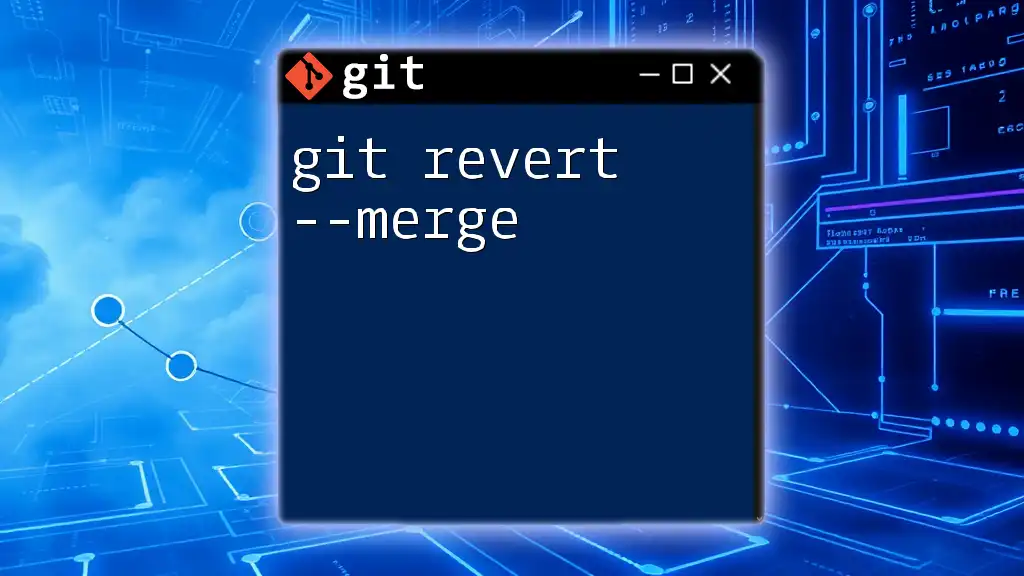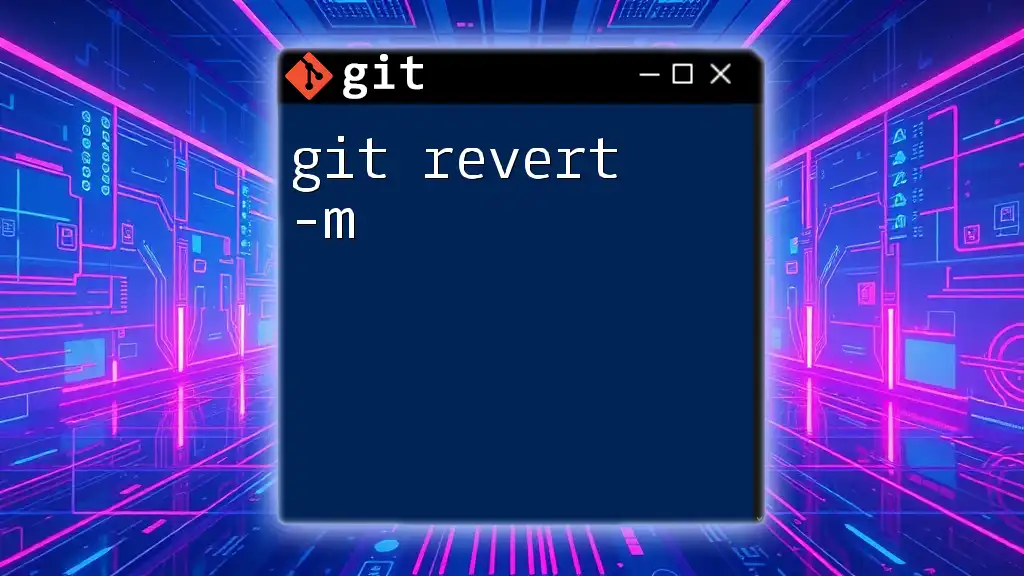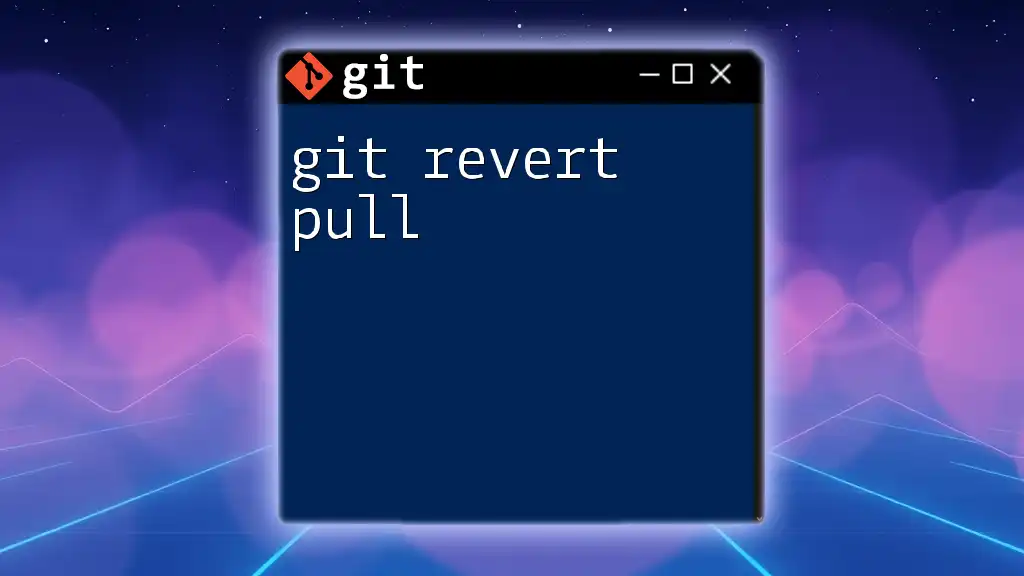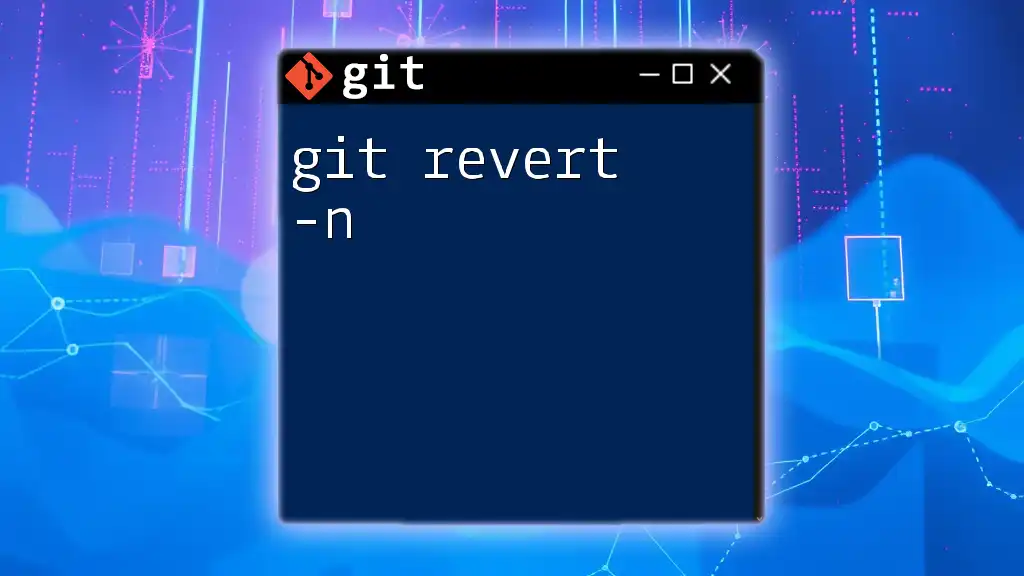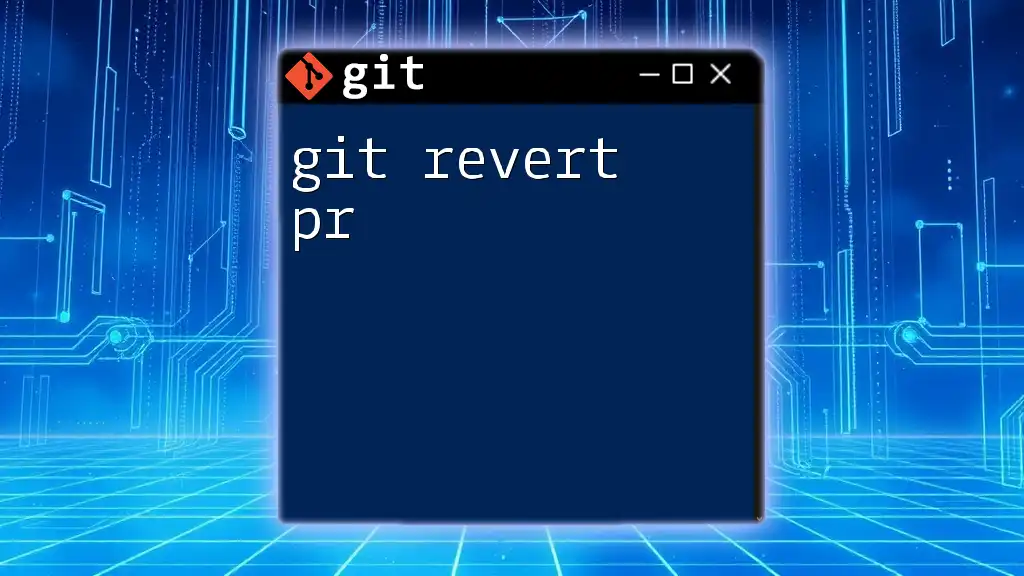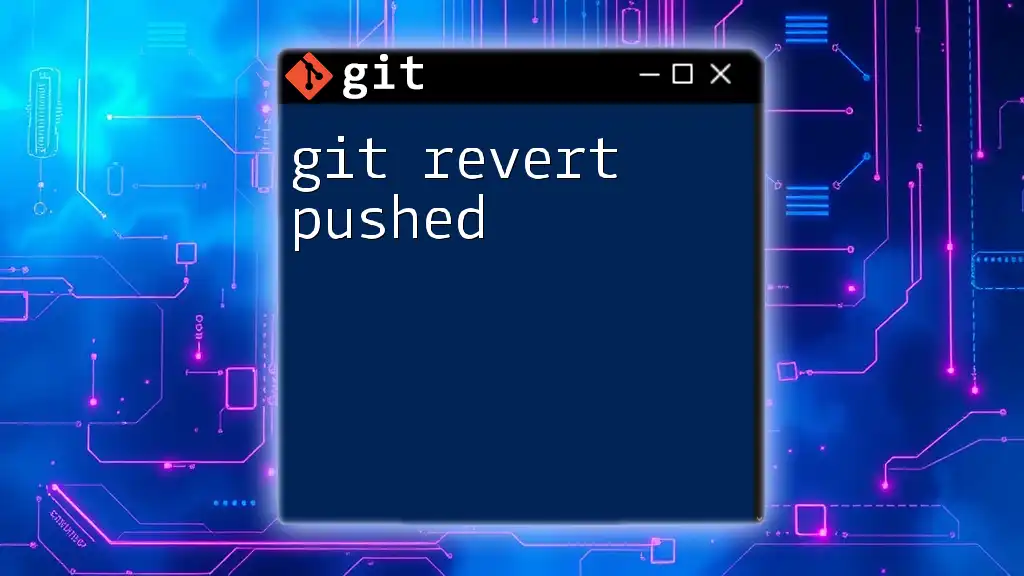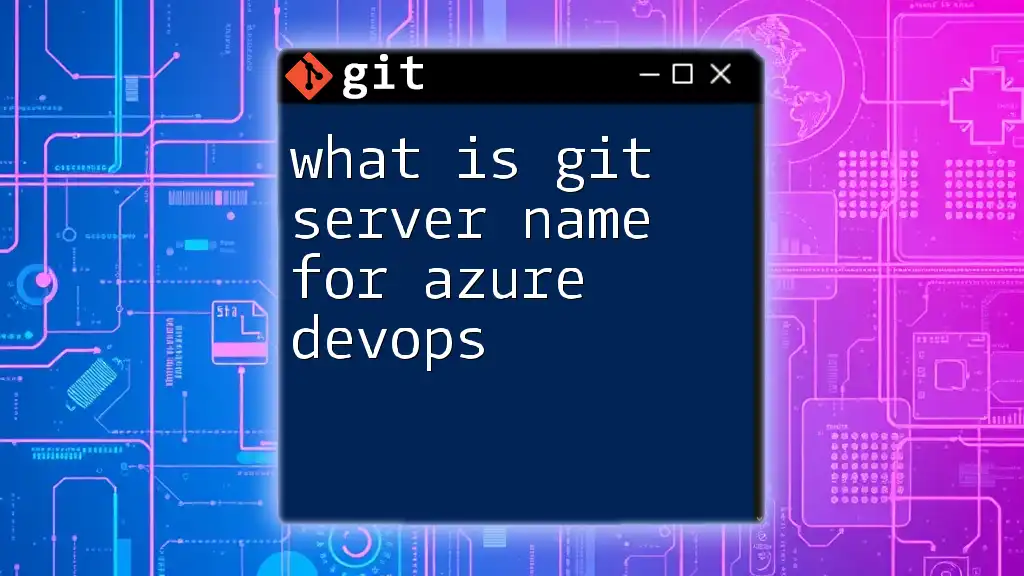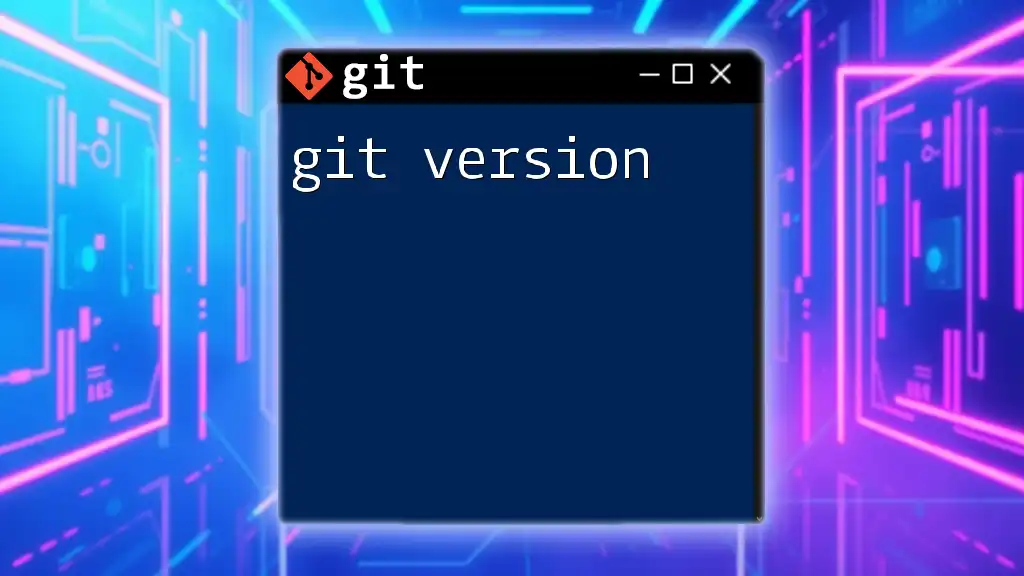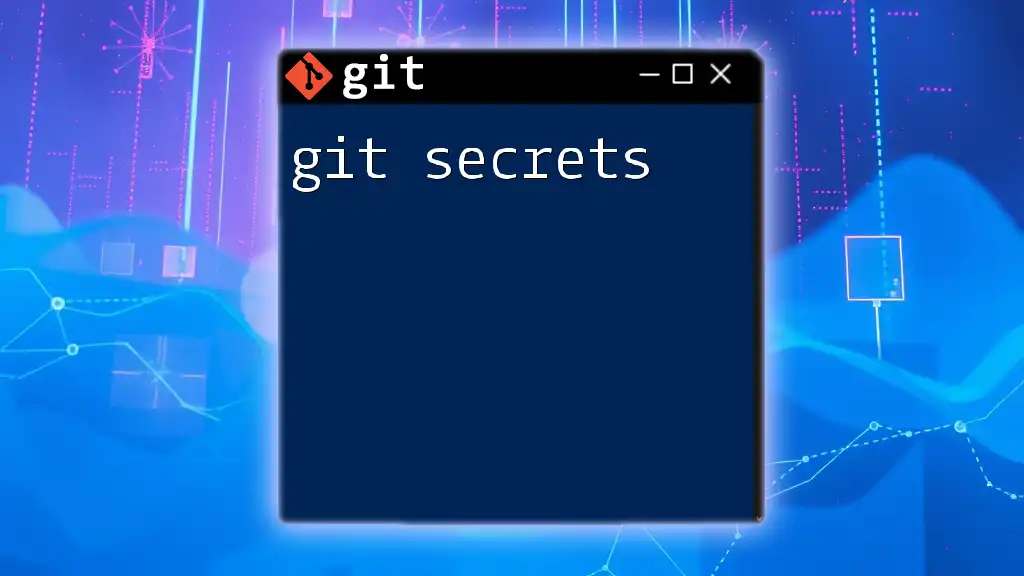A Git server is a centralized repository where developers can store and manage their Git projects, allowing for collaboration and version control across multiple users.
git clone <repository-url>
What is a Git Server?
A Git server is a platform that manages Git repositories, enabling developers to collaborate effectively on projects. These servers store remote copies of repositories, allowing teams to work together seamlessly by helping with version control. The use of a Git server facilitates synchronization, collaboration, and safe tracking of code changes among team members.

Types of Git Servers
Self-Hosted Git Servers
Self-hosted Git servers are installed and managed on your own hardware or cloud infrastructure. This option provides users with greater control over their repositories, allowing for customized setups and enhanced security. Hosting your own Git server means you can tailor it to your specific needs, enforcing your own policies without third-party constraints. Popular tools that facilitate self-hosting include GitLab, and Gitea. These platforms offer various features, such as issue tracking, wikis, and CI/CD integrations.
Cloud-Based Git Servers
Cloud-based Git servers are hosted by third-party services, making them easier to set up and maintain. They typically include user-friendly interfaces and built-in collaboration tools that simplify remote work. Notable cloud solutions include GitHub, Bitbucket, and GitLab (which also has a cloud offering). These services provide powerful features like:
- Pull requests for code reviews and discussions.
- Integrated issue tracking to manage project progress.
- Built-in CI/CD tools to automate testing and deployment processes.
Choosing between self-hosted and cloud-based options depends on your team's requirements and infrastructure capabilities.
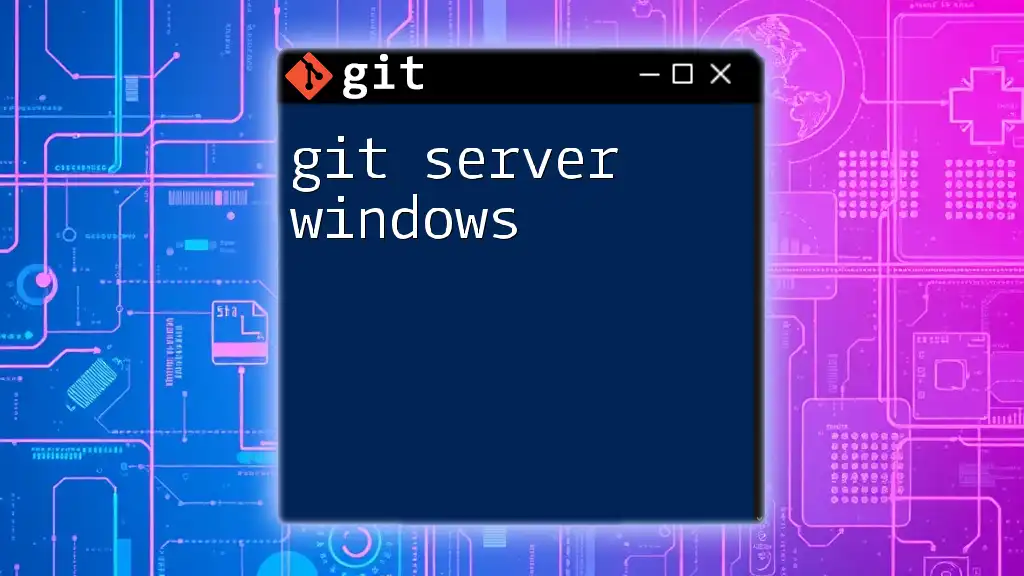
Setting Up a Git Server
Prerequisites
Before setting up a Git server, ensure you have the requisite tools installed. You'll need SSH (Secure Shell) for secure remote access, and the Git command-line interface should be installed on your server.
Step-by-Step Guide to Setting Up a Self-Hosted Git Server
Choose a server (local or cloud-based): Select whether you want to host your Git server locally on physical hardware or utilize a cloud service for easier access and maintenance.
Install Git: To get started, you need to install Git on your server. If you're using Ubuntu, you can do this easily with the following commands:
sudo apt-get update
sudo apt-get install git
Create a new user: It's best practice to create a dedicated user for managing Git repositories. Use the following command to create a new user:
sudo adduser git
Set up SSH access: Generating and using SSH keys helps secure your server's connections. On your local machine, generate an SSH key pair with the command:
ssh-keygen -t rsa -b 4096 -C "your_email@example.com"
Once generated, add your public key to the `~/.ssh/authorized_keys` file of the Git user you created earlier, allowing secure access.
Initialize a bare repository: A bare repository is essential for a central Git server, as it doesn’t contain a working directory. Create this repository with the following command:
git init --bare /home/git/myrepo.git
Clone the repository: To start working with your new Git server, you can clone it using the following command:
git clone git@yourserver:/home/git/myrepo.git
This command pulls down a working copy of the repository to your machine.
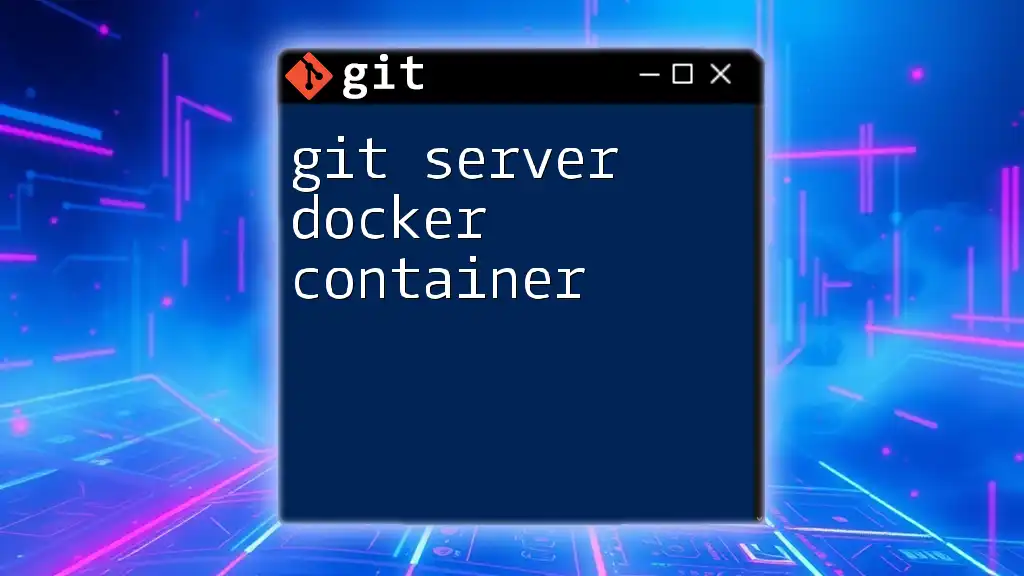
Managing a Git Server
Creating and Managing Repositories
Once your Git server is set up, you can create additional repositories as needed. It's crucial to manage user permissions effectively—assigning read and write access appropriately. You can manage repositories from the command line using basic Git commands, ensuring only the right users have access to modify the repository.
User Management
Adding users to your Git server is a straightforward process. You'll need to create new user accounts and configure their access based on their roles within your team. Implementing role-based access controls ensures that sensitive parts of your project remain restricted and only accessible to those who need them.
Backup Strategies
Regularly backing up your Git repositories is vital to avoid data loss. You can run backup scripts to save repository data and configurations. Consider using tools like rsync or other backup solutions to automate the process and ensure your repositories are always safe.
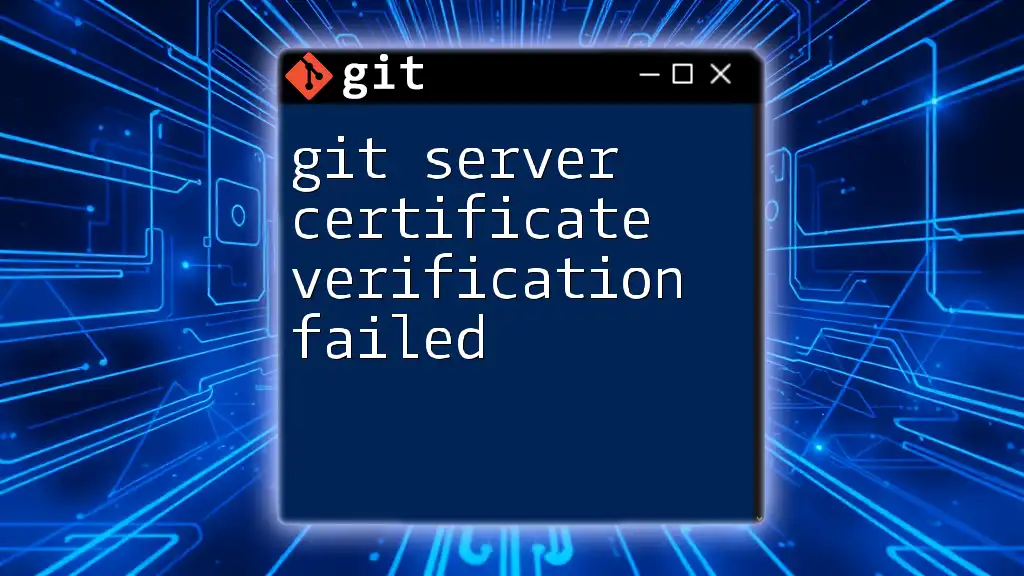
Advanced Git Server Management
Integrating CI/CD with Git Servers
Integrating Continuous Integration (CI) and Continuous Deployment (CD) tools with your Git server can greatly enhance your development workflow. CI/CD automates testing and deployment processes, allowing for quicker delivery of code changes. Tools such as Jenkins and Travis CI can be easily connected with your Git repositories to streamline these processes.
Webhooks and Integration
Webhooks are HTTP callbacks that can be triggered by events in your Git repositories. Setting up webhooks allows your Git server to communicate with services like CI/CD tools, notifying them about events such as new commits or pull requests. This integration enhances automation and accelerates development cycles.
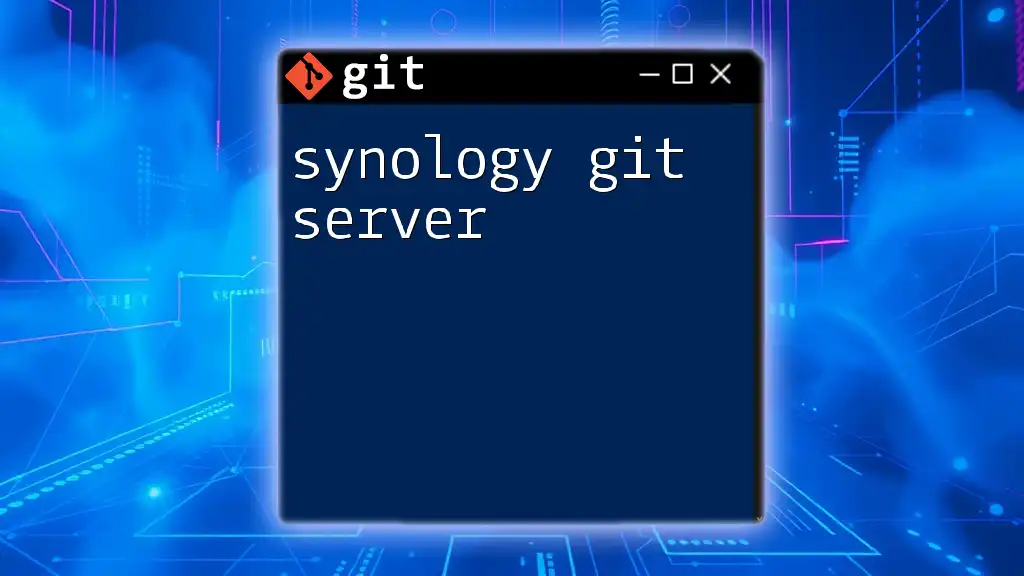
Troubleshooting Common Issues
Connection Issues
Users may face SSH connection problems when accessing the Git server. Common causes include incorrect SSH key configuration or network issues. Ensuring that your SSH keys are properly set up and that your network settings allow for SSH connections can help resolve these problems.
Repository Corruption
Symptoms of a corrupted repository include errors when trying to pull, push, or clone. If this happens, you can diagnose the issue by using Git’s built-in `fsck` command to check the repository's integrity. Regular maintenance and supervision of your repositories can help prevent these issues.

Best Practices for Using a Git Server
To maximize the effectiveness of your Git server, consider keeping your repositories organized. Implementing conventional commit messages can significantly enhance collaboration among team members by providing clear insights into the changes over time. Furthermore, conduct regular audits and security checks on your repositories to ensure everything is secure and runs smoothly.
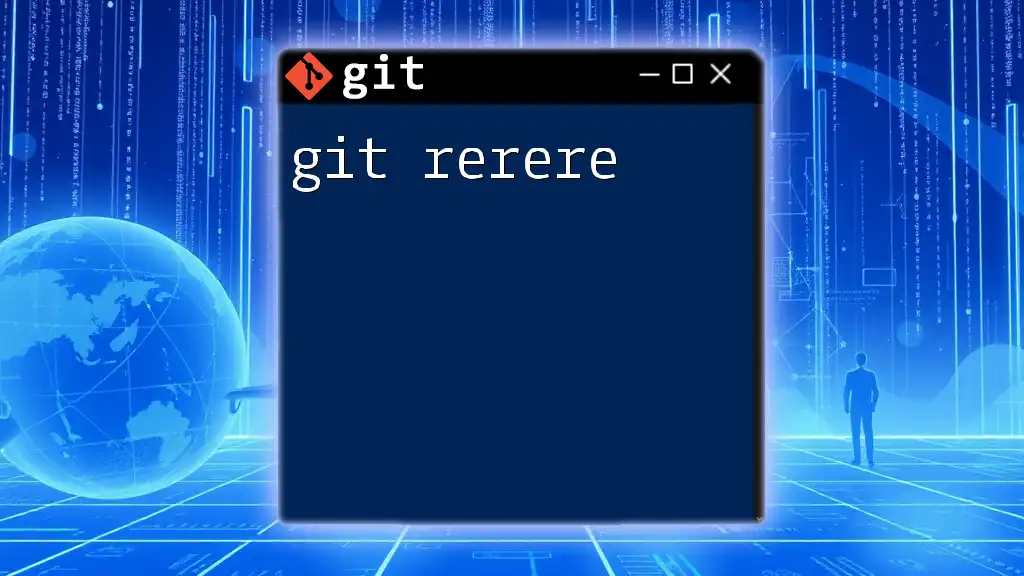
Conclusion
Understanding how to effectively set up and manage a Git server can significantly enhance collaboration and version control for your team. Leveraging the right tools and following best practices will lead to improved workflow and efficiency in your projects. Don’t hesitate to explore further to unlock the full potential of Git servers in your development processes.
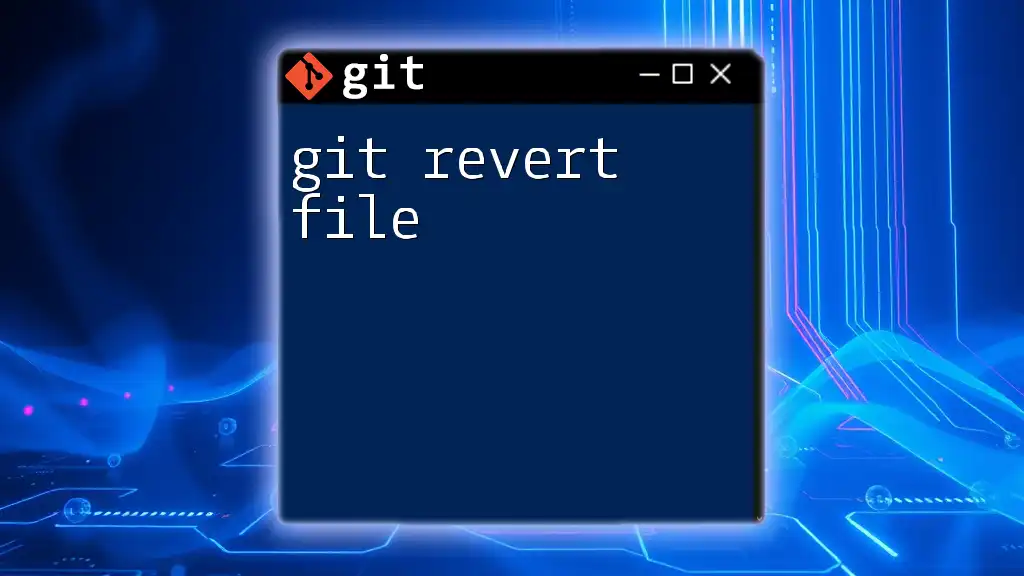
References
For those who wish to delve deeper into the topic, numerous resources, such as official documentation, online courses, and forums, are available to enhance your understanding of Git servers. Embrace the power of version control and begin leveraging the capabilities of Git for your teams today.