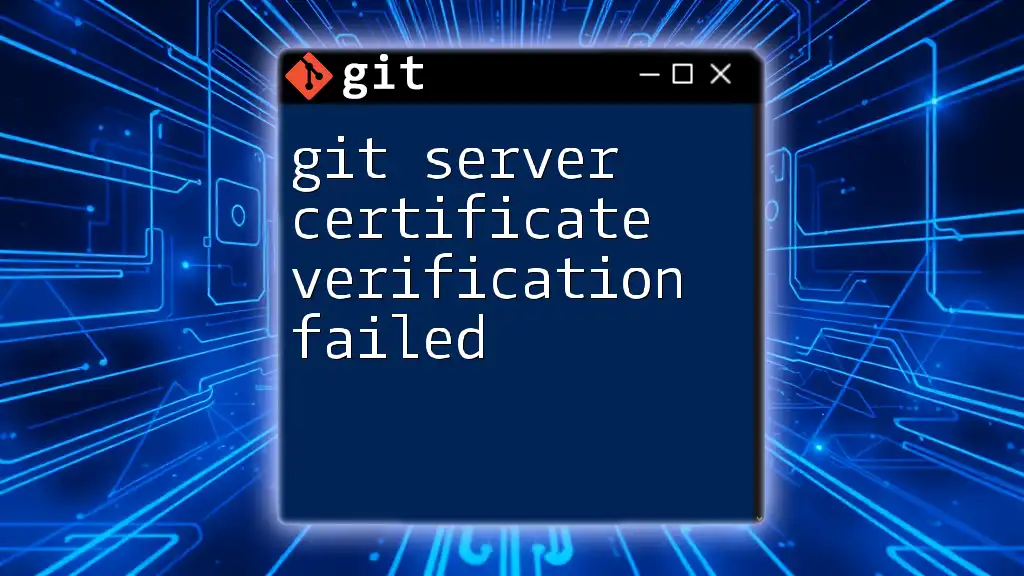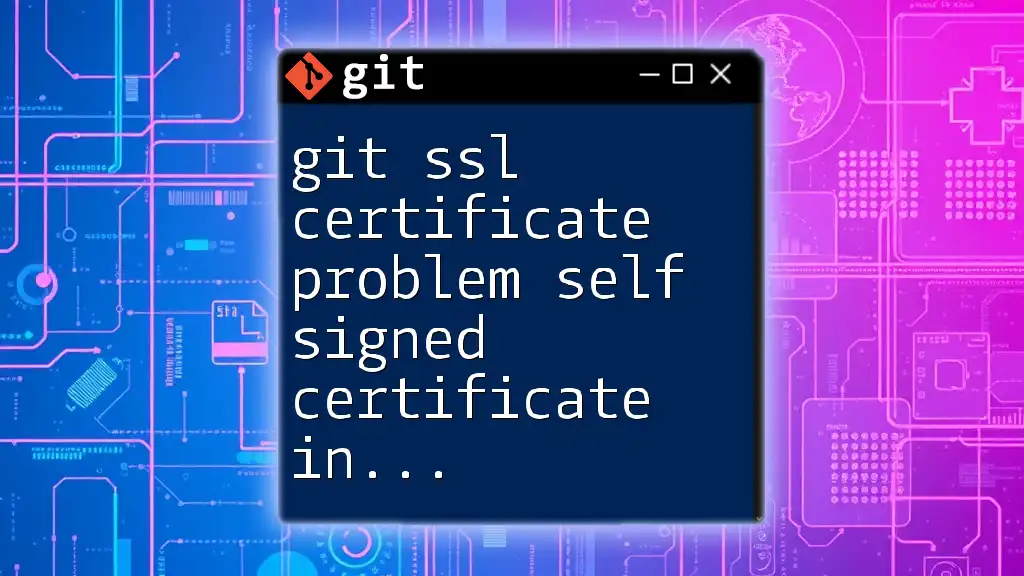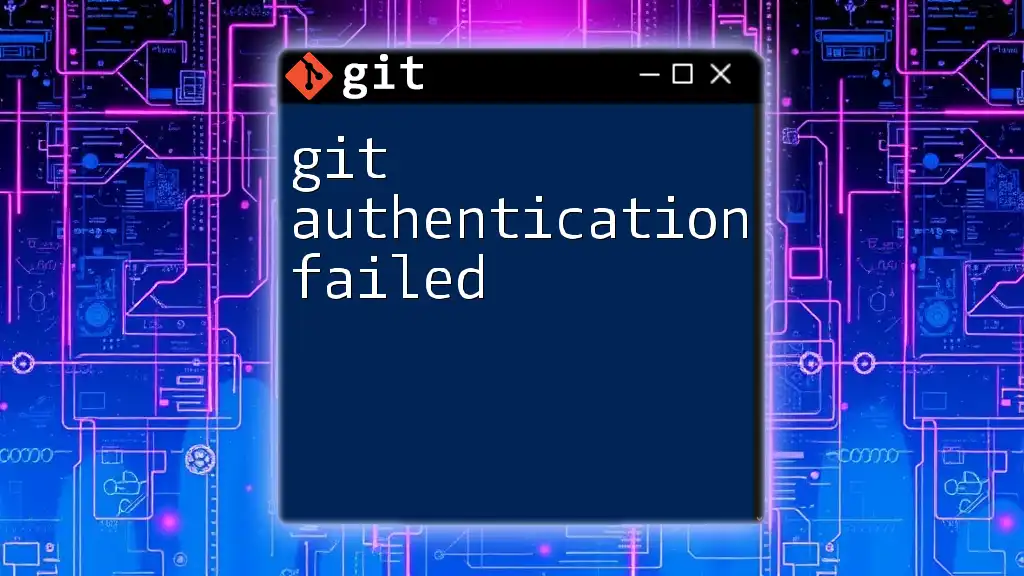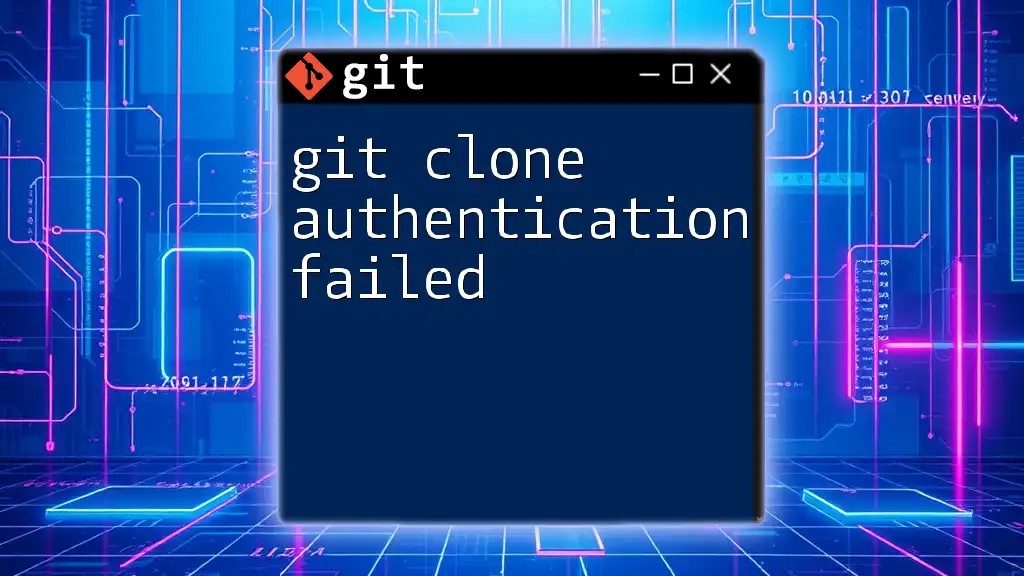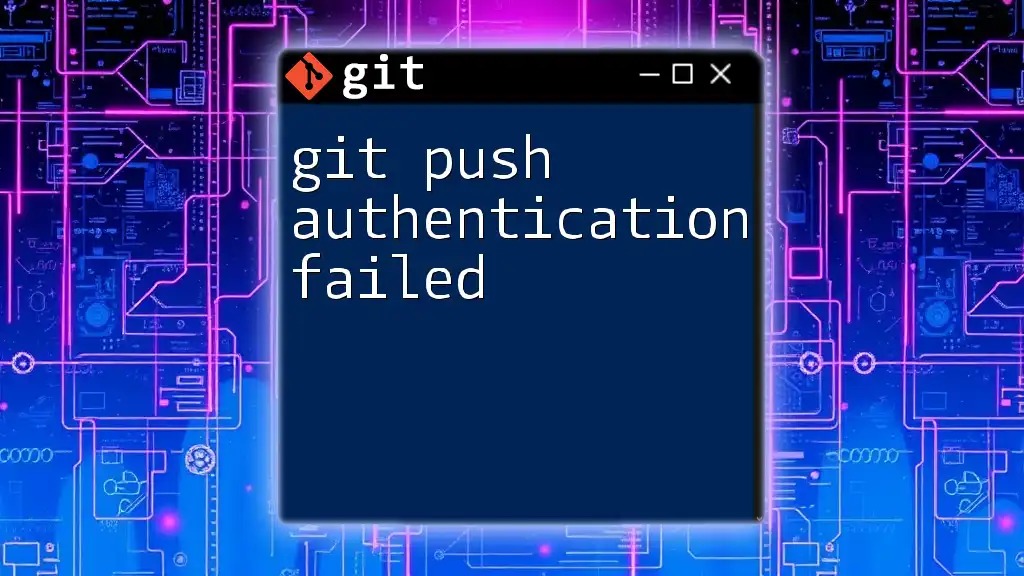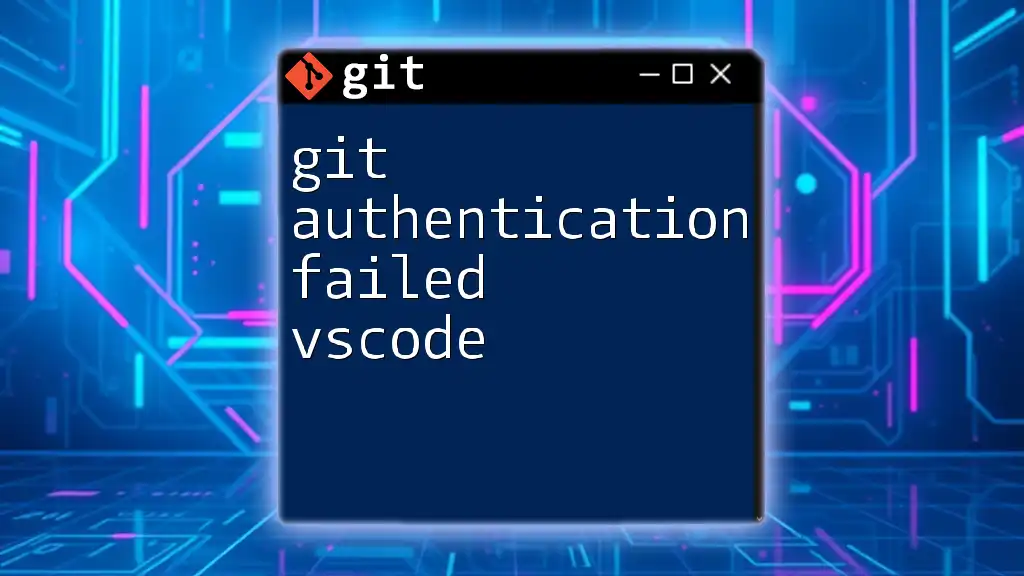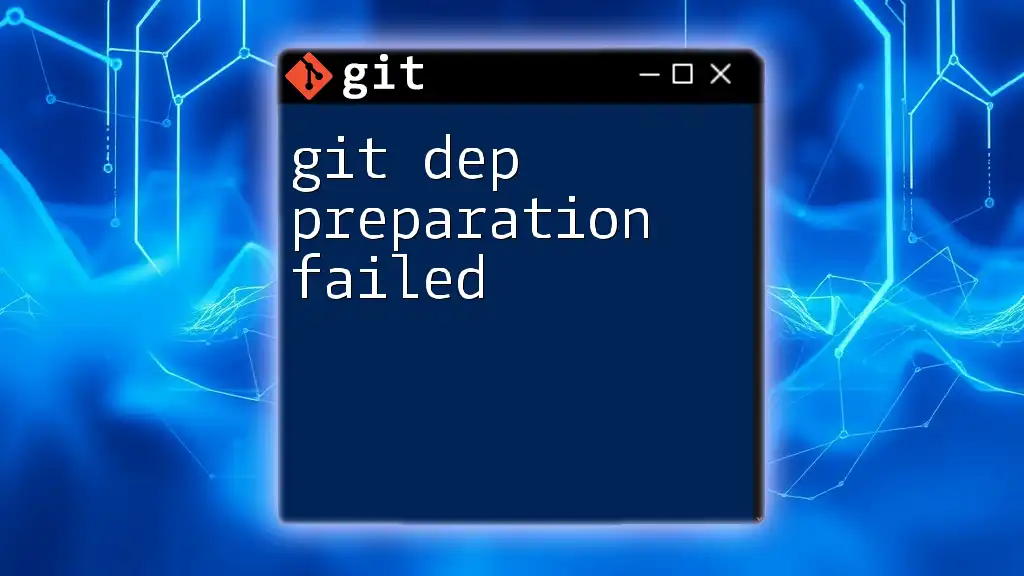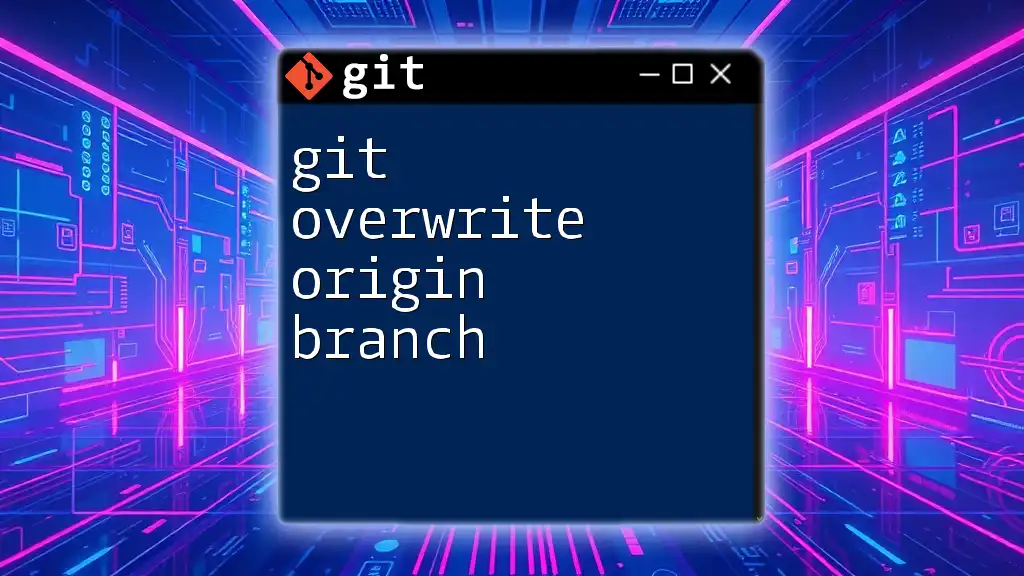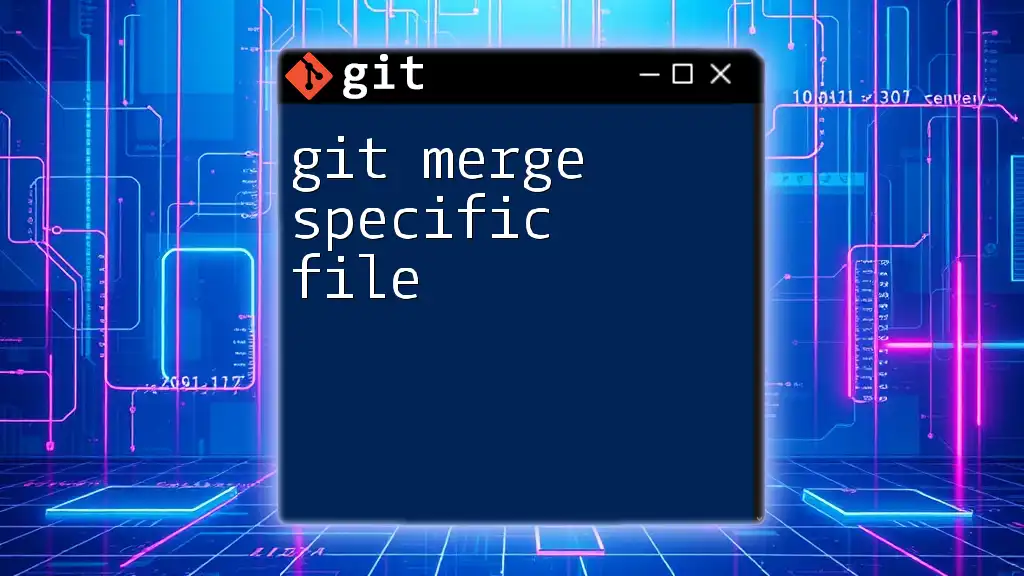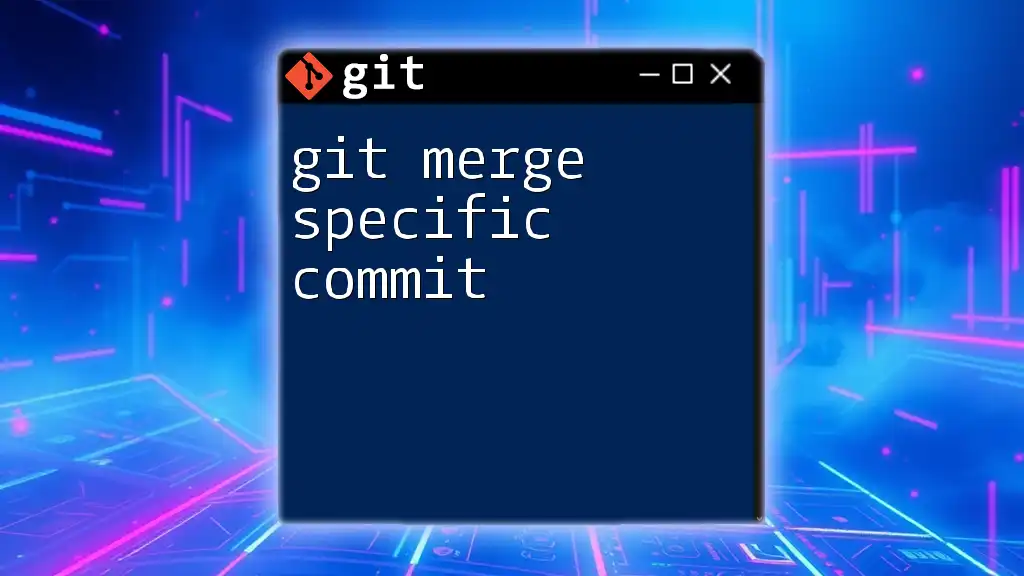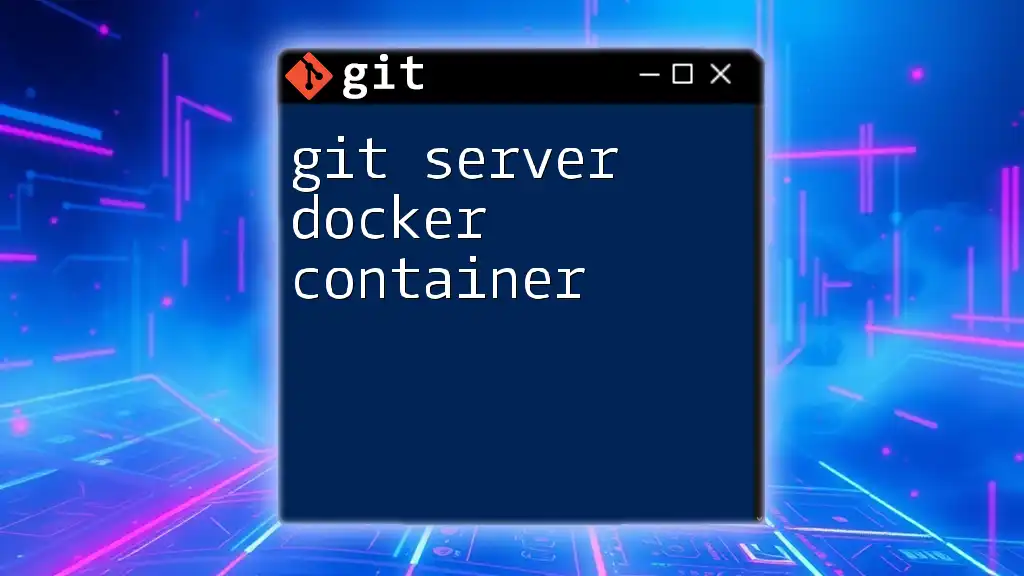The "git server certificate verification failed" error occurs when Git cannot verify the SSL certificate of the server, indicating a potential issue with the certificate or the network connection, and can be resolved by temporarily bypassing SSL verification using the command below:
git -c http.sslVerify=false clone https://example.com/repo.git
Understanding the Problem
What is SSL/TLS?
SSL (Secure Socket Layer) and TLS (Transport Layer Security) are protocols that encrypt data sent between a client and a server. They ensure that the transmitted data remains private and secure from intermediaries. In the context of Git, SSL/TLS plays a crucial role when using HTTPS connections to interact with remote repositories.
Git and HTTPS
When you interact with remote Git repositories over HTTPS, your Git client must verify the identity of the server you’re communicating with. This verification process involves checking the security certificate presented by the server against trusted Certificate Authorities (CAs). If this verification fails, you'll encounter the "git server certificate verification failed" error.
The "Server Certificate Verification Failed" Error
This error typically appears when Git cannot confirm the authenticity of the server's SSL certificate. It might manifest as follows:
fatal: unable to access 'https://your-repo-url.git/': SSL certificate problem: self signed certificate
This error can arise in several scenarios, including outdated CA certificates, self-signed certificates, incorrect system dates, or misconfigured Git settings.
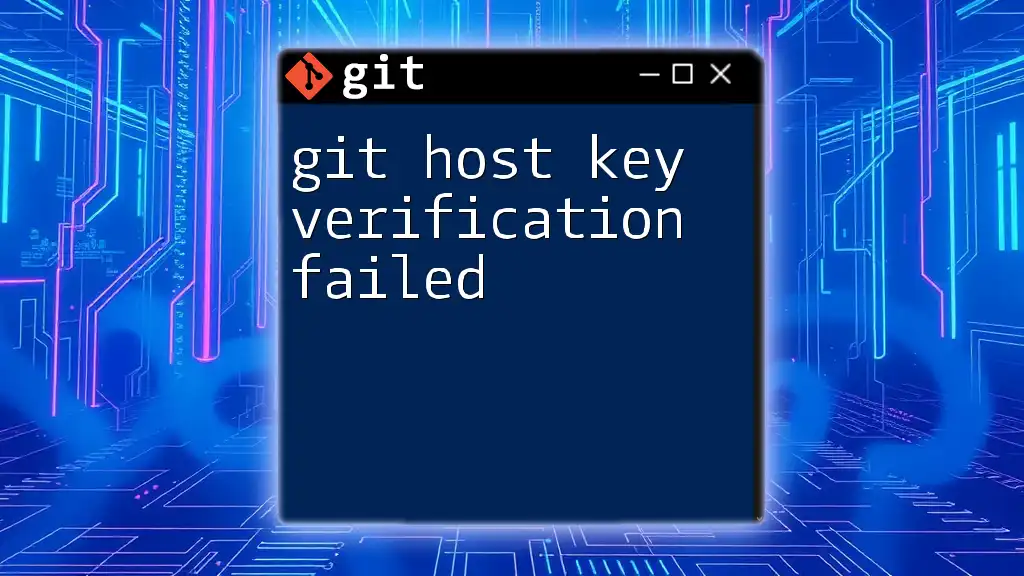
Common Causes of the Error
Outdated CA Certificates
Certificate Authorities (CAs) are organizations that issue digital certificates. If your CA certificates are outdated, your system may fail to recognize valid certificates presented by servers, leading to a verification failure.
Self-Signed Certificates
Self-signed certificates are those not verified by a trusted CA. While they can be useful for internal systems, Git does not trust them by default. This can lead to the "git server certificate verification failed" error when trying to push or pull from a repository secured with a self-signed certificate.
Incorrect System Date/Time
The SSL verification process relies heavily on correct system date and time. If your system clock is set incorrectly, it may deem valid certificates as expired or not yet valid, resulting in verification failures.
Misconfigured Git Settings
Certain configurations in Git can also contribute to SSL certificate issues. If Git is instructed to use outdated or incorrect SSL settings, this can trigger the "git server certificate verification failed" error.
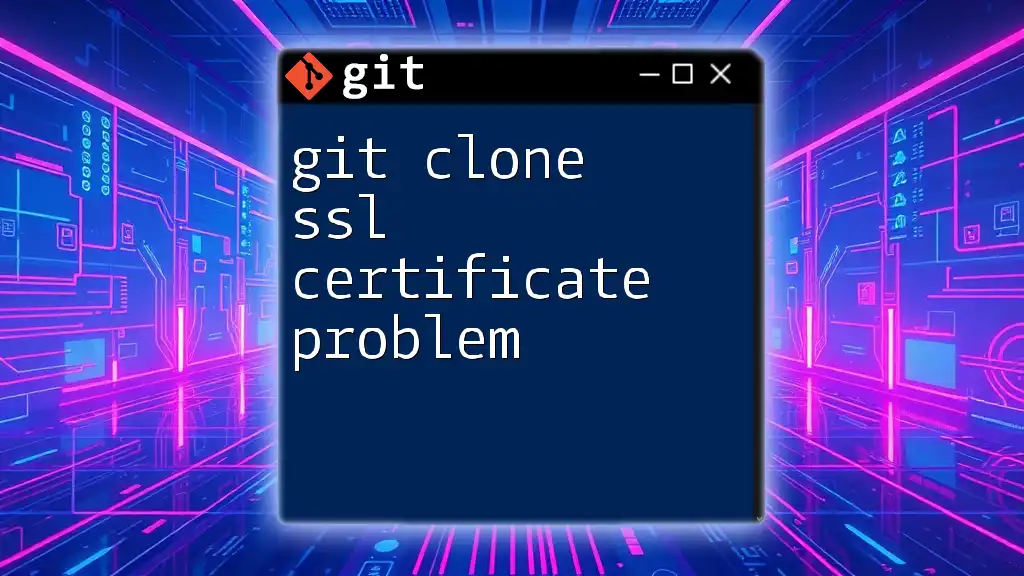
Troubleshooting Steps
Step 1: Verify Your System Date/Time
Begin troubleshooting by checking your system’s date and time settings. An incorrect date or time can mislead SSL verification.
For Unix-like systems, you can check the date using:
date
To set the correct date/time, use your operating system's adjustment method.
Step 2: Update CA Certificates
Maintaining up-to-date CA certificates is essential for secure connections.
For Linux (Debian-based distributions):
sudo apt-get update && sudo apt-get install --reinstall ca-certificates
For macOS: Run the commands below to update the CA certificates:
brew update
brew install openssl
For Windows: Updating CA certificates typically requires upgrading to the latest Windows version.
Step 3: Configuring Git for Self-Signed Certificates
If you're working with a self-signed certificate, you can configure Git to accept it. This involves changing your Git settings to ignore SSL verification temporarily.
To disable SSL verification, run:
git config --global http.sslVerify false
Caution: Disabling SSL verification can expose you to security risks, especially if you're connecting to untrusted networks or repositories.
Step 4: Adjusting Git Configuration
Misconfigured Git settings can also lead to the verification errors. If you suspect your Git configuration might be at fault, you can reset specific settings.
To unset any global overriding SSL verification settings, execute:
git config --global --unset http.sslVerify
If the problem persists, you may want to review all configurations by running:
git config --list
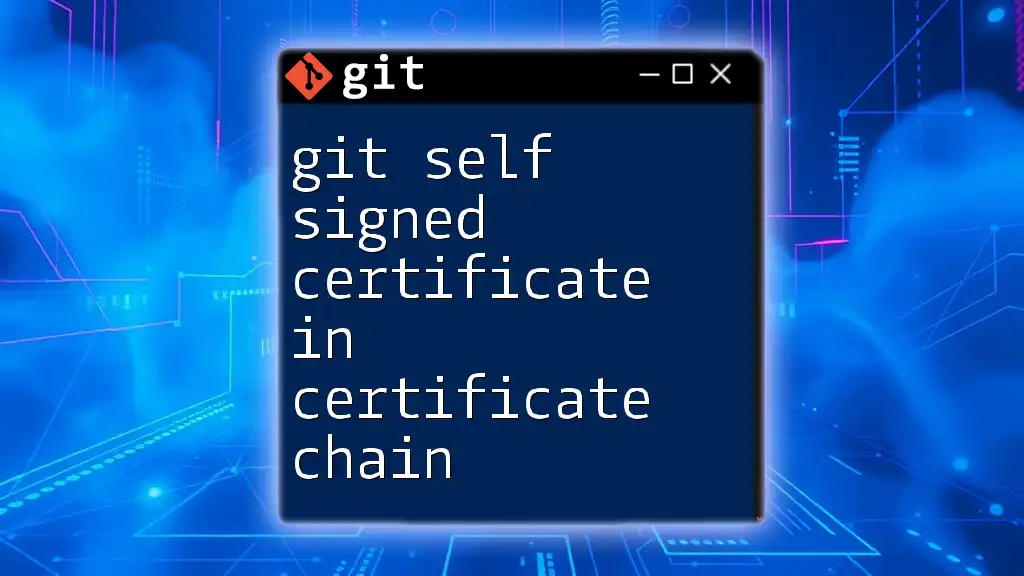
Prevention Strategies
Regular Updates
To ensure a secure working environment, consistently update your operating system, Git client, and CA certificates. Regular updates reduce vulnerabilities associated with outdated software components.
Understanding Security Practices
Be proactive in learning about best security practices in managing Git repositories. Whether it’s implementing HTTPS properly or avoiding insecure configurations, knowledge plays a crucial role in maintaining security.
Using Trusted Certificate Authorities
Whenever possible, opt for certificates from reputable Certificate Authorities rather than self-signed certificates. This approach minimizes many potential SSL verification issues and enhances your security posture.
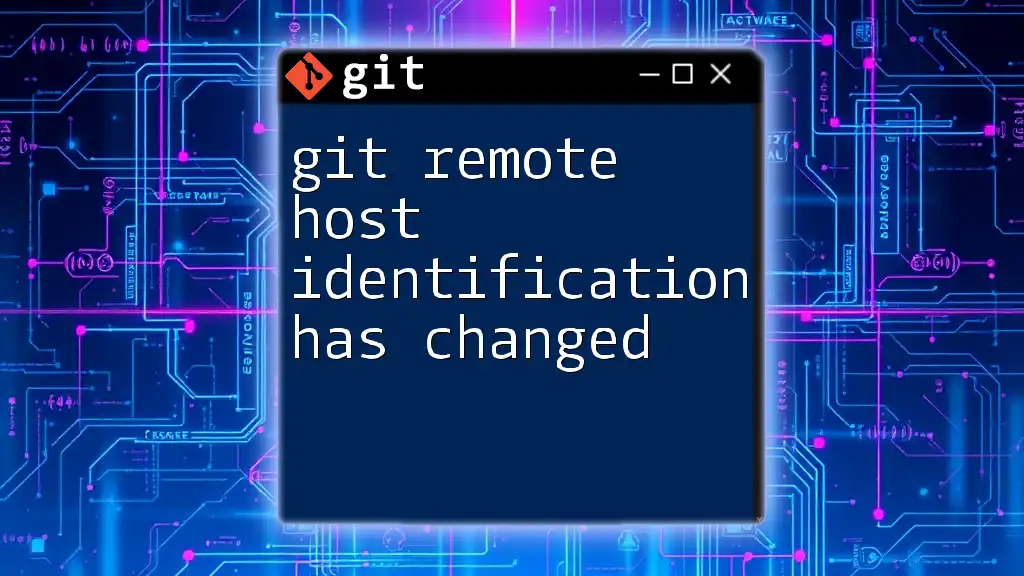
Conclusion
The "git server certificate verification failed" error can be frustrating, but by understanding its causes and following the troubleshooting steps outlined above, you can effectively mitigate the issue. Regular maintenance of your system and Git configurations, combined with adopting best security practices, can help you prevent future occurrences of this error.
As you navigate through Git and version control, remember that a secure connection is paramount. Should you have any questions or experiences related to this error, feel free to share them below.