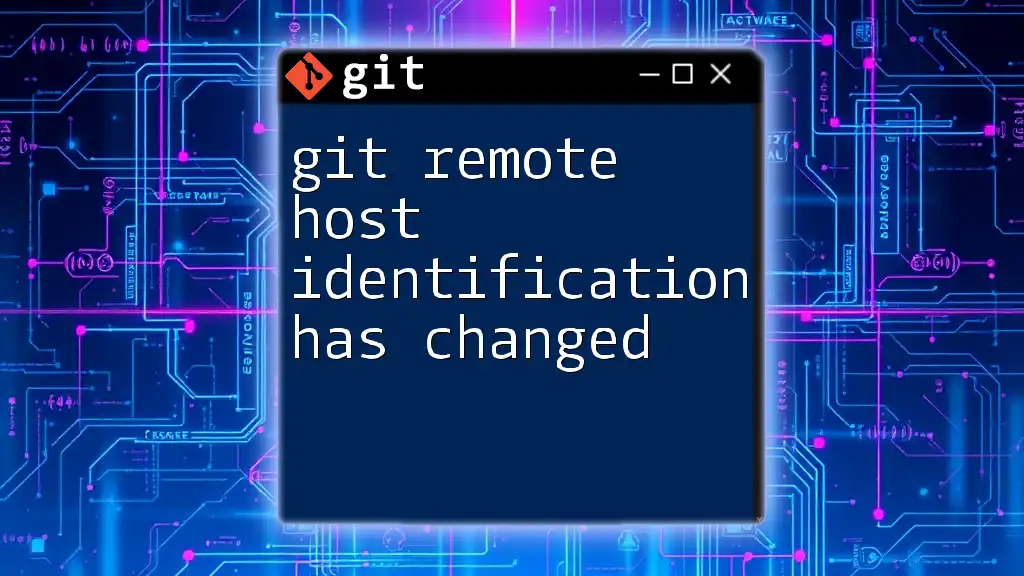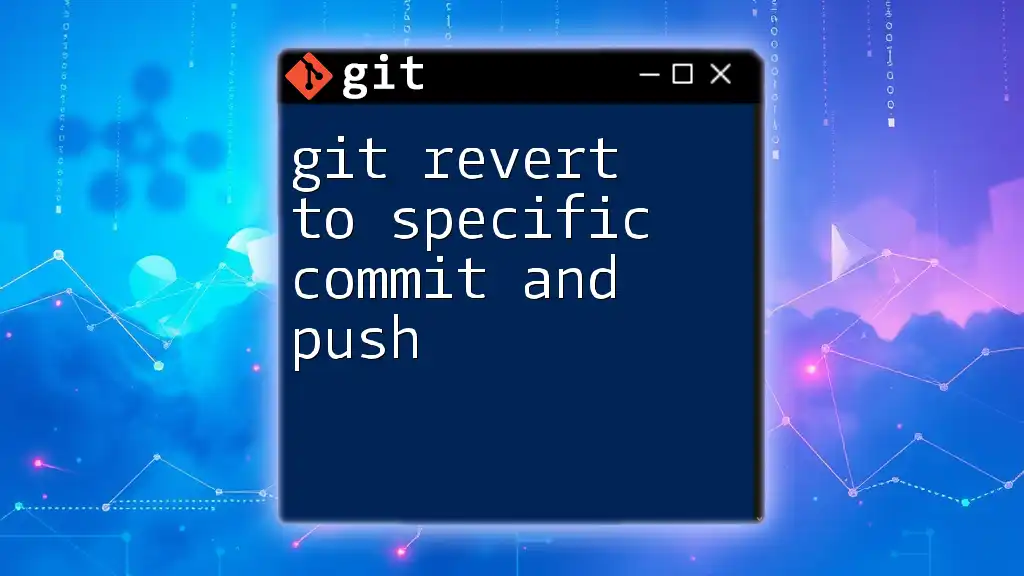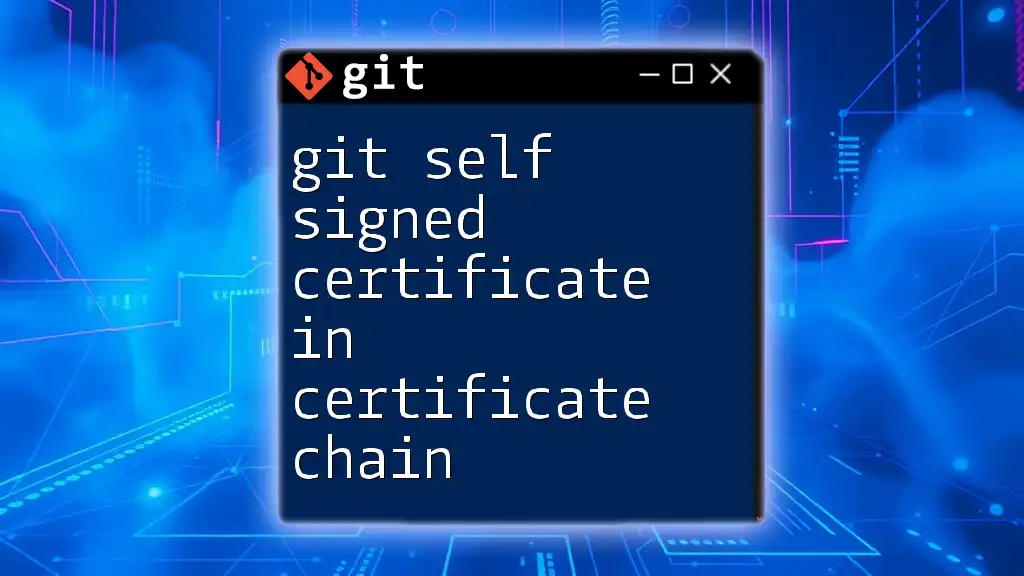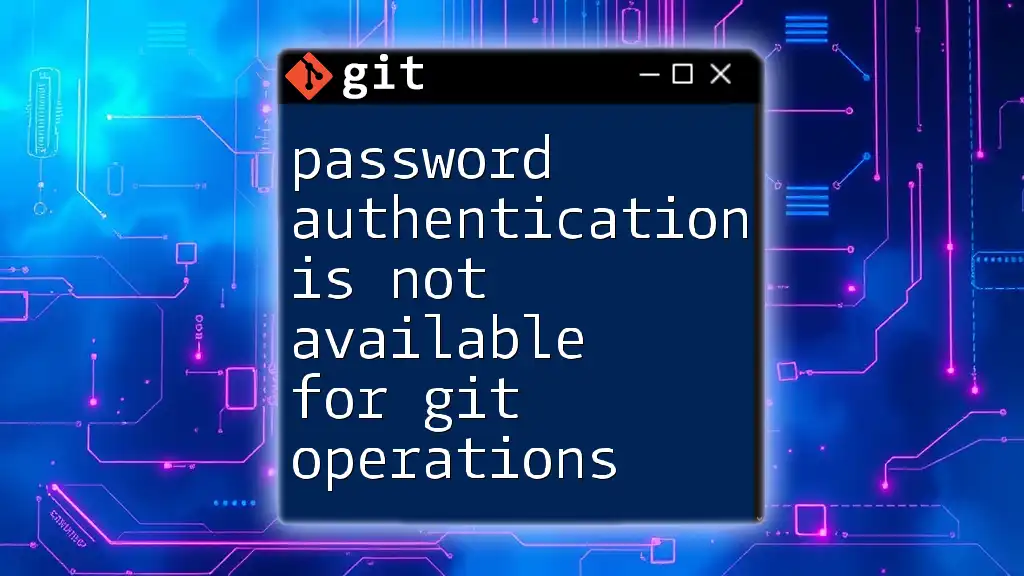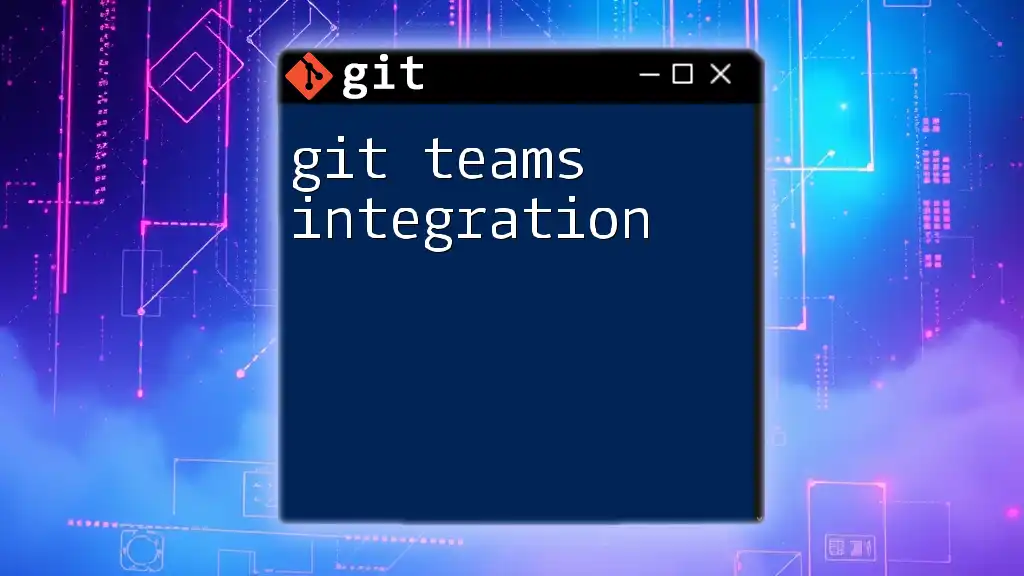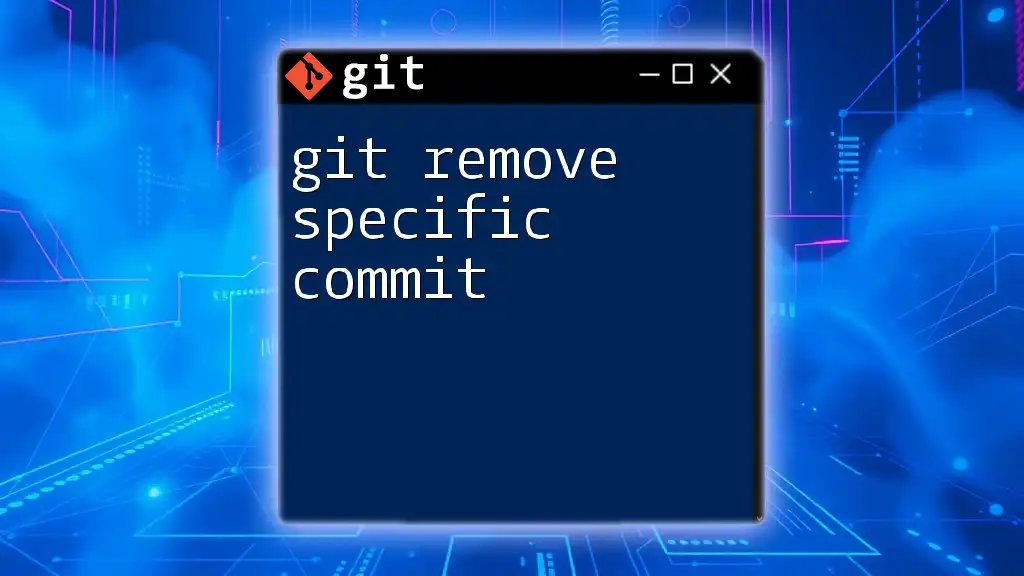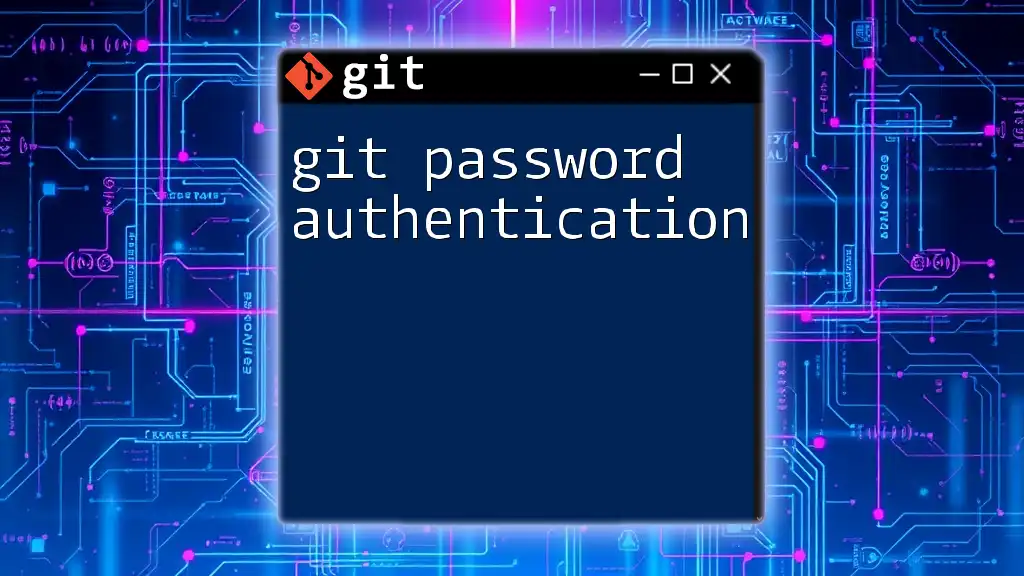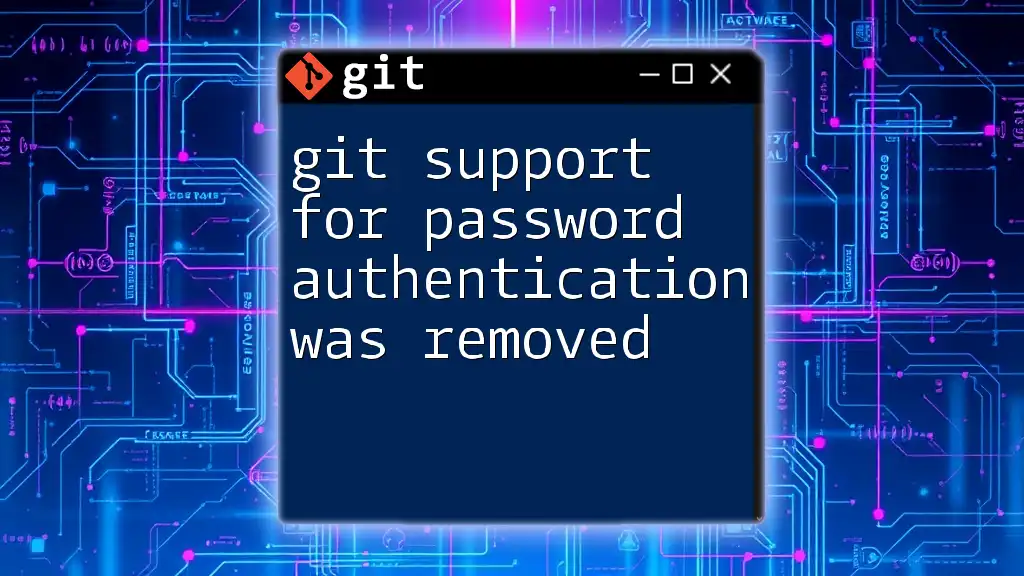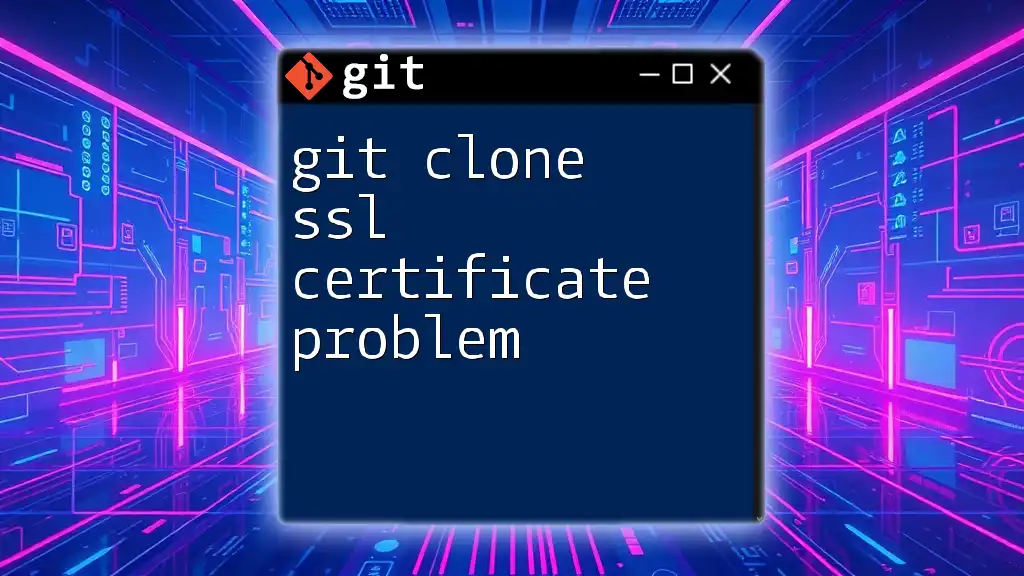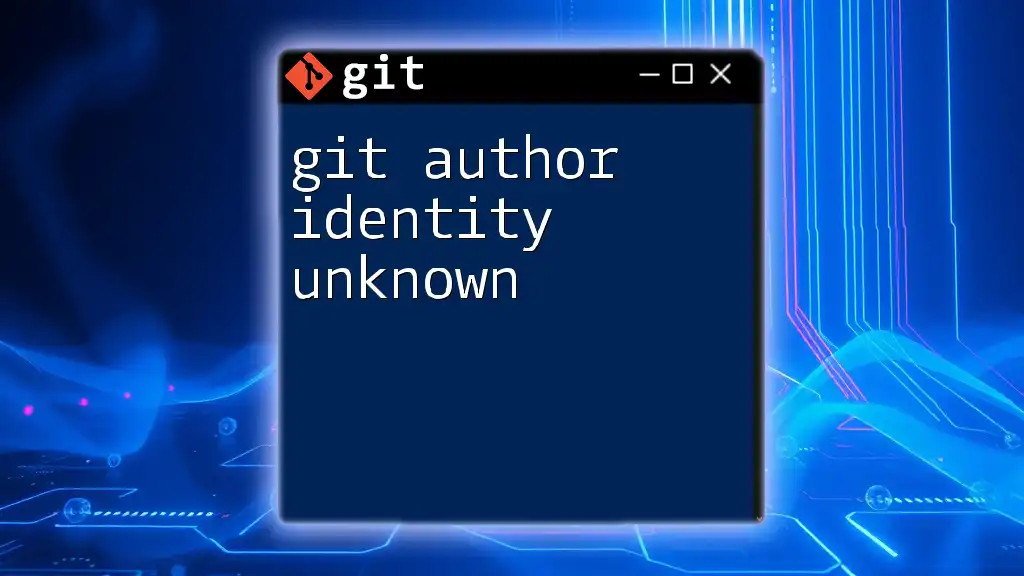When you see the message that "git remote host identification has changed," it indicates that the fingerprint of the remote server has altered, which can occur due to server changes or potential security issues, and you can update it using the command below.
ssh-keygen -R [hostname]
Replace `[hostname]` with the address of your remote host.
Understanding Git Remote Hosting
What is a Git Remote?
A git remote is essentially a reference to a remote repository that lives on a different server, allowing you to collaborate with others by sharing code without requiring them to have a local copy of the repository. Remotes are crucial for teams working together on projects, enabling easy code integration and collaboration.
How Git Identifies Remote Hosts
Git uses two primary protocols for identifying remote hosts: SSH (Secure Shell) and HTTPS (Hypertext Transfer Protocol Secure). Each protocol has its own method for authenticating and identifying the host.
-
SSH Protocol: When communicating over SSH, Git checks the server’s public key to verify its identity. If the key does not match the one stored in the `known_hosts` file, an error message will be prompted.
-
HTTPS Protocol: Over HTTPS, identification typically relies on SSL certificates. Any changes or issues with the certificate may prevent Git from establishing a secure connection.
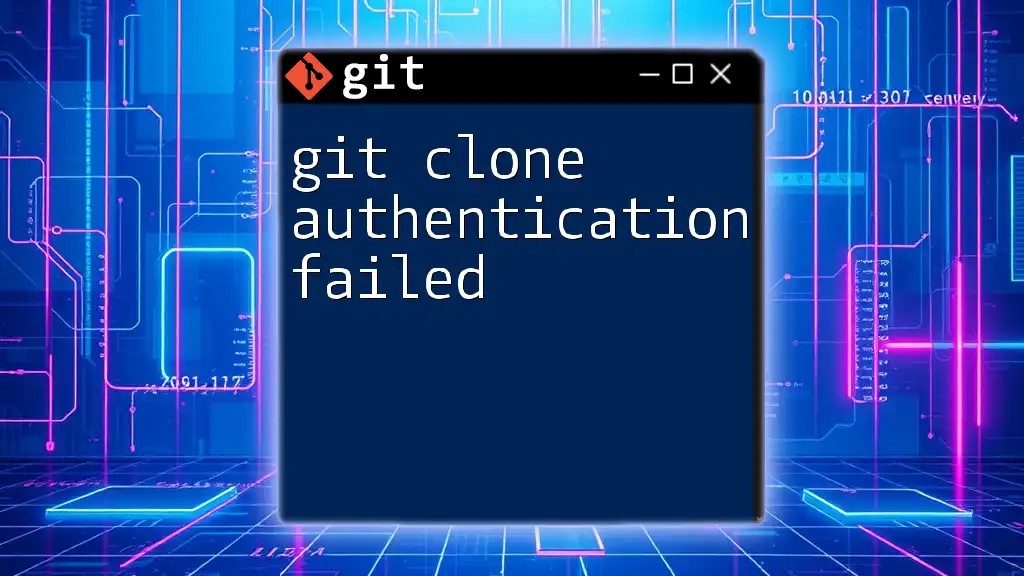
Reasons for Remote Host Identification Changes
Changes in Host Keys
Host keys are integral to secure communication via SSH. They serve as a fingerprint for the server to ensure that clients are connecting to the proper host.
When the host key changes, issues can arise, such as:
- Key Rotation: Servers often rotate their keys periodically for security reasons.
- Server Migration: If a repository is moved to a new server, it may generate a new SSH key.
If the host key changes unexpectedly, Git will alert you with a warning.
Network Changes
Changes in the network configuration can also impact git remote identification. For instance, if the DNS records for a domain are updated or if the IP address of the git hosting server changes, issues may occur because the local known host entries reference the old address.
Security Measures
With increasing concern about security, hosting services like GitHub and Bitbucket have implemented stricter checks on remote host keys. Such measures aim to enhance security but can lead to situations where your local environment no longer recognizes a previously accepted host.
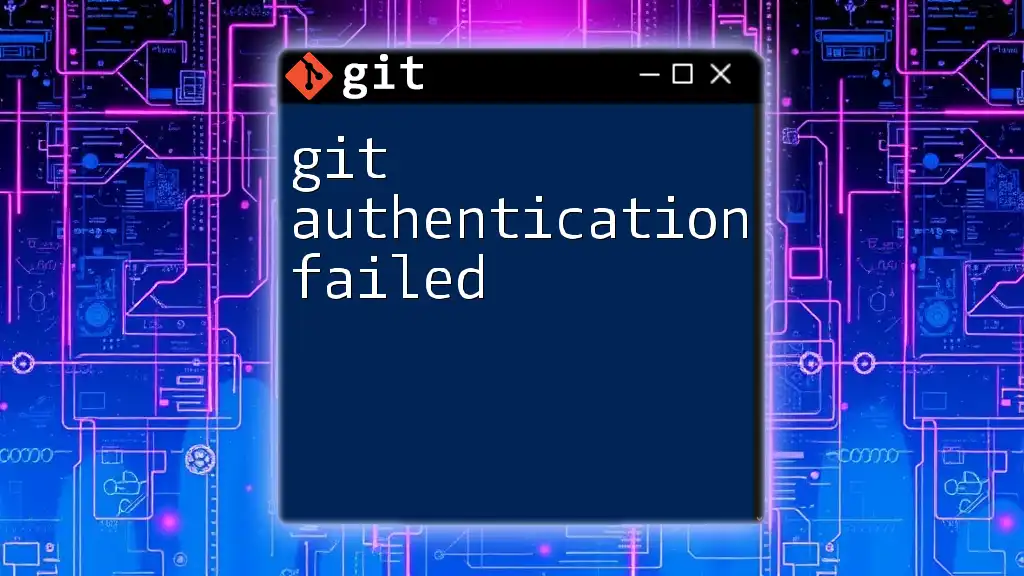
Recognizing Remote Host Identification Changes
Common Error Messages
When the remote host identification has changed, you might encounter error messages such as:
WARNING: REMOTE HOST IDENTIFICATION HAS CHANGED!
This indicates that the host key of the remote repository has changed since the last time you connected. The message will often include the offending key and advise action.
How to Verify Changes
When presented with a change warning, it's crucial to verify whether the change is legitimate to circumvent any potential outside threats. You can use the following command to examine the known hosts file:
ssh-keygen -lf /path/to/known_hosts
This will list the fingerprints of the keys stored in your `known_hosts` file. Compare these with the keys expected from the repository host to confirm the legitimacy of the change.
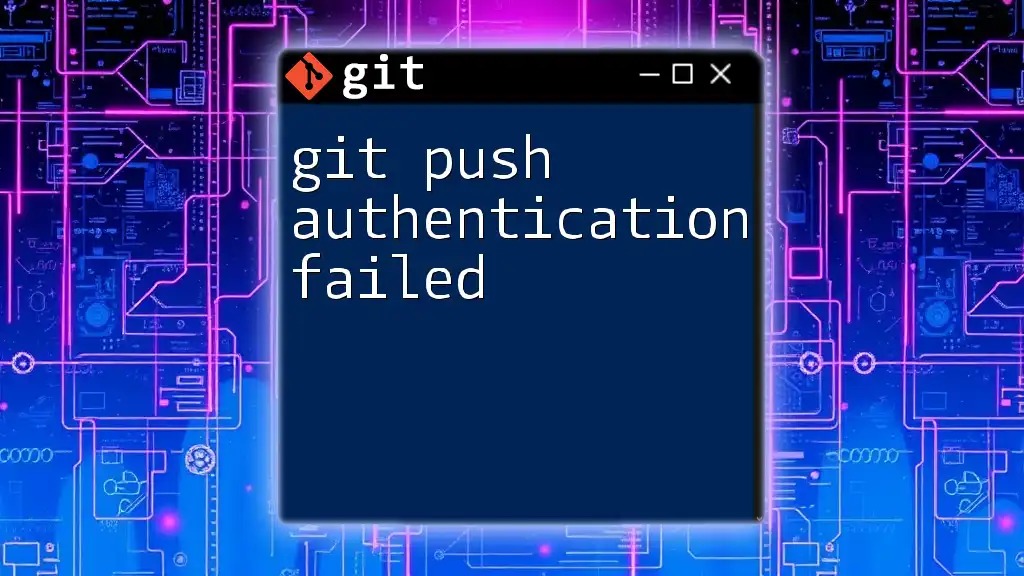
Handling Remote Host Identification Changes
Updating Known Hosts
The known_hosts file is a critical component for SSH connections, serving to store fingerprints of trusted hosts. If you find that the host key has changed, you may need to update this file.
To safely remove an old fingerprint, you can run:
ssh-keygen -R <hostname>
This command effectively removes the old host key from your known_hosts file, allowing you to accept a new key during the next remote connection.
Trusting New Host Key
When connecting to the repository for the first time (or after you’ve updated the key), you will be prompted to accept the new host key. The message will look something like this:
The authenticity of host '<hostname>' can't be established.
ECDSA key fingerprint is SHA256:XXXXXXXXXXXXXX.
Are you sure you want to continue connecting (yes/no)?
Type `yes` to trust and connect to the new key, but ensure that you have verified the key's legitimacy beforehand.
Precautions to Take
To maintain a secure environment, consider the following best practices for managing host keys:
-
Regularly Update Known Hosts: Routinely check and update your known_hosts file to mitigate any potential security risks associated with outdated keys.
-
Review Unexpected Changes: If you notice any unplanned host key changes, investigate thoroughly to eliminate the possibility of man-in-the-middle attacks.
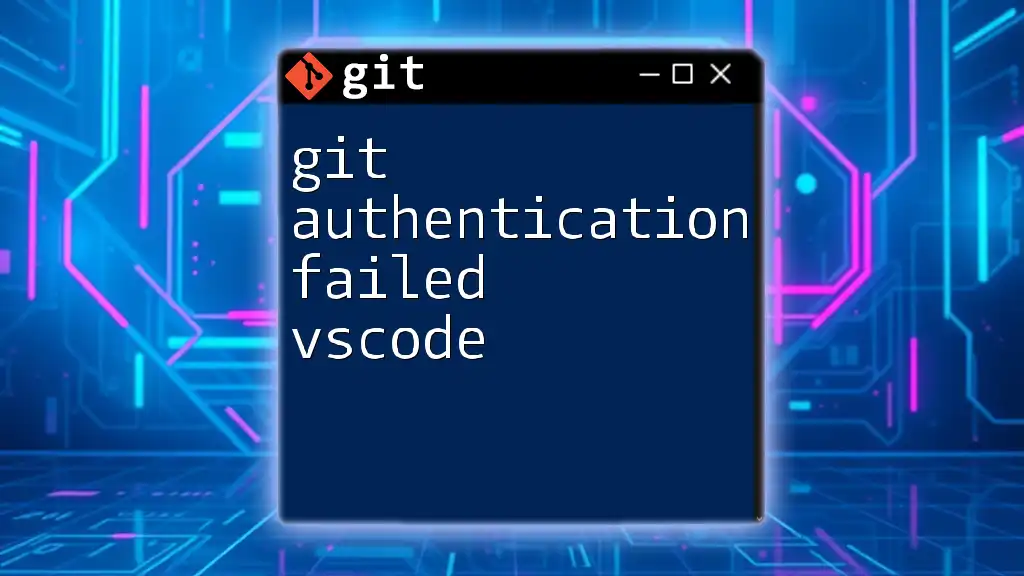
Preventive Measures
Enforcing Strong Security Practices
To enhance your security posture, it is recommended to transition from using passwords to utilizing SSH keys. SSH keys are more secure and can be easily rotated to maintain security.
Monitoring Remote Changes
Leverage tools and techniques to keep track of remote repository changes. For example, you can set up Git hooks or notifications to alert you about any unexpected changes in your remotes, ensuring that you stay informed.
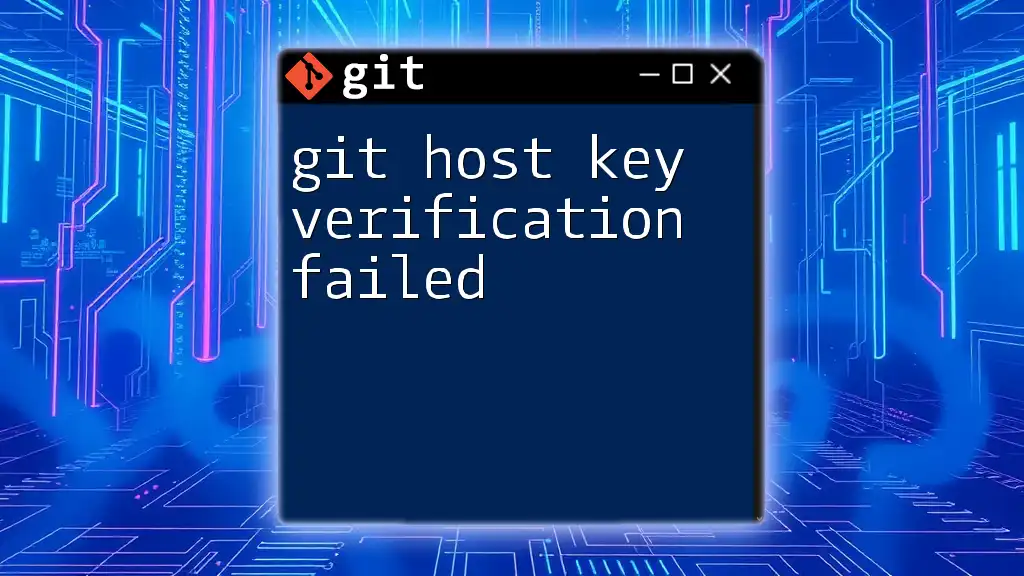
Conclusion
In summary, understanding and handling the situation when git remote host identification has changed is crucial to maintaining a secure workflow. By verifying changes, trusting legitimate updates, and enforcing strong security practices, you can protect yourself and your projects from potential threats. Stay informed and proactive when engaging with remote repositories to foster a safe collaborative development environment.
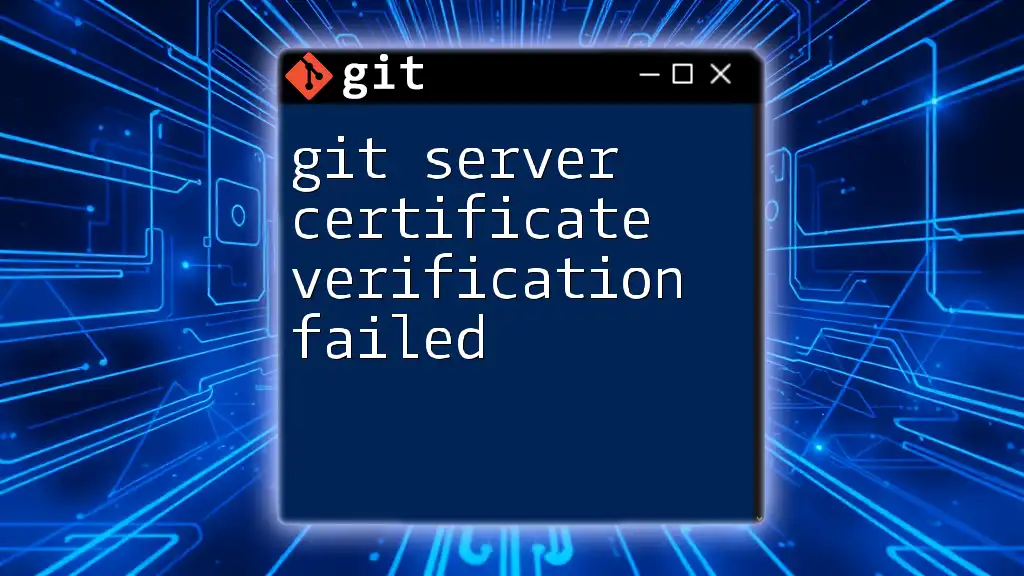
Additional Resources
For further reading and a deeper understanding of Git host security, explore various articles, tutorials, and tools available online. Engaging with Git communities can also provide valuable support and insights as you navigate issues related to remote host identification.