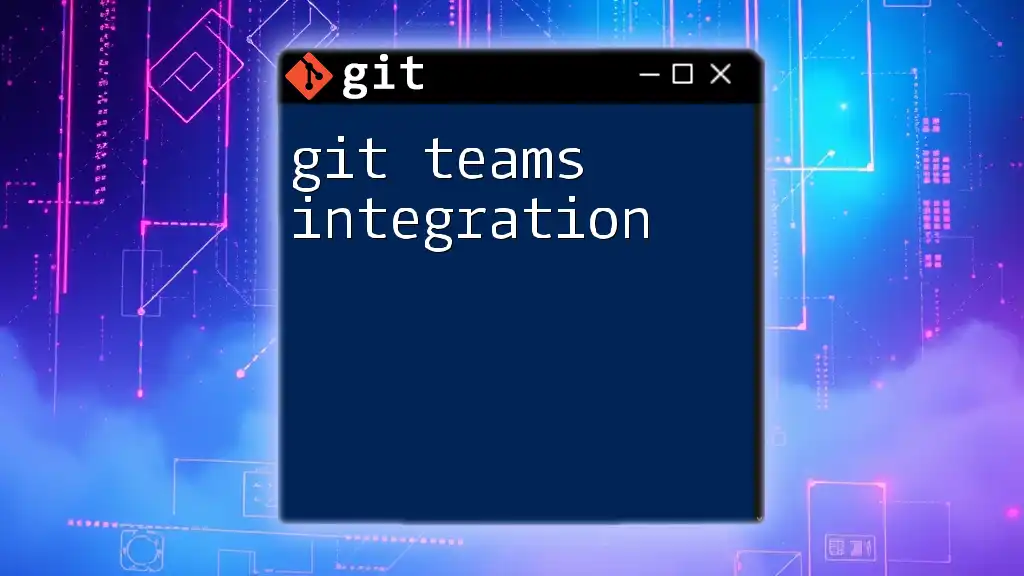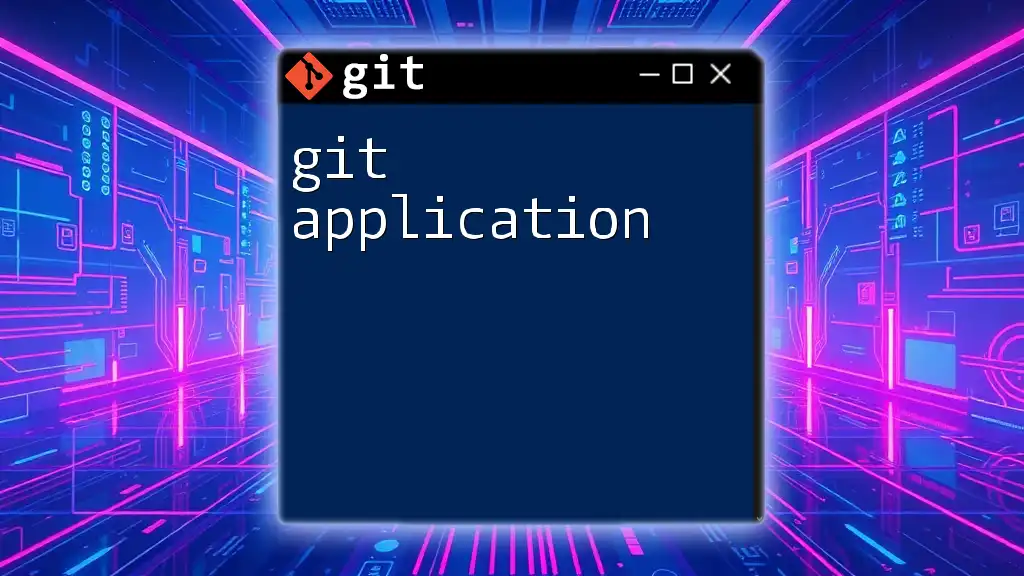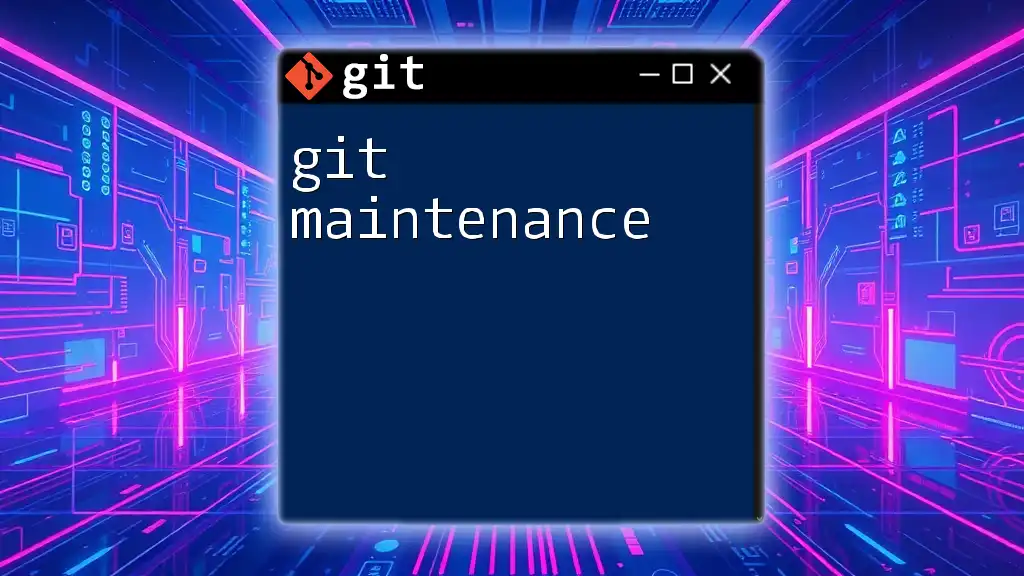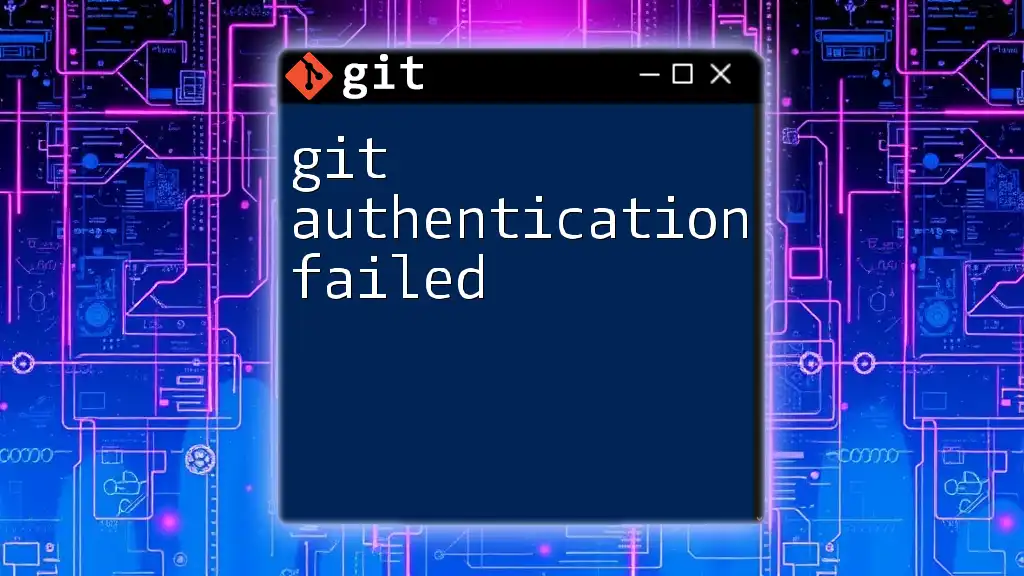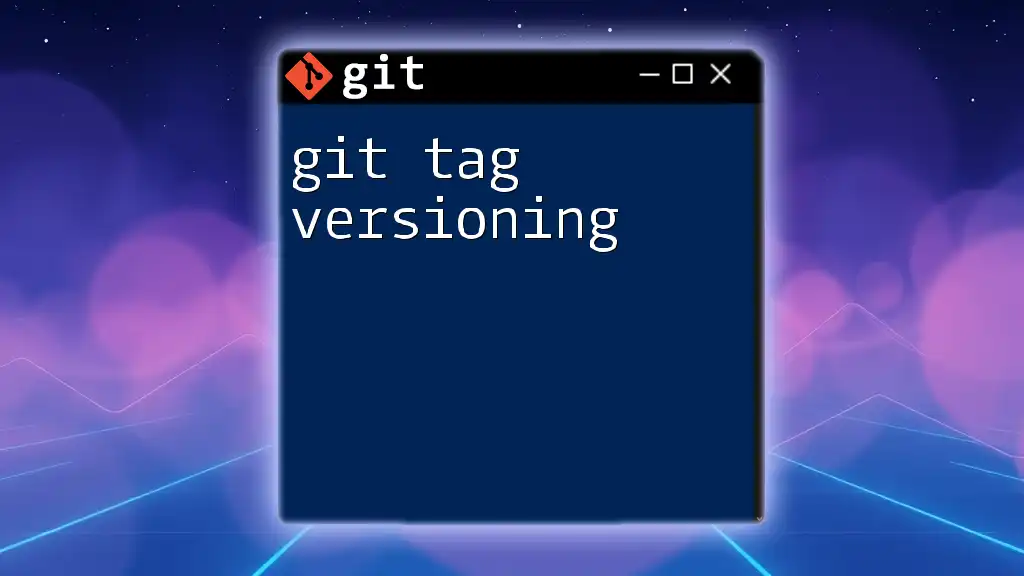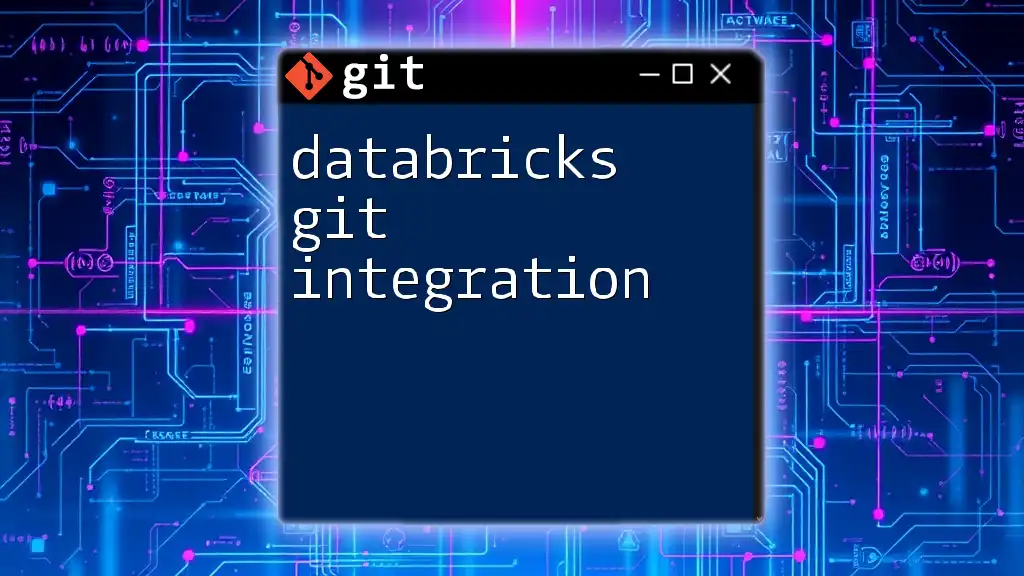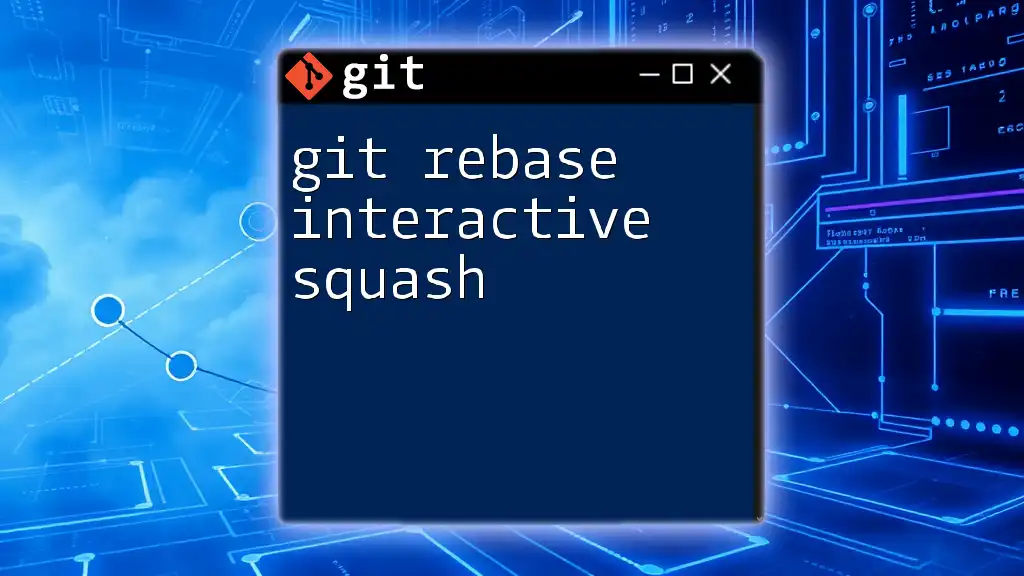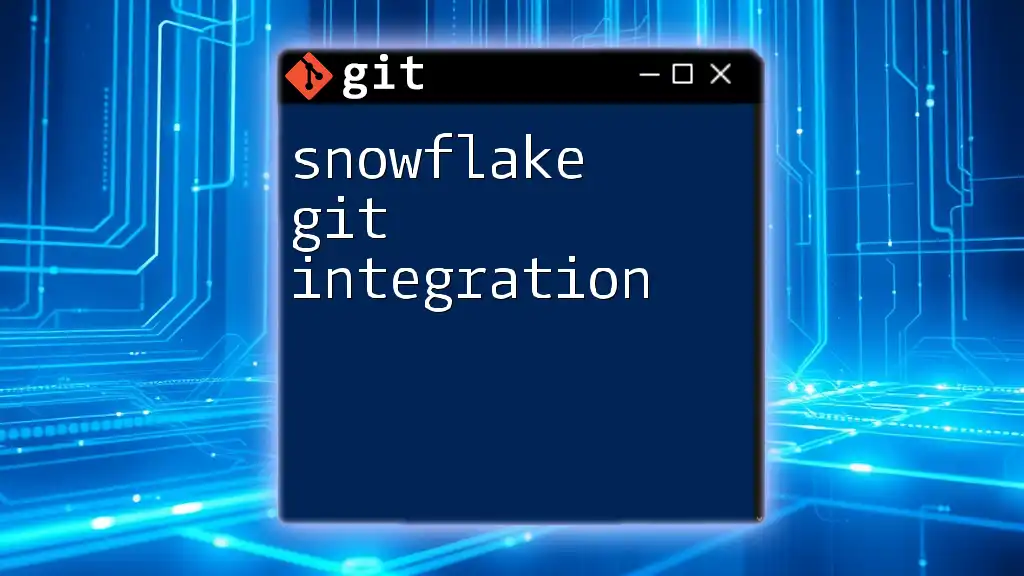Git Teams integration enables collaborative development by allowing multiple users to work on a project simultaneously while tracking changes and managing contributions through branches and pull requests.
Here's a quick example of how to fetch changes from a remote repository and merge them into your current branch:
git fetch origin
git merge origin/main
Understanding Git Teams Integration
What is Git Teams Integration?
Git Teams Integration refers to the collaborative use of Git within a team environment, enabling multiple developers to work on a project seamlessly. This integration allows teams to manage their code changes effectively, track modifications over time, and work in parallel without overwriting each other's contributions. The key benefits of using Git for team collaboration include improved workflow efficiency, clearer version control, and a reduction in conflicts.
The Role of Git in Distributed Teams
Git plays a crucial role in modern software development, particularly in distributed teams. Unlike traditional version control systems, Git allows team members to work on their local copies of the codebase. This flexibility means that developers can work independently, testing features and fixing bugs without disrupting others.
Managing Contributions from Various Team Members
With Git, every team member can create branches for their work. For example, if a developer is adding a new feature, they might create a branch named `feature/login`, allowing them to develop in isolation. This team-oriented structure enables effective collaboration, making it easier to integrate different contributions without conflicts.
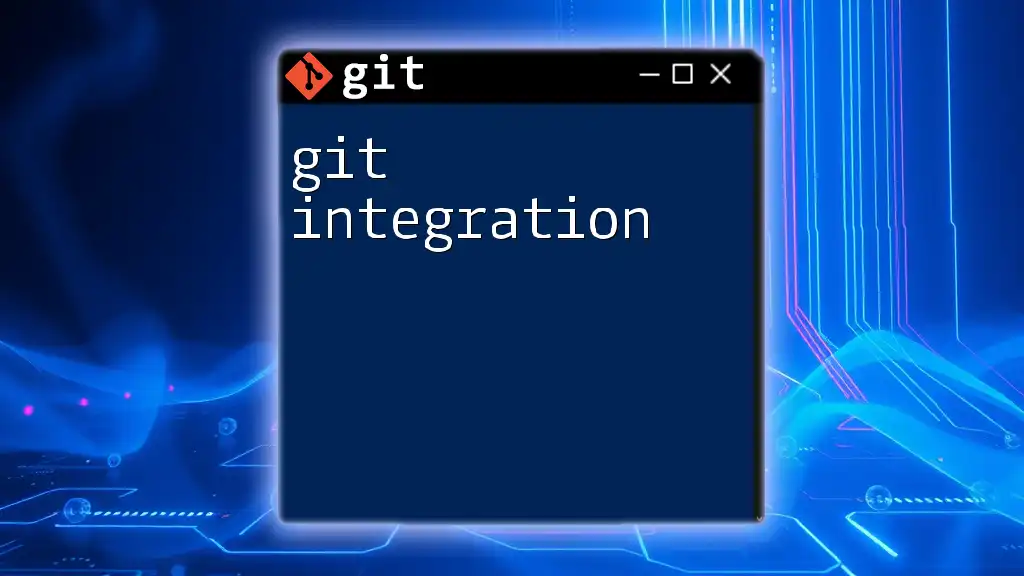
Setting Up Git for Team Collaboration
Creating a Shared Repository
To begin working collectively, the first step is to create a shared repository on a platform like GitHub, GitLab, or Bitbucket. Here's how you can set up a new repository on GitHub:
- Visit GitHub and sign in or create a new account.
- Click on New Repository.
- Give your repository a name and choose its visibility (public or private).
- Initialize the repository with a README file if desired.
- Once created, connect your local Git instance with the following commands:
git init
git remote add origin <repository-url>
This setup links your local repository with the remote shared repository, allowing you to push and pull changes conveniently.
Working with Branches
Branches are fundamental to effective collaboration in Git. They allow multiple developers to work on separate tasks concurrently without interference.
Make sure your team follows a branch naming convention. For instance, use prefixes like `feature/`, `bugfix/`, or `hotfix/` followed by a descriptive name. This keeps the purpose of each branch clear.
Example: Creating a feature branch:
git checkout -b feature/login
Collaborating with Others
Cloning Repositories
If you're joining an existing project, you'll need to clone the repository. This copies the remote repository to your local machine.
Example:
git clone <repository-url>
Once cloned, you can start making changes locally.
Pulling Changes from Remote
Keep your local repository in sync with the changes made by others using `git pull`.
Example:
git pull origin main
This command fetches the latest changes from the main branch and merges them into your current branch, ensuring you have the most up-to-date code.
Pushing Changes to Remote
After making changes, you'll more than likely want to share your work with your team. Use `git push` for this purpose:
Example:
git push origin feature/new-feature
Here, you push your feature branch to the remote repository, making your changes accessible to others.
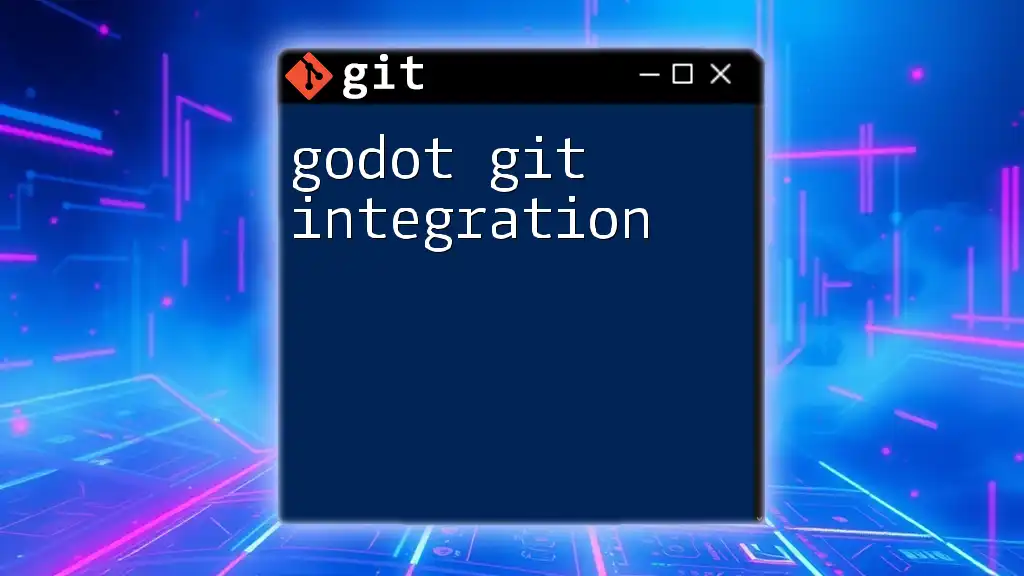
Best Practices for Team Collaboration with Git
Commit Message Guidelines
Having clear and concise commit messages is crucial for understanding the history of a project. Each message should explain the "what" and "why" of the changes made. Structure your commit messages in a way that includes:
- A short summary of the change (under 50 characters)
- A detailed description if needed
Example:
feat: add user login functionality
fix: resolve issue with the signup button
Code Review and Merging Strategies
The Importance of Code Reviews
Code reviews are vital in maintaining code quality and knowledge sharing among team members. Platforms like GitHub and GitLab offer mechanisms for code reviews through pull requests or merge requests. This process allows team members to comment on code, suggest changes, and ultimately approve merging it to the main branch.
Merging vs. Rebasing
Deciding whether to merge or rebase can impact your project's history. Merging keeps the entire historical context but can clutter the repository. Rebasing creates a linear history, improving clarity.
Example of merging:
git merge feature/new-feature
In contrast, if you prefer rebasing, do so with caution, as it rewrites commit history:
git rebase main
Managing Conflicting Changes
Handling Merge Conflicts
When two developers change the same line in a file, a merge conflict arises. During the merge process, Git will highlight the conflicting changes, and you'll need to resolve them manually.
Steps to handle a merge conflict:
- Identify conflicting files using:
git status - Open the conflicted file, edit it to resolve conflicts, then save.
- Stage the resolved file and commit the changes.
Example:
git add <conflicted-file>
git commit

Tools to Enhance Git Teams Integration
Collaborative Tools
Various tools can complement Git and facilitate team management. Applications like Jira, Trello, and Slack help in tracking tasks, managing project timelines, and enhancing communication within the team.
Git Clients for Teams
Graphical Git Clients
While command-line Git is powerful, graphical clients can simplify interactions with repositories. Tools such as SourceTree and GitKraken offer user-friendly interfaces that facilitate operations like branching, merging, and resolving conflicts visually.
Integrating these tools into daily workflows can greatly enhance the experience for team members who may not be as comfortable with the command line.

Conclusion
In summary, Git Teams Integration is essential for facilitating collaborative software development. By understanding the setup, using best practices, and leveraging the right tools, teams can significantly enhance their workflow, maintain code quality, and ensure continuous progress. Embracing these principles will help your team thrive in an increasingly collaborative development landscape.
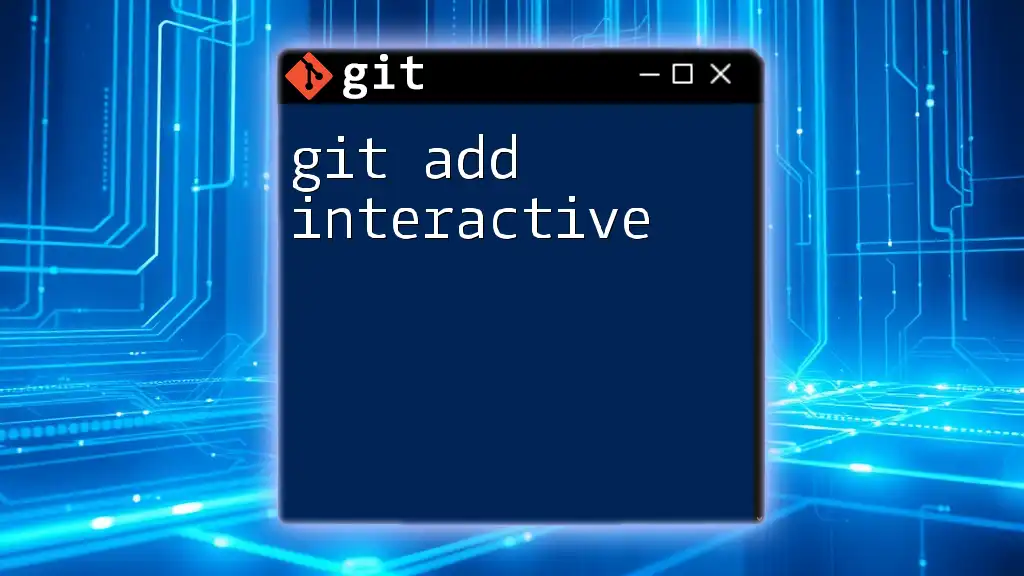
Additional Resources
You can further enhance your knowledge with extensive documentation, video tutorials, and online courses available on platforms like GitHub and GitLab.
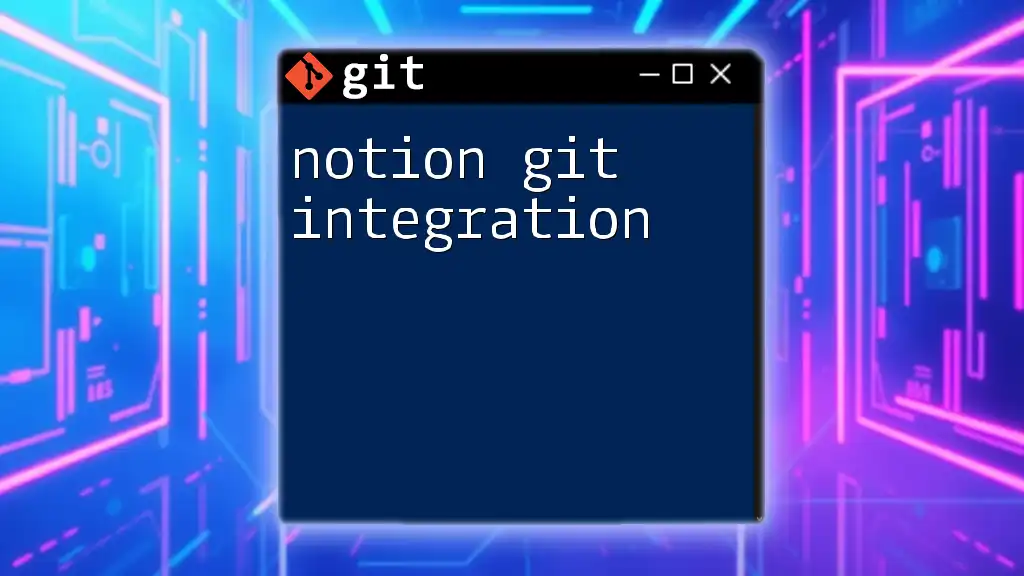
Call to Action
We encourage you to share your experiences with Git Teams Integration! Are there specific strategies that have worked well for your team? Don't hesitate to ask questions or provide feedback!