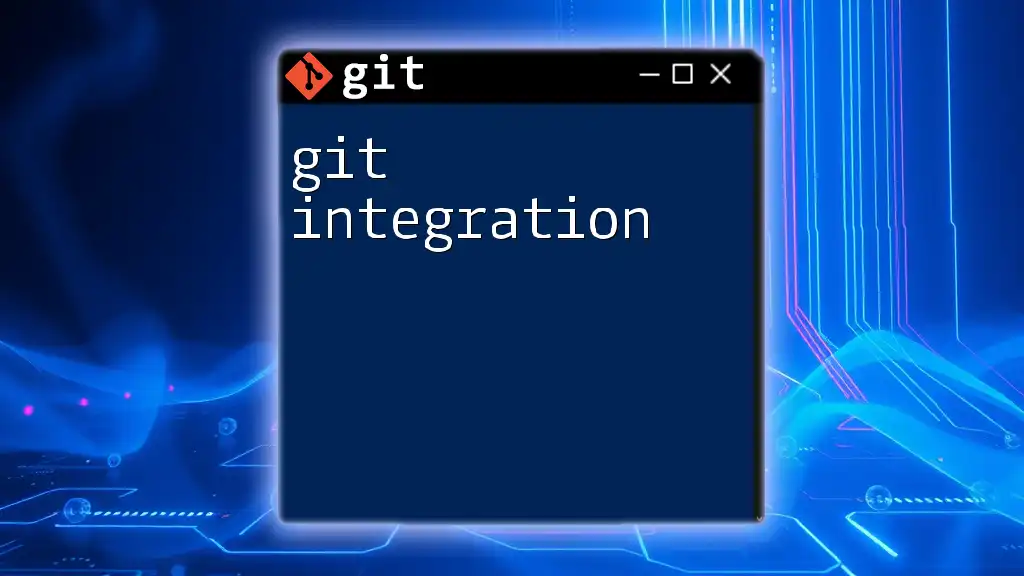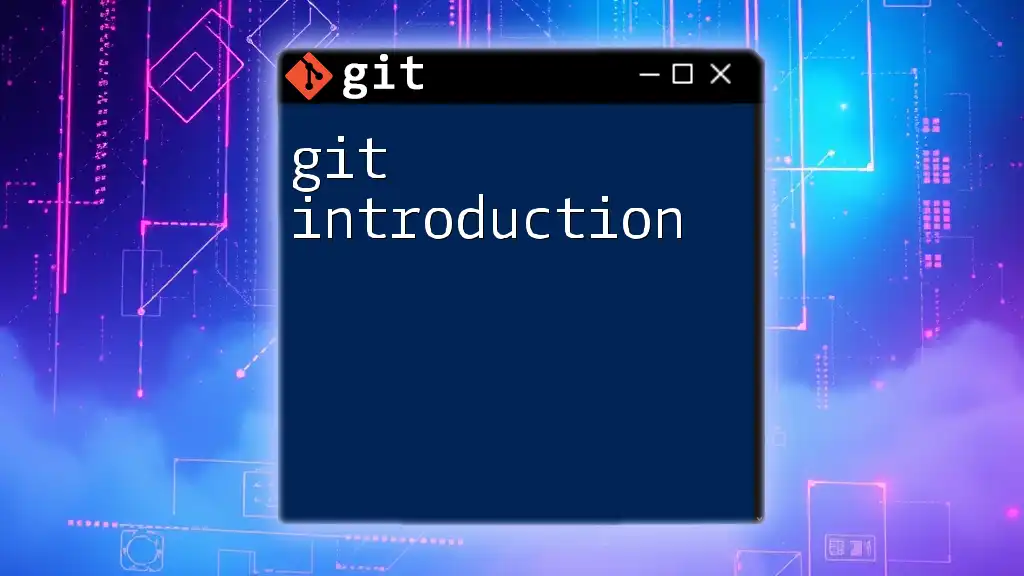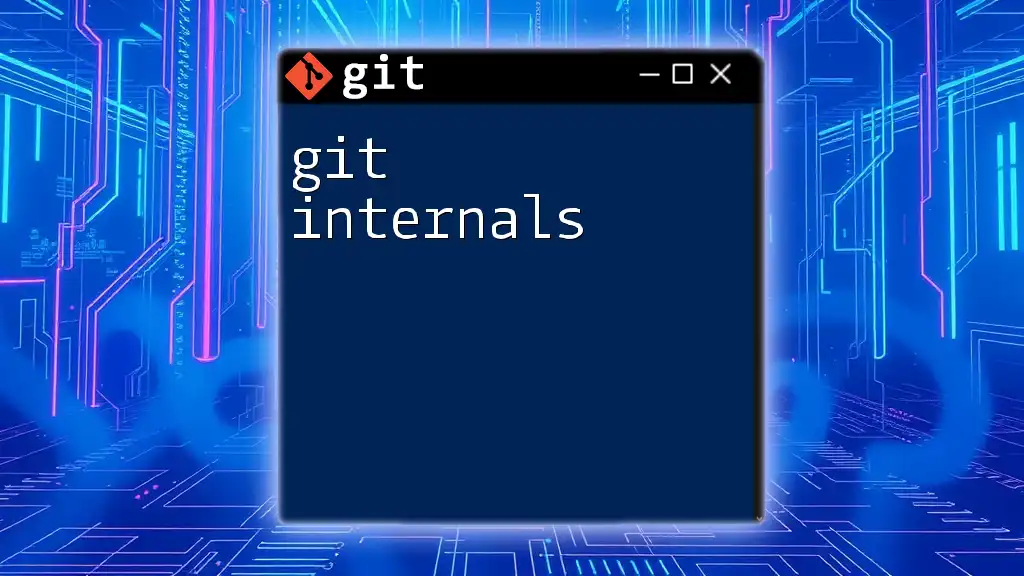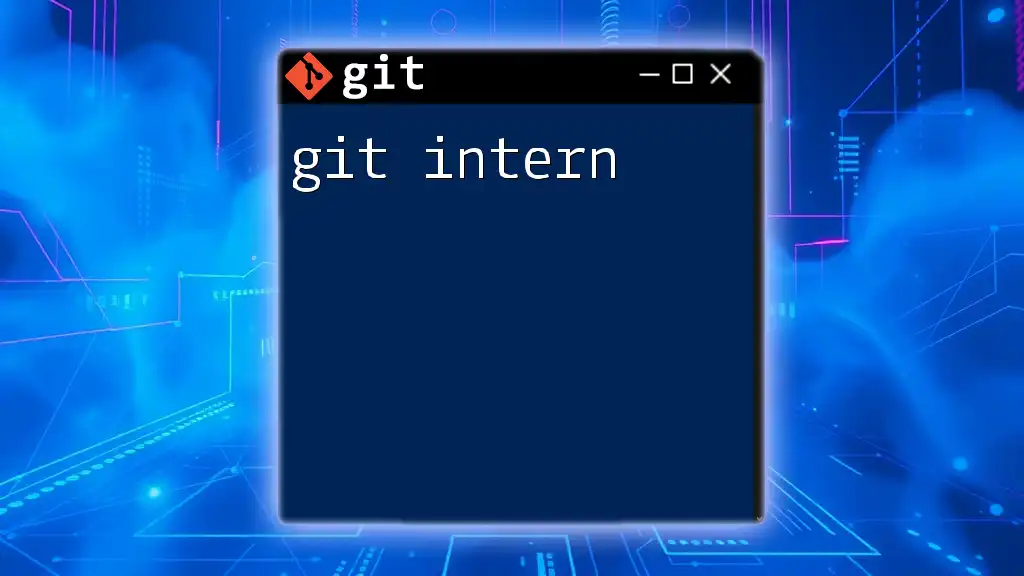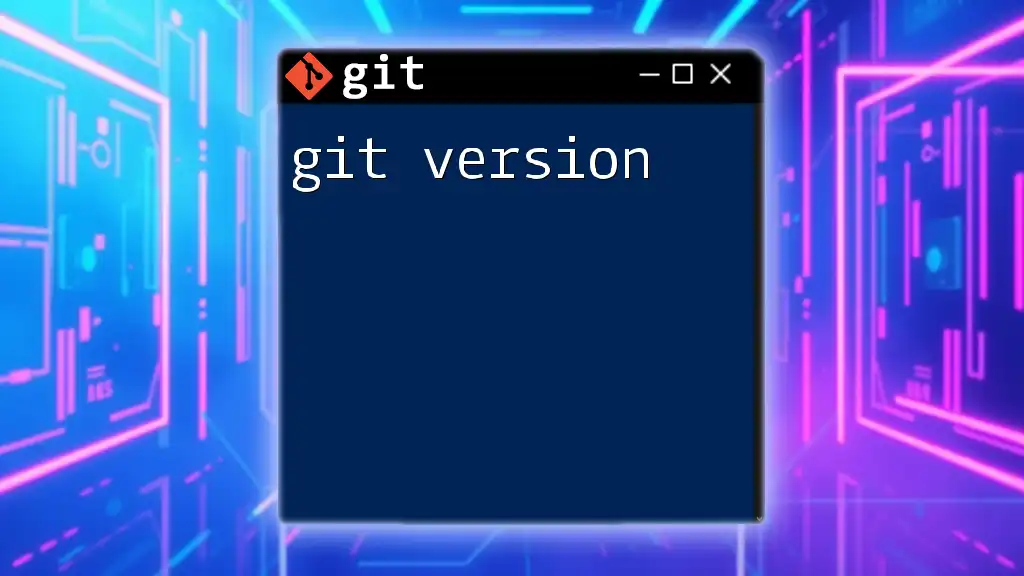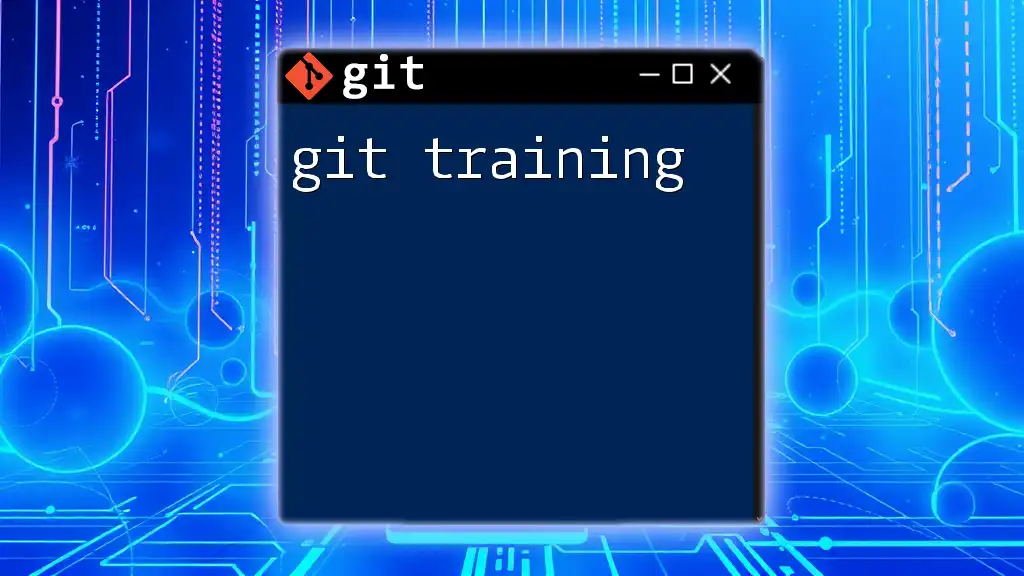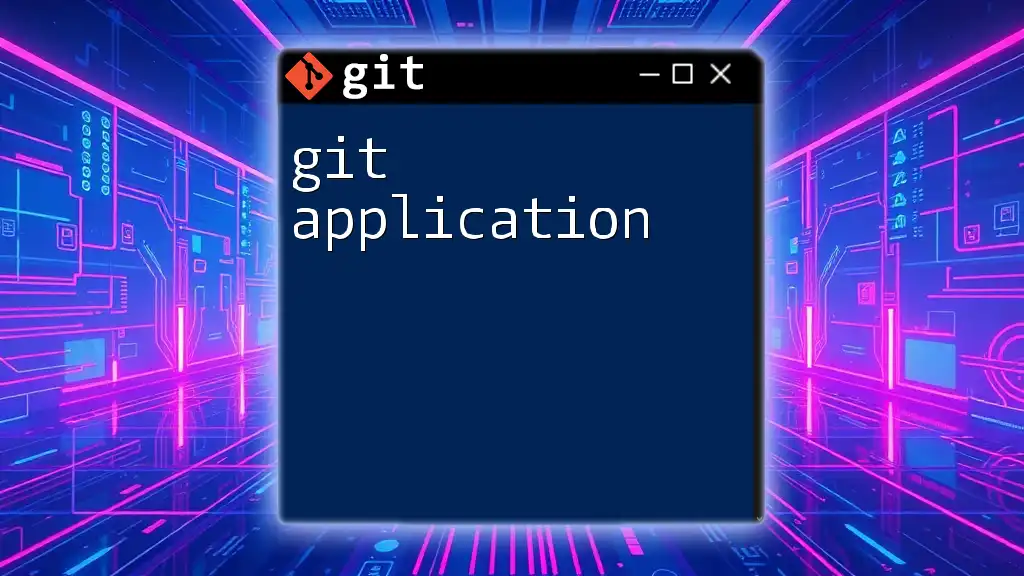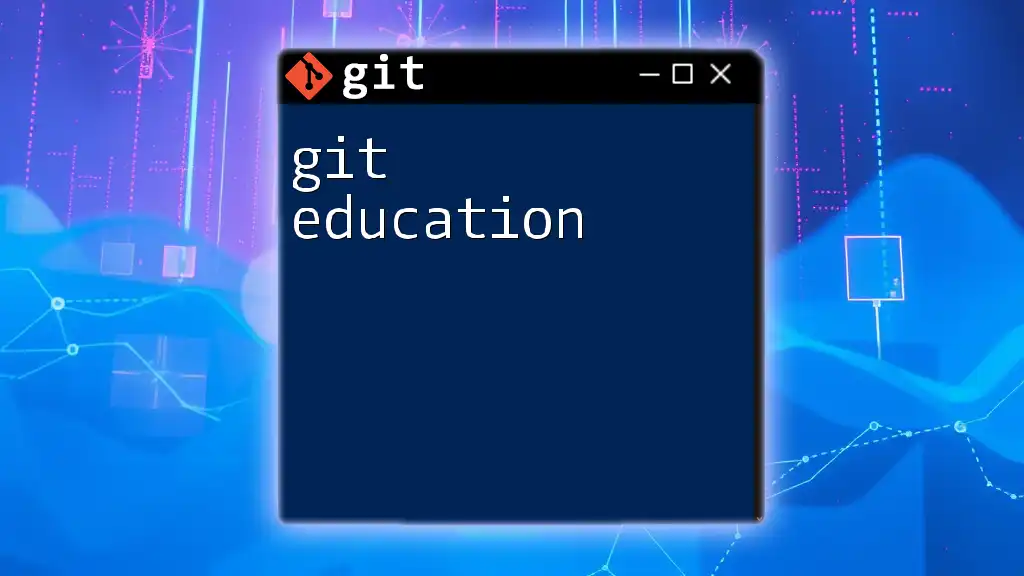Git integration refers to the seamless incorporation of Git version control into various development workflows or tools, allowing for efficient collaboration and management of code changes.
Here's a simple example of a command to integrate a local repository with a remote one:
git remote add origin https://github.com/username/repository.git
Understanding Git and Version Control
What is Git?
Git is a decentralized version control system designed to handle everything from small to very large projects with speed and efficiency. The primary purpose of Git is to track changes in source code during software development, allowing multiple collaborators to work in tandem without stepping on each other's toes.
Key features of Git include:
- Branching: Git allows you to create separate branches for features or bug fixes, enabling you to work on different versions of a project simultaneously.
- Merging: Once changes are complete, Git provides powerful merging capabilities to combine branches back into the main project.
- Collaboration: Teams can collaborate more effectively with concurrent development, as Git allows for non-linear development workflows.
Importance of Version Control in Development
Utilizing version control systems, especially Git, is essential for modern software development. It provides several benefits, including:
- Tracking Changes: Git allows you to keep a detailed history of changes, making it easy to revert to previous versions if necessary.
- Collaboration: Multiple developers can work on the same project without conflicts, thanks to features like branching and merging.
- Code Quality: With Git, teams can adopt practices like code reviews and continuous integration, leading to improved code quality.
Real-world scenarios highlight the importance of Git. For example, consider a team that stops using version control. When a developer introduces a significant bug, tracking down the specific change becomes difficult, resulting in wasted time and frustration.
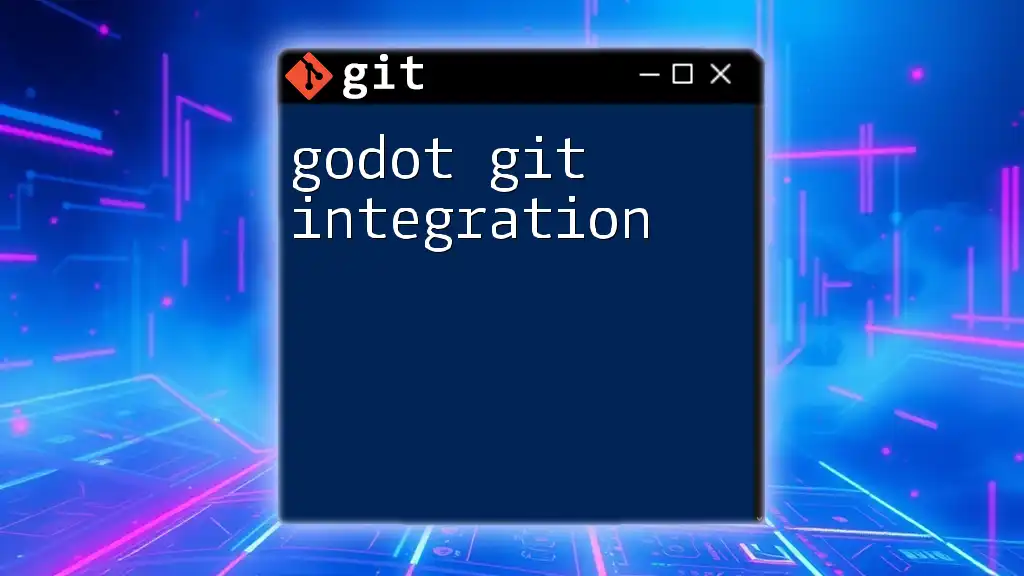
Git Integration in Development Environments
What is Git Integration?
Git integration refers to the process of embedding Git functionalities within development environments, making it easier to use Git commands alongside other development tasks. This integration is crucial for optimizing workflows and enhancing productivity.
Common tools that integrate with Git include:
- IDEs such as Visual Studio Code, IntelliJ IDEA, and Eclipse.
- Collaboration platforms like GitHub, GitLab, and Bitbucket.
- Continuous integration tools such as Jenkins and Travis CI.
Setting Up Git Integration
IDE Integration
Many modern Integrated Development Environments (IDEs) offer built-in support for Git, simplifying the process of managing version control.
Popular IDEs with Git support include:
- Visual Studio Code
- IntelliJ IDEA
- Eclipse
Here’s how to enable Git integration in Visual Studio Code:
- Open Visual Studio Code.
- Go to the Extensions sidebar and search for “git.”
- Install the GitHub Pull Requests and Issues extension.
- Open a terminal in VS Code and navigate to your project folder.
- Initialize a Git repository by running:
git init
Command Example: To check the status of your repository, use:
git status
This command provides information about files that have changed, staged changes, and untracked files, helping to keep your workflow organized.
Collaboration Platform Integration
Overview of platforms like GitHub, GitLab, and Bitbucket allows developers to easily share code and track issues.
How to integrate Git with GitHub involves a few simple steps:
- Create a new repository on GitHub.
- Open your terminal and clone the repository:
git clone https://github.com/username/repository.git
- Change into the repository directory:
cd repository
- Start making changes to your files, and remember to stage and commit them:
git add .
git commit -m "Initial commit"
By integrating with collaboration platforms, teams can effectively manage issues, review code, and deploy applications.
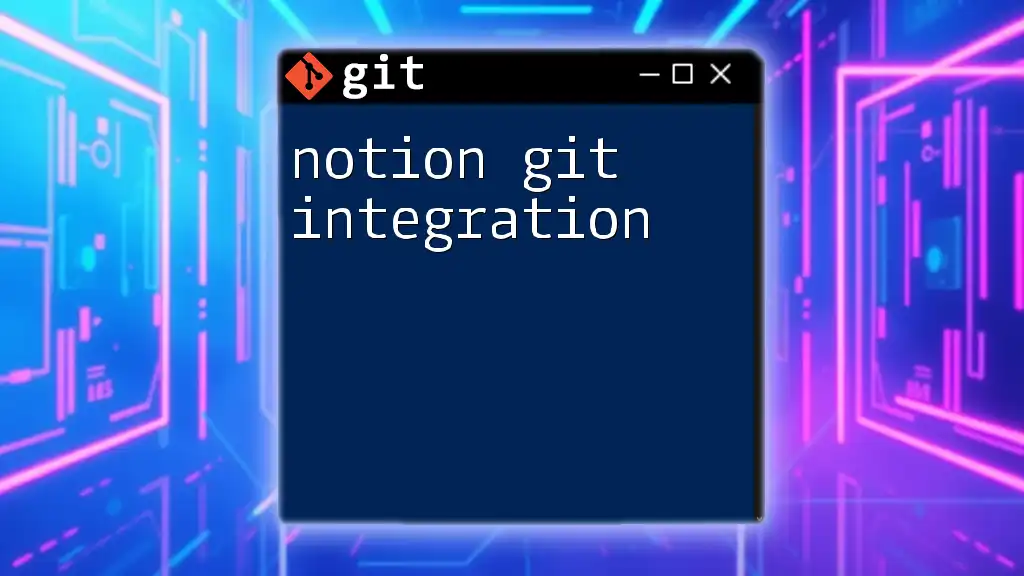
Advanced Git Integration Techniques
Automating Workflows with Git Hooks
What are Git Hooks? Git hooks allow you to trigger scripts before or after events such as commits or merges. This can automate tasks and increase efficiency.
To set up a basic hook, navigate to your repository's `.git/hooks` directory. For example, creating a `pre-commit` hook can automatically check for syntax errors before allowing a commit.
Add the following script to `.git/hooks/pre-commit`:
#!/bin/sh
npm run lint
Make the hook executable:
chmod +x .git/hooks/pre-commit
With this setup, every time a commit is attempted, `npm run lint` will run, preventing commits that don't pass linting checks.
Continuous Integration and Deployment (CI/CD)
What is CI/CD?
CI/CD refers to the practices of Continuous Integration and Continuous Deployment, which allow teams to deliver code changes more frequently and reliably. By automating the testing and deployment processes, teams can catch issues early and minimize the risks associated with new deployments.
Popular CI/CD tools include Jenkins, CircleCI, and Travis CI.
Integrating Git with CI/CD
To connect Git repositories to a CI/CD pipeline, follow these steps:
- Choose a CI/CD service: For example, if you're using Travis CI, you would connect it to your GitHub account.
- Create a configuration file: In the root directory of your repository, add a `.travis.yml` file that defines your build steps. For instance:
language: node_js
node_js:
- "node"
script:
- npm install
- npm test
When you push code to your repository, Travis CI will automatically detect the changes and trigger the build and test processes defined in your configuration file.
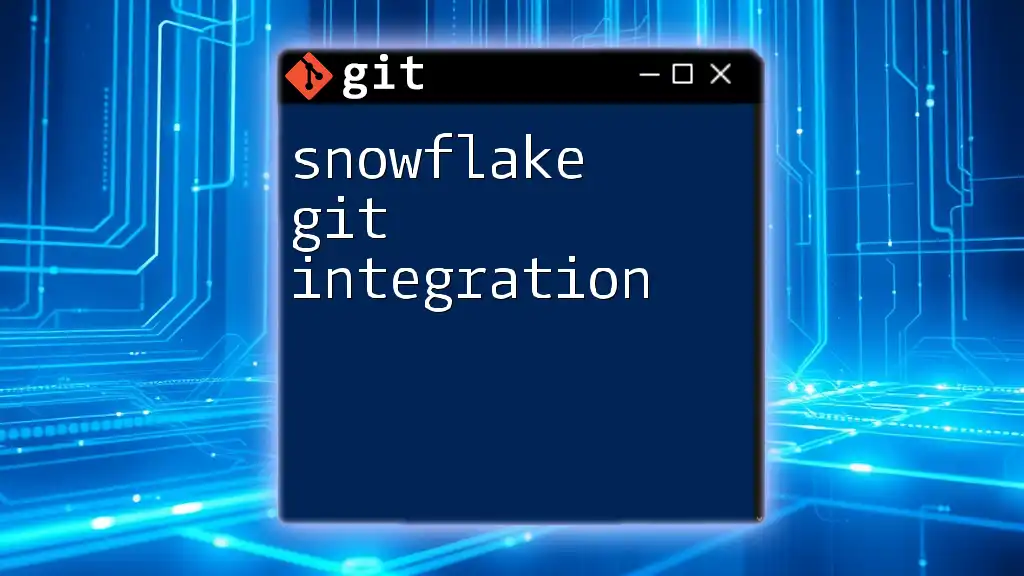
Troubleshooting Common Git Integration Issues
Common Issues You Might Face
Authentication errors can arise from incorrect credentials. Always ensure your SSH keys or access tokens are properly configured. A common solution is to run:
ssh -T git@github.com
This command checks if your SSH connection to GitHub is set up correctly.
Merge conflicts can occur when different branches have changes to the same lines of a file. Resolving conflicts involves:
- Identifying the conflicting files.
- Editing those files to resolve discrepancies.
- Staging the resolved changes with:
git add <file>
- Finally, completing the merge with:
git commit
Best Practices for Using Git Integration
To optimize your Git integration experience, follow these best practices:
- Consistent Commit Messages: Use clear and descriptive messages for your commits to maintain a readable project history.
- Branching Strategies: Implement strategies like Git Flow or Feature Branching to enhance collaboration and code management.
- Frequent Pulls and Pushes: Regularly sync with the remote repository to minimize the risk of conflicts.
Resources for advanced Git learning include:
- Books like "Pro Git" by Scott Chacon and Ben Straub.
- Online Courses on platforms like Coursera or Udemy.
- Official documentation for Git and GitHub.
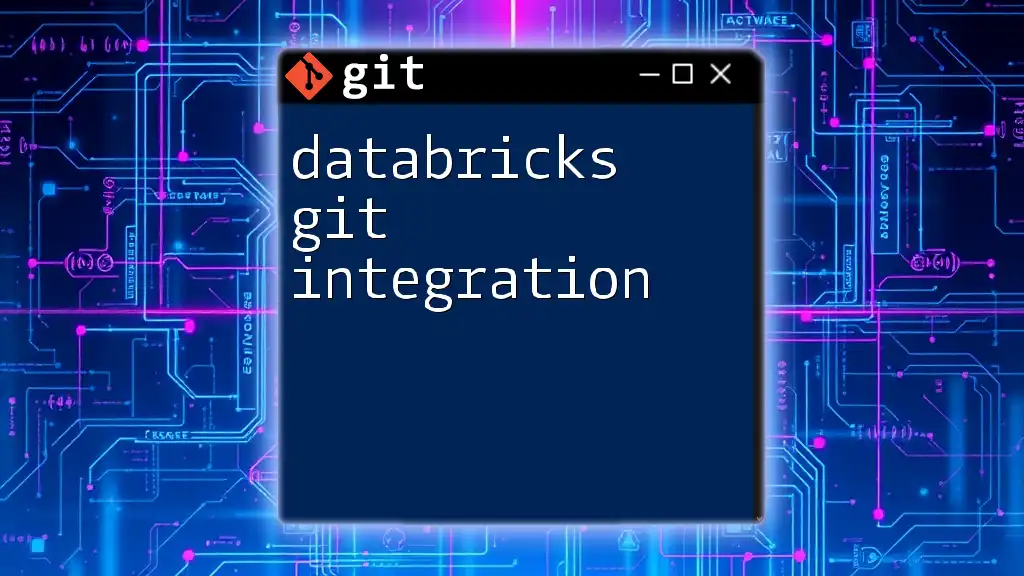
Conclusion
Git integration is essential for efficient and organized software development. By setting up Git within your IDEs and collaboration platforms, automating workflows, and adopting CI/CD practices, you can significantly enhance your development process. Remember, embracing Git integration not only streamlines your projects but also fosters collaboration among team members.
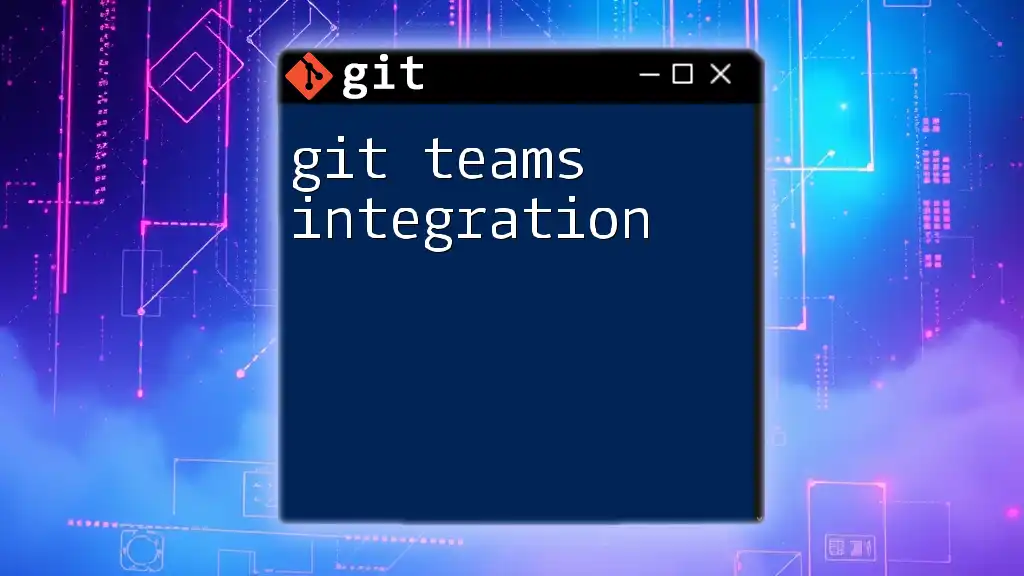
Call to Action
Join our community to enhance your Git skills! Sign up for our workshops and courses on Git integration to take your knowledge to the next level and collaborate more effectively.