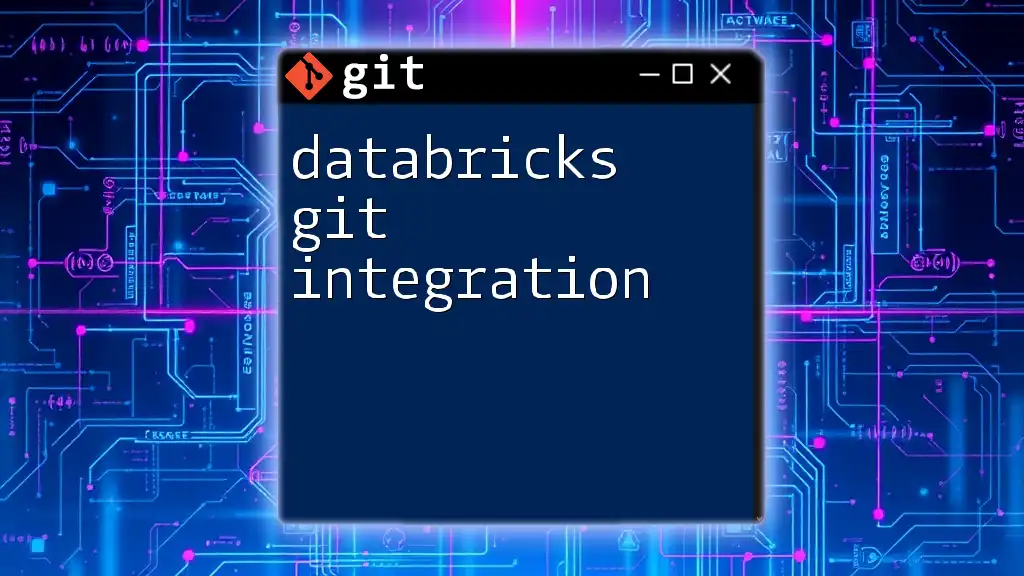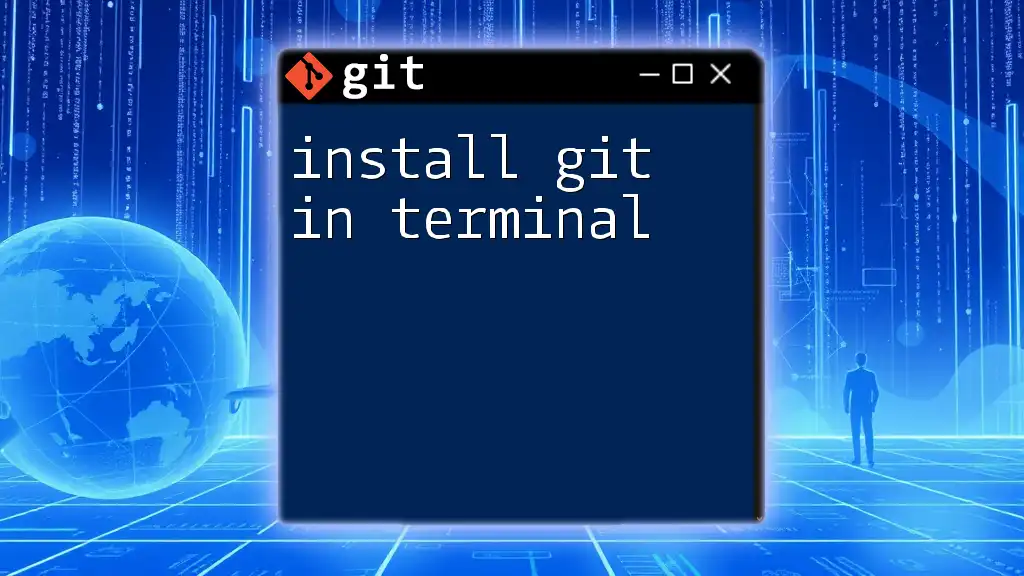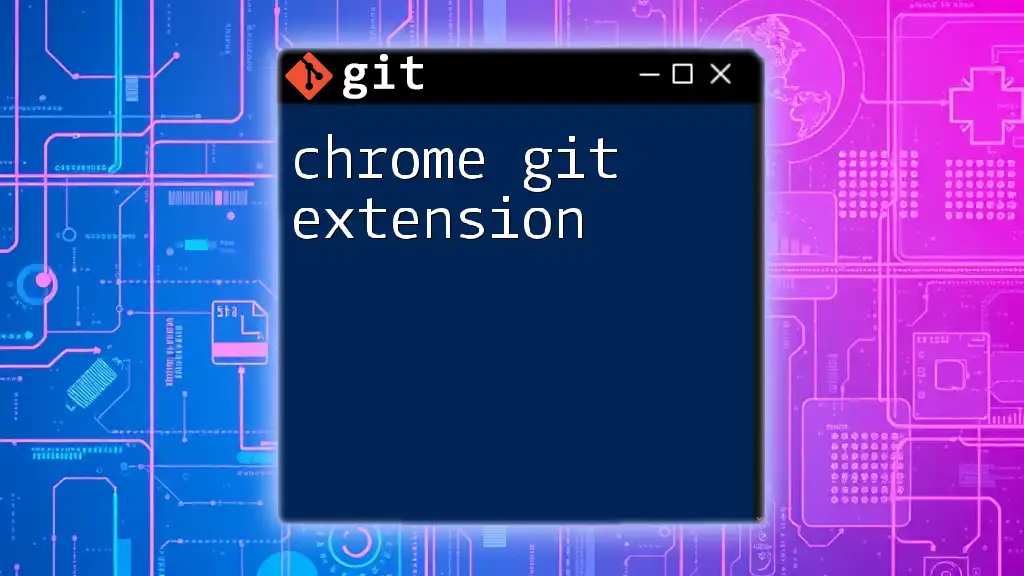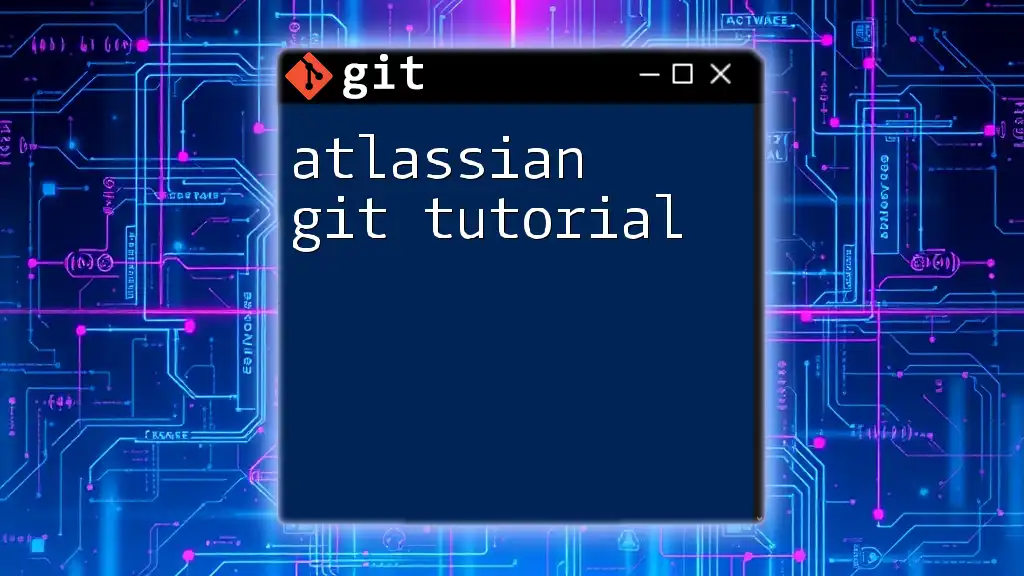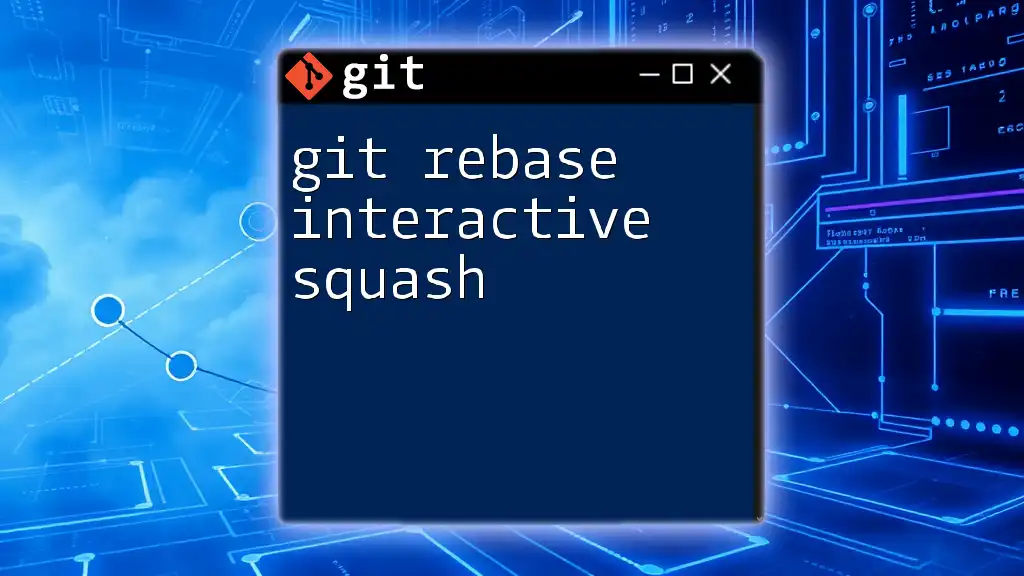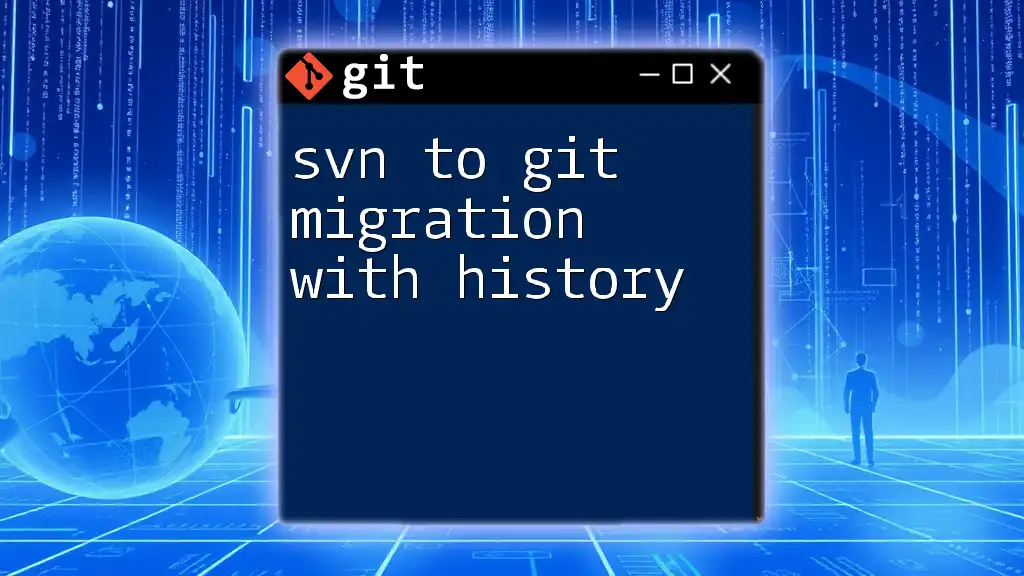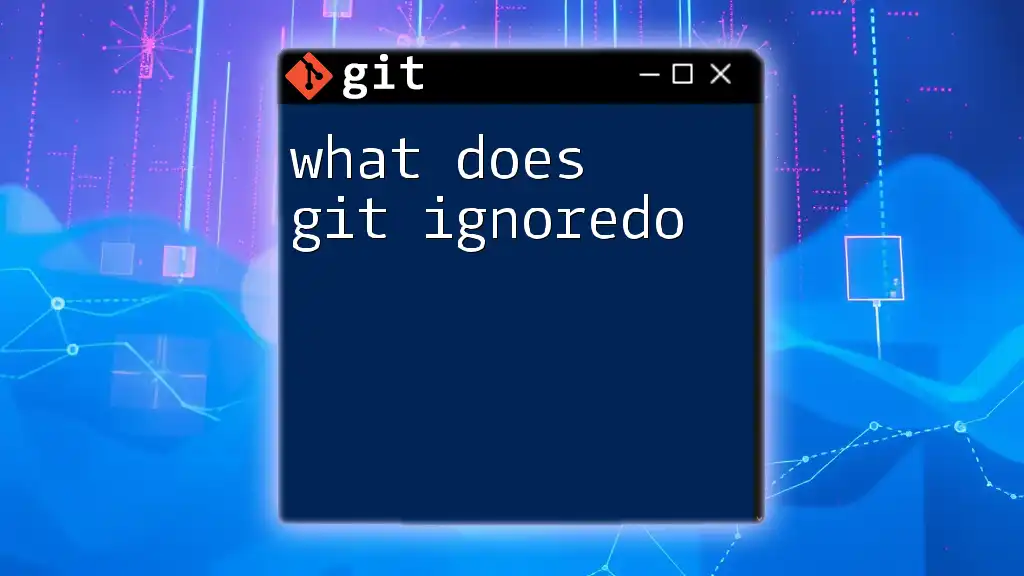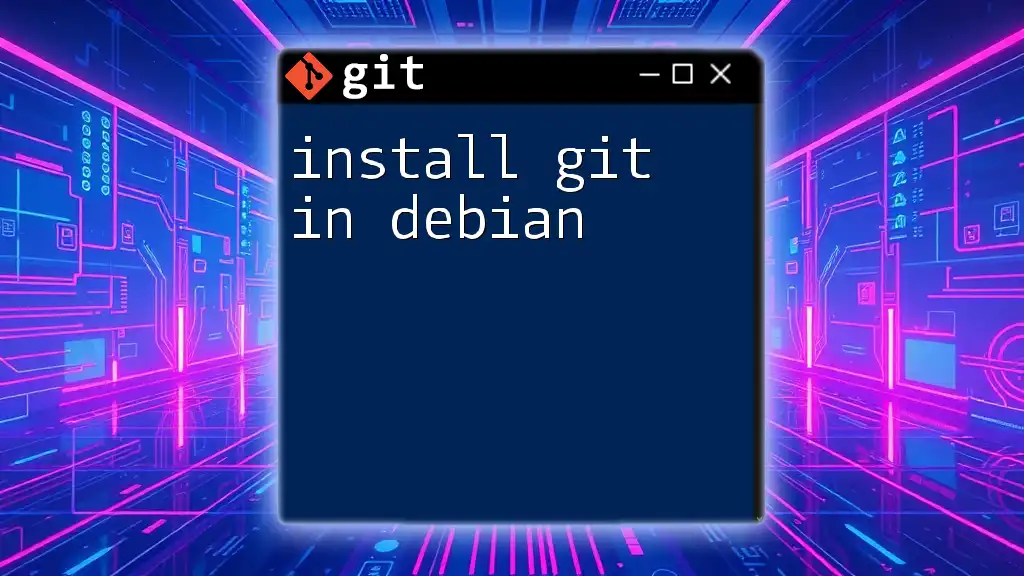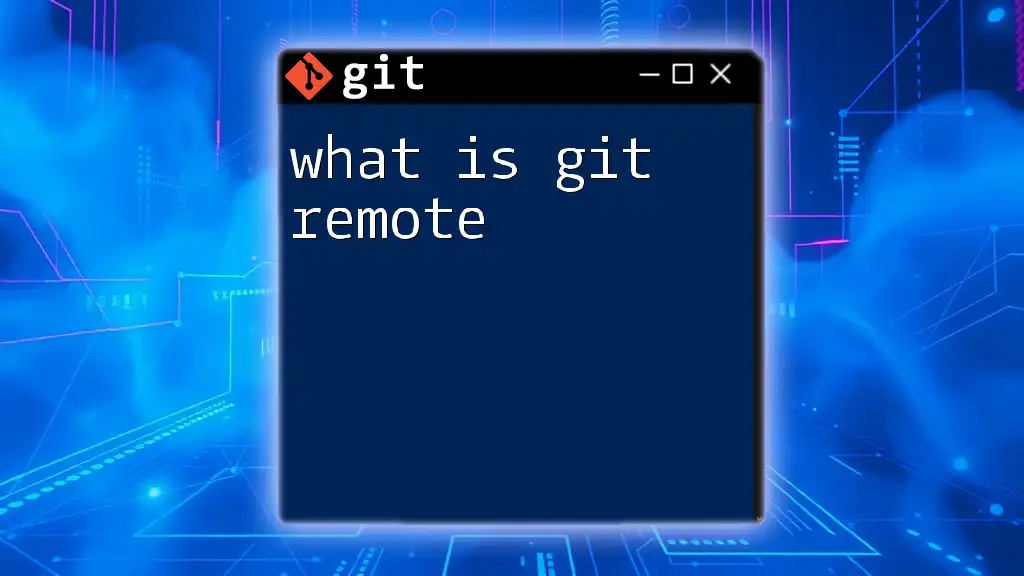Databricks Git integration allows users to seamlessly manage their notebooks and projects by leveraging Git commands for version control and collaboration within the Databricks environment.
Here's an example of how to configure a Git repository in Databricks using the command line:
git clone https://github.com/username/repository.git
Setting Up Git in Databricks
Prerequisites for Integration
Before diving into the integration, it's crucial to ensure you have the necessary permissions in your Databricks workspace. You need at least the "Can edit" permission to set up Git repositories. Additionally, familiarize yourself with the Git providers supported by Databricks, such as GitHub, Bitbucket, and GitLab.
You should also ensure that you have any necessary tools and software installed, including Git itself. Check that Git is properly installed in your local environment by running:
git --version
Tip: This command helps verify that you’re ready to start working with Git.
Steps to Connect Databricks to Git
To integrate Git with your Databricks workspace, follow this comprehensive guide:
-
Accessing your Databricks workspace: Start by navigating to the User Settings in your Databricks account. This is generally found in the dropdown menu under your account icon.
-
Authentication: Depending on your Git provider, you will need to set up authentication:
- Using Personal Access Tokens: Generate a token from your Git provider's settings and save it for later use.
- Adding SSH Keys: If you prefer SSH authentication, you can generate a key pair and add the public key to your Git provider.
-
Linking to a Git Repository: You can now link your Databricks workspace to a Git repository:
- Once authenticated, locate the section labeled “Git Integration” within User Settings.
- Enter the URL of your repository (e.g., `https://github.com/username/repository.git` for GitHub).
By completing these steps, your Databricks workspace will be seamlessly integrated with your Git repository, allowing for smooth version control processes.
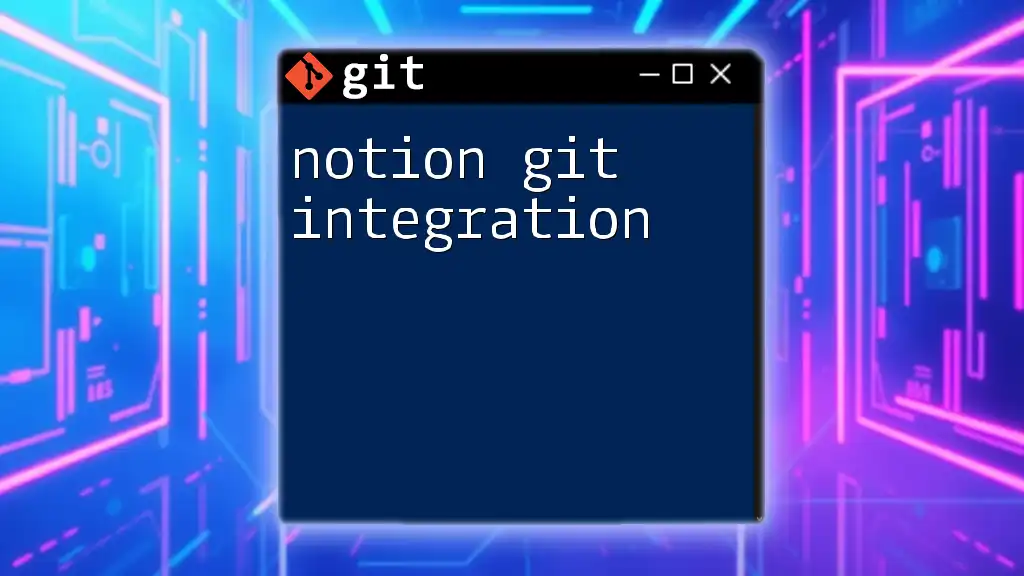
Using Git Commands within Databricks
Basic Git Commands Overview
Git commands help manage your project effectively within Databricks. Here's a quick overview of essential commands:
-
Clone: To clone a repository into your Databricks workspace, use:
git clone https://github.com/username/repository.git -
Fetch and Pull: Understanding the difference is crucial.
- Fetch: This command retrieves the latest changes from the remote repository without merging them into your local branch:
git fetch origin- Pull: This command fetches and automatically merges changes. Use it as follows:
git pull origin main -
Commit and Push: After making changes, you’ll want to commit and push those changes back to the remote repository:
git add . git commit -m "Your commit message here" git push origin main
Advanced Git Commands
Once you have a grip on the basics, you can explore more advanced Git commands:
-
Branching and Merging: Branching allows you to create isolated segments of work. You can create a new branch using:
git checkout -b feature-branchWhen you’re ready to merge changes, ensure you’re on the target branch and run:
git merge feature-branch -
Rebasing: This process helps maintain a clean project history. Instead of merging, rebase your current branch onto another branch:
git rebase main -
Cherry-picking: This feature allows you to apply specific commits from one branch to another:
git cherry-pick commit-hash
These commands enhance your control over versioning processes, ensuring efficient project management.
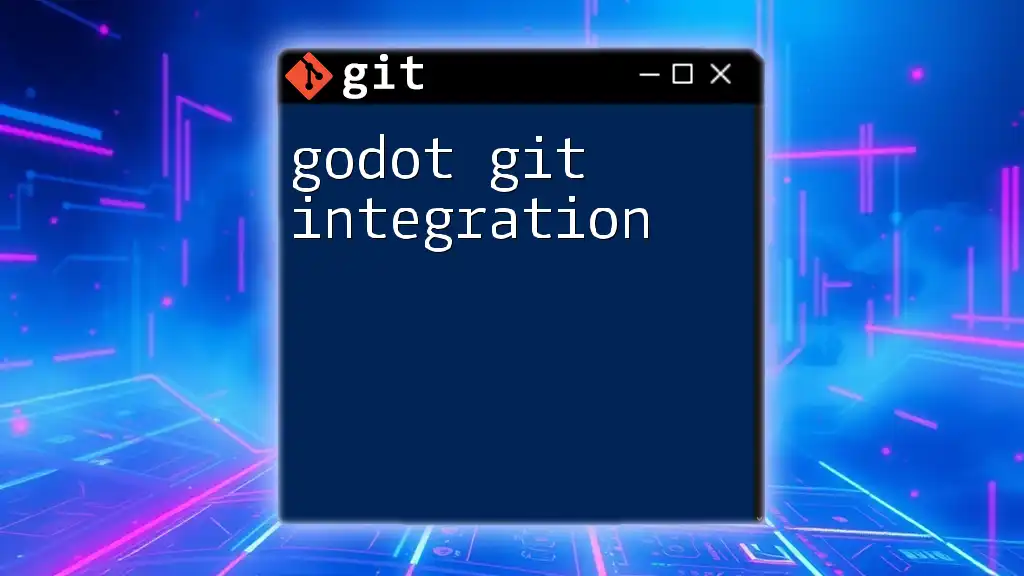
Collaboration in Databricks Using Git
Working with Multiple Collaborators
When working on projects with multiple team members, effective collaboration is essential. Here are some strategies:
-
Communicate Changes Regularly: Establish a common communication platform (like Slack or Microsoft Teams) to inform all collaborators about changes.
-
Avoid Merge Conflicts: To reduce the risk of merge conflicts, ensure that everyone is pulling the latest changes regularly. Consider adopting naming conventions for branches, such as `feature/xyz` or `bugfix/abc`, for better organization.
Resolving Conflicts
At times, conflicts may be unavoidable. Identifying merge conflicts can happen when trying to pull or merge branches. Here’s how to manage and resolve them:
-
Anatomy of a Merge Conflict: Conflicts will be highlighted in files. Review the conflict markers within the file to see conflicting changes.
-
Resolution Steps: Remove conflict markers and manually edit the file to resolve differences. Once resolved, stage and commit the changes:
git add filename git commit -m "Resolved merge conflict in filename" -
Example Scenarios: Say two developers modified the same line in a source file. Communicating and reviewing the conflicting changes can lead to a better final solution.
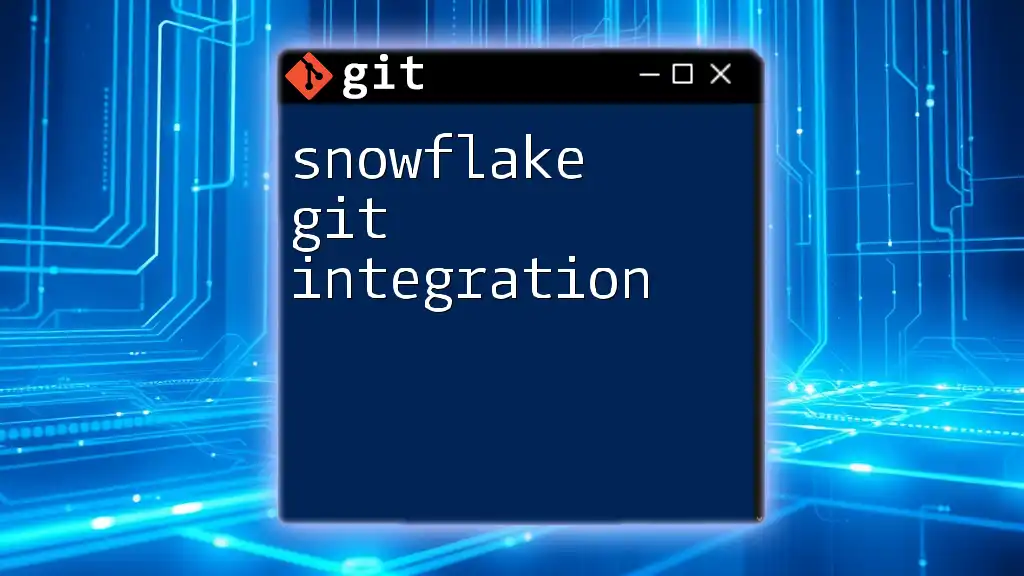
Deploying with Git in Databricks
CI/CD Pipeline Automation
Establishing a Continuous Integration/Continuous Deployment (CI/CD) pipeline within Databricks can streamline your development workflow. Using tools like GitHub Actions or Jenkins, you can automate testing and deployment. For instance, a GitHub Actions configuration might include:
name: CI/CD Pipeline
on:
push:
branches: [ main ]
jobs:
build:
runs-on: ubuntu-latest
steps:
- name: Checkout code
uses: actions/checkout@v2
- name: Run Databricks Jobs
run: |
# Your scripts to deploy to Databricks
This configuration automatically triggers a series of steps whenever changes are pushed to the main branch.
Environment Management
Managing multiple environments is vital for efficient development. Use Git branches effectively to reflect different environments like development, staging, and production. Follow best practices, such as:
- Keeping environment-specific configurations in separate branches or files.
- Using feature flags to manage new features in production without impacting existing functionality.
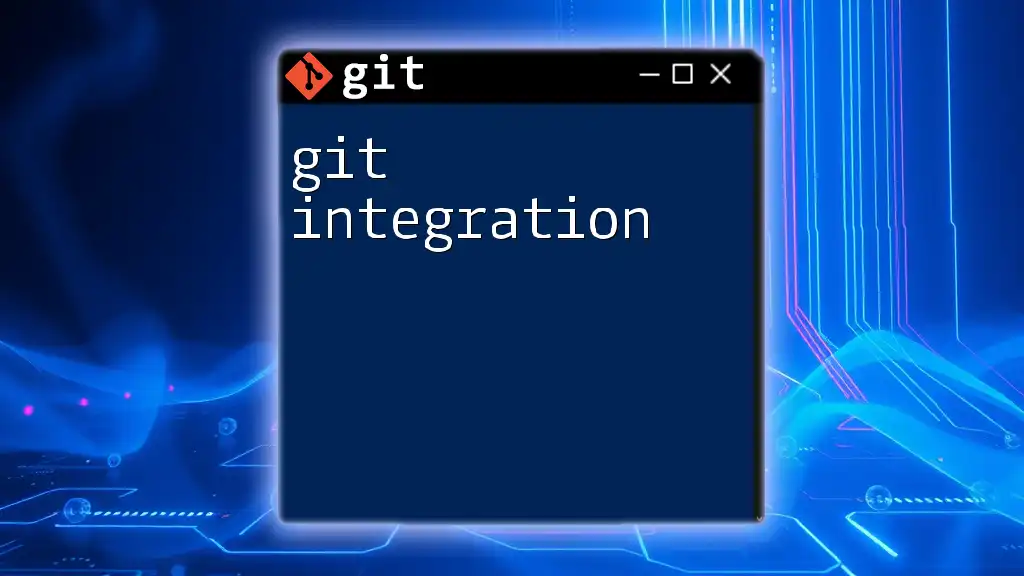
Troubleshooting and Best Practices
Common Issues and Solutions
While using Git in Databricks, you may encounter challenges. Understanding common issues can save time:
- Connection Issues: If you face problems connecting to the remote repository, check your authentication settings and ensure your Personal Access Token is valid.
- Failed Push or Pull: If your push or pull fails, review local changes and ensure you’ve committed them. Use `git status` to check your current state.
Best Practices for Effective Usage
To enhance your Git integration experience in Databricks:
- Structure Projects Wisely: Organize your code and files clearly, promoting maintainability.
- Leverage Git Hooks: Utilize Git hooks to trigger automated scripts when certain events occur (like pre-commit hooks).
- Stay Up to Date: Regularly update your environment and tools to the latest versions. New features and security updates can significantly improve your workflow.
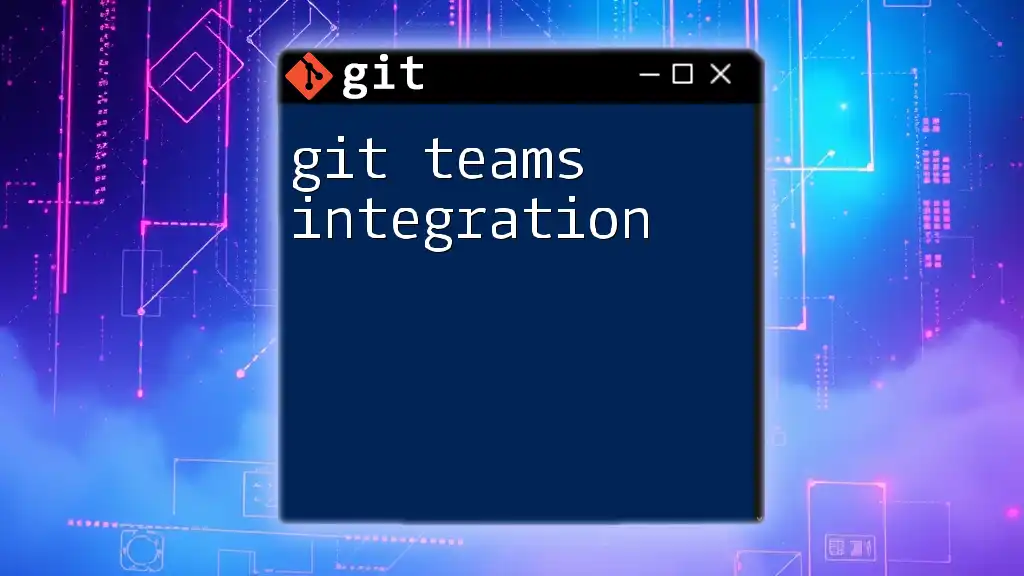
Conclusion
Integrating Git with Databricks dramatically enhances project management capabilities. With an effective setup and understanding of commands, branching strategies, and collaboration techniques, teams can work more efficiently. By leveraging best practices and troubleshooting strategies, you can ensure a more robust working environment that capitalizes on the strengths of both Git and Databricks.
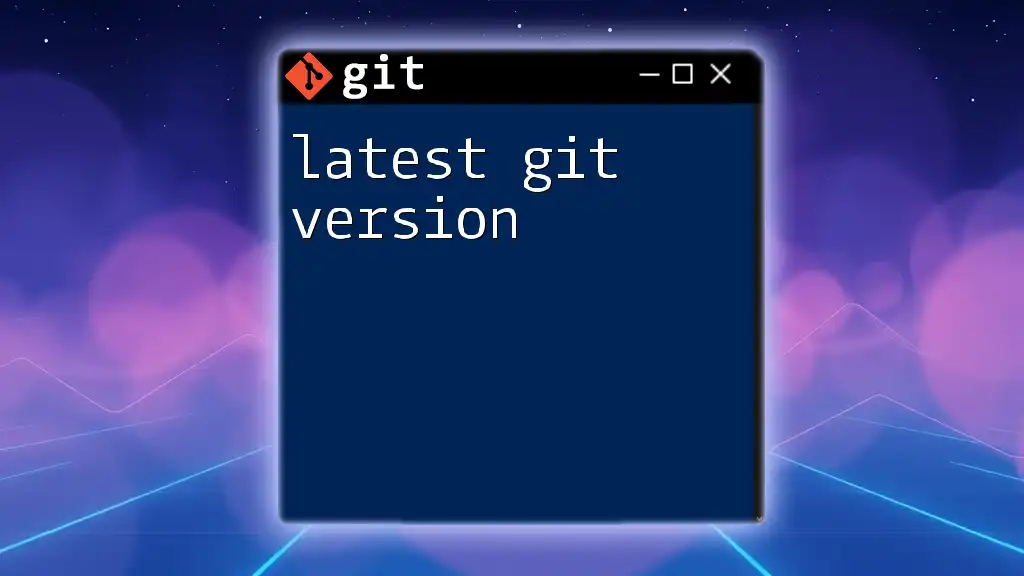
Additional Resources
Recommended Tools and Extensions
Explore various Git-related tools and extensions that augment functionality. Look for integrated tools in your Git provider that can offer additional features like issue tracking and project management.
Community and Support Channels
Stay informed about the latest updates and connect with peers through forums or Databricks community discussions. Engaging with others can provide valuable insights and spark new ideas. Join our community for ongoing resources, webinars, and opportunities to deepen your understanding of Databricks Git integration.