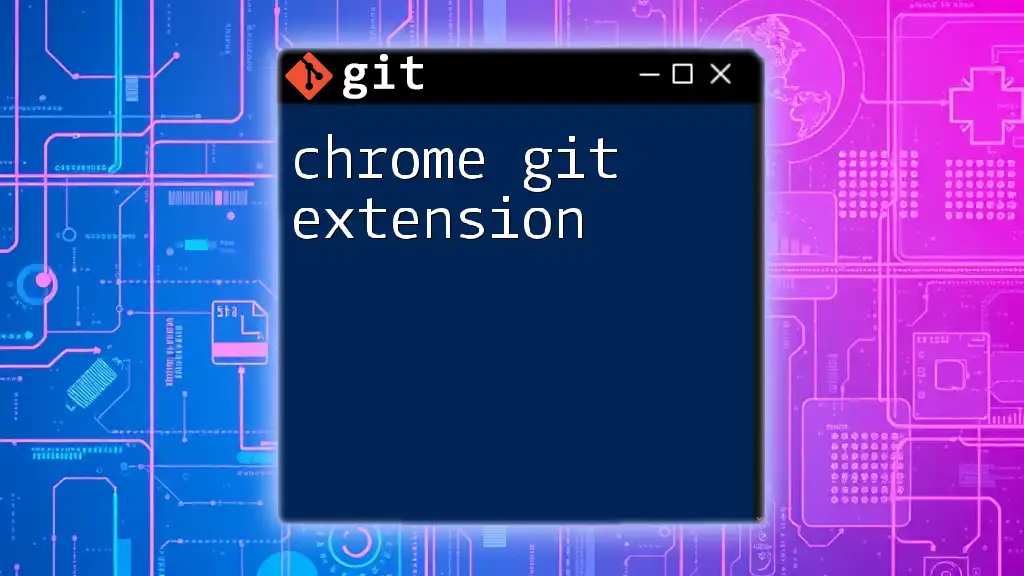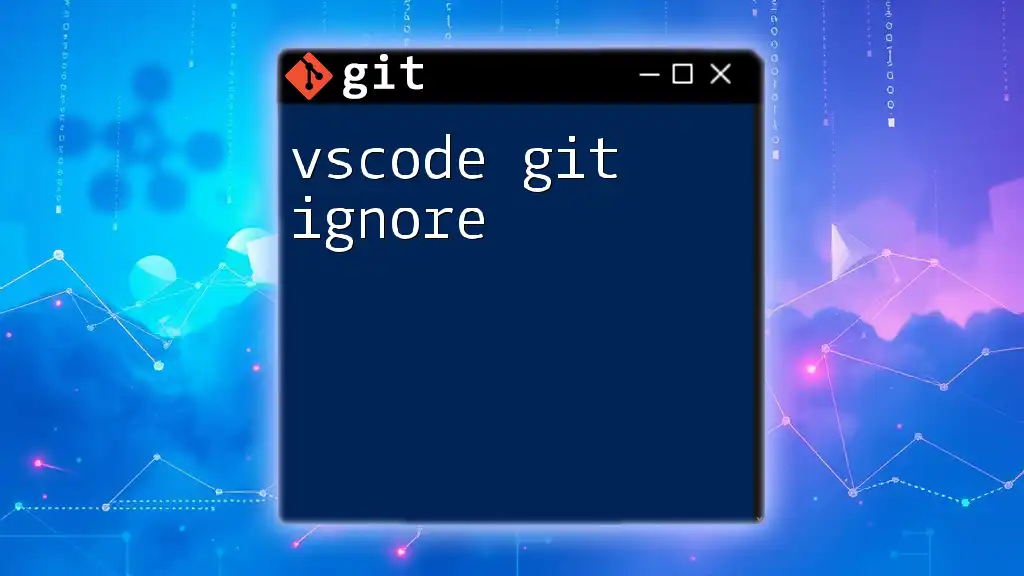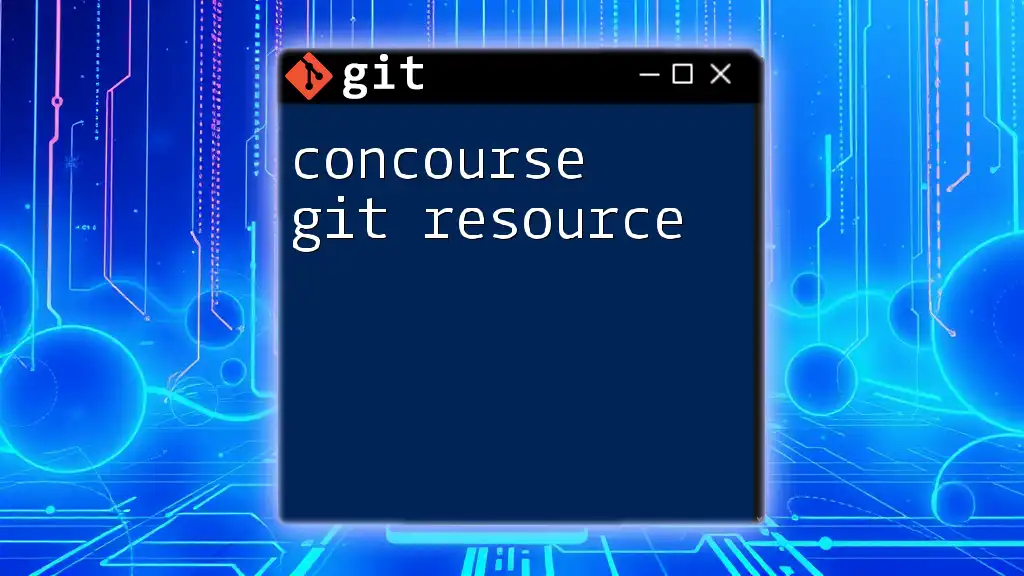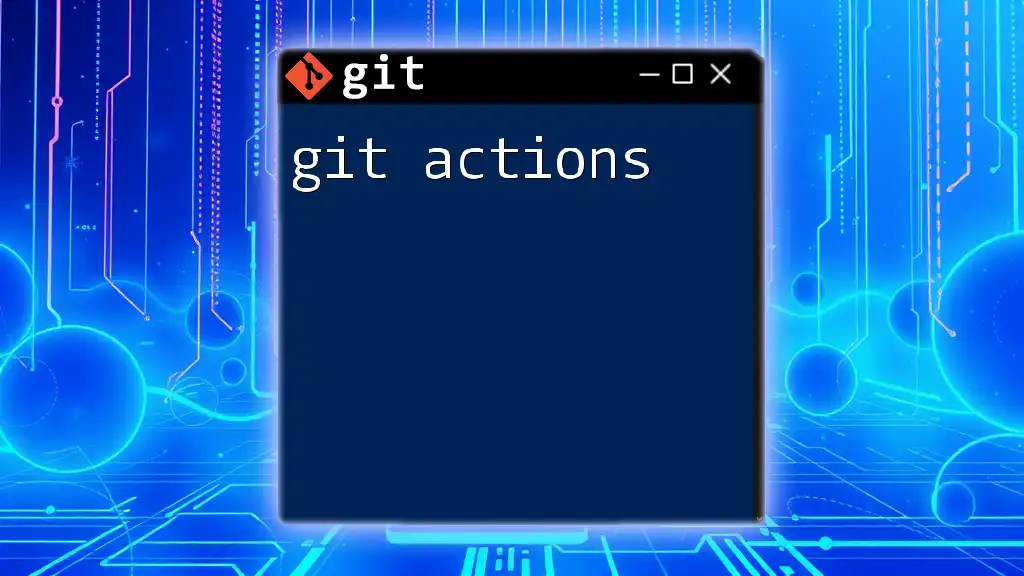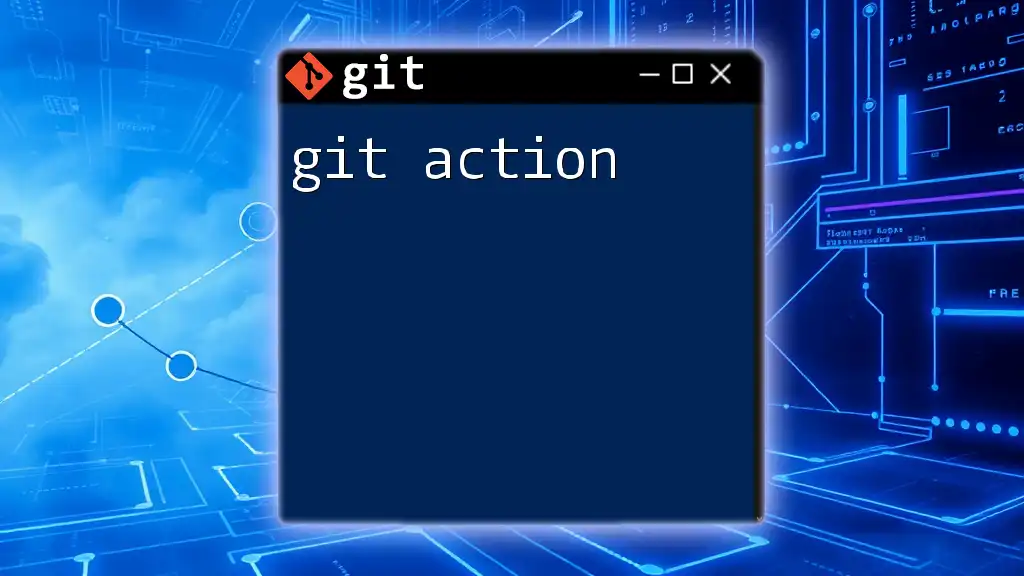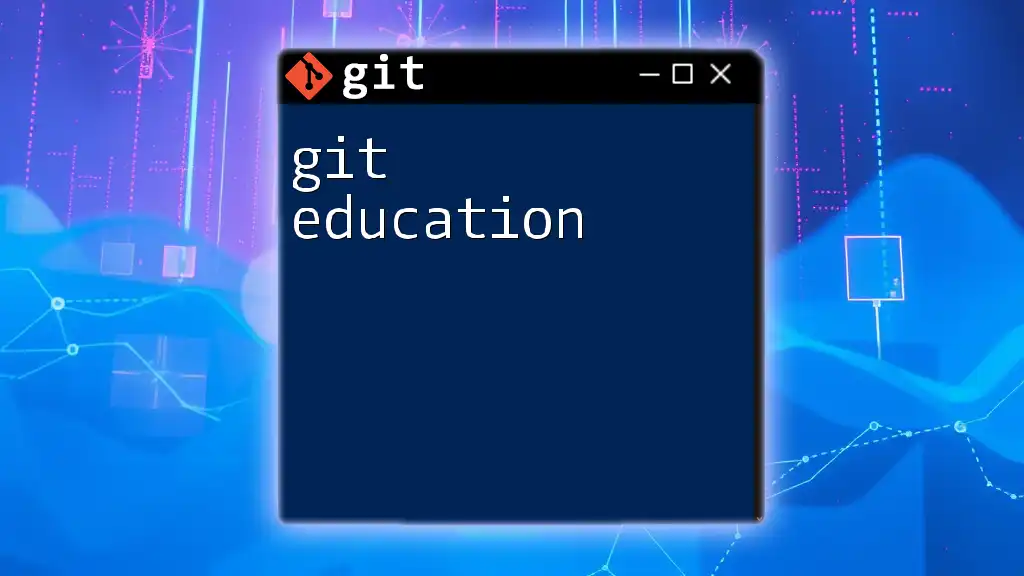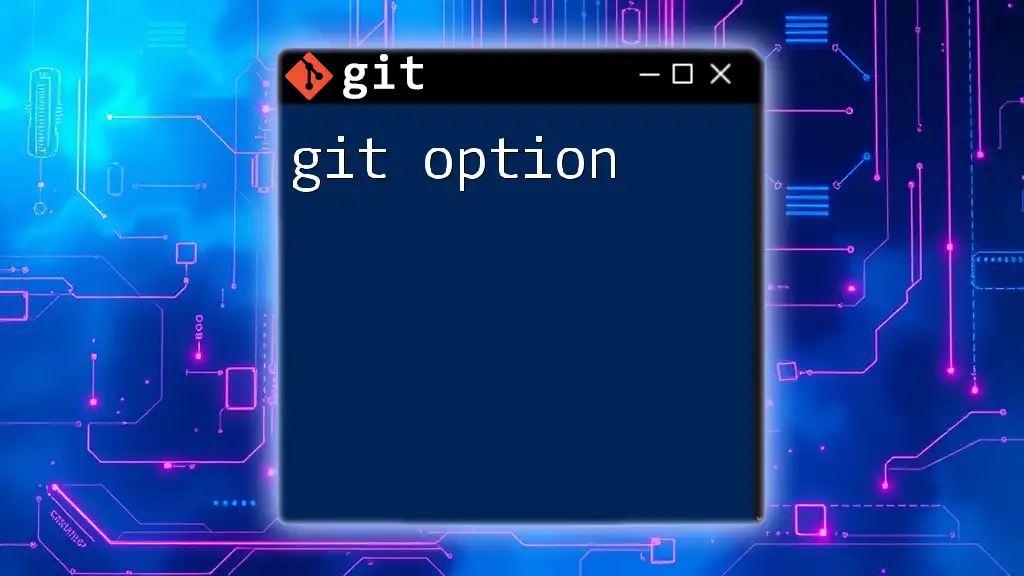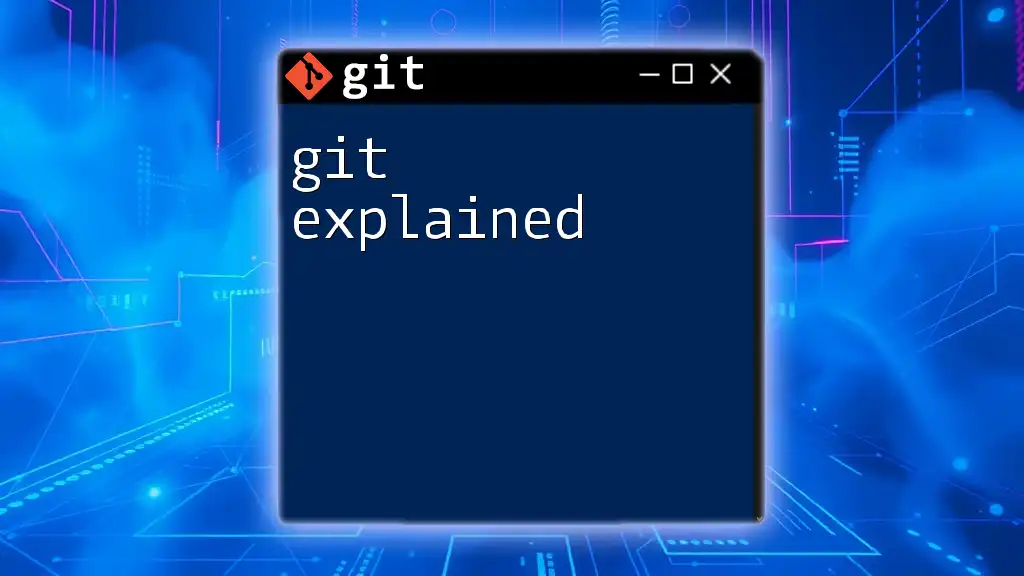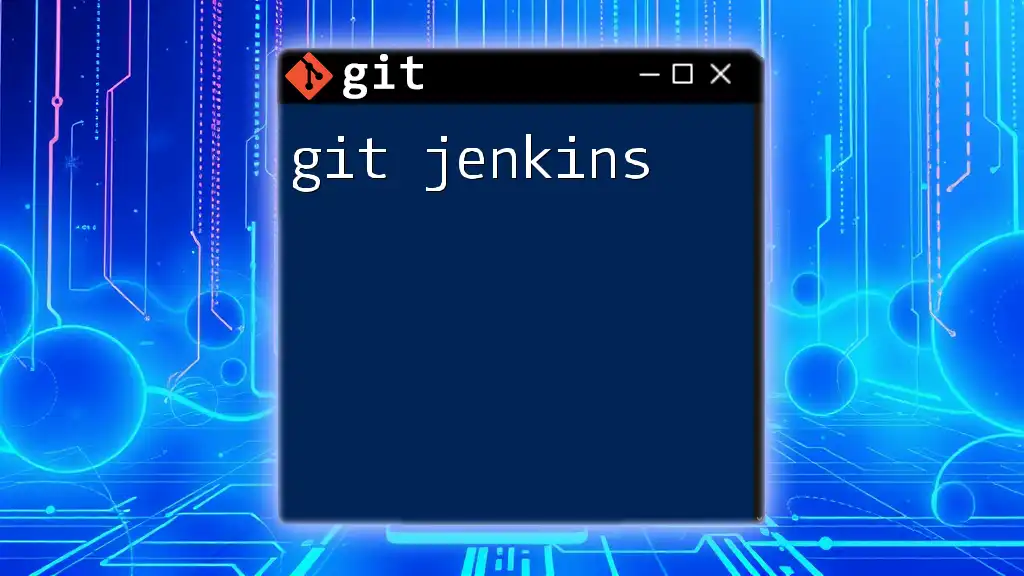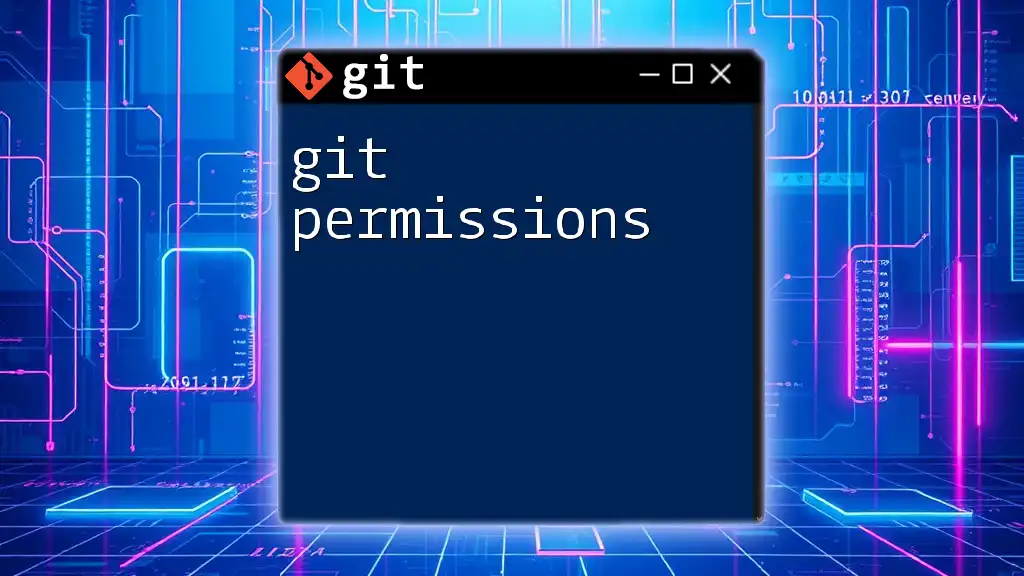The Chrome Git extension is a browser tool that enhances your web experience by allowing you to perform Git commands directly from your browser, streamlining version control tasks for developers.
Here’s a simple code snippet to initiate a new Git repository in your project directory:
git init
What are Chrome Git Extensions?
Chrome Git extensions are specialized tools that integrate with the Google Chrome web browser to enhance Git functionality. These extensions empower users to perform Git operations directly from their browser, making it easier to manage repositories without having to switch between the command line and web interfaces. By providing a more intuitive and visually appealing way to interact with Git, these extensions contribute significantly to improving workflow efficiency.
Overall, Chrome Git extensions effectively bridge the gap between the powerful command-line capabilities of Git and the ease of use associated with graphical user interfaces (GUIs). They often include features such as commit history viewing, repository management, and direct branching—all vital for modern development practices.
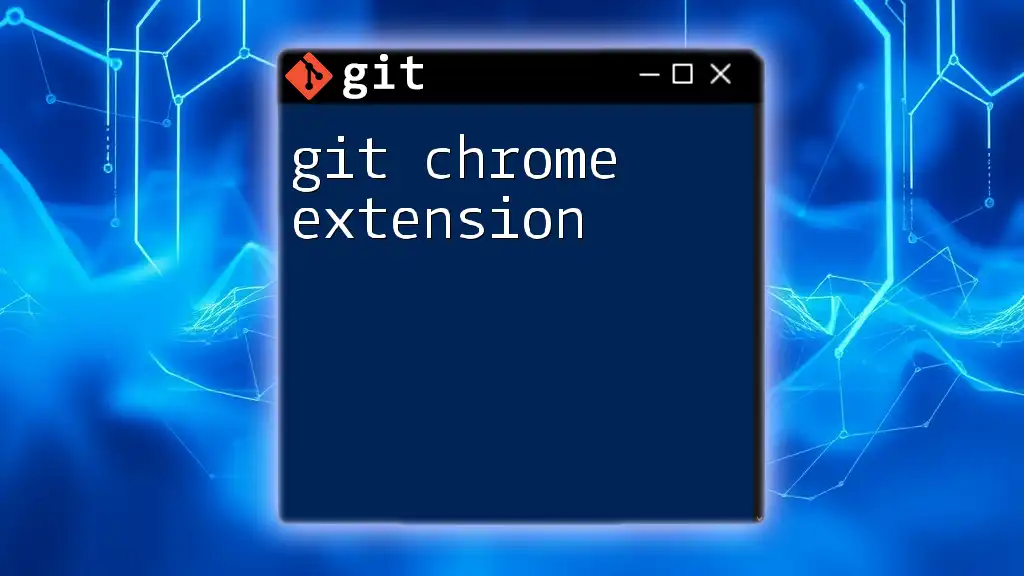
Benefits of Using Chrome Git Extensions
Enhanced Productivity
One of the most compelling reasons to utilize a Chrome Git extension is enhanced productivity. By accessing Git commands and functionalities directly within your Chrome browser, you save time on frequent tasks such as committing changes, viewing commit history, and merging branches. This direct access streamlines the workflow, alleviating the need to juggle multiple windows or terminal commands.
User-Friendly Interface
Many developers may find command-line interfaces (CLIs) daunting, particularly those new to Git. Chrome Git extensions often feature user-friendly interfaces that simplify complex tasks into visually guided processes. Users can easily navigate repositories and visualize branching and merging, making it easier for anyone to understand and manage their code.
Integration with Other Tools
Chrome Git extensions seamlessly integrate with a variety of web development tools and platforms. For instance, they can work alongside continuous integration (CI) and continuous deployment (CD) tools, allowing developers to maintain a smooth workflow. This level of integration ensures that users can maximize their Git experience without disruption.

Popular Chrome Git Extensions
GitHub Extension for Chrome
The GitHub Extension for Chrome is one of the most popular extensions available. It provides instant access to core functionalities, such as creating pull requests and managing issues, without needing to navigate away from your browser. To install and set up this extension, follow these steps:
- Navigate to the Chrome Web Store.
- Search for "GitHub Extension."
- Click “Add to Chrome” and follow the prompts.
Once installed, you can quickly execute commands. For example, to create a new branch, simply open the extension and enter:
git checkout -b new-feature-branch
Octotree
Octotree is an essential Chrome Git extension for navigating GitHub repositories. It provides a code tree that allows users to browse files without the typical long list format on GitHub. This organization is particularly beneficial for larger projects.
For example, after installing Octotree, you can simply click on the extension icon while on a GitHub repository page, unveiling a structured view of all files and directories in the repository. This way, you can easily access files, check commit histories, and even open code for editing.
Gitpod
Gitpod takes cloud development to the next level. This Chrome Git extension allows you to launch a development environment directly from your web browser. By linking your GitHub repository with Gitpod, you can easily create a workspace that is fully configured for your project.
To initialize a new workspace in Gitpod, you would use the following command from a terminal:
gitpod init
This command sets up your development environment to be ready for coding without needing to manage local configurations or dependencies manually.
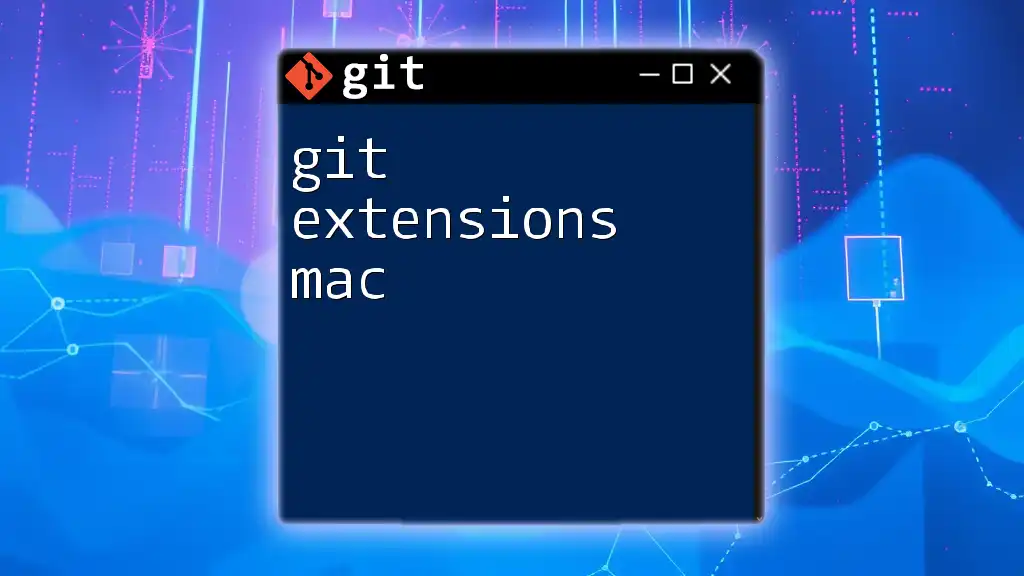
Installing Chrome Git Extensions
Steps to Install a Chrome Extension
Installing a Chrome Git extension is straightforward. Users should:
- Navigate to the Chrome Web Store.
- Utilize the search bar to find the specific Git extension of interest.
- Click “Add to Chrome” to install the extension and follow any additional prompts to complete the installation.
Configuring Extensions After Installation
Once installed, users can access the settings of the extension by clicking on its icon. Customization options may include:
- Setting up authentication for Git services (like GitHub or GitLab).
- Configuring the visual aspects of the interface for easier use.
Common configuration scenarios often involve connecting the extension with an API token from your Git service to enable full functionality.
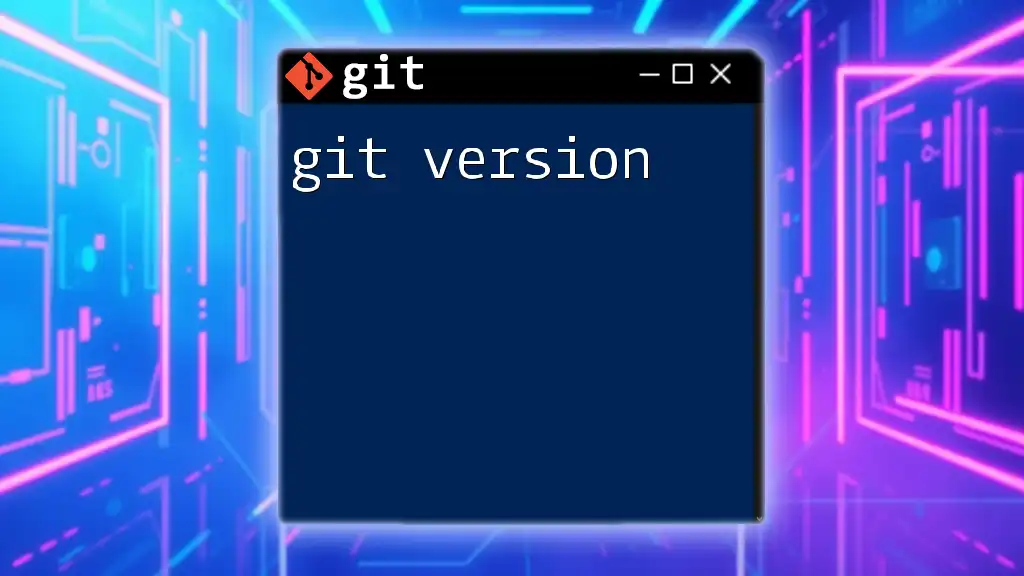
Best Practices for Using Chrome Git Extensions
Regular Updates
Keeping your extensions updated is crucial for security and performance. Users should regularly check for updates in Chrome by navigating to the settings and clicking on "Extensions." An updated extension means access to new features and improved bug fixes.
Learning the Shortcuts
Familiarity with keyboard shortcuts can significantly enhance your experience with Chrome Git extensions. For instance, many extensions allow for rapid navigation, project management, and command execution. For example, pressing Ctrl + G could open your Git history directly.
Combining Extensions for Maximum Efficiency
For those looking to maximize their productivity, it is advisable to use multiple Chrome Git extensions in conjunction. For instance, combining the GitHub Extension with Octotree can offer a robust interface to work with your repositories while benefiting from navigational ease.
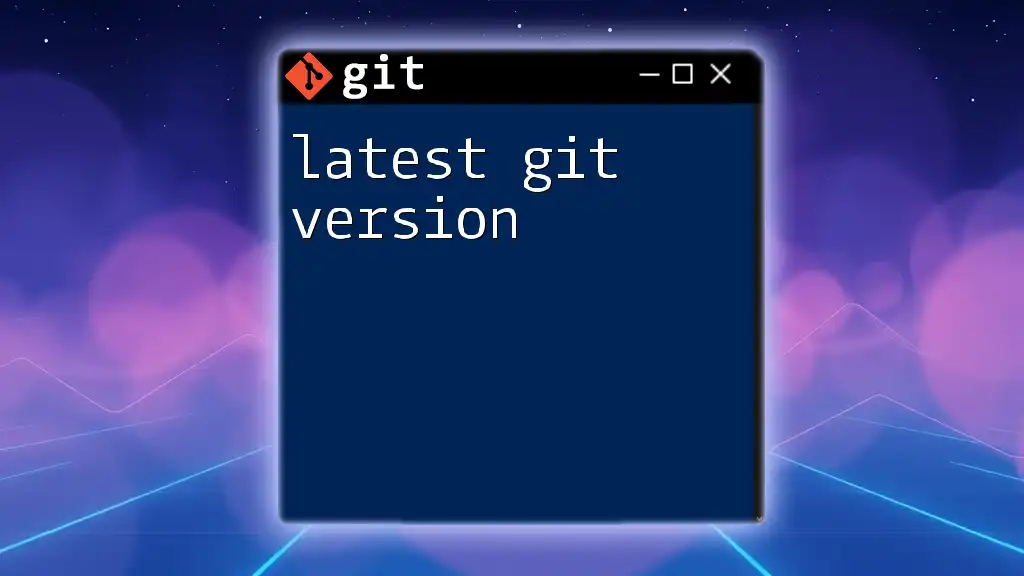
Troubleshooting Common Issues
Extension Not Working Properly
If a Chrome Git extension fails to work as intended, users should first check their internet connection and the extension's compatibility with the installed version of Chrome. Reinstalling the extension may also resolve issues.
Syncing Issues with Git Repositories
Syncing problems can occur if there are discrepancies between local and remote repositories. Users should verify their repository settings and ensure they are on the correct branch. Running the following command could help align the remote repository:
git fetch origin
git pull
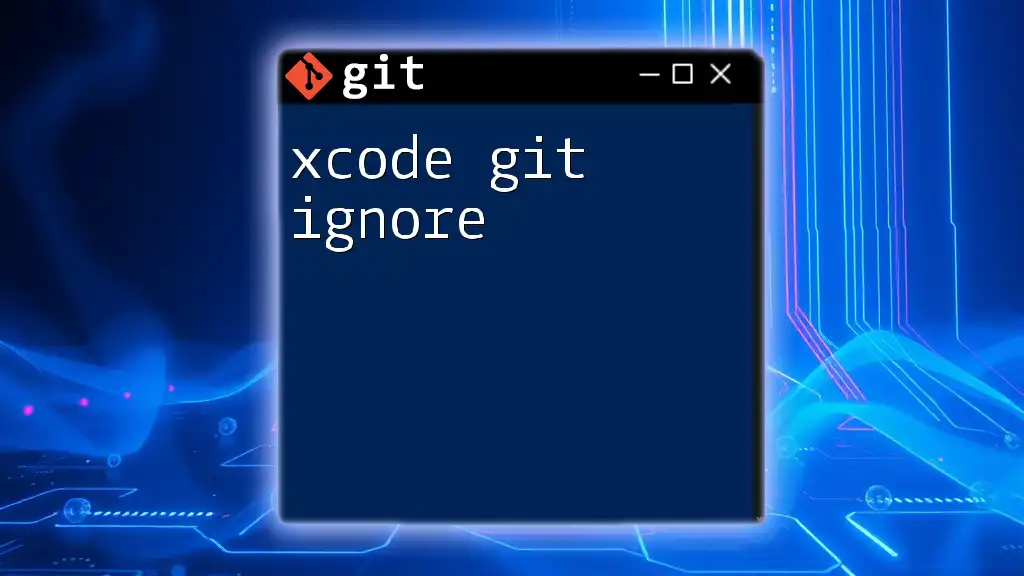
Conclusion
In summary, Chrome Git extensions serve as powerful tools that enhance the way developers interact with Git, offering a more accessible and efficient experience. By experimenting with various extensions and tailoring them to fit personal workflow needs, users can elevate their version control capabilities. Incorporating these tools into daily practices not only boosts productivity but also enriches the overall development experience.
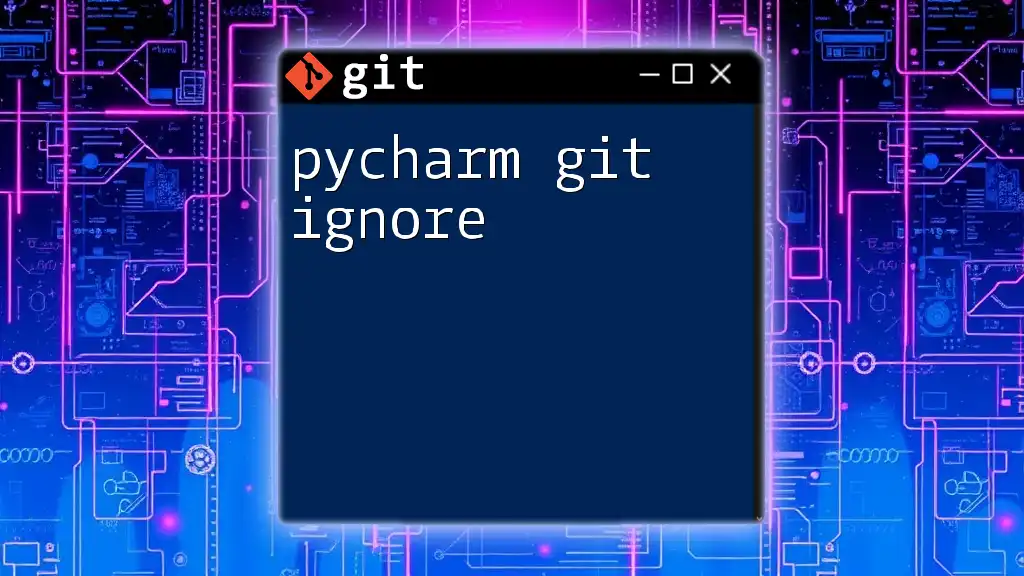
Additional Resources
For further exploration, developers are encouraged to check the official documentation for popular Chrome Git extensions to fully utilize their features. There are also numerous online resources and community forums where users can share tips and gain support on using Git effectively in their projects.