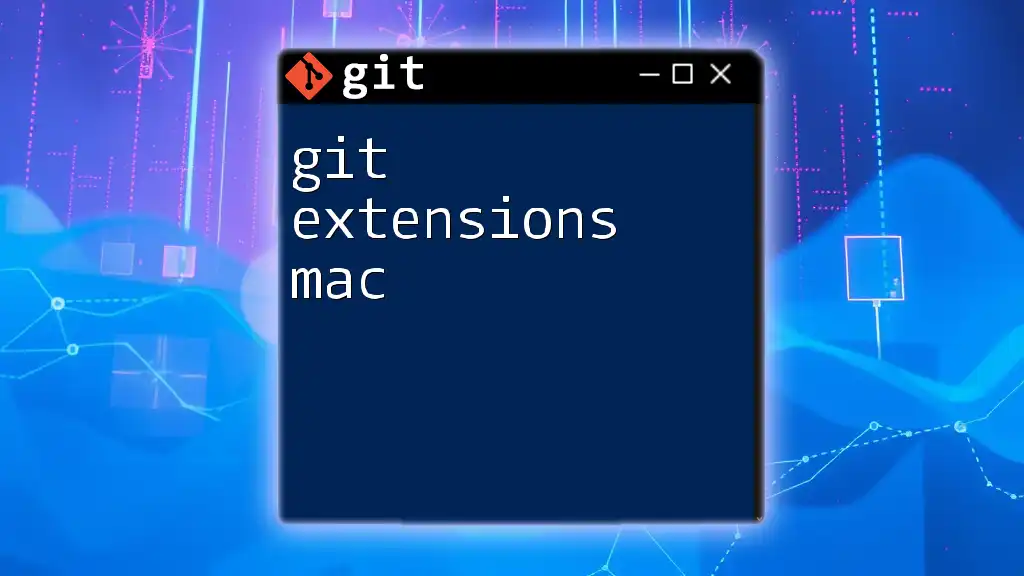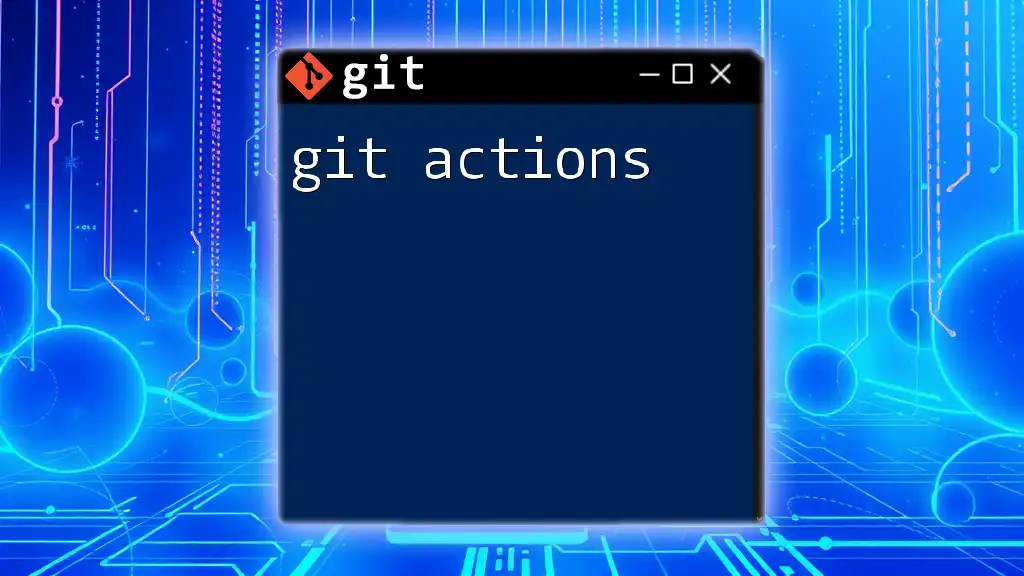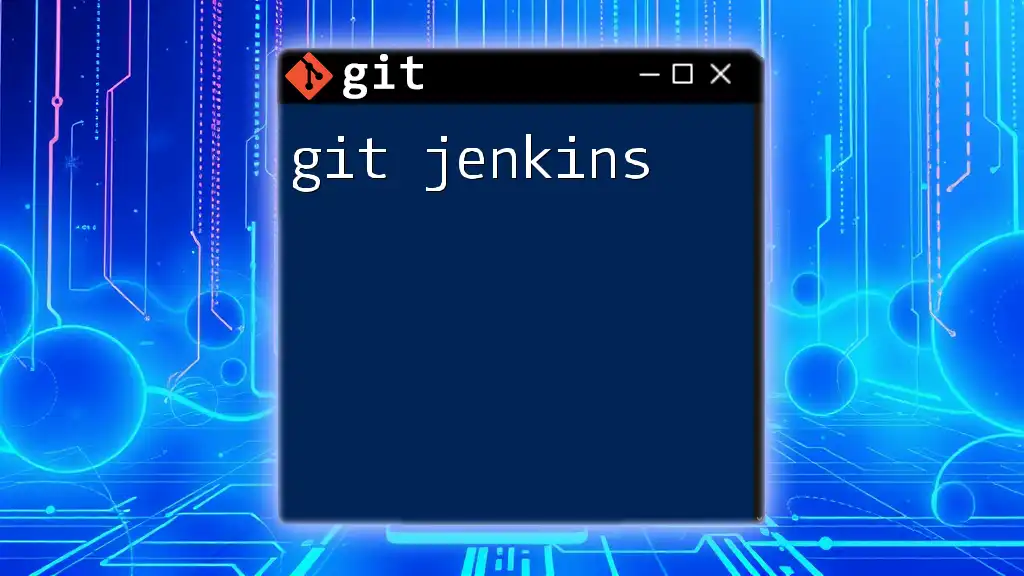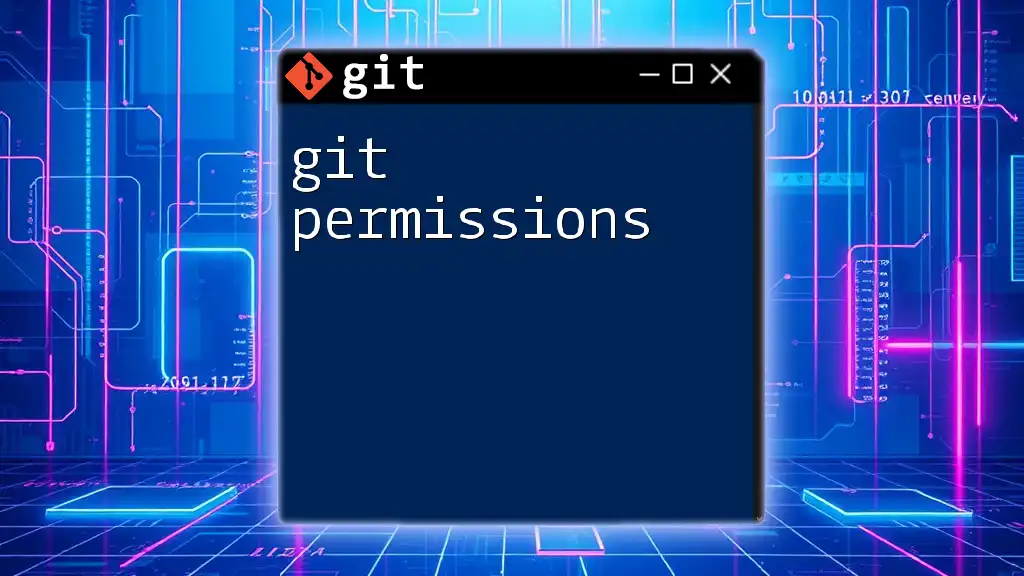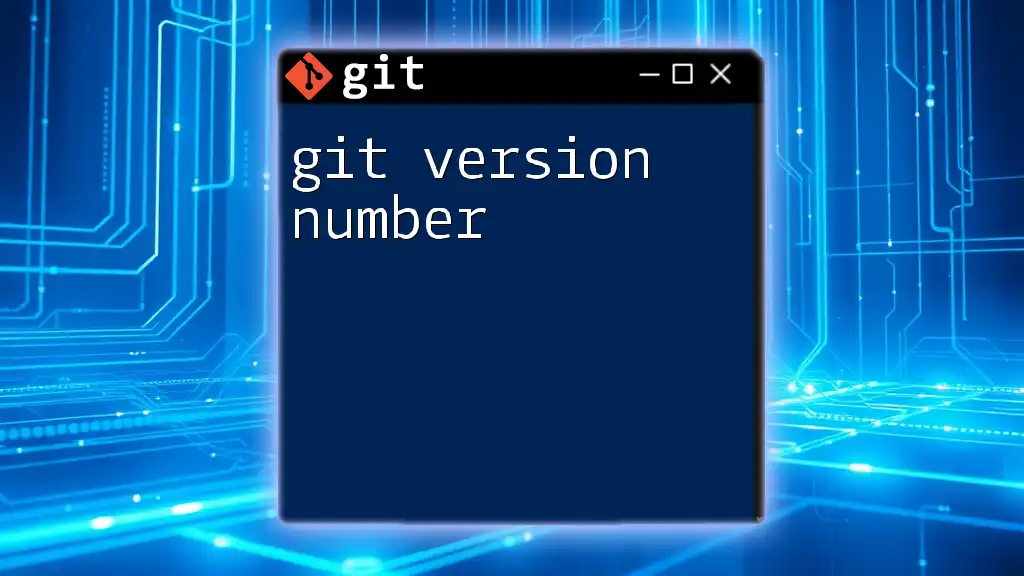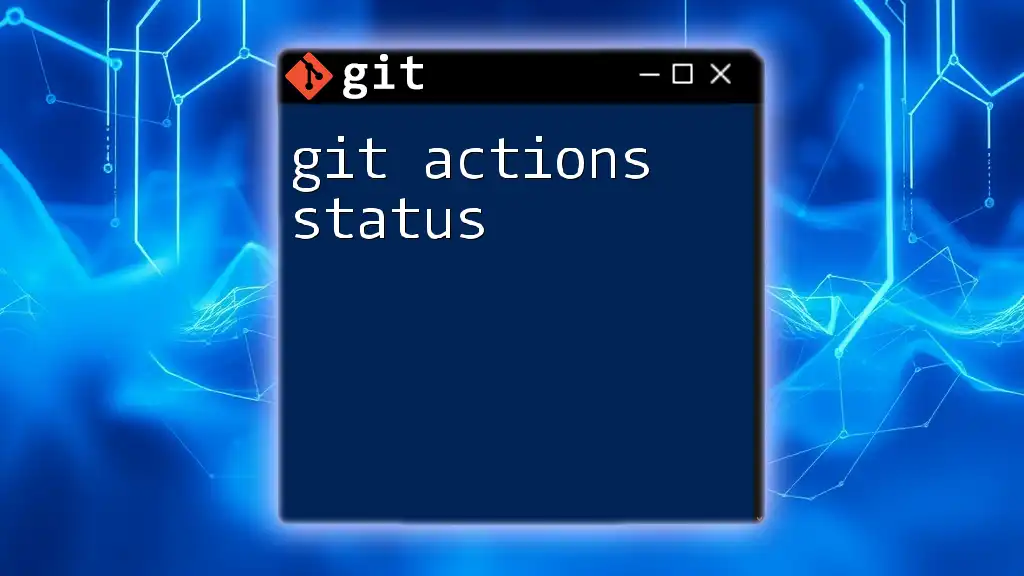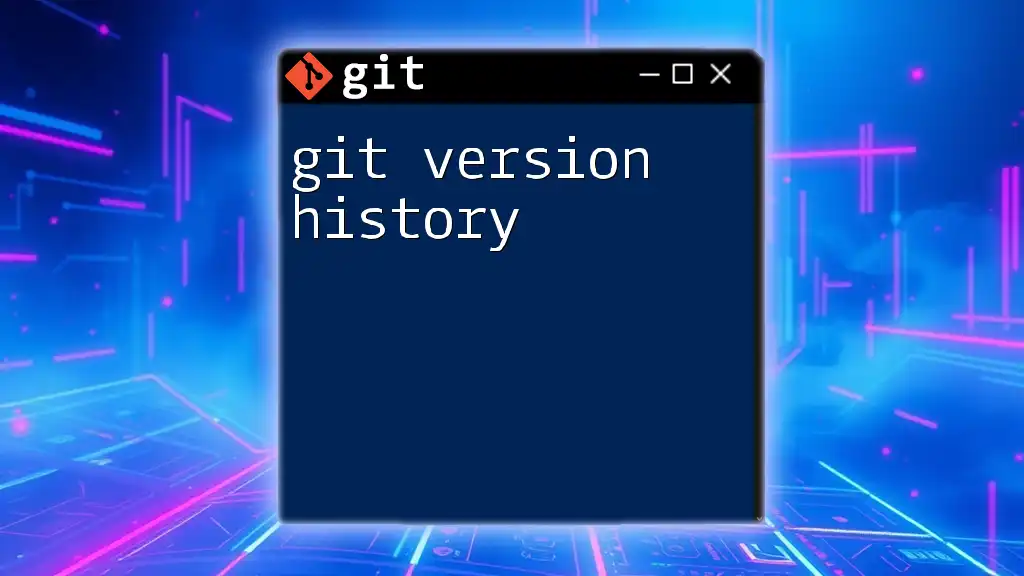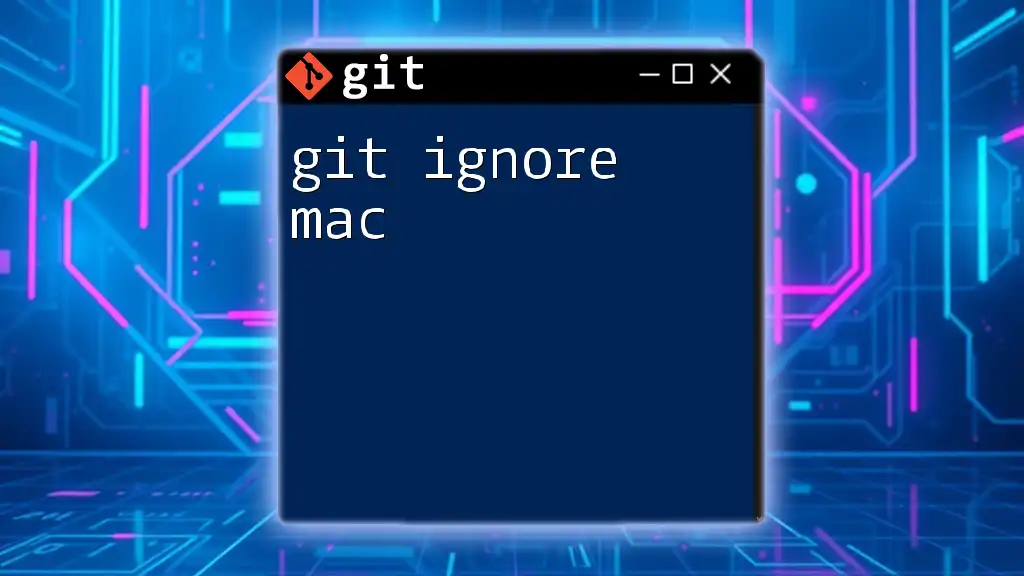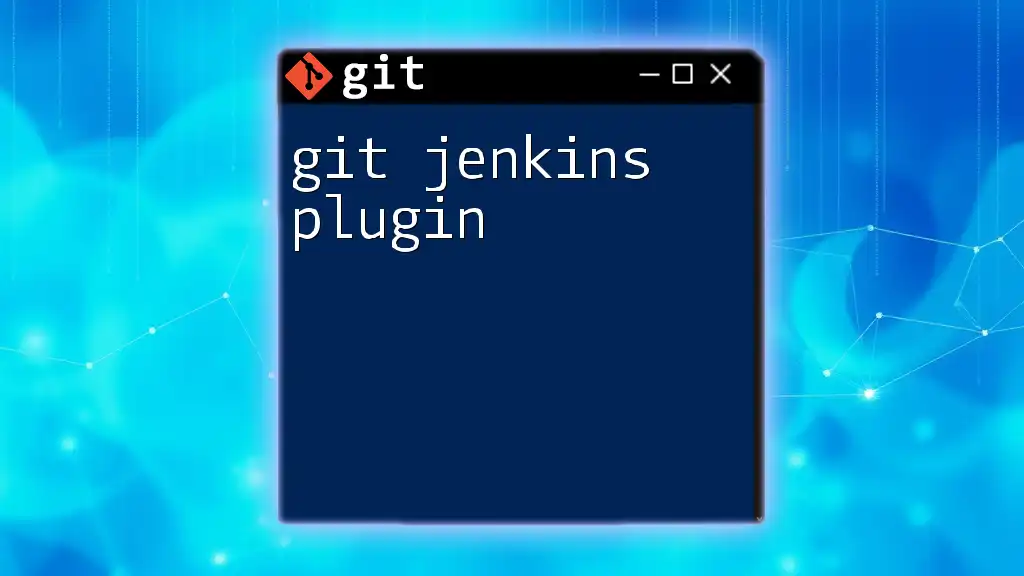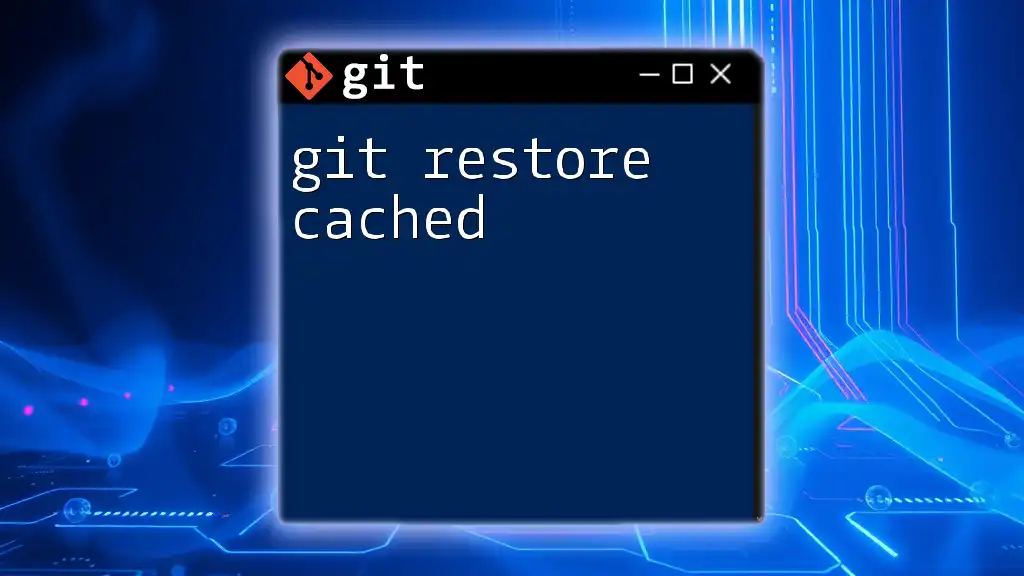Git extensions on Mac provide a user-friendly interface for managing Git repositories, enhancing the overall Git experience.
Here's an example of how to clone a repository using Git command on Mac:
git clone https://github.com/username/repository.git
What are Git Extensions?
Git extensions are tools designed to enhance the basic functionality of Git, a widely used version control system. By providing graphical interfaces and additional features, these extensions make it easier for users—particularly those who may feel intimidated by command-line operations—to manage their files and track changes in their code.
Using Git extensions can significantly improve your productivity and working efficiency. They can simplify complex workflows, allowing developers to focus more on coding rather than grappling with the intricacies of version control. Whether you are a novice just getting started or an experienced developer, these tools can streamline your Git experience.

Popular Git Extensions for Mac
There are numerous Git extensions available for Mac, each offering its own unique features and advantages. Here, we will explore some of the most popular options.
SourceTree
Introduction to SourceTree:
SourceTree is a free Git client from Atlassian that provides a simple and intuitive user interface. It is exceptionally useful for developers who prefer visual representation over command lines.
Installation Process:
To get started with SourceTree, follow these steps:
- Visit the [SourceTree website](https://www.sourcetreeapp.com/).
- Click on the download link for Mac.
- Open the downloaded file and drag the SourceTree icon to your Applications folder.
Key Features:
- Visual representation of repositories: SourceTree allows you to visualize your repository's history and structure.
- Staging and committing changes: You can stage files and make commits directly through the interface, eliminating the need for command-line operations.
Example Usage:
To clone a repository and make a commit using SourceTree:
- Click on “Clone” and enter the repository URL.
- Choose a local directory where the code will be stored and hit “Clone.”
- After making changes, select the modified files, stage them, and enter a commit message before clicking “Commit.”
GitKraken
Overview of GitKraken:
GitKraken is a cross-platform Git client known for its visually appealing interface and robust features. It caters to developers looking for a modern experience in Git management.
Installation Guide:
To install GitKraken on your Mac:
- Go to the [GitKraken website](https://www.gitkraken.com/).
- Download the Mac version.
- Open the installer and drag the GitKraken app into your Applications folder.
Feature Highlights:
- Built-in code editor: GitKraken allows for quick edits without leaving the application.
- Integrated terminal: Access your command line right within the GitKraken interface.
Practical Example:
To create a branch and merge changes in GitKraken:
- Click on the “Branches” option in the left sidebar.
- Choose “Create Branch” and give your new branch a name.
- After making changes, switch back to the main branch, and select “Merge,” picking your new branch from the options.
Tower
Overview of Tower:
Tower is a premium Git client recognized for its powerful features, making it ideal for intermediate and advanced users who need a more dynamic toolset.
Installation Steps:
To download Tower on your Mac:
- Visit the [Tower website](https://www.git-tower.com/).
- Download the installer for Mac.
- Open the downloaded file and follow the instructions to complete the installation.
Notable Features:
- Advanced commit management: Easily navigate through your commit history.
- Conflict resolution tools: Tower makes it easier to handle merge conflicts, displaying visual techniques for resolution.
Example Workflow:
To resolve a merge conflict in Tower:
- After attempting to merge branches, identify the file with a conflict in the left sidebar.
- Click on the conflicted file, and you will see the conflicting changes side by side.
- Use the interface to resolve the issues before saving and committing the resolved file.
GitUp
Introduction to GitUp:
GitUp is a lightweight Git client focused on speed. It updates your repository in real time, making it an excellent choice for users who prefer a quick and responsive interface.
Installation Instructions:
To install GitUp on your Mac:
- Go to the [GitUp website](http://gitup.co/).
- Download the application from the site.
- Open the downloaded file and move GitUp to your Applications folder.
Key Advantages:
- Live updates: GitUp allows you to see changes immediately as they occur, keeping you in sync with your repository.
Example Scenario:
To navigate a repository and perform a fast-forward merge:
- Open GitUp and select your repository from the list.
- Navigate to the branches view and identify the branch you want to merge.
- Highlight the branch you wish to merge into and choose the “Fast-Forward” option to complete the merge.
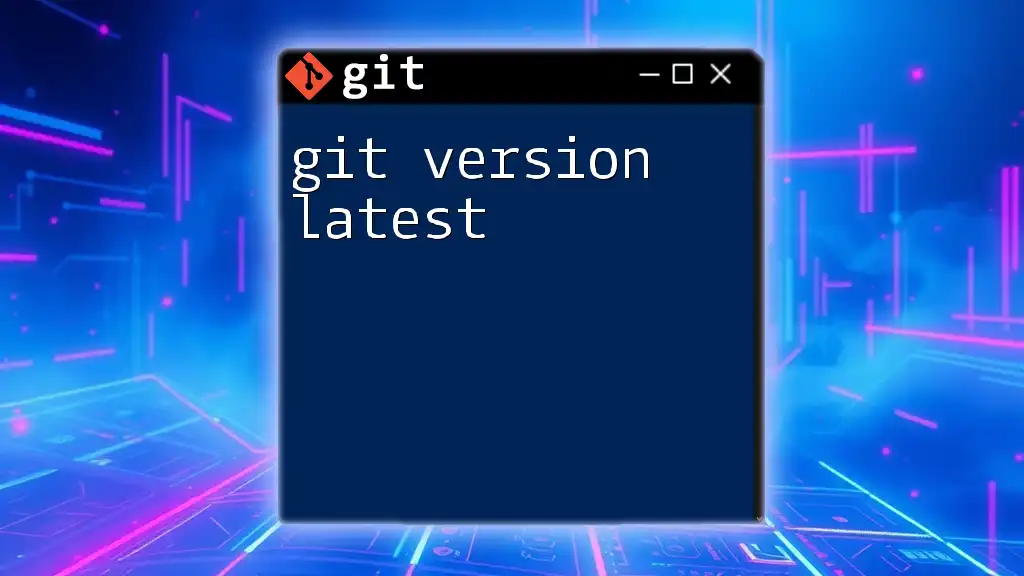
How to Choose the Right Git Extension
When choosing a Git extension, consider the following:
User experience and interface preferences: Everyone has different comfort levels with technology. Try to find an extension that feels intuitive to you.
Required features based on personal or team workflows: Depending on your projects and team dynamics, some features may be more useful than others.
Cost versus budget: Assess your budget, especially if considering premium tools like Tower. Some solutions offer free trials.
Testing Multiple Options: Many Git clients offer free versions or trials. Don’t hesitate to explore and experiment with different tools to discover what suits your needs best.

Integrating Git Extensions with Command Line
While using a graphical interface is convenient, understanding the underlying commands can greatly enhance your Git proficiency. Familiarizing yourself with how GUI actions translate to command-line commands enables flexibility and deeper comprehension.
For instance, here’s a command for cloning a repository:
git clone https://github.com/user/example-repo.git
This command achieves the same result as cloning in SourceTree or GitKraken.
Each action you perform in a Git extension can often be traced back to a specific command in the terminal. Developing proficiency in these commands enhances your overall Git skill set.
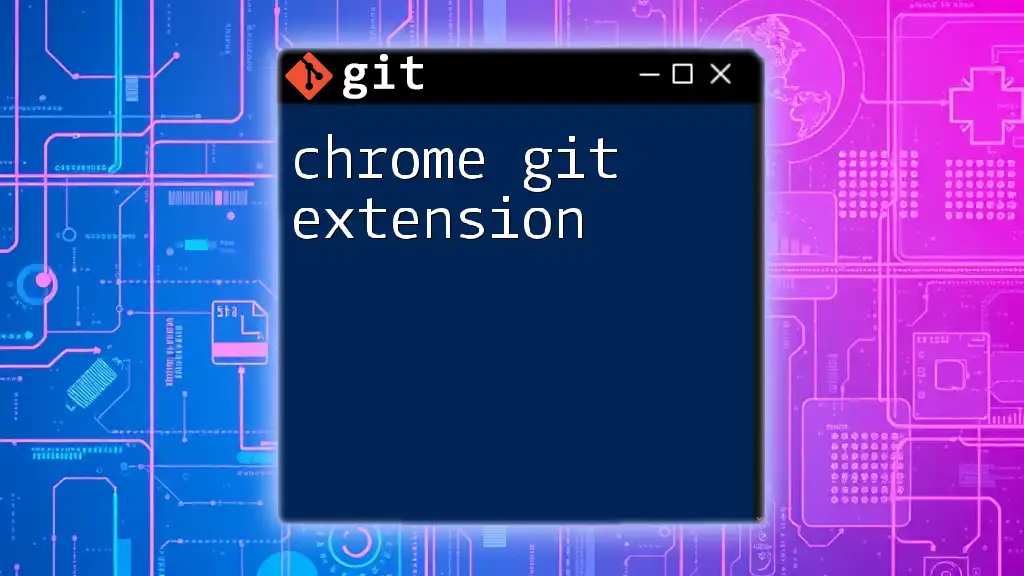
Conclusion
Understanding and utilizing Git extensions on Mac can transform how you manage version control. By easing the complexities of Git commands through thoughtful interfaces, these tools empower developers to focus on what truly matters: writing clean, effective code. Explore the extensions discussed, experiment with their features, and consider integrating command-line knowledge to elevate your Git experience.
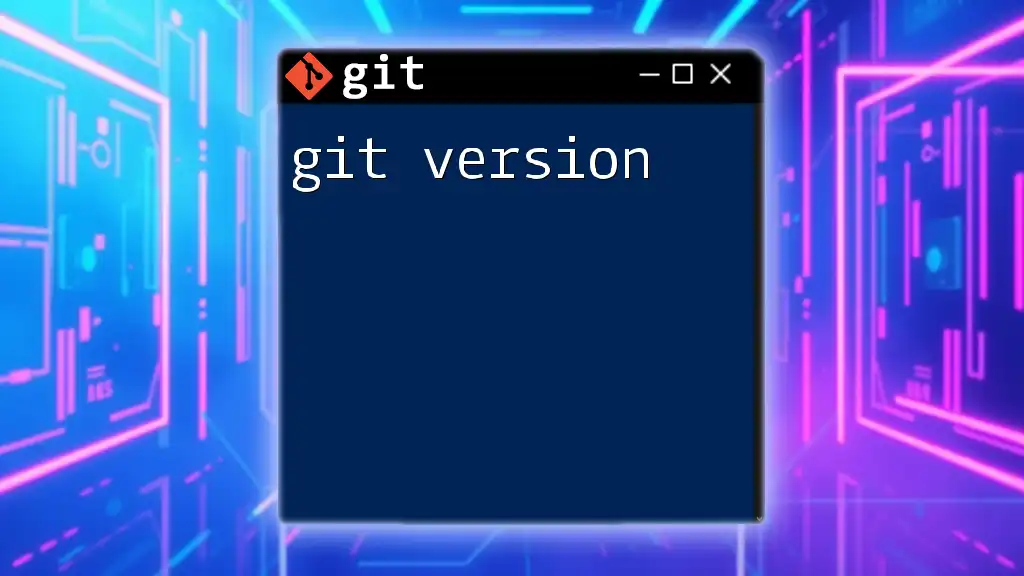
Additional Resources
For further exploration, check out the official sites of the discussed Git extensions for documentation, recommended books for deepening your Git knowledge, and online communities or forums to connect with other Git users for collaboration and support.